Facebook doesn’t allow businesses to send messages at any time. When a customer sends a message, you have to reply within 24 hours. To message them after that, you need to use a Message tag. In this article, we’ll discuss the different types of Message Tags and their rules and how you can extend the 24-hour window to 7 days with respond.io. Then, we’ll show you a step-by-step guide on how to use a Message Tag as well as the best practices when using it.

Message Tag: An Introduction
You can’t send Facebook messages to your customers anytime you want. To prevent businesses from spamming users after the initial conversation and encourage prompt response, Facebook only allows businesses to reply to customers within 24 hours.
However, there are many instances where businesses need to message their customers outside the 24-hour Messaging Window. For instance, following up on a complex inquiry or answering a backlog of messages accumulated over the weekend.
Here’s the good news: businesses can still contact customers after 24 hours by appending a Message Tag to the message. However, Message Tags are only allowed for a limited set of use cases.
Message Tag: Types & Use Cases
Facebook Message Tags come in four different types:
- Confirmed Event Update
- Post-Purchase Update
- Account Update
- Human Agent
Here are the use cases for each type of Message Tag: Use the Confirmed Event Update Tag to send reminders or updates for events customers have registered for. For example, appointment reminders or booking confirmation.
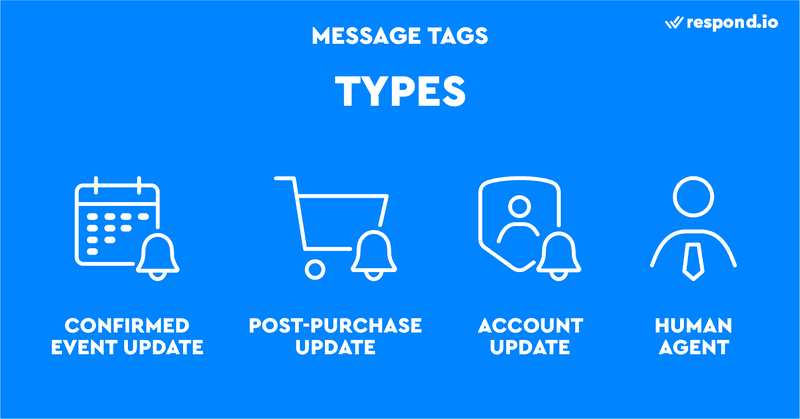
Post-Purchase Update Tag is designed to notify customers of an update on their recent purchase. You can use it to send invoices, receipts, or shipment updates.
Account Update Tag is great for notifying customers of a non-recurring change to their application or account. This includes application status updates and fraud alerts.
Human Agent tag extends the Messaging Window from 24 hours to 7 days, giving you additional time to respond to complex inquiries or if you're away. The tag is currently in Beta and only available to selected CRMs like respond.io.
Now that you know what each type of Facebook Messenger Tags is used for, it's time to learn how to use a Message Tag.
How to Use Message Tags
To start using Message Tags, you need to connect Messenger to a CRM like respond.io. Here's the step-by-step guide on how to send a Tagged Message:
1. Press Send Tagged Message in the Input Bar. Please note that the button will only appear 7 days after receiving a Facebook message.
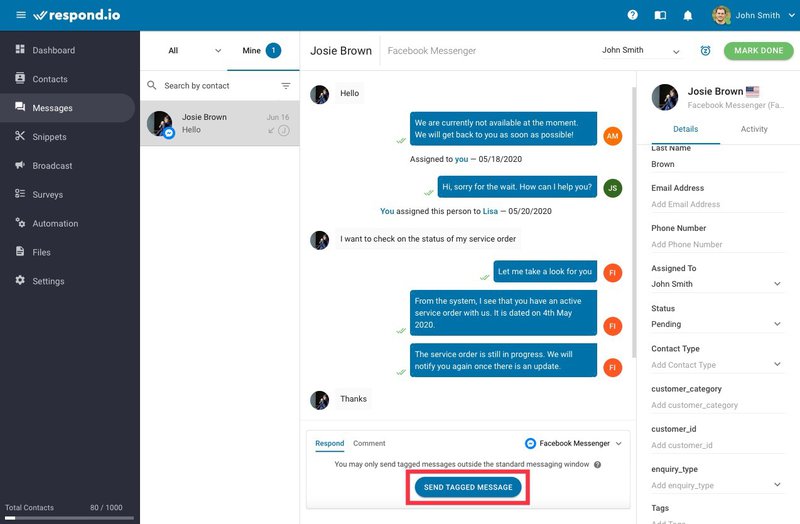
You don’t need to manually attach a Message Tag within the first 7 days because a Human Agent tag will be automatically added to your message.
2. Select an appropriate Message Tag based on the message content.

3. Add a message or a Snippet by typing / in the field.

4. Press the Send button and you're done. You can see the type of Message Tag used next to the message bubble.

Facebook has stringent rules on how you can use Message Tags. Before you start using Message Tags, be sure to review the Message Tag rules in the following section.
Message Tag: Know the Rules
Message Tag is a great way to connect with customers outside the Messaging Window. However there are two caveats: you can't use Message Tags to send promotional content, and you can't use them outside their intended purposes.

Facebook doesn't allow sending promotional content with a Message Tag. What constitutes promotional content? According to Facebook, promotional content includes but not limited to deals, offers, coupons, and discounts.
To send promotional messages outside the Messaging Window, you should use Sponsored Messages instead. Sponsored Messages is a paid service designed for a marketing use case.
Each Message Tag is designed for a specific use case. It’s against Facebook Messenger Policy to use Message Tags for other unintended purposes. For instance, Account Update Tag cannot be used for recurring content such as card statement is ready.
Keep in mind Facebook enforces these rules strictly. A violation can result in a temporary or even a permanent ban on Message Tag usage.
What Happens If You Violate Message Tag Rules
Facebook may restrict your ability to use Message Tag if you send promotional content, or use Message Tags outside their intended purposes. In our experience, Facebook will provide a warning first before restricting Message Tag usage.
As far as we know, there are five levels of sanctions imposed by Facebook:
- 1-day ban
- 3-day ban
- 7-day ban
- 365-day ban
- Permanent ban
The sanction will likely be based on the severity of the violation, rather than how many times you break the rules, For instance, you may get a 7-day ban for sending promotional Tagged Messages to 100 customers, even if it's only your second offense.

If your Page is banned from using Message Tag, you'll receive a notification in the Page Support Inbox. To access the Page Support Inbox, go to your Facebook Page and select Settings on the left sidebar. Then, click Page Support Inbox.
What You Can Do After a Message Tag Ban
It depends on the penalty you received. If the ban is temporary, wait it out. Facebook doesn't give specific reasons as to why you get banned. So you should look for the offending content in your Tagged Messages to avoid making the same mistake.
Facebook rarely bans someone permanently from using Message Tags, except in cases of serious violations. But if it happens, you can appeal by clicking on the link in the notification. Click here for tips on how to write an effective appeal.

There's no guarantee that your appeal will be successful. This means you could be permanently banned from using Message Tags. Our advice? Stay compliant with Messenger Platform Policy to avoid getting banned in the first place.
Message Tag: Best Practises
To help you stay compliant, we've put together a list of the dos and don'ts when using Message Tags.
Review the Approved Use Cases
When using Message Tags for the first time, familiarize yourself with the allowed use cases for each Message Tag. The examples in the Facebook documentation will give you an idea of what's allowed and not allowed.
Don't Send Several Tagged Messages In One Go
Sending a few Tagged Messages in a row can look like spamming & trigger a ban. In fact, we've seen customers getting banned for sending three consecutive Tagged Messages. Send everything in one Tagged Message instead of splitting it.
Push the Envelope Slowly
Sometimes it’s hard to tell if your message content is against Facebook Messenger Platform Policy. Experiment with your Tagged Message by sending it to a small number of customers. If it doesn't trigger a ban, you can send the Tagged Message to more users.
When In Doubt, Use SMS, Email or WhatsApp API
If a message doesn’t match any of the Tags, don’t risk it. Use an alternative Channel like SMS, email or WhatsApp API to contact your customers.

Further Reading
And that’s everything you need to know about Facebook Tag in Messenger. If you're getting started with using Facebook Business Chat we recommend you read these three articles.
- Everything You Need to Know About Facebook Messenger for Business
- How We Generated 4,240 Facebook Messenger Leads for $400USD + 3 Surprises
- How To Set Up Facebook Comment Auto Reply



























