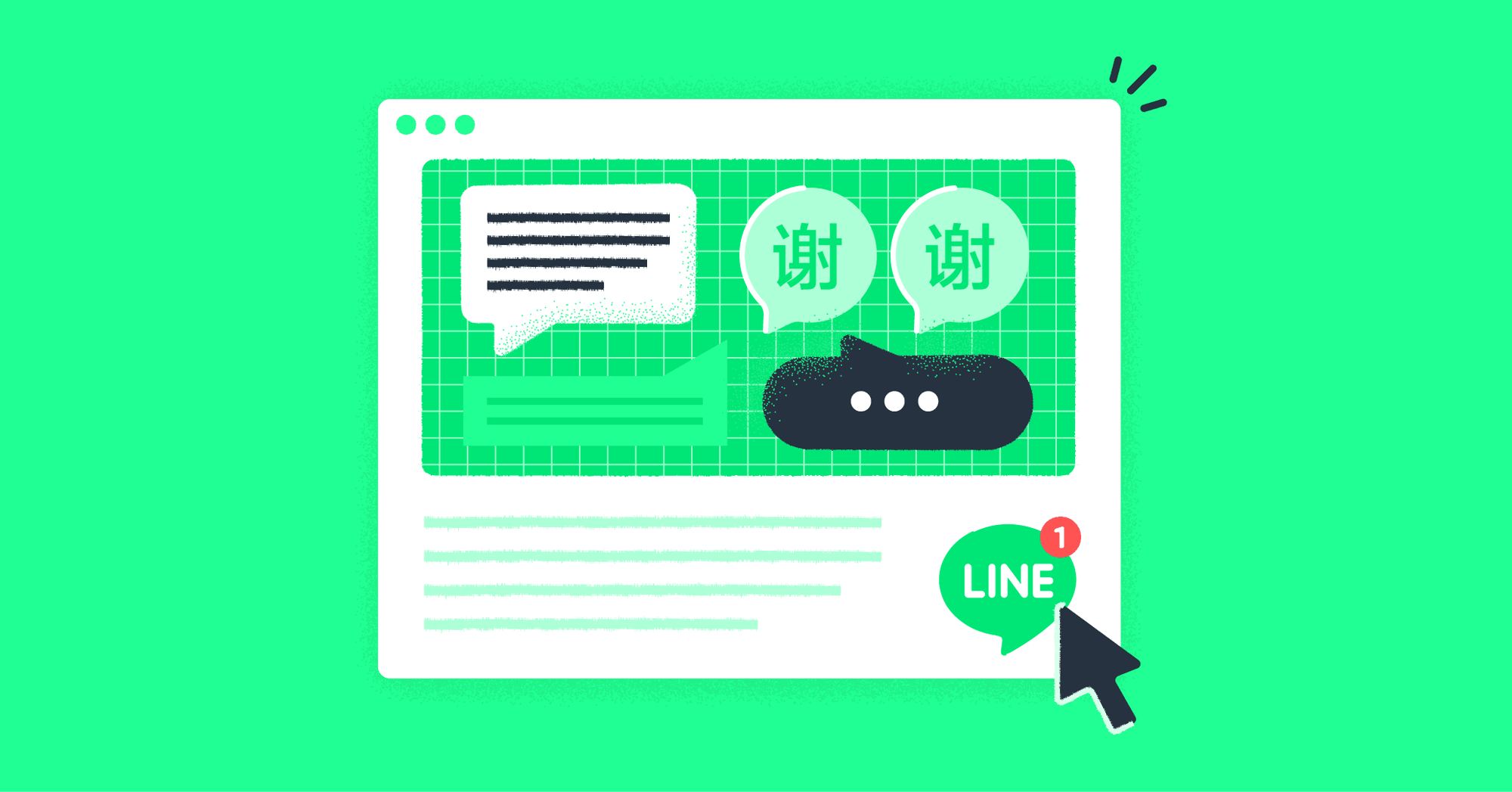Want to expand your business or reach out to more audiences in Japan, Taiwan or Thailand? Then you should consider using LINE. One easy way to increase your LINE contacts and provide support to customers is to install a LINE web chat widget on your website.
Here, you’ll learn everything about LINE widget, how to integrate the web chat widget into your website and how it benefits your business in terms of sales, marketing and support. To top it off, we’ll also show you how to incorporate chat automation into your LINE web chat with respond.io.

LINE Web Chat: An Introduction
LINE is one of the most popular apps in Japan, Taiwan and Thailand and has over 182 million monthly active users as of Q1 2020. This is why many businesses in those regions are using LINE Official Accounts to engage with customers.
Like Viber, the LINE Official Account doesn’t allow businesses to import contacts. To grow your LINE contact list, you need to get customers to send you the first message.
And what better way to do it than the LINE web chat widget, which takes customers into a LINE conversation with you from your website?

Unlike live chat where customers’ identities are anonymous, once someone messages you on LINE, they become a contact on respond.io. This way, you can trace contacts and send them a message even after they leave the website.
There are two methods for visitors to start a conversation with you via the widget:
- Click on LINE icon: The LINE icon contains a URI link that directs users to the app. Visitors who click on it will land on the app to start chatting with you. However, this only applies to those with LINE installed on desktop or mobile.
- Scan QR Codes: Visitors with the mobile app can scan the QR code. Once scanned, they can initiate a conversation with you upon landing on the app.
How to Set Up LINE Web Chat for Website
The process for setting up a LINE web chat is simple and can be done quickly by following these steps.
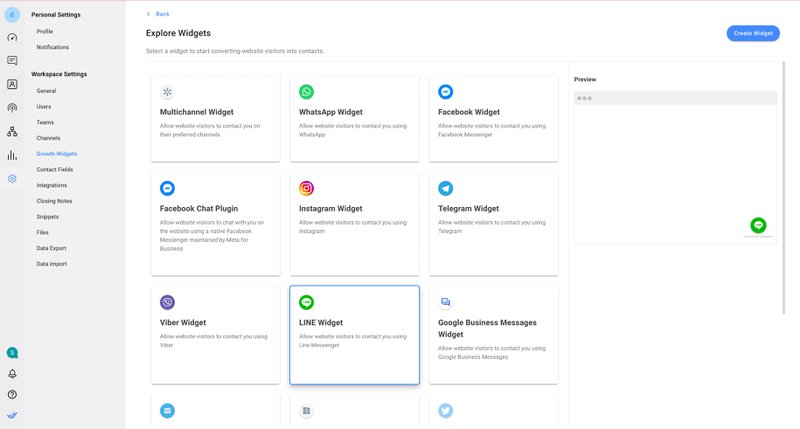
To get started, navigate to Settings > Growth Widgets. Then, click Add Widget and choose LINE Widget before clicking Create Widget.
After that, enter the website(s) where you want to add the chat widget and select the account you want to create a web chat for.

You can add a pre-filled text or customize the widget’s appearance by clicking on the Advanced Settings buttons. Finally, click Generate Widget, copy the generated script and install it on your website.
If you want to connect with customers across multiple channels, an omnichannel widget can help. You can also opt to add a website chat widget to your website.
Now that you've successfully set up your LINE web chat, we’ll show you how businesses can leverage it to maximize its potential next.
How to use LINE Web Chat for Business
In this section, we’ll share why LINE web chat fares better than traditional methods like email, live chat and phone calls. Plus, we’ll show you how businesses can use it for marketing, sales and support.
LINE Widget for Marketing
With the LINE widget, interested customers can reach out to you easily in response to the products, services or promotions on your site. This helps to shorten the lead acquisition process.

Having a widget on your website encourages visitors to start a LINE conversation with you. Because they’ll automatically become a contact after messaging you, it’s easy to share updates via broadcasts to keep customers in the loop with your latest offerings.
Next, we’ll look at how your business can use LINE web chat for sales.
LINE Widget for Sales
On live chat, it’s hard for salespeople to get the accurate contact information they need to build relationships with prospects. Some prospects might fill in the wrong information out of privacy concerns or make mistakes when filling up the form.

On the contrary, when you integrate the LINE inbox with a sales CRM like Hubspot or Salesforce, you can use Workflows to make an HTTP Request to retrieve updated contact data and create sales deals after customers send you a message from the LINE widget.
Since you can save the customers as LINE contacts on respond.io once they message you, your sales team can reach out to them anytime as they’re not restricted by a messaging window.
Want to learn more? Check out our comprehensive guide on how to use LINE for sales here.
LINE Widget for Customer Service
Unlike emails and phone calls that require customers to wait endlessly for replies, you can manage response time expectations by setting up auto-replies on your LINE web chat to improve customer satisfaction and promote a positive brand experience.
Another advantage the LINE widget has is traceable conversation history. Support agents can identify returning customers by their user ID and access their chat history in a messaging inbox like respond.io.
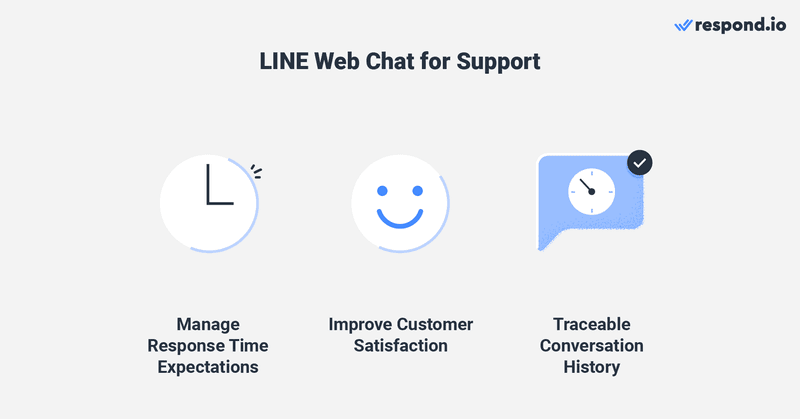
This way, customers don’t have to repeat their information and support issues if cases are escalated to another team or agent. In addition to that, support agents can even personalize solutions based on their needs.
If you want to measure how satisfied customers are with your customer service, send them a CSAT survey to find out what you’re doing right and what can be improved.
Now that you’ve learned how the LINE widget can support your business, let’s take a look at how you can unlock the full potential of your LINE web chat with respond.io’s chat automation.
Handle Line Web Chat Conversations Effortlessly with respond.io
Here, we’ll show you how to create automation to level up your LINE web chat with respond.io’s Workflows.
Answer Commonly Asked Questions with Chat Automation
Customers today demand quick replies, especially on messaging apps. To cater to this, businesses can automate frequently asked questions and answers to reduce agents’ workloads while providing clear and prompt replies to customers.
To get started, create a LINE multiple-choice menu on Workflows. You can create up to 10 FAQs and responses. FAQs answer general questions like business hours, pricing or contact information.

You can also use Snippets, which works like a quick reply, to create canned responses. Snippets can’t be triggered by Workflows and require an agent to select predesignated replies. It’s typically used for more detailed explanations like return policies.
Set Up Away Messages for LINE Widget
As a business, communication is key to maintaining a successful relationship with customers. However, businesses can’t be there 24/7 for their customers, whether due to a lack of manpower, limited hours of operation or timezone differences.

To solve that, businesses can set up Away Messages to manage customers’ expectations. You can build a Workflow to automatically respond to customers outside of business hours and let them know when to expect a reply from you.
If you’re not sure what to include in an away message, check out our best practices on how to write an away message.
Route Customers to the Right Team
Connecting customers to the right team within the organization is crucial as it leads to faster resolution time. To take it up a notch, you can create a pre-chat survey to determine their needs and apply auto assignment logic and assign them to an agent.

In conclusion, adding a LINE web chat widget to your website can bring you and your business many benefits. Connect your LINE account to respond.io to get started today.

Further Reading
If you want to learn more about the benefit of using LINE for your business, you can check out some of these articles below:
- A Comprehensive Guide to Broadcasting LINE Messages
- The Ultimate Guide to LINE for Business
- How to Use LINE for Customer Support