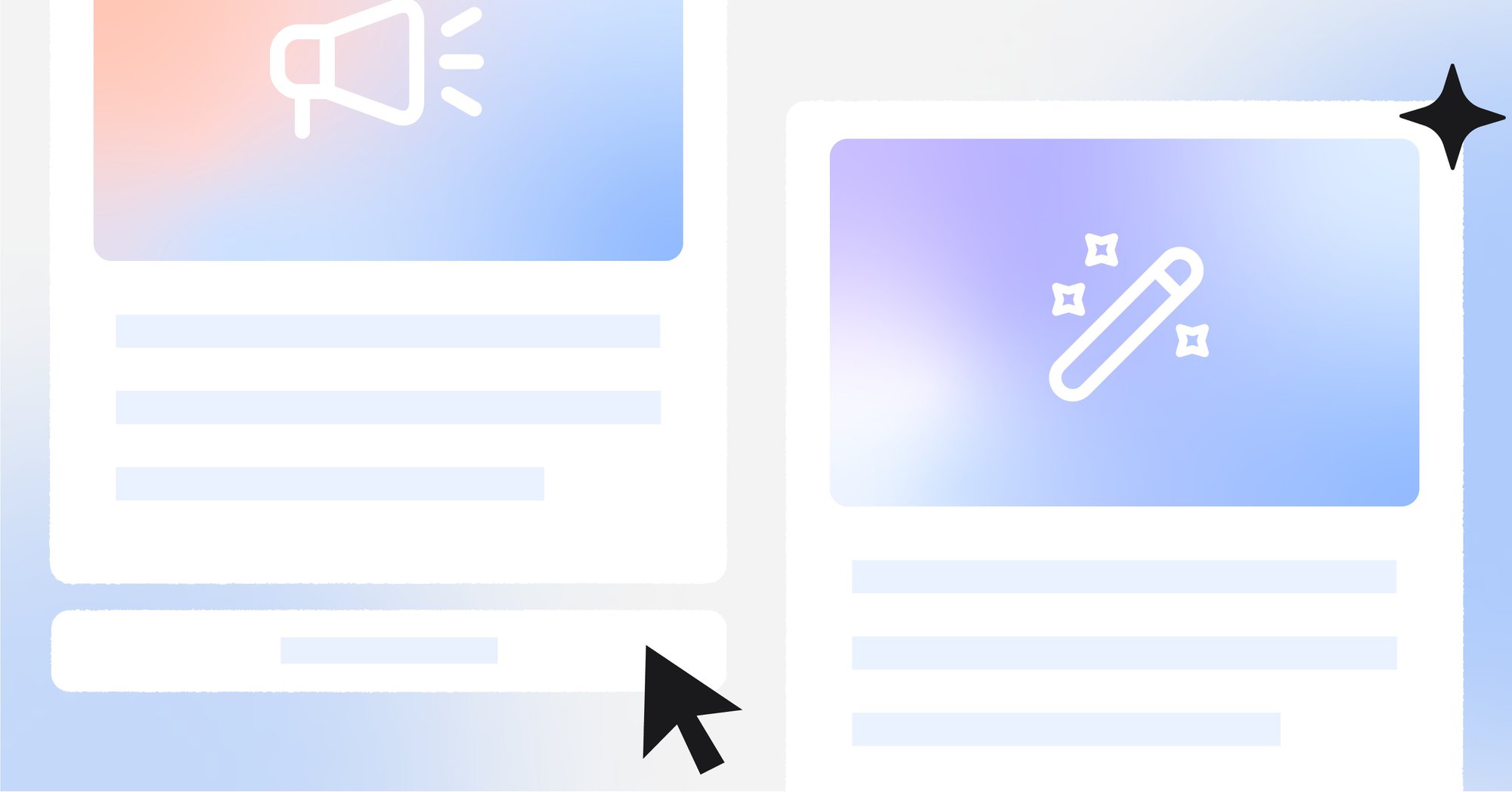If you open WhatsApp and pay close attention, you may realize there’s a new shortcut in the top left corner. This was added with the release of WhatsApp Communities, a new way to bring together groups of WhatsApp users and improve large-scale communication. In this article, we’ll teach you all about Communities on WhatsApp: What they are, what they have to offer and most importantly, how to create a WhatsApp Community.
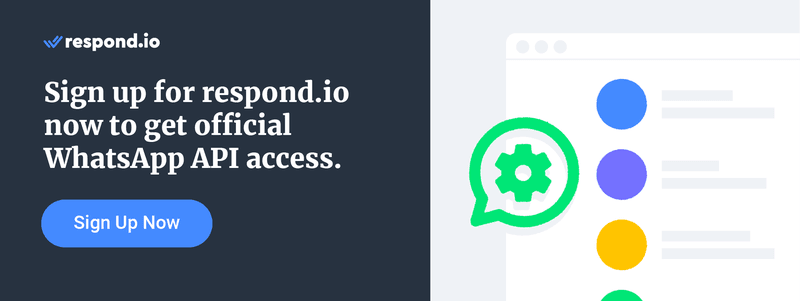
WhatsApp Launch Communities: What is a WhatsApp Community?
Most Viber users are already familiar with Viber Communities, a feature for businesses seeking to communicate with their audiences. In like manner, WhatsApp has started rolling out WhatsApp Communities globally for free on Android, iOS and desktop.
Communities on WhatsApp provide users with the ability to organize and bring related WhatsApp groups together under one umbrella. Community admins can reach members with important updates by sending announcements, and Community members can stay connected by exploring and chatting in groups that matter to them.

In other words, it’s like a supergroup with dedicated spaces to discuss specific topics.
Every Community on WhatsApp has a profile image, a description and a list of groups members can join upon request.
WhatsApp Communities is free to all WhatsApp personal app users — it is not available for WhatsApp Business App or WhatsApp API at the moment. WhatsApp claims Communities will be “available to everyone over the next few months”, but the list of supported countries hasn’t been disclosed.
In the next section, we’ll dive deeper into the WhatsApp Communities features.
WhatsApp Communities: Features
Interested in creating a WhatsApp Community? For a start, you should know that there are two types of users on WhatsApp Communities:
- Admins are responsible for creating and managing Communities, while also having the power to moderate all the Community’s groups
- Members are people who participate in the WhatsApp Community but have no management capabilities
A Community can have up to 20 admins including the Community creator and 5,000 total members. Community admins can add up to 50 groups with up to 1,024 members each.
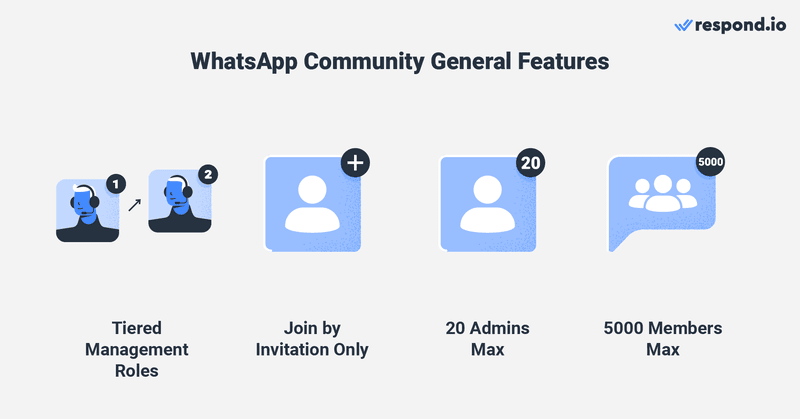
Joining a community is not that easy as they are not searchable. The only way to join one is via an admin invitation. Both admins and members can leave communities silently anytime, as departures will not be announced in any group.
Lastly, WhatsApp has been very open about the privacy of WhatsApp Communities, sticking to their end-to-end encryption policy. WhatsApp Communities also come with some interesting message features, which we will explain next.
WhatsApp Communities: Message Features
By default, every WhatsApp Community has an announcement group with a capacity of 5,000 participants. The announcement group is pinned to the top of the Community menu, and it’s identified by the speaker icon.
All individuals in the Community will be in this group, where admins can broadcast announcements and other relevant messages to all community members. Members can’t chat in the announcement group; they can only read messages sent by admins.
Users are automatically added to the announcement group when they join a WhatsApp Community. Once in, they can request access to any of the listed groups to chat with others. Users who abandon the announcement group will leave the Community.
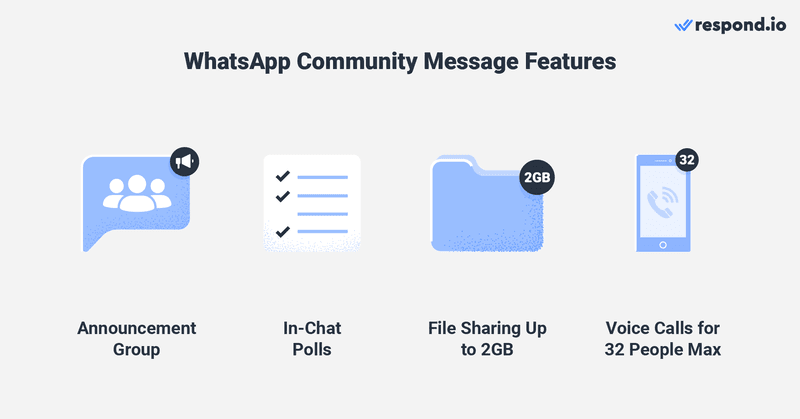
WhatsApp has also rolled out some messaging features to make the most of the WhatsApp Communities’ release.
- Emoji reactions to allow expressive responses and avoid cluttering the chat with messages
- In-chat polls to get real-time opinions in individual WhatsApp groups
- File sharing up to 2 gigabytes per file for all groups, announcement group inclusive
- Larger voice calls for up to 32 people in the same group
Message functionalities are important, but so is Community moderation. Let’s see what WhatsApp Communities offers in terms of moderation capabilities.
WhatsApp Communities: Moderation Capabilities
Admins have full control over their WhatsApp Communities since they are responsible for keeping them free of harmful content, spam and misbehavior. Here are some of the things they can do:
- Manage Community information such as Community name, description and profile photo
- Create new groups, add pre-existing groups or remove them from the Community. Note that all group members will become community members when an existing group is added.
- Report and remove abusive members from groups or the Community
- Make members admins in a Community
- Downgrade admins to member status if they are not playing by the Community rules

Community admins will be able to remove abusive, spammy or off-topic individual messages from any group chats at their own discretion. Community creators can't be dismissed from a Community and only they can deactivate an entire Community.
So far, we have introduced WhatsApp Communities and gone through its features. Now you might be wondering “how useful are Communities for businesses?”
Why Use a WhatsApp Community for Business
If you’ve visited the WhatsApp Communities Learning Center, you’ll probably notice that they were designed with some sectors in mind (education, volunteer groups and health among others.
Because Communities aren't searchable within the app and admissions are by invitation only, they can’t be used to increase business visibility. If that matters to you, consider giving Viber Communities a try if your customers are also on Viber.
However, a WhatsApp Community still can bring some benefits to your business. In this section, we will discuss how this feature increases audience engagement, supports customers and builds a community around your brand.
WhatsApp Community: Increase Audience Engagement
The new Polls feature is available for WhatsApp groups and of course, groups in a WhatsApp Community. It gives businesses a way to get insights into their audience’s preferences.
For example, a food and beverage business could use WhatsApp Polls to ask a customer group about their favorite soda flavor. Similarly, an event organizer could use WhatsApp Polls to estimate how many people are attending a private party.

Poll results are accessible to Community admins and group members alike, via the View votes button under the Poll. It’s a win-win solution: Customers love businesses that communicate openly, and businesses have access to customer feedback for free.
WhatsApp Community: Build a Community Around Your Brand
WhatsApp Communities present opportunities for boutique brands that have exclusive or VIP audience segments. Brands can send invitation links to customers with the right profile for them.

Being part of a close-knit community with private access to select information or events gives members exclusivity, potentially increasing their brand loyalty.
WhatsApp Community: Streamline Company Voice
Companies that communicate at scale over WhatsApp now have it easier to keep everyone on the same page. With the announcement group, all announcements come from a single voice, decreasing the chances of miscommunication.

Whether you're talking to customers or employees in your Community, everyone stays updated with the same information. In the next section, we’ll show you the steps to create a WhatsApp Community.
How to Create WhatsApp Communities
If WhatsApp Communities is already available in your country, you’ll have the option to create one from the WhatsApp app on your phone or desktop. To create a WhatsApp Community, open WhatsApp on your device of choice and follow these steps:
1. Navigate to the Community tab and press New Community.
2. Enter the Community name, description, and profile photo. Tap the green arrow when done.

3. Tap Create New Group or Add Existing Groups.
- If you selected Create New Group, add a group icon, a short description and the group subject, which is the name of the group that all participants will see.
- If you selected Add Existing Groups, select which groups to add, then tap the green arrow icon. Keep in mind that all existing groups you add will keep their original group admins, but they won’t become Community admins unless you promote them.
4. Tap the green check mark icon when finished, then View Community.
And you’re set! The next step is to grow your WhatsApp Community by sending an invitation to your customers or collaborators. Let’s see how it’s done.
How to Grow WhatsApp Communities
As mentioned, an admin must share an invite link to bring members into a WhatsApp Community. Again, this is possible from the WhatsApp app on your phone or desktop:
1. Open WhatsApp Communities and click on the Community name.
2. Select Invite members if you are doing it from a phone. For desktop users, select View members and then Invite to community via link.
3. Choose how you’d like to share the Community invite link from the available options.

Now, you are ready to create your own Community and add members to make it grow. But perhaps you’re unsure about how to use them for your use case. Don’t worry; we’ll share some ideas in the following section.
How Your Business Can Use Communities on WhatsApp
Since this feature is quite new and was originally designed for collaboration among Community organizations, there isn’t a long record of companies using WhatsApp Communities for business.
Regardless, we have found some interesting applications that fit most businesses that use WhatsApp for marketing purposes and internal communication.
Use WhatsApp Communities to Share Updates and Promotions
As mentioned, announcement groups have enormous member capacity and only admins can send messages. They can be a good way to share updates and promotions cost-free!

Small businesses that used to juggle between different WhatsApp groups for different customer segments can now bring them all together into one Community for more organized customer communication and admin cooperation.
Use WhatsApp Communities to Support Customers
With WhatsApp Communities, members always have access to the assistance they need in group chats. This help would be provided not only by the community admins but also by other members with experience in the matter.

What’s more, admins of large communities can create multiple groups with different scopes of interest. For example, a local gym could educate customers in different groups named Nutrition, Weight Loss and Yoga, among others.
Use WhatsApp Communities for Internal Communication
Some businesses already use WhatsApp for internal communication. While smaller companies may get by with a WhatsApp group, bigger companies could definitely use a feature like WhatsApp Communities to create groups for different teams.
Before the release of Communities, companies had no choice but to keep all employees in a single group, or to make separate groups for every department. They had to choose between an unorganized chat or several disjointed chats.

Now, the announcement group comes in handy for important information from the company’s director or human resources.
Additionally, with the previously mentioned improvements to voice calls and high-volume files, WhatsApp is a little step closer to becoming a strong business communication tool like Slack.
Is WhatsApp Communities for You?
For micro and small businesses using the WhatsApp personal app, Communities is a good way to chat with customers and broadcast messages to members in the announcement group.
While businesses using WhatsApp Business App can't access the Communities feature, they can initiate mass communication by sending targeted broadcasts to up to 256 WhatsApp contacts at a time. What’s more, contacts don’t have to join any group to receive your broadcasts.
If you are an SME or enterprise with a large WhatsApp audience, your best choice is to get a WhatsApp Business API account. This will greatly increase your broadcast limits, and you’ll be able to connect it to an inbox like respond.io for additional advanced features like chat automation for WhatsApp marketing, sales or support.
After you increase your broadcast limits, you can expect an inbox full of replies to your broadcast. For effective management of your multi-channel conversations and to ensure uniformity in the information shared, explore the capabilities of respond.io's AI Agent.
Do you need WhatsApp for one-on-one messaging and bulk messaging? Try respond.io for free and connect your WhatsApp API account to get started.
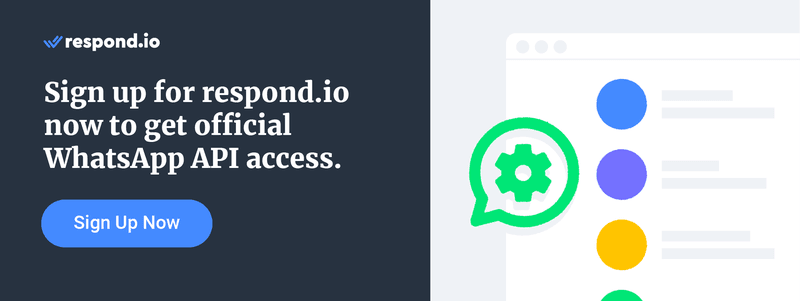
Further Reading
Did you find this reading interesting? If so, we suggest you have a look at the following articles.
- WhatsApp Pay: Everything about WhatsApp Payment
- WhatsApp Business Description: Find the Best Description for WhatsApp
- WhatsApp Yellow Pages: How to Use the New WhatsApp Business Directory