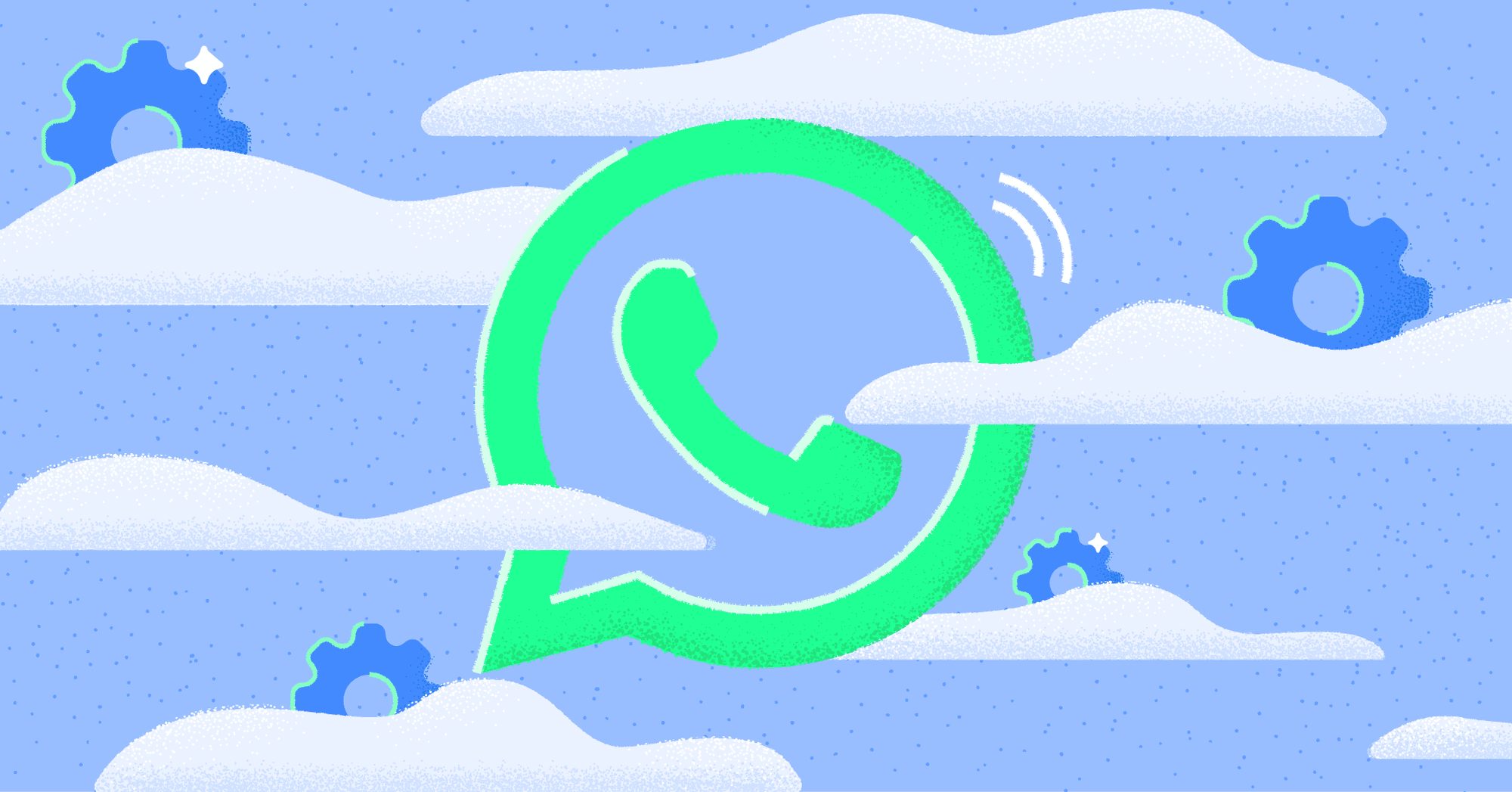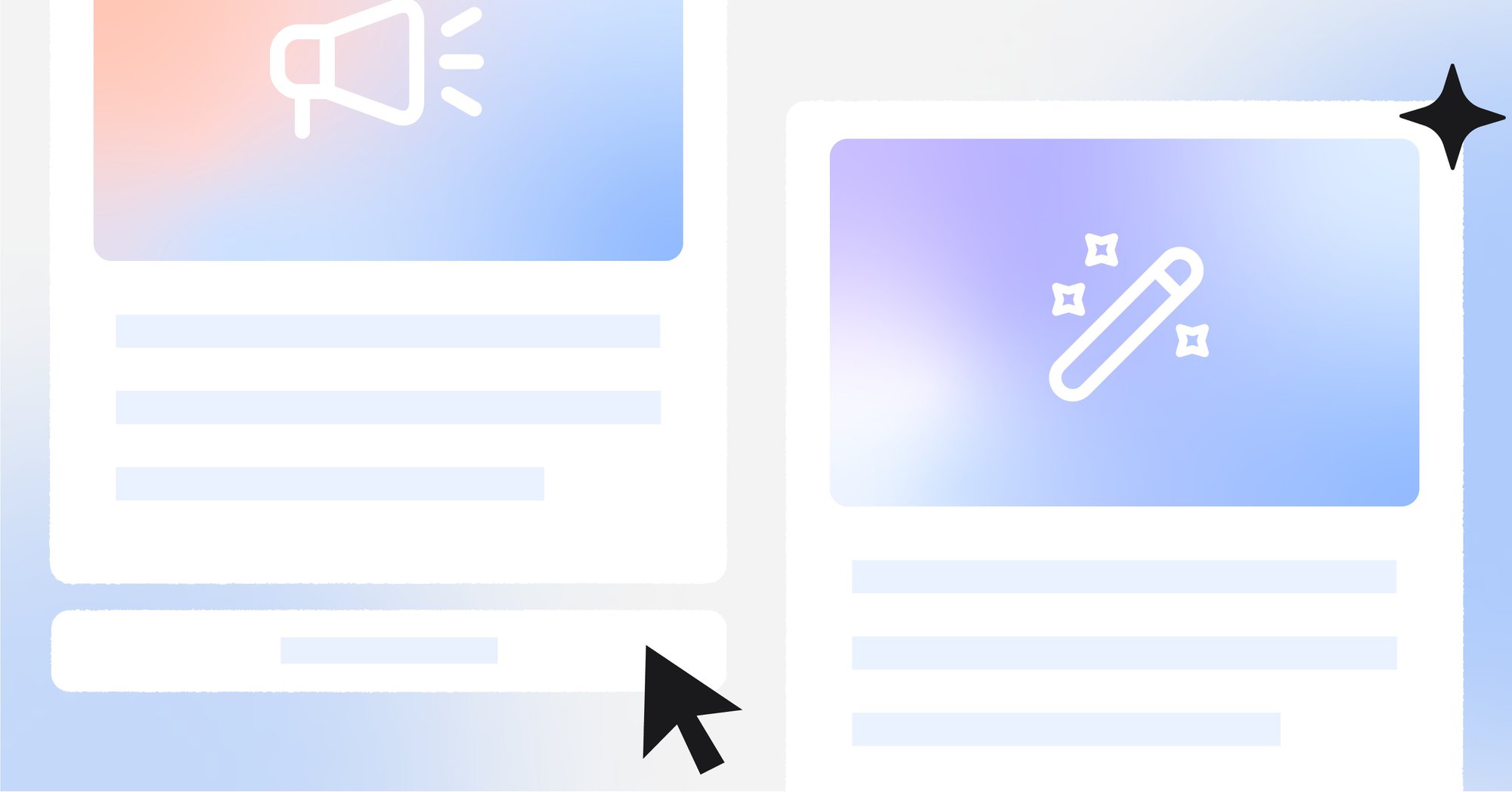Businesses of all sizes can now scale their conversations on WhatsApp following the launch of WhatsApp Cloud API to all businesses worldwide. This blog post will cover everything you need to know about WhatsApp Cloud API, how it works and the difference between Cloud API WhatsApp and WhatsApp Business API. Then, we’ll detail the benefits of WhatsApp Cloud API and show you how to get access to it.

What is WhatsApp Cloud API
WhatsApp Cloud API is the cloud-hosted version of the WhatsApp API, also known as WhatsApp Business Platform. It is hosted on Meta’s cloud servers. Meta initially offered WhatsApp On-premises API, which was hosted on a Business Solutions Provider (BSP) server or a business’s private server.
However, it realized that applying for On-premises API was time-consuming, API updates took a while to become available to businesses and some businesses couldn't afford the costs associated with it.

For that reason, Meta decided to offer WhatsApp Cloud API as a quicker and more cost-effective way to get WhatsApp API. That said, let’s discuss the differences between WhatsApp Cloud API and On-premises API.
Differences Between WhatsApp Cloud API and WhatsApp On-premises API
The differences between WhatsApp Cloud API and WhatsApp On-premises API are primarily back-end, which does not affect end-users. However, they can affect businesses in a few ways, namely the speed at which businesses can access the API and receive API upgrades.
The WhatsApp Cloud API is hosted by Meta, enabling businesses and BSPs to obtain free API access and benefit from faster implementation of software and security upgrades.

As for WhatsApp On-premises API, BSPs bear the responsibility of hosting and maintaining the API. They are required to manually carry out any upgrades, leading to potential delays in accessing the latest WhatsApp API upgrades.
Besides that, there’s also a significant price difference between the two APIs due to the various parties involved in the application process and hosting. We’ll dive into more of the details below.
WhatsApp Cloud API Pricing
WhatsApp Cloud API pricing differs depending on how you get access to it. If you get WhatsApp Cloud API from BSPs, it may involve additional BSP costs. However, because the API is hosted on Meta’s servers, their fees are typically lower compared to BSPs that offer On-premises API.
If you get WhatsApp Cloud API directly from Meta, you only have to pay WhatsApp conversation charges. WhatsApp’s conversation-based pricing is divided into two categories: business-initiated conversations and user-initiated conversations or service conversations.
Service conversations are conversations initiated by customers. Businesses will be charged user-initiated conversation fees when they reply to messages within the 24-hour messaging window.

Business-initiated conversations are conversations initiated by businesses outside the 24-hour messaging window. Businesses have to use a message template to start a business-initiated conversation.
WhatsApp offers businesses 1,000 free conversations each month, which can be service conversations or business-initiated conversations. Note that effective June 1, 2023, the 1,000 free conversations will only be limited to service conversations. Now, let’s look at WhatsApp Cloud API features.
WhatsApp Cloud API Features
Similar to On-premises API, you need to connect WhatsApp Cloud API to a customer conversation management software like respond.io to use WhatsApp Cloud API features.

Once connected to respond.io, businesses can send broadcasts and interactive messages, apply for the WhatsApp green tick by verifying their WhatsApp Business Account and use advanced automation for marketing, sales and support.
Now that you understand what WhatsApp Cloud API is and how it works, let's explore its benefits.
Benefits of Getting WhatsApp Cloud API
WhatsApp Cloud API is more stable and reliable compared to On-premises API as Meta is in charge of the API infrastructure and hosting. Businesses can also get fast API updates, including new features or security updates.
Instead of the lengthy application process that you would experience when applying for On-premises API access from BSPs, businesses can get instant Cloud API access from BSPs or directly from Meta.

Although Meta does not charge any setup fees for the Cloud API, obtaining it through a BSP may come with additional costs. It is important to choose a BSP that does not impose any setup fees and markup on WhatsApp charges.
If you are searching for a BSP with these qualities, respond.io is an excellent option to consider. Let's take a closer look at what respond.io can offer.
Why Choose respond.io as Your BSP
Respond.io is a WhatsApp Business Solution Provider (BSP) and customer conversation management software. It allows you to connect WhatsApp to an omnichannel inbox, fully manage your WhatsApp Business accounts and use WhatsApp with teams of users.

Unlike many BSPs, respond.io provides free WhatsApp Cloud API access and does not impose any markup on WhatsApp Charges. Because it comes with a messaging software, you don’t have to get API access and messaging software from separate providers.
Additionally, choosing respond.io as your BSP is a wise decision, given that it is a badged Meta Business Partner, vetted by Meta for its expertise in business messaging. Next, we’ll show you the two available options to obtain the WhatsApp Cloud API.
How to Get WhatsApp Cloud API
Businesses can get WhatsApp Cloud API access in one of two ways: Self-service or through a BSP like respond.io.
It’s worth noting that setting up WhatsApp Cloud API on your own requires technical knowledge. It involves a tedious process, which can be challenging for businesses without adequate technical resources that want to chat with customers quickly.
Fortunately, respond.io simplifies the process, allowing you to get WhatsApp Cloud API access in just a few clicks. Let’s explore how to get WhatsApp Cloud API on your own using Meta for Developers and through respond.io.
How to Get WhatsApp Cloud API: Self-Service
To get WhatsApp Cloud API directly from Meta, you need to set it up on your Facebook Developer Account. Follow the steps below or watch our WhatsApp Cloud API tutorial video.
Set up Your Facebook Developer Account
1. Sign up or log in to the Facebook for Developers account and click on Create App.

2. Select Business as your app type.

3. Provide basic information about your business. If you don’t have a Business Manager account, you may leave it unselected. Click Create app. You will be directed to your Meta dashboard.
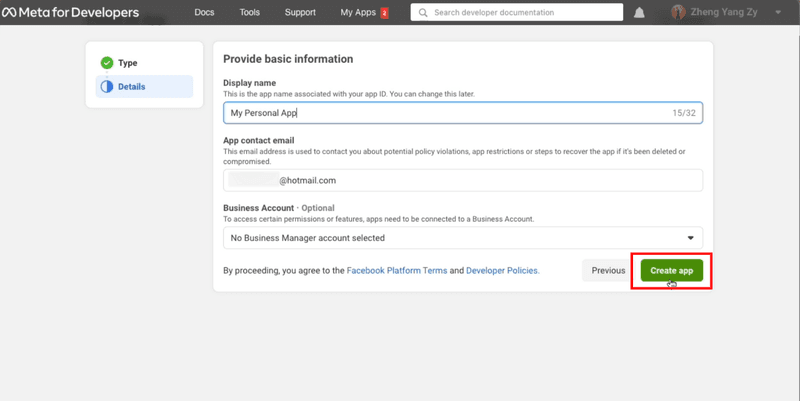
4. Scroll down until you see WhatsApp and click Set up.

5. Click Continue to accept WhatsApp Cloud API’s terms and conditions. If you left your Business Manager account unselected in step 3, you may leave your Business Account unselected here and Facebook will automatically create a business account later.

6. Send a message with the test number generated by WhatsApp to your personal or business WhatsApp number to test if your integration is a success.

Next, we’ll show you how to add your phone number to your WhatsApp Cloud API account
Connect Your Phone Number
1. Click Add Phone Number to connect a phone number to your WhatsApp Cloud API account.

2. Fill in your business information and click Next.

3. Fill in your WhatsApp business profile information and click Next.

4. Add a phone number for your WhatsApp Cloud API. Note that the number you add cannot be tied to an existing WhatsApp account.

5. Verify the phone number you’ve added. A 6-digit verification code will be sent to the number. Enter the verification code once you receive it.

6. Look at the Send and receive messages section. The number you’ve added will be shown.

You have connected your phone number with your WhatsApp Cloud API account! Now that you've set up WhatsApp Cloud API on your Facebook Developer Account, you need to connect it to a messaging inbox like respond.io to start sending and receiving messages.
Connect WhatsApp Cloud API to respond.io
1. Click on the Settings module, choose Channels and click on Add Channel. Then, click on the WhatsApp Cloud API.

2. Click Connect With Facebook. You’ll be prompted to choose the WhatsApp Cloud API Account and Business Manager account you want to use with respond.io.

3. Select the phone number you want to connect to respond.io and click Next. The phone number shown in the drop-down menu are the phone numbers connected to the WhatsApp Cloud API account you’ve selected in step 2.

4. Copy the Callback URL and Verify Token. You’ll need to add it to your WhatsApp Cloud API configuration page. Note that you need to complete the setup on your WhatsApp Cloud API configuration page before clicking Done.

5. Add the Callback URL and Verify Token to your WhatsApp Cloud API configuration page. Click Verify and Save.

6. Subscribe to the Message Webhook event.

7. Go back to respond.io and click Done. Just like that, you’ve successfully connected your WhatsApp Cloud API to respond.io!

8. Click on the Quality button to get the latest quality rating of your WhatsApp Business phone number.

Now that you’ve seen the hard way of getting a WhatsApp Cloud API account, let’s do it the respond.io way!
How to Get WhatsApp Cloud API: Respond.io
Signing up for WhatsApp Cloud API with respond.io is quick and effortless. Once you click on this link, you’ll be guided through a seamless WhatsApp API sign-up process – from linking your Facebook Business Account to adding a phone number.
The entire process takes only a few minutes. Refer to our WhatsApp API guide for step-by-step instructions.

Note that you can only use a phone number either with On-premise WhatsApp API or with WhatsApp Cloud API. You cannot use the same number for both APIs. If you want to use your current WhatsApp On-premise API number for WhatsApp Cloud API, refer to our WhatsApp Cloud API migration guide or contact us for assistance.

Now that you have access to respond.io WhatsApp business API, you can start messaging customers. Let’s explore how messaging customers on WhatsApp works in the next section.
WhatsApp Cloud API: Messaging Customers
Once you’ve connected WhatsApp Cloud API to respond.io, you will fall under the unverified business category, where a compliance check of your WhatsApp Business account will be automatically triggered and conducted in the background to ensure compliance with the WhatsApp Platform Policies. During this period, businesses can:
- Send business-initiated conversations (message template) to up to 250 unique contacts in a 24-hour rolling period.
- Respond to unlimited conversations initiated by customers
If you have customers' phone numbers and want to message them right away, you can import your contact lists to respond.io and send them message templates. Keep in mind that you must obtain user opt-ins before messaging them.

To increase your messaging limits, you must verify your Facebook Business Manager. By doing so, you can send business-initiated messages to 1,000 unique contacts in a rolling 24-hour period.
Now that you know everything you need about WhatsApp Cloud API, you can start using your WhatsApp with a CRM integration or use WhatsApp for marketing, sales and support. Try respond.io WhatsApp Business API for free today!

Further Reading
We hope you found this blog beneficial. Here are some reading suggestions that might be of interest to you.
- The Ultimate Guide to WhatsApp API
- WhatsApp CRM: Integrating WhatsApp With a CRM on Respond.io
- WhatsApp Business API Pricing