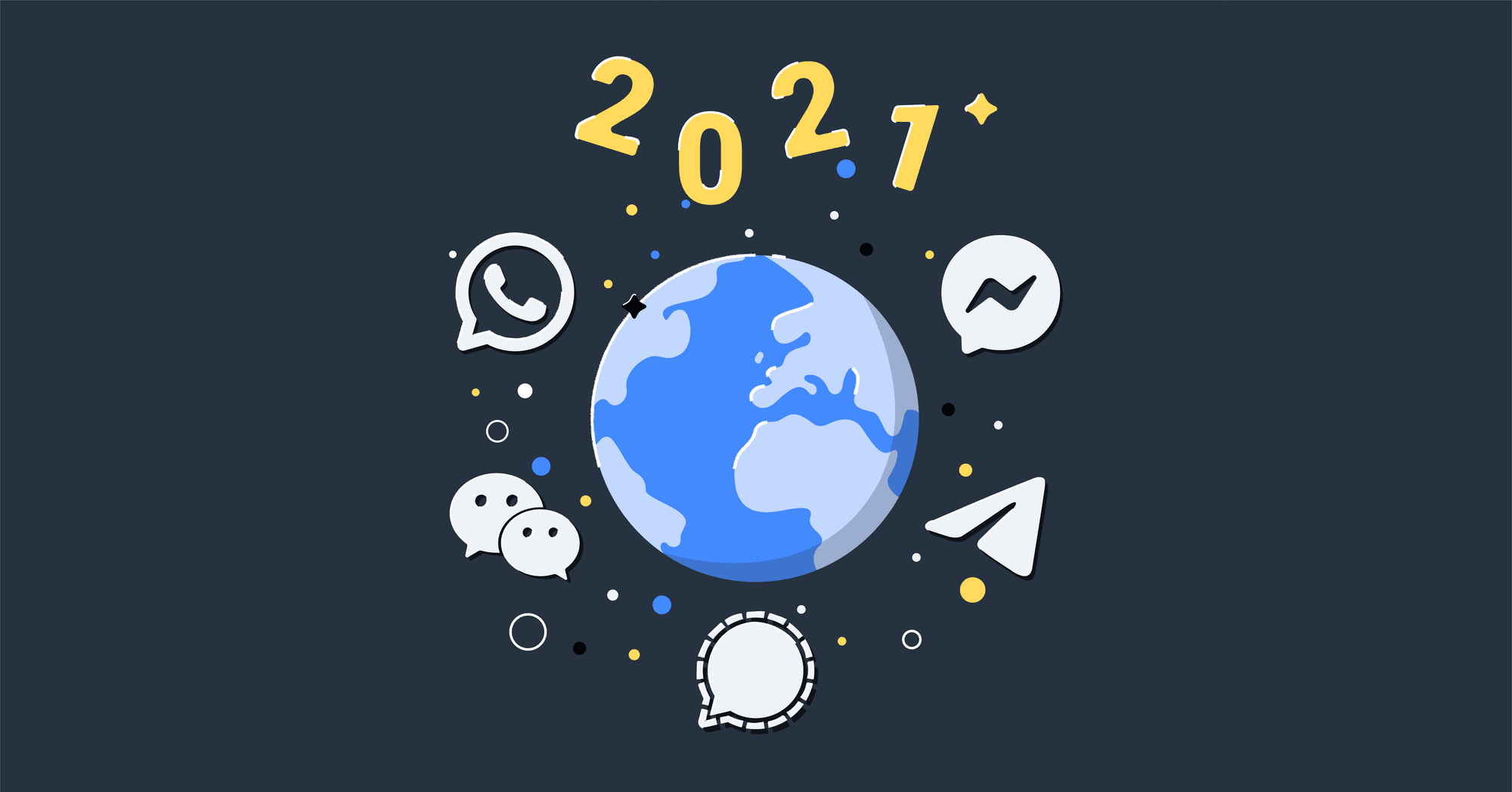WhatsApp Group Chat is a popular WhatsApp feature that lets you connect with a group of people. In this article, we’ll cover what is a WhatsApp Group and what are WhatsApp Groups used for. Plus, you’ll learn how to create a WhatsApp Group, how to edit WhatsApp Group Names as well as how to join WhatsApp Group with a WhatsApp Group Link and WhatsApp QR Code. We’ll also explain how WhatsApp Group Call works and how to delete WhatsApp groups.

What is a WhatsApp Group?
If you use WhatsApp, you're already familiar with a WhatsApp Group. It is a place where you can invite people, and everyone can chat. A WhatsApp Group is a great place to arrange events, plan a night out or have a discussion with colleagues.
WhatsApp Groups do have a user limit though. You're only allowed to have up to 256 people in a WhatsApp Group Chat.
When To Use WhatsApp Groups?
The critical element that makes a WhatsApp Group special is that everybody can chat in the group. Therefore, the best time to use a WhatsApp Group is when you are looking to get input from everybody.
In our experience, we've seen two situations when WhatsApp can be useful in business or if you have profitable online business ideas. When you're working with a client, and you need multiple team members to be involved in the chat.
Alternatively, when you are working on a project internally that requires many conversations, you want to make sure everyone on the team is on the same page.
Open a WhatsApp Group With An Important Client
The beauty of a WhatsApp Group with a client is that it makes it easy to deliver timely and authentic conversations. It allows you to give your customers a super personalized level of support and builds the relationship.
WhatsApp Groups tend to make communication quicker. It's easy to ignore an email that comes in at 8 pm, but chats are a lot easier to deal with. Sometimes a client is fighting a deadline and they need to know how to do something right away. Responding to a chat is the ideal solution.
If you have too many WhatsApp Groups they can be challenging to manage. With a problematic client, sometimes even one WhatsApp Group can be challenging to manage.
On the flip side, an excessive number of messages can harm your client rather than improve their experience. The most important thing about WhatsApp Groups is that you create them sparingly. Ideally, only for your most important clients.
Create a WhatsApp Group Chat Marketing Campaign
Agent Provocateur used WhatsApp Groups for their The Ménage à Trois Campaign. The lingerie brand used WhatsApp Groups to help women decide which lingerie was best from their "Naughty or Nice" Christmas collection.
Customers were encouraged to start a group chat with their partners, and an Agent Provocateur Agent to help them decide which items from their shop best matched their personality.
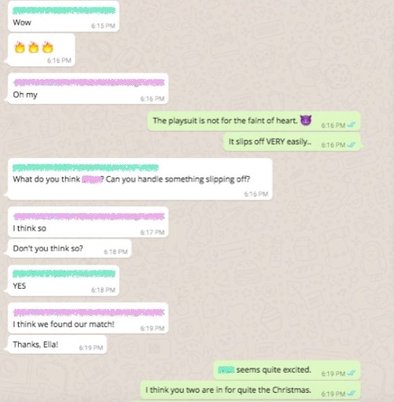
In short, this WhatsApp marketing campaign was a massive success in the UK - 112 conversations took place in the app, 31% of the chats resulted in physical store visits, and 61% of the chats converted into substantial website traffic.
If you'd like to learn more about WhatsApp Marketing check out our article about WhatsApp Campaigns. Also, while creating your marketing campaign you need to make sure it contains quality and original content to avoid plagiarism. If you need help with writing, there are writing services that will help you get a professional look at it.
Use A WhatsApp Group For An Internal Team
Last but not least, WhatsApp Groups can be used for internal teams. However, we do recommend this as a last-ditch effort. Because Slack, Google Chat & Microsoft Teams are so much better optimized to work internally.
However, if you don't have any of those apps available at your company, try a WhatsApp Group if you need that extra level of collaboration to increase productivity among employees. Ready to create a WhatsApp Group? Read on to find out how.
Setting Up WhatsApp Groups
In this section, you'll learn how to create a WhatsApp Group and edit WhatsApp Group Names, how to change WhatsApp Group privacy settings, and how to join WhatsApp Group.
How to Create a WhatsApp Group & Edit WhatsApp Group Names
Creating a WhatsApp Group is simple. To begin, press the three dots in the top right corner. Then, select New Group and select the people you would like to add to the group.
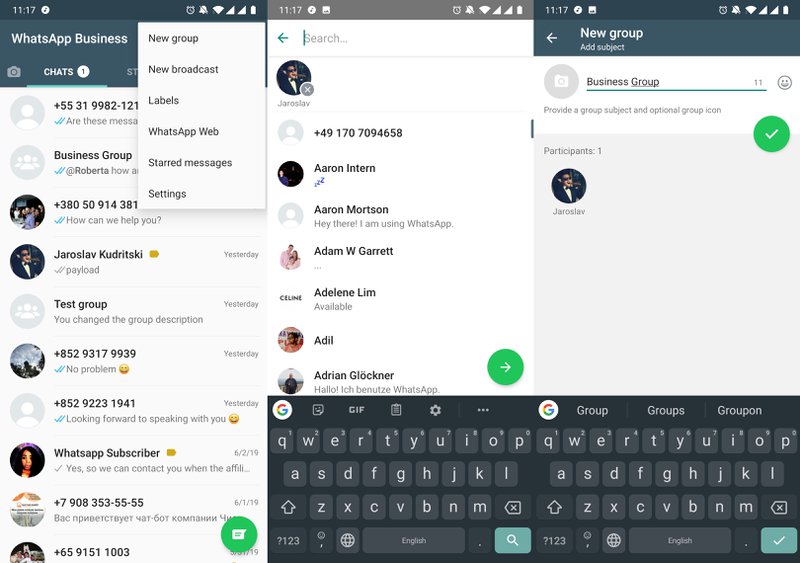
The next step is to add a WhatsApp Group Name, and you're done. Can you change WhatsApp Group Names? Yes, simply go to Settings and click on the pencil icon. Then, enter your new WhatsApp Group Name. At this stage, you can also add a profile picture for your business or simply use an online logo maker to create one if don’t have it yet.
If you can’t add certain contacts to a WhatsApp Group, chances are they’ve turned on WhatsApp Group Privacy Controls.
How to Change WhatsApp Group Privacy Settings
WhatsApp has recently introduced new group privacy controls which let you limit who can add you to WhatsApp Groups. To access WhatsApp Group privacy settings, go to the Account options within the settings menu.
Then, click on Privacy and select Groups. Here, you’ll be able to select who exactly can add you to a group. There are 3 options - Everyone, My Contacts and My Contacts Except.
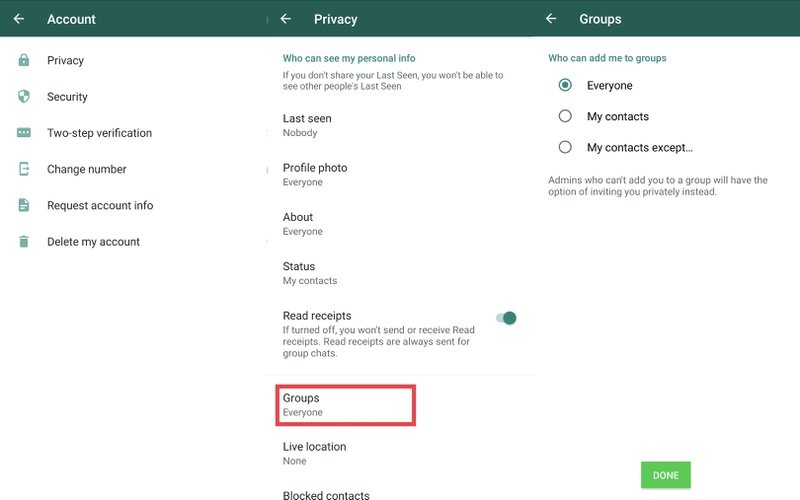
If your contacts have restricted who can add them to WhatsApp Groups and you are not in their address book, you can add them privately by sending a temporary a time-limited link. Remember, the invite link will expire after 3 days.
Once the link has expired, you can still invite contacts by sharing a WhatsApp Group Link or WhatsApp QR Code.
How to Join WhatsApp Group With a WhatsApp Group Link & WhatsApp QR Code
Inviting users via link is a handy feature if you're using your WhatsApp Group for reporting something. You could post the link somewhere on your work’s internal website or share it in another group. With the invite link, anyone who uses it can join the group.
Unlike the time-limited invite link, WhatsApp Group Link will not expire. If the group is no longer used, you'll be able to revoke the link later so no new contacts can join your WhatsApp Group.
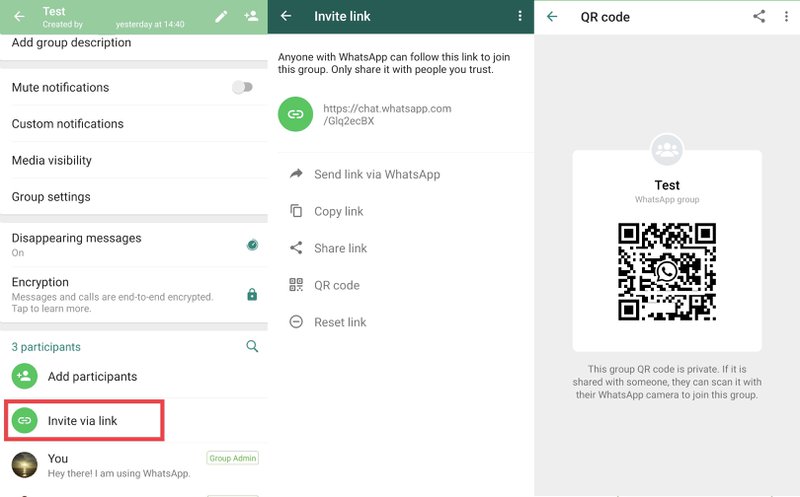
To create an invite link open the actions menu on the top right and enter the group info panel. Then scroll down to participants and click Invite via link button. In the invite link panel, you'll have a few options with how to share the link.
You may also generate a WhatsApp QR Code for your WhatsApp Group. If you share this group QR Code with someone, they can join the WhatsApp Group by scanning it with their WhatsApp camera.
Managing WhatsApp Groups
There is a chance that your WhatsApp Group may get out of hand. Not to fear! WhatsApp has provided some tools you can use to manage your WhatsApp Group.
WhatsApp Groups Organization Features
In a WhatsApp Group, especially if you're dealing with a high volume of messages, it is critical to stay organized. WhatsApp Groups have three features that can help you with this.
WhatsApp Group: Group Description
The Group Description will do its part to help you, and everyone else in the group stays on track. To see the group description, people will need to click on Group Info.
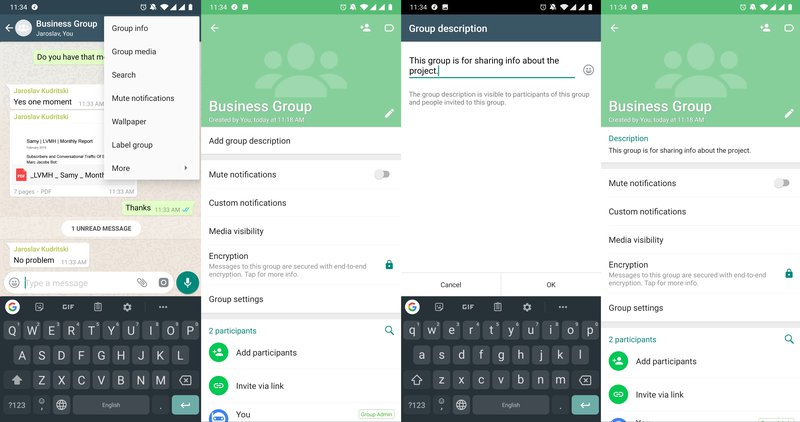
To create a group description, you'll need to go to the action menu on the top right. Navigate to group info, then click on the description. As long as you have permission to edit the group info, you'll be able to do so here.
WhatsApp Group: Search
Search helps to find information that was sent hundreds of messages ago. Once you press search, you'll be able to search for text.
The beauty of WhatsApp search is that it will search in reverse chronological order, so you'll be able to start with chats that mention your search term recently and go back in time to older conversations that mention the same text.
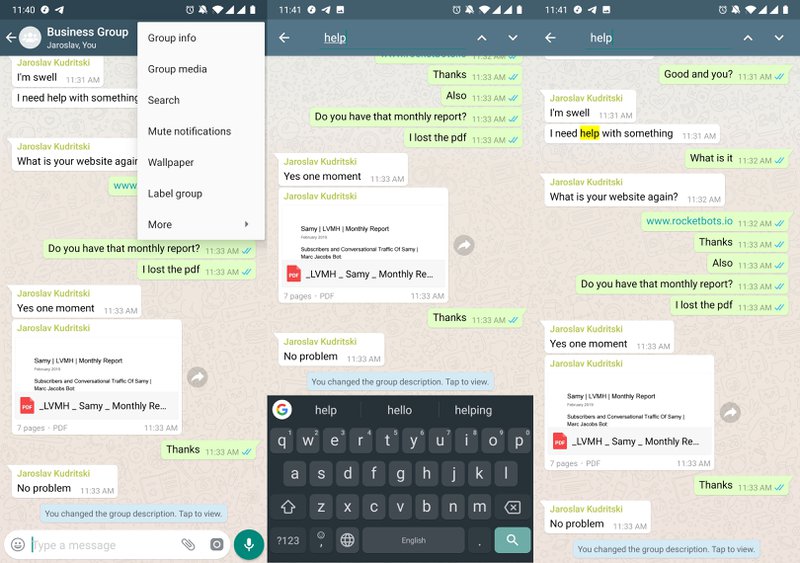
To search through your WhatsApp Group, you'll need to go the action menu on the top right and press search.
Once you're in the search interface, you can type some text then press the search button on the bottom right to find. The up and down arrows on the top right will let you move up and down the conversation where your search term appears.
WhatsApp Group: Group Media
Remember that pdf that someone sent you six months ago? You have no idea what the name of it was? Group media can help you with that.
Group Media can be extremely useful in a chat that has lasted thousands of messages. It will separate documents or even those super hard to find links that someone shared with you ages ago and give them to you in a nice list.
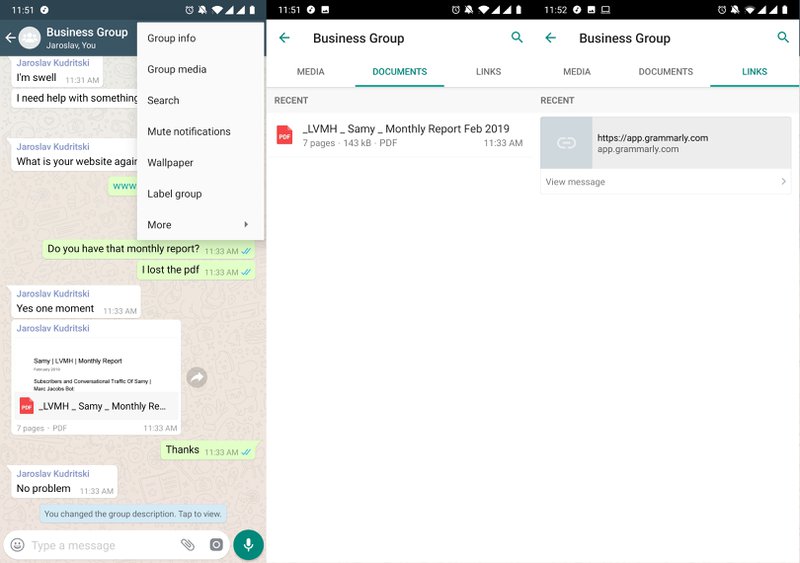
To check out your group media, open the action menu on the top right, and select group media. There, you can move between media, documents, and links. Here you'll find all the documents and links shared in the conversation. With links you can even go back to the part of the conversation where the link was sent.
WhatsApp Groups Productivity Features: WhatsApp Group Call
Some of the least known features about WhatsApp Groups are WhatsApp Group Call and WhatsApp Group Video Call. Sometimes, a group call is just what you need to figure things out. Did you know you can video call with up to 8 people in a WhatsApp Group?
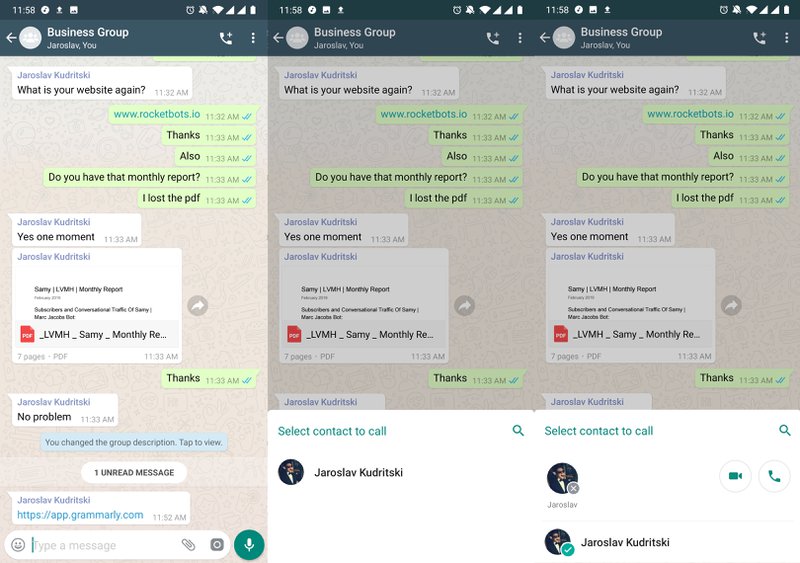
To start a call, press the phone + icon at the top of your WhatsApp Group. Once pressed, you can select your participants at the bottom of the screen and choose between a voice call or a video call.
WhatsApp Groups Permissions Settings
Sometimes it's not enough to have one person manage the group. Perhaps the person who created the group is not that active anymore and you need someone else to add and remove people from the group. To help achieve this WhatsApp has quite a few permissions settings.
How to Add and Remove WhatsApp Group Admin
Edit Group Admins allows an admin to add and remove other WhatsApp Group Admins from the group. To access the admin settings you open the action menu on the top right and open group info. Once there, you can open group settings then edit group admins.
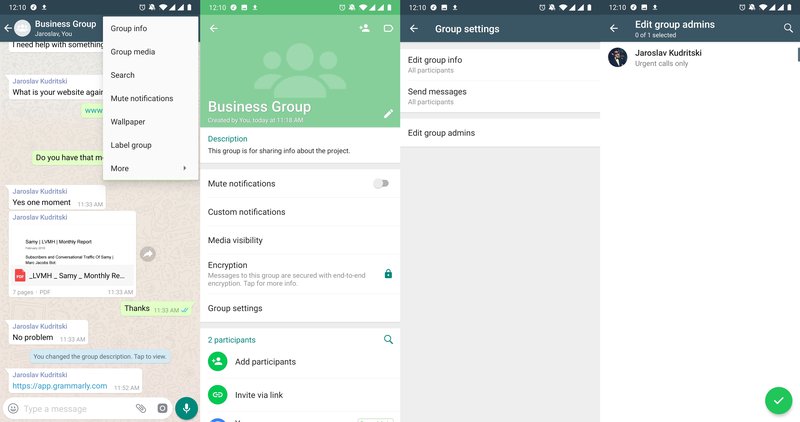
Admins can enable or disable the abilities of regular group members to edit group info and send messages.
How to Edit WhatsApp Group Participant Privileges
Edit Group Info allows you to take away privileges from regular group members. By default, everyone can edit the group info. This setting allows you to make it so that only admins can edit the group info.
To access this setting open the action menu on the top right and open group info. Once there you can open group settings and then edit group info.
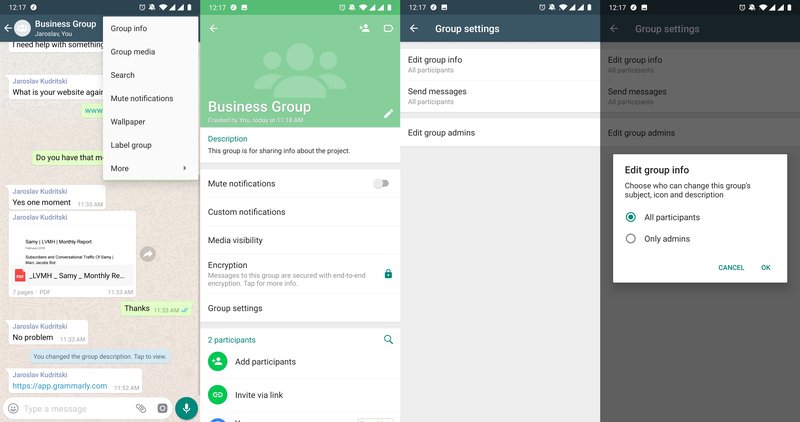
Send messages allows you to take away the messages privileges from regular group members. In a way, this turns your WhatsApp Group into something akin to a telegram channel. Just a way for admins to share information to everyone in the group.
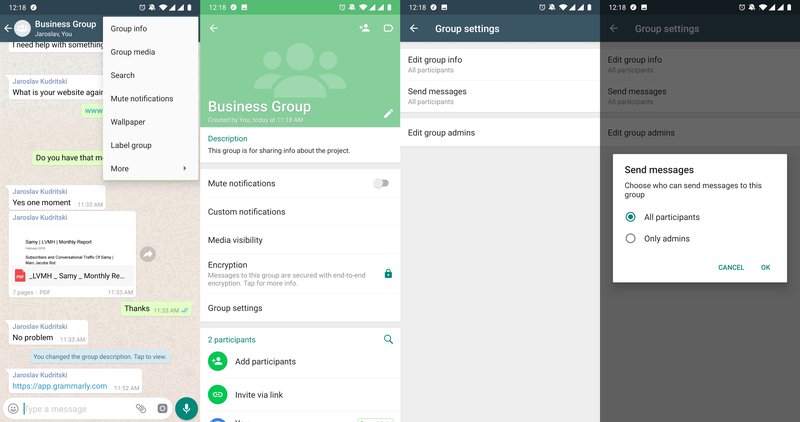
To access this setting open the action menu on the top right and open group info. Once there you can open group settings then send messages.
WhatsApp Groups Sanity Features: Delete & Mute WhatsApp Group
We're calling these features the sanity features because they help you stay sane. For those that have had tons of WhatsApp Groups before, you know the pain of a group that has a new message every 10 seconds or so.
How to Leave WhatsApp Group
If you have a WhatsApp Group that is blowing up, you have the option to leave the group. Simply press the three dots in the top right > More > Exit Group. Alternatively, tap on the WhatsApp Group Name. Then click Exit Group > Exit.
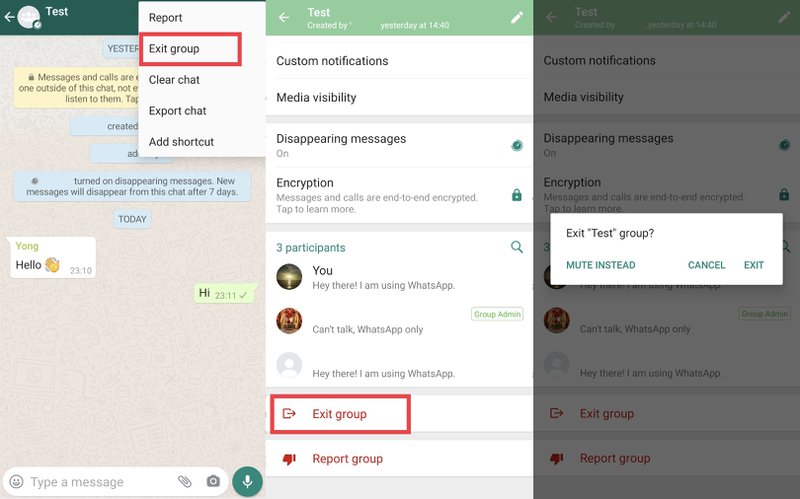
You'll be removed from the group if you exit a group, but you can still see the group in your Chats tab & you can read the chat history. If you are the only WhatsApp Group Admin, a new admin will be chosen at random.
How to Delete WhatsApp Group
You can delete a WhatsApp Group once you’ve left. Keep in mind, the chat history will be erased when you delete the group and the group will no longer show up in the Chats tab.
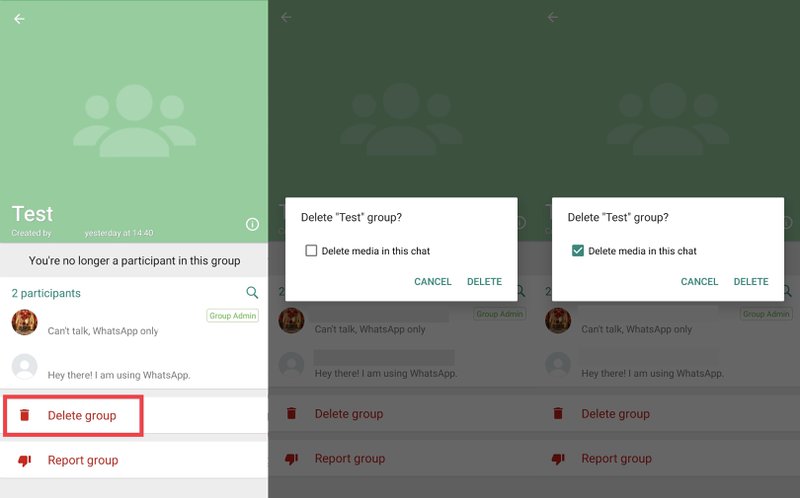
To delete a WhatsApp Group, tap on the group name, tap Delete Group > Delete. If you want to delete the group media, check the Delete Media In This Chat box.
How to Mute WhatsApp Groups
Mute Notifications allows you to take a break from a WhatsApp Group for a while but not leaving it for good. You can mute notifications for any WhatsApp Group for 8 hours, one day or forever.
One unusual item though is that there is a checkbox where you can press show notifications. Why would you want to show notifications if you are muting notifications?
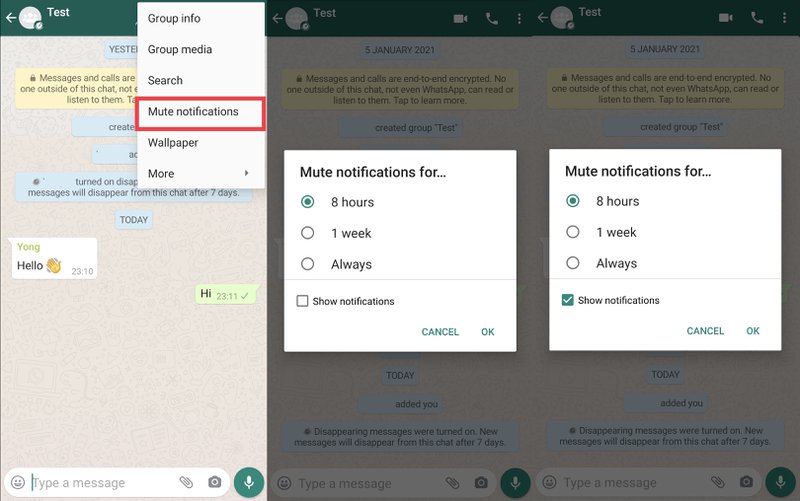
When clicking that option, you'll be able to see that WhatsApp app icon in your top bar, when there is an unread message, but you will not see the popup notification of what the message is as usual.
To mute notifications open the action menu on the top right, then press mute notifications. Then you'll be able to select how long you want to mute the notifications for. To unmute notifications, you can go back to the same menu.
How to Set Up WhatsApp Group Custom Notifications
Custom Notifications are the exact opposite of muting notifications. Instead of muting the group, this setting will allow you to create a special notification so that you can easily separate which WhatsApp Group requires your attention.
This can be useful when you have many conversations or groups in your WhatsApp, and you need to be able to give special attention to one WhatsApp Group or a few WhatsApp Groups.
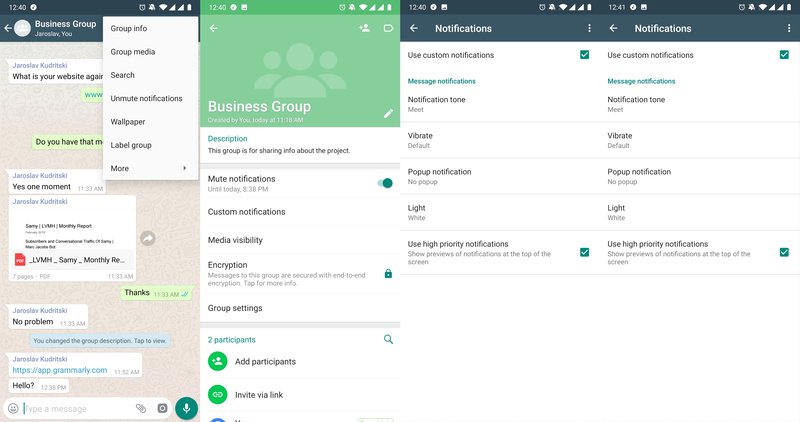
To create a custom notification, open the action menu in the top right, open group info, then select custom notifications. There you will be able to choose a custom ring tone, a long or short vibration pattern, and the color of your notification light.
Adding a Shortcut to your home screen is another way of giving this WhatsApp Group priority over others. This is something you can do if your WhatsApp App is completely cluttered with conversations, and you'd like to get quick access to some groups.
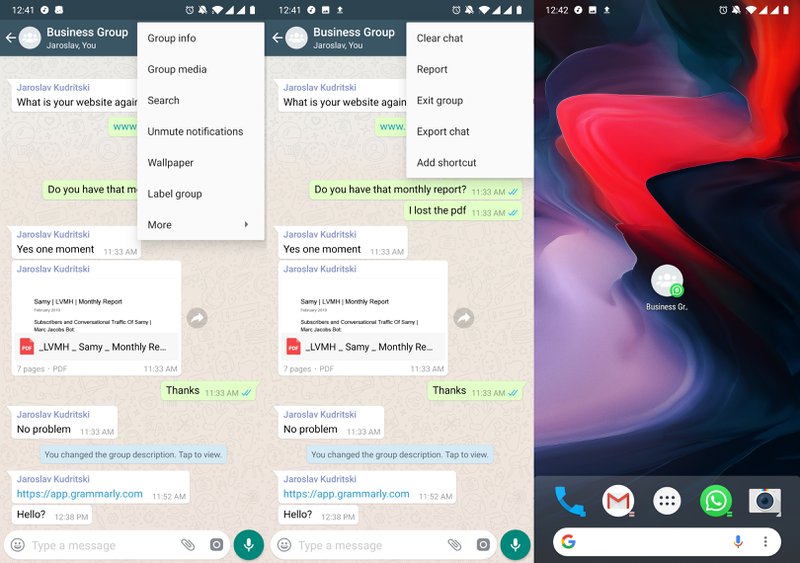
To create a shortcut to the WhatsApp Group open the action menu in the top right, press more, then select Add shortcut. Then you'll be asked where you would like to place the shortcut on your panel(s).
And there you have it. Communicating with multiple participants at the same time is easy with WhatsApp groups, but it might not be the most effective strategy for marketing or announcements at scale.
In that case, you’d want to check out WhatsApp broadcasts with WhatsApp API. With the right tools for your use case, using WhatsApp can take your customer conversations to the next level.

Further Reading
If you enjoyed this article and are interested in learning more about WhatsApp for Business, check out these articles:
- Everything You Need to Know About WhatsApp Business
- How Companies Are Doing WhatsApp Marketing
- How Companies Are Doing WhatsApp Customer Service