AI Prompts let you tweak how your replies are written. Out-of-the-box, AI Prompt comes with four built-in options; you can also create up to four custom prompts. Once enabled, these prompts are available directly in the Messaging Console in your Inbox.
At least one prompt must always remain enabled.
Accessing AI Prompts
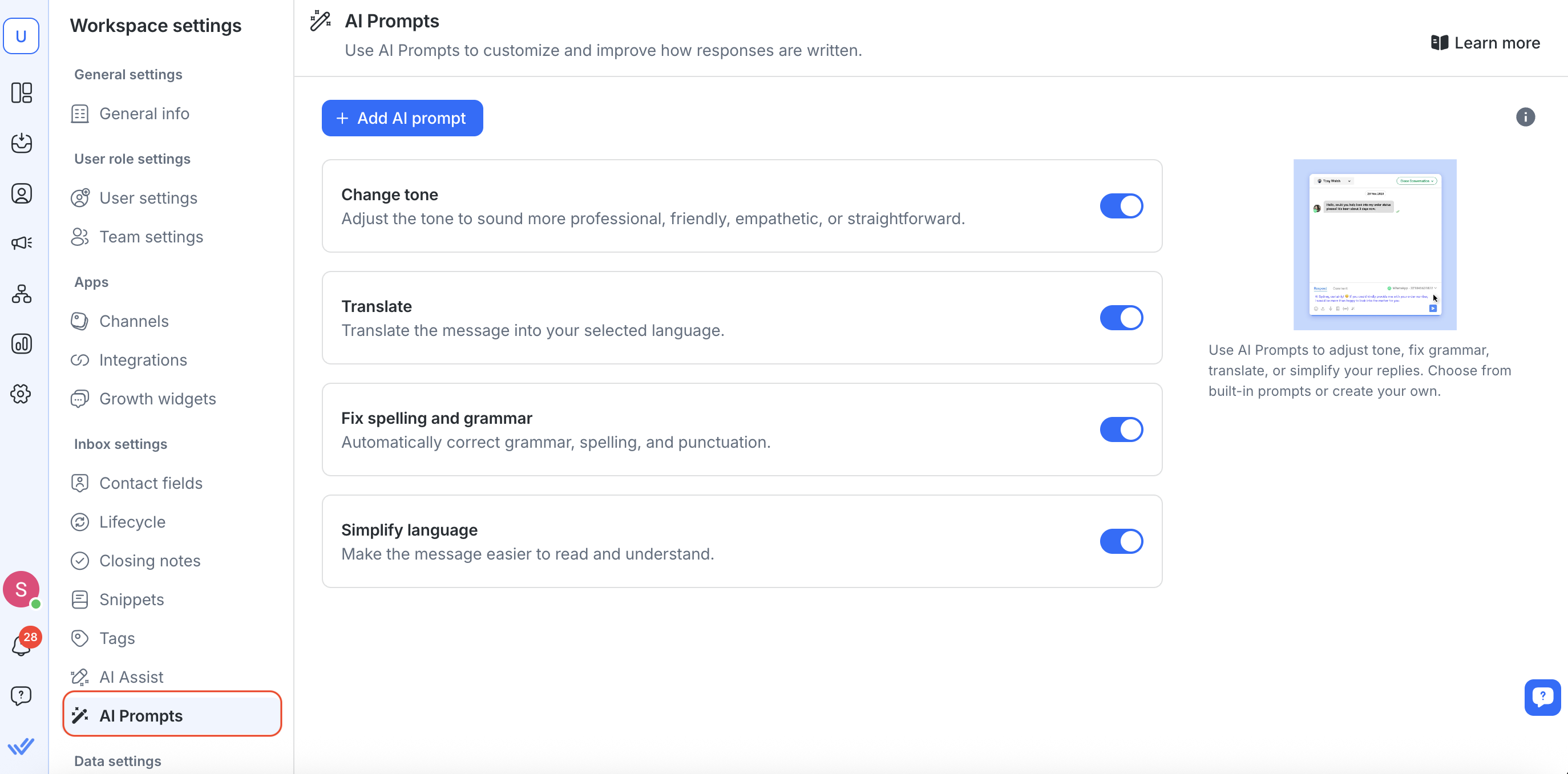
From Workspace Settings, click AI Prompts (under Inbox Settings).
AI Prompts used to previously be under “Respond AI” in Workspace Settings.
You’ll see the Quick Prompts list. You can toggle each one ON/OFF to control availability in the Messaging Console.
Default Prompts
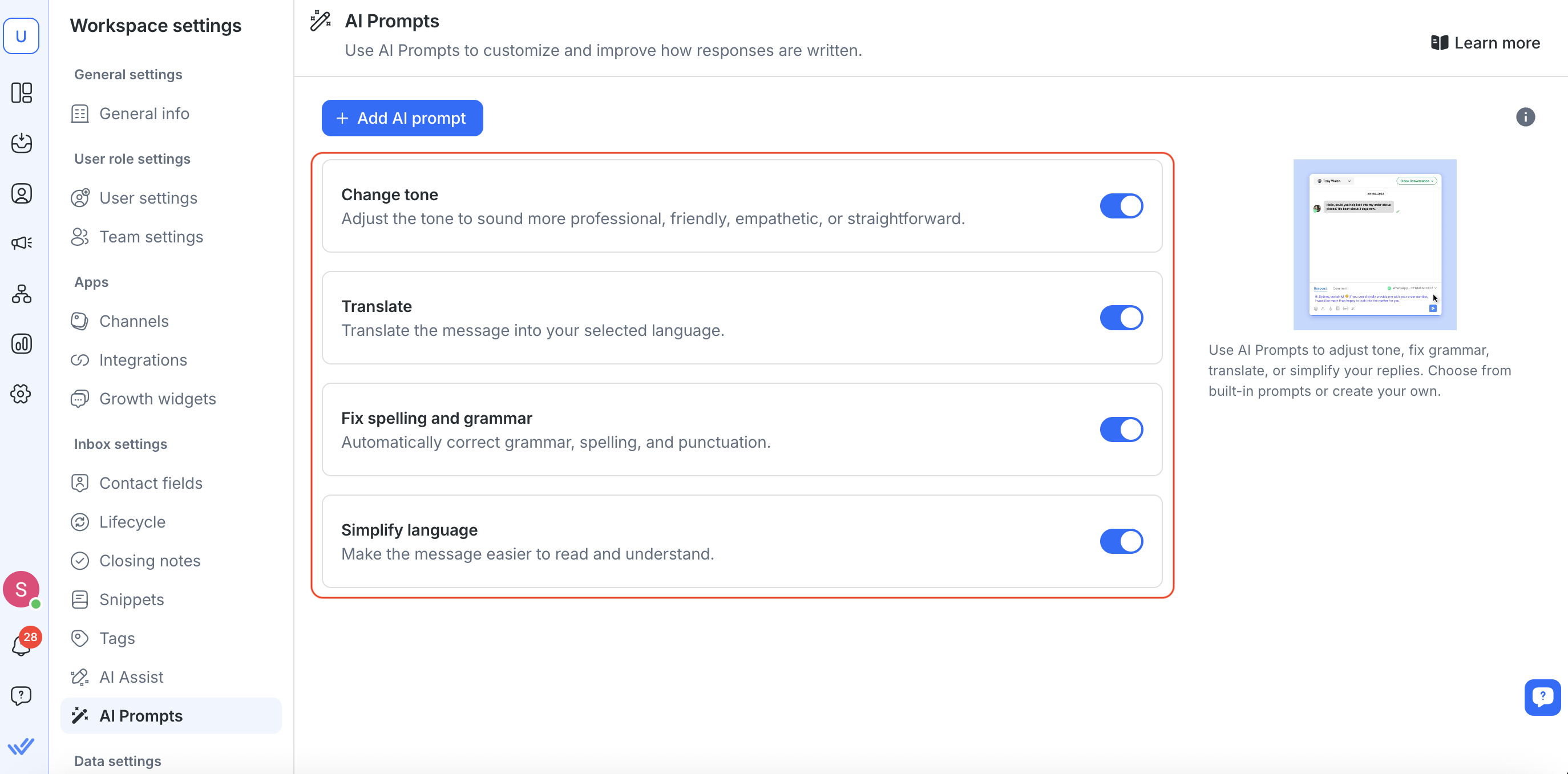
By default, these four built-in prompts are enabled and ready to use:
Change Tone – Make your text sound more professional, friendly, empathetic, or straightforward.
Translate – Automatically translate the text to your chosen language.
Fix Spelling & Grammar – Correct punctuation, spelling, and grammatical errors.
Simplify Language – Make the text clearer and more legible.
Custom Prompts
You can create up to four custom prompts with exactly the behavior you want:
Creating a Custom Prompt
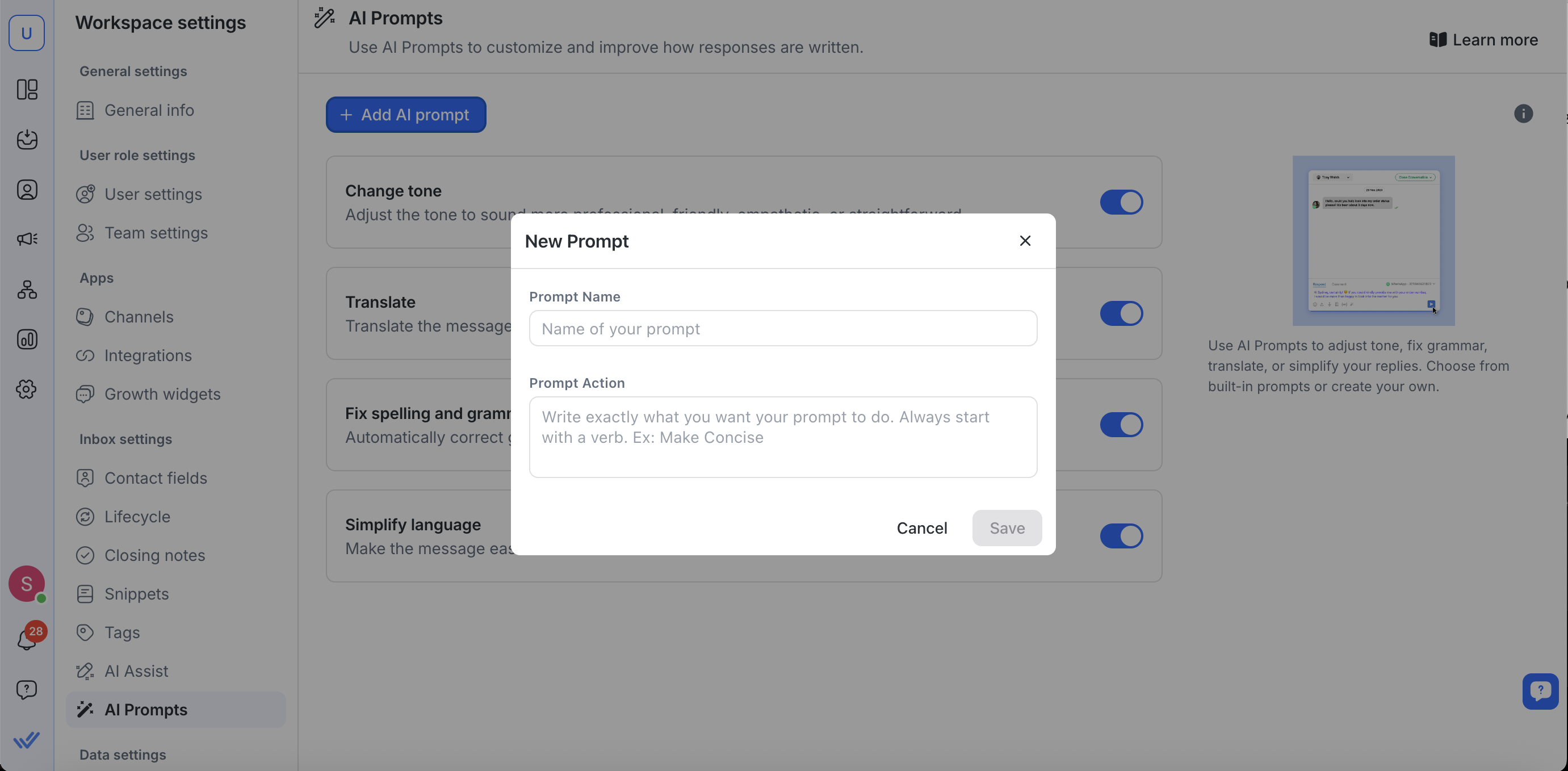
Click Add AI Prompt.
In the New Prompt dialog:
Prompt Name: Enter a name (e.g., “Make Concise”).
Prompt Action: Describe the transformation (e.g., “Make the sentence shorter and concise”).
Click Save.
If you already have four custom prompts, you must delete at least one to add a new one.
Built-in (default) prompts cannot be deleted.
Editing a Custom Prompt
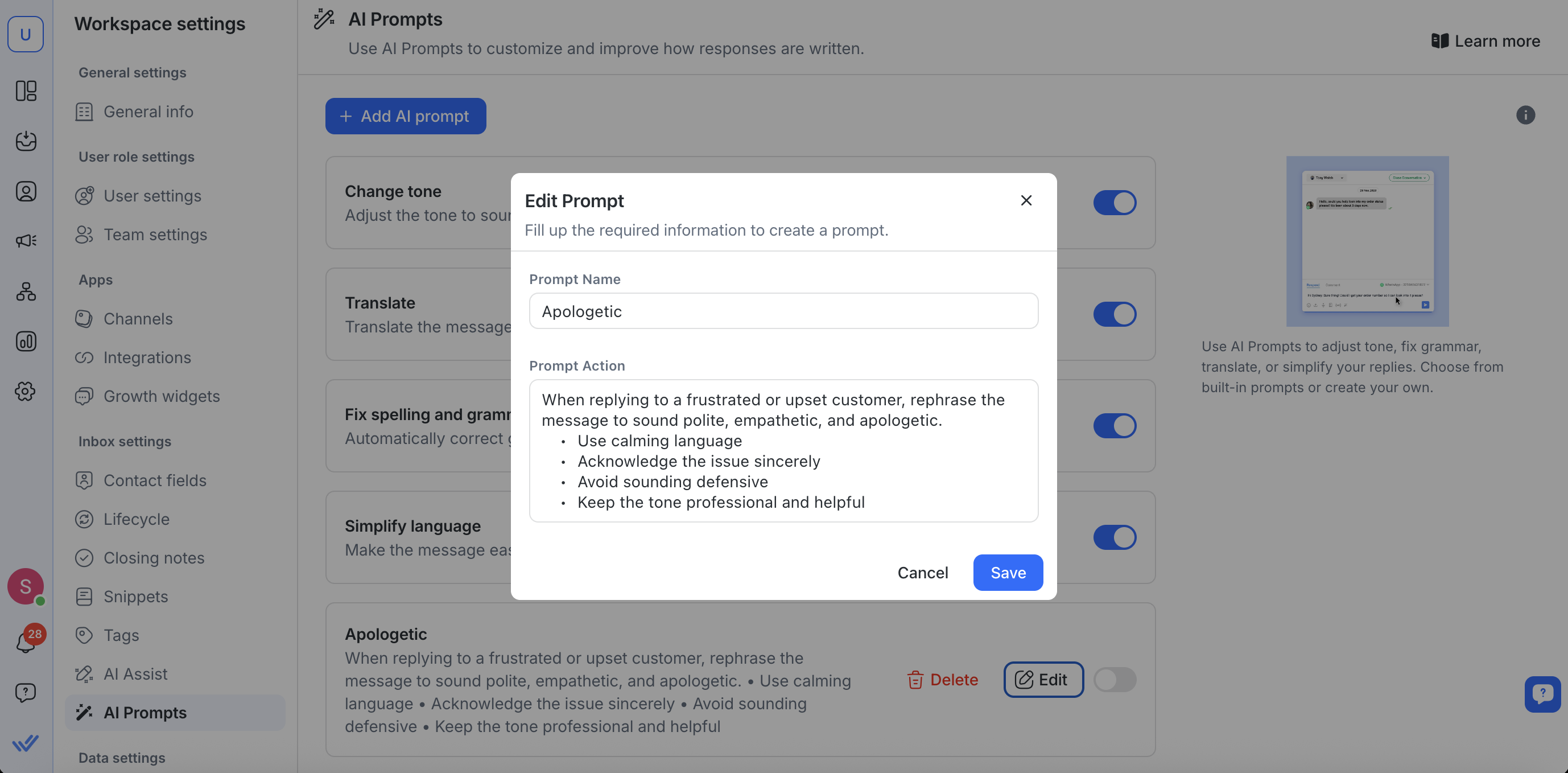
Next to your custom prompt, click Edit.
Modify the Prompt Name and/or Prompt Action.
Click Save to apply changes.
Deleting a Custom Prompt
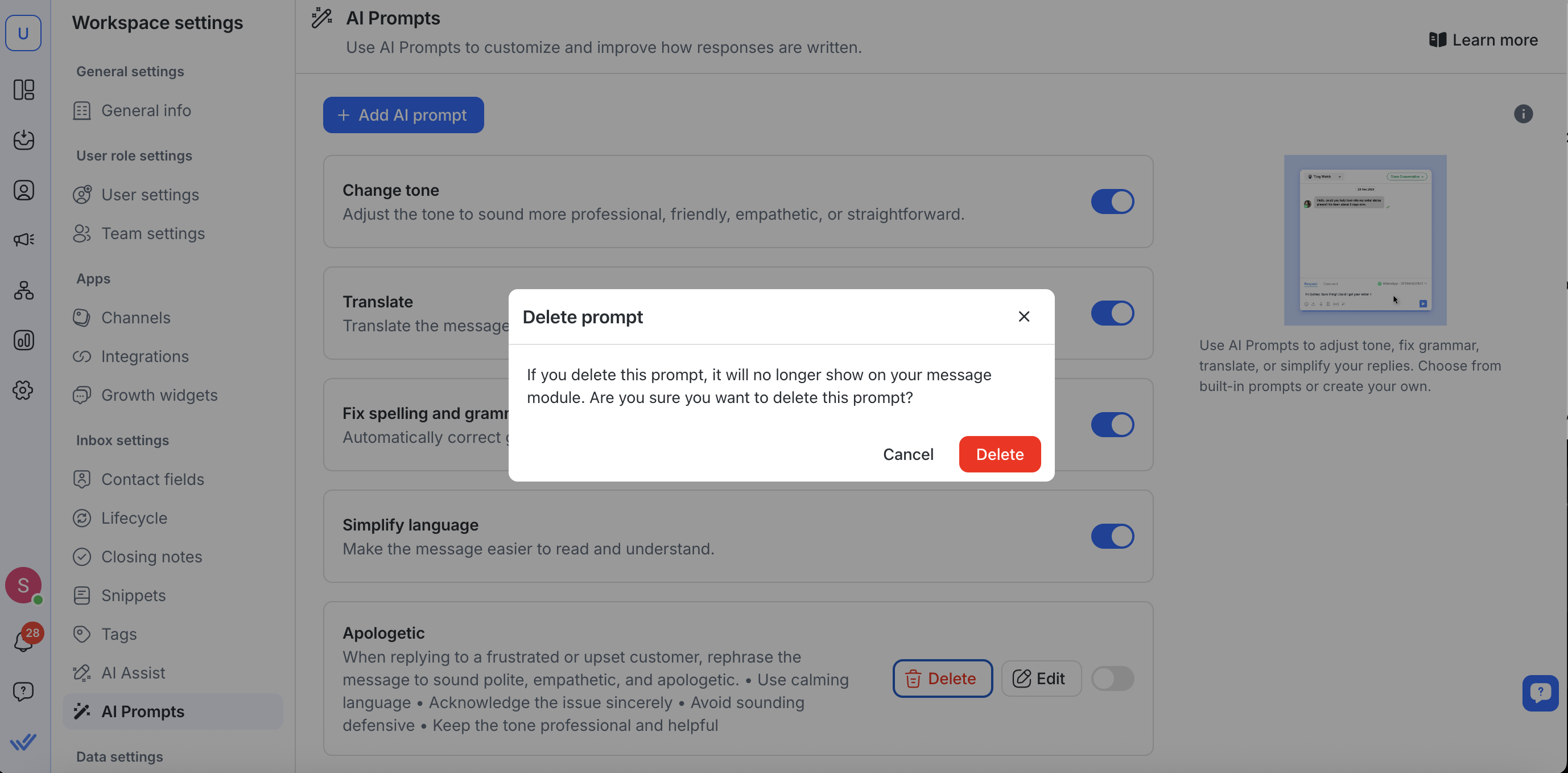
Click Delete next to the custom prompt you no longer need.
Confirm deletion in the pop-up dialog.
Deleting a prompt removes it permanently.
If you only want to temporarily hide a prompt, toggle it OFF in the Quick Prompts list.
Enabling/Disabling Prompts
Enable: This allows AI Prompts to appear in the messaging console in the Inbox mobule.
Disable: This hides AI Prompts from Agents in the Inbox module.
Using AI Prompts in the Inbox module
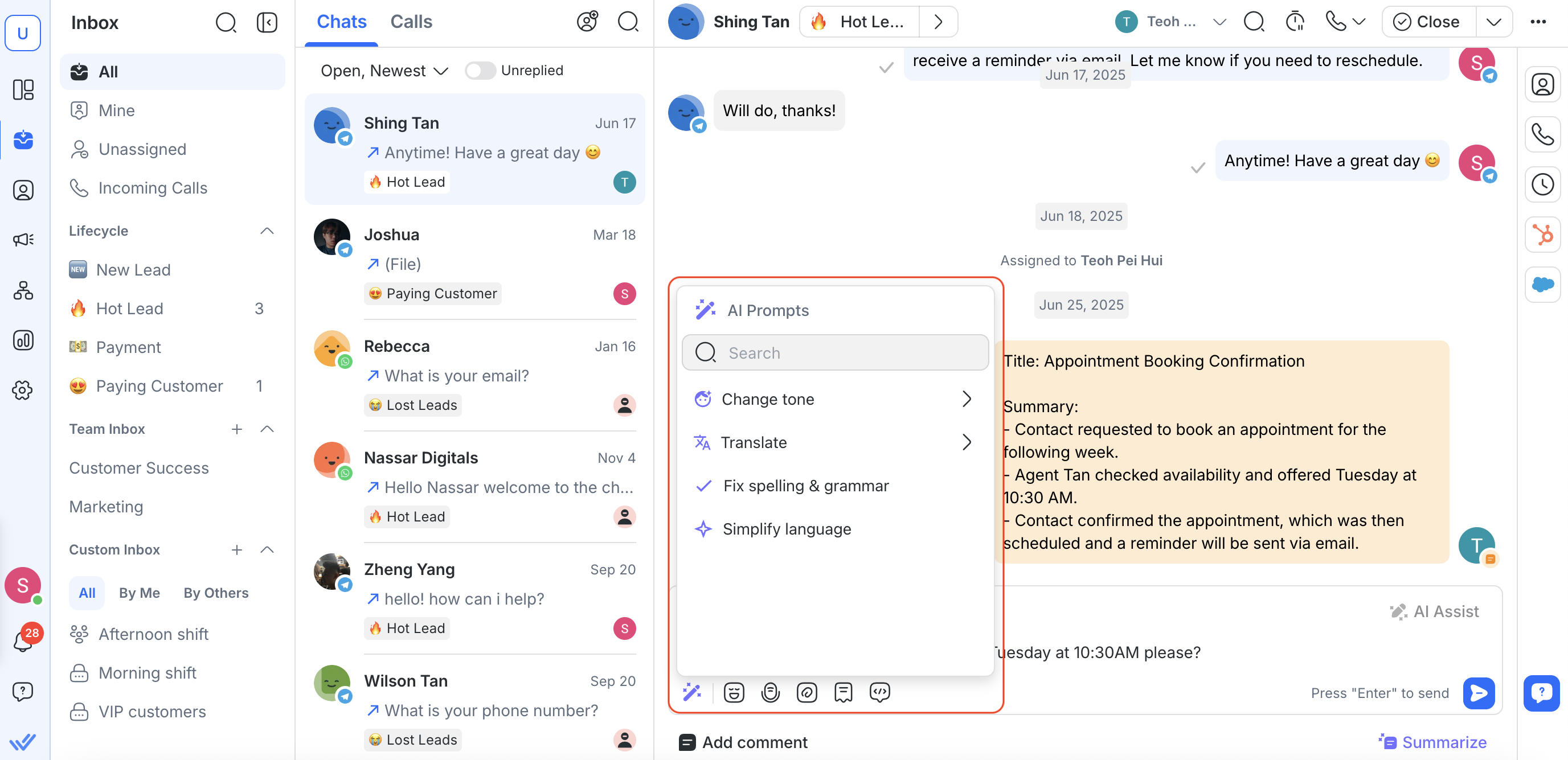
Once you enable a prompt:
Open a conversation in the Inbox module.
Type your draft reply.
Select AI Prompts.
Choose one of your active prompts from the list (built-in or custom).
AI will immediately rewrite your draft according to that prompt’s instruction.
Send the revised message.
Best Practices & Tips
Always keep at least one prompt enabled so Agents can quickly adjust tone or grammar.
Name custom prompts clearly (e.g., “Emphasize Features” or “Sound More Empathetic”) so Agents know exactly what to expect.
Regularly review your prompts: if your needs change (e.g., new branding or policy), update or delete old custom prompts.
Combine with Knowledge Sources: while AI Prompts only affect how text is worded, pairing them with AI Assist ensures accuracy plus stylistic consistency.




