AI Assist lets you generate instant, context-aware replies to incoming customer messages by leveraging your own knowledge sources (PDFs, URLs, Snippets). It can also optionally base responses on general knowledge when no related content exists in your knowledge sources.
Accessing AI Assist
Go to Workspace Settings > AI Assist.
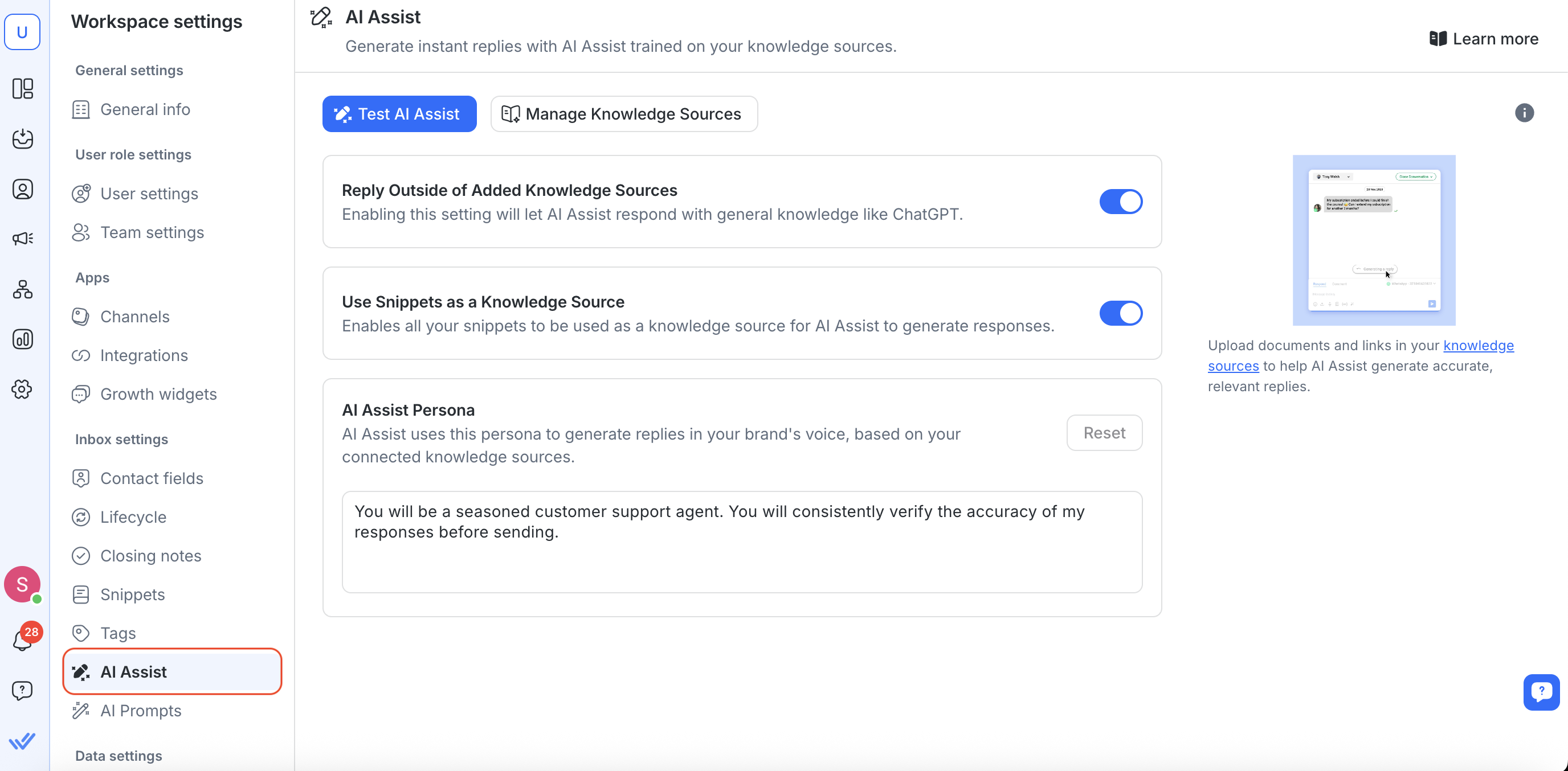
AI Assist used to previously be under “Respond AI” in Workspace Settings.
To set up your AI Assist, you’ll have to add at least one knowledge source.
Adding knowledge sources
Knowledge sources are the primary data used by AI Assist to deliver accurate, helpful responses—and the system now reads data tables more accurately and supports multilingual content.
To add knowledge sources:
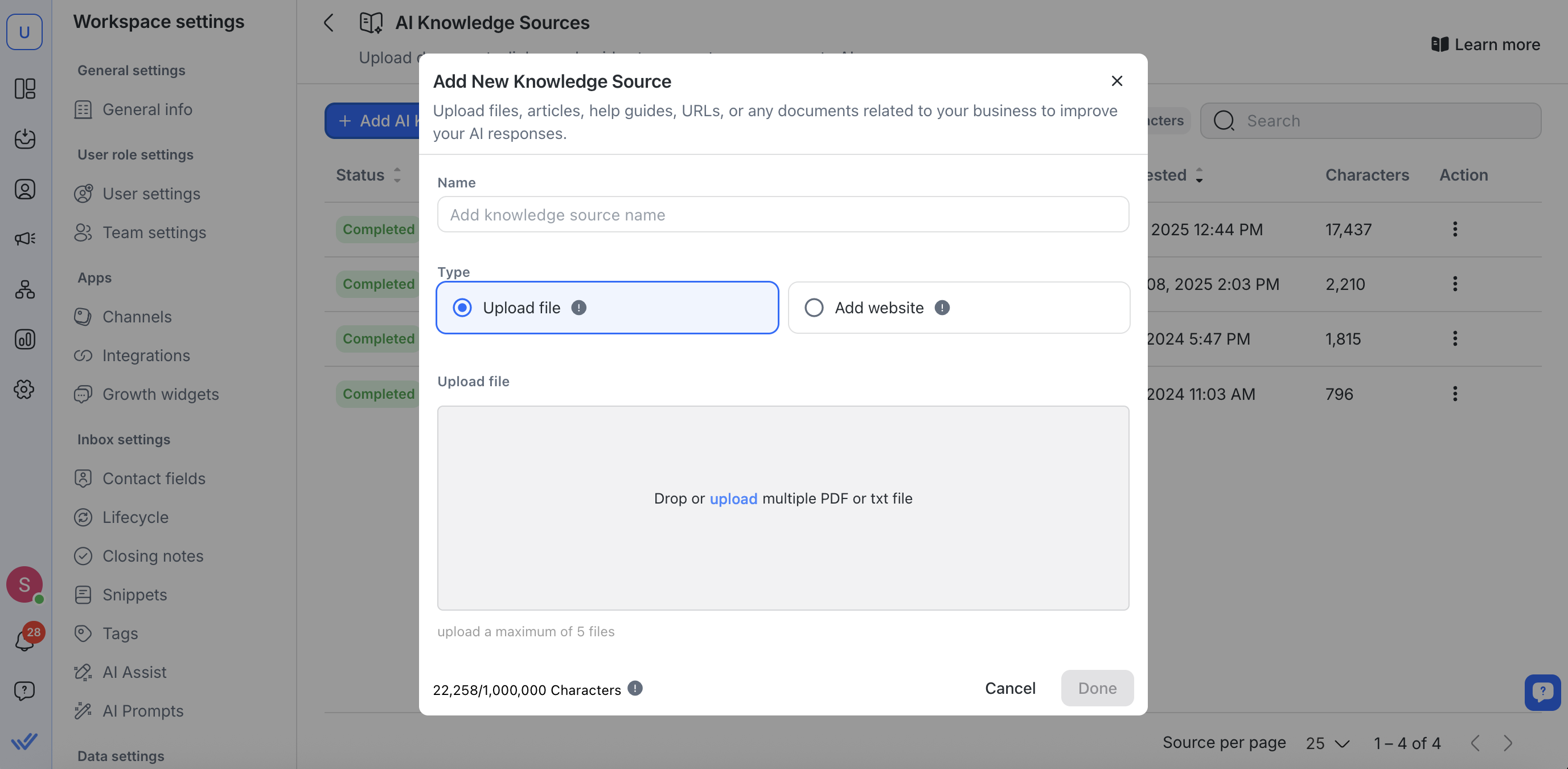
Click Manage Knowledge Sources > Add AI Knowledge Sources
Upload PDFs, provide public URLs, or add Snippets that reflect your company’s documentation, FAQs, product guides, etc.
For best results, keep each knowledge source focused on a single topic (e.g., “Product B Support Guide” instead of a massive, all-in-one file).
Note: Deleted sources will no longer be used for answering queries.
Learn more about using knowledge sources here.
Configuring AI Assist
Once you have one or more knowledge sources, you can choose to:
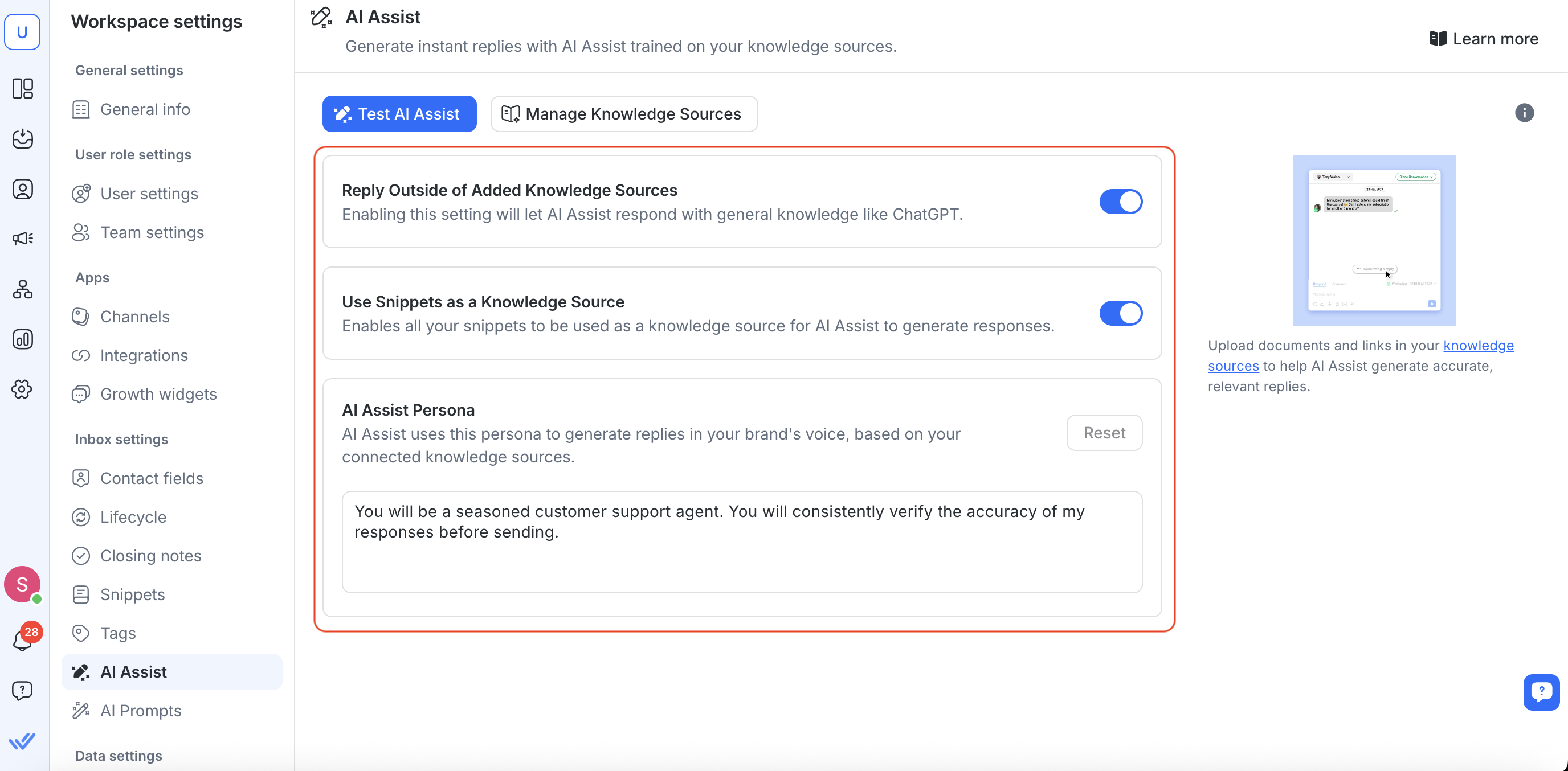
Enable “Reply outside the added knowledge source”
When enabled, AI Assist will base responses on general knowledge if it can’t find an answer in your uploaded sources.
If you turn it off, AI Assist will only reply when it finds something directly in your knowledge sources.
Enable “Snippets”
When enabled, AI Assist treats your saved Snippets as mini–knowledge sources, so it can pull from those short text blocks when crafting replies.
If you turn it off, AI Assist will ignore your Snippets and only use full knowledge sources.
Define the AI Assist Persona (optional):
Provide a few sentences describing the persona’s role, tone, and expertise.
If you don’t specify anything, a professional, courteous default persona will be used.
To revert back to the default persona, click Reset.
Testing AI Assist
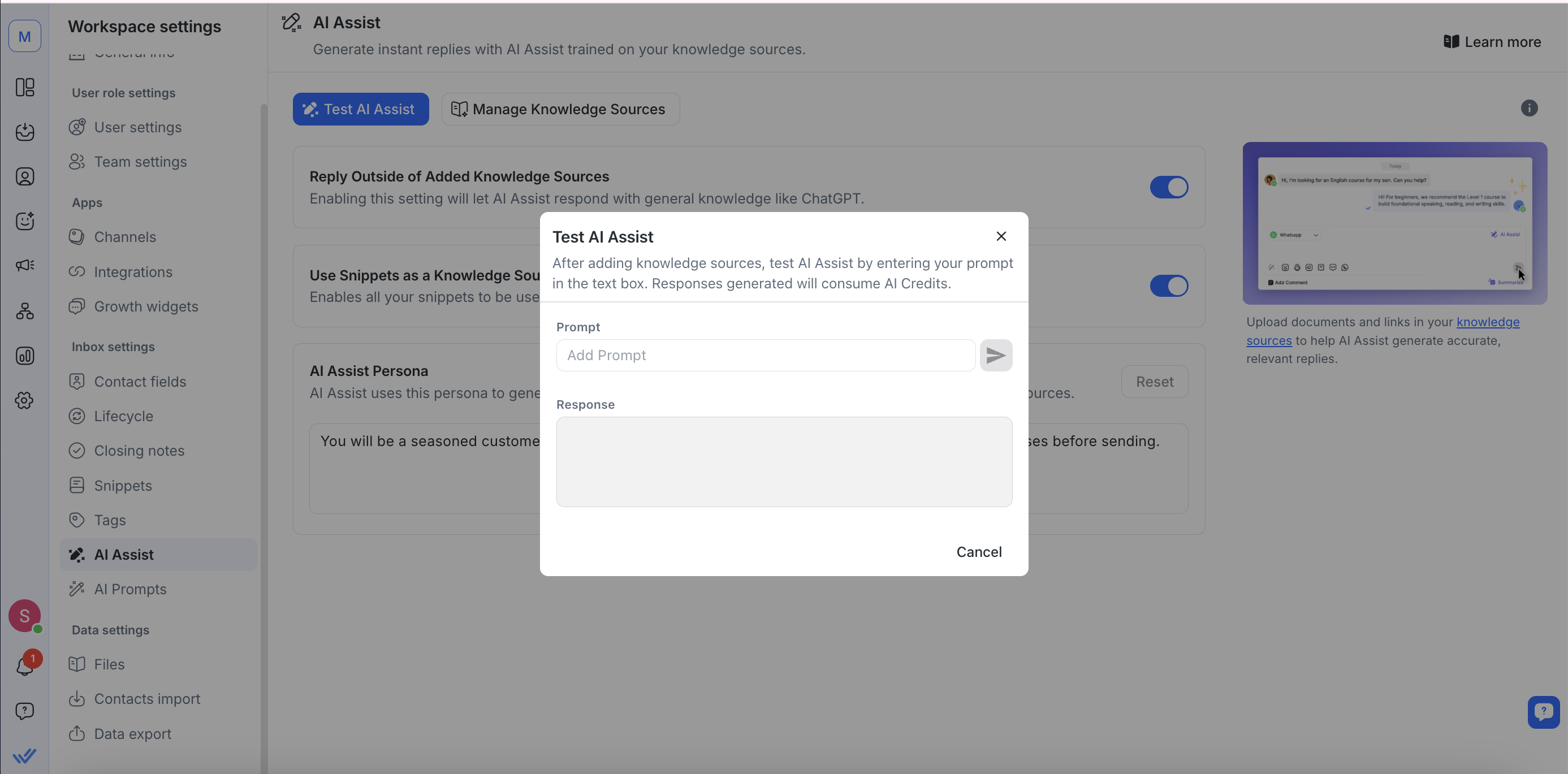
Switch to the Test AI Assist tab.
In the Prompt field, type a sample customer question and click Send.
Review the generated reply in the Response pane.
Click Done when you’re satisfied.
If the reply isn’t accurate, add more knowledge sources or refine your existing ones.
How AI Assist works
Understands context: AI Assist reads the full conversation thread. If a customer asks multiple questions in one message, it groups them into a single answer.
Keeps sources focused: If your knowledge sources cover too many topics, AI Assist may take longer to respond. For best results, upload documents or URLs that focus on a single subject.
Understands media files: AI Assist can interpret PDFs and images shared in the conversation. It extracts text and context directly from supported files. It currently supports up to 3 files at a time, with images under 10MB and PDFs under 5MB.
File limitations: AI Assist only processes PDFs and images. Audio files and other file types are ignored automatically.
Continues where it left off: If a chat is closed and then reopened, AI Assist ignores past replies and only answers any new questions from that point on.
Includes recent attachments: When conversations contain PDFs or images, AI Assist includes the latest 5 supported files in its context so replies reflect the content inside those attachments.
Additional settings & best practices
Reply Outside knowledge sources
Enable this option to let AI Assist fall back to a general AI model (e.g., ChatGPT) when no match is found in your knowledge sources or Snippets.
If you leave it disabled, AI Assist will only reply if it finds relevant content in your uploaded sources.
Snippets
Turn on the Snippets toggle to allow AI Assist to treat your saved Snippets as mini–knowledge sources.
When Snippets are enabled, the bot can pull from these short text blocks in addition to full documents or URLs.
Persona Definition
Provide a concise description of the tone, role, and expertise you want AI Assist to use (for example: “A friendly support agent who provides step-by-step instructions”).
Use the Reset button at any time to revert to the default persona.
Troubleshooting
If AI Assist returns irrelevant or confusing answers, it often means your knowledge sources are too broad or incomplete.
Narrow each knowledge source to a specific topic and remove any outdated PDFs or URLs that might mislead the model.
If AI Assist ignores a file, check that it’s a PDF or image under 10MB. Unsupported or large files won’t be processed.




