Looking for AI solutions? Use AI Agents instead
Automate greetings, answer questions, and route chats — all without Workflows. Set up the Receptionist template in minutes and unlock more possibilities with AI Agents powered by advanced AI models.
Differences Between AI Agents and the AI Objective Step (Legacy)
AI Agents are your intelligent, autonomous teammates powered by advanced AI models. They can greet customers, answer questions, and route conversations to the right people — all without using Workflows. Designed to scale effortlessly, AI Agents are flexible, easy to set up, and can handle entire conversations from start to finish.
The AI Objective Step (legacy), on the other hand, is a simpler, Workflow-based feature that can only do one thing at a time — either answer questions or collect information.
The AI Objective Step is a legacy feature and will be removed in a future release. We recommend transitioning to AI Agents for smarter, more capable automation that feels like part of your team.
The AI Objective Step automatically hands off a conversation to AI, which uses your configured knowledge sources and settings to either answer incoming questions or collect required information. It continues chatting until the objective is met or a failure condition is triggered.
This step relies on:
Objective Type (Answer Questions or Collect Information)
Knowledge sources (any documents, URLs, or Snippets you’ve uploaded)
Snippets Toggle (if on, the bot can pull from saved Snippets)
Reply Outside Knowledge sources Toggle (if on, the bot falls back to a general AI model when it can’t find an answer in your sources)
Once the AI Objective Step starts, AI Objective engages the contact until all questions are answered or required information is collected. Make sure to send a final “thank you” or goodbye message to close the conversation properly.
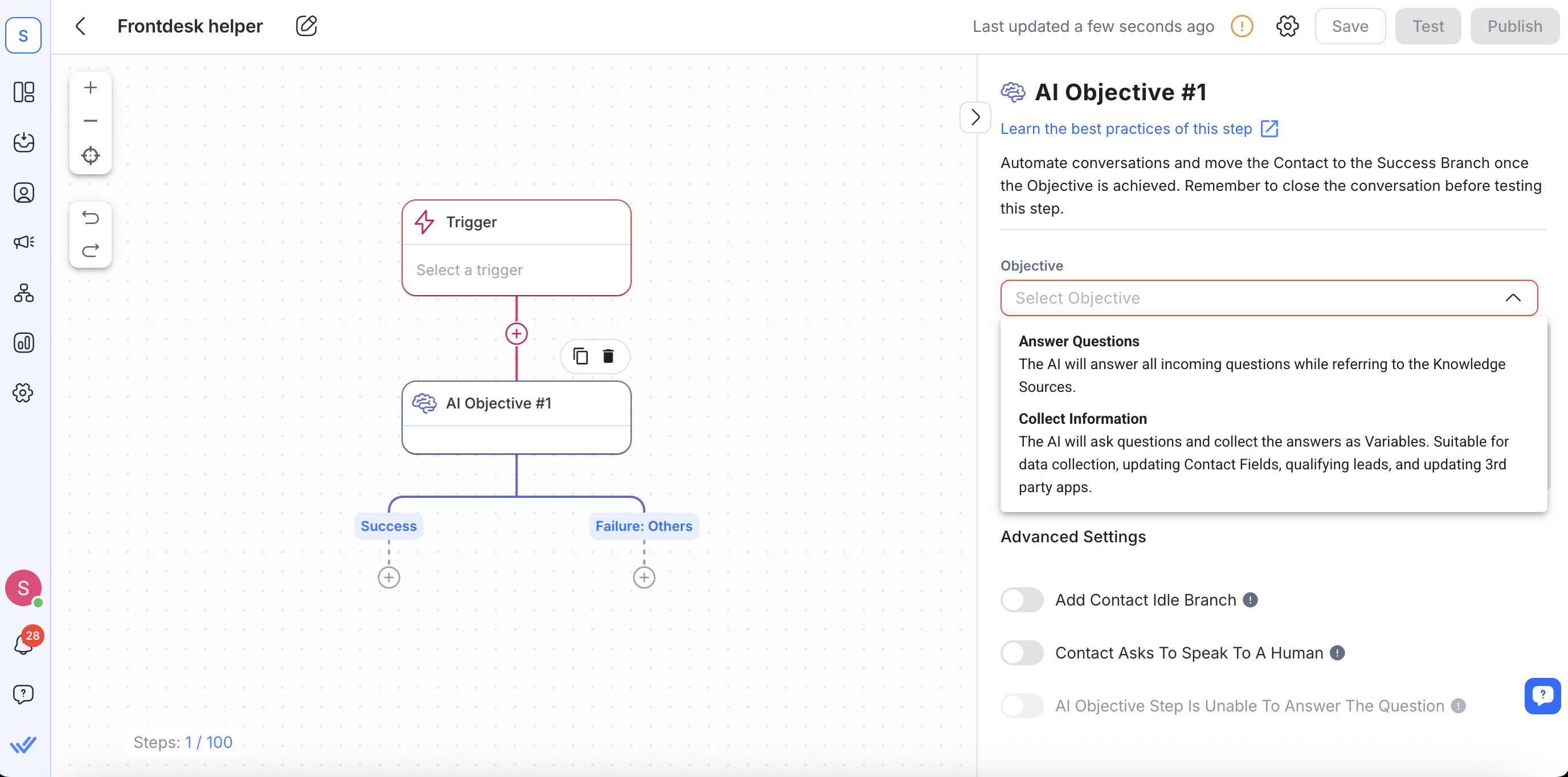
Branches
Every AI Objective Step has these five branches:
Success (always enabled)
Answer Questions: Triggers when all incoming questions can be answered from your knowledge sources.
Collect Information: Triggers when all required variables have been collected from the contact.
Failure: Speak to Human
Activated if the contact requests a human agent.
Enable by toggling on Contact Asks To Speak To A Human.
Failure: AI Unable to Answer
Activated if the bot can’t find or generate an answer from your knowledge sources (only for Answer Questions).
Enable by toggling on Failure: AI Unable To Answer.
Failure: Others (always enabled)
Catches any unexpected technical issues (e.g., channel disconnects).
Failure: Idle
Activated if the contact doesn’t reply within the configured timeout (60 minutes by default).
Enable by toggling on Add Contact Idle Branch.
Below is a quick reference for each branch:
Branch Name | When It Triggers | How to Enable |
|---|---|---|
Success | • Answer Questions: All questions answered by knowledge sources | Always enabled (cannot be removed) |
Failure: Speak to Human | Contact explicitly asks for a human | Toggle Contact Asks To Speak To A Human |
Failure: AI Unable to Answer | Bot couldn’t find a match in knowledge sources (Answer Questions only) | Toggle Failure: AI Unable To Answer |
Failure: Others | A technical error occurred (e.g., channel disconnected) | Always enabled (cannot be removed) |
Failure: Idle | Contact doesn’t respond within timeout | Toggle Add Contact Idle Branch |
Configuration
When you add an AI Objective Step, you configure these elements:
AI Objective Builder
Click Launch AI Objective Builder to open a guided, chat-style interface. Instead of filling in multiple fields manually, the Builder asks you to:
Pick whether AI Objective should Answer Questions or Collect Information
Provide any required variable details (for Collect Information)
Preview and finalize your setup
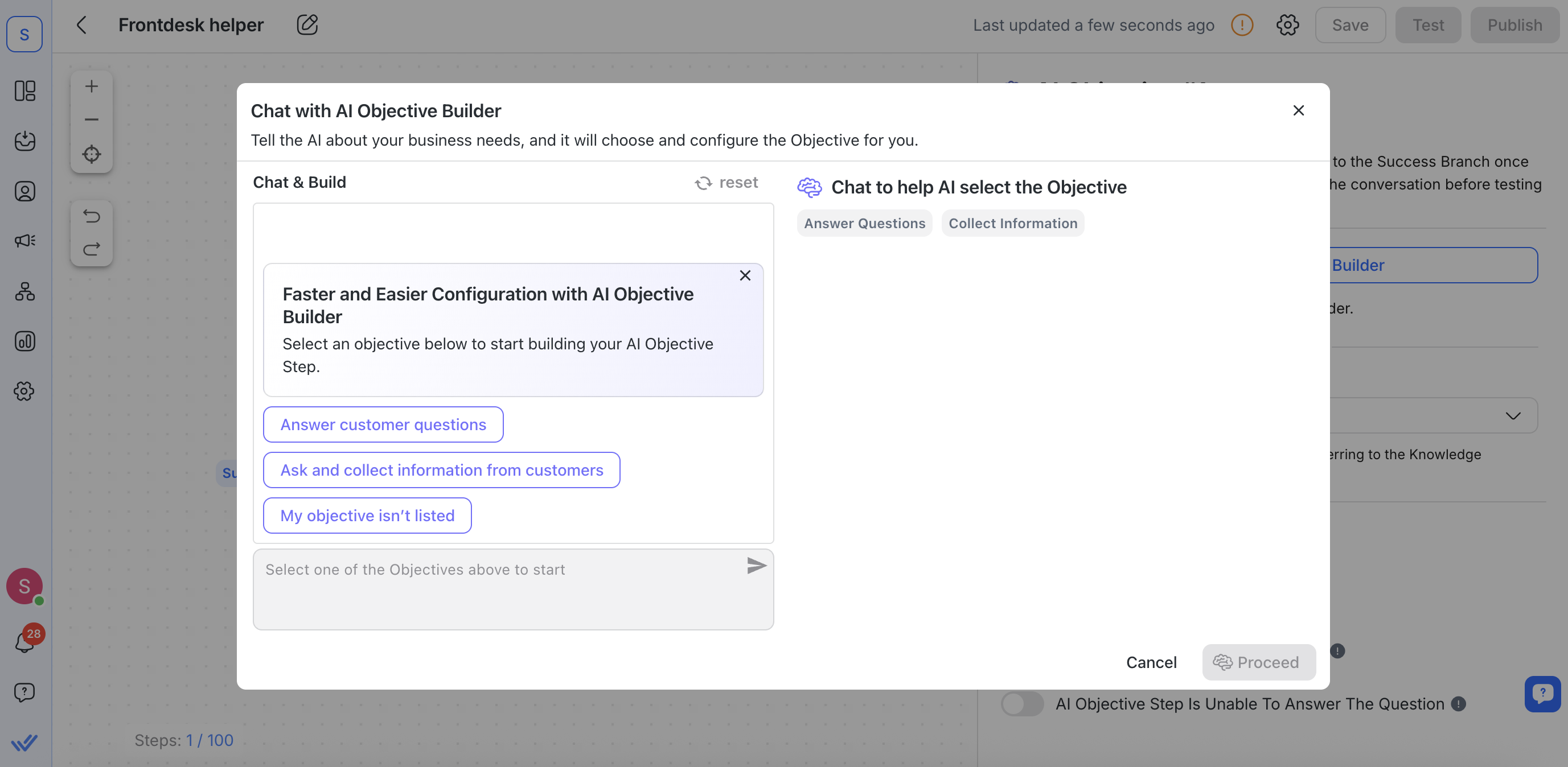
Click Launch AI Objective Builder to open a guided, chat-style interface. Instead of filling in multiple fields manually, the Builder asks you to:
Pick whether AI Objective should Answer Questions or Collect Information
Provide any required variable details (for Collect Information)
Preview and finalize your setup
Objective Type
Choose one of two objectives:
Answer Questions: AI Objective will use your knowledge sources to answer all incoming questions (great for FAQs or simple support flows).
Collect Information: AI Objective will ask the contact specific questions, store their responses as variables, and update contact fields or external apps (ideal for lead qualification or data collection).
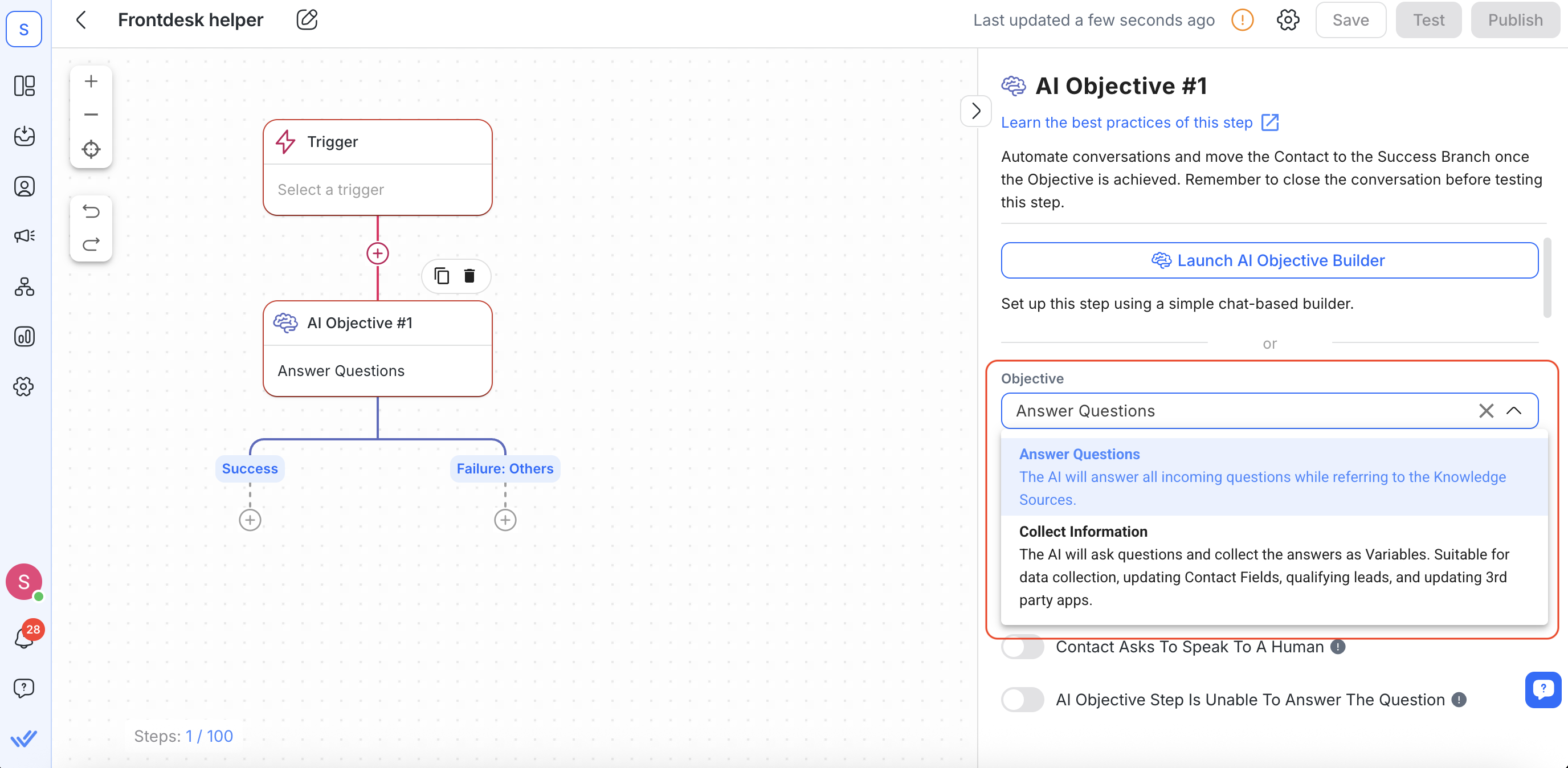
Choose one of two objectives:
Answer Questions: AI Objective will use your knowledge sources to answer all incoming questions (great for FAQs or simple support flows).
Collect Information: AI Objective will ask the contact specific questions, store their responses as variables, and update contact fields or external apps (ideal for lead qualification or data collection).
AI Persona
Write a short description of how AI Objective should speak (tone, role, and expertise). For example, “A friendly support agent who provides concise, helpful answers.”
If you skip this, a default professional persona is applied. A clear persona helps ensure the bot’s replies match your brand voice.
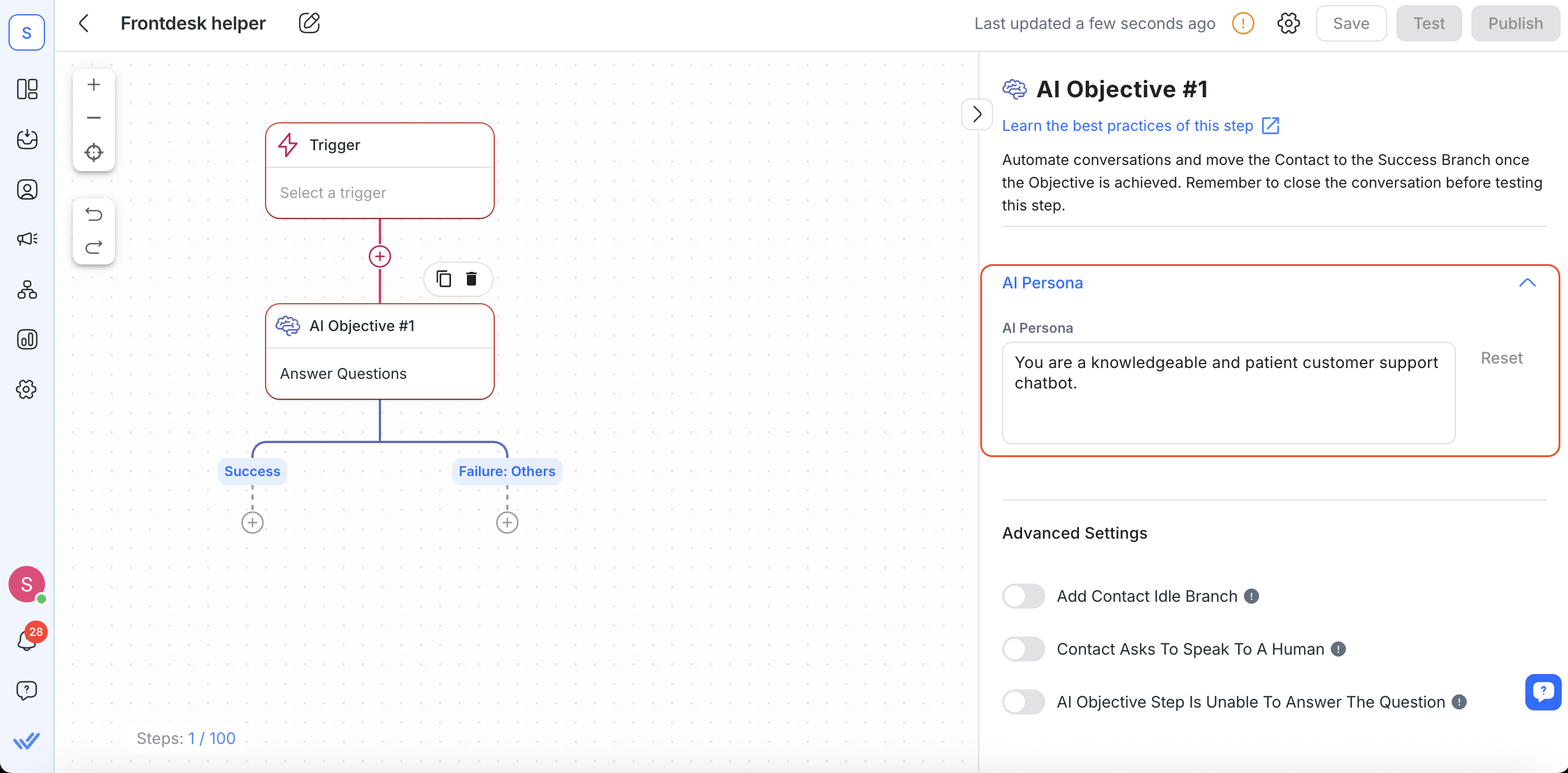
Collect Information (Variable Settings)
If you selected Collect Information, these additional fields appear:
Variable Configuration – Click to add or remove variables.
Required – If on (default), the bot will keep asking until it captures this data.
Variable Name – Label your variable (e.g., contact_age). You can reference it later in the Workflow using $contact_age.
Variable Type – Choose from options like Text, Phone Number, Email, etc.
Variable Description – Provide guidance or validation rules (e.g., “Phone number must start with +601 and be 11–12 digits”).
Add Another Variable – Click to add more as needed.
Filling in these fields accurately can help the AI Objective Step collect the information you need from your customers.
Advanced Settings (Both Objectives)
Add Contact Idle Branch – Toggles on the Idle branch if the contact doesn’t reply within the timeout.
Contact Asks To Speak To A Human – If on, any message like “I want a human” switches to the Speak-to-Human branch.
Failure: AI Unable To Answer – (Answer Questions only) If on, any unanswered question moves to the “cannot answer” branch.
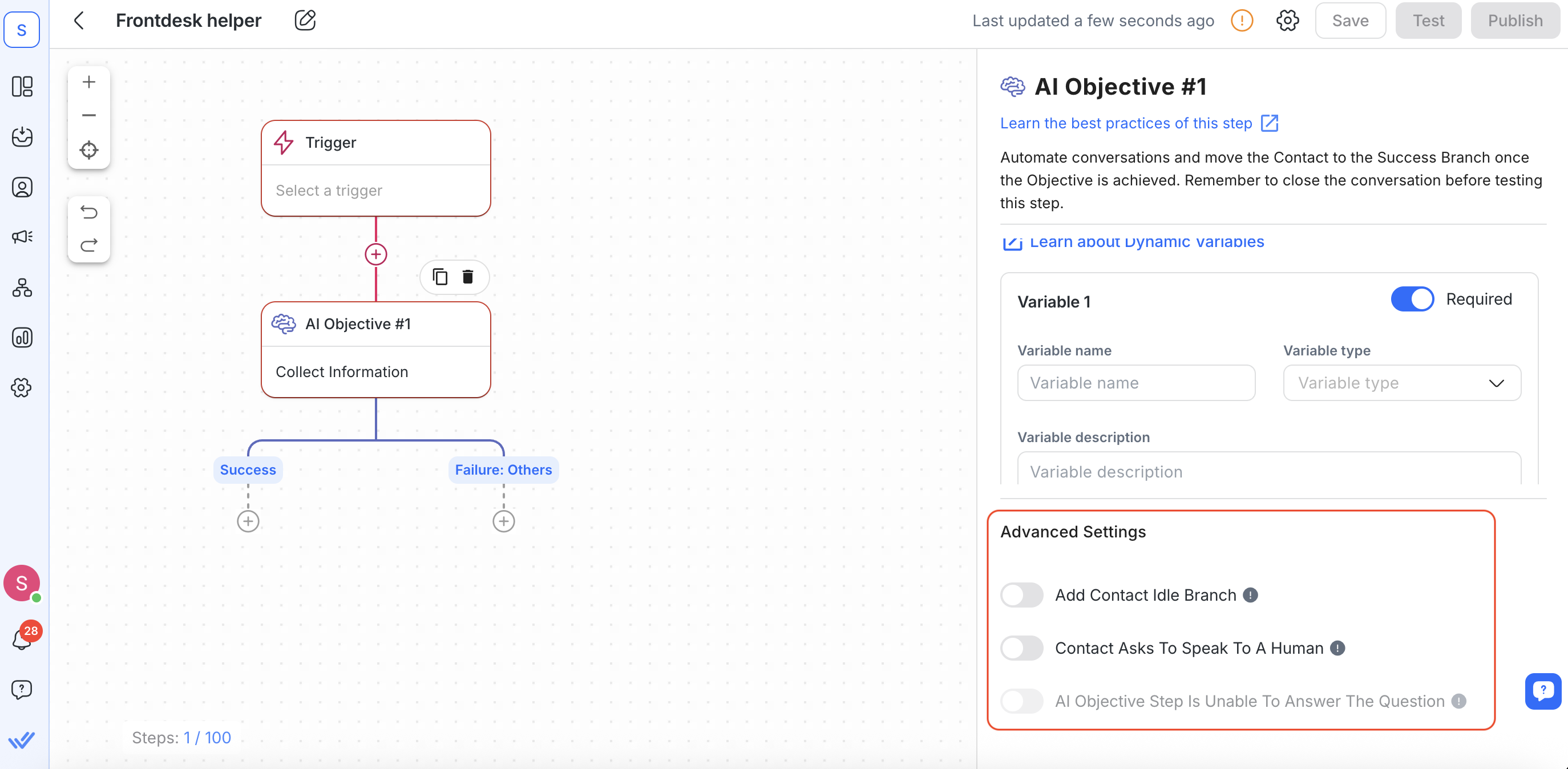
Knowledge Sources & Snippets
AI Objective needs at least one AIknowledge source to function. These sources provide the factual content AI Objective uses to answer questions or ask for details.
Here’s how to add knowledge sources:
Go to Workflows > Select a template OR Select Start from scratch > Select AI Objective Step > Add knowledge sources
Select Answer Questions Objective > Add knowledge source
Keep Sources Focused: For best results, upload topic-specific documents (e.g., “Product A FAQ” rather than a single large file).
Enable Snippets: If you turn on Use Snippets as a knowledge source, AI Objective can pull from your saved Snippets. If off, it ignores Snippets and only uses full knowledge sources.
Tip: If AI Objective can’t find an answer in your knowledge sources but Reply Outside knowledge sources is enabled, it will fall back to use general knowledge to base responses on. If that fallback is disabled, AI Objective will only respond when it finds a match in your sources.
Learn more about using AI knowledge sources here.
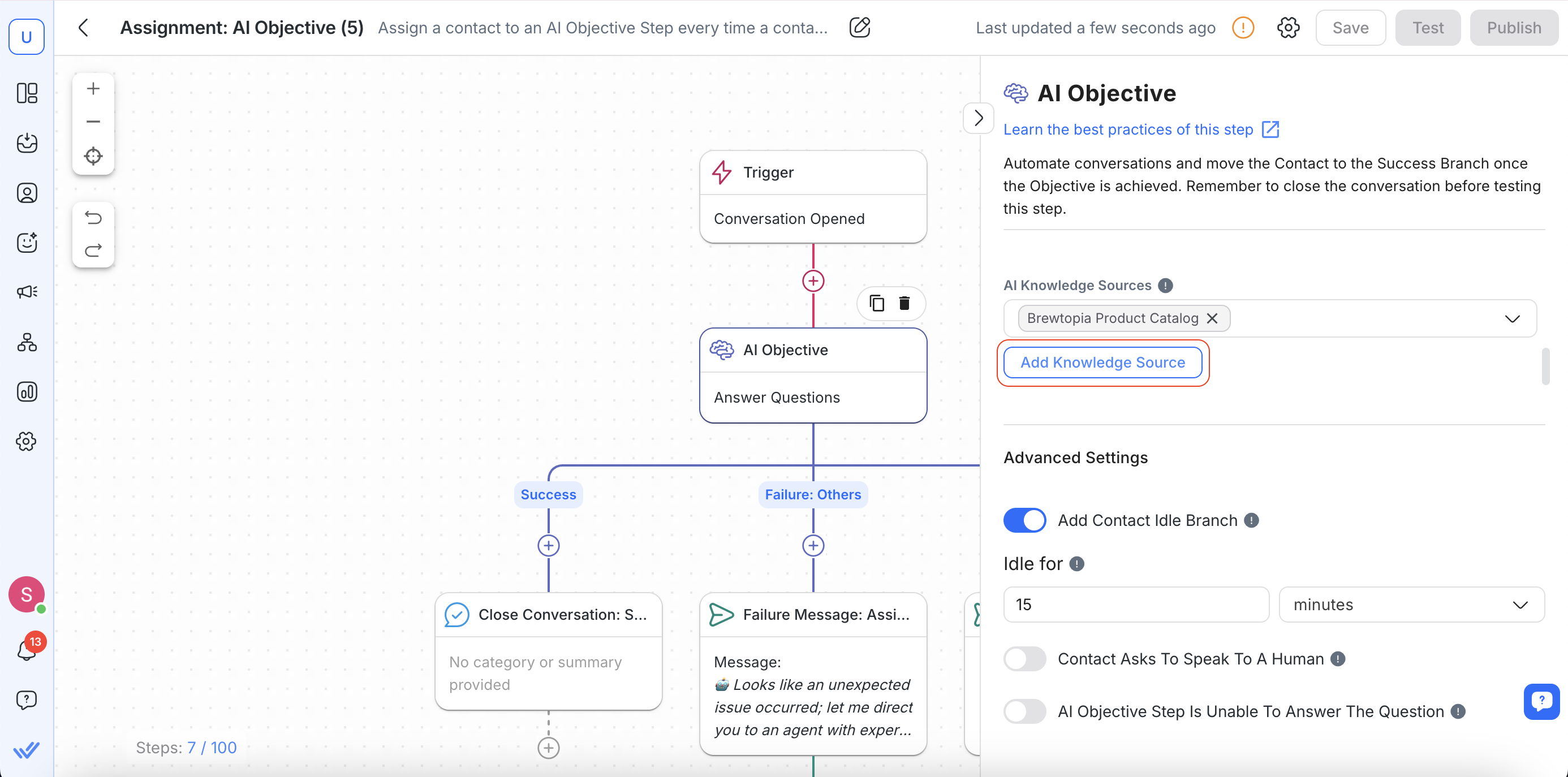
Best Practices & Troubleshooting
Break Up Large Files: Avoid uploading one huge PDF. Splitting content into focused files helps AI Objective locate answers faster.
Double-Check Variable Names: If you rename a variable, update any references (e.g., $new_variable_name) in later Workflow steps.
Test Branches: Try both objectives (Answer Questions and Collect Information) to ensure contacts move through branches correctly.
Review Error Branches: If contacts are ending up in “AI Unable to Answer,” either add missing content to your knowledge sources or allow AI Objective to reply outside of knowledge sources.
Refine Persona: If responses sound off, tweak the AI Persona text to better match your desired tone.
Properly Close Chats: Always send a final goodbye or confirmation message so AI Objective knows the conversation is complete.
Suggested Use Cases
Here are some ways you can use the Branch Step:
Maximize Customer Service Potential with AI Objective: The AI Objective Step enables businesses to engage with customers instantly by providing quick responses to low-level conversations involving basic product information (e.g., FAQ’s), policies (e.g., return policy), basic troubleshooting steps for common technical issues or errors, etc. By taking over such routine conversations, this frees up human agents for more complex conversations and tasks.
FAQ and Troubleshooting
Can my workflow have more than one AI Objective Step?
Yes, your workflows can include more than one AI Objective Step, and each Step can have its own set of knowledge sources and other configurations that define how AI responds to the Contact.
Is AI Objective Step available on my plan?
Yes, this Step is available for every pricing plan on our platform.
How can I avoid issues with the AI Objective when testing Workflows?
To avoid issues, always close the conversation after a test workflow ends (look for the workflow {{wf_name}} has ended event) before starting a new test. Running multiple tests in the same open conversation can cause the AI Objective Step to behave unpredictably.




