
Getting a Telegram Bot
To connect Telegram, a Telegram Bot is required. Read our guide to start.
The Telegram Bot that you want to connect to must not be connected to the Controller Bot. Refer to the FAQ for more information.
Connecting a Telegram Bot
Connecting an existing bot
Watch the video below for a step-by-step guide on How to Connect Your Existing Telegram Account to respond.io.
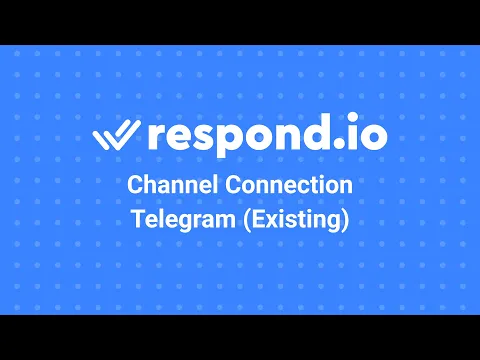
Step 1: Go to Settings > Channels
Step 2: Click Add Channel > Telegram > Connect An Existing Bot
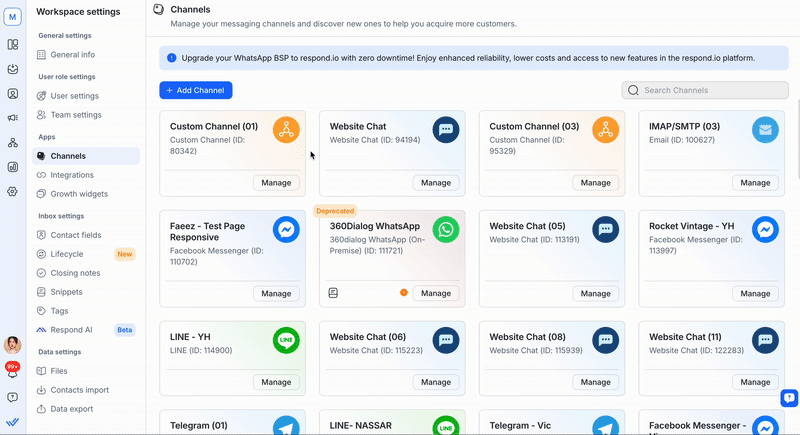
Step 3: Message the BotFather
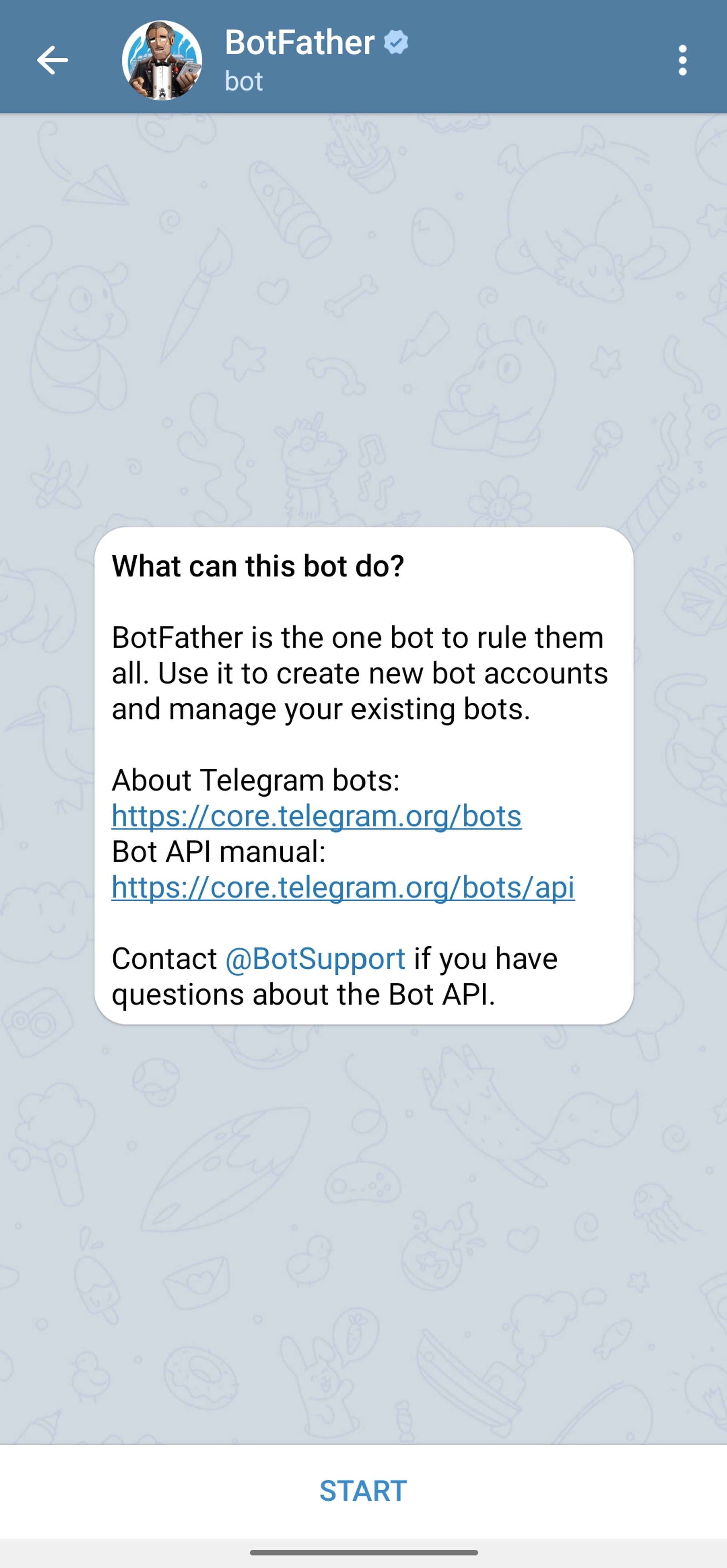
Step 4: Send the command /mybots
Step 5: Select the bot to connect
Step 6: Select API Token from the menu options and copy it
Step 7: Add the API token to the corresponding field on the respond.io platform
Step 8: Click Connect to complete the setup
Connecting a new bot
Watch the video below for a step-by-step guide on How to Connect Telegram to respond.io.
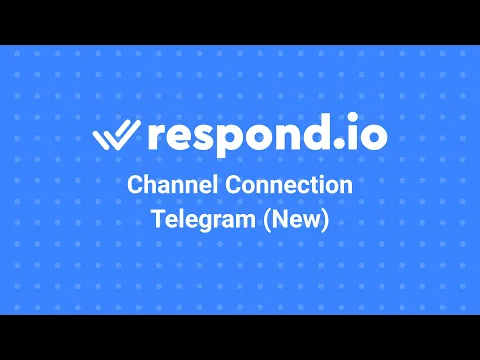
Step 1: Go to Settings > Channels
Step 2: Click Add Channel > Telegram > Create A New Bot
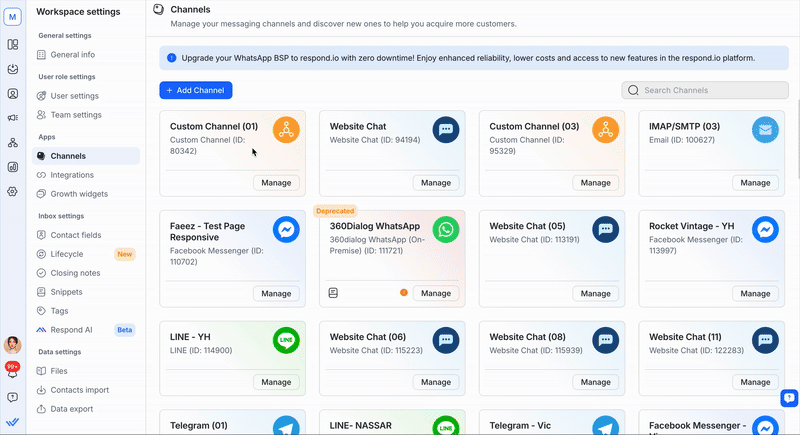
Step 3: Message the BotFather
Step 4: Send the command /newbot and follow the instructions
Step 5: Add the token in the corresponding field on the respond.io platform
Step 6: Click Connect to complete the setup
Once you have completed the setup, any messages sent to your Telegram Bot account will now be received in your Workspace.
Once the Channel is connected, scan the QR code to send a test message and make sure everything is working properly.
Channel Configuration
The Telegram Channel can be configured with a unique Channel name. This name will be used internally to identify the account.
Step 1: Click Settings > Channels
Step 2: Locate the Telegram Channel, click Manage
Step 3: Make the necessary configuration
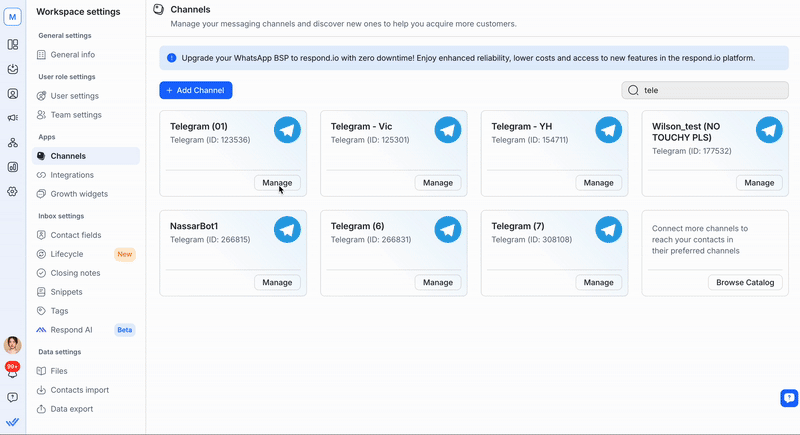
Step 4: In the Telegram Configuration page you will see the following configurations:
Chat Link - A click-to-chat link is a shortened URL that directs customers to start or continue a conversation with your Telegram account. You can share this link to refer customers to a new or existing thread, based on whether the user has previously messaged your Telegram account. You can also generate a QR code to share the chat link to your Contacts.
Channel Name - The Channel Name can be changed and is used internally to identify the Channel.
Important: Ensure the details are correct for messages to be received successfully in your Telegram account.
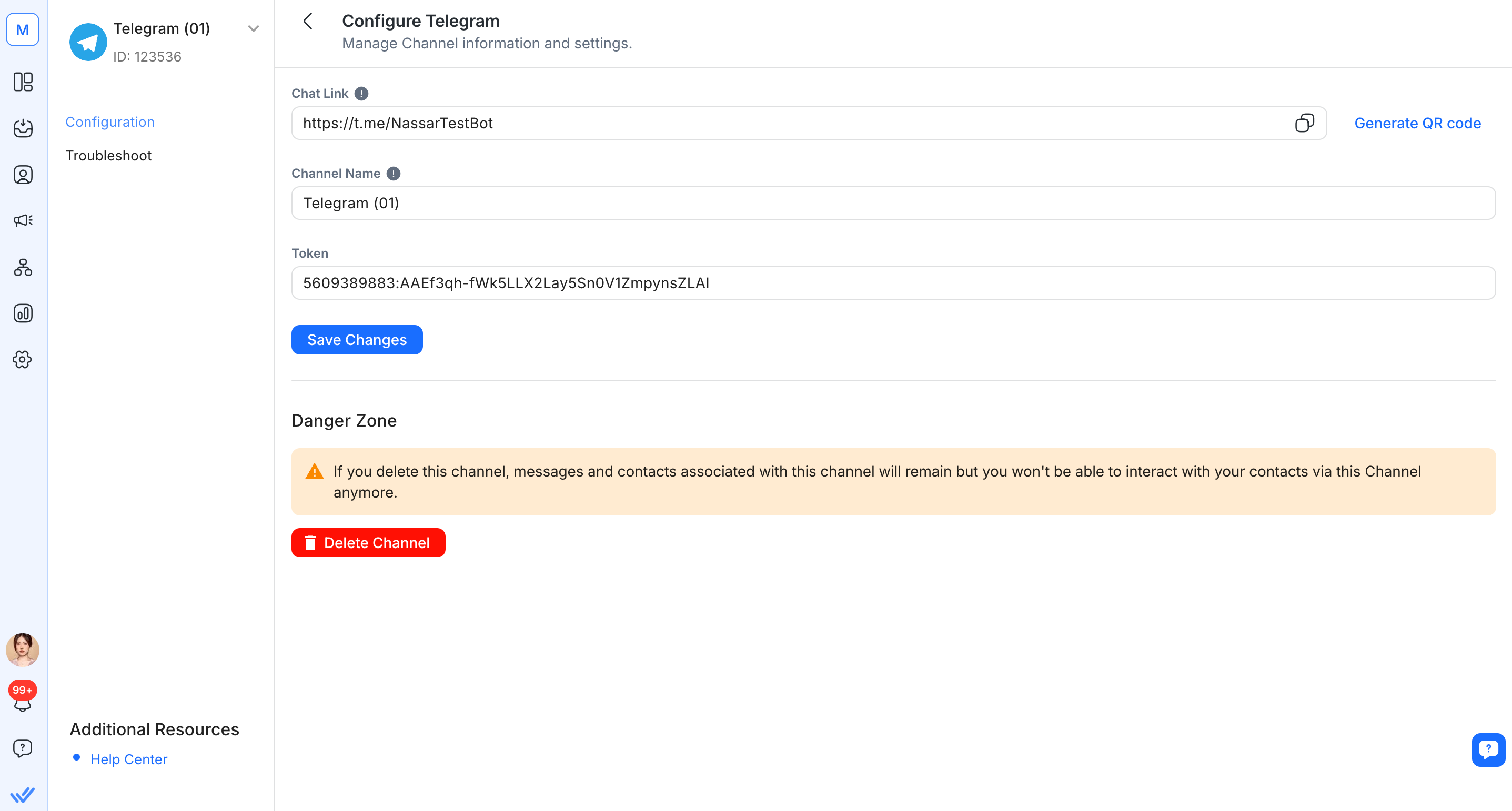
Step 5: Click Save Changes to update the Telegram Configuration page
FAQ and Troubleshooting
Can I connect to a personal Telegram account?
To connect a Telegram Channel, a Telegram Bot is required. You can learn how to create a Telegram Bot here.
Why do I get the Forbidden: bot was blocked by the user error message?
If you see this error message next to a message on the platform, it means the Contact has blocked your Telegram bot. Blocking stops a Contact from receiving messages from a business. This often happens due to spam, where Contacts feel the business sends irrelevant content. Once blocked, your business can't send any messages, like broadcasts or 1-to-1 messages, unless the Contact contacts the business again.
I’m having trouble with my Bot Token
If your Telegram Bot token has been lost or if your existing token has been compromised, you may use the token command to generate a new one.
Send
/tokento the BotFather.
Why can’t I receive an inbound video message?
If you are unable to receive a video, the file size may be too large.
Check the size details of the video file
Telegram Bot can only receive video files up to 20MB in size. Learn more about file types supported by Telegram here.
Why can’t I receive inbound messages even though my Telegram Channel is connected?
A test contact may be sending test messages to a personal number instead of the Telegram Bot. Make sure the messages are sent correctly to the Bot.
Another potential reason is that the tokens may be mismatched. Make sure that the token on the respond.io platform matches the token provided by the BotFather.
You will also not be able to receive inbound messages if your Telegram Bot is connected to a Controller Bot. it is recommended to disable the Controller Bot to resolve this.
Why can’t I send outbound messages?
This is usually caused by a Telegram API error. Wait a few minutes before trying to send the message again.
Can I add Telegram Business Account or Telegram Premium bots to respond.io?
No, Telegram Business Account or Telegram Premium bots cannot be added to respond.io. Here’s why:
• Respond.io connects with bots created through Telegram’s BotFather.
• It is not possible to convert a BotFather-created bot into a Telegram Business Bot.
Why Doesn’t the “Start” Button Open a Conversation?
Following a recent update, clicking the “Start” button in Telegram creates a new Contact but does not open the conversation. The conversation will only open when you send a message. This is the expected behavior and not an issue. We have a feature request to potentially change this behavior in the future. You can follow and upvote this feature request here.
What happens when I delete a Telegram Channel?
Deleting a Telegram Channel will not remove the associated Contacts or chat history.
Chat history is linked to your Contacts, so unless you manually delete a Contact from the Contacts module, both the Contact and their conversation history will remain in the workspace.
When you reconnect the same Telegram Channel and receive a message from the same Contact, a new Contact will be created.




