If your customers are WhatsApp users, you should know how WhatsApp Broadcast works. In this article, you’ll learn how to create a WhatsApp broadcast list and how to send a broadcast message on WhatsApp. Whether you are using the WhatsApp Business App or WhatsApp API — also known as the WhatsApp Business Platform — you’ll learn how to use WhatsApp Broadcast to bulk message your audience. Plus, we’ll discuss how to raise your WhatsApp account’s messaging limit to broadcast to a larger audience.
{{blog-cta-2="/blog-post-test"}}
What is broadcast in WhatsApp?
More than 1.5 billion individuals use WhatsApp globally. With a 98% open rate, WhatsApp messages are one of the most effective ways to connect with customers today. For this reason, businesses are leveraging the wide reach of this messaging channel for large-scale communication via WhatsApp broadcast.
WhatsApp broadcast enables businesses to send a single message to multiple recipients simultaneously on WhatsApp. To send a broadcast on WhatsApp, you’ll first need to compile a list of recipients.
A WhatsApp broadcast list is a saved of recipients for your broadcast messages. These messages are delivered individually to each user within their personal chats, as opposed to a WhatsApp Group Chat setting. Importantly, recipients of the same broadcast remain unaware of the names and numbers of others, ensuring a high level of privacy, security and a user-focused experience.
This is one of the best marketing and remarketing tools of today. What’s better is that WhatsApp offers it through two solutions, depending on your business size and messaging needs: The WhatsApp Business App and WhatsApp API.
Let’s first talk about WhatsApp broadcasts on the WhatsApp Business App.
Features of WhatsApp Broadcast via WhatsApp Business App
Micro and small businesses have a small number of customers per month, so they don’t handle a large volume of messages. For this reason, broadcasting with WhatsApp Business App is a good choice for them.
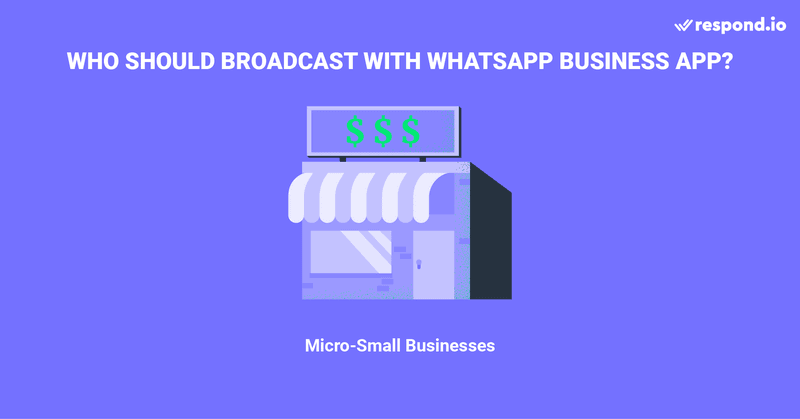
Here are the four key points that you should know if you want to broadcast with the WhatsApp Business App.
1. Free Broadcasts
Broadcasting with WhatsApp Business App is free. This means you can send as many broadcasts as permitted without any costs. But keep in mind that contacts can block or report your number if they feel you are spamming them.
2. Segment Audiences with Labels
Labels are tags that help users categorize WhatsApp contacts and messages. This way, users can broadcast to a specific audience, such as returning customers. Simply create multiple labels and add them to contacts over time.
Keeping contacts updated with the right labels will make broadcasting less time-consuming. Alternatively, you can tag the contacts one by one for every new broadcast you send.
3. Send Multimedia and Catalogs
The WhatsApp Business App lets you broadcast multimedia messages such as images, videos, and documents. This is particularly useful for engaging with your audience and providing richer content. Additionally, you can share your product catalogs, enabling customers to browse and shop from your offerings easily.
4. Enhanced Privacy and Engagement
Messages sent via a broadcast list are received as individual messages by your clients. This means their responses come directly to you, not to the entire list, fostering a sense of privacy and personal engagement.
However, broadcasting on the WhatsApp Business app is far from perfect. Let’s see why.
Limitations of WhatsApp Broadcast in the WhatsApp Business App
Broadcasting with WhatsApp Business App has several limitations. For starters, it’s not possible to import contact lists. Instead, phone numbers must be manually added one by one. But there’s more.

Contacts Must Save the Sender’s Number
WhatsApp broadcasts are not always guaranteed to reach their recipients. The WhatsApp Business Policy prohibits businesses from spamming, so contacts must save the sender’s number on their phones to receive broadcasts. Make sure all the contacts in the WhatsApp Broadcast list have saved your number in their address book.
Limited Number of Contacts per Broadcast List
While there is no limit to the number of Broadcast lists you can create, you can include up to 256 contacts in each broadcast list. As your business scales, you will need an easy way to reach more than 256 people at once without creating multiple broadcast lists.
Limited Users
You can use WhatsApp Business App on a maximum of 5 devices at the same time. However, only one of those devices can be a phone.
Lack of Broadcast Analytics
WhatsApp Business App doesn’t offer any analytics tools to measure the performance of WhatsApp broadcasts. You will not have insights into broadcast message delivery and other important metrics.
Next, we’ll show you how to send a broadcast on the WhatsApp Business App.
How to Broadcast Whatsapp Messages with the WhatsApp Business App
Wondering how to create a broadcast list on the WhatsApp Business App? It only takes three steps.
- Start a new broadcast
- Create a broadcast list
- Compose and send the WhatsApp Broadcast
In this section, we will cover each point in further detail.
1. Start a new Broadcast
To start a new broadcast on WhatsApp, tap the triple dot in the top right corner. Then, select New broadcast.
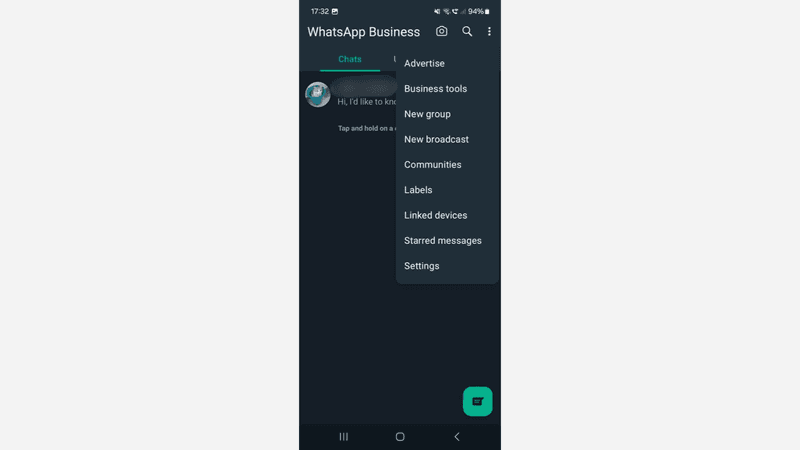
2. Create a Broadcast List
Tap the contacts you want to message to add them to your broadcast list.
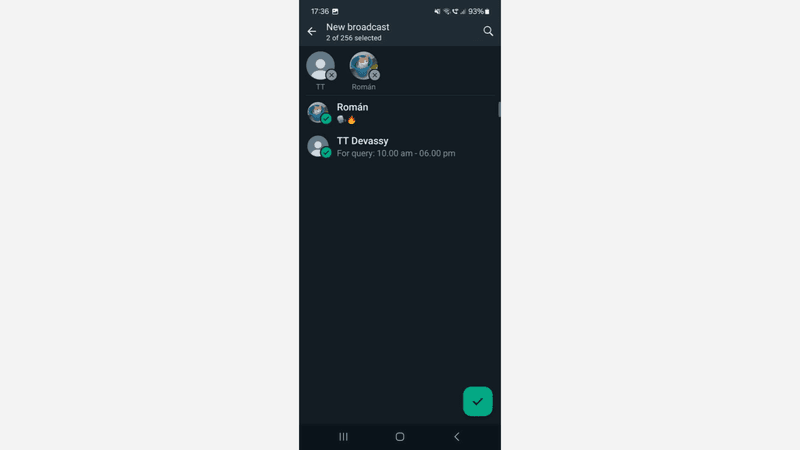
3. Send the WhatsApp Broadcast
A Chat window similar to a WhatsApp group chat will open. Compose and send the WhatsApp Broadcast — remember that you can add images, videos files and even items from your WhatsApp Catalog.
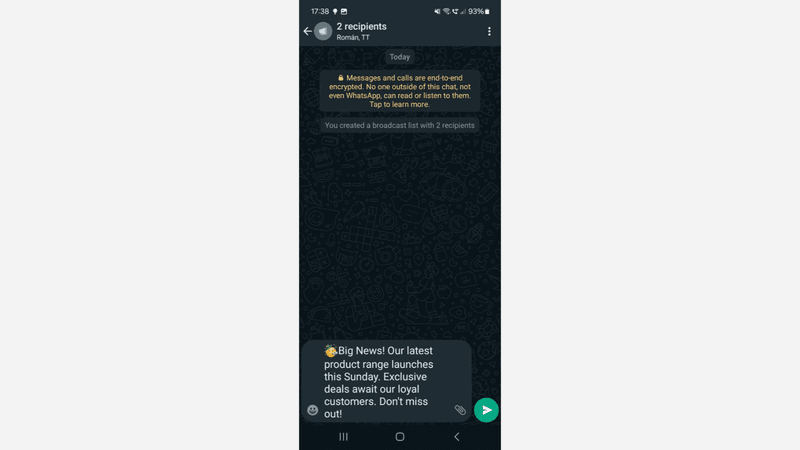
This WhatsApp broadcast list will remain in your Chat Inbox indefinitely. You can re-engage and interact with customers in this broadcast list as needed. However, be aware of the WhatsApp Business Messaging policy to ensure a good customer experience and avoid getting banned.
Should Your Business Solely Rely on WhatsApp Business App?
It depends on your business size and needs.
Let’s consider a scenario: you are a small business owner with fewer than 200 customers. Most of them know you personally and have your WhatsApp Business number saved on their phones. In this case, the broadcast feature WhatsApp Business App would suffice.
If you are an SME and enterprise with a high number of customers, a limit of 256 unique broadcasts per list would not be convenient for you. Plus, not being able to import contact lists is definitely an issue. Due to the high number of contacts, you would also need an advanced WhatsApp solution for multiple users.
Say No to Limitations: Broadcast Whatsapp Messages with WhatsApp API
The best solution for SMEs and enterprises is WhatsApp API. Whatsapp API is a WhatsApp solution designed for medium to large companies, and it comes with advanced multiuser capability. Unlike WhatsApp Business App, WhatsApp API has no app or front-end interface.
WhatsApp Broadcast allows for non-transactional notifications, such as marketing announcements or account authentication. However, businesses must use pre-approved Message Templates.
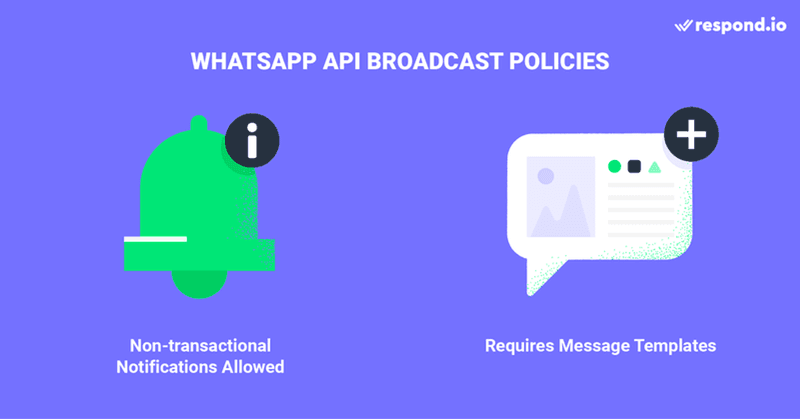
Businesses must also abide by WhatsApp Business and Commerce Policies to broadcast on WhatsApp. Failure to do so may result in bans on business-initiated messages and responses to customer-initiated messages.
Similarly, strict adherence to WhatsApp’s Message Template Category guidelines is crucial to avoid penalties.
4 Benefits of Using WhatsApp Broadcast API
Once you’ve set up your respond.io WhatsApp Business API account, you can leverage the many benefits of using respond.io WhatsApp API for broadcasts.
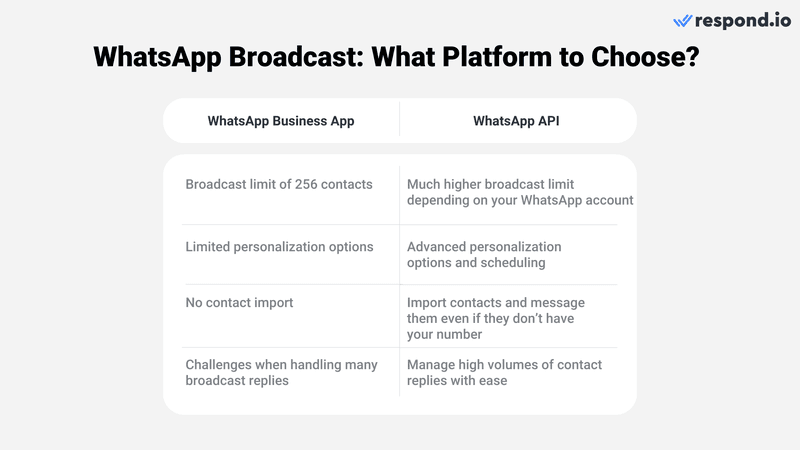
1. Get rid of broadcast limits
Unlock the capability to broadcast to a significantly larger WhatsApp audience all at once. Or even remove messaging limits to seamlessly accommodate your ambitious messaging requirements.
If you are a WhatsApp API user, perhaps you have the following question: How many contacts can be added to a WhatsApp broadcast list? This will depend on your WhatsApp account’s messaging limit.
A WhatsApp API account’s messaging limit determines the number of Contacts an account can message. The higher the limit, the more messages a User can send to unique Contacts in a rolling 24-hour period.
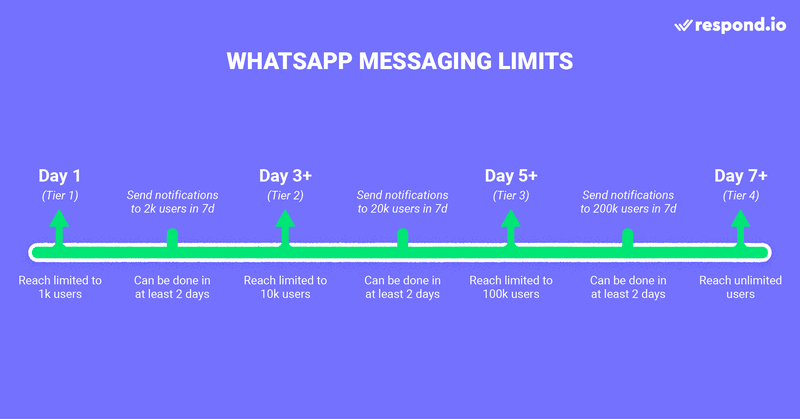
To broadcast to a larger audience, a WhatsApp account has to be promoted to a higher messaging lier. And to achieve that, businesses must send half the number of messages permitted in the current tier within a 7-day period.
When attempting to raise your broadcast messaging limit, segment your contacts ahead of time to know how many are on your broadcast list. This way, you can make sure you message the exact number of contacts that you need to reach the next messaging limit.
2. Personalize your broadcasts for better engagement
Create WhatsApp Catalogs or interactive message templates with call-to-action buttons or quick replies. Then, customize them with images, files and personalized customer data to hit home. Last, schedule your WhatsApp broadcasts for a specific date and time to boost open rates.
3. Message customers even if you are not on their contact list.
Import Contacts to respond.io and message them all at once. As long as you have their WhatsApp number, they will receive your message.
4. Handle high volumes of broadcast replies effortlessly
You can expect many replies after broadcasting to your WhatsApp audience, and that can be challenging to handle. With respond.io Workflows, you can set up automated replies to manage customer expectations or, even better, leave the conversation in the hands of an AI Agent to answer inquiries before assigning the conversation to a human agent.
To effectively utilize the WhatsApp API for message broadcasting, businesses must have two essential components in place: a WhatsApp API account and a reliable business messaging software for seamless message exchange.
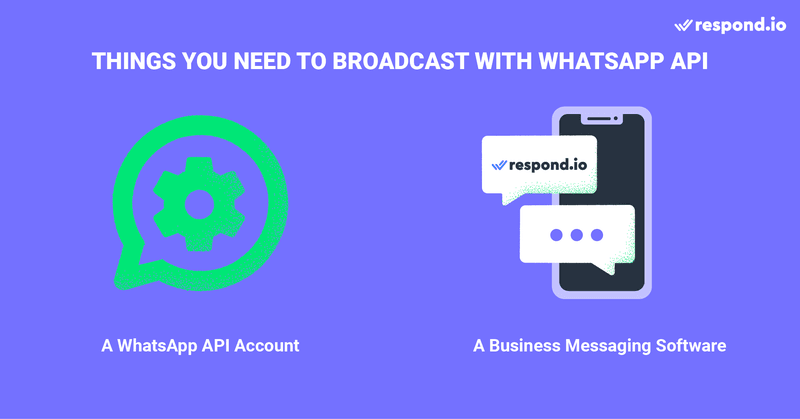
Next, we explain how to get both things at once.
How to Get a WhatsApp API Account
Creating an API account via respond.io is hassle-free and only involves 3 simple steps:
- Buy a phone number, or port an existing number
- Sign up for a respond.io account — you can start with a free trial
- Complete the WhatsApp API application through respond.io
There are many WhatsApp Business Solution Providers (BSP) in the market offering access to WhatsApp API. So, how does respond.io stand out among the rest?
Why Choose Respond.io WhatsApp API
Respond.io has been recognized as one of the leading AI-powered conversation management software in the market for a number of reasons.
- Badged Meta Business Partner: Respond.io has been vetted for its expertise in handling Meta products, making it a highly recommended choice for a customer conversation software platform.
- Smooth Onboarding and Support: Start with a seamless onboarding experience. For any blockers in your way, benefit from respond.io’s access to Meta’s high-quality support.
- Exclusive Access to Cutting-Edge WhatsApp Features: Stay ahead with exclusive access to advanced features like Meta Catalog broadcast and broadcast analytics.
- No Setup and Hosting Fees: Get started without paying set-up and hosting fees or requiring a Facebook Developer Account.
- Centralized Account and Fee Management: Manage all your WhatsApp accounts and fees effortlessly from one centralized platform.
Now that you know what you need to get WhatsApp API, we’ll go through the steps to set up your broadcast on respond.io.
How to Set Up a WhatsApp Broadcast on respond.io
Setting up a WhatsApp broadcast on respond.io is simple, as it only takes three steps.
- Import a Contact list to respond.io
- Create a message template
- Broadcast your message with WhatsApp API
Let's delve into these steps with more comprehensive detail.
Step 1: Import a Contact List to Respond.io
With respond.io, users can upload a contact list using a CSV file. They also can assign Tags to contacts in the CSV file to categorize them. Later on, these Tags will appear on the platform once the Contact list is uploaded. Make sure the phone numbers are in the international format, with a country code and area code.
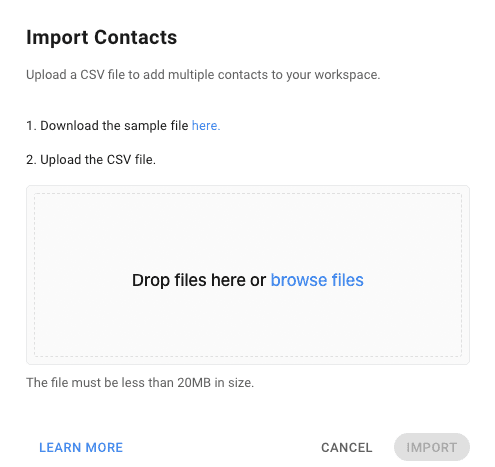
To import a contact list, open the Contacts Module and follow these steps:
- Go to Add Contact and click on the 🔽 button.
- Select Import Contacts.
- Download the sample CSV file if you don’t have it yet.
- Fill the file with Contact data.
- Drop the file or click on Browse Files to upload it.
When the import is complete, you’ll receive an email with the results. You can choose to download them if you wish. Once your WhatsApp broadcast list is ready, it’s time to create a Message Template.
Step 2: Create a Message Template
To initiate a conversation with a WhatsApp Message Template, your message has to fall within one of three conversation categories: Utility, Authentication or Marketing conversations.
All Message Templates must be approved by WhatsApp before they can be used. You can create and submit Message Templates for approval directly from respond.io.
Check the status of your Message Templates on respond.io by clicking the Sync Templates button to update the data. However, for respond.io WhatsApp Business API users, templates sync automatically.
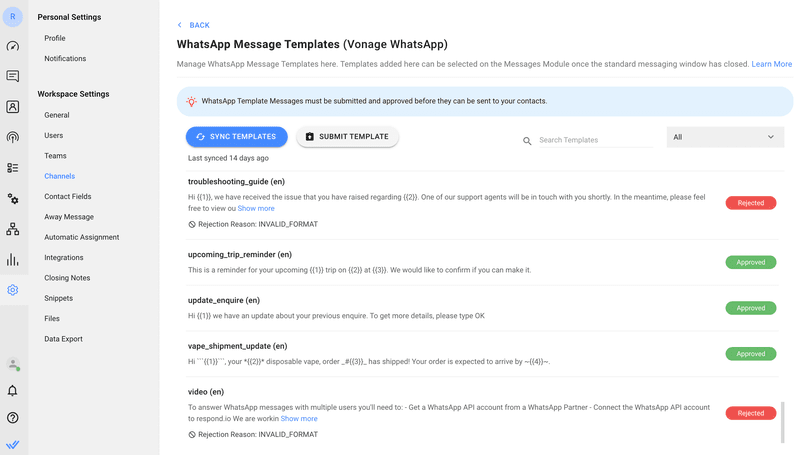
A Message Template’s status can be Submitted, Approved or Rejected. In case of Message Template rejection, Users can edit and re-submit them for approval.
Using High-Quality Message Templates matters. Being blocked by Contacts affects a Template’s Quality Rating, which can drop to a Medium or even a Low-Quality Rating.
Low-Quality Message Templates will get a Flagged status. If their Quality Rating doesn’t improve in 7 days, the status will change to Disabled. Under this status, Messages Templates can’t be sent or edited.
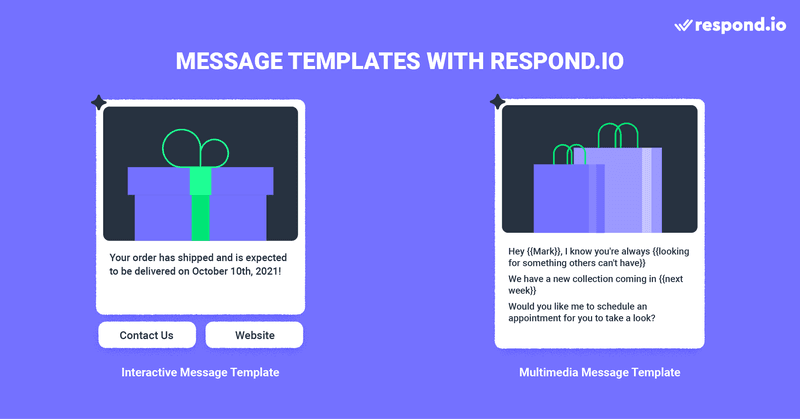
Users who broadcast respond.io WhatsApp Business API can create Media and Interactive Message Templates. What’s more, they can create a Message Template that combines both message types.
Interactive Message Templates include Call To Action or Quick Reply buttons. On the other hand, Media Message Templates let Users add a customizable header. This header can be a text, an image, a video or a PDF file.
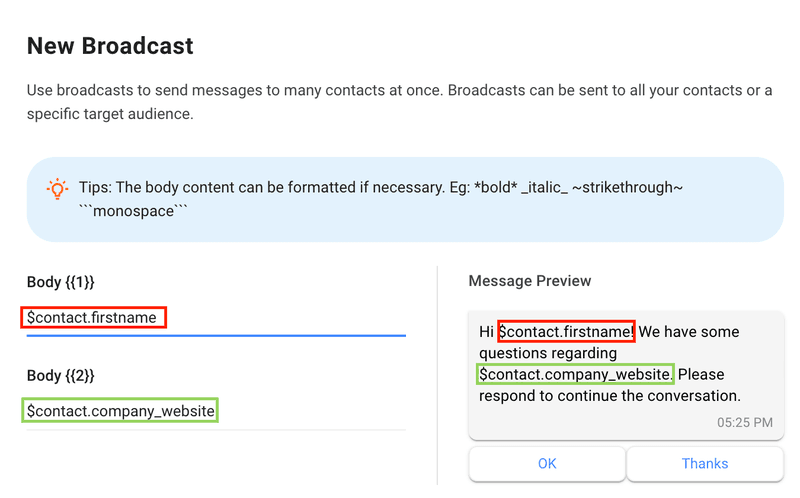
But the customization possibilities don’t end there. When writing the message body, Users can customize the placeholders with variables. Once your Message Template is composed and approved, you can broadcast it using the respond.io Broadcast Module.
Step 3: Broadcast WhatsApp Messages with WhatsApp API
To start a WhatsApp API broadcast, click on the Broadcast Module and then on the Add Broadcast button at the top. Name your broadcast and click Create. You also have the option to label (categorize) it for easier referencing in the future.
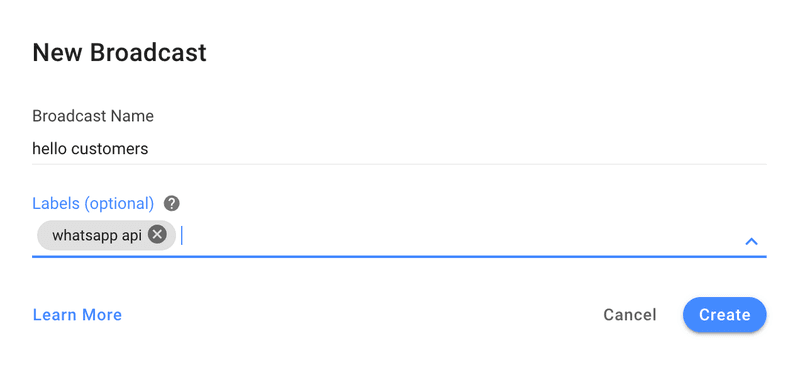
By default, a broadcast’s audience is set to All. If you’d like to limit your broadcast to a specific group of people, select a Segment from the drop-down list. Segments are editable and creatable within the Contacts Module, providing users with the ability to categorize Contacts using filters.
Select the Specific Channel option. In the channel drop-down list, select the WhatsApp API channel you’d like to use to send the broadcast message.
Below, you’ll find a checkbox that reads: Only send to contacts who interacted with this channel before. The primary purpose of this tool is to exclude your recently imported Contact list from receiving the broadcast. Therefore, refrain from clicking on it this time.
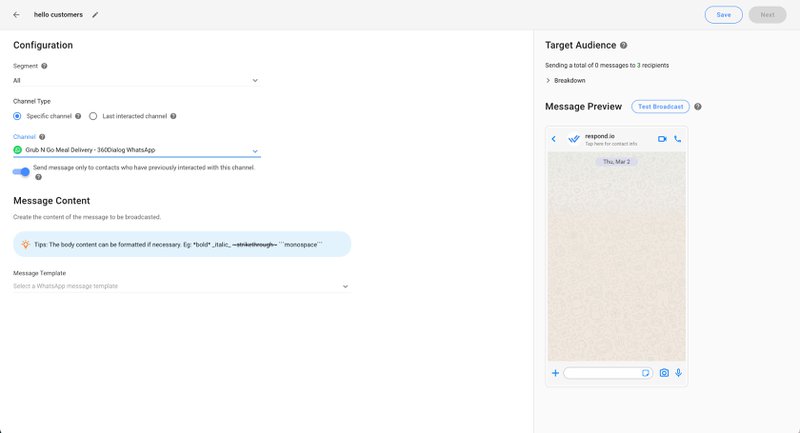
Next, select the relevant Message Template and fill in the details of your broadcast content. Once the WhatsApp broadcast is ready, schedule it for a specific date and time or test it by sending it to yourself or a Contact of your choice.
Something to remember: Not all messages will arrive at the exact same time when messaging a large WhatsApp broadcast list. Broadcasts are delivered according to country codes in sequence, with lower numbers going first.
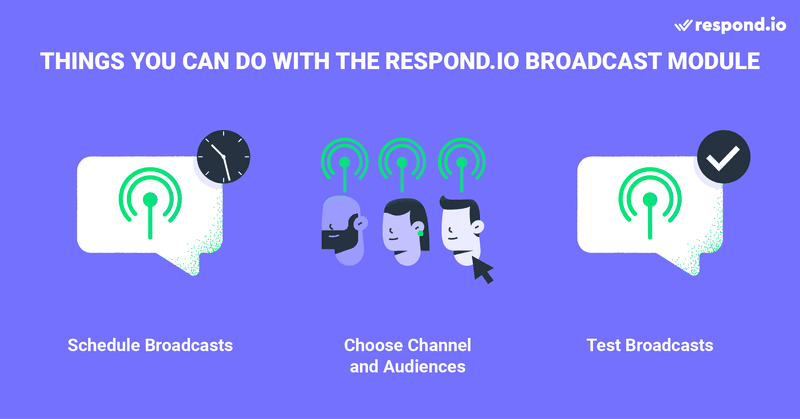
In this article, we’ve covered everything you need to know to broadcast on WhatsApp. Next, we’ll answer some of the most common questions about this topic.
Frequently Asked Questions
What do I need to broadcast messages?
If you’re a small business, you’ll need the WhatsApp Business App. If you are a medium or large-size business, you should instead use the WhatsApp Business API and connect it to a messaging inbox. Regardless of your choice, you must also have a list of WhatsApp contacts.
What does a WhatsApp broadcast message sample look like?
This depends on your goal, as promotional messages don’t look the same as, say, platform updates. Here’s an example of a WhatsApp broadcast message for new product releases: "🎉 Big News! Our latest product range launches this Sunday. Exclusive deals await our loyal customers. Don't miss out!"
What is the WhatsApp broadcast limit?
You can include up to 256 contacts in each broadcast list in the WhatsApp Business app.
How to find the broadcast list on WhatsApp?
- From the Chats tab, tap your broadcast list.
- Tap Broadcast list info.
- In the broadcast list info screen you can change the name of your broadcast list by tapping Change broadcast list name. Enter the new name of your broadcast list and tap OK. Add recipients to the list by tapping Edit recipients.
How do I create a WhatsApp Broadcast list?
- Open WhatsApp on your mobile device.
- Tap on the Chats tab.
- Tap on the New broadcast button.
- Select the contacts you want to add to the broadcast list.
- Once you have selected all the contacts you want to add, tap on the Create button.
- Give your broadcast list a name
How do I edit a Broadcast list?
- Open WhatsApp and select Broadcast Lists
- Find the list you want to edit and select it.
- Click on the menu button (the three vertical dots) in the upper right corner of the screen.
- Click on Edit Broadcast List.
How can I see who has received or read my Broadcast message?
You can see the delivery and read receipts for your WhatsApp Broadcast message by checking the message info. However, you will only see this information for recipients who have enabled read receipts.
How to create a broadcast group on WhatsApp?
To create a broadcast group, open WhatsApp and go to the Chats tab. Tap on the menu (three dots on the top right corner) and select New broadcast. Choose the contacts you want to add to your broadcast list and hit Create. This will enable you to send messages to multiple contacts as if they were individual chats.
Are WhatsApp broadcast messages encrypted?
Yes, they are. WhatsApp uses end-to-end encryption for all messages, including those sent via broadcast lists. This means that only the sender and the recipients can read the messages, ensuring that they are secure and private during transmission.
Unlocking the Power of WhatsApp Broadcast with respond.io
To segment customers easily, send WhatsApp broadcasts at scale and unlock features like advanced chat automation and analytics, get the respond.io WhatsApp Business API.
Respond.io customers have already experienced the benefits: Farmacia La Buena is now using respond.io WhatsApp API to broadcast 8,000 monthly catalogs and promotions to its contact list, while Moj for Creators effectively leverages respond.io to broadcast over 20,000 daily WhatsApp messages.
If you already have a WhatsApp API account, connect your API to respond.io to start sending WhatsApp broadcasts. We are constantly updating our platform with new features to make communication with your customers easy and effective.
{{blog-cta-2="/blog-post-test"}}
Further Reading
If you enjoyed this article and would like to learn more about WhatsApp API, check out the following articles:
- WhatsApp Partners: What is a Business Solution Provider?
- Using respond.io as a CRM with WhatsApp Integration
- The Ultimate Guide to WhatsApp API



























