
TL;DR - How to Get WhatsApp API
The WhatsApp API is for businesses that have outgrown the standard WhatsApp Business App and need advanced, multi-user capabilities. Getting it through a Business Solution Provider (BSP) like respond.io simplifies the process.
Choose a phone number: You need a phone number not already linked to a WhatsApp account, or use an existing number with WhatsApp Coexistence.
Connect your accounts: Link your Facebook account to create a new WhatsApp Business profile within
respond.io.
Verify your number: Verify your chosen phone number via text or call to complete the setup process.
Wondering how to get WhatsApp Business API? You're in the right place. Even though jumping into a WhatsApp API integration can feel daunting, it’s actually easy if you follow the proper guidelines. In this blog post, we’ll show you how to get WhatsApp API for your business quickly and hassle-free. Plus, we’ll help you figure out the next steps after getting a WhatsApp Business API integration.
WhatsApp API Integration: An Introduction
WhatsApp Business API – also known as WhatsApp Business Platform – is designed for businesses that need multiple-user access to the platform and advanced messaging capabilities at scale. It is the practical next step for companies outgrowing the free WhatsApp Business App.
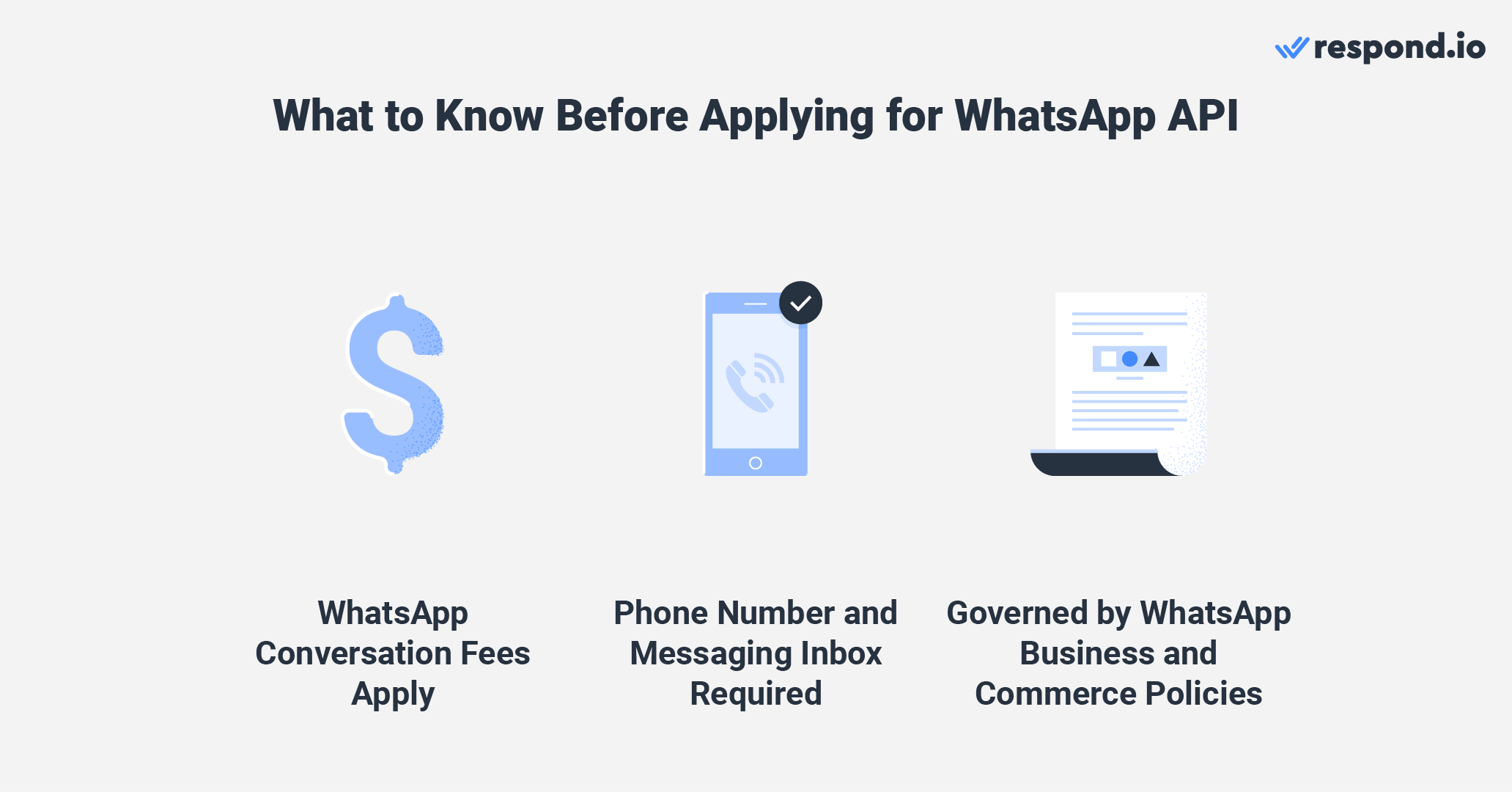
Upgrading to WhatsApp Business API comes with certain costs, including.
A third-party messaging inbox to receive and send messages
That last part is key because Meta doesn’t provide a built-in interface for WhatsApp Business API. To actually use it, you’ll need a messaging inbox like respond.io to manage your conversations and customer interactions.
For businesses looking to scale, these costs are far outweighed by the benefits. Integrating WhatsApp API with a messaging inbox, customer conversation software, or WhatsApp CRM allows you to centralize customer data and conversations while leveraging advanced automation for maximum efficiency.
So, can just any business get WhatsApp API? Not quite. Before application, businesses must ensure they are eligible under the WhatsApp Commerce Policy. For instance, WhatsApp doesn’t allow medical and healthcare products to be sold on the platform.
Now that you’re aware of the requirements, how do you get started with WhatsApp API?
How Do You Choose the Best BSP for WhatsApp API Access?
A BSP (Business Solution Provider) is an official WhatsApp partner that connects businesses to the WhatsApp Business API and provides the infrastructure, tools and support needed to use it.
There are plenty of BSPs available, including respond.io, an official Meta partner that makes setup easy. With respond.io, you can get started with the WhatsApp API in under 10 minutes.
Why Choose Respond.io as Your WhatsApp Business API Inbox
When selecting a BSP for WhatsApp API, it’s important to remember they’re not all created equal. Getting WhatsApp Business API through respond.io comes with several key advantages, including:
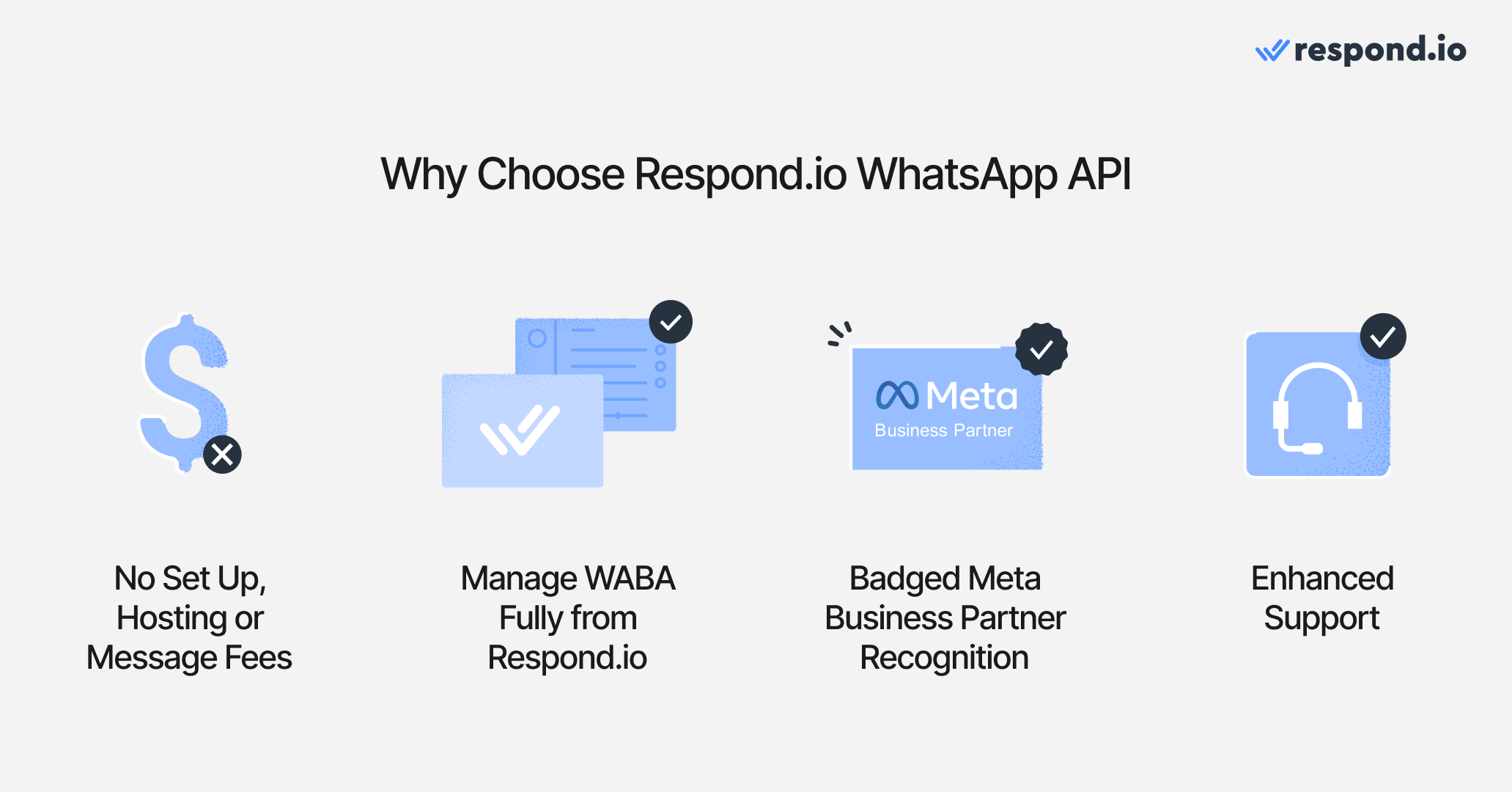
No extra charges for setup, hosting, or messages: You only pay Meta’s per-message fees on top of respond.io’s monthly plan. Use our pricing calculator to estimate your costs.
WhatsApp Business account management: Manage your WhatsApp Business Account (WABA) effortlessly on respond.io. For instance, you can create and submit message templates for approval and oversee your WABA balance through the specialized WhatsApp Fees Module.
Badged Meta Business Partner recognition: Respond.io has undergone Meta's assessment for proficiency in Meta products like WhatsApp, Facebook Messenger and Instagram DM.
Enhanced support: As a Meta Business Partner, respond.io receives enhanced support from Meta. This contributes to an elevated level of service for respond.io users.
Supports Voice Calling: Respond.io is among the first to support WhatsApp Business Calling API, VoIP Calling and Messenger, allowing you to make, receive, transfer and summarize voice calls directly in the same inbox you use for chats.
Ready to get started? Here’s how to set up WhatsApp API with respond.io.
Turn conversations into customers with respond.io's official WhatsApp API ✨
Manage WhatsApp calls and chats in one place!
WhatsApp API Integration the Easy Way: How to Get WhatsApp API Account with Respond.io
To get started, sign up for a respond.io account. You can try respond.io for free and later subscribe to a plan that suits your business needs. To make things easier, we have compiled all useful information in this blog to help you get your WhatsApp API.
There are four steps in getting a WhatsApp API Account.
Step 1: Port or Buy a Phone Number OR Connect Your Existing WhatsApp Business Account
You need a phone number to set up your WhatsApp Business API account. You may port an existing number if it can receive calls or SMS—just make sure it’s not linked to any WhatsApp, WhatsApp Business App, or WhatsApp API accounts. Alternatively, you can get a free virtual number from Meta for your WhatsApp API setup.
Now, businesses can also choose to connect an existing WhatsApp Business Account with WhatsApp Coexistence, so you can keep the same phone number and your conversation history (in the app only).
Note: Coexistence is not allowed by Meta in the EU, European Economic Area, UK, South Africa, Russia, South Korea, Australia, Japan, Nigeria, Philippines or Turkey. Businesses in these areas will need to first delete their existing WhatsApp Business Account to use the same phone number.
Using a phone number tied to an existing WhatsApp or WhatsApp Business App account will result in a permanent loss of existing contacts and messages.
Step 2: Connect Your Facebook Account
Once you have a phone number and a respond.io account, it’s time to set up respond.io WhatsApp API integration. Click this link and select Create and connect a NEW WhatsApp Business Platform (API) account. Then, click Get Started.
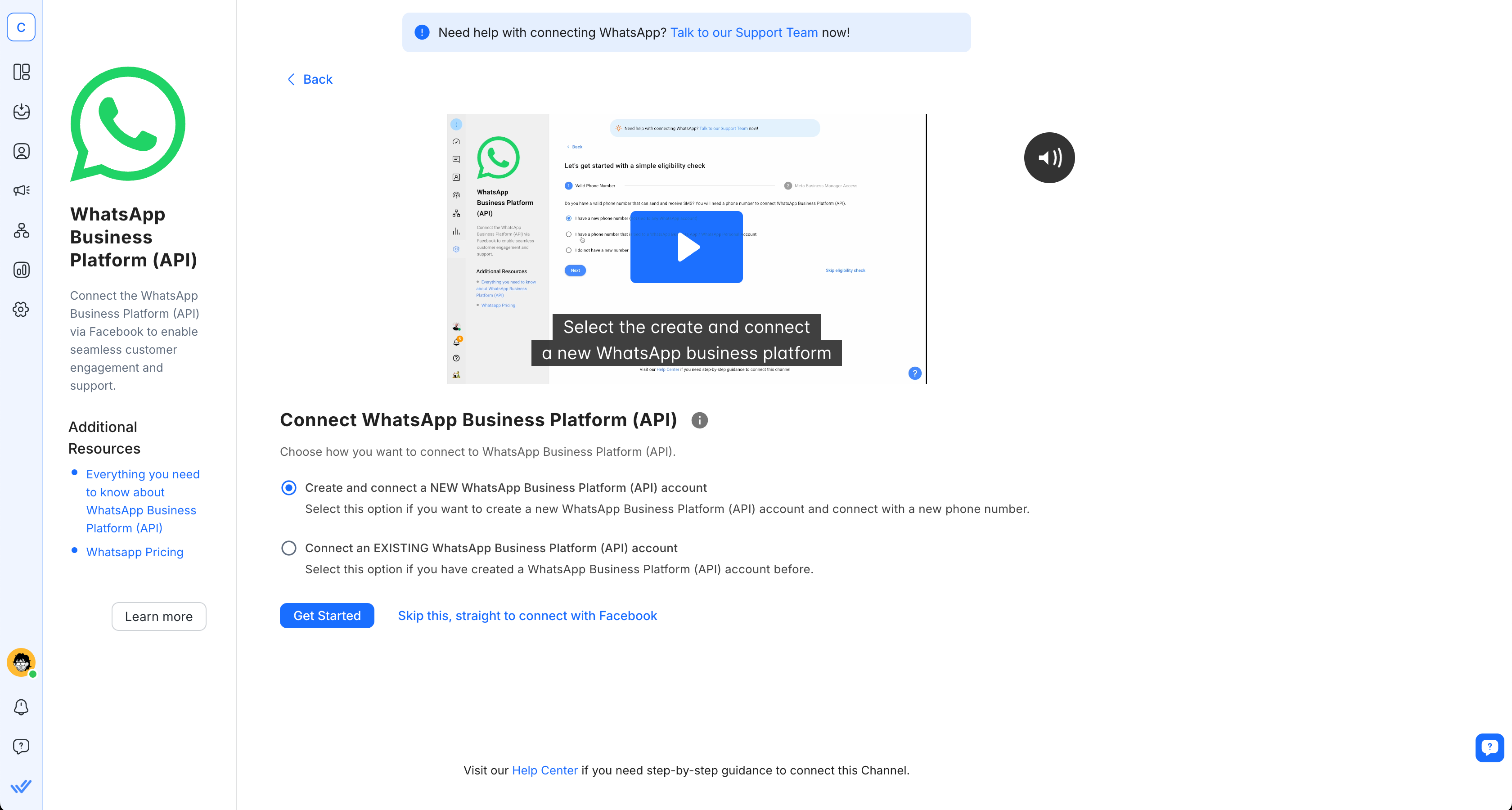
Go through the eligibility checks and click the Connect with Facebook button as you’ll need to log into your Facebook account to proceed.
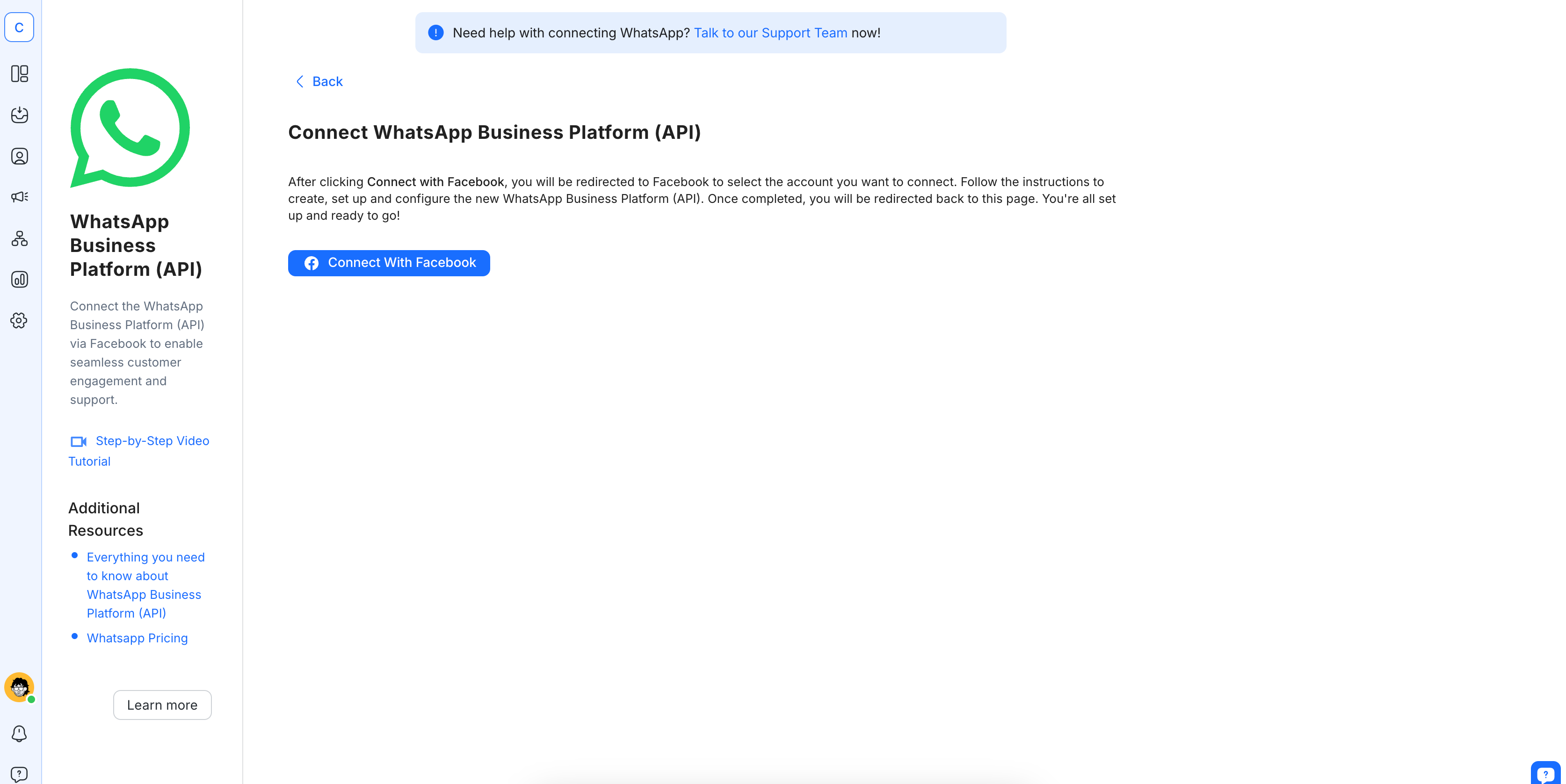
Click Get Started to connect your WhatsApp Business API account to respond.io.
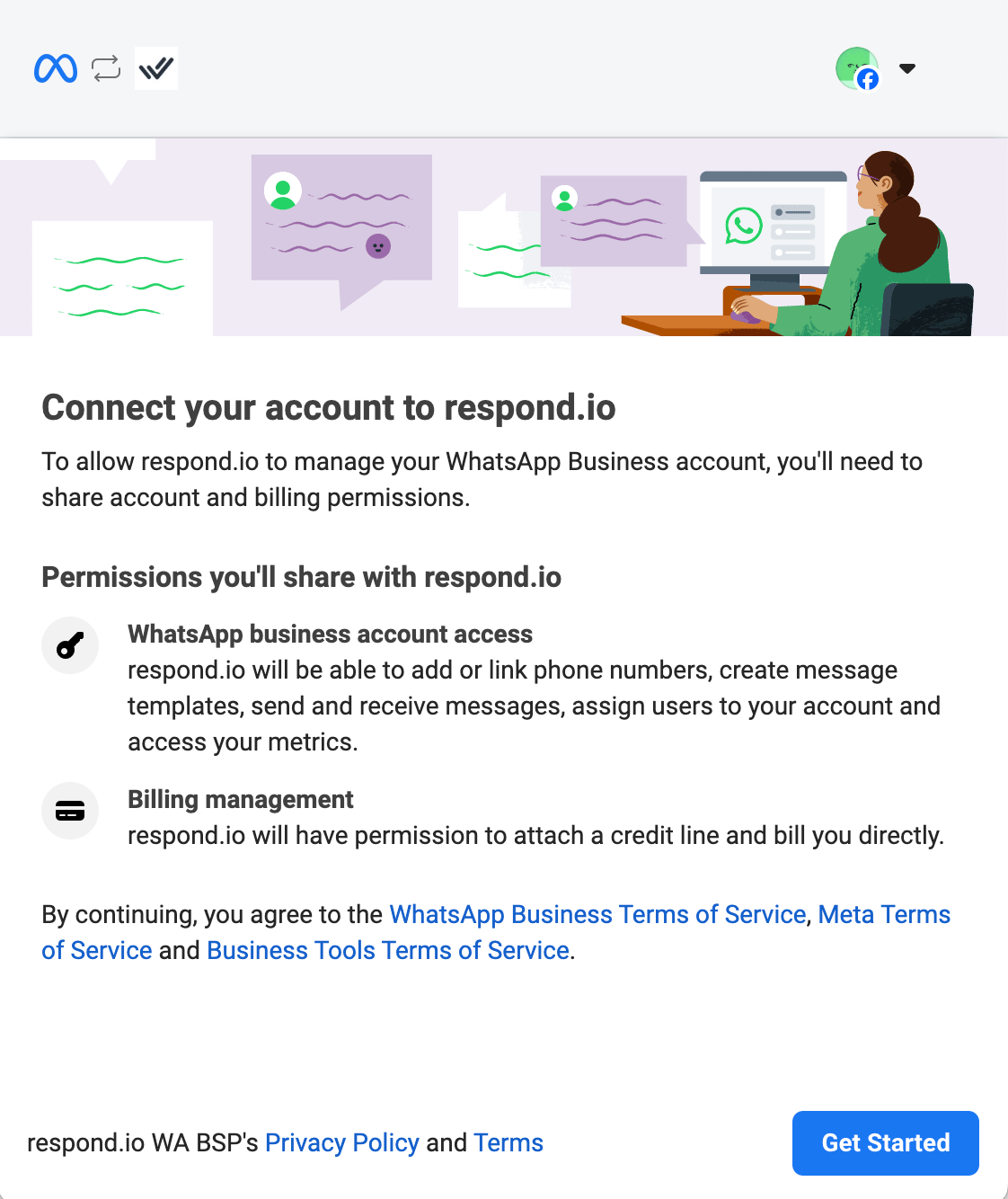
Doing so will give respond.io permission to manage your WhatsApp Business account and handle billing. This also means you agree to the WhatsApp Business Terms of Service and the Meta Terms of Service.
Step 3: Connect Your WhatsApp Business API Account to Respond.io
Select your verified Meta Business account — now renamed Meta Business Portfolio. If you don’t have one yet, choose Create a business account and follow the instructions.
Note: If you are porting a WhatsApp number from one WhatsApp Business Account to another, select an existing business account.
Once done, choose Create a new WhatsApp Business profile and click Next. To create it, first provide all the necessary details about your business: A name for your WhatsApp Business account, a display name, a business category and your timezone. Business description and website are optional.
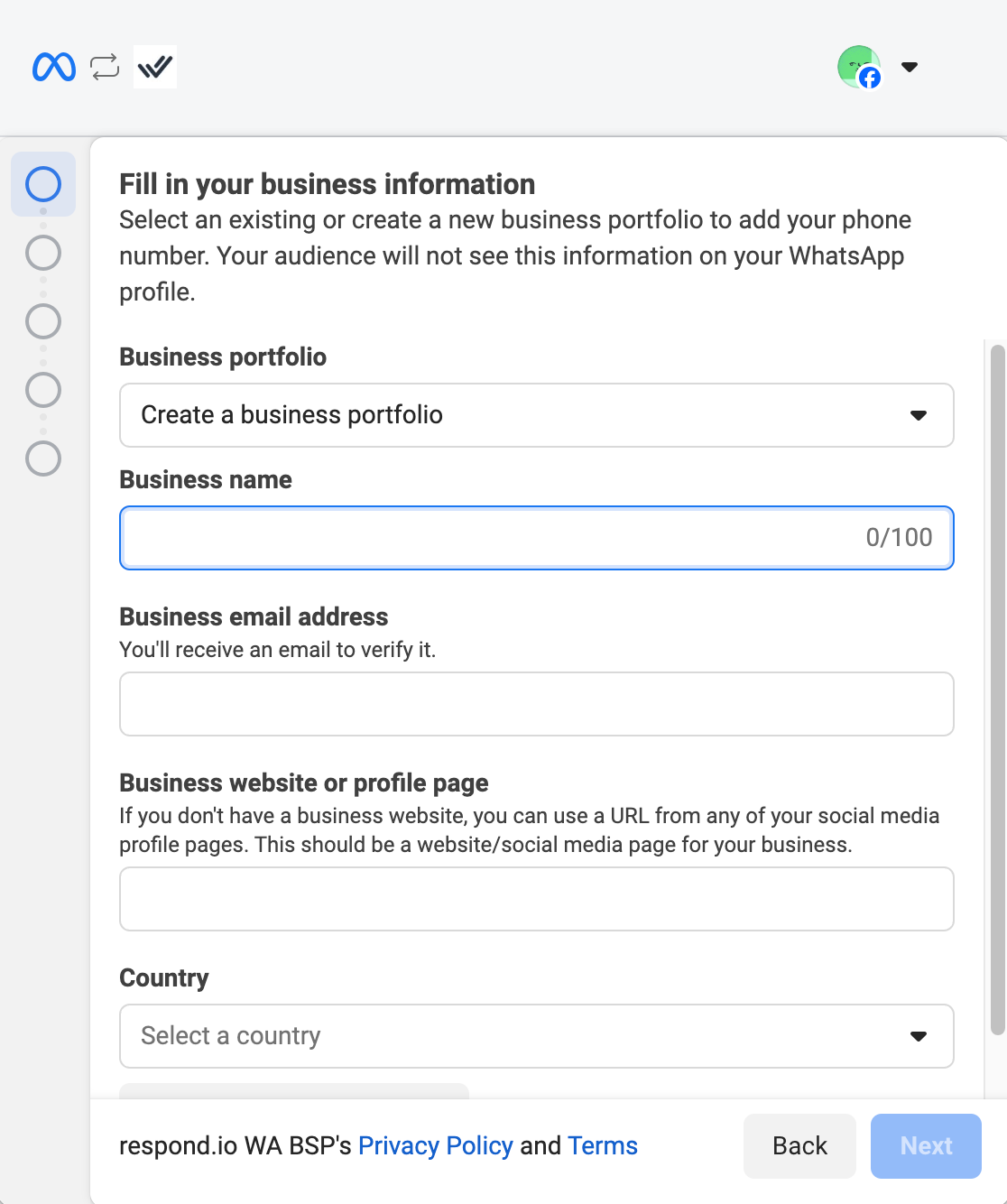
You are almost there! Now, all that's left is to verify your WhatsApp Business phone number. It’s pretty simple if you follow the instructions below.
Step 4: Verify your WhatsApp Business Phone Number
Add your WhatsApp Business phone number and choose a verification method. You can verify your phone number via text message or phone call, so ensure you have access to the number you used. Once you receive the verification code, enter it on the blank boxes and click Next.
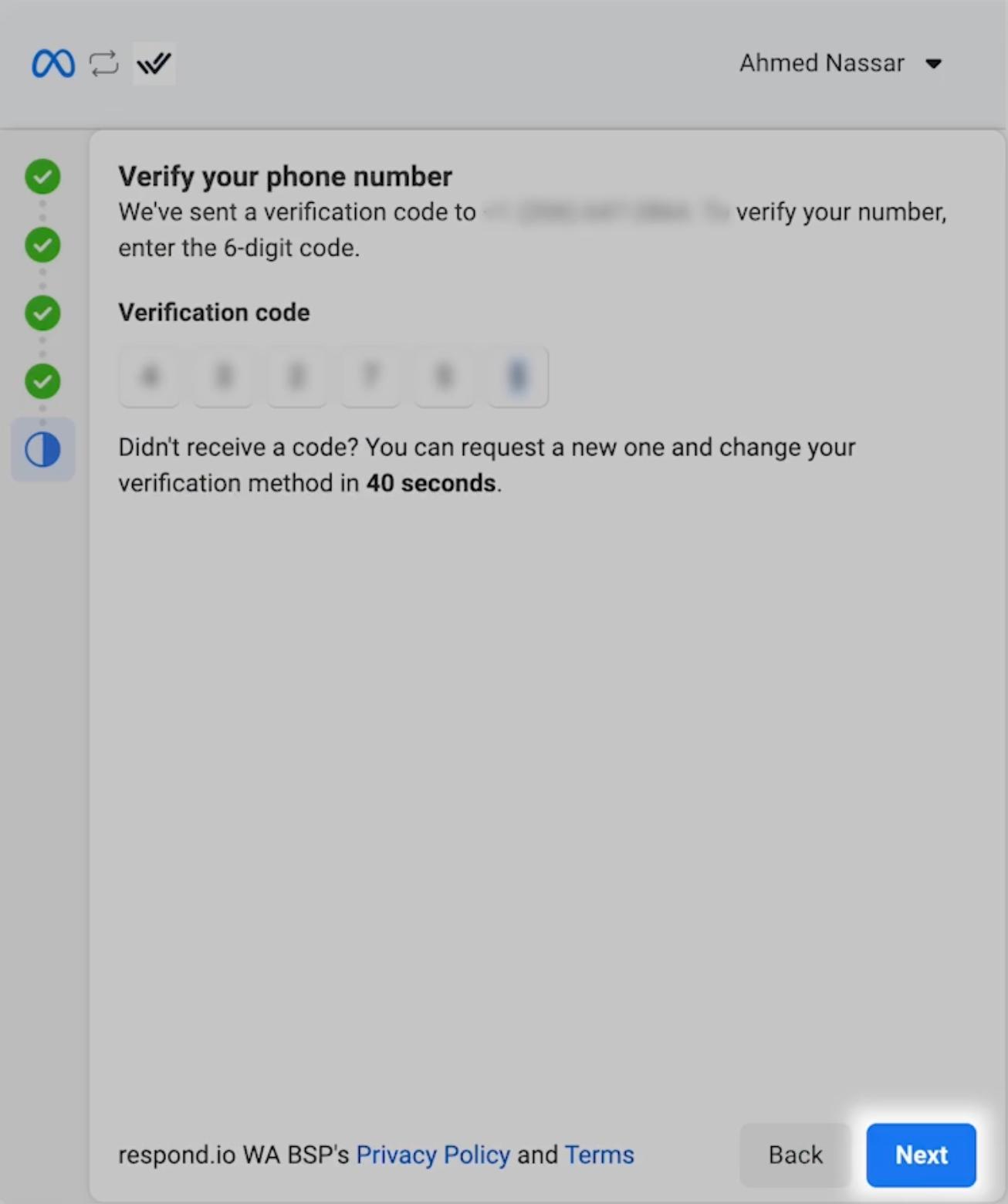
Once your phone number is verified, click Finish. Finally, select the phone number you want to connect to and click Complete to finish the setup. And that’s it, you have successfully completed the signup process!
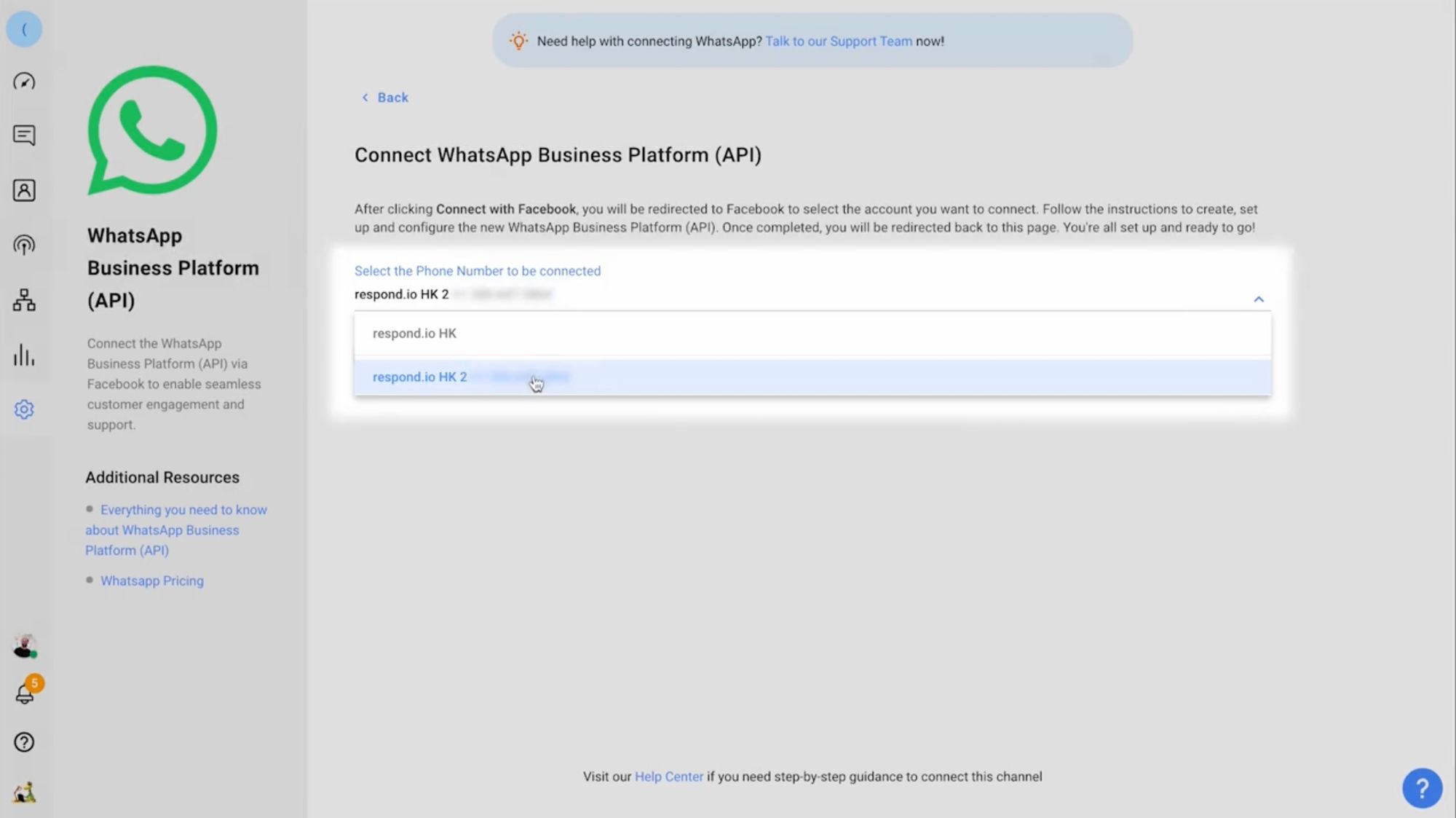
After completing your WhatsApp Business API integration, your business will get the unverified status. During this time, the WhatsApp Commerce Policy check will be automatically conducted in the background.
WhatsApp immediately blocks accounts that don’t comply with its policies. You can appeal this by submitting a support ticket to your WhatsApp BSP (Business Solution Provider). If you need more help during the process, consult respond.io’s Help Center.
Meta has rolled out new WhatsApp Setup Guidance directly inside your Meta Business Portfolio. This new hub provides step-by-step instructions to simplify your API setup and manage message eligibility. You can now launch campaigns faster with pre-approved templates and instantly check your template review and appeals status.
What Comes After Getting WhatsApp API?
As an unverified business, your account starts on the Limited Access Tier, which allows 250 business-initiated conversations in a rolling 24-hour period. This can be restrictive for companies that need to send a large number of business-initiated messages.
To reach a wider audience, you must verify your business. Once verified, you'll be able to send 2,000 business-initiated conversations with unique customers.
How to Increase Phone Number Messaging Limits Using WhatsApp API
After hitting this milestone, you will unlock progressively higher messaging limits: 10,000, 100,000, and finally, unlimited messages. To advance to the next tier each time, you must consistently meet the following criteria:
You are sending high-quality messages across all of your business phone numbers and templates.
In the last 7 days, your business has utilized at least half of your current messaging limit.
If these criteria are met, Meta will increase your portfolio’s limit by one level within 6 hours.
Important: A single shared limit is applied to the entire Business Portfolio. All phone numbers under the same Busines Portfolio share the same messaging limit.
With the setup complete and messaging limits in place, you’re ready to start broadcasting messages, running campaigns, and managing customer conversations efficiently. This is where a platform like respond.io can help you scale and automate your WhatsApp marketing effectively.
Quick Wins with WhatsApp API on Respond.io
Respond.io sets itself apart from other Business Solution Providers by being fundamentally designed for efficient communication across all channels. From calling or texting over WhatsApp, to chatting over Instagram DMs or SMS, respond.io does it all.
As an official Meta partner, we stay up to date with the latest WhatsApp features—along with all the powerful tools available across our platform. Here’s a look at what you can achieve with WhatsApp API on respond.io.
One Omnichannel Inbox for Every Customer, Every Channel
Respond.io understands that businesses rely on more than just WhatsApp to communicate, which is why we offer an omnichannel inbox that brings together all the popular messaging channels like TikTok, Messenger and Instagram all in one place.
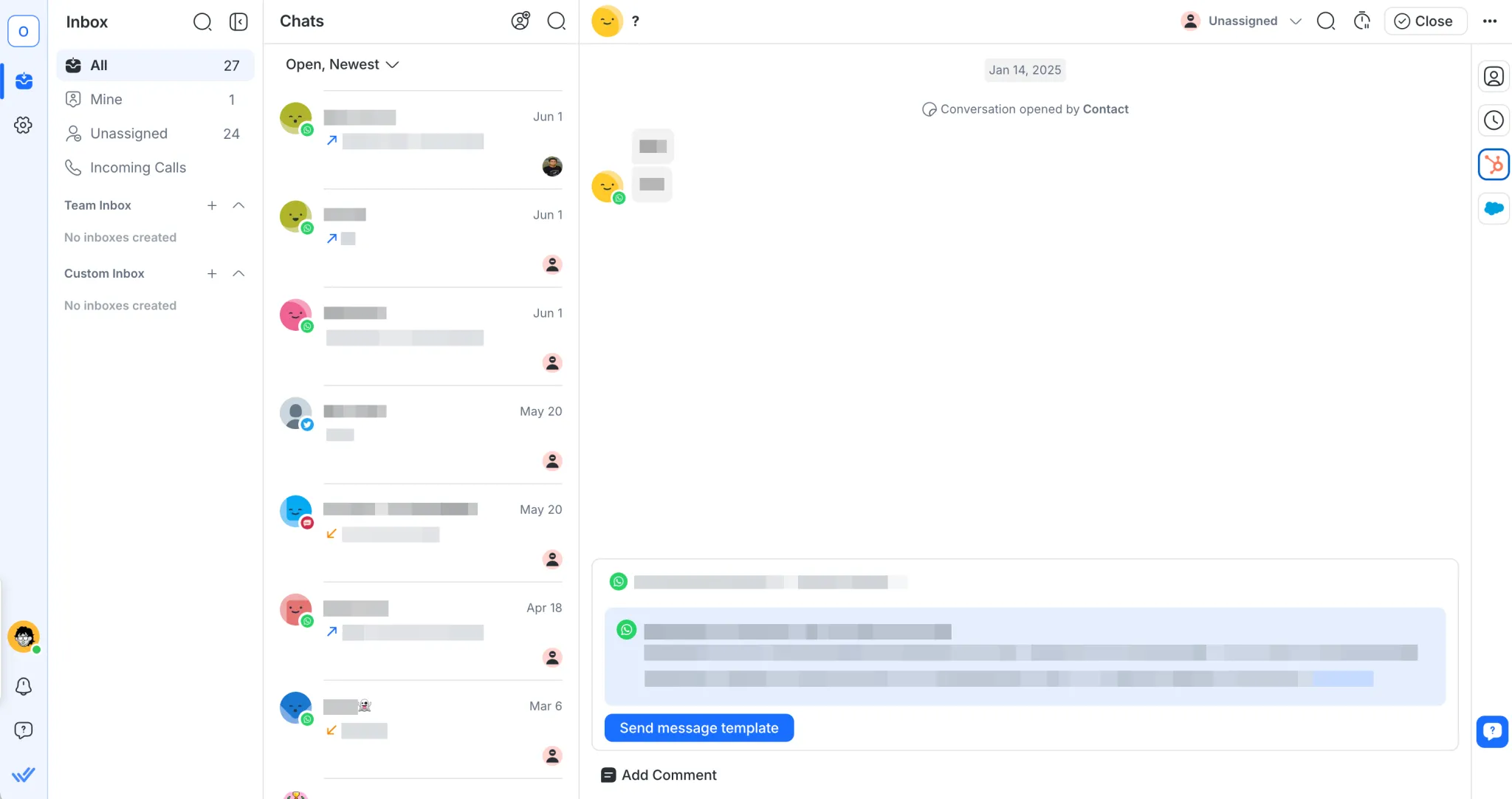
Beyond a fully customizable inbox, you can also merge contacts to prevent duplicates and maintain complete conversation history across every channel.
Say the Right Thing, Every Time with AI
Respond.io’s AI Agents help you stay responsive around the clock—instantly answering FAQs, routing chats to the right team, updating lifecycle stages and contact fields, and even summarizing conversations when they end. They're always on, handling routine tasks so your team can focus on what matters most. AI Agent follow-up ensures no lead or conversation is left idle by automatically sending reminders or completing actions when chats go quiet.
And if human agents need to take over, AI can seamlessly pass the conversation off to them. Additionally, if a human agent is available and decides to join the conversation, they can takeover from the AI agent without delay or disruption.
For more complex interactions, Respond AI gives your agents real-time support inside every chat. With Prompts and Assist, they can rephrase messages, translate replies instantly, and get help answering tricky questions—faster, clearer, and more confidently than ever.
Your CRM, Right Inside Respond.io
Respond.io doesn’t just unify your messaging channels. It also integrates with popular CRMs like HubSpot and Salesforce, giving you direct access to your source of truth without leaving the platform. This ensures you always have the right customer information on hand during every conversation.
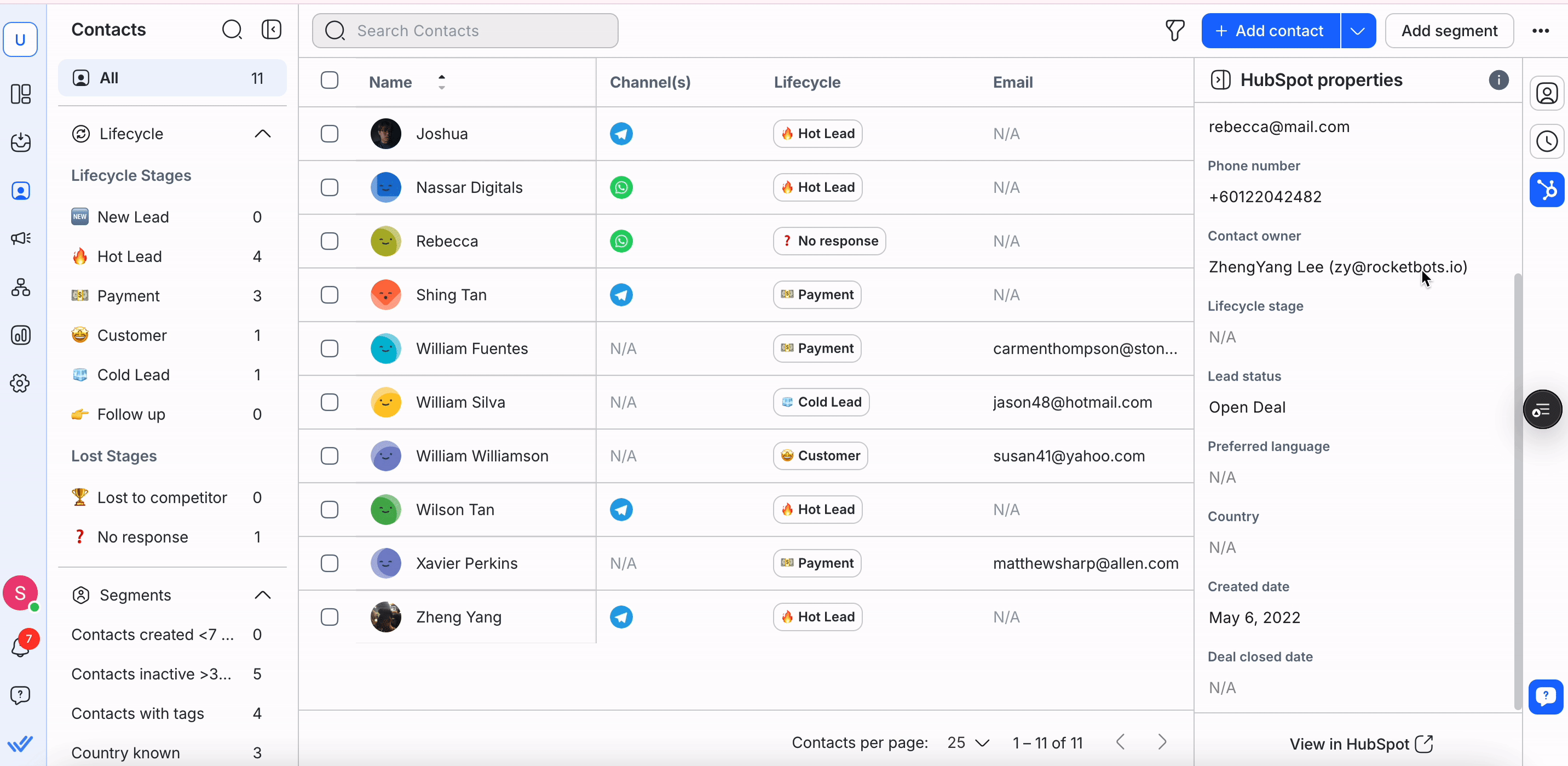
No more switching tabs, manual data entry, or worrying about outdated information. Just seamless, accurate context for every chat, call and follow-up. This means your team can focus on what matters most: building stronger relationships and closing more deals.
From First Touch to Repeat Business with Lifecycle
To drive conversions, it’s essential to engage customers at the right stage of their journey. That’s why respond.io offers Lifecycle, a feature that helps businesses identify and track customers as they move through the pipeline.
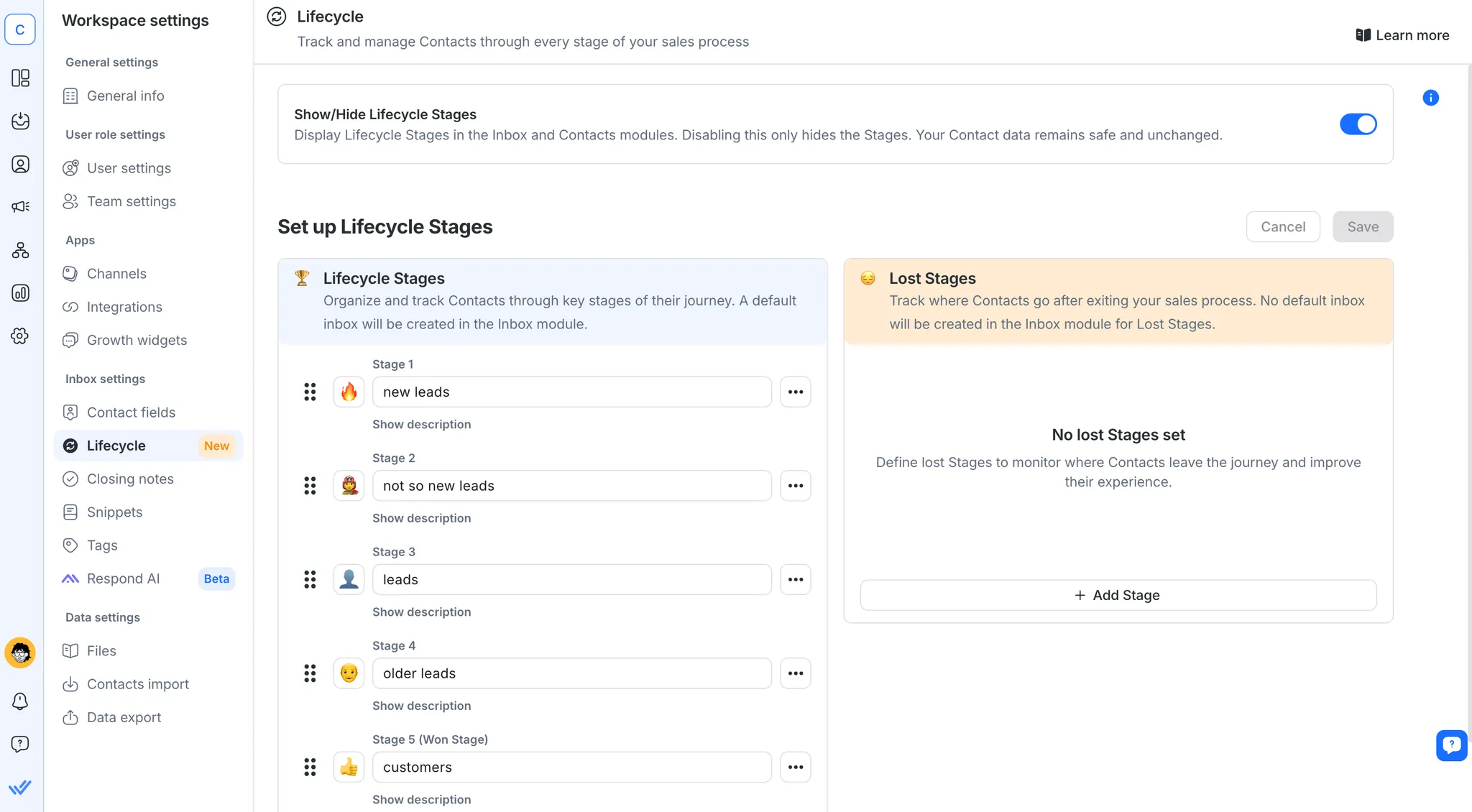
With the ability to view and update a customer’s status in just a few clicks, businesses can manage conversations more effectively and keep opportunities moving forward.
Reports and Analytics: Measure, Manage, Optimize
The respond.io Reports Module provides a wealth of graphical representations, charts and leaderboards. Supervisors can utilize these tools to identify trends and areas for improvement, enhancing management and decision-making.
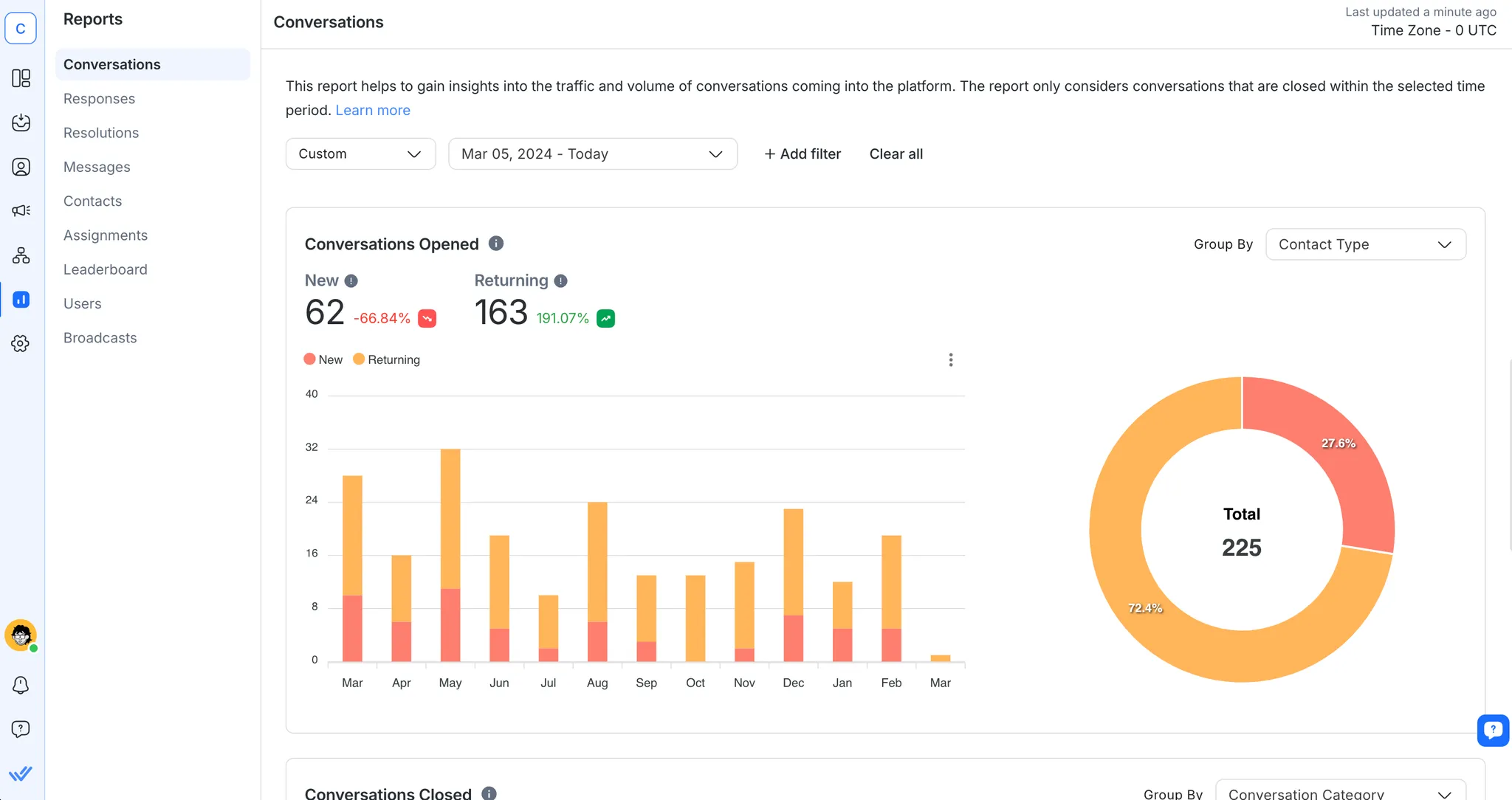
The results speak for themselves, and who better to tell the story than respond.io's customers? After switching to respond.io, Sleek gained 3x more qualified leads over WhatsApp. Sharwa, on its side, increased conversion rates on WhatsApp by 40%.
New: Use WhatsApp Business App and API at the Same Time
Until recently, businesses had to choose between using the WhatsApp Business App or the WhatsApp API. Now, with WhatsApp Coexistence, you can use both on the same number. This means you can keep your existing WhatsApp Business app number and still connect it to the WhatsApp Business Platform (Cloud API) via respond.io — without losing access to your app or needing a new number.
Why It Matters for Teams
Coexistence gives your team the flexibility to:
Use advanced API features like multiple users, automation, AI routing and CRM integrations via respond.io.
Keep using the WhatsApp Business app for simple 1:1 conversations or business tools like catalogs and quick replies.
Maintain your existing number, customer chat history and app access—even after connecting to the API.
This setup is ideal for growing teams that want the power of the WhatsApp API without sacrificing the convenience of the app they’re accustomed to.
⚠️ Note: Some WhatsApp Business app features like group chats, broadcast lists and disappearing messages won't work on the API side. Also, if you enable coexistence, you’ll temporarily lose the green checkmark (you can reapply after setup).
Turn conversations into customers with respond.io's official WhatsApp API ✨
Manage WhatsApp calls and chats in one place!
FAQ and Troubleshooting
Can I get WhatsApp API for personal use?
While you technically could, it is a solution designed for medium and large-sized businesses. For personal use, the WhatsApp app is your best choice.
WhatsApp Business API is easily accessible and cost-effective if you apply through respond.io. Are you ready to market, sell and support at scale on WhatsApp? Try respond.io for free and get WhatsApp API today.
Is WhatsApp API free to use?
No, it’s not. Using the WhatsApp Business API comes with costs. You’ll need to pay Meta’s template message fees for certain outbound messages, which vary based on the type of message sent (marketing, utility, service or authentication). However, note that starting July 1, 2025, utility template messages are free when sent within the 24-hour customer service window.
Some Business Solution Providers (BSPs) also impose additional platform fees. For example, SleekFlow charges extra for each connected WhatsApp account.
With respond.io, you only pay Meta’s official conversation charges—no hidden platform fees.
Do I need a WhatsApp API key to get WhatsApp API?
No, you don’t need it if you apply for a respond.io WhatsApp Business API. To learn more about all the prerequisites, visit our Help Center.
Can I integrate WhatsApp with respond.io without resetting my account?
Yes. You can integrate your existing WhatsApp Business account with respond.io without resetting your existing account.
Is it possible to use a landline number to receive the OTP for WhatsApp API setup?
Yes! You can use a landline number for the WhatsApp API setup as long as it can receive calls. During the verification process, choose the "Call me" option to receive the OTP via voice call to your landline.
Will I lose my chat history and contacts when first connecting to the WhatsApp API?
When first connecting to WhatsApp Business API, your existing chat history and contacts do not automatically transfer. It's advisable to back up your chat history before making the switch!
If I export contacts from my WhatsApp account and import them to respond.io, will all the chat history transfer as well?
No. Exporting contacts from WhatsApp and importing them into respond.io will transfer the contact information but not the chat history. Chat histories are not included in contact exports and must be backed up and transferred separately.
Can AI Agents answer business calls?
Yes, AI agents can answer voice calls if you use the right tool. On respond.io, you can configure the AI agent’s voice, add instructions and test the experience before going live. This gives you full control over how calls are handled. Unlike standalone voice bots, respond.io’s AI Voice Agent is fully integrated into a unified inbox, allowing businesses to manage messaging and voice interactions in a seamless thread with every customer, with shared logs and reporting.
How can I transfer customer calls to another agent?
To transfer a call, you’ll need a business communication or call management platform that supports call forwarding. With it, you can move an ongoing conversation to another agent or phone number without disconnecting the customer. On respond.io, you can transfer calls on WhatsApp Business Calling API and other VoIP channels to your teammates or agents in other departments. Call recordings and transcripts remain intact during a transfer, so customers experience a smooth handoff while agents gain full conversation history for context.
How can I use AI Agents to follow up on customer conversations?
If conversations are left hanging pending a customer’s response, you can set your AI Agent to nudge them with a relevant follow-up question. For example, respond.io’s AI Agent goes beyond simple time-based nudges or workflow triggers. It uses conversation history to understand its context and determines when and how to follow up. This understanding helps it avoid contacting customers whose issues are already resolved, and to send personalized, human-like nudges at the right time.
Further Reading
Did you find this article helpful? If so, here are some readings that might interest you.






































 Electronics
Electronics Fashion & Apparel
Fashion & Apparel Furniture
Furniture Jewelry and Watches
Jewelry and Watches
 Afterschool Activities
Afterschool Activities Sport & Fitness
Sport & Fitness
 Beauty Center
Beauty Center Dental Clinic
Dental Clinic Medical Clinic
Medical Clinic
 Home Cleaning & Maid Services
Home Cleaning & Maid Services Photography & Videography
Photography & Videography
 Car Dealership
Car Dealership
 Travel Agency & Tour Operator
Travel Agency & Tour Operator




