
WhatsApp has become a valuable tool for businesses looking to communicate quickly and efficiently. With WhatsApp message templates, you can streamline your communication process and save time while providing personalized and engaging messages to your audience. In this blog, we'll share everything you need to know to create an effective WhatsApp message template to help your business connect with customers.
What is a WhatsApp Message Template?
A WhatsApp Message Template is a pre-approved message businesses use to reach customers outside the 24-hour customer service window. Since businesses can’t send free-form messages after this period, they must use templates—such as for order updates, reminders, or promotions—which need WhatsApp’s approval before sending.
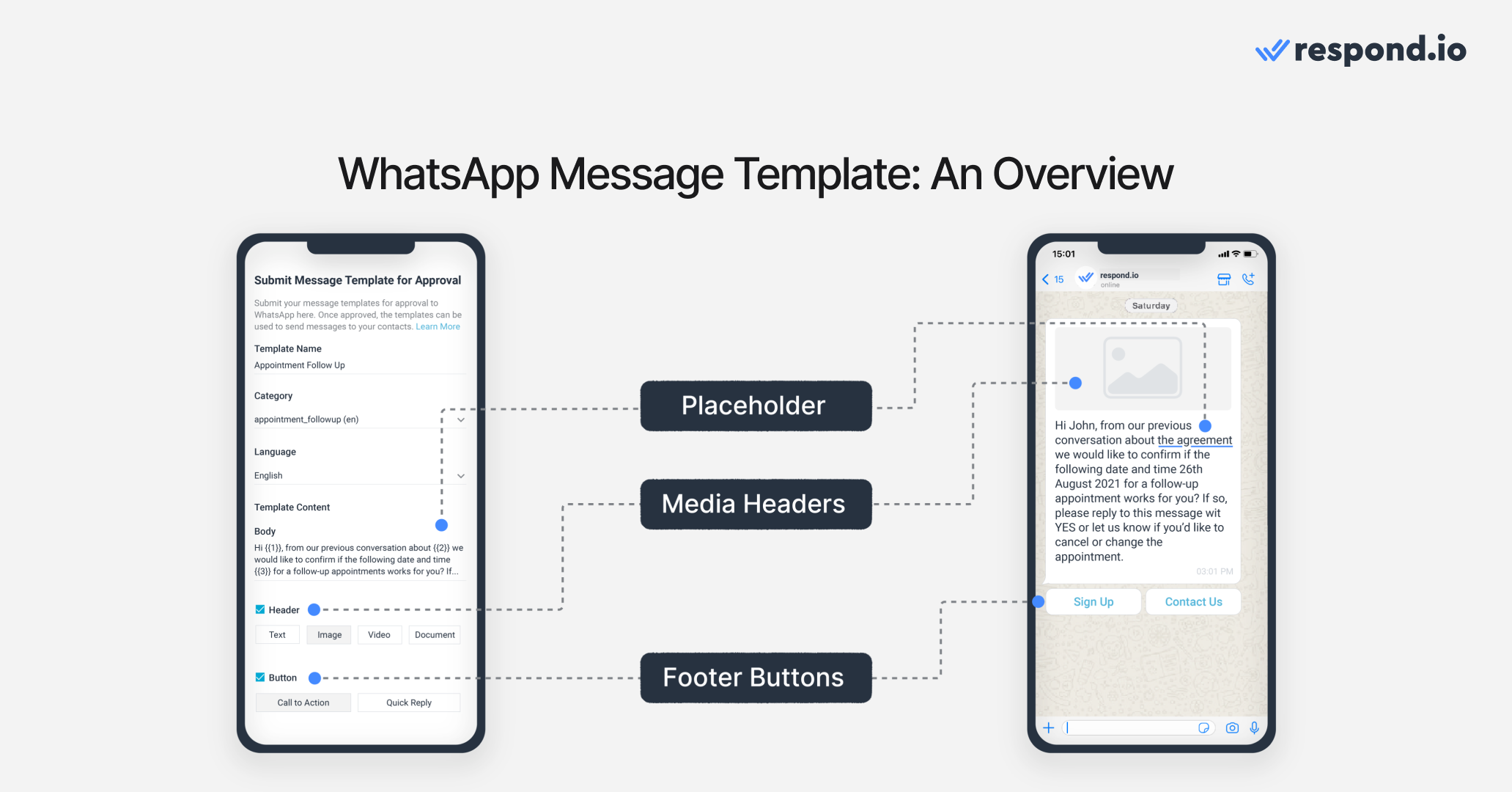
Businesses can personalize WhatsApp message templates with customizable placeholders, media headers and Quick Reply or Call-to-Action buttons. These features make WhatsApp template messages more engaging and interactive than other message formats like SMS or email.
These message templates are not free to send. They are subject to WhatsApp’s per-message pricing model, where rates depend on the recipient’s country code and message template category. But what do we mean by the message template category? You’ll find the answer in the next section.
WhatsApp Message Template Categories and How They Work
To prevent businesses from spamming their contacts, Meta restricts the use of WhatsApp message templates to a limited number of use cases. Here are the approved use cases of message templates by category.
Utility: Transactional updates like order confirmations or shipping alerts
Authentication: Verification messages like OTP for account logins
Marketing: Promotions, product recommendations, back-in-stock alerts
Here are the specifics on the categories along with how the pricing works.
Find a full list of example templates for each use case that you can copy and adapt for your business in the last section of this article.
Utility WhatsApp Message Templates
A user action or request usually triggers utility templates. These message templates should provide specific details regarding the current or ongoing transaction, account, subscription or interaction. For instance, an order confirmation template should incorporate the corresponding order number or a button linking to the order.
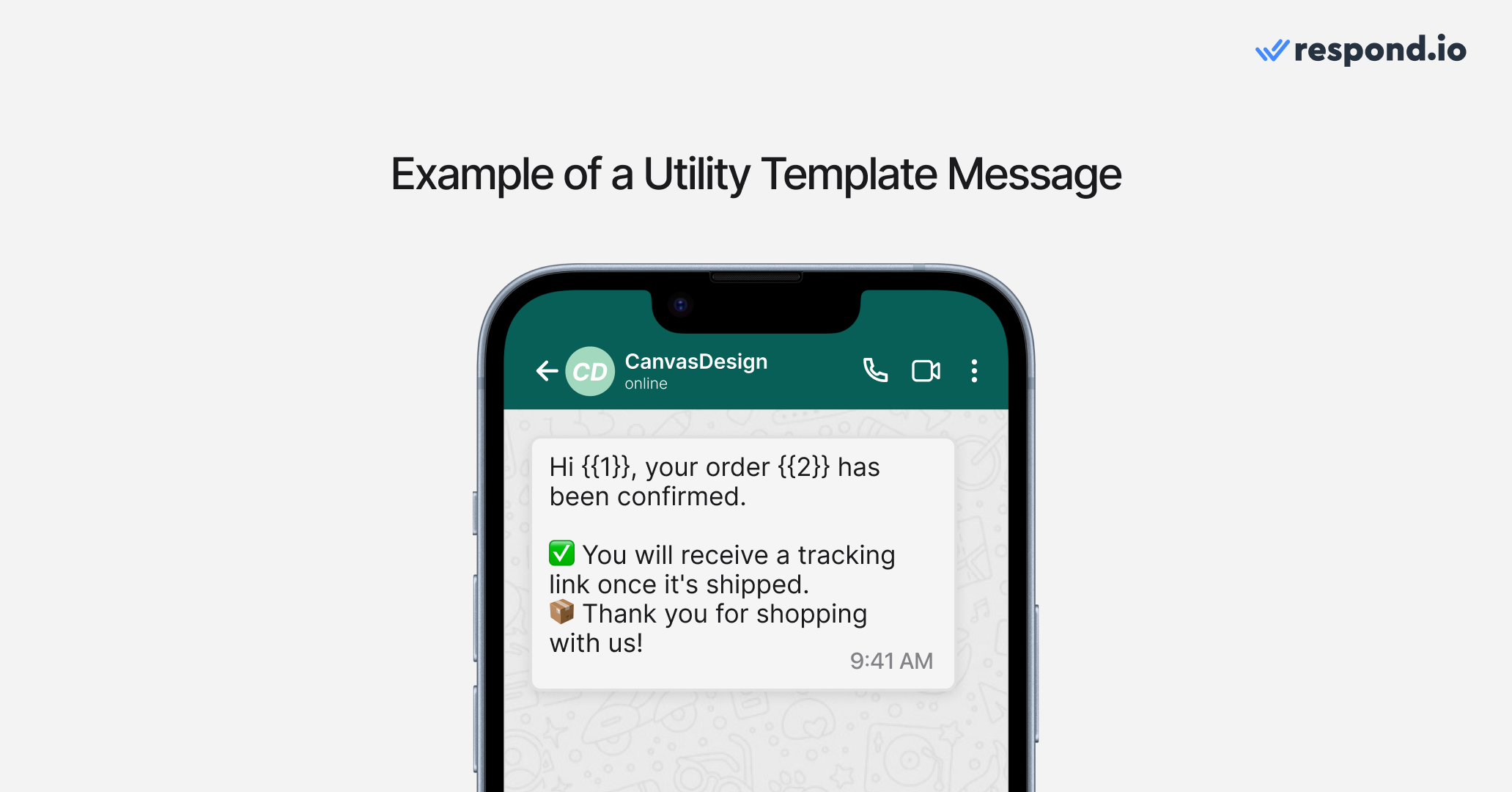
Authentication WhatsApp Message Templates
Authentication templates enable businesses to authenticate users with one-time passcodes, potentially at multiple steps in the login process, for example, when a user signs up or has forgotten their password.
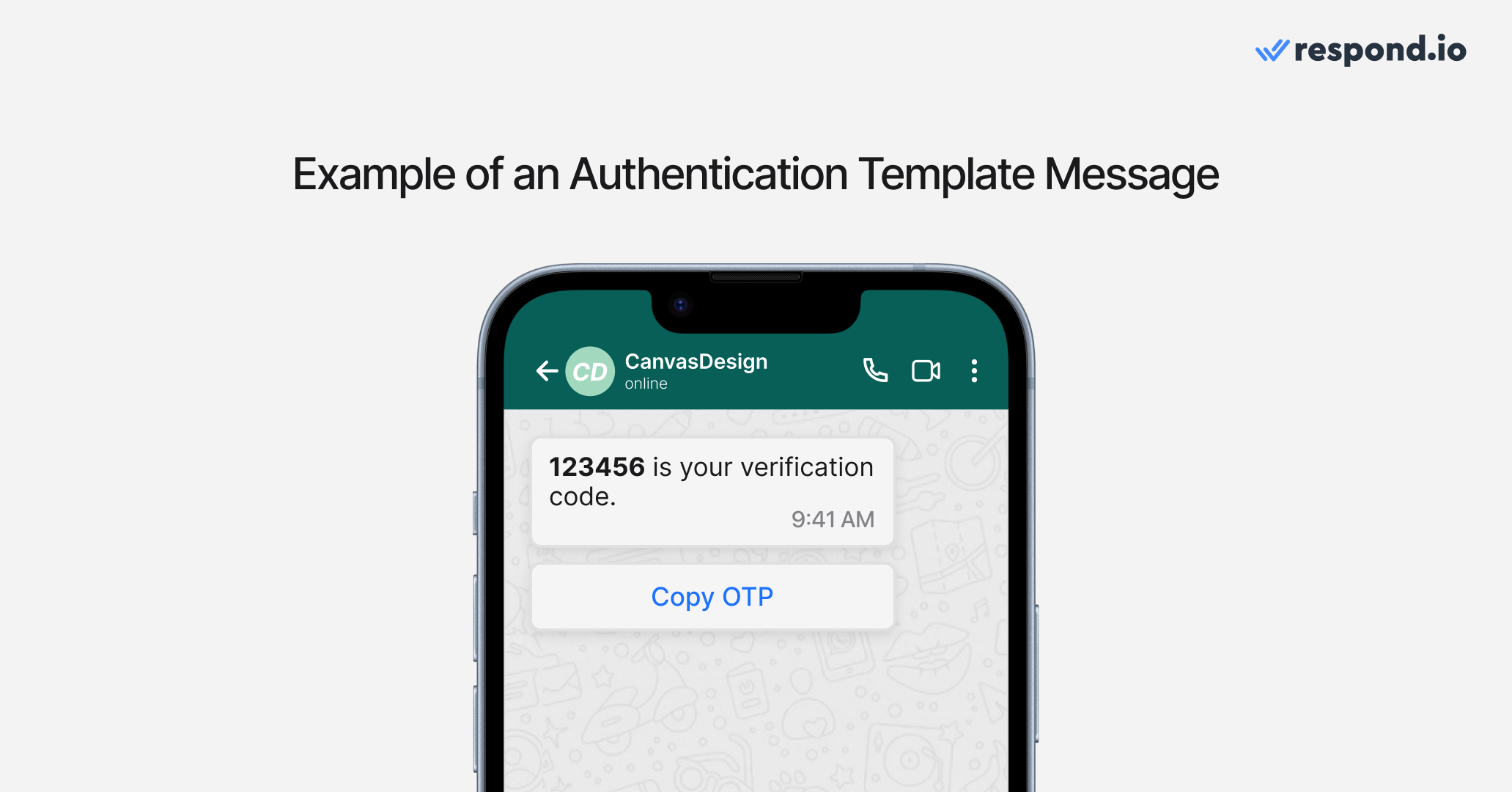
Marketing WhatsApp Message Templates
Marketing templates are intended for WhatsApp bulk messages like promotional or informative updates, as well as invitations for customers to take action. Any conversation that does not fall under the utility or authentication categories will be a marketing conversation.
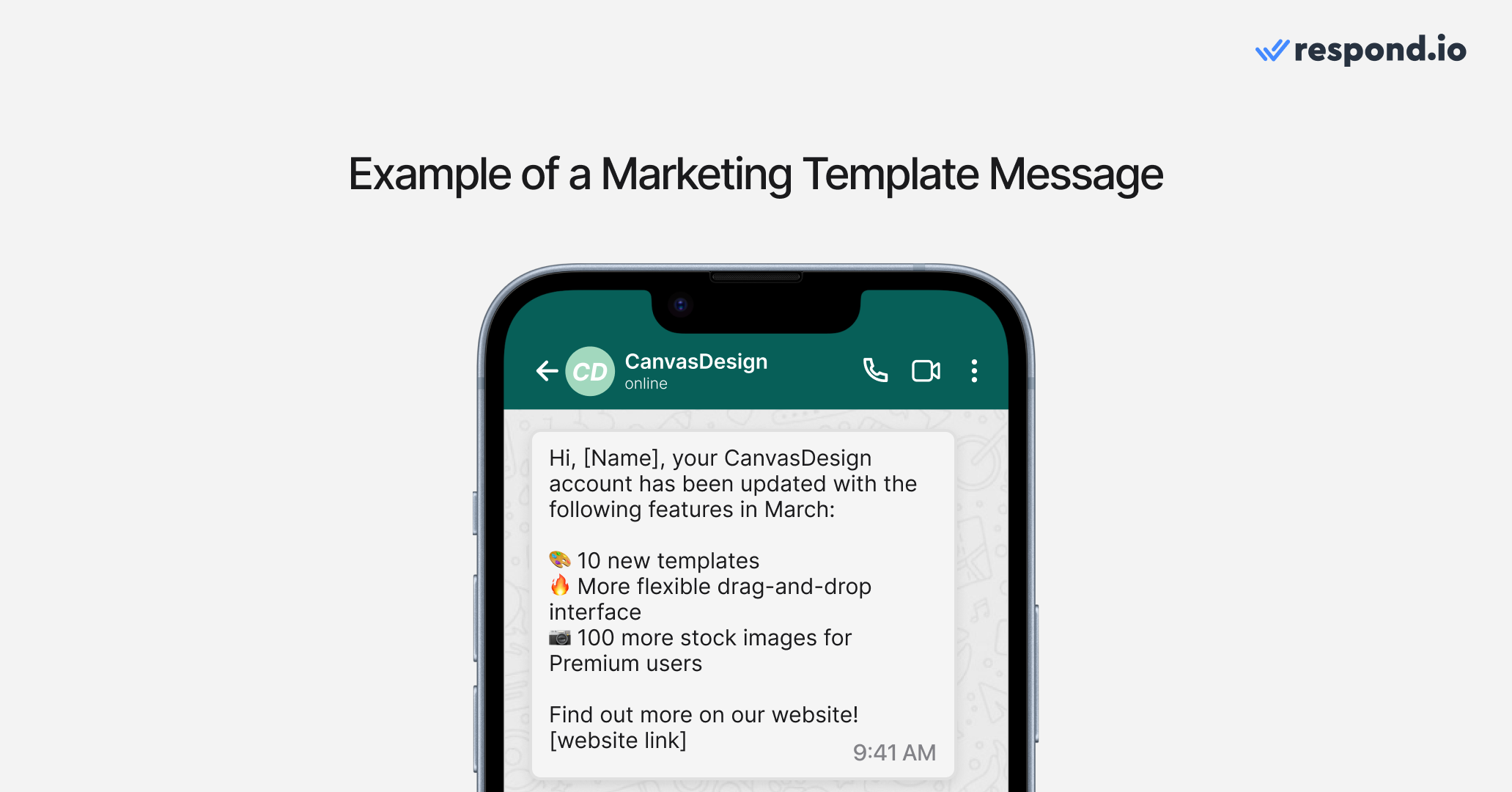
WhatsApp Template Message Pricing
On WhatsApp, businesses are charged per template message sent. This means that every marketing or authentication template you deliver is billed individually, so it’s important to send only what’s necessary and valuable to the customer.
Utility template messages are an exception—they’re free when sent during the 24-hour customer service window. This makes them ideal for transactional updates like order confirmations, appointment reminders, and shipping notifications.
If you’re sending multiple templates of the same category, each one will still count as a separate charge—except for utility templates during that 24-hour window. However, messages must be approved templates, and each one should be categorized correctly as utility, marketing, or authentication.
WhatsApp API Messaging Limits
When using the WhatsApp Business API, your account has messaging limits that determine how many unique customers you can send template messages to within 24 hours. Starting October 7, 2025, these limits are calculated per business portfolio rather than per individual number, and all numbers in a portfolio share the same limit.
Tier | Messages per 24 hours | Notes |
Starting | 250 | Default limit for new portfolios or newly registered numbers |
Tier 1 | 2,000 | First automatic upgrade after meeting quality and usage criteria |
Tier 2 | 10,000 | For portfolios with consistent high-quality messaging |
Tier 3 | 100,000 | For established portfolios maintaining excellent messaging standards |
Unlimited | Unlimited | Available for top-tier portfolios meeting strict Meta standards |
Key points:
Limits apply to the entire portfolio, not individual numbers.
Only template messages count toward the limit; customer-initiated conversatinos within the 24-hour customer service window are excluded.
Automatic scaling upgrades happen within 6 hours after meeting eligibility criteria.
Flagged phone number quality states no longer exist — limits are not downgraded due to rating changes.
Maintain a high-quality rating and follow WhatsApp policies to unlock higher tiers.
Planning campaigns with these limits in mind helps prevent delivery caps. Ensure templates are clear, relevant, and compliant to avoid rejection or being flagged as spam, maximizing the value of every message.
WhatsApp Message Template Content Rules and Message Format
You need to follow a format for template messages to ensure they’re approved.
WhatsApp Message Template: Format
Template messages must follow a fixed structure:
Header (optional): Text or media
Body (required): Main content of the message, limited to 1,024 characters including letters, numbers, special characters, and emojis
Placeholders (optional within body): A number in double curly brackets to include customized text like name or order number
Footer (optional): Additional info like disclaimers
Buttons (optional): Quick replies or CTAs
Here’s an example:
Header: Your Order is Confirmed ✅ Body: Hi 1, your order 2 has been confirmed and will be delivered by 3. Footer: Thank you for shopping with us! Buttons: [Track Order]
Customers rarely appreciate unsolicited messages, and they could mark your message as spam and report your number. If they do so, it will affect its quality rating. If the quality rating reaches a Low state, your message template will get the Flagged status.
Finally, if the status does not improve within 7 days, the message template status will switch to Disabled. To prevent this from happening, make sure you collect customer opt-ins before sending message templates.
Other than that, let’s look at the content rules to be mindful of.
WhatsApp Message Template: Content Rules
To protect its users from spam and harmful content, WhatsApp has come up with rules for content that businesses aren’t allowed to send using message templates:
Threatening content
Data collection
Prohibited services
Contests or quizzes
WhatsApp message templates cannot contain threatening or abusive content. For example, message templates that threaten customers with legal action if they don't pay back their loans are not allowed.
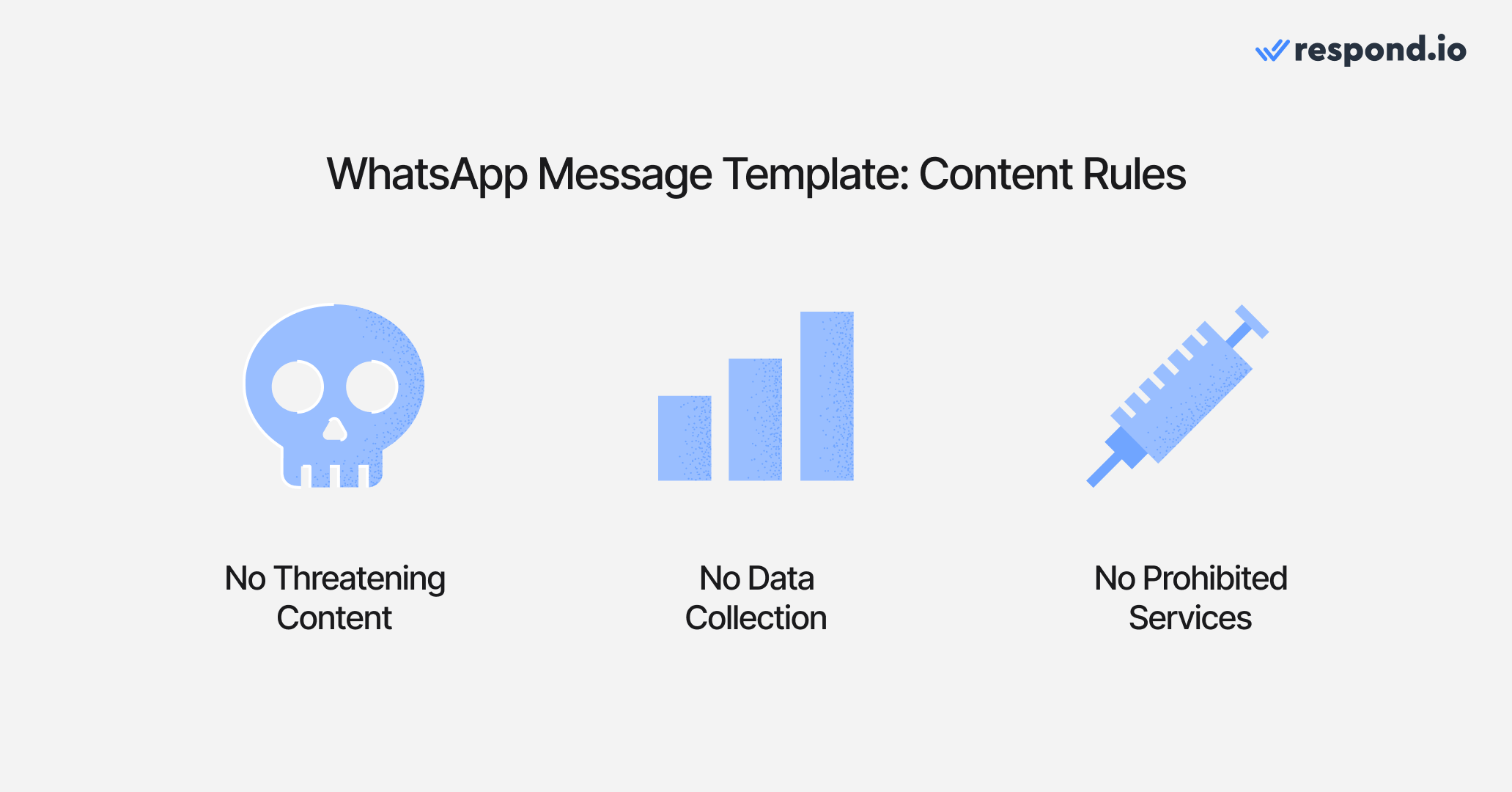
Moreover, businesses can't use WhatsApp message templates to collect customer data. For example, you can't request sensitive personal information such as credit card numbers through message templates. While polls are out of the question, CSAT surveys are an exception to the rule.
Businesses can’t use WhatsApp message templates to offer prohibited services to customers. Services that fall under this category include – alcohol, gambling, devices that facilitate illegal streaming, fake documents, hazardous goods and materials.
Last but not least, message templates should not contain any content related to quizzes, contests, or anything that involves skills or chance. Now that you understand the message template rules, it's time to learn how to create a message template for WhatsApp.
Turn conversations into customers with respond.io's official WhatsApp API ✨
Manage WhatsApp calls and chats in one place!
How to Create a WhatsApp Template Message
To start creating and sending WhatsApp messages, you need two things:
A WhatsApp API account — You can get one instantly through respond.io.
A customer communication platform to connect to the WhatsApp API.
For convenience, we recommend using an all-in-one solution like respond.io. It connects you to the WhatsApp API while also letting you build powerful automation and integrate with your CRM.
Meta has rolled out new WhatsApp Setup Guidance directly inside your Meta Business Portfolio. This new hub provides step-by-step instructions to simplify your API setup and manage message eligibility. You can now launch campaigns faster with pre-approved templates and instantly check your template review and appeals status.
Creating WhatsApp Template Message on Respond.io
Once you’re ready, open respond.io and follow the steps below to create your first WhatsApp message template.
1. Go to Settings > Channel > WhatsApp Business API and click the Templates icon.
2. ClickSubmit Template to create a new WhatsApp template.
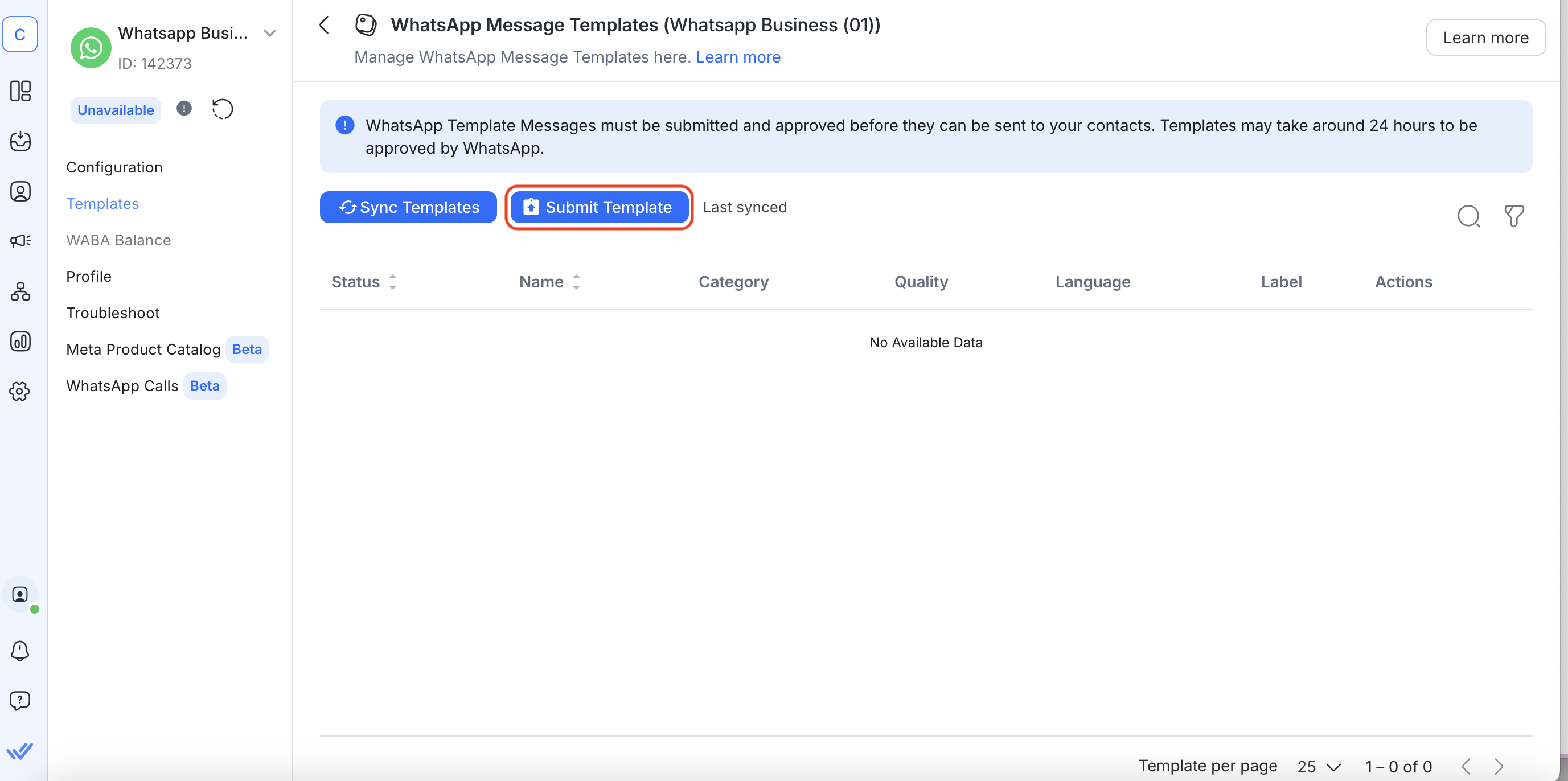
3. Fill in your template name, category, language and template body.
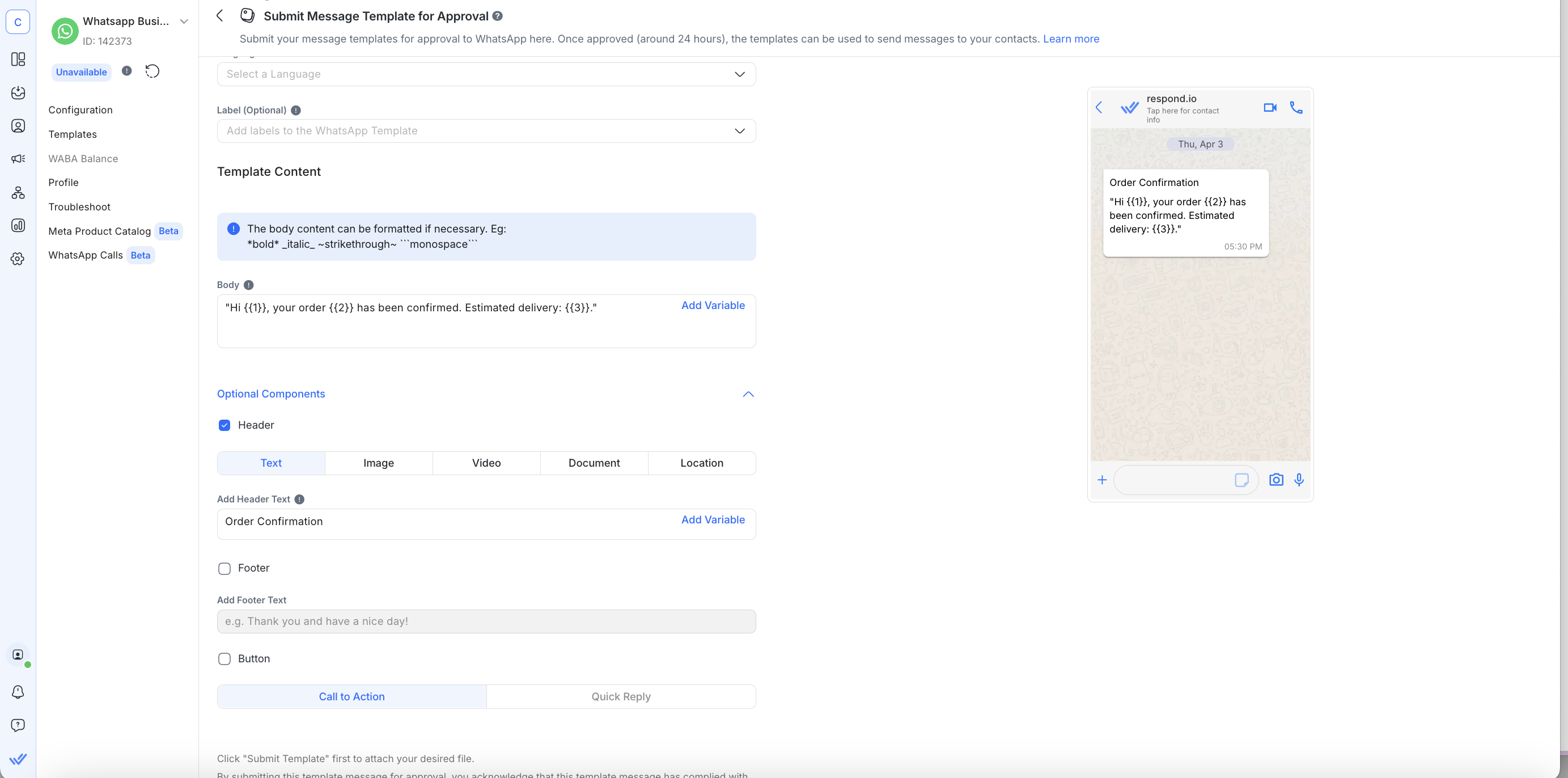
5. Include a header in the form of text, image, video or document if needed and a text footer.
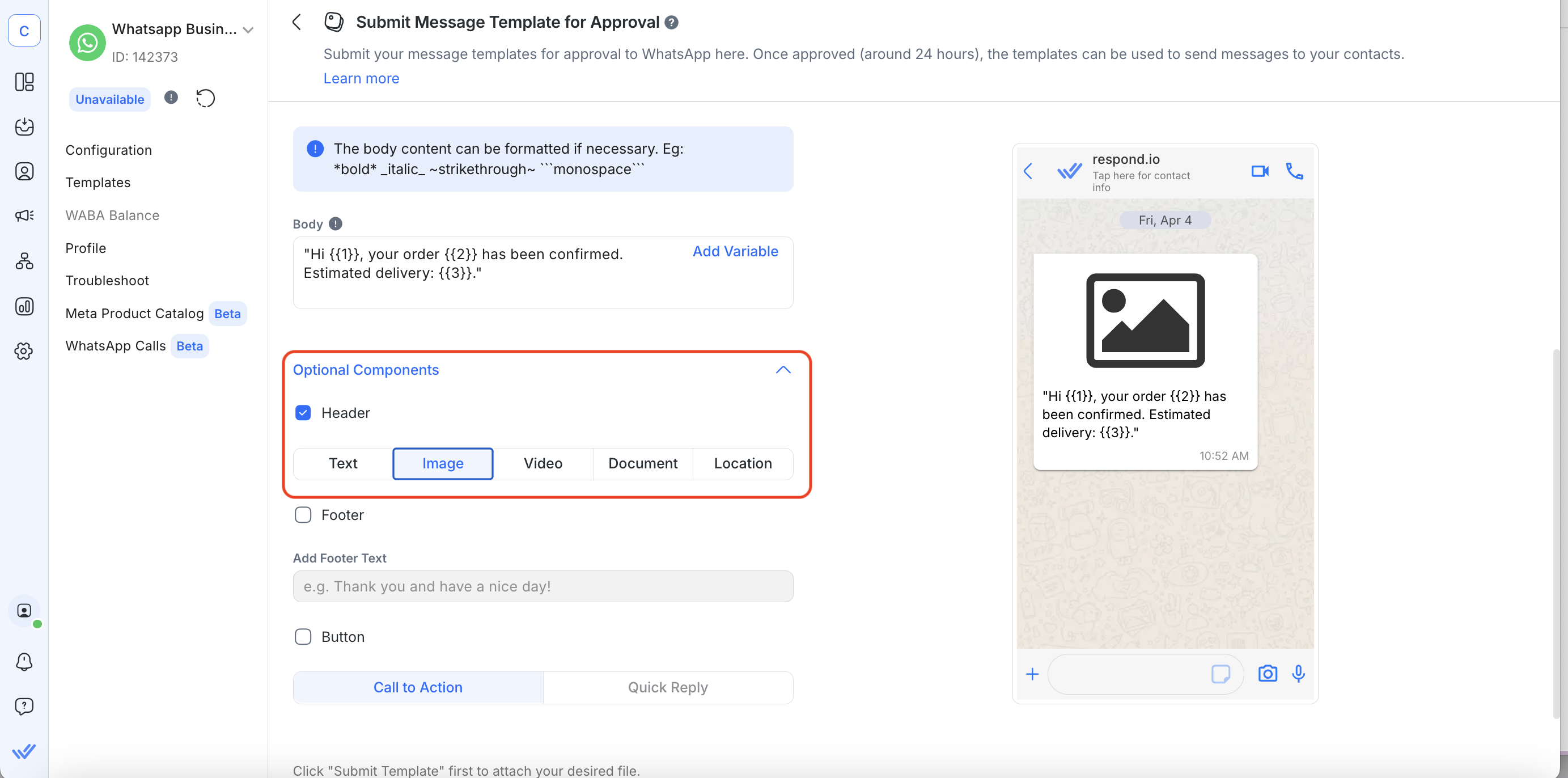
6. Add a call-to-action or quick reply button, then click Submit.
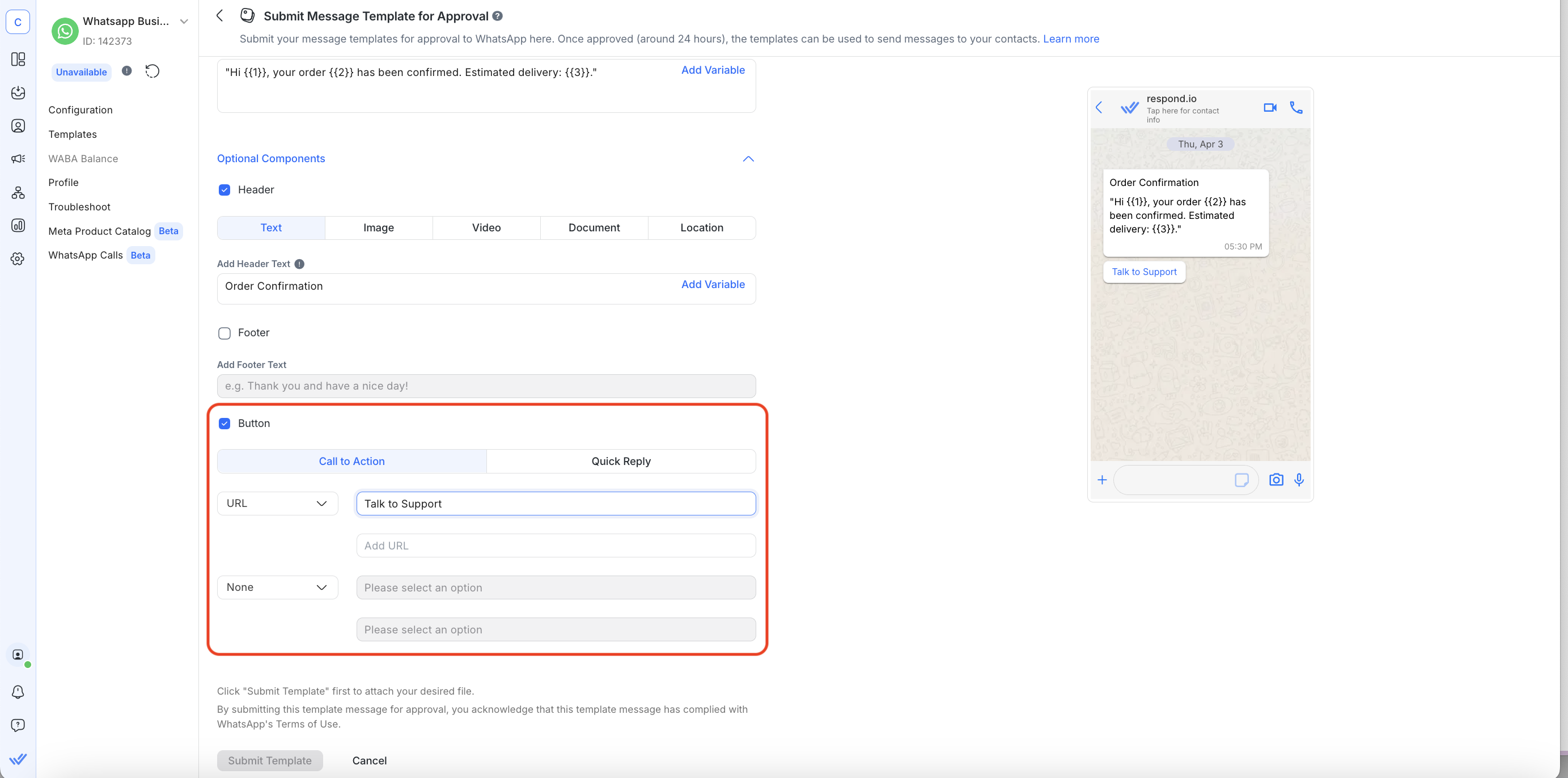
7. Key in the parameters for the template.
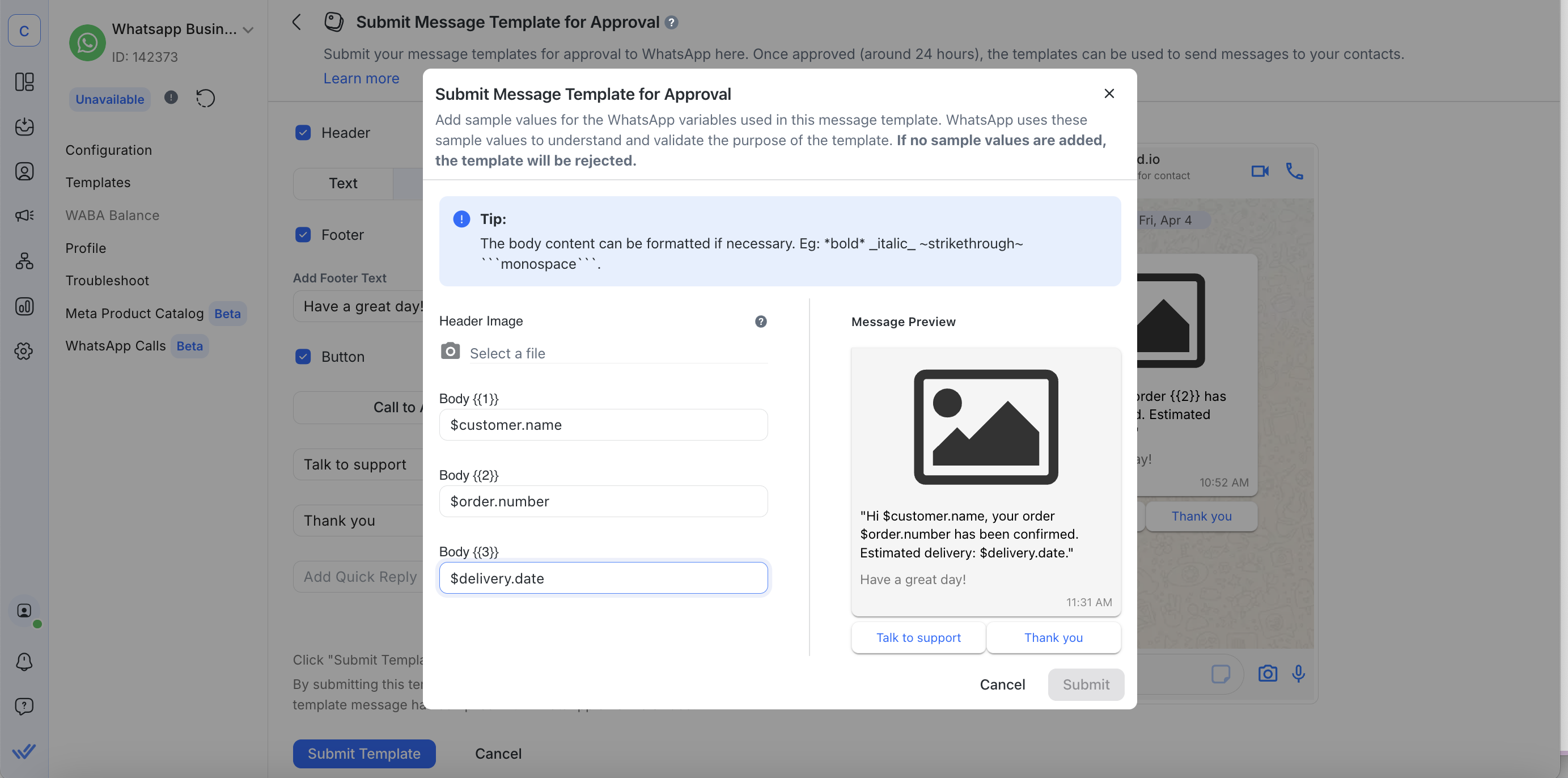
Do note that you’ll need to include Dynamic Variables in the placeholders before submission; otherwise, WhatsApp will reject your message template. Click Submit once done.
8. Lastly, Sync Templates once you’ve submitted them for approval.
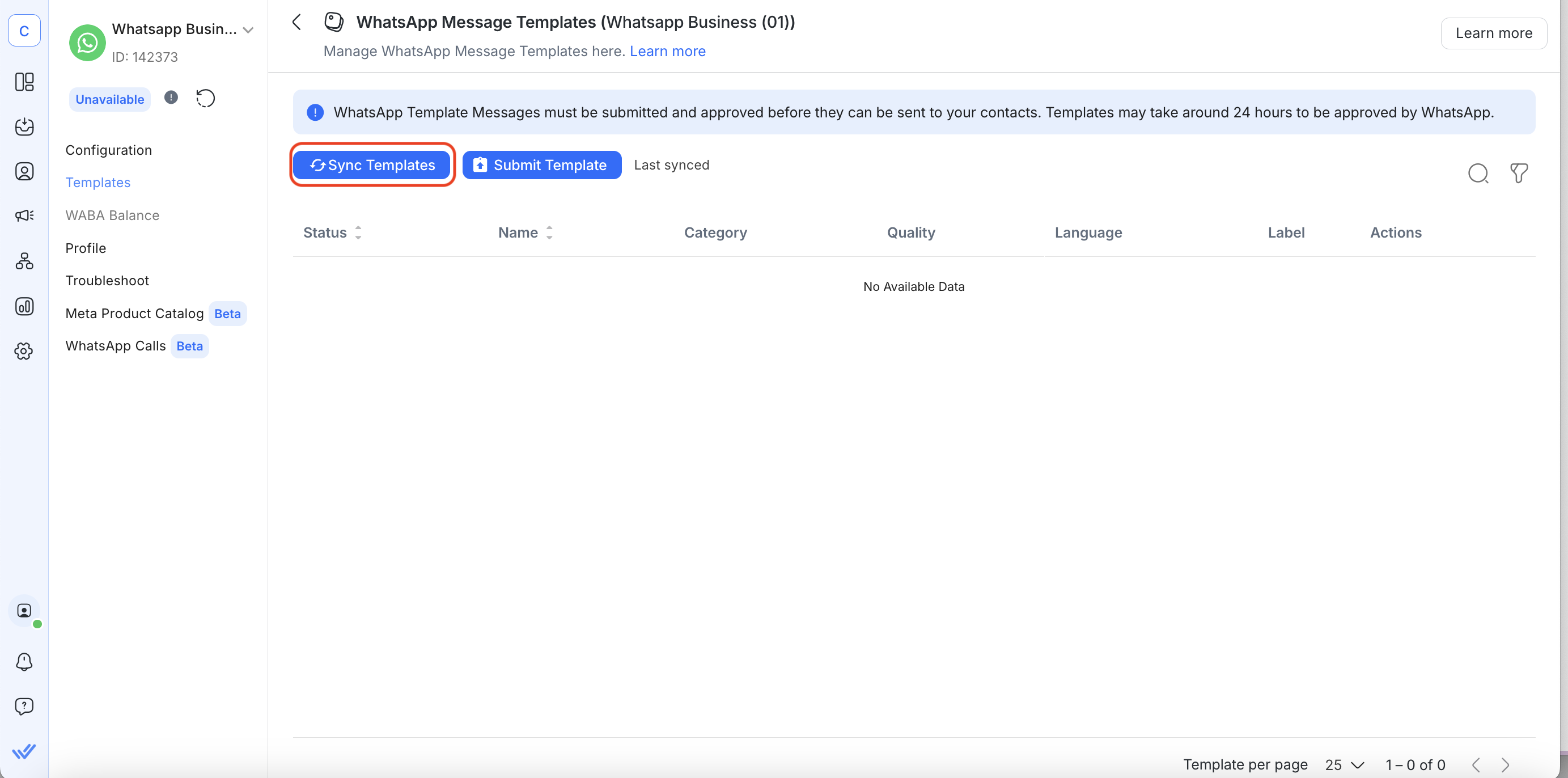
Respond.io integrates with Meta Catalog. You can synchronize your Commerce Manager Catalogs, schedule messages and send them with respond.io with the Messages Module, Workflows, Broadcasts or via Make.com or Zapier.
Once synced, you can see your message template status in the message template list after submission. There are three possible statuses:
Submitted: It’s still under review and pending approval.
Approved: It can now be used to message Contacts.
Rejected: It cannot be used. WhatsApp provides a reason for rejection to help you understand how the Message template violates WhatsApp’s rules.
8 Reasons Why WhatsApp Template Messages Get Rejected
In this section, we’ll discuss some reasons why WhatsApp might reject your message template submission.
1. Your Message Template Asks for Sensitive Information
For instance, requesting complete payment card details, financial account numbers, national ID numbers or other sensitive identifiers. This also includes documents containing such information. However, it is acceptable to ask for partial identifiers, such as the last four digits of their Social Security number.
2. Your Message Template Contains Potentially Threatening or Abusive Content
This includes content such as threatening a customer with legal action or threatening to publicly shame them.
3. Your Message Template Has Floating Placeholders
For instance, WhatsApp will reject message templates containing lines with just Placeholders and no text because businesses can use them to spam customers. This can look like the following:
Hi 1, 2. 3.
4. Your Message Template Has Incorrect Variable Parameters Format
Below are more examples of incorrect variable parameters formatting that will cause message template rejection:
Variable parameters are missing or have mismatched curly braces. The correct format is
1.Variable parameters contain special characters such as a
#,$, or%.Variable parameters are not sequential. For example,
1,2,4,5are defined but3does not exist.
5. You Chose the Wrong Message Template Category
WhatsApp may reject your message template if the Category selected doesn’t match the content. A case in point is labeling a message template about a new feature as an Authentication Template.
6. The Chosen Language Didn't Match the Content
Your message template must match the language you’ve selected. For instance, if you select English as the language but the content is in Spanish, your message template will be rejected.
7. Your Message Template Has Spelling or Grammatical Errors
If your message template contains misspellings or grammatical errors, it may be deemed untrustworthy and get rejected.
8. You've Exceeded the Number of Message Templates Allowed
Each WhatsApp API account can only own a limited number of message templates. If you need more, open a support ticket with your WhatsApp partner stating your reason. WhatsApp may approve a higher limit at its discretion.
Getting your message template right might seem difficult, but there are things you can do to stand a better chance of having your submission approved.
WhatsApp Message Template Tips
In this section, we've compiled a list of best practices for creating and using message templates. Plus, we’ve included some examples of what approved message templates look like.
Select Meta Recommended Template Category
Selecting the wrong template category is one of the main reasons for rejection. Always choose the Meta recommended template category when submitting message templates to adhere to Meta's standards.
Obtain Customer Opt-In Before Sending Message Templates
Just because you have customers' numbers doesn't mean they have opted in. You should always get active consent from customers before sending WhatsApp message templates.
Double Check the Formatting and Content
WhatsApp enforces the formatting rules of message templates strictly. Make sure you use the appropriate formatting.
1. Get the placeholders right
Remember to use double curly brackets for placeholders and write the numbers in the placeholders in sequence. Floating Placeholders are a no-no, so surround them with information to make clear what type of content will be inserted.
2. Don't put URL shorteners in the message body
WhatsApp doesn't recommend using a URL shortener such as bit.ly or tinyurl because they obscure the intended link destination. A workaround is to use URL shorteners in your Placeholder instead of the Message Body.
3. Proofread your message template
WhatsApp will reject message templates that include even minor spelling or grammatical mistakes. Check for grammatical errors or misspellings before submitting your message template.
Give your Message Template a Meaningful Name
WhatsApp is more likely to approve a message template with a name that provides context around its purpose.
order_delivery
Remind your Customers Why They Received your Message
In your message template, remind your customers that they’ve given you permission to send the messages. For example, make it clear that you are following up on a previous inquiry.
Don't Spam Customers
Avoid sending message templates too frequently or customers might opt out. Worse, they may mark your business as spam. Having your message templates marked as spam will affect your account’s quality rating, and your message template may be disabled.
Get your Message Template Right the First Time
You can't edit your message template once it's approved. Make sure you are happy with your message template before submitting it.
Try Again if the Message Template Gets Rejected
Sometimes it’s not even that clear why one message template is approved while the other gets rejected. It may take a few tries to get a WhatsApp message template approved.
Contact your Partner When All Else Fails
If resubmissions continue to be rejected, open a support ticket with your WhatsApp partner explaining the issue in detail. WhatsApp partners like respond.io can request WhatsApp to reconsider the rejected message template.
That’s all you need to know about using and creating WhatsApp template messages. We’ve prepared some sample templates for you below that you can adapt for your business.
13 WhatsApp Template Message Examples
Here are few examples for each category, along with some common use cases.
Utility Template Samples
These are some typical reasons to send utility messages.
Opt-in:
Hi 1, thanks for subscribing to updates from 2. You’ll now receive important notifications like order updates, appointment reminders, and service alerts via WhatsApp.
Order confirmation:
Hi 1, your order 2 has been confirmed. You will receive a tracking link once it's shipped. Thank you for shopping with us!
Shipping notification:
Good news, 1! Your package 2 has been shipped and is expected to arrive by 3. Track your order here: 4.
Appointment reminder
Hi 1, this is a reminder for your appointment with 2 on 3 at 4. Reply with 1 to confirm or 2 to reschedule.
Service update
Hi 1, the service request #2 has been completed. If you need further help, reply to this message or contact us at 3.
Request for customer feedback
Hi 1, thank you for your recent experience with 2. We’d love to hear your thoughts! Please rate your experience by tapping below.
Authentication Template Samples
There are only three main reasons to send an authentication message.
Account verification
Your 1 verification code is 2. Enter this code in the app to complete your login. This code will expire in 10 minutes.
Account recovery
You requested to recover your 1 account. Use this verification code: 2. If this wasn’t you, please ignore this message.
Account integrity challenges
We noticed a login attempt to your 1 account. To confirm it’s you, enter the code: 2. If this wasn’t you, secure your account immediately.
Marketing Template Samples
Marketing templates can be used in a variety of ways, to push prospects to make a purchase or to retain existing customers.
Business, products or services news
Hi, 1, your canvas design account has been updated with the following features in March:
🎨 10 new templates
🔥 More flexible drag-and-drop interface
📷 100 more stock images for Premium users
Find out more on our website!
Promotional offers
Hey 1, we have a special promotion for you. Get a free gift 🎁 with any purchase of $50 or more. Hurry, head over to our website to purchase while stocks last.
Retargeting
Time flies! It's been a year since your last check-up with us. We're here to remind you that it's important to stay on top of your health, so we're offering a free consultation to all our returning customers. Call us now to book your appointment! 🏥👨⚕️
Building customer relationships
🎉 We're excited to announce our upcoming webinar on How to Start Your Investment Journey! Join us on 1 April at 3 pm to learn from industry experts and network with like-minded professionals. Register now to secure your spot!
Choose the Right WhatsApp Partner
That’s all you need to know to get started with WhatsApp message templates. If you’re sending high volumes of WhatsApp template messages, it’s important to choose a WhatsApp provider that can keep up with them. With 99.999% uptime and no lagging, respond.io is a smart option for your business.
With respond.io, you can also track customers through their lifecycle to segment and target them for conversion and retention. To take your business communication to the next level, try respond.io for free and get a WhatsApp API account in minutes.
Turn conversations into customers with respond.io's official WhatsApp API ✨
Manage WhatsApp calls and chats in one place!
FAQ and Troubleshooting
Is it free to send WhatsApp template messages?
No, WhatsApp template messages incur fees from Meta that vary based on message category and the customer country.
Can I edit a template after it’s approved?
No, you’ll need to create a new version and submit it again.
How long does template approval take?
Usually under 24 hours, but can vary.
Can I use templates for upselling?
Yes, if they fall under the Marketing category and users have opted in. However, we recommend using Marketing messages sparingly.
As of September 17, Meta introduced a new WhatsApp API error (Error 131049) that prevents the delivery of certain messages to maintain a healthy engagement ecosystem.
This error typically occurs when a business sends multiple marketing message templates to a WhatsApp user within a 24-hour period without receiving a response. To avoid overwhelming users, Meta limits the number of marketing messages that can be sent. After the second marketing message within 24 hours without a reply from the user, subsequent messages will fail.
What is the maximum character limit for a WhatsApp template message?
A WhatsApp template message has a maximum character limit of 1024 characters.
Further Reading
And that’s everything you need to know about WhatsApp message templates. If you're interested in more information about WhatsApp for Business, check out these articles:






































 Electronics
Electronics Fashion & Apparel
Fashion & Apparel Furniture
Furniture Jewelry and Watches
Jewelry and Watches
 Afterschool Activities
Afterschool Activities Sport & Fitness
Sport & Fitness
 Beauty Center
Beauty Center Dental Clinic
Dental Clinic Medical Clinic
Medical Clinic
 Home Cleaning & Maid Services
Home Cleaning & Maid Services Photography & Videography
Photography & Videography
 Car Dealership
Car Dealership
 Travel Agency & Tour Operator
Travel Agency & Tour Operator




