
Looking to set up WhatsApp auto reply for your business or for your WhatsApp marketing needs? You've come to the right place. In this article, we’ll explain what WhatsApp auto reply is, how to set it up on the WhatsApp Business App and WhatsApp Business API, and provide you with sample WhatsApp auto reply messages.
What is WhatsApp Auto Reply?
Auto reply in WhatsApp is a feature that enables businesses to send automated messages when they are not available to respond to incoming WhatsApp messages.
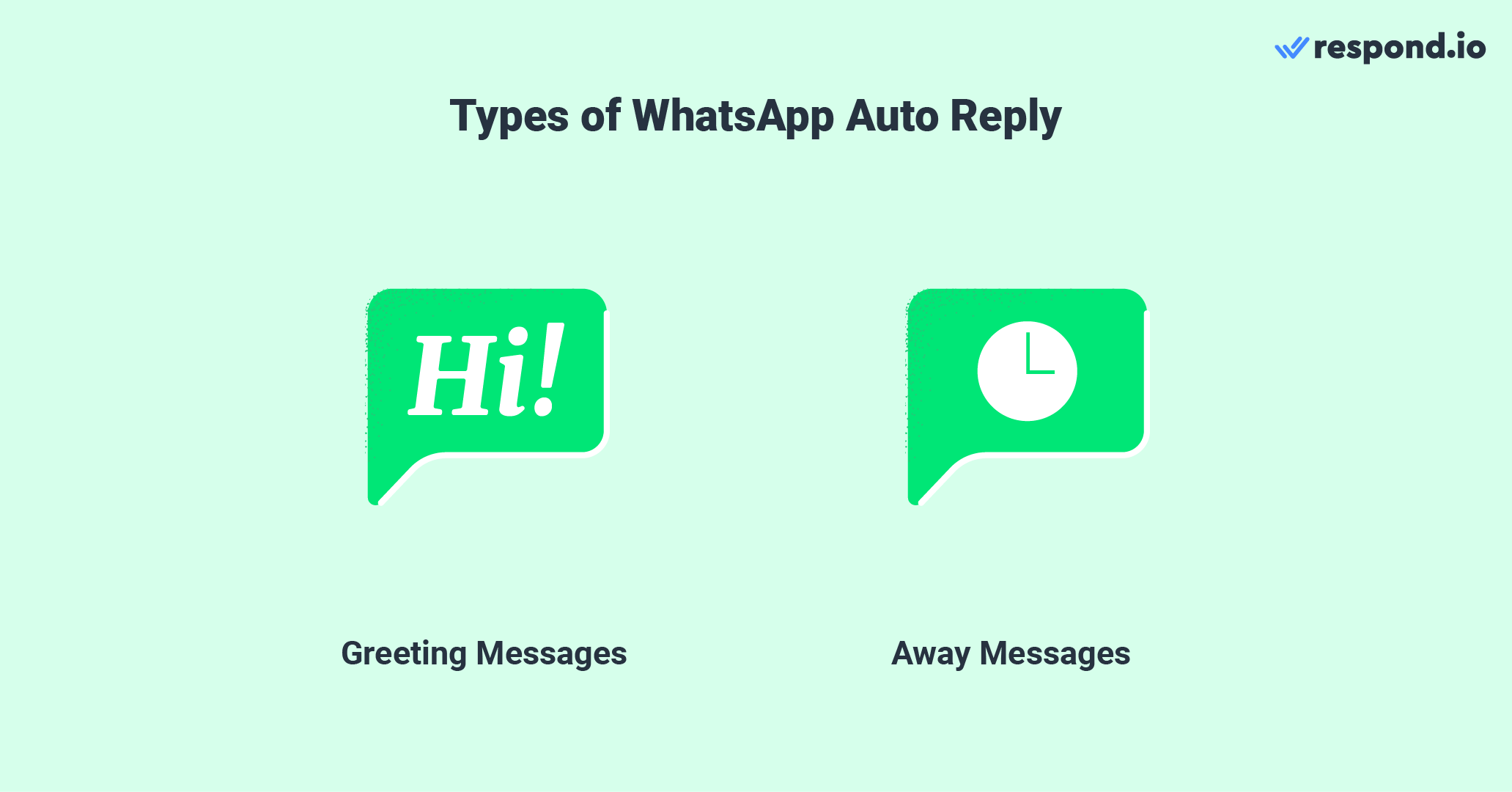
There are 2 common types of auto reply messages for WhatsApp:
Greeting messages: Welcome messages that businesses send when customers start a conversation for the first time or after 14 days
Away messages: Messages that respond to customers outside of business hours
As a business owner, auto reply messages are a handy feature. In the next section, we’ll explain how it helps your business.
5 Benefits of WhatsApp Auto Reply
People expect communication via instant messaging to be immediate, no matter the time of day. However, this is not always possible due to limited operating hours, shortage of manpower, long waiting queues and more.
WhatsApp has rolled out a solution in the form of auto replies. Businesses can enhance customer service by informing customers of their availability and also improve response times to increase customer satisfaction.
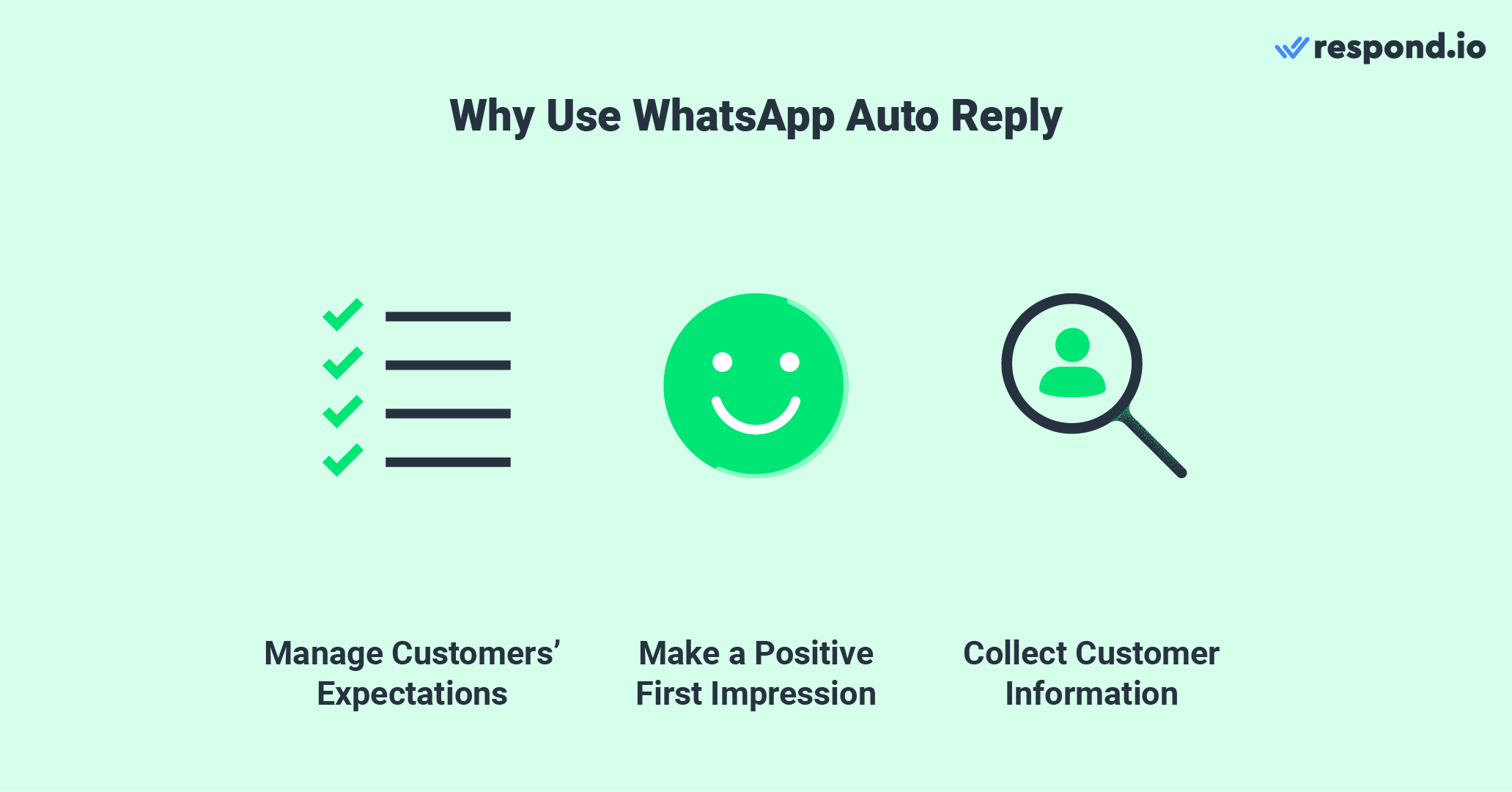
There are many upsides to using auto replies for WhatsApp, but we’ll point out the 3 main ones.
1. Manage Customer Expectations
Set response time expectations by informing customers about your availability.
2. Make a Positive First Impression
First impressions matter. A quality, fast reply to a customer inquiry sets the tone for the rest of the customer’s journey with your business. It reduces the chances of your customer dropping off, reducing the chances of lost sales.
3. Collect Customer Information
Collect customer information with a pre-chat survey for agents to follow up on the conversation.
But that’s not all. We have two bonus benefits that you stand to gain from using a WhatsApp auto reply.
4. Increase Sales Opportunities
By automating routine replies, like FAQ answers, businesses can ensure that they never miss a sales opportunity, even when your team is unavailable. Auto replies can help move a lead along the customer journey with minimal resources.
5. Reduce Labor Cost
By automating common responses, businesses can reduce the need for a large support team, saving on labor costs while maintaining efficient customer service. Additionally, auto-replies can handle increased inquiries seamlessly during promotions or seasonal spikes without requiring additional resources, ensuring consistent engagement even during high-demand periods.
Turn conversations into customers with respond.io's official WhatsApp API ✨
Manage WhatsApp calls and chats in one place!
How to Set Up WhatsApp Auto Reply on WhatsApp Business App
Businesses create auto-replies to assure customers that they’re not neglected in managing response time expectations and improving the customer experience. However, it is only available for WhatsApp Business solutions.
Businesses can set up auto-replies for inbound messages on WhatsApp via:
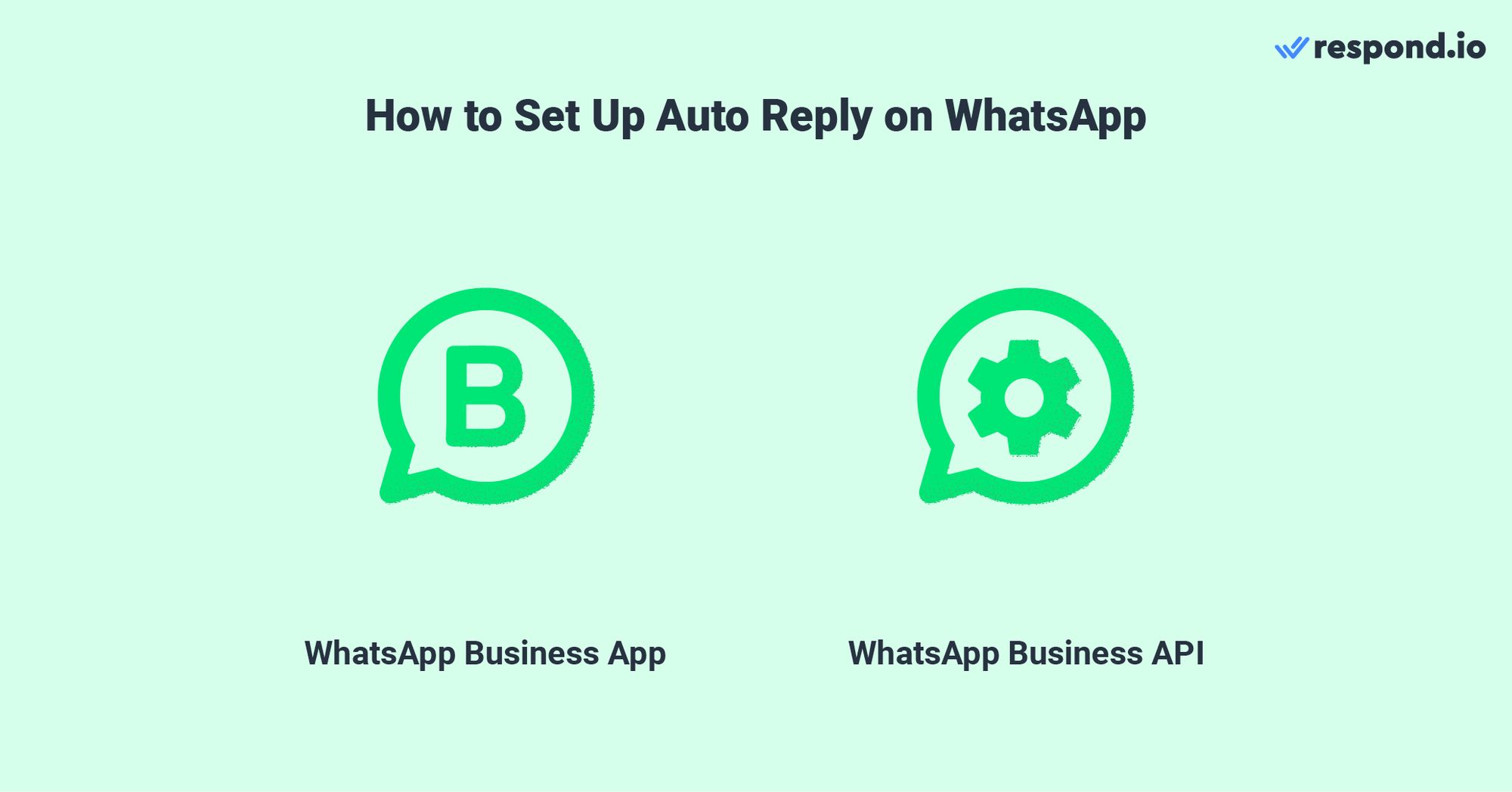
Let’s start with the WhatsApp Business app. In the WhatsApp Business app, there are 2 kinds of WhatsApp auto-reply messages you can create: Greeting messages and away messages. Open the WhatsApp Business app and follow the steps.
Set Up a Greeting Message
Step 1: Go to Business tools
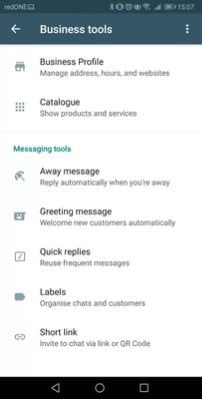
Step 2: Enable Greeting Message
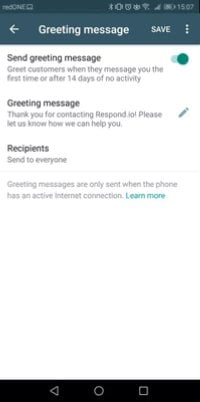
Step 3: Craft your Message
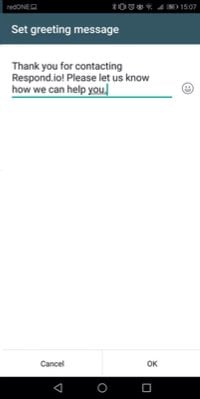
Step 4: Choose Recipients
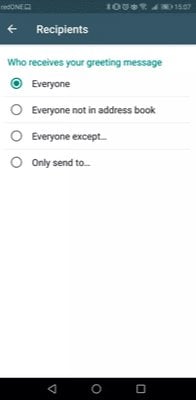
Set Up an Away Message
Step 1: Go to Business Tools > Select Away Message
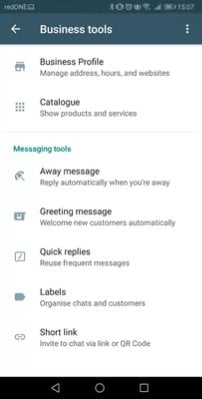
Step 2: Personalize your Message
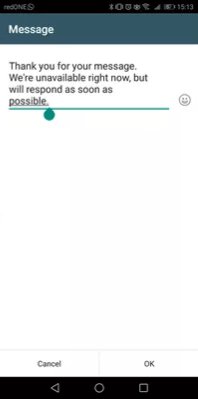
Step 3: Set Your Schedule
You can select the time your messages are sent out in three ways.
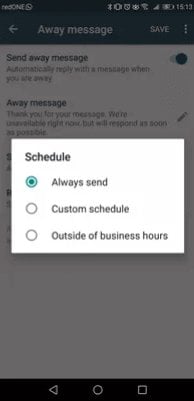
Always send: Use this if you’re available for an extended period.
On a custom schedule: This is for auto replies that should be sent at a particular time of day.
Outside your business hours: Set this when your business isn’t in operation.
Step 4: Choose Recipients
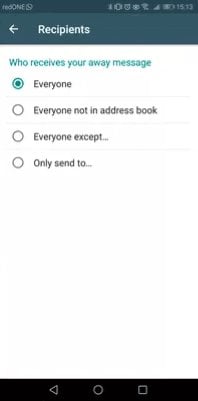
This is sufficient if you’re running a small business. However, there are limitations if you want to scale or need more powerful automation features.
4 Limitations of WhatsApp Auto Reply with WhatsApp Business App
Even though WhatsApp auto replies have much to offer businesses, they should be aware of their shortcomings as well. Let’s check that out next.
Limited Personalization Options for Complex Scenarios
Customization options are limited. While you can personalize messages, they can only go so far. Personalization options are limited to items like the customer name.
At the end of the day, there’s only so much WhatsApp Business App can do. Its auto reply feature can only welcome a new customer and announce that your business is closed and when to expect a reply.
No Follow-Up Messages or Advanced Features
Auto replies only work as an initial response. They can’t follow up on customer inquiries. Ensure your customers know an agent will follow up with them in the auto reply message.
Risk of Miscommunication
While auto replies are designed to ensure quick responses, sending generic responses may not address the customer’s query accurately, leading to frustration or confusion. Auto replies on WhatsApp Business App are unable to adapt to changing contexts or clarify ambiguous customer messages, often requiring manual intervention.
Limited Analytics and Insights
There’s no way to track the performance of auto replies on the WhatsApp Business App. Metrics like number of messages sent or engagement rates aren’t available on the app
So how can businesses overcome these limitations on the WhatsApp Business App?
The Solution? Use WhatsApp API for Auto Replies
Integrating WhatsApp API with a chatbot like respond.io’s AI Agent is the best option for medium and large businesses. Here are some reasons why.
Advanced Customization Options
WhatsApp API allows for advanced customization options, meaning you can tailor responses to specific customer needs and preferences, enhancing the user experience. Moreover, you can even configure WhatsApp schedule messages and WhatsApp bulk messages depending on your needs.
Reduced Response Time
Chatbots can provide instant responses to customer inquiries, improving the overall customer experience and preventing frustration from long waiting times.
Improved Lead Nurturing and Engagement
The WhatsApp API supports advanced automation features that enable businesses to nurture leads effectively and engage customers throughout their journey. Send timely messages to guide leads through the sales funnel or provide additional information.
Integration with Other Tools for Seamless Workflows
The WhatsApp API seamlessly integrates with various business tools, enabling efficient workflows and a unified customer experience. Integrate software like CRMs and e-commerce platforms and even other automation software like Zapier and Make, but don’t forget to ensure they’re a WhatsApp CRM!
Enhanced Automation with respond.io AI Agent
For even more powerful automation, you can use respond.io’s AI Agent. Unlike simple chatbots or basic auto-replies, AI Agents are fully autonomous—they handle complex conversations, draw from knowledge sources, collect information, and trigger actions within workflows.
Escalation to humans: AI Agents detect when a conversation requires human assistance and automatically escalate it to the right team member, ensuring smooth handovers.
Lead capture and updates: They collect lead information like names, emails, preferences, and intent, updating contact fields and Lifecycle stages in real time.
Automated follow-ups and nudges: AI Agents can send context-aware nudges and follow-ups, keeping conversations moving without manual intervention.
Conversation closure and summaries: They can close conversations automatically and generate concise summaries for follow-ups, keeping your inbox organized and providing your team with the context they need.
This enables businesses to deliver 24/7 personalized support, handle leads efficiently, and maintain engagement—far beyond what basic auto-replies can achieve.
How to Set Up WhatsApp Auto Reply with WhatsApp API in 4 Steps
In this section, we’ll show you how to set up auto replies on WhatsApp API on respond.io, an AI-powered customer conversation management software.
Step 1: Connect Your WhatsApp Account to the API
You’ll need to connect a WhatsApp API Account to respond.io. You don’t have a WhatsApp API account yet? Here’s how to get one in minutes.
Step 2: Create Auto-Reply Templates
Once done, open respond.io and navigate to Workflows > All Templates.
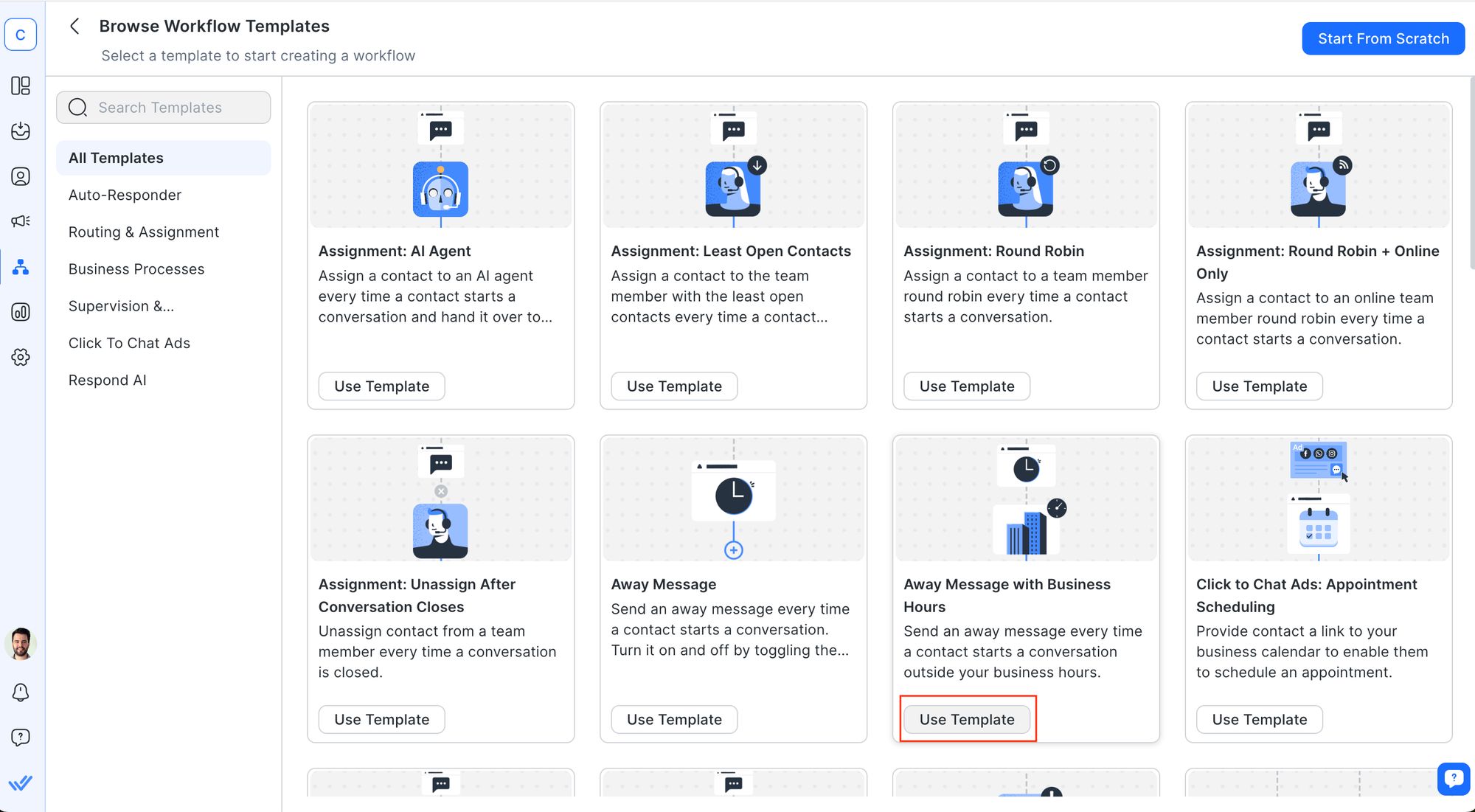
While you can build a Workflow from scratch, this Workflow template will set you up for an easy start with a WhatsApp auto-reply chatbot.
Step 3: Add Auto-Replies to Workflow Automations
Here you’ll be able to read the template description and view the Workflow draft. As you can see, this template comes with a welcome and an away message that will trigger depending on your business hours.
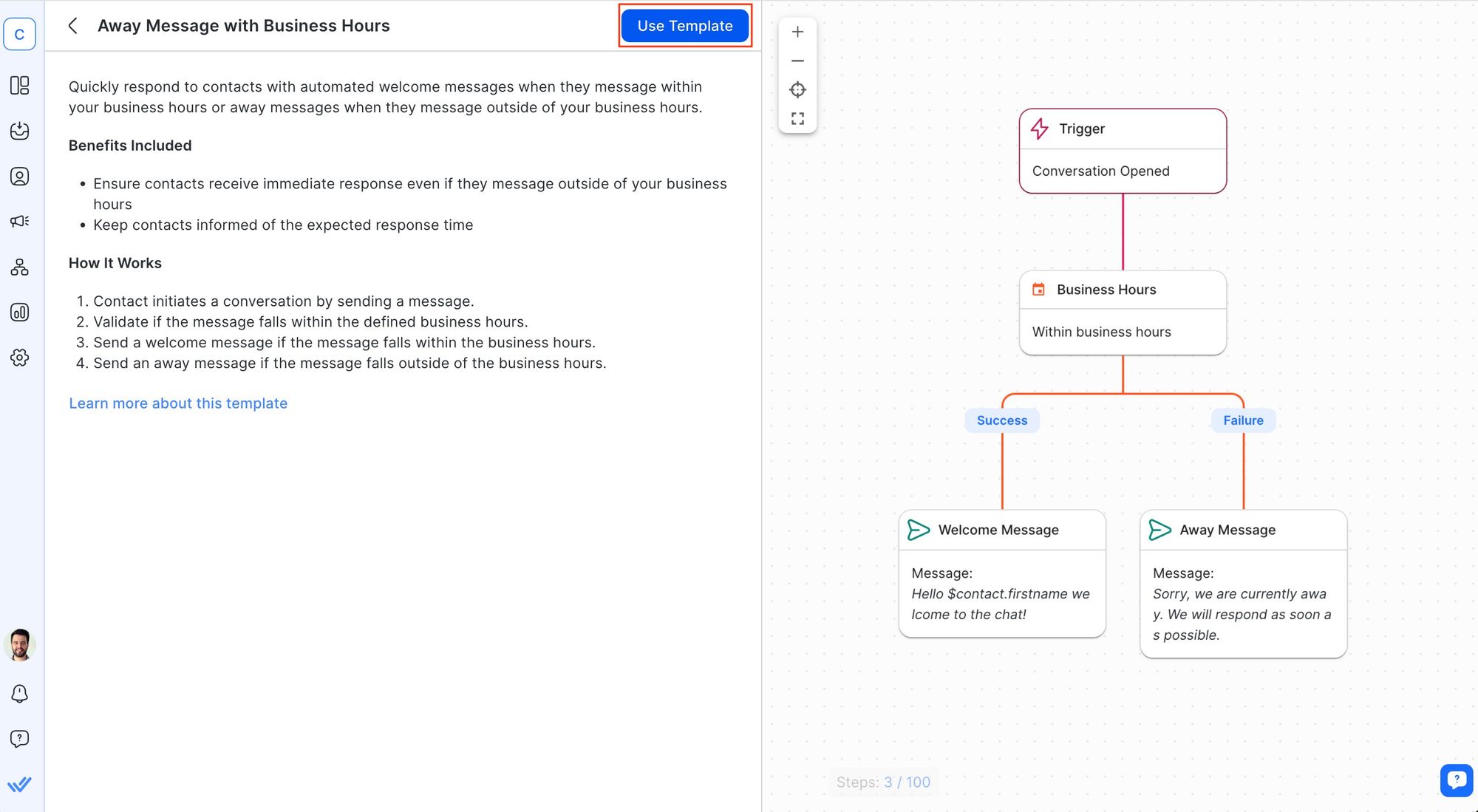
You can customize virtually anything in your Workflow. Start by specifying your business hours in the Date & Time Step. Then, edit the welcome and away messages.
Step 4: Test and Optimize Your Auto Replies
Lastly, you should review the performance of your auto replies. If customers reacted poorly to auto replies, then you should tweak the copy. Repeat this process until you get the desired outcome.
You can also use respond.io’s AI Agent to automatically reply to customer inquiries and route to the appropriate teams.
With this, you’ve created a simple WhatsApp auto reply Workflow to handle inbound messages.
What if I Don't Want to Lose the WhatsApp Business App?
To use WhatsApp API, businesses typically need a phone number that’s not linked to any existing WhatsApp account and a Meta Business Portfolio. Then, they’ll choose a WhatsApp Business Solution Provider (BSP), like respond.io, to get access to a WhatsApp API account.
However, we understand that switching from the WhatsApp Business App to the API can feel like a big leap — especially if you’re used to the app and don’t want to risk losing your chat history or contact list. That’s why WhatsApp Coexistence is a game changer.
It allows you to use the same phone number for both the WhatsApp Business App and WhatsApp API. You can keep your familiar interface, continue accessing chat history on the app, and still unlock the benefits of WhatsApp API on respond.io — including multiple users, automation, CRM integrations, AI-powered assistance, and more.
So, if you're hesitant about going all in on the API, this new feature lets you try it with zero commitment. You can always switch back to just using the app if needed.
Want to get started? Sign up for a free respond.io account and experience the best of both worlds.
Now that you know how to set auto reply in WhatsApp, you’re ready to go right? Not until you look at the best practices when creating one.
5 Best Practices for WhatsApp Auto Reply
It’s crucial to get every message right, even for auto-replies. Avoid impersonal or generic messages, as customers will expect a human-sounding interaction. Here are 5 practices you can follow to craft a simple yet effective auto-reply message:
1. Acknowledge Receipt of Customer’s Message
Use auto-reply messages to acknowledge the receipt of a customer's message, assuring them it's been received and will be addressed.
2. Give a Clear Timeframe for Follow-up
Let users know if they can expect a reply during working hours or if there is a delay. Specify this delay and avoid phrases like “We’ll get to you as soon as possible.”
3. Keep Messages Clear and Concise
Keep replies brief and to the point. Only include essential information that is presented in a clear, easy-to-understand manner.
4. Personalize Every Message
Make each message feel personal. Use your customer's name and other relevant details to send personalized messages. On respond.io, you can use placeholders called dynamic variables to include customer names, dates, order numbers, and more.
5. Maintain Your Brand Tone and Voice
Ensure your WhatsApp auto-reply messages reflect your brand's unique voice. Tailor the tone, language, and content to align with your brand's personality and values, enhancing customer recognition.
With these best practices in mind, we’ve provided message samples that you can use for various situations.
18 Sample Messages for WhatsApp Auto Reply:
A WhatsApp auto reply should be tailored to different situations or desired outcomes. Here are 18 WhatsApp auto-reply message samples that you should use.
Welcome Messages
"Hello 👋! Thank you for reaching out to [business name]. How can we assist you today?"
"Hi there! Welcome to [business name]. We have all your IT needs under one roof. Let’s get started. 😃"
"Greetings from [business name]! We're here to help. Tell us more about what you're looking for."
After-Hours Messages
“Hey there [name]! Thanks for reaching out to us. We’re currently out of the office. We’ll reach out to you as soon as we can.”
“You’ve reached us while we’re away. 😟 We’re available every day from 9:00 a.m. to 6:00 p.m. We’ll be happy to assist you when we’re back.”
"Hi! Thanks for messaging. We’re currently away for the weekend. For any urgent matters, please contact [insert emergency contact details]."
Holiday Greetings
“Merry Christmas!🎅🎄We’re away for the next few days and will return on [date]. We look forward to serving you when we’re back. 🙂”
“Season’s Greetings from all of us at [Your Business Name]! Wishing you joy, health, and happiness this holiday season. How can we help you today?”
Happy Holidays [name]! Type in [code] when you check out to claim your [discount] today!”
Lead Capture Messages
“Looking to learn more about [Your Product/Service]? Leave your details, and we’ll send you everything you need to know!”
“Hey there! 👋 We’d love to share exclusive offers and updates with you. 🛍️ Just let us know the product you’re interested in to stay in the loop! 🔄”
“Want extra deals? Got questions or need more info? 🤓 Drop your details here, and we’ll get back to you in no time! ⏳”
Feedback Requests
“We value your opinion! 🗣️ How was your experience with us? Let us know so we can serve you better. 👍”
“How did we do today? Let us know—it only takes a moment, and it helps us improve your future experiences!”
“We hope you enjoyed [specific product/service]! Tell us what you think—we’re always looking to improve.”
Product or Service Updates
"Hey there! Thanks for contacting us. Check out our hot new product [insert product name and link]. Order now and receive 10% off your first purchase!"
“Exciting news! 🎉 We’ve just launched [New Product/Service]. Check it out and let us know what you think!”
“Big news! 🗞️ We’ve got something special for you: [Product/Service Update]. Ready to experience it? 🌟”
Are these not enough? Don’t worry. We have an article that includes even more WhatsApp auto reply message samples you can use for inspiration.
As you can see, setting up auto replies on WhatsApp is more than just a convenience. It's a strategic move to enhance customer interaction. With our samples and guidelines, you’re well-equipped to create auto replies that resonate with your customers and reflect your brand’s unique voice.
So, what are you waiting for? Start sending WhatsApp auto reply messages on the leading Conversational AI Platform and badged Meta Business Partner. Sign up for a free respond.io account and connect your WhatsApp API account to get started today.
Turn conversations into customers with respond.io's official WhatsApp API ✨
Manage WhatsApp calls and chats in one place!
FAQ and Troubleshooting
1. Can I customize WhatsApp Auto Reply messages for different customers?
Yes, you can, but only on WhatsApp API. On respond.io, you can set up a Workflow to segment messages to different audiences.
2. Can I schedule auto-replies for specific times?
Yes. On the WhatsApp Business App, you can set a schedule for away messages only. On WhatsApp API, you can send auto-replies at any time for any kind of situation including away messages, promotional broadcasts, appointment bookings and more.
3. Is there a limit to the number of auto replies I can send?
There are no limits on the WhatsApp Business App. However, on WhatsApp API, there’s a limit to sending a business-initiated message.
4. Is it possible to personalize auto replies for different customers?
Yes. On the WhatsApp Business App, you can set the audience to receive your greeting or away messages. On WhatsApp API, you can segment audiences depending on factors like whether they were captured from an ad, returning customers and replied to a broadcast.
5. Are auto replies available for group chats?
Yes, you can set up auto replies for group chats on the WhatsApp Business App. Currently, WhatsApp API does not support group chats, thus, you aren’t able to send auto replies there.
6. What are common mistakes to avoid in auto replies?
Avoid generic replies. Try and personalize your messages where you can. On respond.io, you can use dynamic variables to add in the customer’s name, their contact details or even your agent’s name.
Ensure that your auto reply is relevant. Sending an irrelevant message may cause your account to be flagged or even banned
Don’t overpromise response times. Committing to unrealistic response times can cause customer drop-off and build a negative perception about your business
7. How can I use AI Agents to follow up on auto replies?
If conversations are left hanging pending a customer’s response, you can set your AI Agent to nudge them with a relevant follow-up question. For example, respond.io’s AI Agent goes beyond simple time-based nudges or workflow triggers. It uses conversation history to understand its context and determines when and how to follow up. This understanding helps it avoid contacting customers whose issues are already resolved, and to send personalized, human-like nudges at the right time.
8. How can AI Agent chats give more human auto replies?
AI Agents on respond.io hold natural, human-like conversations by understanding intent, context and tone, not just following scripts. They chat fluidly across WhatsApp, Messenger, Instagram, TikTok and more, drawing context from conversation history and responding according to your rules or criteria.
To make them sound even more human:
Define an AI persona with a tone that fits your brand.
Use typing indicators to mimic real response pauses.
Add short reply delays to avoid instant, bot-like answers.
Feed it quality sources so responses are accurate and contextual.
Allow human handoff for complex or sensitive topics.
The result: fast, natural conversations that feel genuinely human — even when they’re not.
9. How do AI Agents improve response times compared to basic auto replies?
Auto replies only send a single message. AI Agents can:
Answer questions instantly
Handle voice notes and calls
Follow up automatically
Update contact details and lifecycle stages
Keep conversations moving without agent intervention
Respond.io’s upgraded AI engine makes replies even faster by processing only the steps needed for each task—reducing errors and unnecessary computation.
10. Can auto replies replace human agents entirely?
No. Auto replies are helpful for first responses, but not enough for complex questions. AI Agents bridge the gap by handling most conversations autonomously and handing over to humans instantly when needed. Respond.io ensures clean, real-time takeover—the AI stops replying the moment an agent joins—so customers never receive conflicting messages.
Further Reading
Do you want to find out more about how WhatsApp can benefit your business? Check out these articles below:






































 Electronics
Electronics Fashion & Apparel
Fashion & Apparel Furniture
Furniture Jewelry and Watches
Jewelry and Watches
 Afterschool Activities
Afterschool Activities Sport & Fitness
Sport & Fitness
 Beauty Center
Beauty Center Dental Clinic
Dental Clinic Medical Clinic
Medical Clinic
 Home Cleaning & Maid Services
Home Cleaning & Maid Services Photography & Videography
Photography & Videography
 Car Dealership
Car Dealership
 Travel Agency & Tour Operator
Travel Agency & Tour Operator




