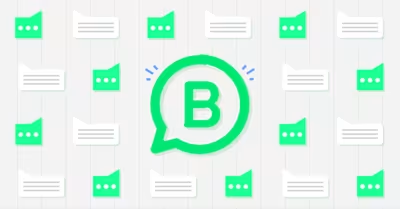
WhatsApp Business App is one of the most searched business messaging apps today. For countries with many WhatsApp monthly active users (MAUs), WhatsApp Business App is an indispensable tool for many local businesses when it comes to WhatsApp marketing. In this guide, we’ll walk you through how to use the app to reach more customers and connect with them.
What is WhatsApp Business App?
WhatsApp is the most popular messaging app in the world, with especially high usage in India, Brazil and Pakistan. Due to the app’s popularity, companies were using personal WhatsApp accounts for business before WhatsApp Business App was released in 2018.
WhatsApp App allows for creating broadcast lists of up to 256 contacts and labeling them for easier management. In 2023, Meta made it possible to link up to four devices under one phone number. Still, it is not a suitable choice for business messaging.
Conversely, WhatsApp Business App is a business messaging app for small businesses available on Android and iOS. Although it shares some similarities with the WhatsApp app, it offers several advantages. For example, it includes business tools like greeting and away messages, WhatsApp Catalog, WhatsApp Pay and quick replies.
If you are a small business seeking to use WhatsApp to communicate with customers, keep reading. In the next section, we’ll dig deeper into WhatsApp Business App.
What You Should Know About WhatsApp Business App
To set up a WhatsApp Business App account, you’ll need a phone and a phone number. You cannot use the same SIM card or phone number that you use for your personal WhatsApp account. To use WhatsApp App and WhatsApp Business App accounts on the same phone, you’ll need a dual SIM phone.
It’s important to understand that WhatsApp Business App is limited to one user on one phone. However, you can connect your WhatsApp Business account to up to four other devices through the web browser or the WhatsApp desktop app.
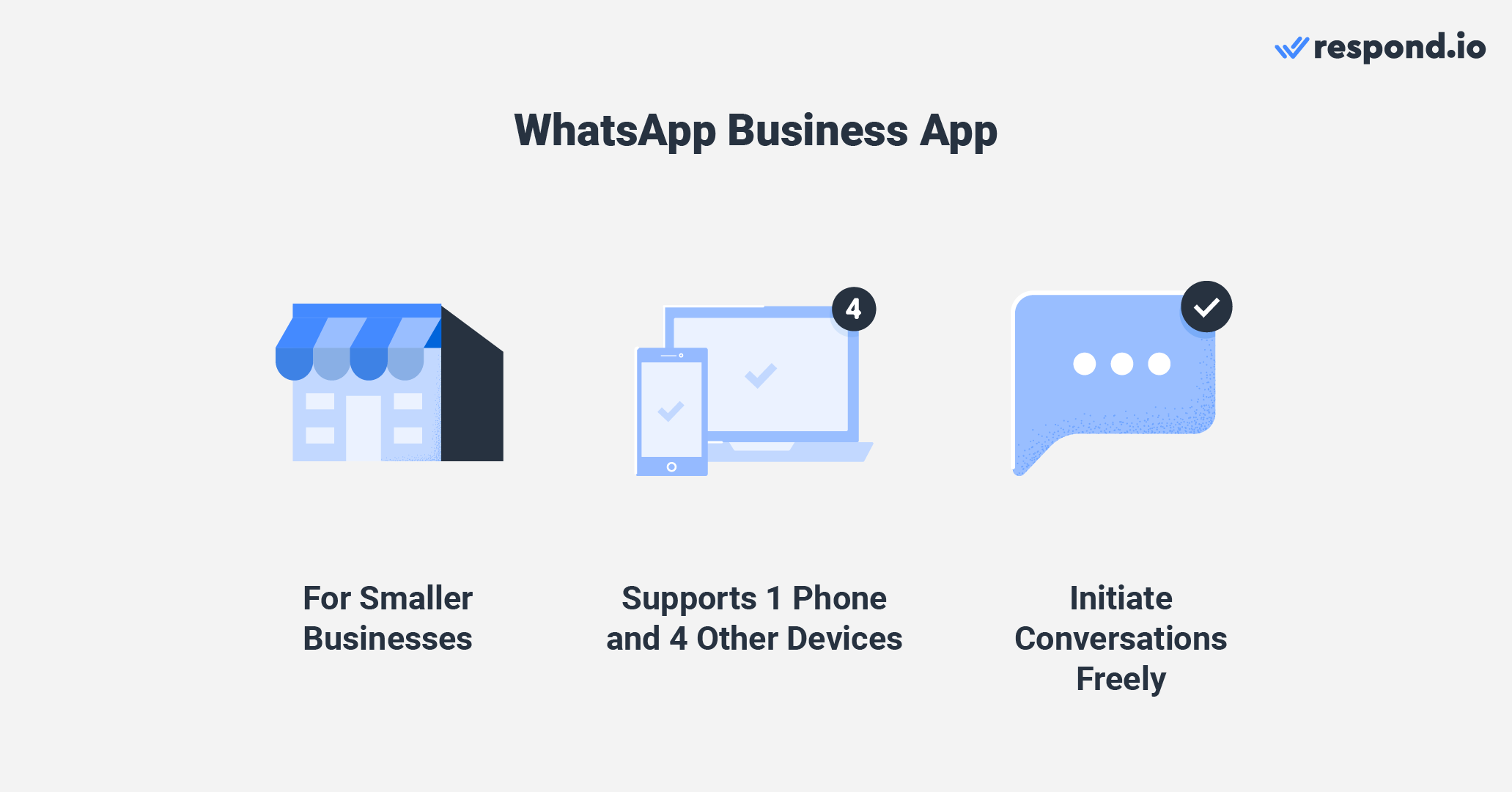
If you anticipate needing to use WhatsApp with multiple users or even multiple teams, consider upgrading to WhatsApp Business Premium or WhatsApp Business API.
One important factor to take note of is that WhatsApp Business App allows you to initiate conversations with contacts freely while WhatsApp API requires the use of template messages.
In the next section, we’ll run through the special features found on WhatsApp Business App.
WhatsApp Business App Special Features
WhatsApp Business App has some features not found in the regular WhatsApp App which help companies carry out business activities on the channel. These include business profiles, catalogs, ads and more. Let’s run through some of them.
WhatsApp Business Profile
All WhatsApp Business App accounts have a profile that displays information about the business. The WhatsApp Business profile showcases a preview of its product or service catalog, in addition to the usual details like the business’ name, description and location.
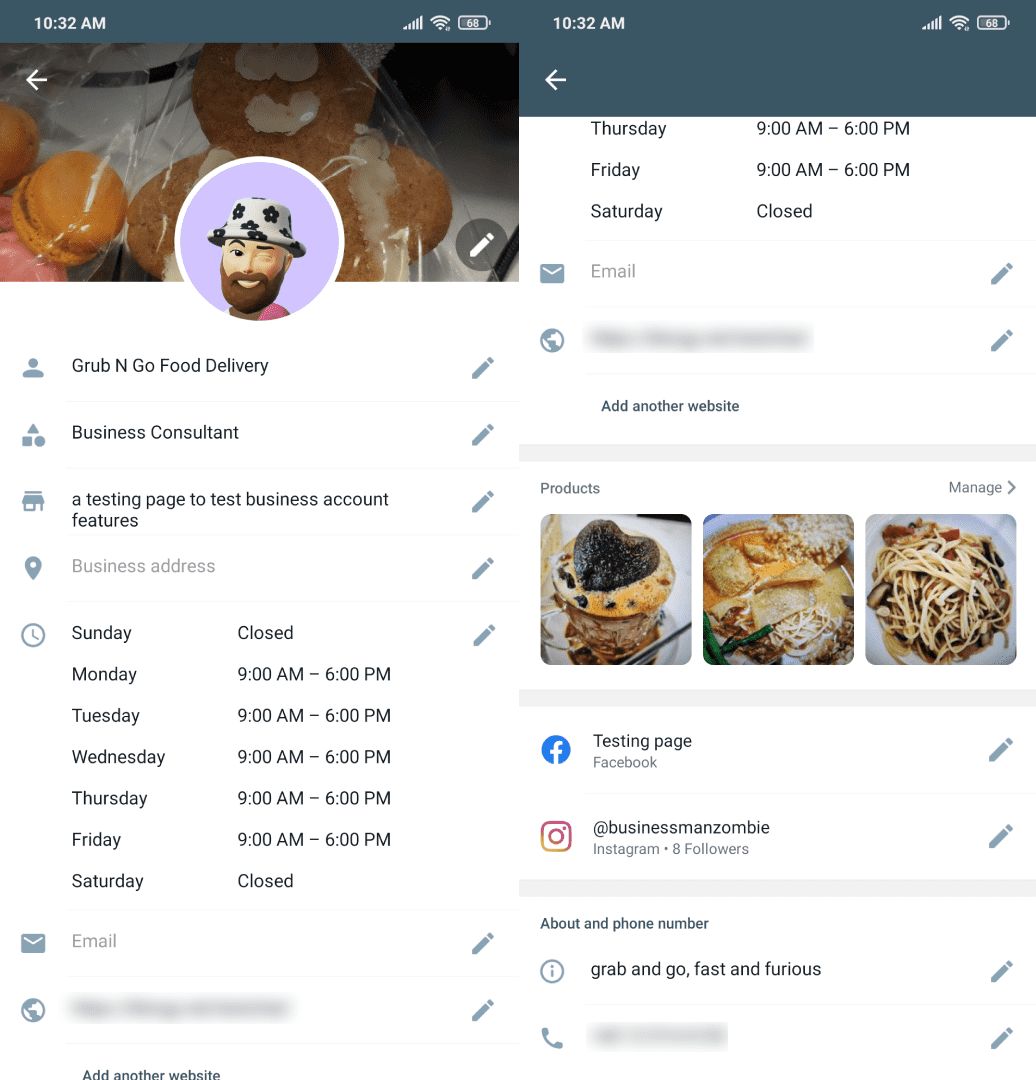
Using the Catalog, customers can quickly see what you have on offer without having to leave the app.
WhatsApp Business App: Catalog
Many small businesses in Asia and South America use WhatsApp as their digital storefront. To make this even easier, WhatsApp launched the WhatsApp Business Catalog to help businesses showcase their products and services.
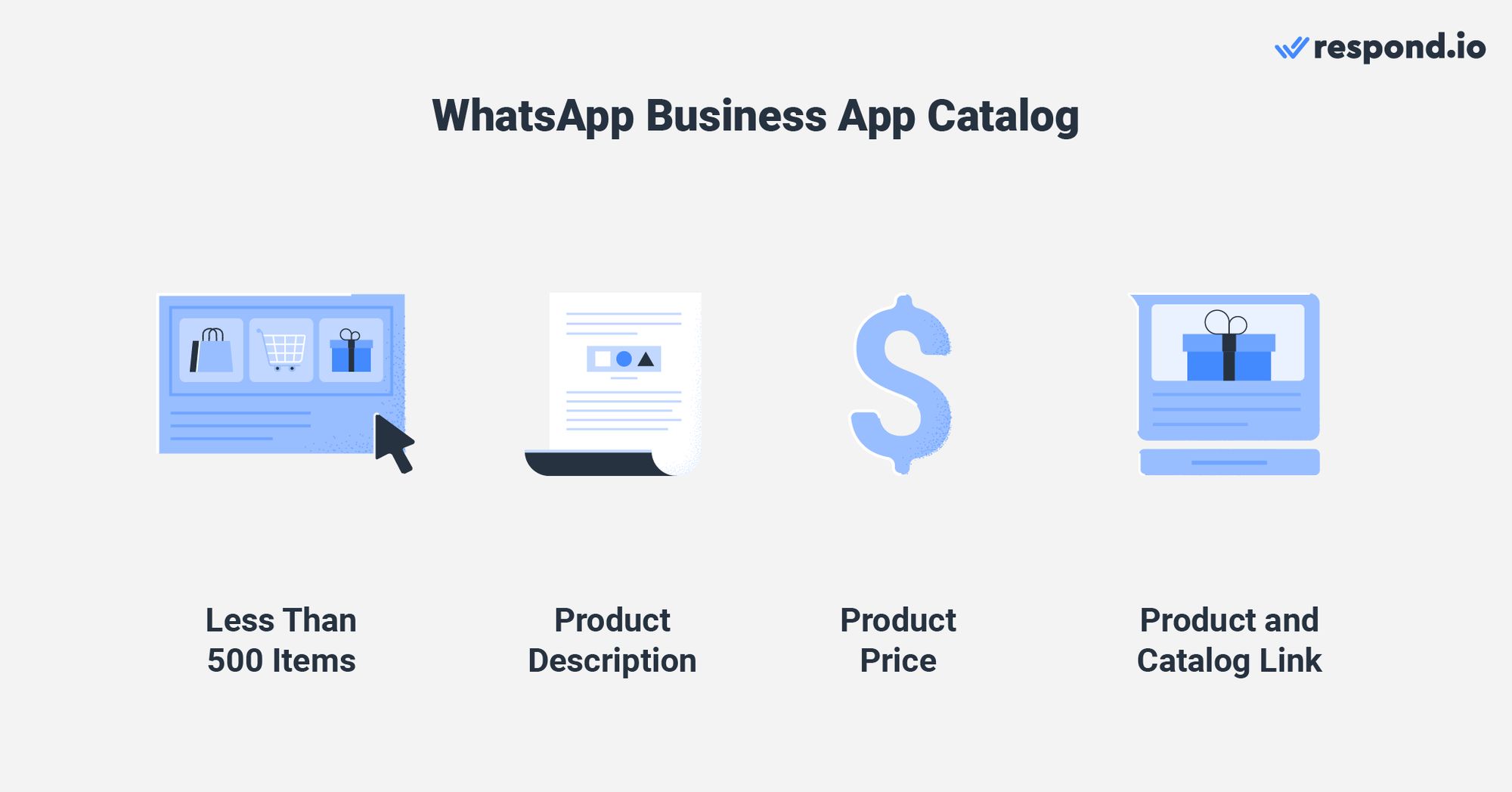
Compared to building an e-commerce website from scratch, the WhatsApp Business App Catalog is free and user-friendly. Using it is as simple as clicking on the Catalog feature in-app and listing your products.
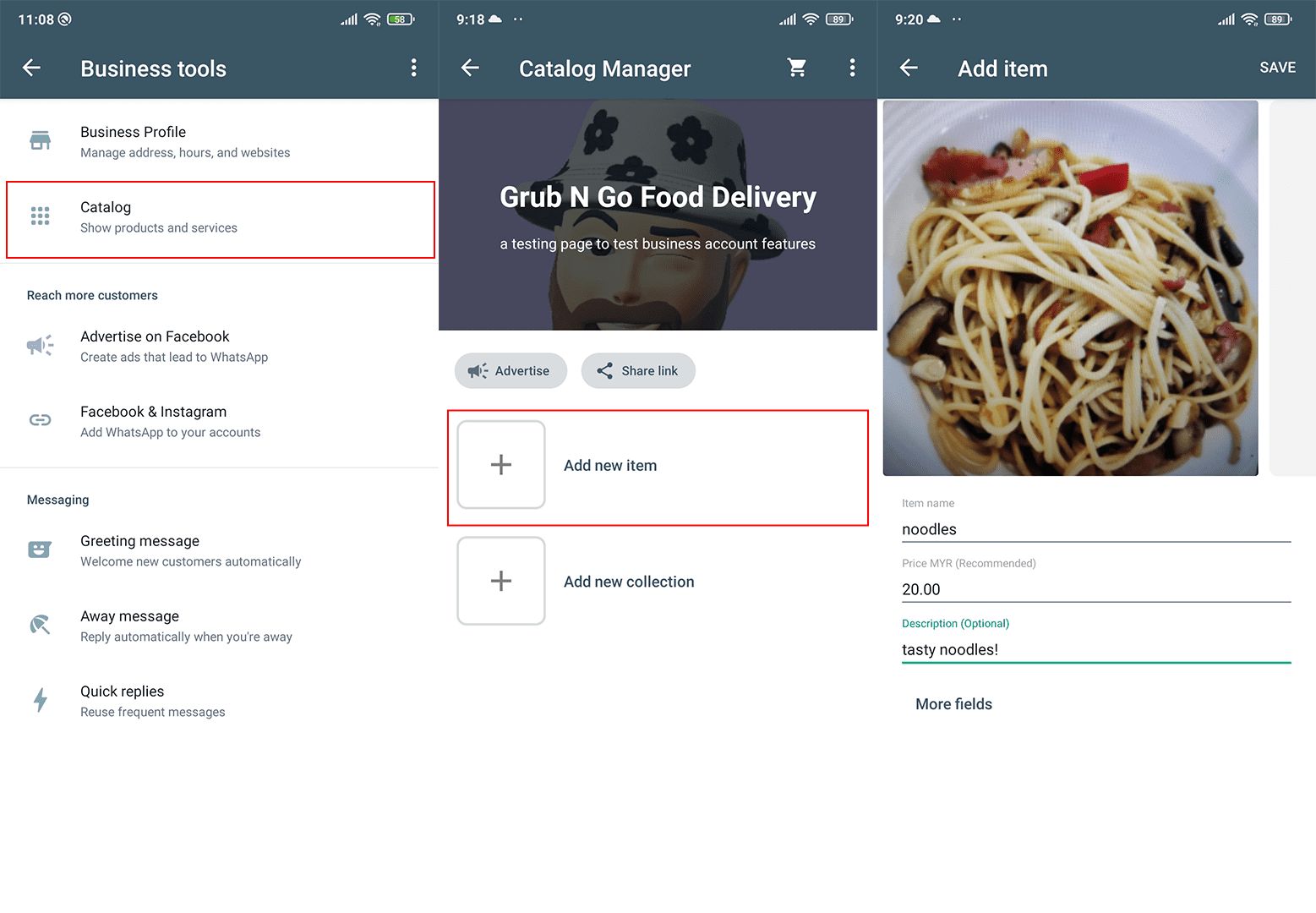
The WhatsApp Business Catalog allows product listings of up to 500 items. You can name the items, add a 5000-word description each, attach a link, organize by item code and add a price. The currency used is based on your phone number’s country code.
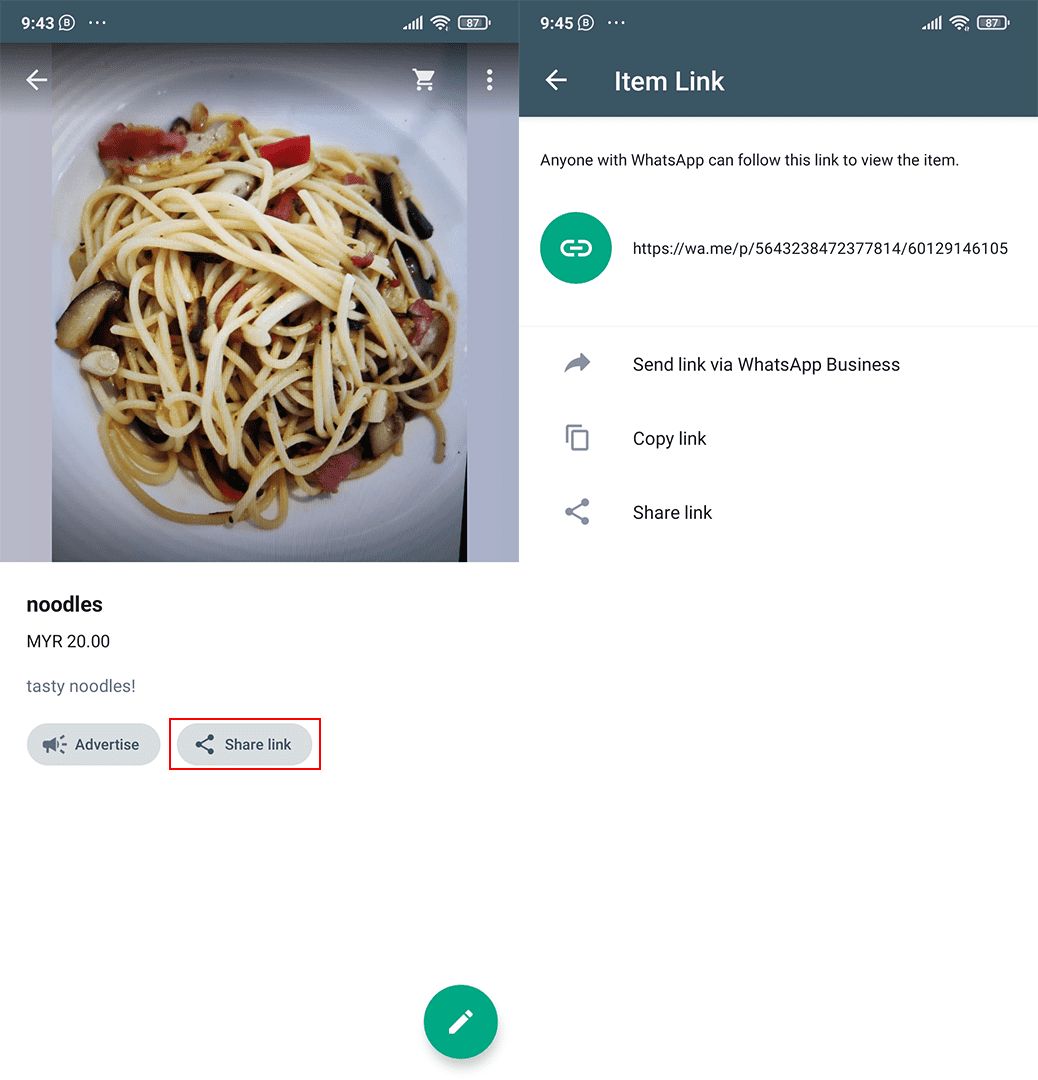
Once your Catalog is ready, spread the word! You can send the Catalog or individual item link to your customers on WhatsApp or post the links on other sites and social media.
Catalog Collections
If you have a large number of items available in your catalog, sorting them into collections makes it easier for customers to find what they want.
To add items to a collection, go to Business tools > Catalog > Add new collection. Enter a name for the collection, then select the items you wish to put into the collection.
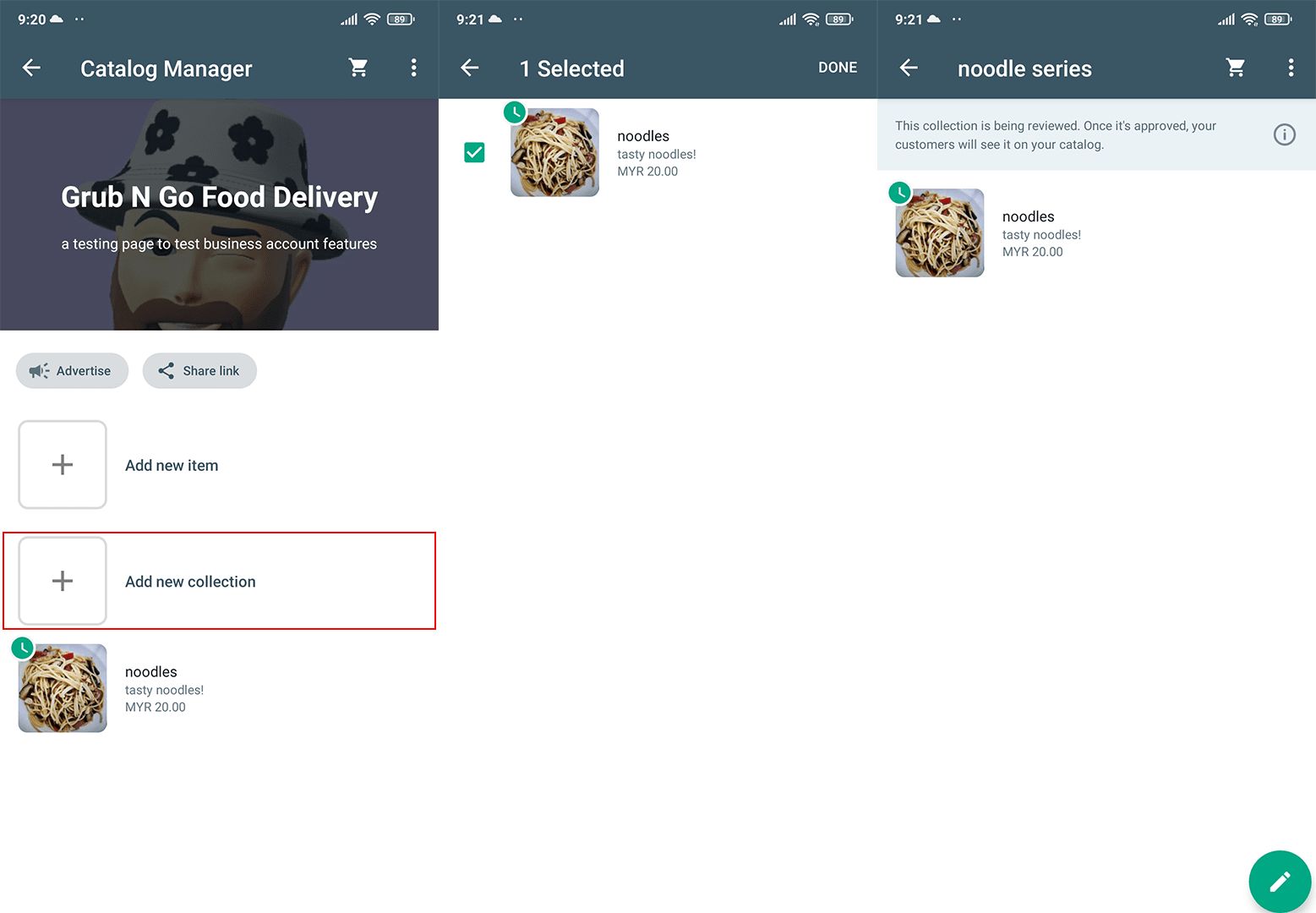
Like individual items, collections can also be shared via short links: Click on the collection and select Share link.
Advertise Your Catalog on Facebook
WhatsApp Business App users can easily and quickly turn items from their catalog into advertisements on Facebook. If you have a budget, advertising on Facebook will be a great way to get the eyeballs of many customers.
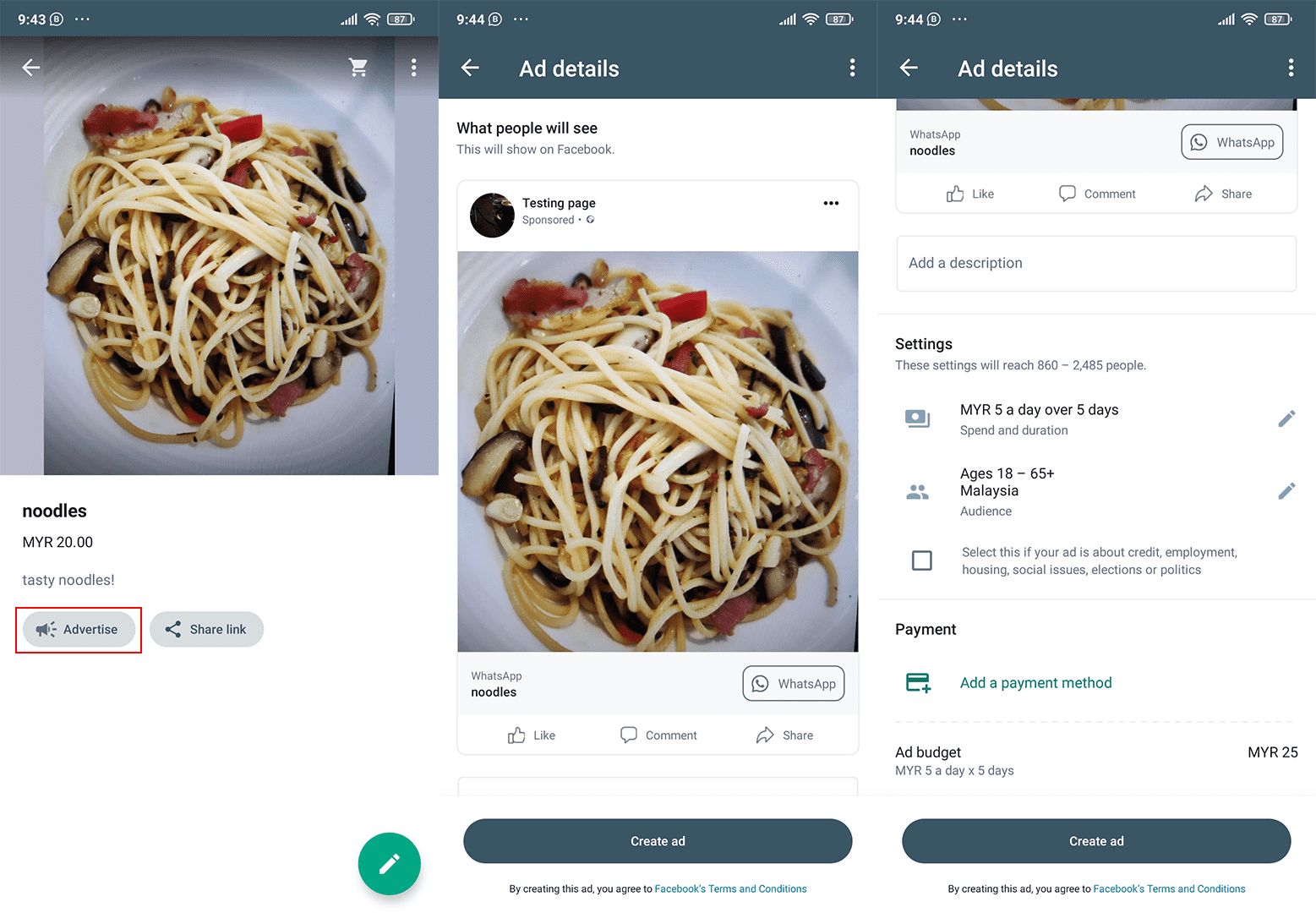
In your Catalog, tap the item you wish to advertise followed by Advertise. Click Next and input the text for your advertisement. Select your budget, advertisement duration and target audience.
Select your payment method, or add one if you haven’t already, and tap Create ad. At the top of the page is a preview of what your Facebook ad will look like when it is published.
WhatsApp Pay
WhatsApp users in certain parts of the world have access to WhatsApp’s digital payment system, WhatsApp Pay. This feature enables WhatsApp users to transfer money to other users or businesses without leaving the app.
This convenient feature benefits both users and businesses since there’s no need to rely on third-party services for processing transactions.
WhatsApp Business Premium
Earlier this year, WhatsApp launched a premium version of the WhatsApp Business App for selected regions. It is a slightly more customizable version of WhatsApp Business for businesses that need additional functionality from the app.
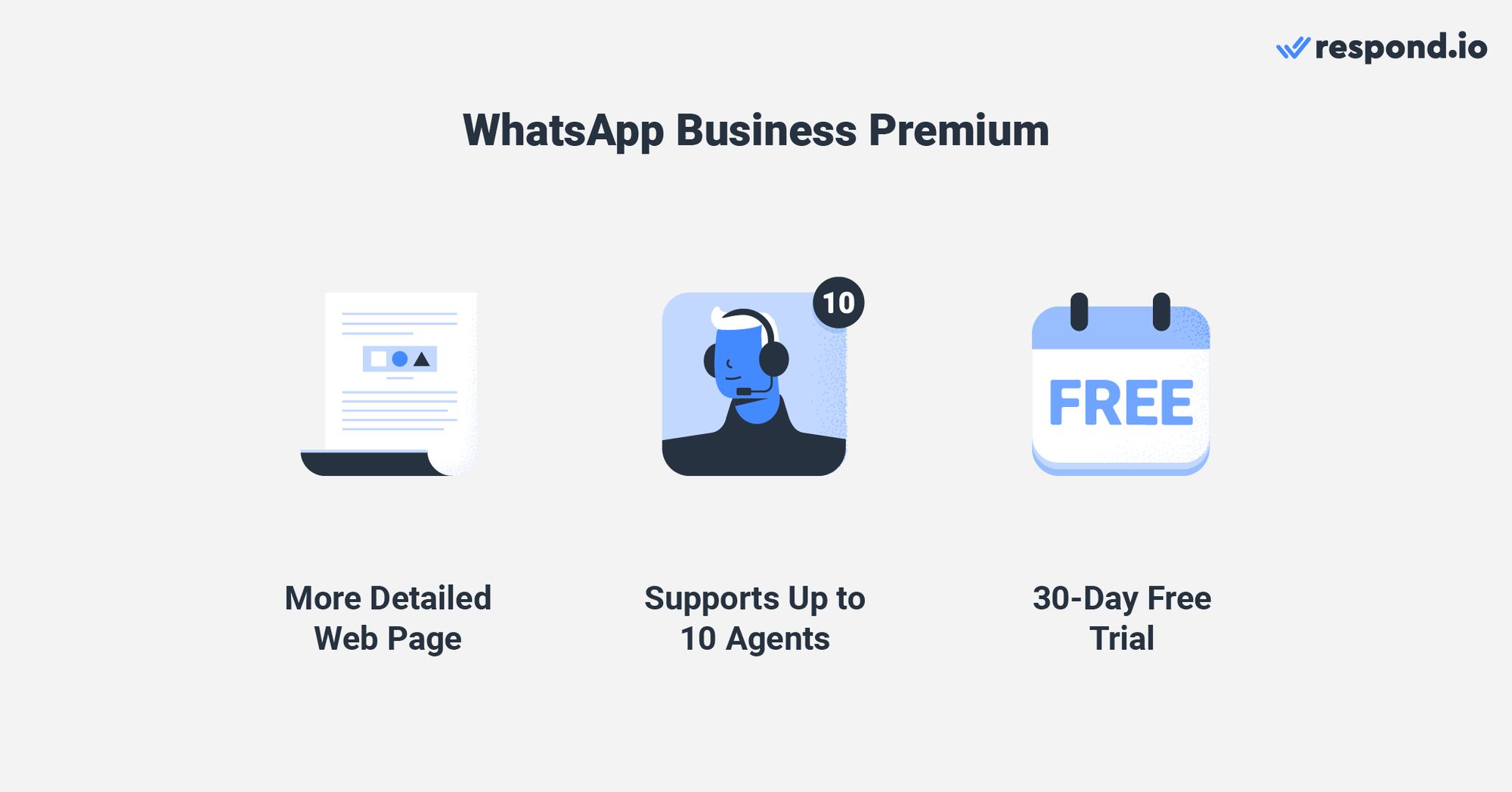
With WhatsApp Business Premium, you gain a more detailed WhatsApp web page compared to the standard WhatsApp Business web page and a customizable link.
You also gain multi-agent support for up to 10 devices and chat assignment, which makes the app more usable if you have a team of 5-10 agents handling communication.
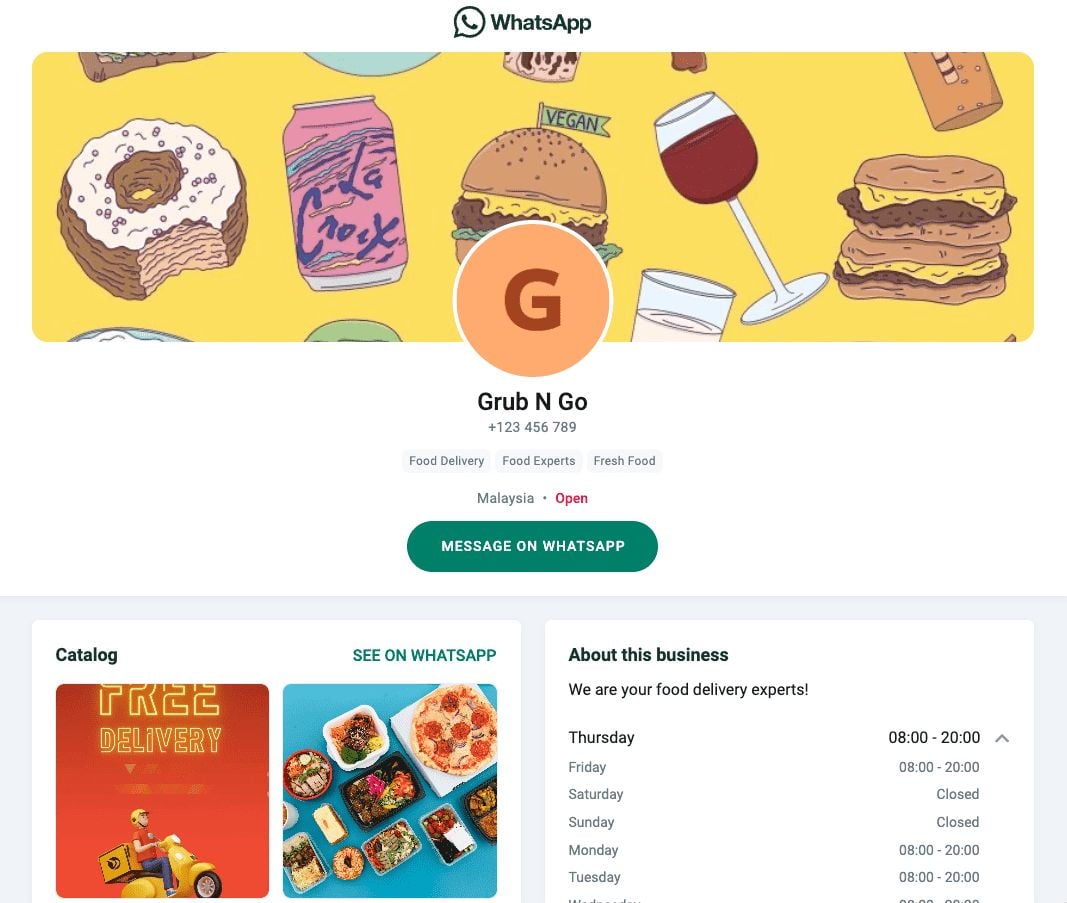
At the moment there aren’t that many features, but we can expect WhatsApp to release more tools in the future.
If you’d like to test out WhatsApp Business Premium before subscribing, sign up for the 30-day free trial. You’ll need to enter your payment info, but won’t be charged until the end of the trial period.
Now you know about what WhatsApp Business App provides, let’s talk about how to create a WhatsApp Business App account.
Turn conversations into customers with respond.io's official WhatsApp API ✨
Manage WhatsApp calls and chats in one place!
How to Create a WhatsApp Business App Account
To start, download WhatsApp Business App from the Play Store or Apple Store and verify your number. Next, complete the Business Profile by uploading a profile picture and adding a business name, description, address, website, operating hours and more.
Make your profile more eye-catching with the use of a cover photo. Your cover photo can also include additional information you can’t put on your profile, such as an alternative phone number or Twitter handle.
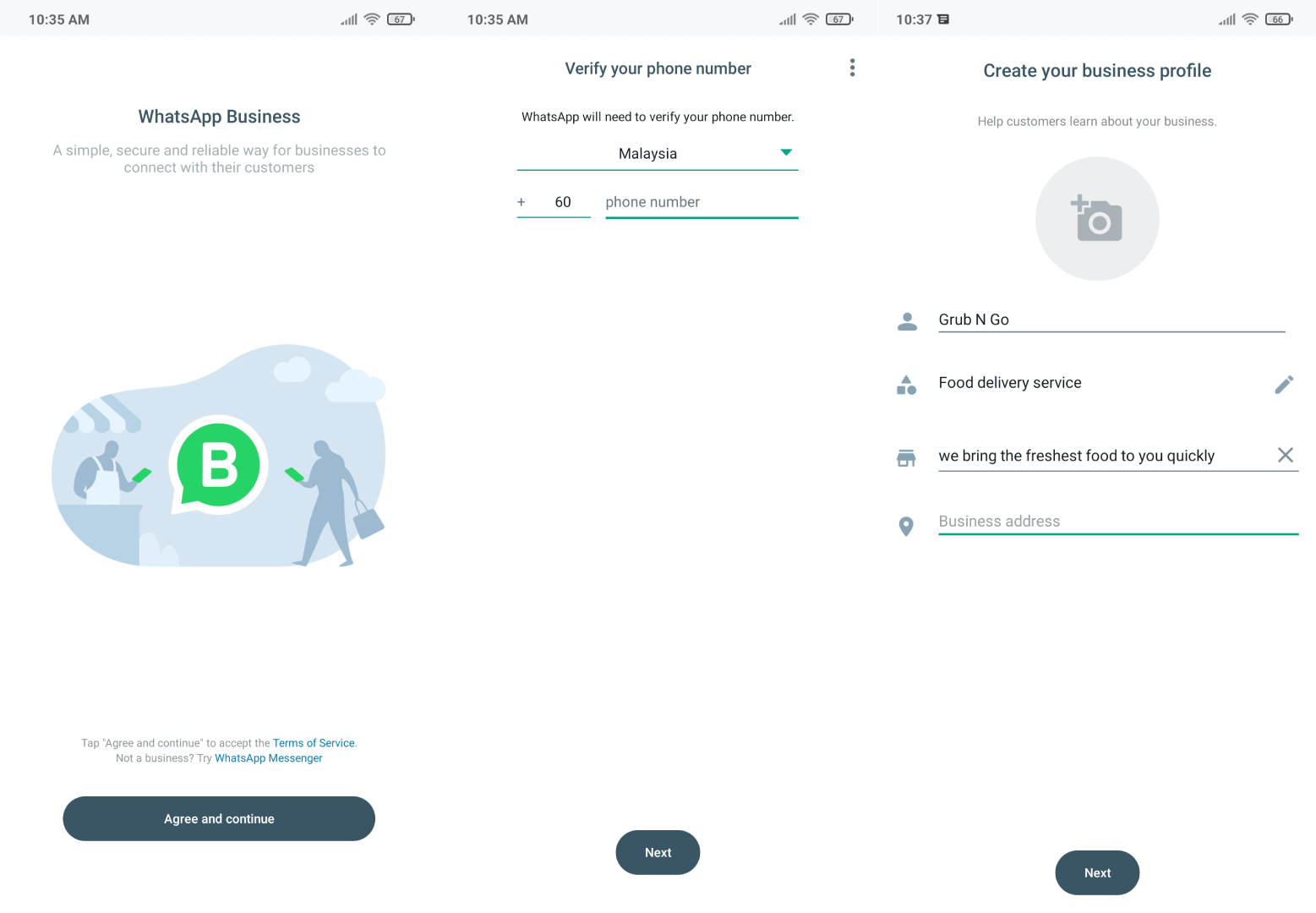
When visitors click on your Business Profile, they’ll see a pop-up showing the account is unverified. Unfortunately, verifications are often reserved for big brands that use WhatsApp API.
On the bright side, you don’t need verification to make the most of your WhatsApp Business account. In the next section, we’ll go over the best practices for getting customers and messaging them on WhatsApp.
WhatsApp Business App: Best Practices
Before you can chat with your customers, you’ll need to connect with them. Thankfully, WhatsApp Business App has a number of helpful features for this purpose. From short links to WhatsApp buttons on your social media pages, let’s go over these tools.
Help Customers Find You: Social Media Traffic, Short Links and QR Codes
In this section, we’ll walk you through some best practices for getting your existing customers to message you over WhatsApp and how to attract new ones too!
If you have your customers' numbers handy, you might be wondering if you can import your Contacts. While you can't import directly into WhatsApp Business App, any contacts you have on your phone (e.g., from Google contacts) can be messaged.
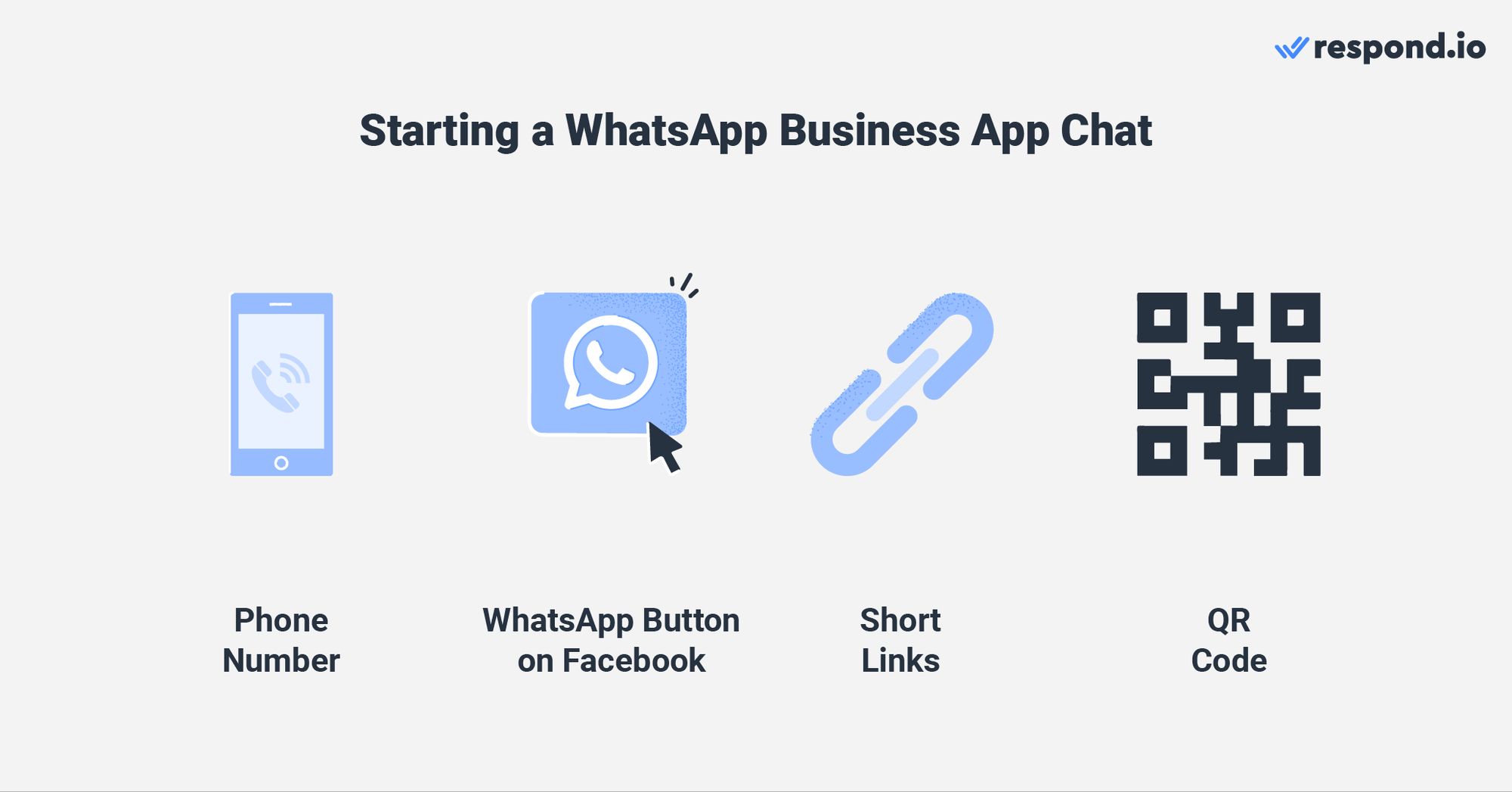
Once you’ve imported your existing customers, you might be wondering how to chat with prospective customers. Here are some quick tips on linking your Facebook Page or Instagram account and using links on your website and QR codes in-store.
Turn Facebook and Instagram Traffic into WhatsApp Contacts
As part of the Meta family, WhatsApp Business App can be linked to a Facebook Page or Instagram account to funnel traffic from these social media sites to WhatsApp.
Use a WhatsApp Send Message Button on your Facebook Page and Instagram profile, set up WhatsApp Ads and Facebook Ads, or simply display your WhatsApp number in the about section of your Facebook page or Instagram account.
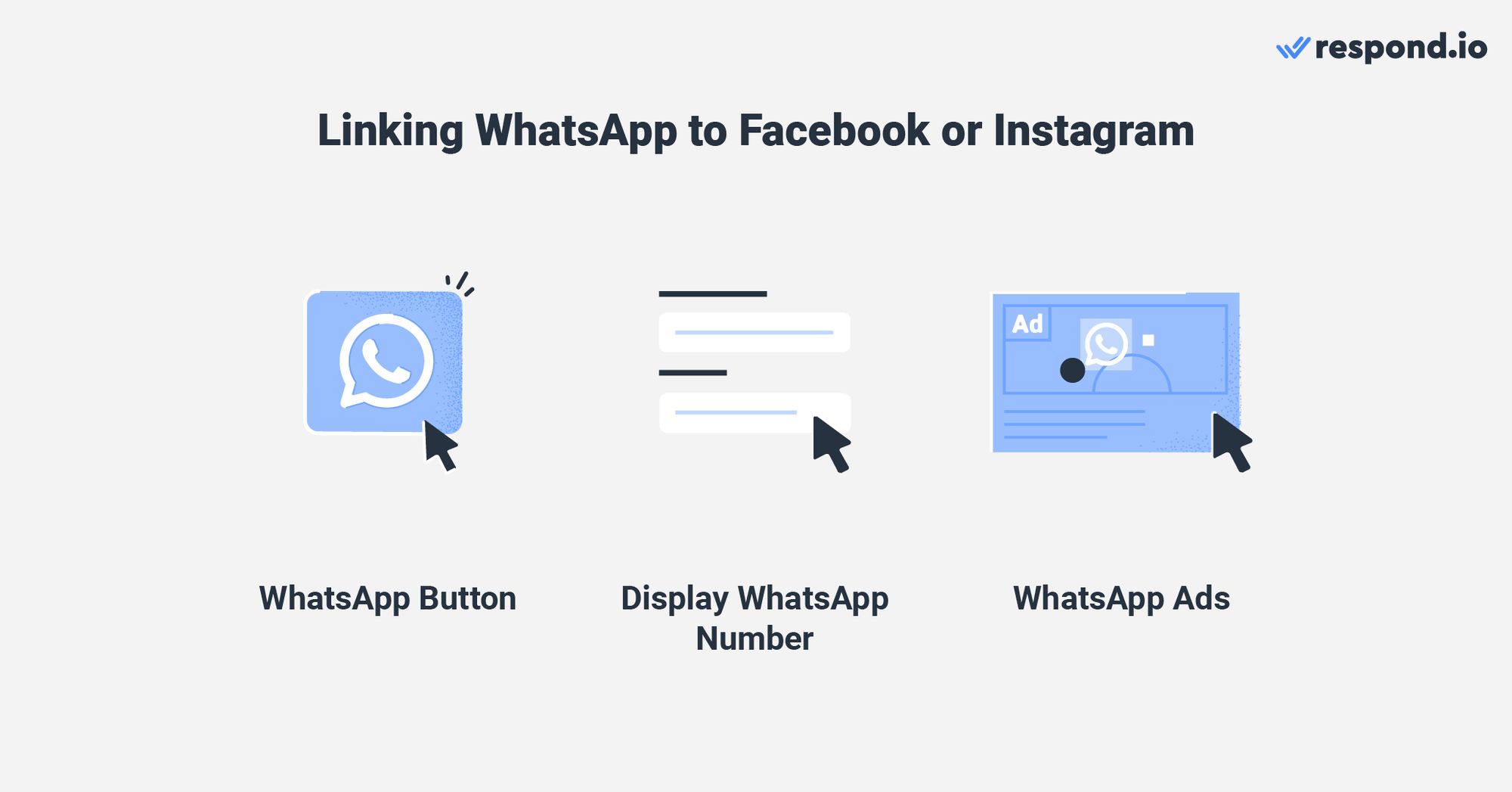
Once added, the WhatsApp button will appear directly below your Facebook Page’s cover image. It will be next to the Facebook Messenger Send Message button if you have one.
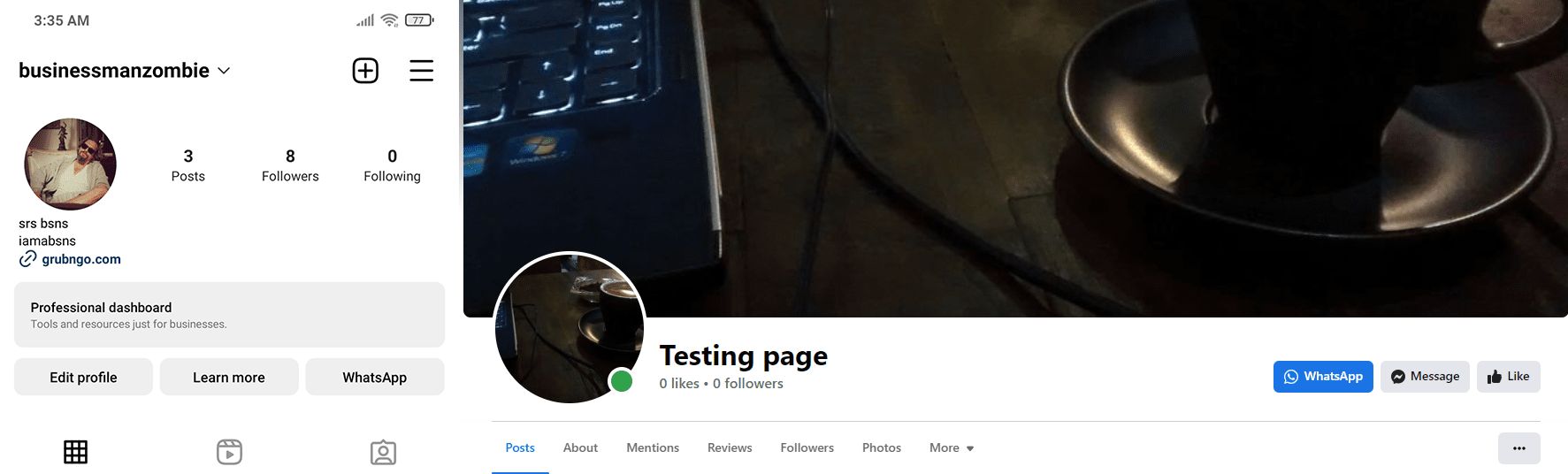
If connected to Instagram, there will be a WhatsApp button on your Instagram profile that users can tap to launch a WhatsApp conversation with you.
Direct Traffic to WhatsApp Business App with Short Links and QR Codes
Short links or direct links are useful for businesses with a lot of website traffic. Adding a WhatsApp Business App link to a website creates an easy way for a website visitor to go directly into a WhatsApp conversation with your business.
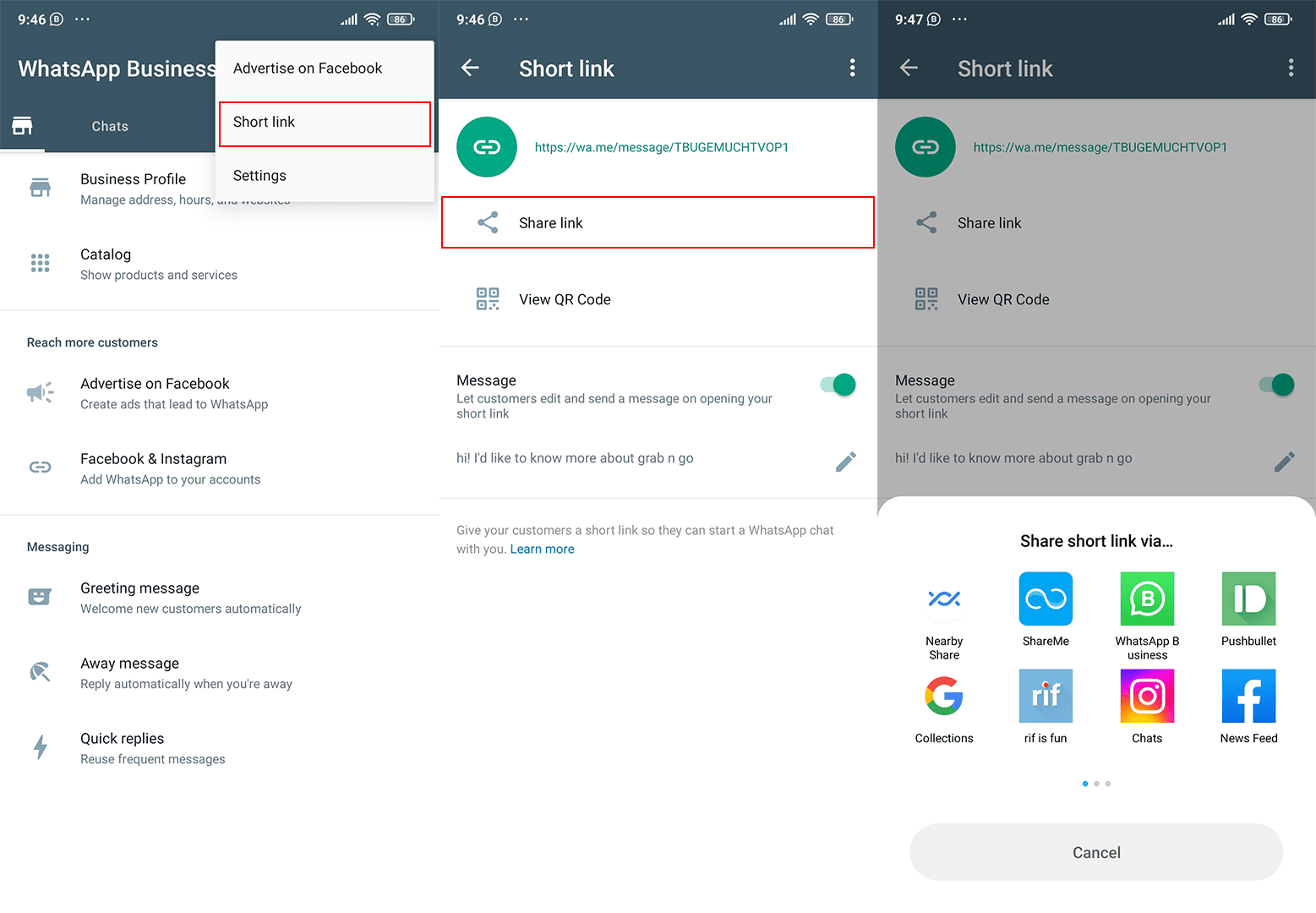
From the Business Tools page, tap More options (3 dots) followed by Short link and you’ll be able to create WhatsApp short links. In addition to the link, you can add a pre-filled message for users to start a conversation at a click.
If you have a store with a lot of foot traffic, then placing a print-out of your WhatsApp Business App QR code at your physical storefront is a great way for customers to add you on WhatsApp. To find your account’s QR code, tap View QR Code on the Short link page.
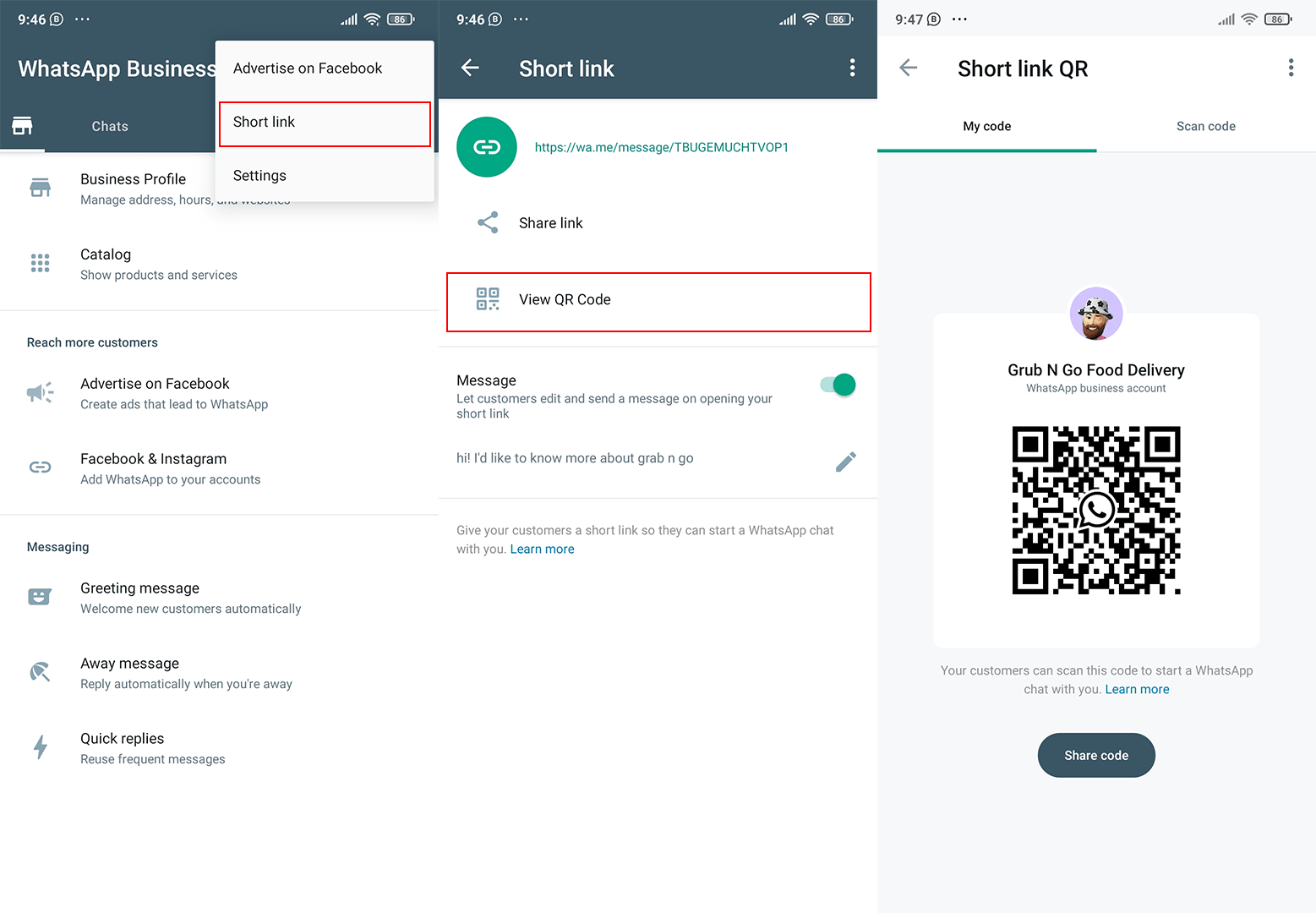
All your customers have to do is scan the QR code and they’ll be directed to your WhatsApp account right away. Plus, your unique QR code won’t expire unless you reset it or delete your WhatsApp Business App account.
Automate Chats With Greeting and Away Messages
As a business, customer service response speed is key. With automated greeting messages (e.g., WhatsApp auto reply) and away messages, your customers will not be left wondering whether you’re around to answer questions.
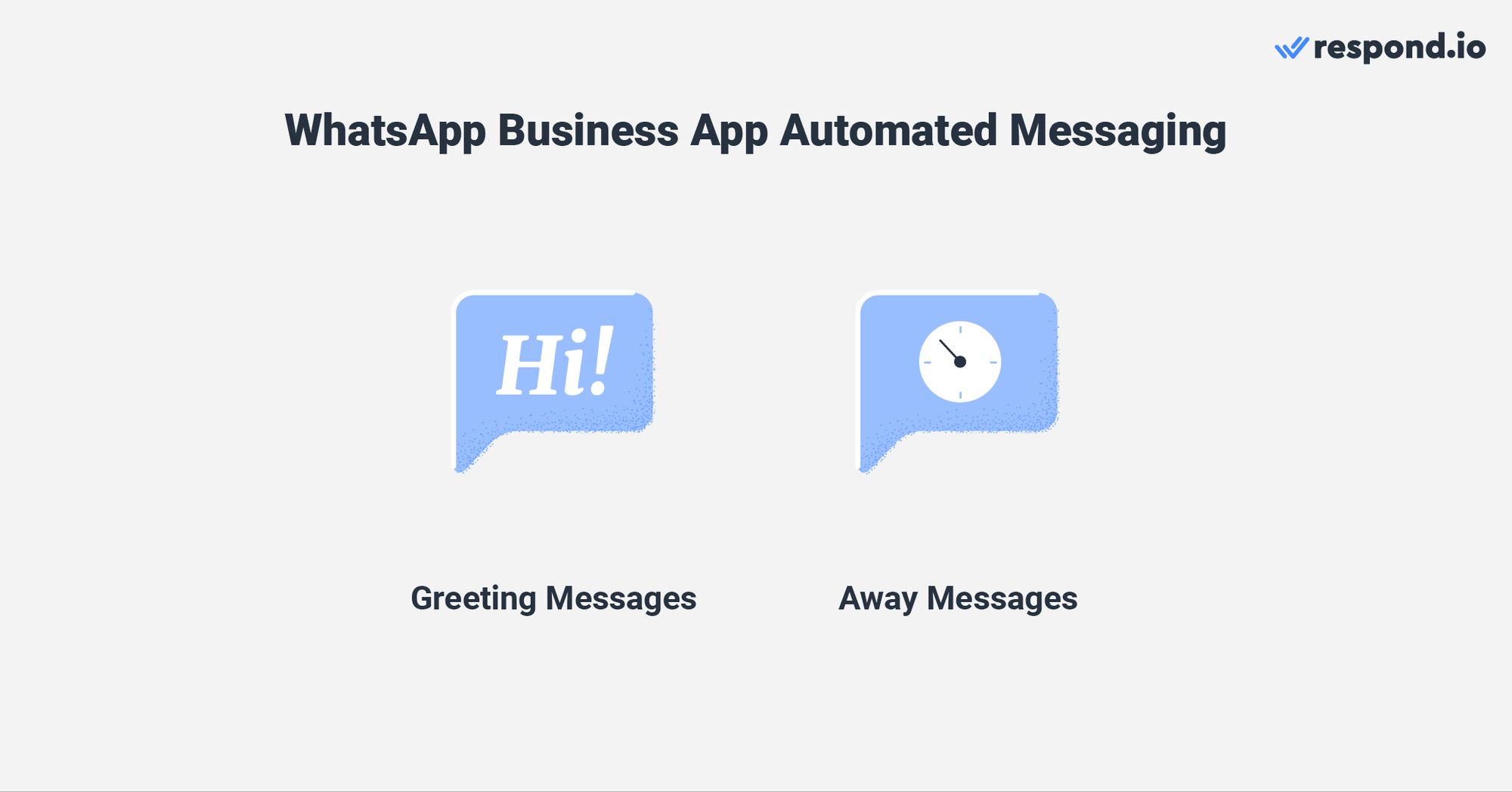
When enabled, greeting messages are automatically sent to your visitors and customers who message you for the first time or after 14 days of inactivity. To set your greeting message, go to Business Tools, select Greeting message, edit and save the changes.
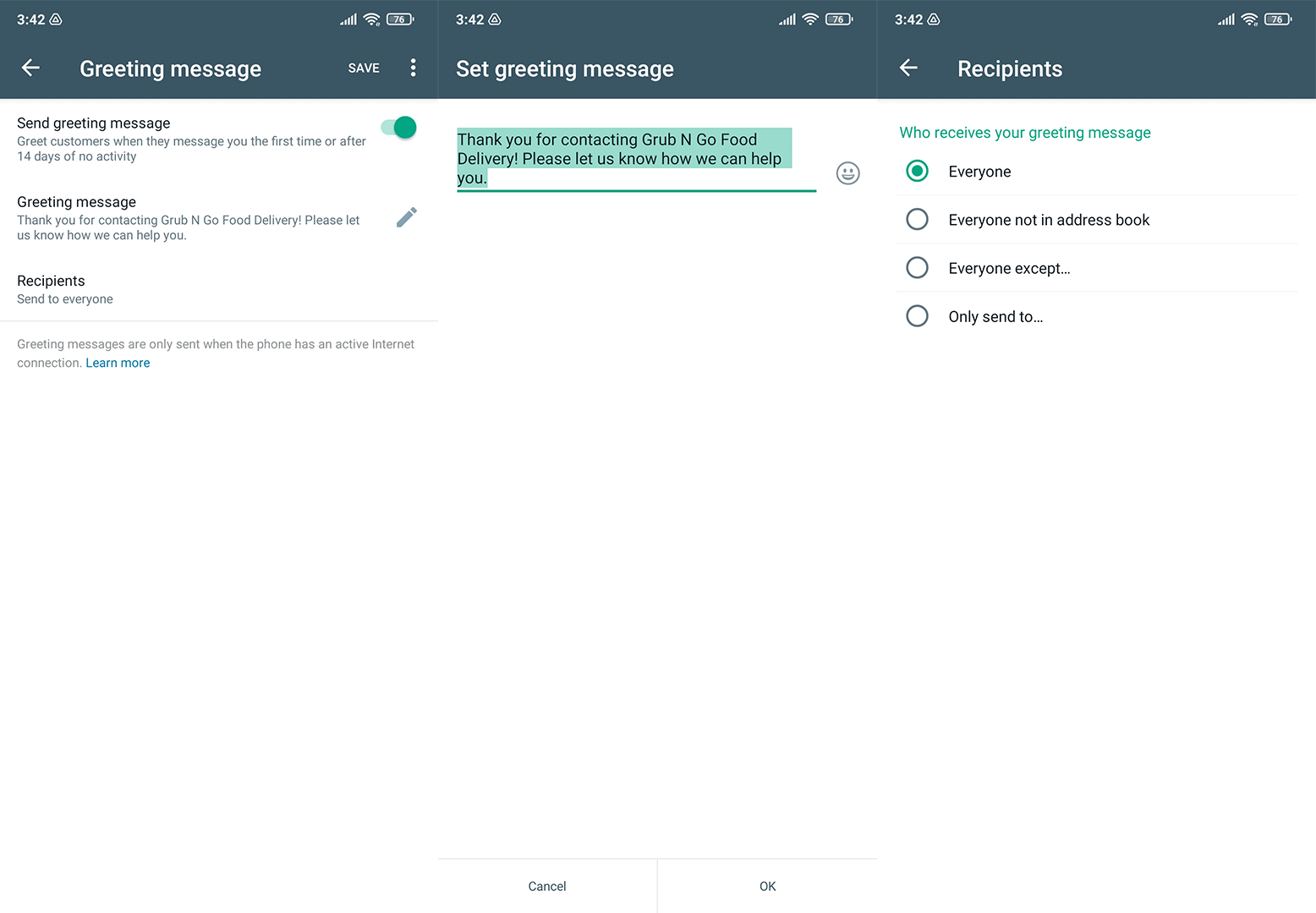
There’s also an option to choose who to send the greeting message by including or excluding certain groups of people. The only drawback is you can’t customize greeting messages for each recipient group to make them more personal.
Another equally important automated message is the away message. Similarly, the away message can be enabled or disabled. That said, we would recommend leaving it on in case someone messages you when you’re offline.
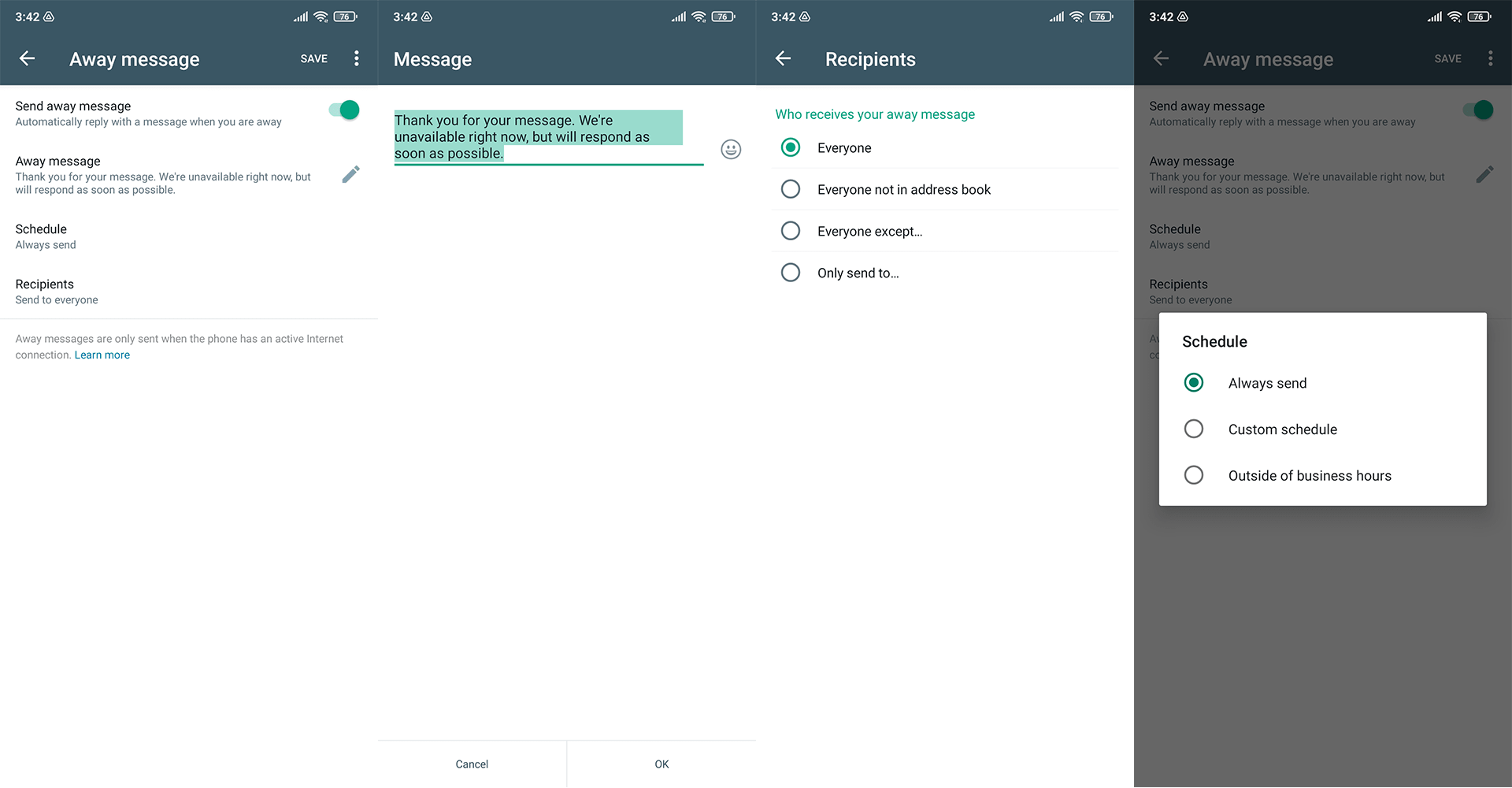
The away message can be set to be sent all the time, on a custom schedule or outside your business hours. Sending an away message all the time is handy when you need time to reply and the other two options are useful if you know exactly when you’re unavailable. You can learn more about WhatsApp schedule message here.
WhatsApp Business App: Messaging Features for 1:1, Broadcast and Group Messages
Messaging on WhatsApp Business App is as simple and straightforward as messaging on the WhatsApp App. However, WhatsApp Business App does provide a few extra tools to help companies with their messaging productivity.
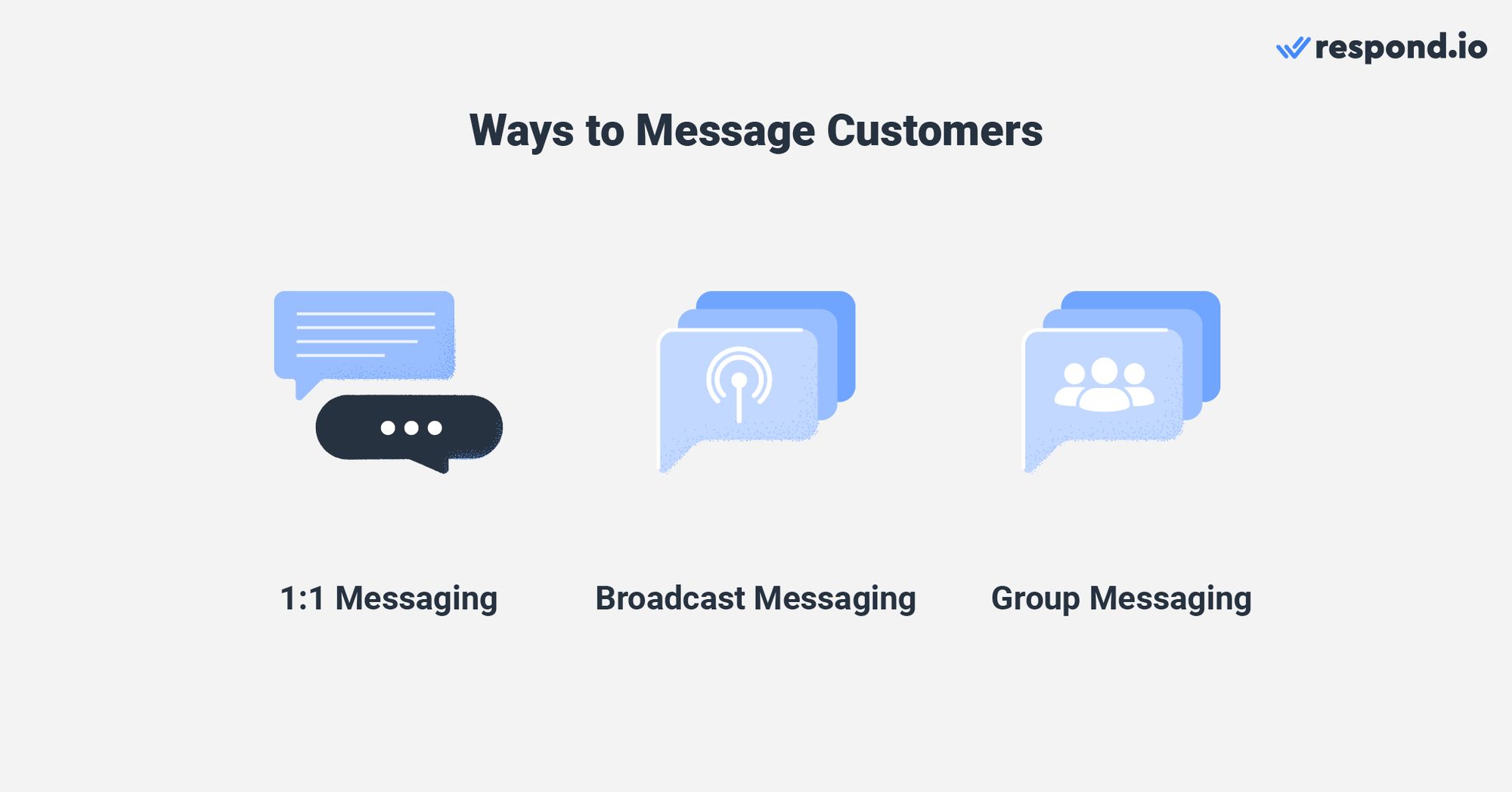
Since WhatsApp Business App is only really intended to be used by limited users, it’s important to get the most you can out of these features. Here’s how you can do that.
Master 1:1 Messaging With Quick Replies
If you’re messaging several WhatsApp Contacts at once, handling a busy inbox can be overwhelming. To reply to FAQs faster, you can customize up to 50 quick replies and use them in 1:1 chats with your customers.
From Business Tools, click Quick replies, then the + button to add new quick replies.
Edit your message and add a shortcut with up to 3 keywords with a maximum of 15 characters each. These keywords are useful in helping you locate and sort through multiple quick replies.
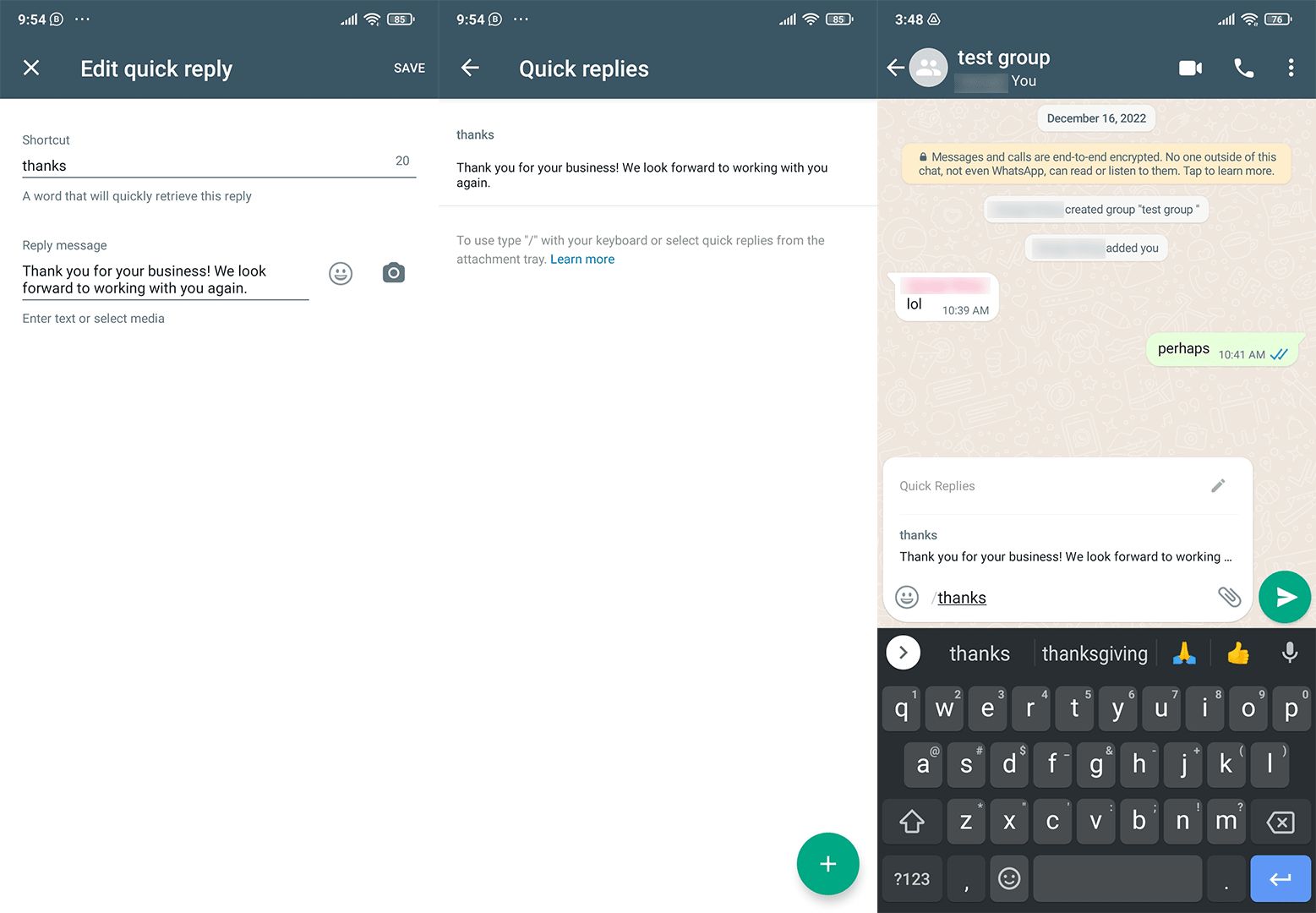
Once you're in a chat, bring up your quick replies by typing '/'. You’ll see a saved list of answers where you can select the best response to the inquiry. These replies are editable in case you need to add or remove information before sending.
While quick replies are useful for shortening the response window, it has to be done manually while the user is online.
Mass Message Customers With Broadcasts
Moving on from 1:1 messaging, WhatsApp broadcasts allow users to send bulk messages and rich media content for free. Businesses can use them to announce new product updates, changes in operating hours or store relocation and more.
While this sounds handy, WhatsApp has put in certain limitations to prevent spamming. Only contacts with your number saved in their phonebook can receive your broadcast message and there’s a maximum of 256 recipients in each broadcast list.
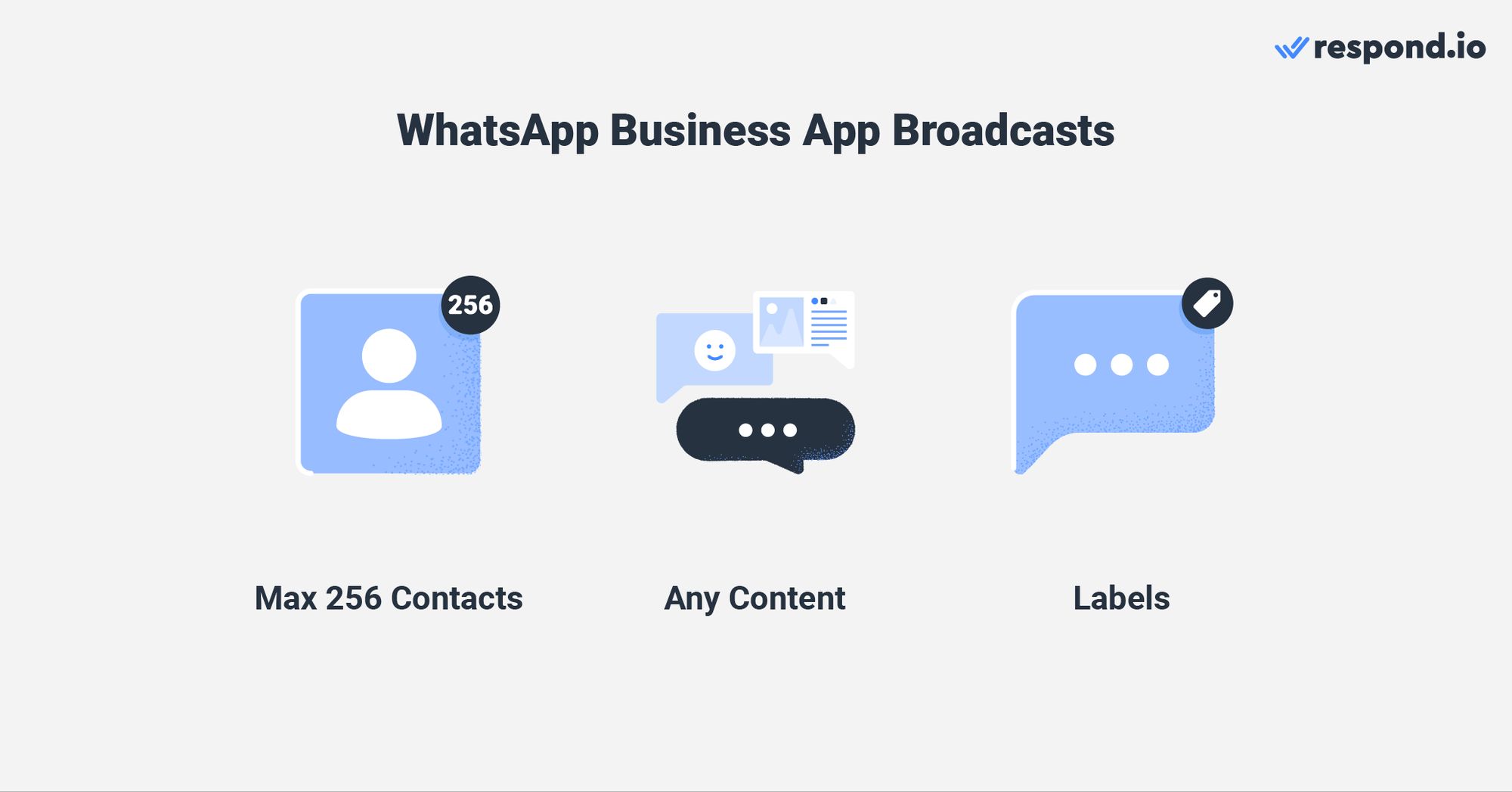
To broadcast to more than 256 contacts at once, you need to create another broadcast list. Each broadcast list can be labeled and organized into different categories such as new customers, new orders, pending payment and so forth.
In terms of privacy, any broadcast message will appear in a private chat with the receiver. Much like how blind carbon copy (BCC) works in emails, nobody else in your broadcast list can see another person’s reply and contact details.
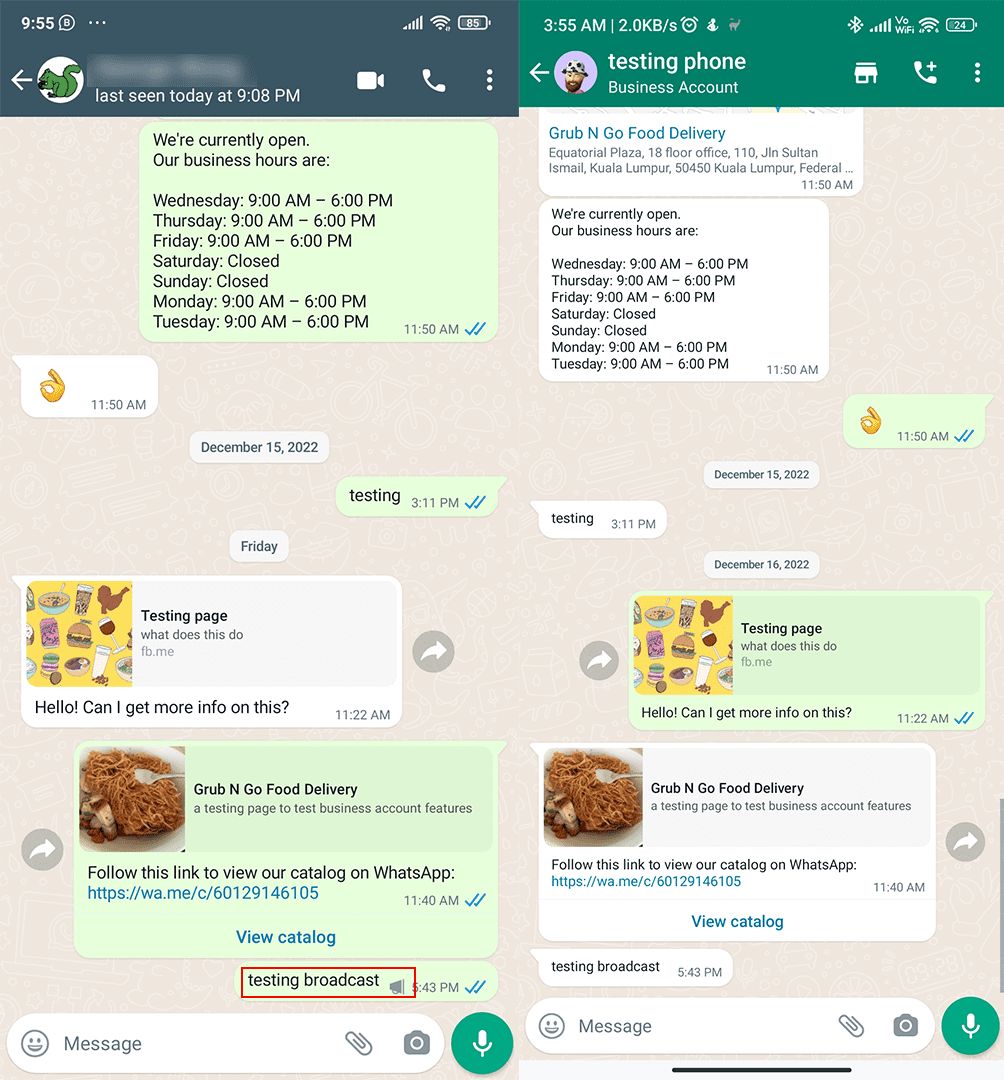
The sole differentiating feature between a 1:1 message and broadcast message in a private chat is the loudspeaker icon. Only business accounts can see the loudspeaker icon next to a broadcasted message, while it appears as a regular message for the contact.
Collaborate With Customers Using Group Messaging
Like broadcasting, businesses can also use WhatsApp groups to connect with a large audience. The key difference is that broadcasting is sent to private chats at scale while group messaging gathers contacts in a chat.
You can invite up to 256 contacts in a group from your contact list. Some common use cases for business group chats include client or customer service groups, product/service beta testing groups for companies and marketing campaign groups.

If you have several WhatsApp groups related to the same company or cause, consider creating a WhatsApp Community to bring together these groups.
Even though the WhatsApp Business App can’t create communities yet, WhatsApp groups with WhatsApp Business App accounts can be added to a community. Then, the business accounts can be appointed as community administrators.
Use WhatsApp Business App and API with the Same Number
Until recently, businesses had to choose between using the WhatsApp Business App or the WhatsApp API. Now, with WhatsApp Coexistence, you can use both on the same number. This means you can keep your existing WhatsApp Business app number and still connect it to the WhatsApp Business Platform (Cloud API) via respond.io — without losing access to your app or needing a new number.
Why It Matters for your Business
Coexistence gives your team the flexibility to:
Maintain your existing number, customer chat history and app access—even after connecting to the API.
Use advanced API features like multiple users, automation, AI routing and CRM integrations via respond.io.
Keep using the WhatsApp Business app for simple 1:1 conversations or business tools like catalogs and quick replies.
This setup is ideal for growing teams that want the power of the WhatsApp API without sacrificing the convenience of the app they’re accustomed to. Use both solutions simultaneously and fully switch to the API only when you're really prepared.
⚠️ Note: Some WhatsApp Business app features like group chats, broadcast lists and disappearing messages won't work on the API side. Also, if you enable coexistence, you’ll temporarily lose the green checkmark (you can reapply after setup).
Now you know the ins and outs of the WhatsApp Business App. If you have a small business looking to step up your communications game, get started today by downloading the app on Android or iOS. Then, connect it to respond.io to experience the benefits of the WhatsApp API while still using the app. We’ve got a free trial waiting for you!
Turn conversations into customers with respond.io's official WhatsApp API ✨
Manage WhatsApp calls and chats in one place!
Further Reading
If you're getting started with using WhatsApp for Business App, we recommend you read these other articles:






































 Electronics
Electronics Fashion & Apparel
Fashion & Apparel Furniture
Furniture Jewelry and Watches
Jewelry and Watches
 Afterschool Activities
Afterschool Activities Sport & Fitness
Sport & Fitness
 Beauty Center
Beauty Center Dental Clinic
Dental Clinic Medical Clinic
Medical Clinic
 Home Cleaning & Maid Services
Home Cleaning & Maid Services Photography & Videography
Photography & Videography
 Car Dealership
Car Dealership
 Travel Agency & Tour Operator
Travel Agency & Tour Operator




