
TL;DR - How to create a WhatsApp Catalog
A WhatsApp catalog helps businesses showcase products and services. Here's how to create one.
WhatsApp Business App: Go to Business Tools, select Catalog, then tap Add New Item. Upload product images and details to build your catalog.
WhatsApp API: Create and manage your catalog through Meta Commerce Manager to access more advanced features and integrations.
WhatsApp Catalog helps businesses share their product inventory with customers in an effective and professional way. Looking to improve your WhatsApp Shop? In this article, you'll find everything you need to know about using WhatsApp Business Catalog on the WhatsApp Business App and on respond.io. Let’s dive in!
What is a WhatsApp Shopping Catalog?
Before WhatsApp Product Catalog, sharing product photos with clients via WhatsApp was a tiresome task. Businesses had to send photos one by one, typing down all the requested info. As you can imagine, this was very time-consuming.
Things became easier after the release of WhatsApp Catalog. The WhatsApp Business Catalog is a comprehensive list of products or services your WhatsApp Business offers, allowing you to include all relevant information about them.
What’s more, this feature allows businesses to share their products or services in the WhatsApp chat. The result is a better user experience and a faster, more effective way of communicating for businesses.
When it launched in late 2019, the feature was only available in India, Brazil, Germany, Indonesia, Mexico, the UK, and the US. The list has expanded extensively since then. Although WhatsApp hasn't disclosed the country list, we know WhatsApp Catalog is now available in multiple countries where WhatsApp is popular.
WhatsApp Catalog is available on the WhatsApp Business App, and also for WhatsApp API. Let’s cover them both.
WhatsApp Catalog Features on the WhatsApp Business APP
On the WhatsApp Business App, tap Settings > Business Tools > Catalog. There are 5 fields where you can add the details:
Name: You can choose a name for the product within WhatsApp Business Catalog.
Price: The currency will be determined from the SIM card country code.
Description: You can add a description of 5000 words max.
Link: This is particularly interesting since you have the option to lead customers to a website. Once there, they can proceed to checkout, or simply access more detailed information.
Product code: Lastly, you can code your products if you wish.
Businesses can share the whole Catalog or only certain products in an individual chat, group chat, or on other social apps.
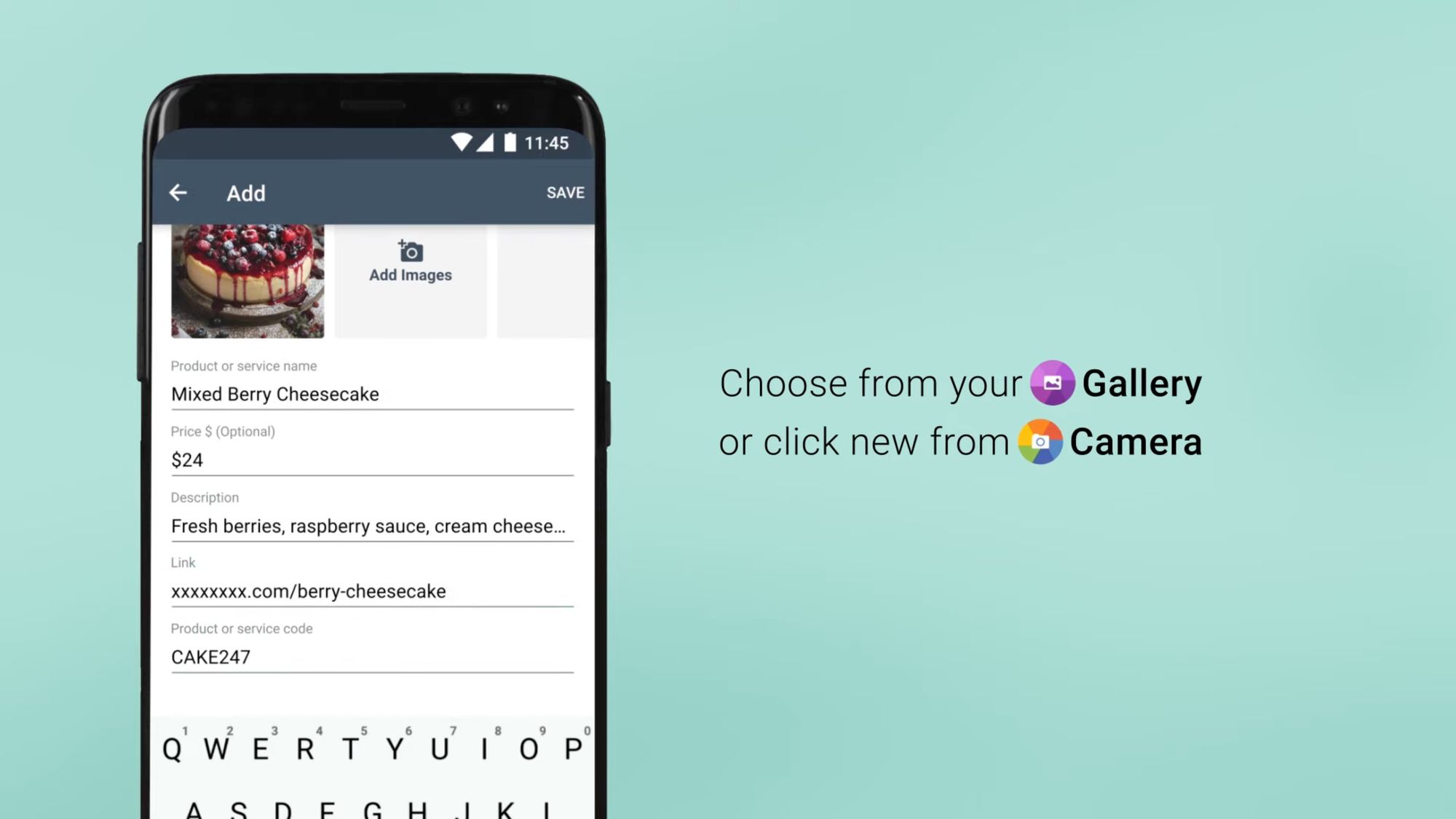
But what is the WhatsApp Business Catalog limit? WhatsApp Catalog lets Businesses register up to 500 products. Each Catalog can include a maximum of 10 images.
There is good news if you tend to run out of memory on your phone device. WhatsApp will save you some storage space by keeping the photos in the Catalog. This means they will remain there even if you delete them from your Gallery.
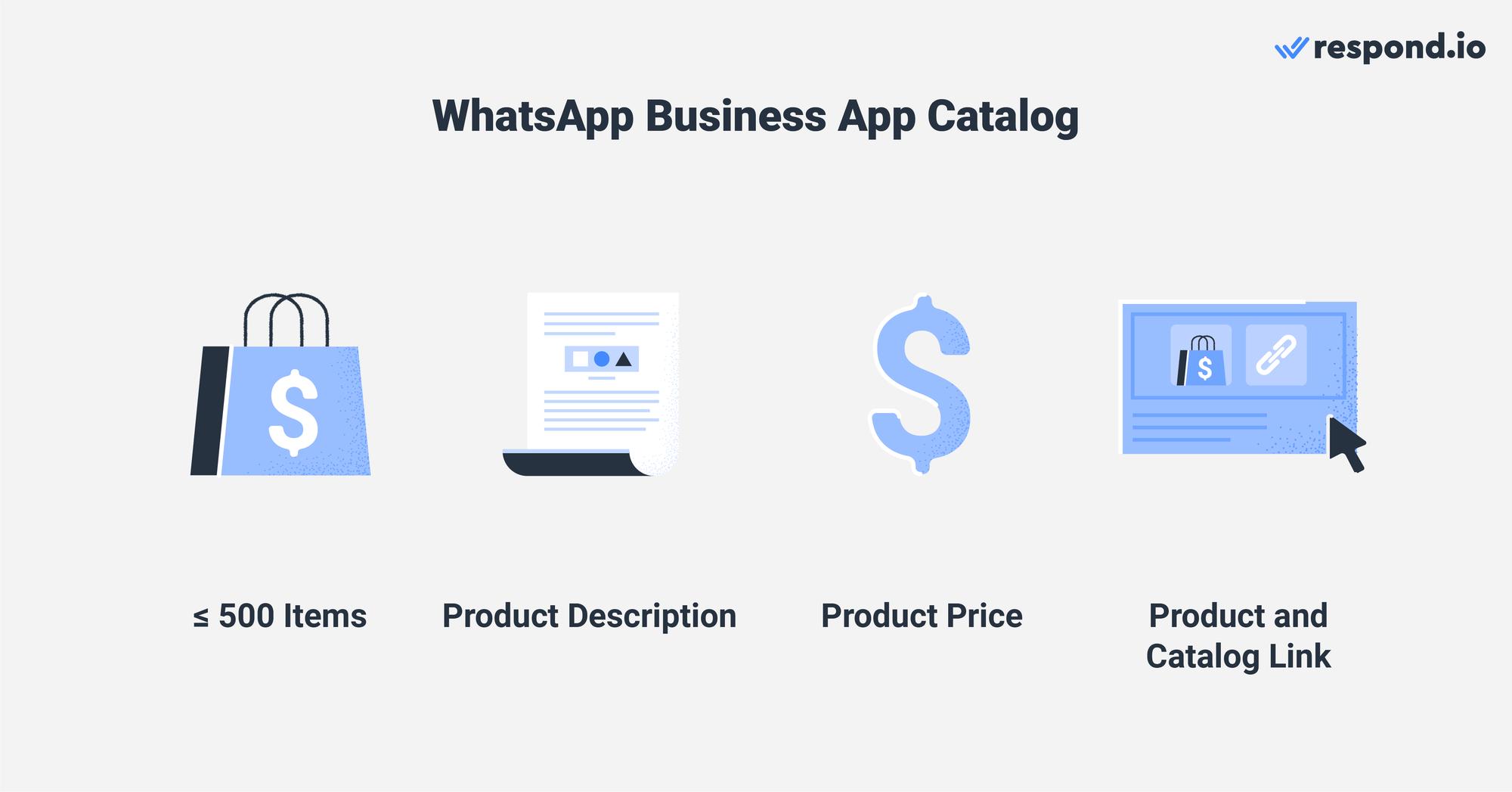
The WhatsApp Catalog Manager also offers the possibility of hiding certain items. This is useful when a product or service is not available anymore. Once it's back in your shop, you have the option to re-include it in the Catalog.
WhatsApp Catalog API: The Choice for Medium to Large-size Businesses
For medium to large businesses, utilizing the WhatsApp Catalog API offers significant advantages over managing catalogs manually through the WhatsApp Business App. Here are four compelling reasons to consider using it:
Automation: Suggest products from your WhatsApp Catalog automatically to customers who inquire your business, without relying on human agents.
Integrations: Integrate with other systems (WhatsApp CRM, ERP, etc.), enabling a seamless flow of data and reducing manual data entry errors.
Scalability: Support larger operations that require robust management capabilities, including sharing catalogs with large segmented audiences.
WhatsApp has a Commerce Policy that makes you responsible for your terms and transactions. This policy also determines the things you can sell on the platform.
We’ll cover how to use WhatsApp API Catalog in depth later. But first, let’s see how customers can view your WhatsApp Business Catalog when they are chatting with your business.
How to View a WhatsApp Catalog
To view a WhatsApp Shopping Catalog as a customer, you simply need to open a conversation with your business of choice. Then, tap on the Shopping button, which looks like a storefront. You will find the Catalog right under the business details.
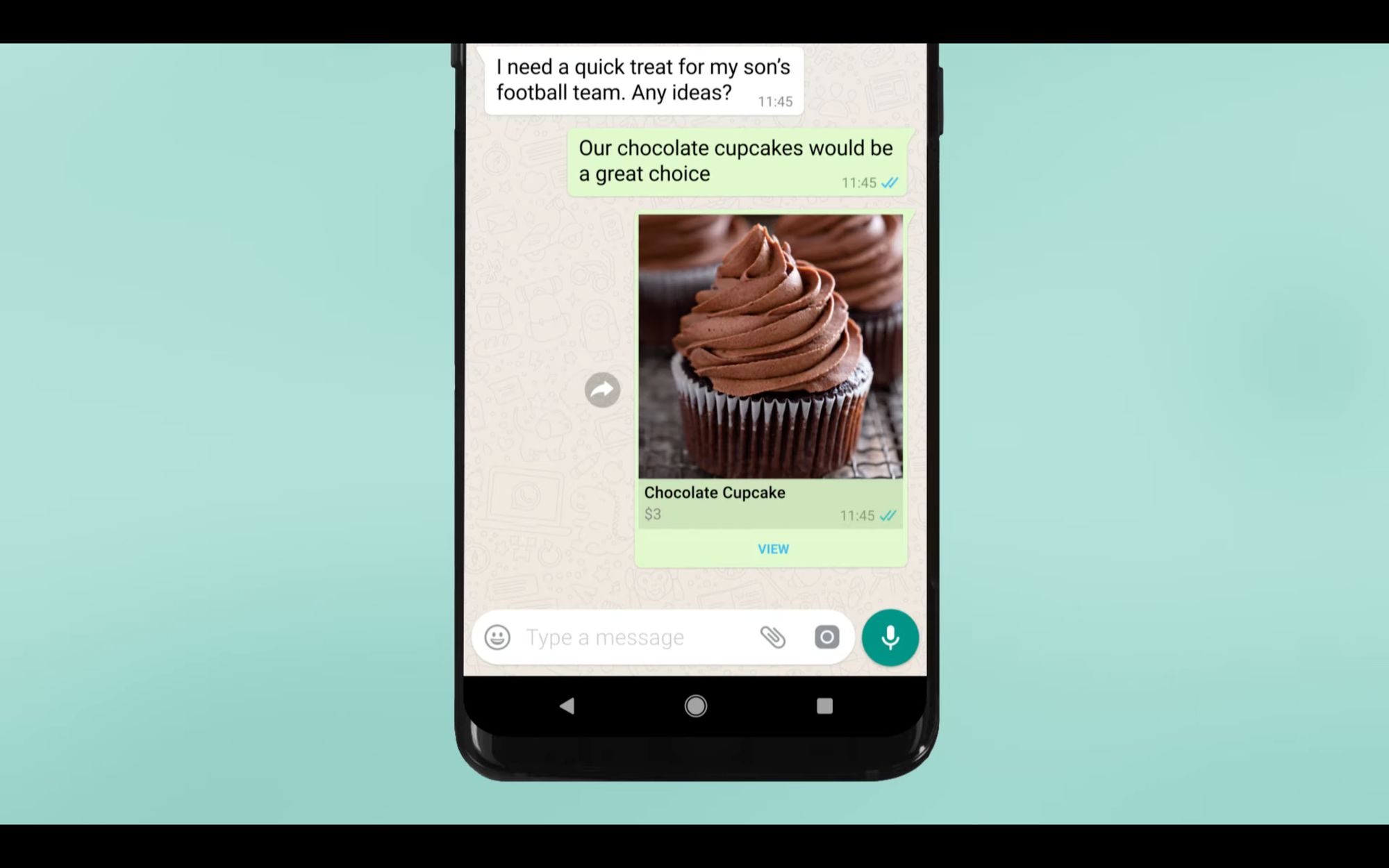
As a business, you can also share a WhatsApp catalog with customers in the chat threads. Imagine someone wants to buy a mouse for your computer. That customer contacts the shop via WhatsApp to get information. To make things easier on both ends, the business replies with the Catalog or a specific product.
In the next section, we’ll cover how to create a WhatsApp Catalog in the WhatsApp Business App. We’ll also explain how to do it if you’re a WhatsApp Business API user.
Turn conversations into customers with respond.io's official WhatsApp API ✨
Manage WhatsApp calls and chats in one place!
How to Make a WhatsApp Catalog
WhatsApp Business App users can create a WhatsApp Business Catalog from their Android or iOS device, as well as from WhatsApp Web and Desktop. WhatsApp Business API users can create and manage Catalogs in the Meta Commerce Manager before sending them from a third-party messaging inbox. Let’s see how this is done.
Create Catalog for Android
Open the WhatsApp Business App and tap on More Options (triple dot) in the action bar. For some devices, More Options is a physical button.
Tap Business Tools > Catalog.
Choose Add New Item.
Tap the Plus icon and then Add Images.
Select Gallery to upload stored images, or select Camera to take new pictures. You can choose a maximum of 10 images per product.
Enter product details and tap Save.
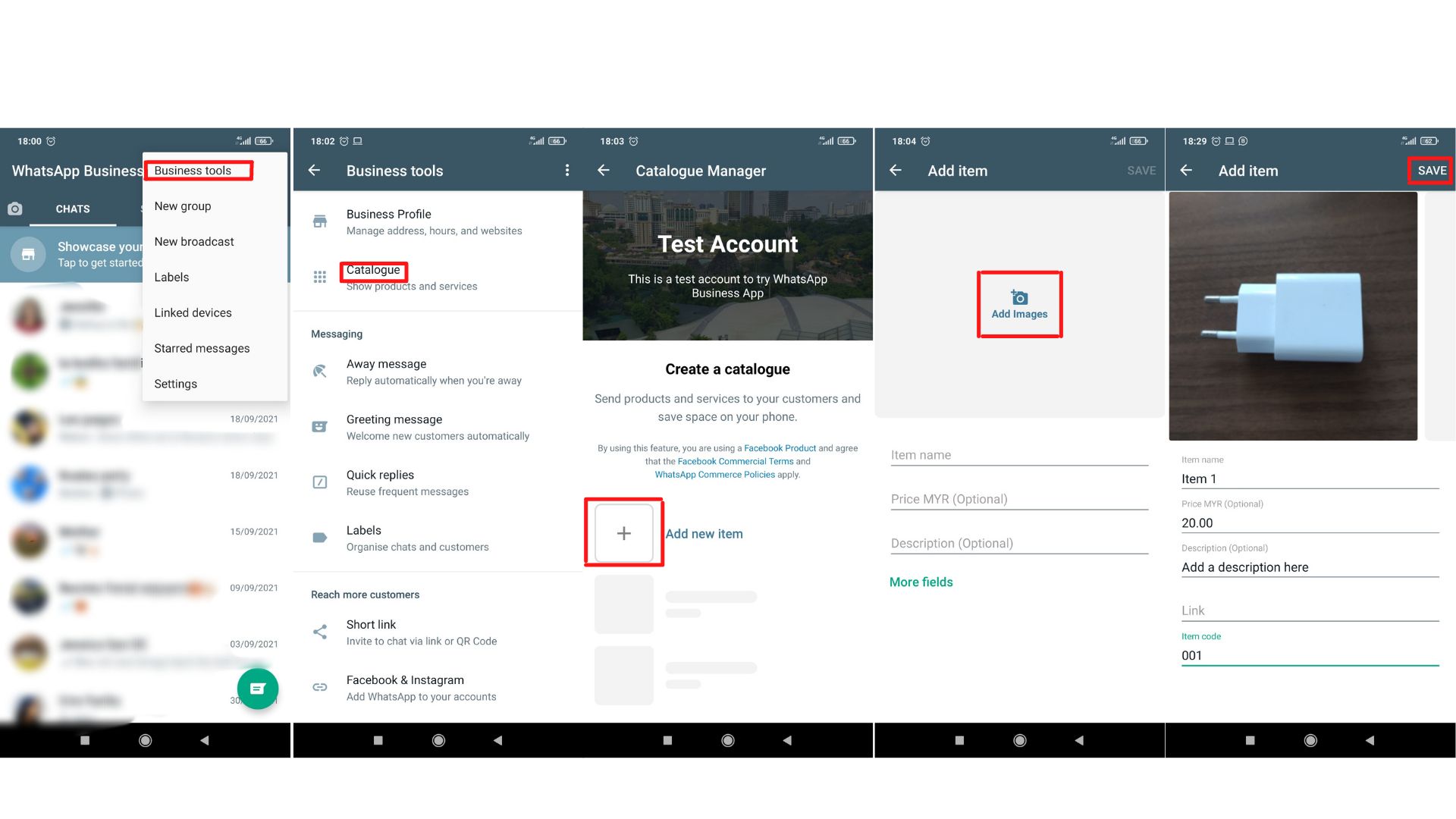
Create Catalogs for iPhone
Open the WhatsApp Business App.
Tap Settings > Business Tools > Catalog. If you want to create a new Catalog, choose Add New Item.
Tap the Plus Icon or Add New Item and then tap Add Images.
Select Choose Photo to upload stored images, or select Camera to take new pictures. You can choose a maximum of 10 images.
Enter product details and tap Save.
Create Catalogs for Web and Desktop
Click on More > Catalog on the top of your Contact List.
Select Add New Item.
Click Add Images to upload them from your files. Remember, 10 is the maximum amount.
Enter product details.
Add the product to the Catalog by clicking on Add To Catalog.
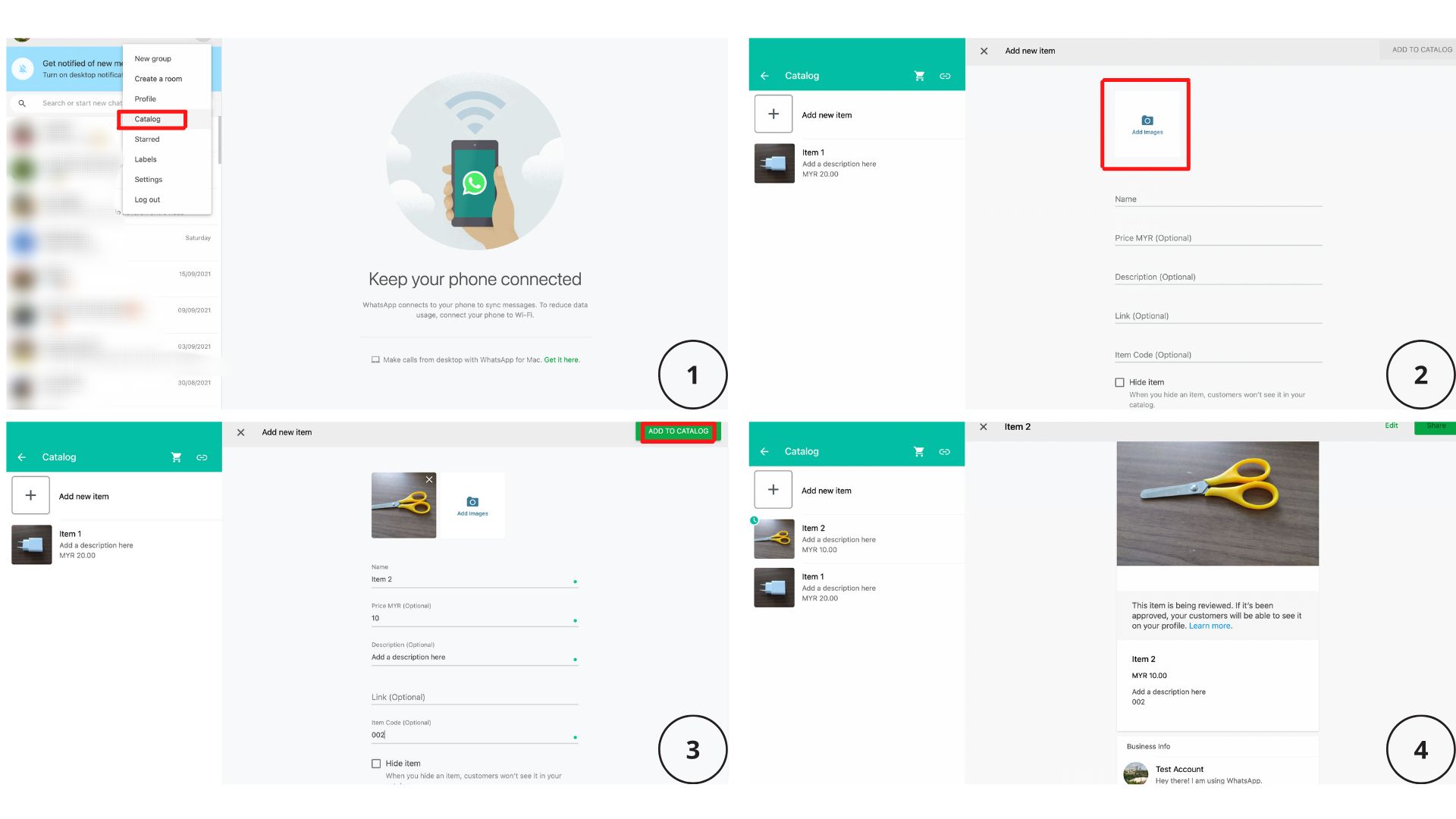
After you create a new product entry, you'll find a little green clock on it. This means your product won't go live right away. WhatsApp must review it to ensure that it complies with all the policies.
Normally, this process only takes a couple of minutes. Once the product gets accepted, the clock will disappear and it will finally be visible to your clients.
WhatsApp API Catalog: Create Catalogs on Meta Commerce Manager
To leverage this feature as a WhatsApp API user, you must sign up for a Meta Commerce account. After obtaining this account, you can create a catalog using Meta Commerce Manager.
These are the steps to create your first Catalog on Meta Commerce Manager.
1. Click Get Started.
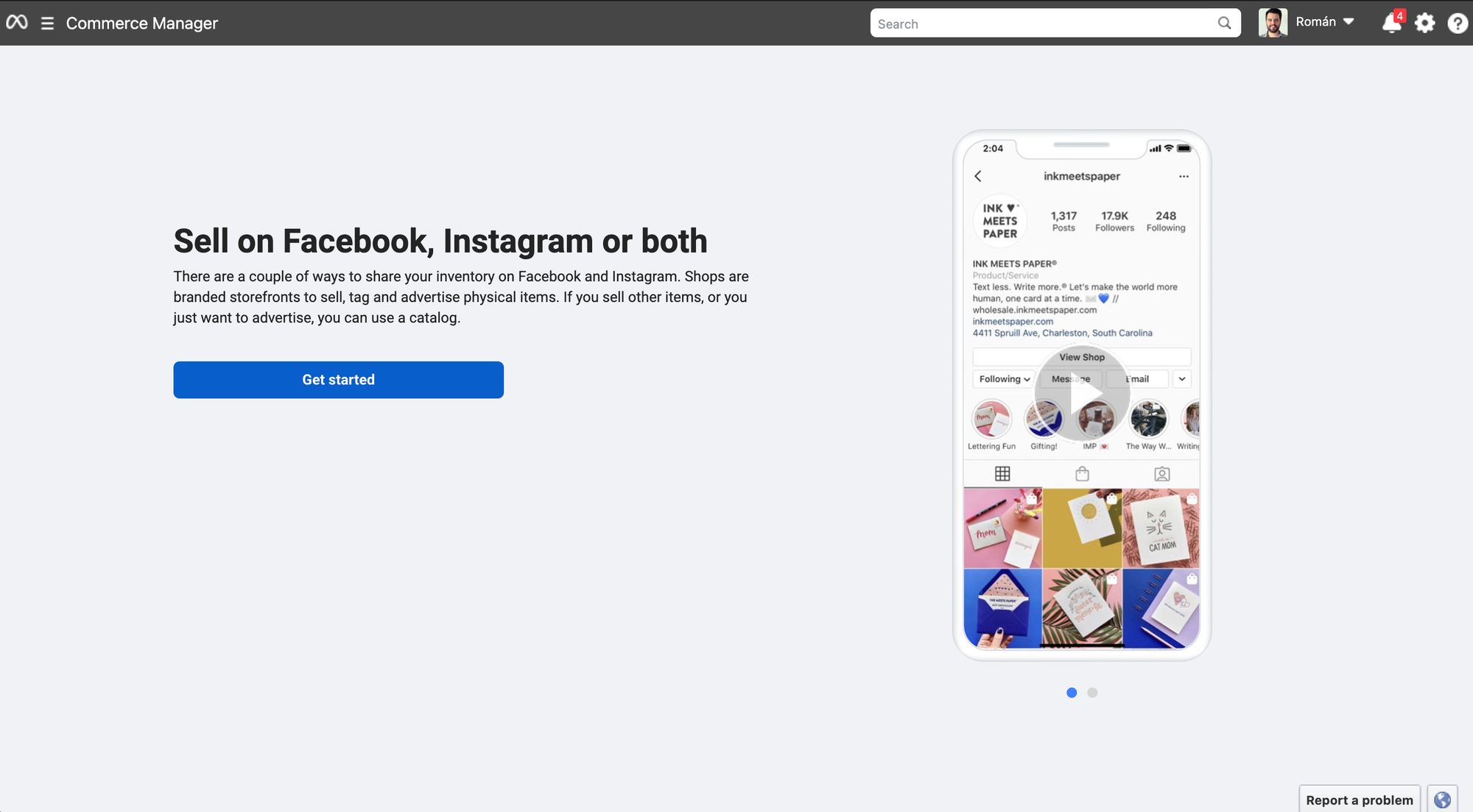
2. Create a catalog
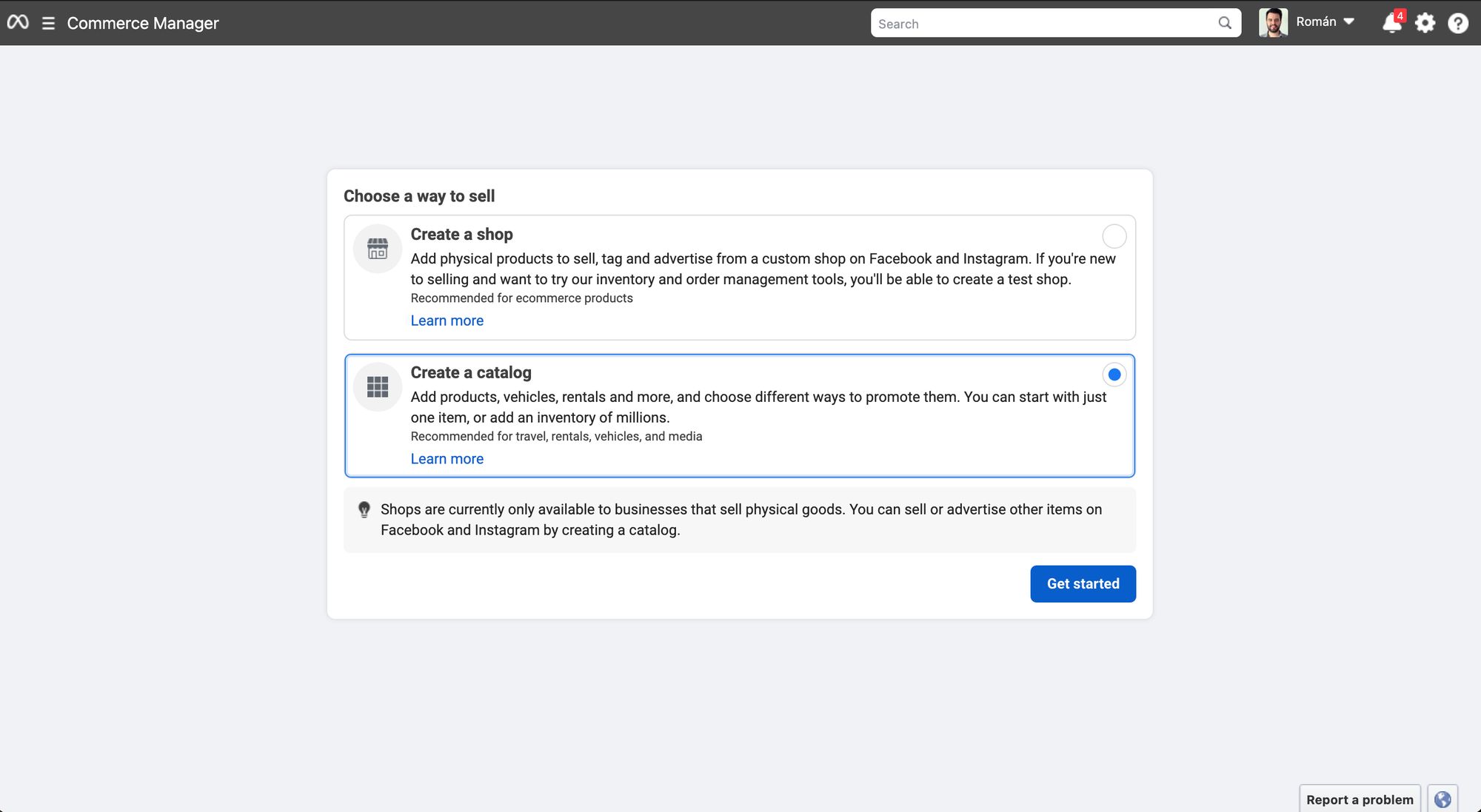
3. Select Catalog type depending on your business vertical
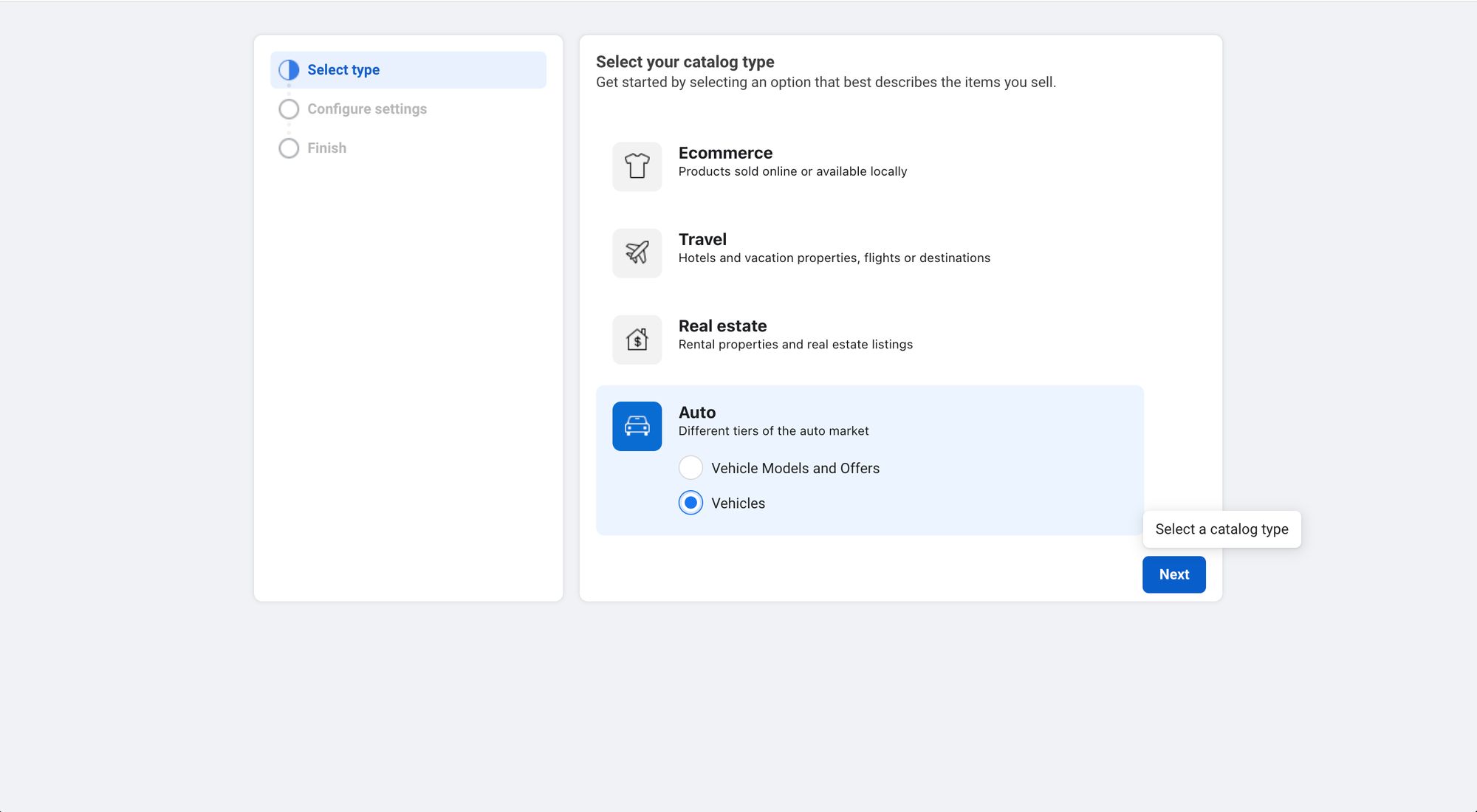
4. Configure the Catalog settings
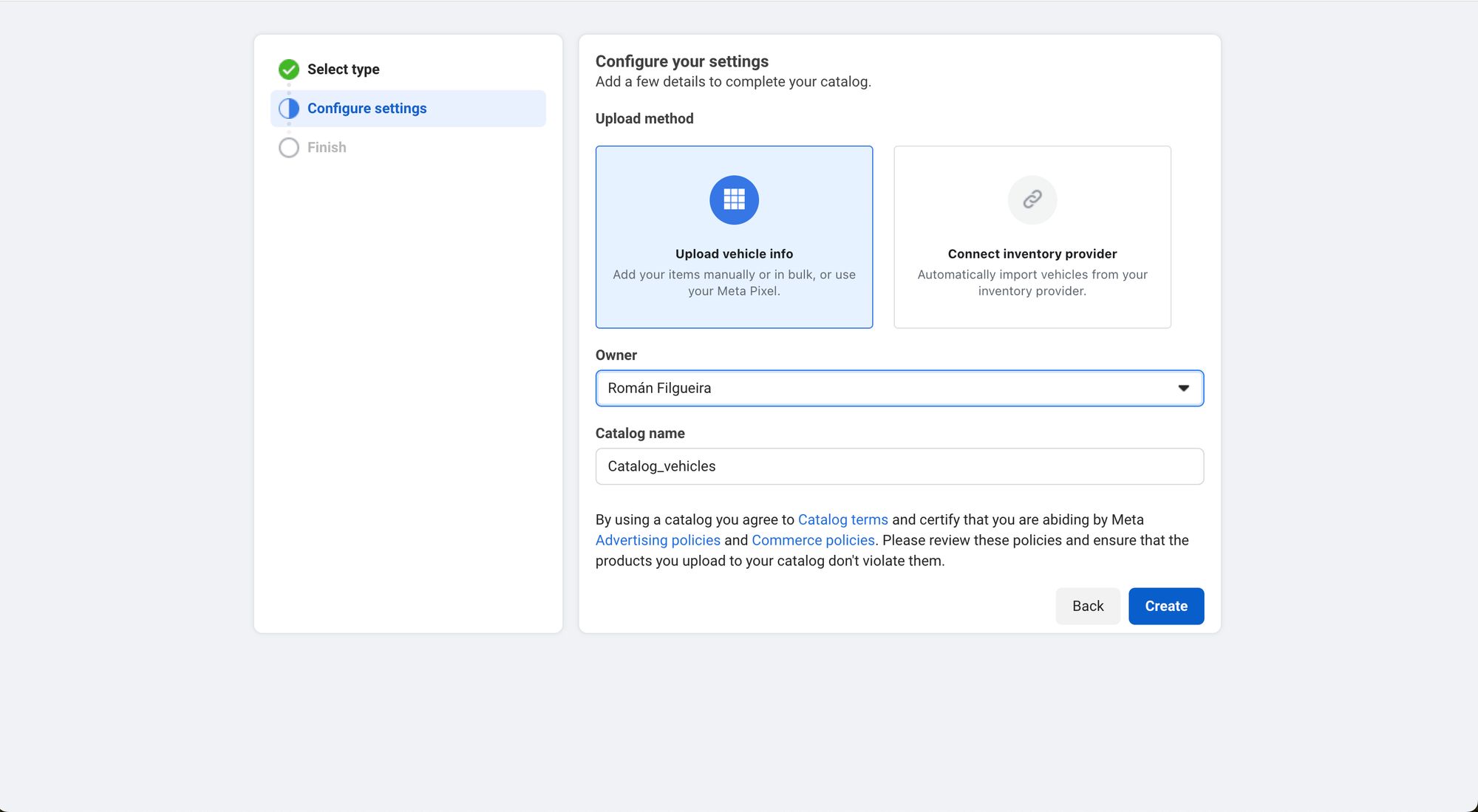
5. Complete the Catalog creation process
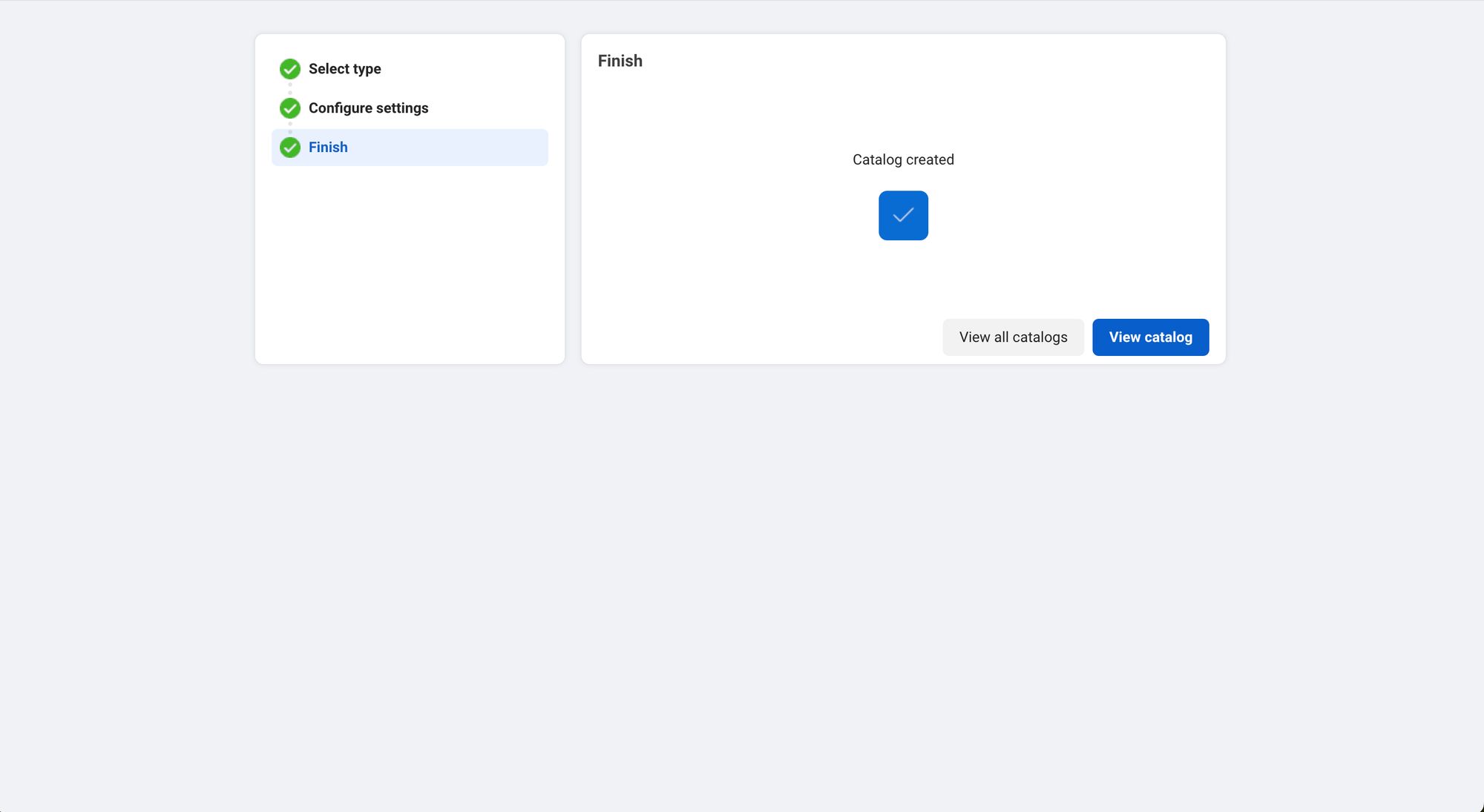
6. On the left menu, navigate to Catalog > Data Sources and select how you want to upload the items
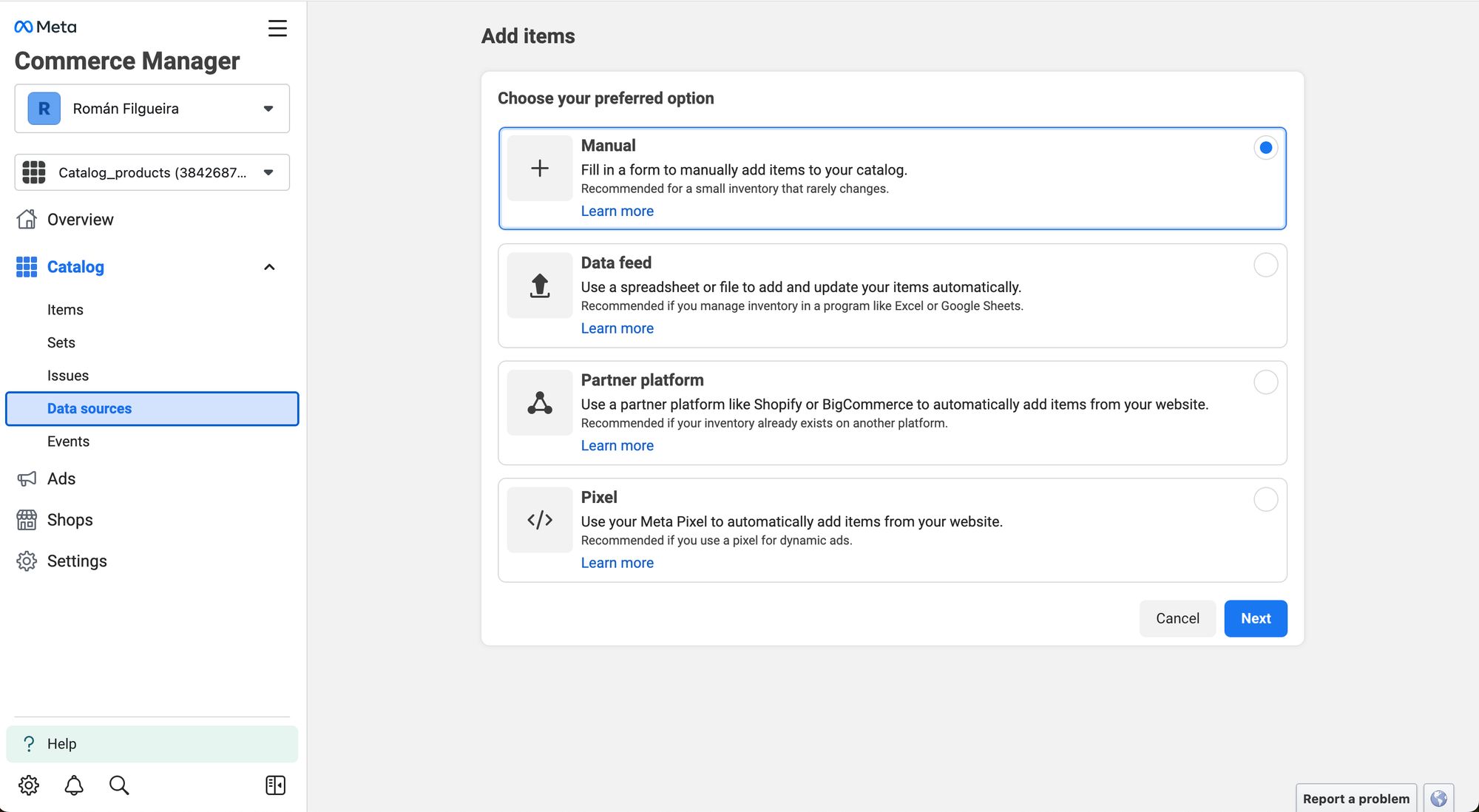
7. On the left menu, go to Catalog > Items and upload your product information
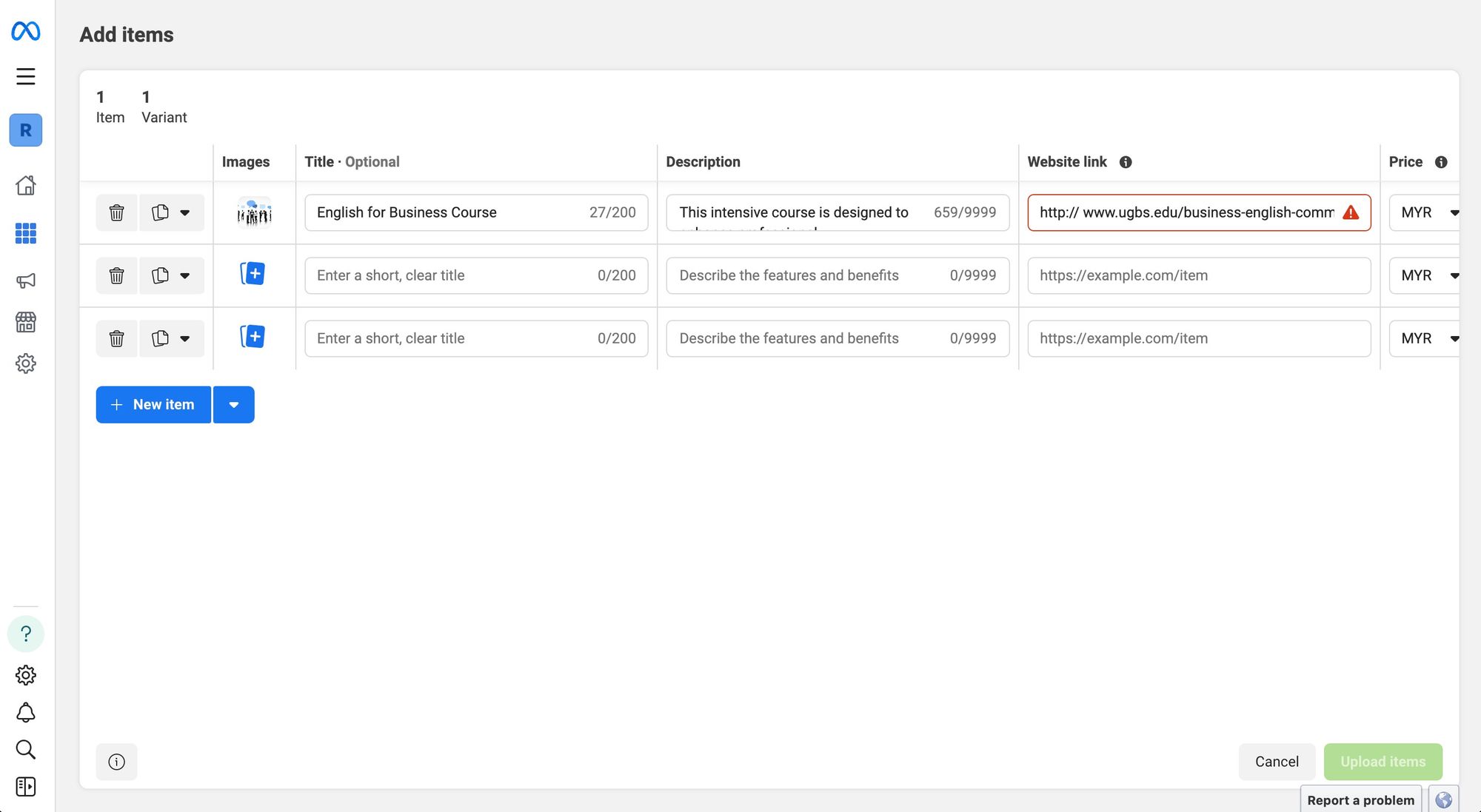
And you’re all set! Now, the next step is integrating your WhatsApp Catalog API to your messaging inbox. If you’re a respond.io user, here is how to connect it to your Workspace in three easy steps. Also, learn how to configure your WhatsApp Product Catalog in your Workspace.
After adding all the products to a Catalog, sharing them is the next step. Luckily, businesses can actively reach new customers by sharing Catalogs in and outside the app. In the next part, we will explain different ways to share Catalogs with clients.
How to Share a WhatsApp Shopping Catalog
Sharing Catalogs comes in handy for customers, but it's invaluable for businesses. Not only they can send it to Contacts and Chat Groups - but they can also share it as a link on different social apps. This is how you can share it on Android, iPhone, and Web/Desktop.
Share a WhatsApp Business Catalog for Android
Share your Catalog with an Individual Chat or Group Chat on Android:
Open a conversation in WhatsApp Business App.
Tap on the Paper Clip Icon by the Text Field.
Go to Catalog > Send Catalog. To send only certain products, select the product(s) by tapping on them. Then, tap Send.
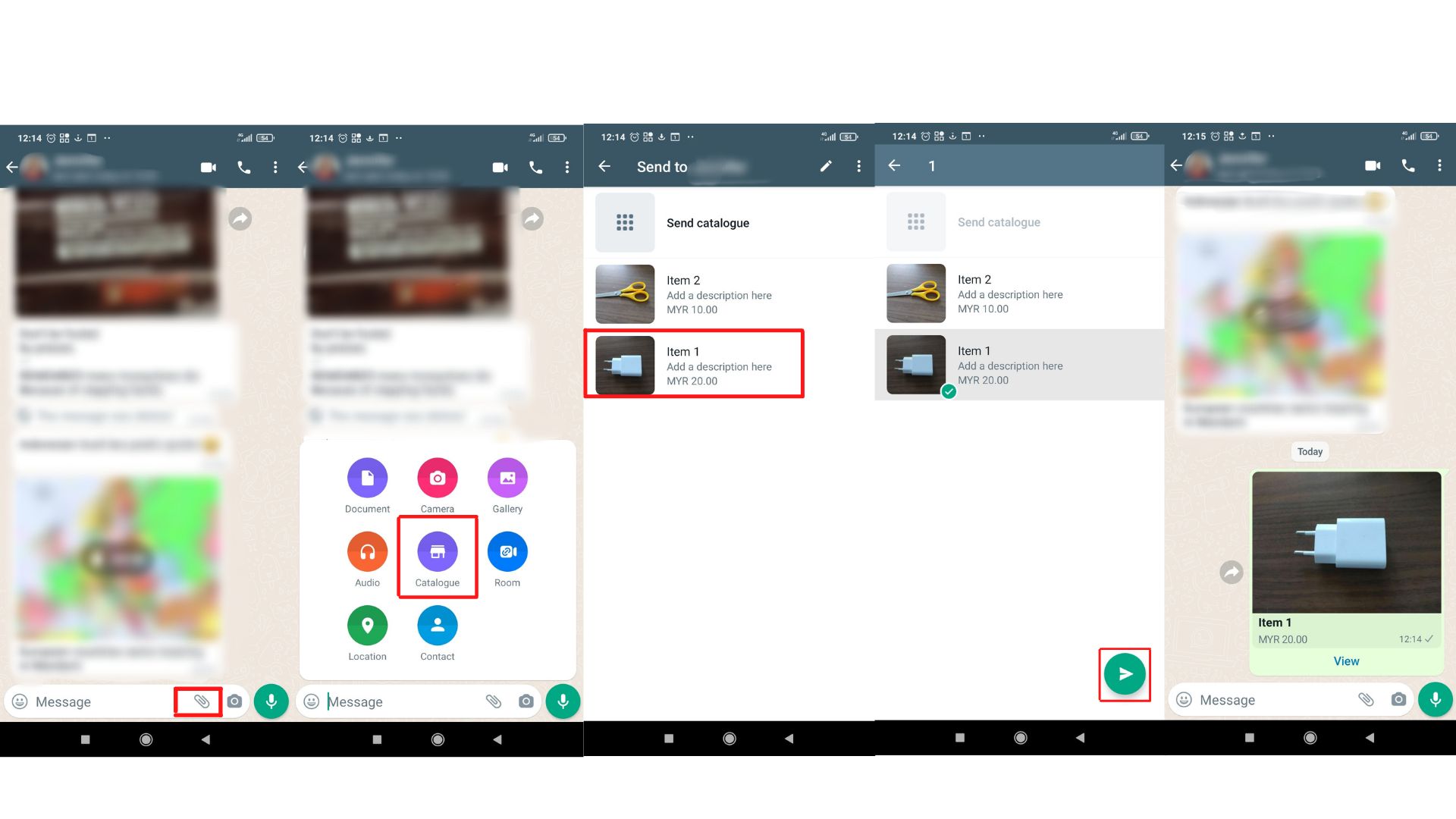
Share your Catalog link through Catalog Manager on Android:
Open the WhatsApp Business App.
Tap on Business Tools > Catalog. You are now in the Catalog Manager.
Tap the link icon at the top right and select Share. To share only a specific item, select it first.
Find your link on the screen. Below, there will be three options:
Send link via WhatsApp Business.
Copy link.
Share link via email or other social apps.
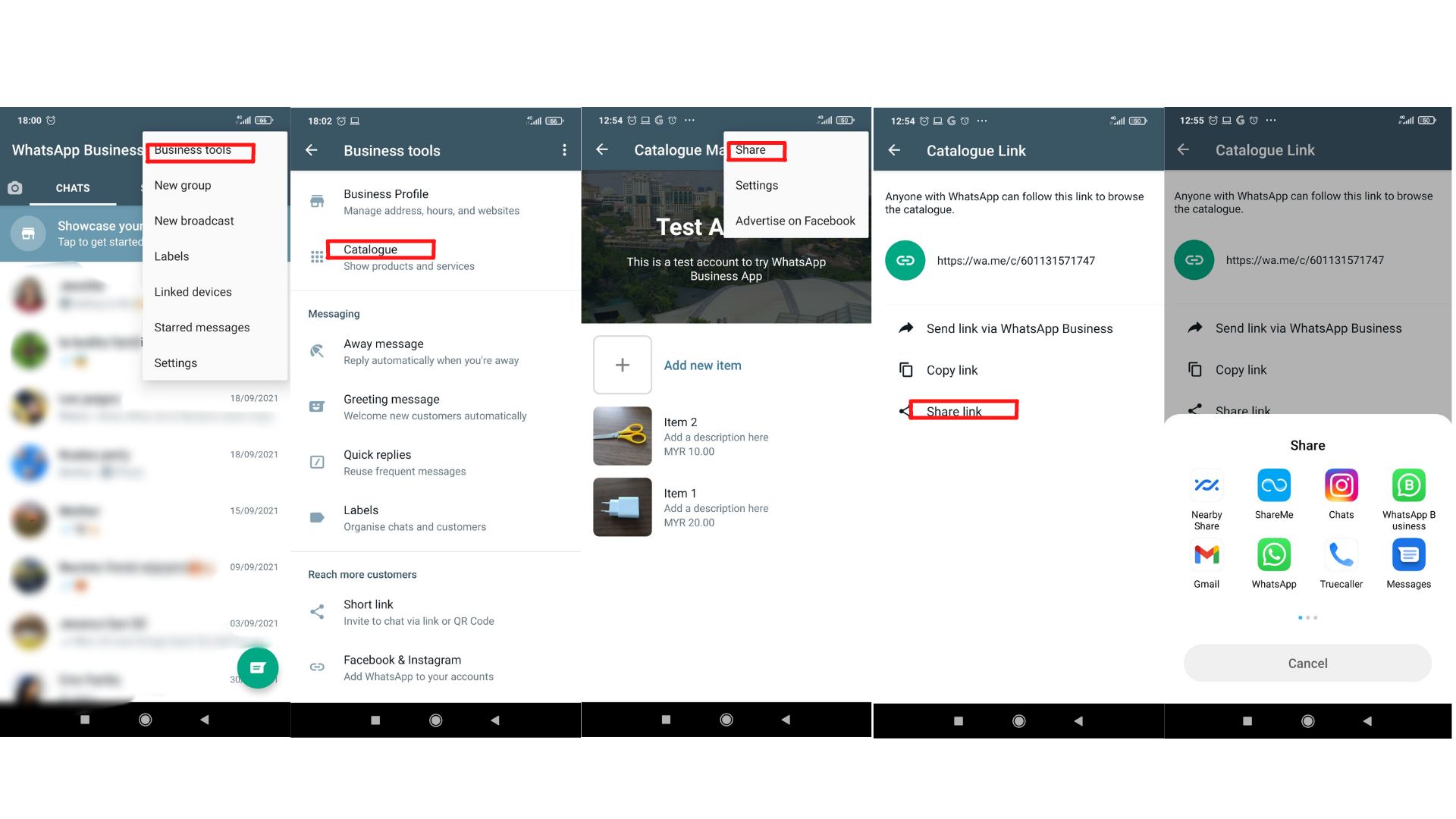
Share a WhatsApp Business Catalog for iPhone
Share your Catalog with an individual Chat or Group Chat on iPhone:
Open a conversation in WhatsApp Business App.
Tap on the Plus Icon by the Text Field.
Go to Catalog > Send. To send only certain products, select the product(s) by tapping on them. Then, tap Send.
Share your Catalog link through Catalog Manager on iPhone:
Open the WhatsApp Business App.
Tap on Settings > Business Tools > Catalog.
Tap the three dots at the top right. If you only want to share only a specific item, select it first.
Find your link on the screen. Below, there will be two options:
Forward the link to other WhatsApp Contacts.
Share the link via email or other social apps.
Share a WhatsApp Business Catalog for Web and Desktop
Share your Catalog with an Individual Chat or Group Chat on Web and Desktop:
Open a conversation in the WhatsApp Business App.
Click on the Paper Clip Icon by the Text Field. Then, click the Business Icon.
Choose the products you wish to share.
Click the Send Icon.
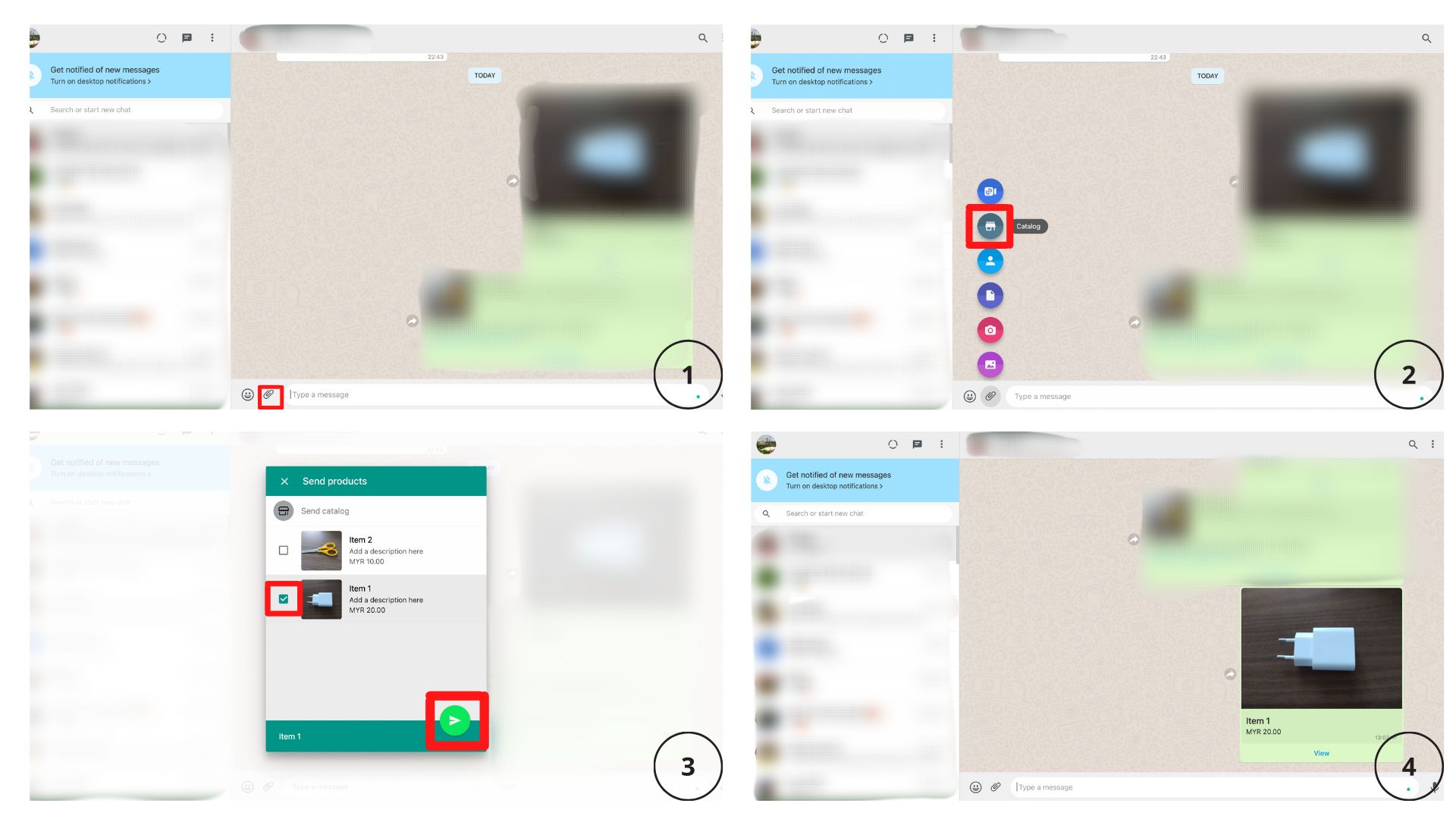
Share your Catalog link :
Open the WhatsApp Business App.
Click the Arrow icon above your conversation list and click on Catalog.
Click on the link icon above to share the entire Catalog. If you only want to share only a specific item, select it first.
Find your link on the screen. Click it, and select Contacts or groups to share it with.
Click the Send icon.
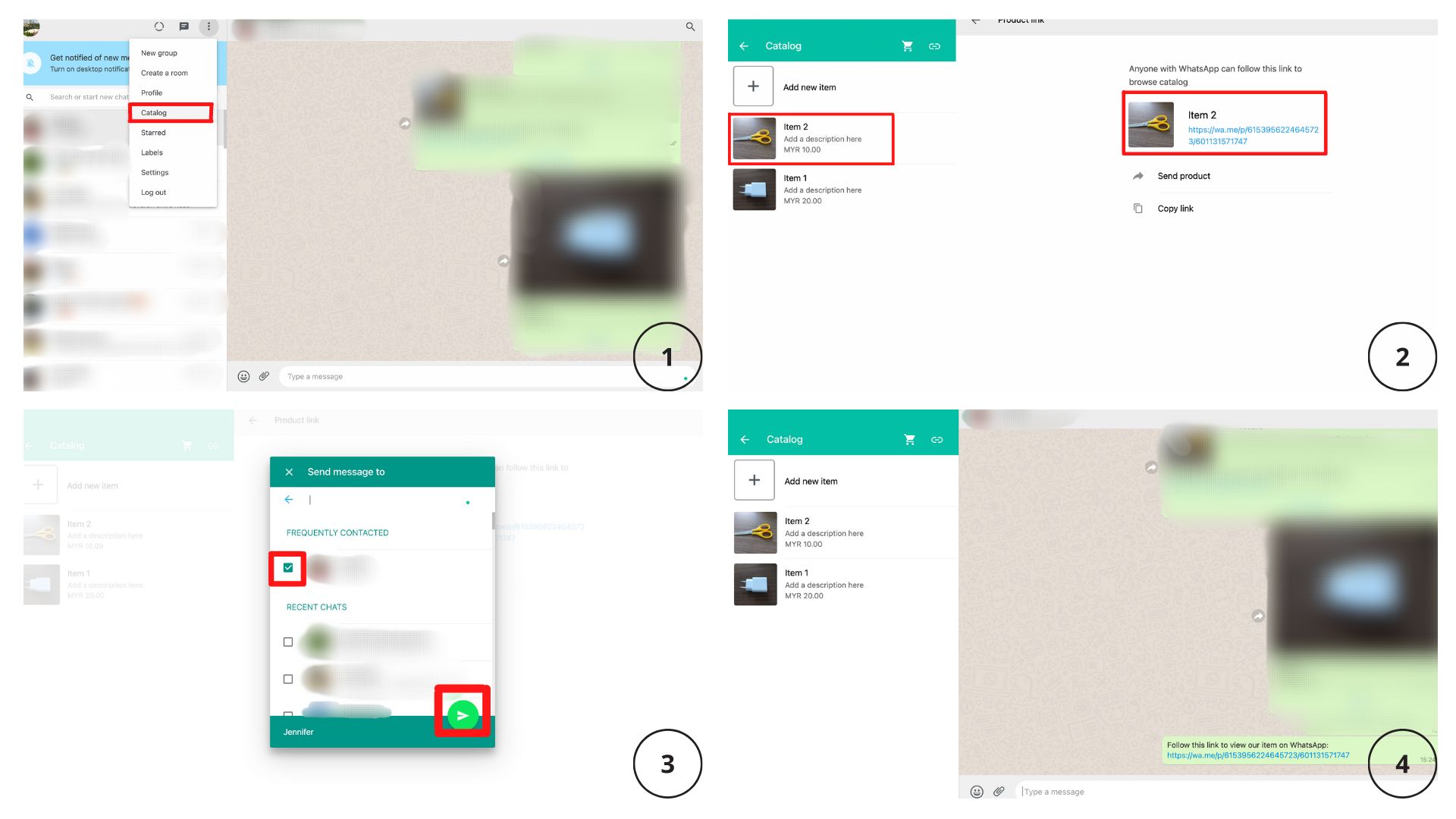
Share a WhatsApp API Catalog
Sharing a WhatsApp API Catalog will differ depending on your chosen conversation management software. In this section, we’ll explain how to do it on respond.io.
With Meta Commerce Catalog integrated into your respond.io Workspace, you can share your WhatsApp Catalogs across various Modules and features, including: Messages, Workflows, Broadcasts, Mobile App, Zapier and Make.
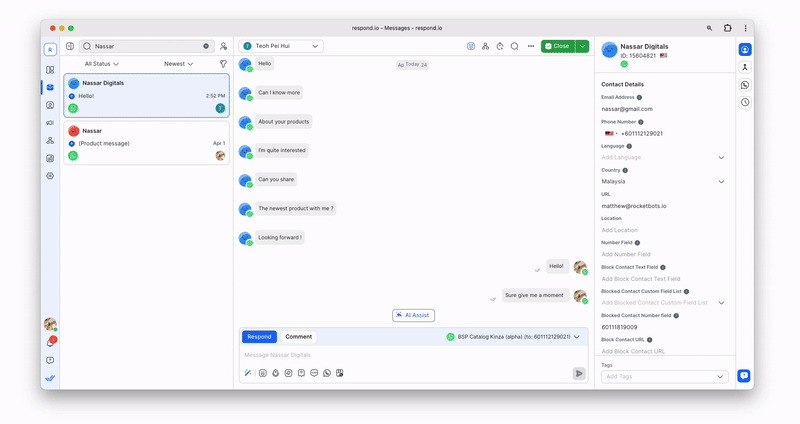
Sharing Catalogs WhatsApp is a rather useful way to introduce your business to your audience. But when it comes to checking out, things are not as straightforward. So, what if a customer wants to buy an item from my Catalog?
How to Checkout in WhatsApp Shopping Catalog
WhatsApp has already made significant advances in developing digital payments. In fact, they have been testing in-app payments in Brazil, India and Singapore. Despite the fact that WhatsApp payments are not widely available, WhatsApp has made the checkout process a bit easier.
WhatsApp Shopping Cart is a WhatsApp Business Catalog extension that allows people to select the products they want and send them to the Business to check out. In addition, it is also possible to indicate the product quantity for each item.
To place an order on the WhatsApp Business app, clients only need to tap on their desired product from the Catalog. Then, they can choose between Add to Cart or Message Business, which allows them to inquire about the product in question.
Ideally, businesses would charge customers in the app. But since WhatsApp Pay is only available in Brazil, they must look for alternative ways to charge customers, such as bank transfer or third party payment gateway.
If you are a respond.io user, you can process customer orders too. Whenever a customer places an order through the Catalog, you'll receive an incoming message and can view the order details directly.
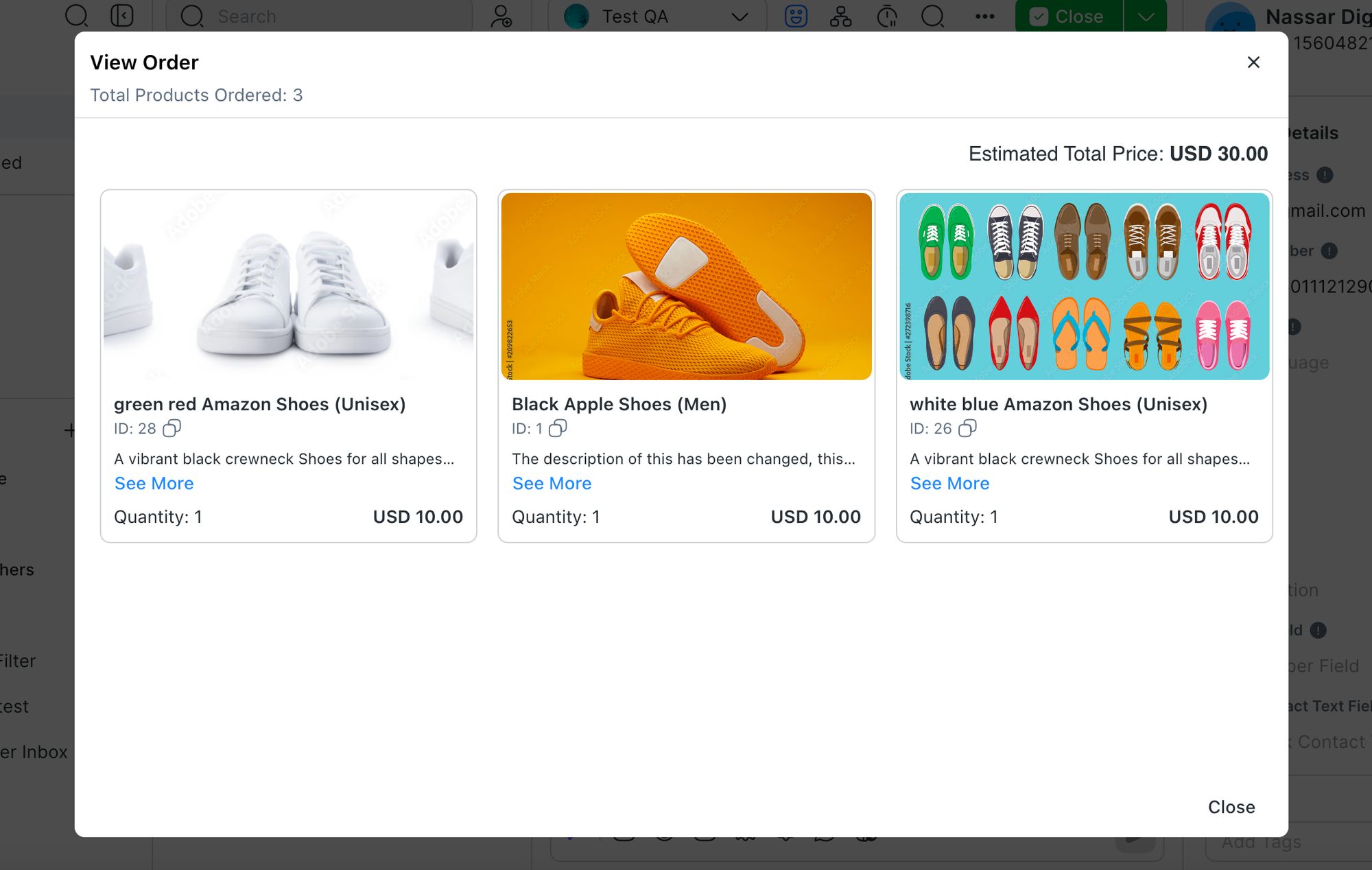
In the future, we'll probably see how businesses use Catalogs to sell their products directly on the platform with WhatsApp Pay. But for the time being, both WhatsApp Business Catalog and WhatsApp Pay are moving slowly.
Unlock the full potential of WhatsApp Commerce and WhatsApp marketing with respond.io! Integrate seamlessly with Meta Product Catalog to drive your conversions. Don't miss out—start optimizing your sales strategy now. Try respond.io for free.
Turn conversations into customers with respond.io's official WhatsApp API ✨
Manage WhatsApp calls and chats in one place!
FAQ and Troubleshooting
Does Meta's catalog feature function separately from Facebook Shops?
No. Meta's catalog feature is integrated with Facebook Shops, allowing businesses to showcase products on all Meta-related platforms. This integration provides a unified shopping experience across Meta's services.
Further Reading
Want to know more about sales and marketing over instant messaging? Here are some readings that might interest you.






































 Electronics
Electronics Fashion & Apparel
Fashion & Apparel Furniture
Furniture Jewelry and Watches
Jewelry and Watches
 Afterschool Activities
Afterschool Activities Sport & Fitness
Sport & Fitness
 Beauty Center
Beauty Center Dental Clinic
Dental Clinic Medical Clinic
Medical Clinic
 Home Cleaning & Maid Services
Home Cleaning & Maid Services Photography & Videography
Photography & Videography
 Car Dealership
Car Dealership
 Travel Agency & Tour Operator
Travel Agency & Tour Operator




