
TL;DR - How to Set Up a WhatsApp Quick Reply
Quick Replies allow businesses to send pre-written messages for common customer inquiries. Here's how to set them up:
WhatsApp Business App: Go to Business tools, select Quick replies, and tap the Add button. Create a message and a shortcut for it.
Respond.io (WhatsApp API): Go to Settings, select Snippets, and click Add Snippet to create a message. These Snippets can be categorized and use dynamic variables.
If you’re not answering frequently asked questions with a WhatsApp quick reply, you’re missing out on one of WhatsApp Business App’s most handy features. Since its release, millions of businesses have used quick reply WhatsApp messages to respond to their customers. Whether you run a small or large company, quick reply messages for WhatsApp Business can save you a lot of time. Read on to learn more about WhatsApp quick replies and how you can incorporate them into your operations.
What is WhatsApp Quick Reply
WhatsApp quick replies is a feature that allows businesses to quickly respond to common customer inquiries by sending pre-written messages. Customer service teams use quick replies to answer inquiries about product or service details, refund policies and more.
Benefits of WhatsApp Quick Reply
Typing the same answers repeatedly wastes time, while copying and pasting can be tedious as you require multiple windows or references open. This is even more troublesome on mobile.
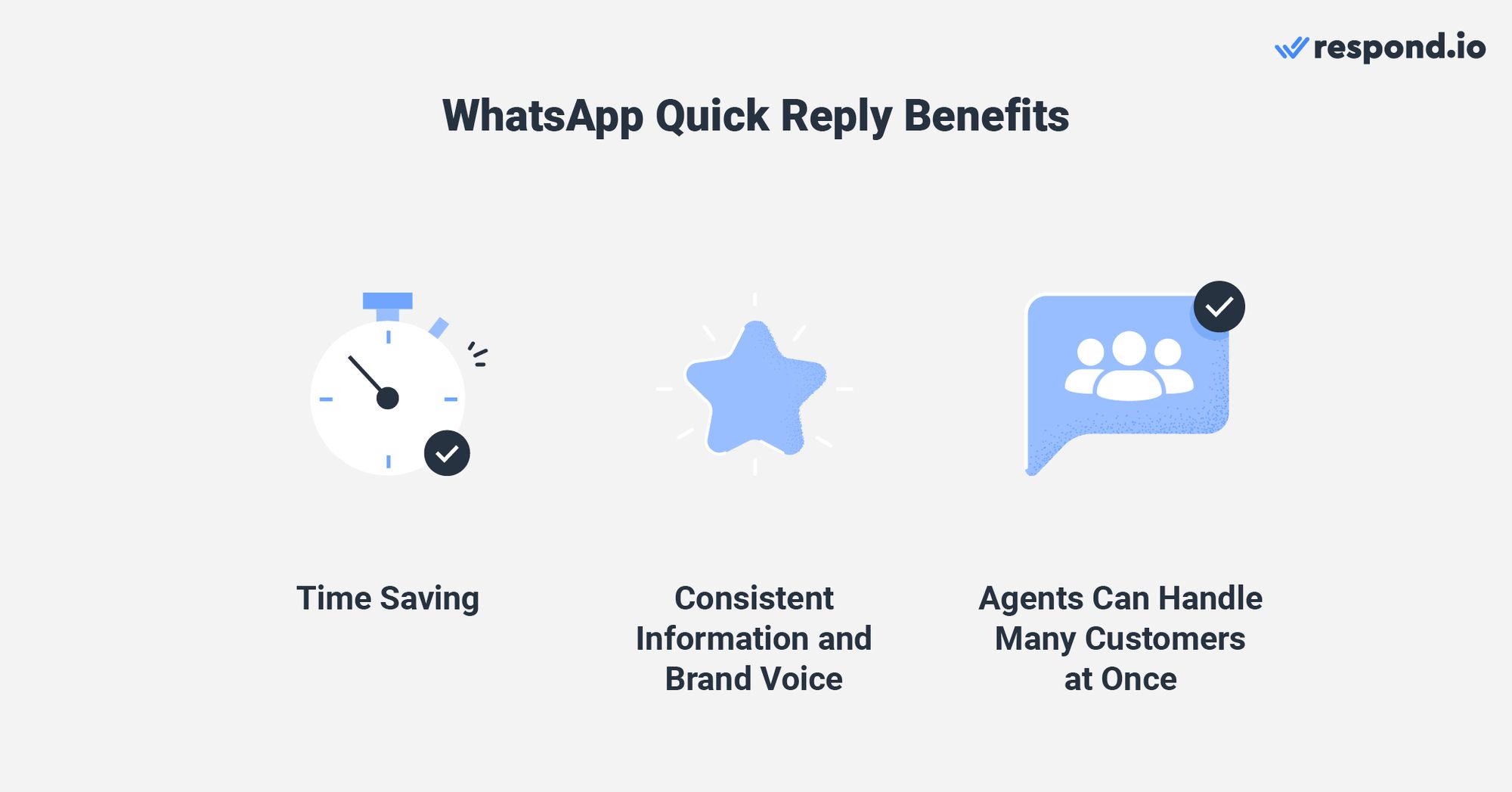
Quick replies ease the process of speaking to multiple customers simultaneously, letting your agents use their time more efficiently. The messages also ensure consistent information and brand voice since they can be approved by a supervisor beforehand.
Keen on setting up WhatsApp quick replies for your business? Let’s go through the steps below.
WhatsApp Quick Reply Messages on the WhatsApp Business App vs Respond.io
You can set up quick replies on the official WhatsApp Business App or using WhatsApp API. Smaller businesses are likely to be on WhatsApp Business App while larger companies with teams of agents will be using WhatsApp API with a third-party inbox like respond.io.
Although quick replies serve the same purpose and operate similarly on both the app and the API, each WhatsApp product supports different capabilities.
WhatsApp Business App can store up to 50 quick replies and supports the use of images in quick reply messages. However, there is no method of sorting quick replies by category, which makes it hard to edit or delete a group of them simultaneously.
Feature | WhatsApp Business App | WhatsApp API on respond.io |
|---|---|---|
Quick Replies Storage | Store up to 50 quick replies | Store up to 5,000 quick replies |
Media Support | Supports images | Supports dynamic variables |
Platform Compatibility | Only works on WhatsApp | Works across multiple channels |
Categorization | Cannot be categorized | Can be categorized |
On the other hand, WhatsApp API connected to respond.io can store up to 5,000 quick replies and supports dynamic variables for added personalization.
As respond.io is an omnichannel customer conversation management software, you can also reuse these quick replies across other channels like Messenger and sort them using custom categories.
In the next section, we’ll run through how quick replies are set up on the WhatsApp Business App. Then, we'll show you how to do this for WhatsApp API on respond.io.
Quick Replies on WhatsApp Business App
Setting up quick replies on the WhatsApp Business App is a straightforward process; all you need is a business account on the app and you’re good to go. You can only add or edit quick replies using the WhatsApp Business App, not WhatsApp Business Web.
The following steps will teach you about creating quick replies on the WhatsApp Business App.
WhatsApp Business App: Set Up Quick Reply
To set up a WhatsApp quick reply, launch WhatsApp Business App on your mobile device.
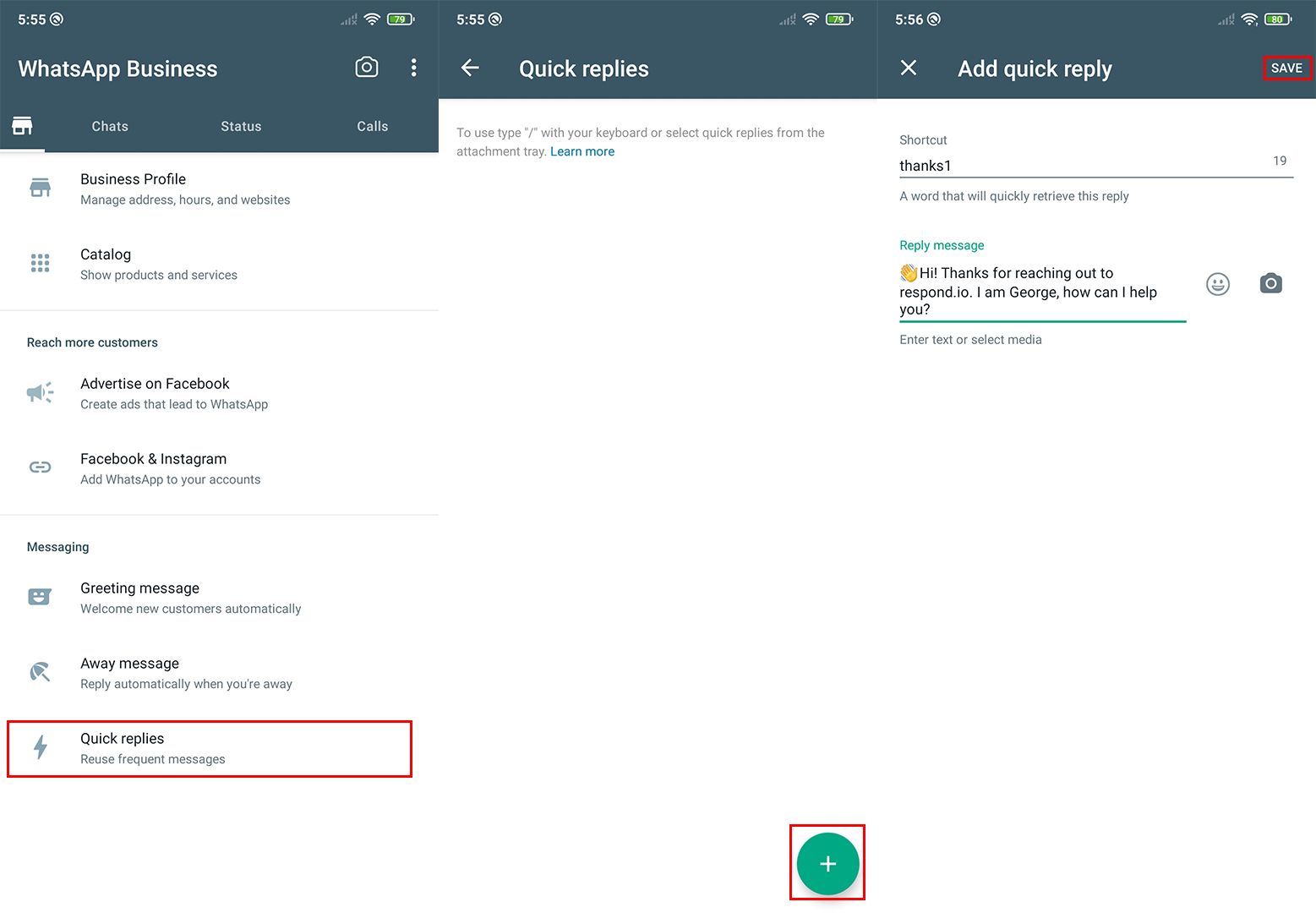
1. In the WhatsApp Business App, tap ⠇ > Business tools > Quick replies.
2. Tap Add ⨁.
3. Tap Message to create your message.
4. Tap Shortcut to set the keyboard shortcut for your quick reply.
4. Tap SAVE.
You can also edit previously saved quick replies; simply tap on a quick reply you wish to edit and the edit screen will appear. Remember to hit Save when you’re done.
Next, we’ll show you how to send quick replies from the WhatsApp Business App.
WhatsApp Business App: Send Quick Reply
To send quick reply messages for WhatsApp Business, open any conversation in WhatsApp Business App or WhatsApp Business Web.
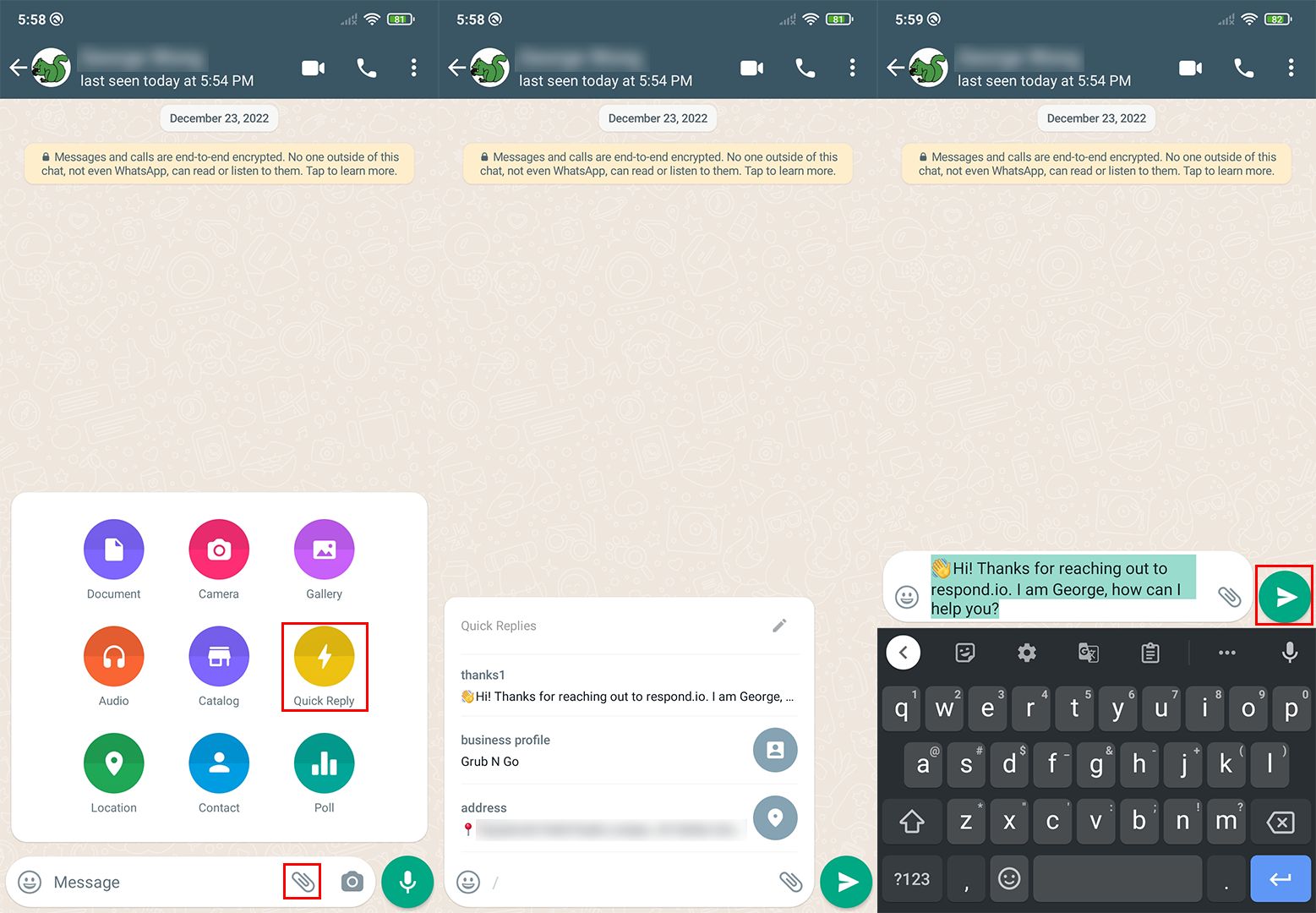
1. Tap Attach (paperclip icon) and select Quick Reply. Alternatively, type / in the text box.
2. Scroll through the list and select a quick reply to use. You can also type the shortcut of the quick reply message (e.g., thanks1) to search for it and select it.
3. Edit the message if needed and tap Send once you’re done.
In the subsequent section, we’ll explore how to create and send quick replies through WhatsApp API on respond.io.
Snippets on WhatsApp API Connected to Respond.io
In order to send WhatsApp quick replies through respond.io, you’ll need to connect your WhatsApp API to the platform. Take note that quick replies are called Snippets on respond.io.
WhatsApp API Connected to Respond.io: Set Up Snippets
Follow these steps on the respond.io platform.
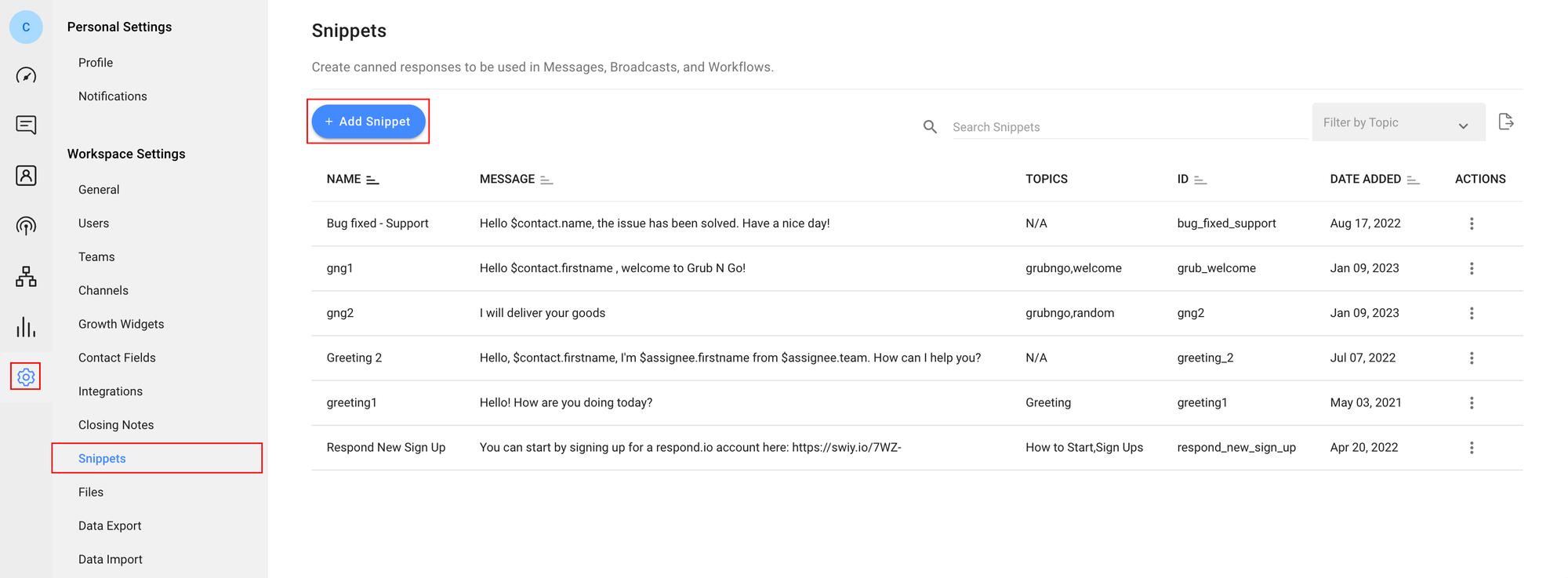
1. Click Settings (gear icon) followed by Snippets.
2. Click Add Snippet and input the name of the Snippet, followed by your message. You can also make your message feel more personal by inserting your contact’s name with dynamic variables.
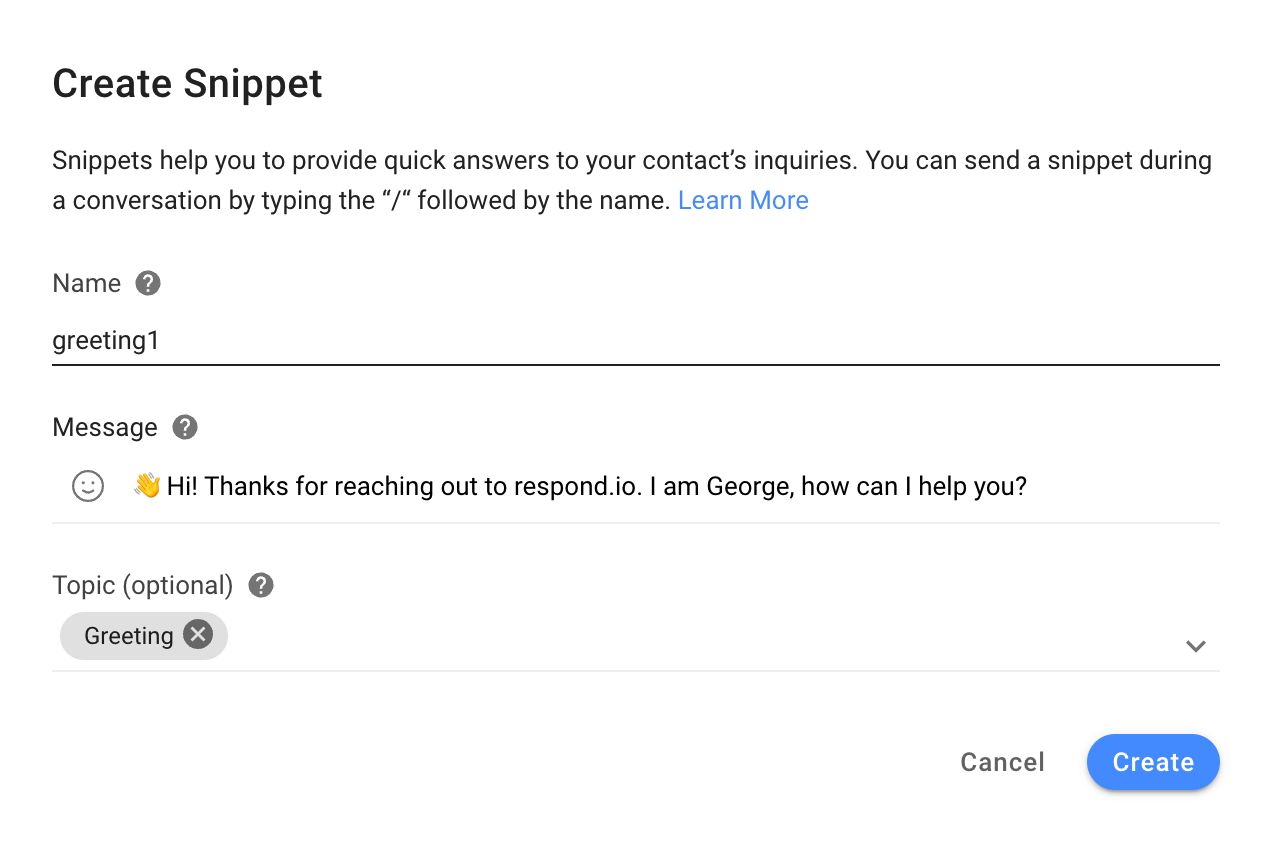
3. Enter a topic or select one from the list. This step is optional but it is useful when it comes to managing your Snippets in the future. Once you’re done, click Create.
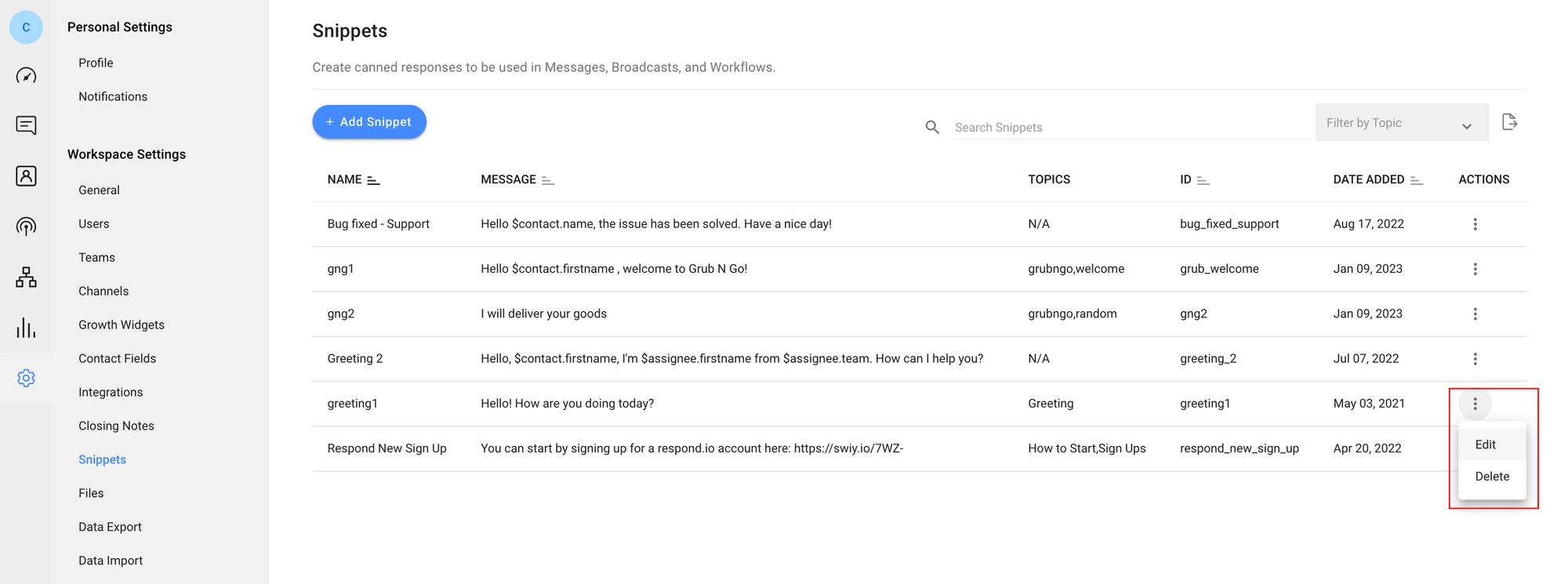
On this screen, you can also edit or delete previously saved Snippets; click the Actions (three dots) button next to the relevant Snippet and select Edit or Delete.
Lastly, we’ll cover sending Snippets in your conversations.
WhatsApp API Connected to Respond.io: Send Snippets
Using Snippets on respond.io is as simple as sending a quick reply on the WhatsApp Business App.
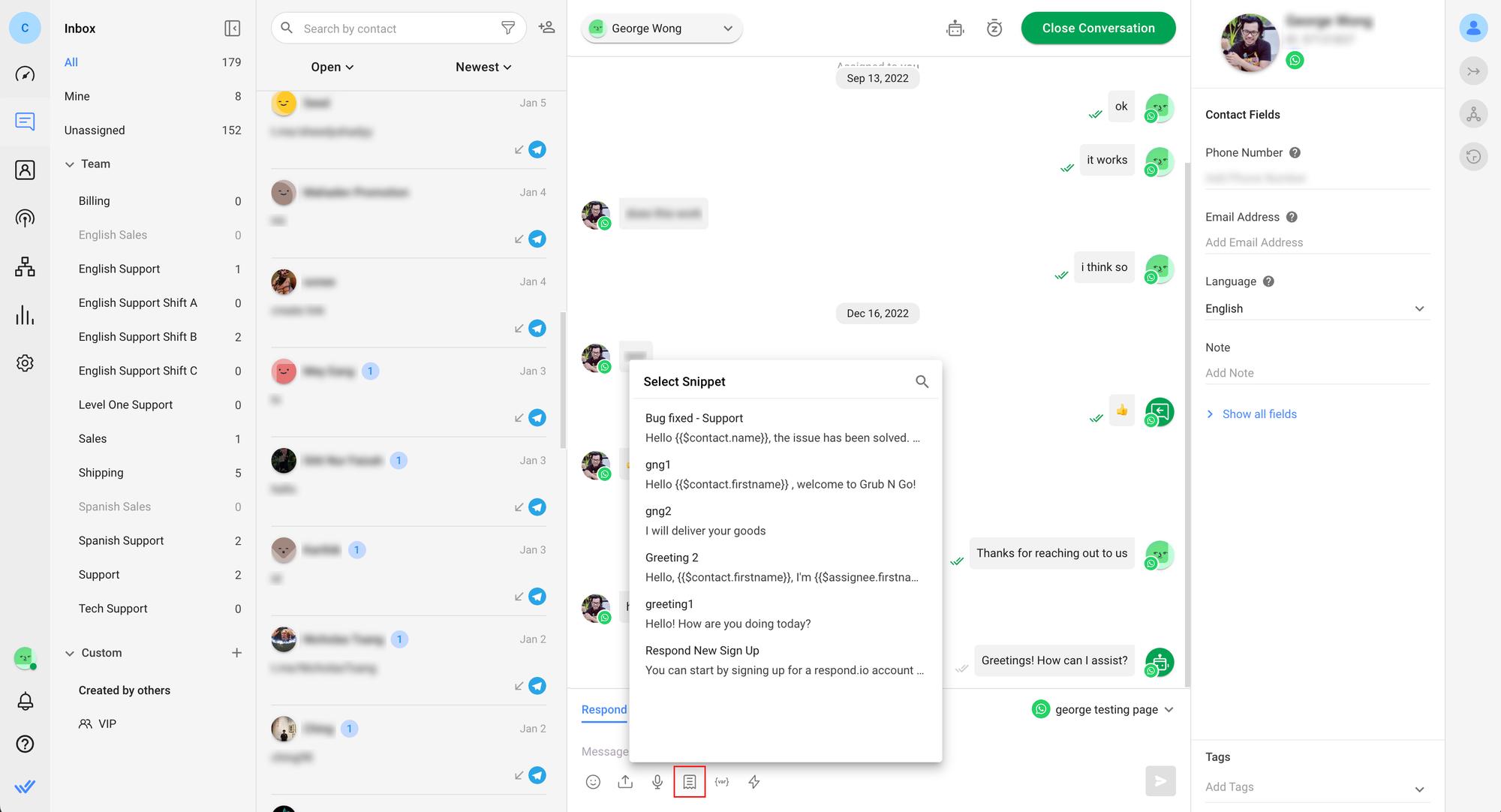
1. Open any WhatsApp conversation and click the Snippet icon (torn paper) at the bottom of the screen. Alternatively, you can type / in the text box to pull up the Snippet list.
2. Scroll through the list and select a Snippet to use. If you clicked the Snippet icon in the Step 1, you can also click Search and type in a Snippet’s name or a word contained in the Snippet's message to locate it quickly.
If you typed / in Step 1, you can immediately start searching for a Snippet by entering its name or a word it contains.
3. Edit the message if needed and tap Send once you’re done.
Snippets work on all channels you've connected to respond.io. There’s no need to repeat the setup process.
Now that you know how to set up and send quick replies, the next step is figuring out what the messages should be.
Turn conversations into customers with respond.io's official WhatsApp API ✨
Manage WhatsApp calls and chats in one place!
Examples of Quick Replies
There are no hard and fast rules for quick reply messages, but you’ll want to write general messages that can be sent to anyone with little to no changes. Unless you're using dynamic variables for personalization, don’t include details that are specific to individual recipients.
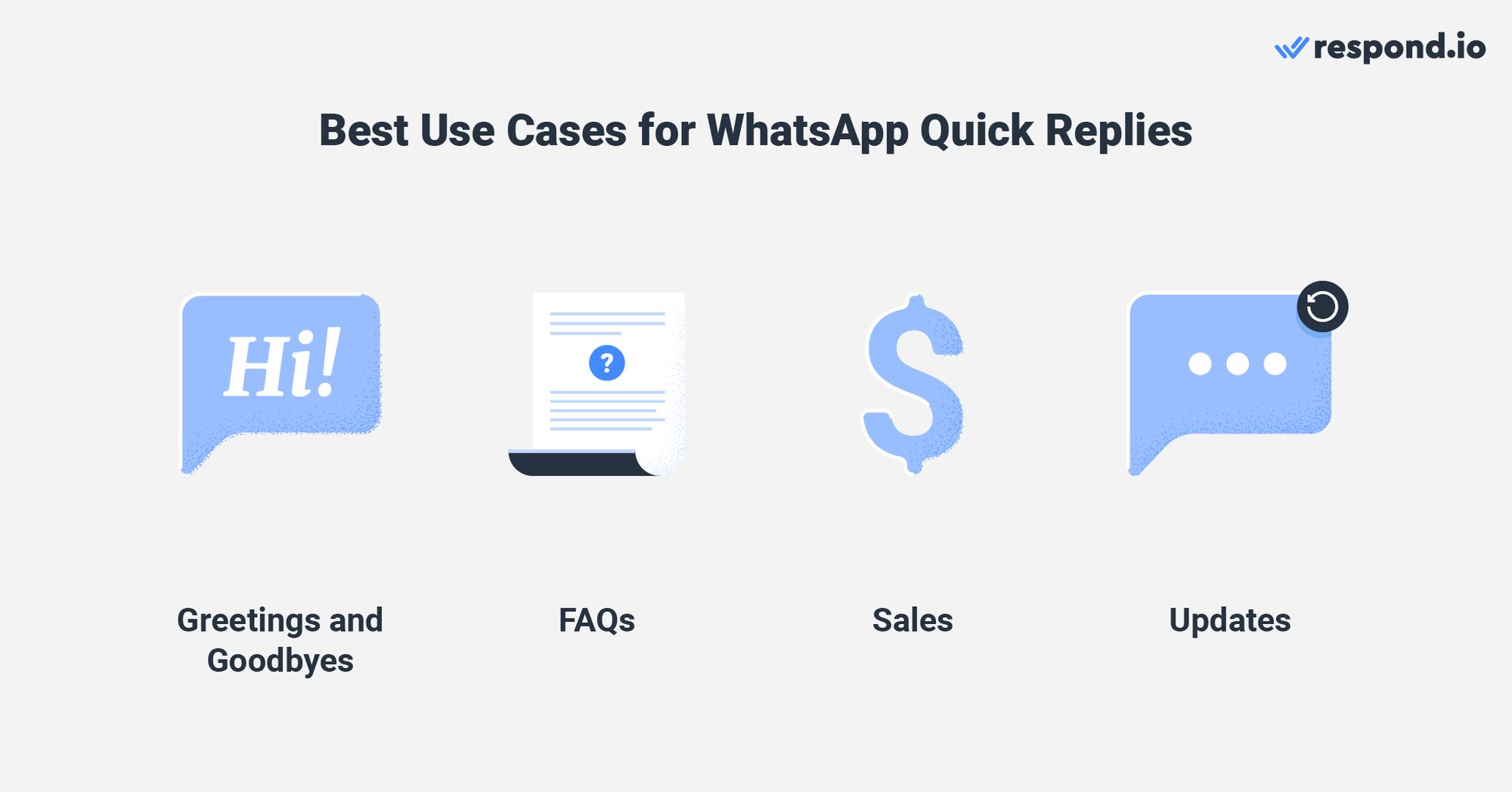
If you’re lost and need ideas for your quick reply messages, check out the below examples for some inspiration! You can copy or tweak the messages to make them suitable for your business.
Quick Reply Examples: Greetings and Goodbyes
Businesses spend a lot of time sending greetings and goodbyes to their customers on WhatsApp, but quick replies make this practice less time-consuming. In turn, this gives agents more time and energy to spend on actual conversations.
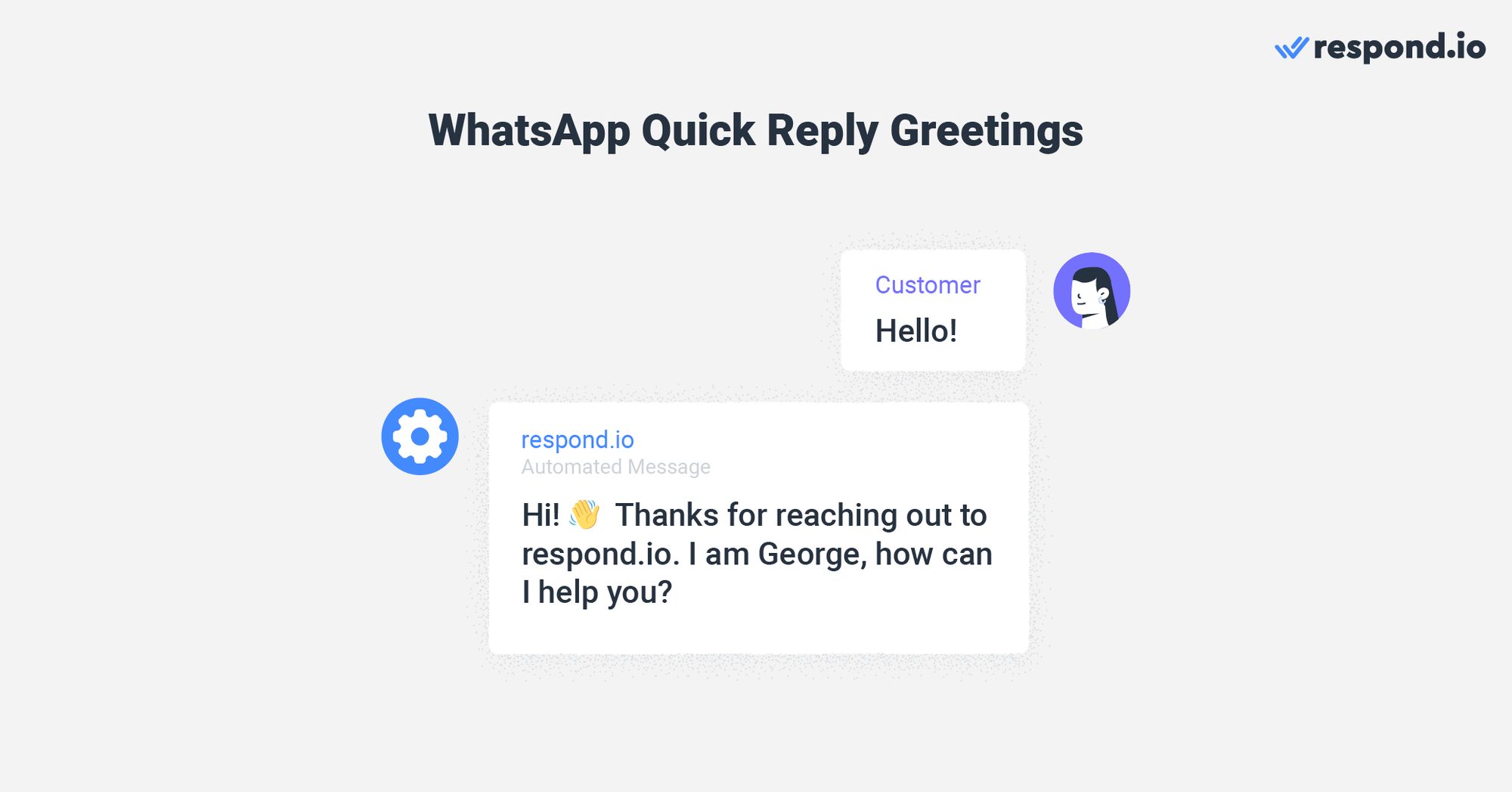
These messages can range from standard greetings to delayed response notifications, conversation closers and rating requests. Here are some examples:
1. “👋 Hi! Thanks for reaching out to [business name]. I am [agent name], how can I help you?”
2. “👋 Hello! Thanks for reaching out to [business name]. Unfortunately, we’re very busy right now. Do note that we’ve received your message and will get back to you as soon as possible!”
3. “👋 Thank you for your message, however, we are currently away. Our operating hours are [business hours]. We’ll get back to you as soon as we can!”
4. “🙏 Thank you for reaching out to us, is there anything else I can help you with?”
5. “Thank you for contacting [business name]. If you have a minute, please leave a review of your experience with us, we appreciate and go through all feedback submitted 🙂 [Link]”
Quick Reply Examples: FAQs
Most businesses will have a list of commonly asked questions. Quick replies are perfect for storing the answers to these questions since your agents will be able to quickly access and send them to customers.
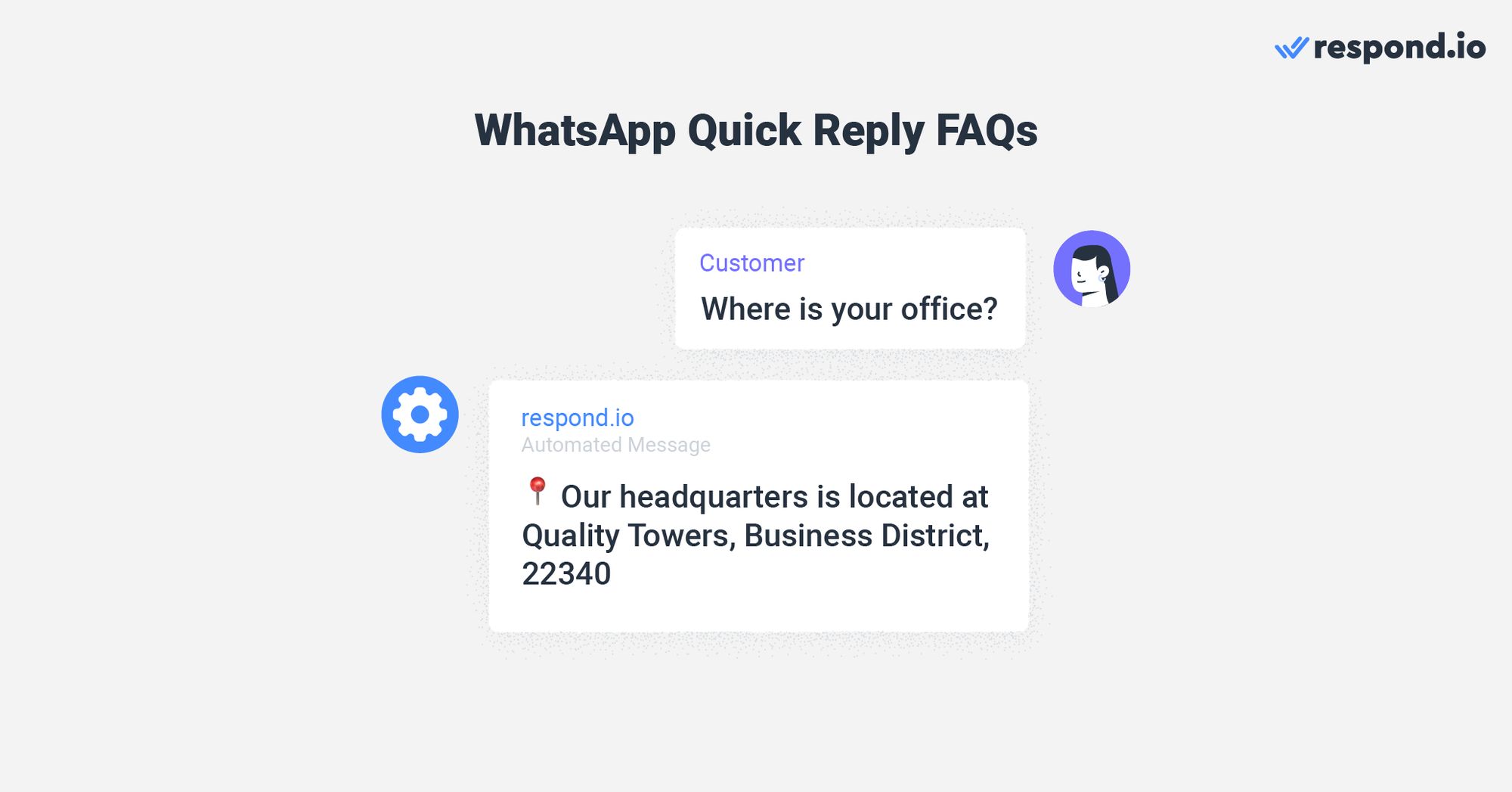
You can provide complete answers to the FAQs in the quick reply itself or link customers to external sources for additional details.
Examples of these messages include your business hours and address, appointment confirmation and specifics of your products or services:
1. “📆 We are open from Monday to Saturday (including public holidays), 9:00 a.m. to 9:00 p.m.”
2. “📍 Our headquarters is located at [Address]”
3. “🗓️ We are happy to set an appointment with you! Please reply with your preferred date and time or select it from our calendar: [Link]”
4. “Respond.io supports multiple channels like WhatsApp, Telegram, Facebook Messenger and more. You can check out the full list of supported channels here: [link]”
5. “Your order can be tracked here: [link]. However, if you have any issues regarding the delivery, please call our 24-hour hotline at [number]”
Quick Reply Examples: Sales and Support
It’s important to have answers prepared for common sales and support inquiries, as any discrepancies in information such as prices can lead to unhappy customers. Quick replies are perfect for this as they eliminate the risk of mistakes when sending important details.
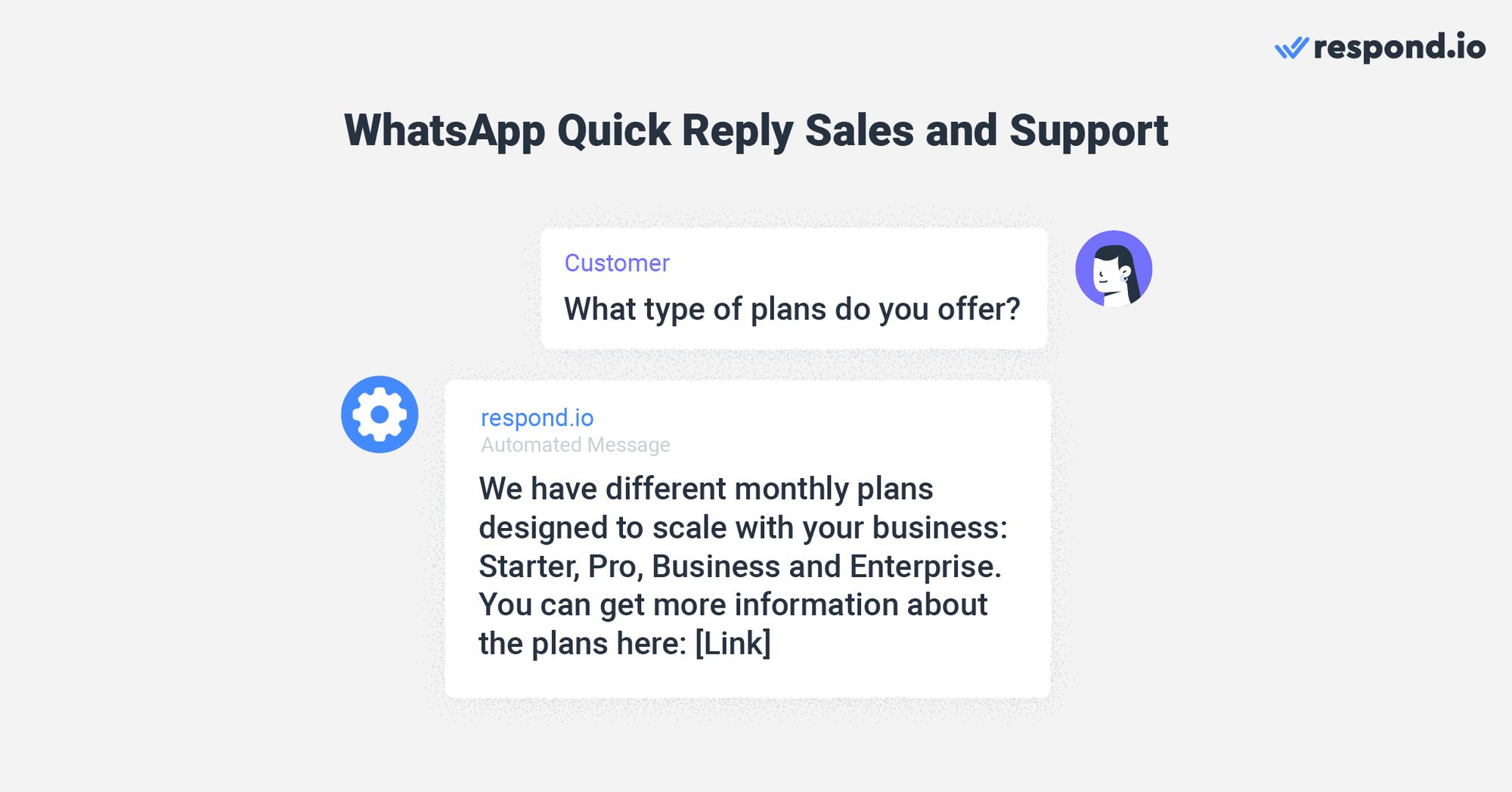
Examples of quick replies for these use cases include messages about pricing, special deals and more.
1. “We have different monthly plans designed to scale with your business: Starter, Pro, Business and Enterprise. You can get more information about the plans here: [Link]”
2. “Hi, [contact name], thank you for reaching out. Please let us know what you’re having issues with and our agent will be in touch regarding your inquiry.”
3. “For a limited time only, enjoy 20% off store wide. 🗣 Enter discount code DISCOUNT20 during checkout!”
4. “✅ You can cancel your plan at any time without additional charges. Simply get in touch with us and let us know.”
5. “We have a no questions asked, full-refund policy ✅ Simply ship it back to us in the original packaging within 14 days of delivery and you’ll get your money back. For more information, check out our return policy here: [Link]”
Quick Reply Examples: Updates
Nobody likes being left in the dark when it comes to urgent or inconvenient matters. Use quick replies to keep customers updated on the latest news about your business.
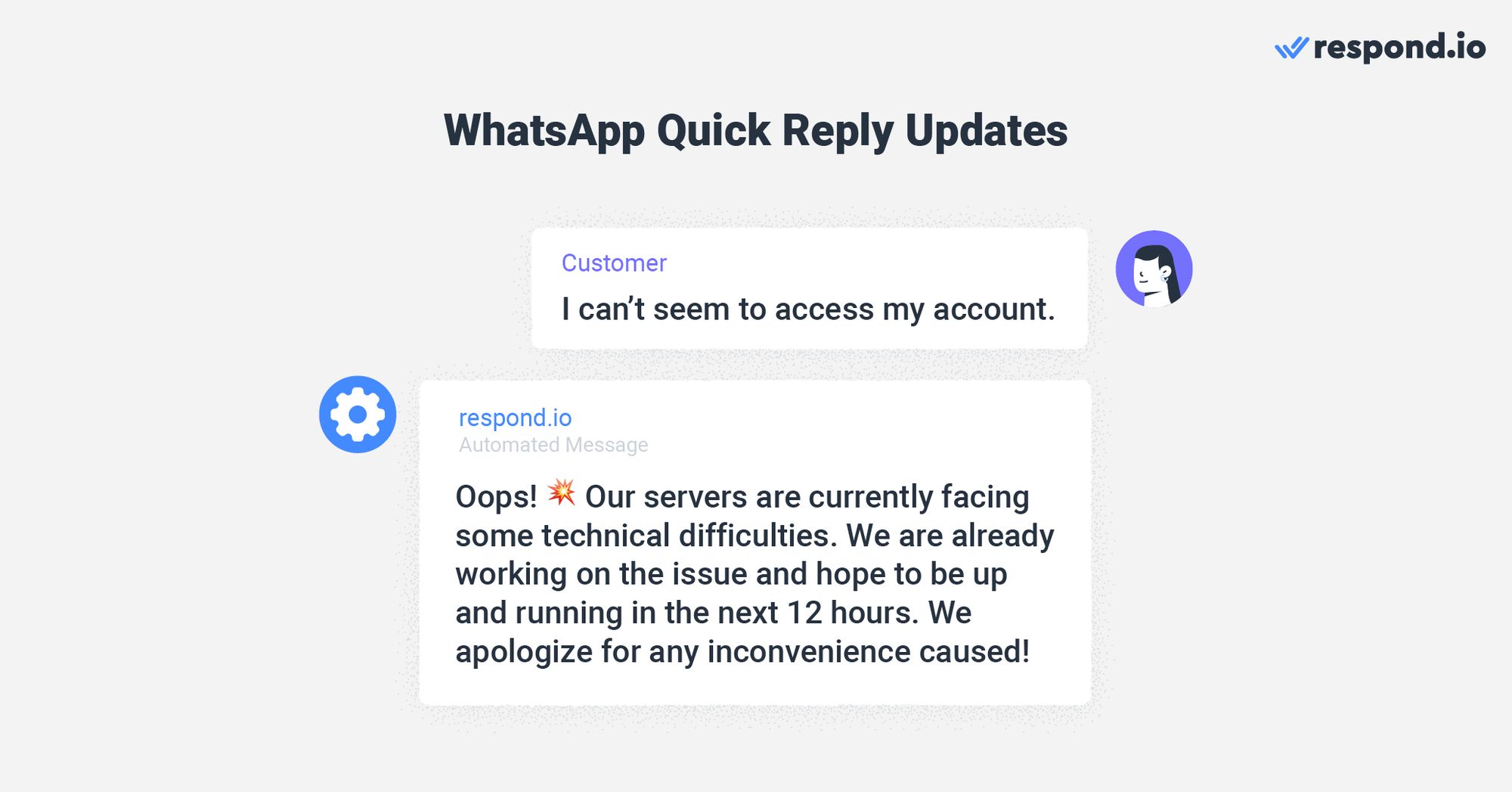
Here are some examples of quick reply messages for status updates:
1. “⚠️ Our platform is currently undergoing scheduled maintenance and will be operational by 8:00 a.m on Tuesday, 07/02/2023. We apologize for any inconvenience caused 🙇”
2. “Thank you for reaching out. [product name] will be back in stock next week. To reserve yourself a unit, visit our online store: [link].”
3. “The latest version of our platform will go live next Saturday, 28/01/2023 at 8.00 a.m. For more information about the update, visit the announcement page: [link]”
4. “💥 Oops! Our servers are currently facing some technical difficulties. We are already working on the issue and hope to be up and running in the next 12 hours. We apologize for any inconvenience caused!”
5. “🔧 The issue with our servers has been fixed. You can keep using our platform as usual. Try clearing your cache if connection issues persist but if you’re still facing issues, drop us a message with more details.”
With quick replies, you can greatly improve the quality and speed of your WhatsApp conversations with customers. If your business is growing at a pace WhatsApp Business App can’t keep up with, consider switching to WhatsApp API with respond.io.
In addition to benefits like supporting numerous agents or teams and chatting on multiple channels or accounts from a single platform, you’ll be able to send automated replies and build chat automation for WhatsApp sales and support.
Interested in gaining these benefits for your business? Sign up for a respond.io account or connect your WhatsApp API today.
Turn conversations into customers with respond.io's official WhatsApp API ✨
Manage WhatsApp calls and chats in one place!






































 Electronics
Electronics Fashion & Apparel
Fashion & Apparel Furniture
Furniture Jewelry and Watches
Jewelry and Watches
 Afterschool Activities
Afterschool Activities Sport & Fitness
Sport & Fitness
 Beauty Center
Beauty Center Dental Clinic
Dental Clinic Medical Clinic
Medical Clinic
 Home Cleaning & Maid Services
Home Cleaning & Maid Services Photography & Videography
Photography & Videography
 Car Dealership
Car Dealership
 Travel Agency & Tour Operator
Travel Agency & Tour Operator




