
TL;DR — Facebook Messenger Ads at a Glance
Click to Messenger Ads let prospects open a conversation with your business on Messenger directly from ads shown on Facebook or Instagram.
They remove friction by replacing forms with instant chats, reducing drop-offs and ensuring accurate contact details.
You can set them up in Meta Ads Manager and manage conversations in the Messenger App or Meta Business Suite.
Industries like education, healthcare, beauty, real estate and automotive are already using Messenger Ads to shorten sales cycles and improve lead capture.
To manage responses at scale, you’ll need a platform like respond.io, which helps you:
Automate lead qualification, FAQs, conversation routing and more with AI Agents and workflows.
Manage all Messenger chats in one inbox alongside WhatsApp and Instagram.
Track the full customer lifecycle from first chat to paying customer.
Measure ROI with Click to Messenger Ads reports and improve performance with the Meta Conversions API (CAPI).
Facebook Messenger ads are a game-changer for businesses aiming to capture leads. By facilitating direct conversations between companies and potential customers via Messenger, these ads offer a unique blend of immediacy and personalization. Whether you're looking to boost your digital marketing efforts or explore innovative engagement techniques, this guide is your go-to resource for leveraging Click to Messenger ads to their fullest.
Want to make the most out of your Facebook Messenger Ads? Get a free respond.io account and connect your Facebook page to respond.io now.
Advertising with Facebook Messenger: An Introduction
To prevent spam, Facebook Messenger doesn’t allow businesses to start a chat with customers. Facebook users have to send the first message to your Facebook Page to start conversations.
Fortunately, Meta has features that encourage Facebook Messenger users to send you a private message. For example, via Messenger Click to Chat Links.
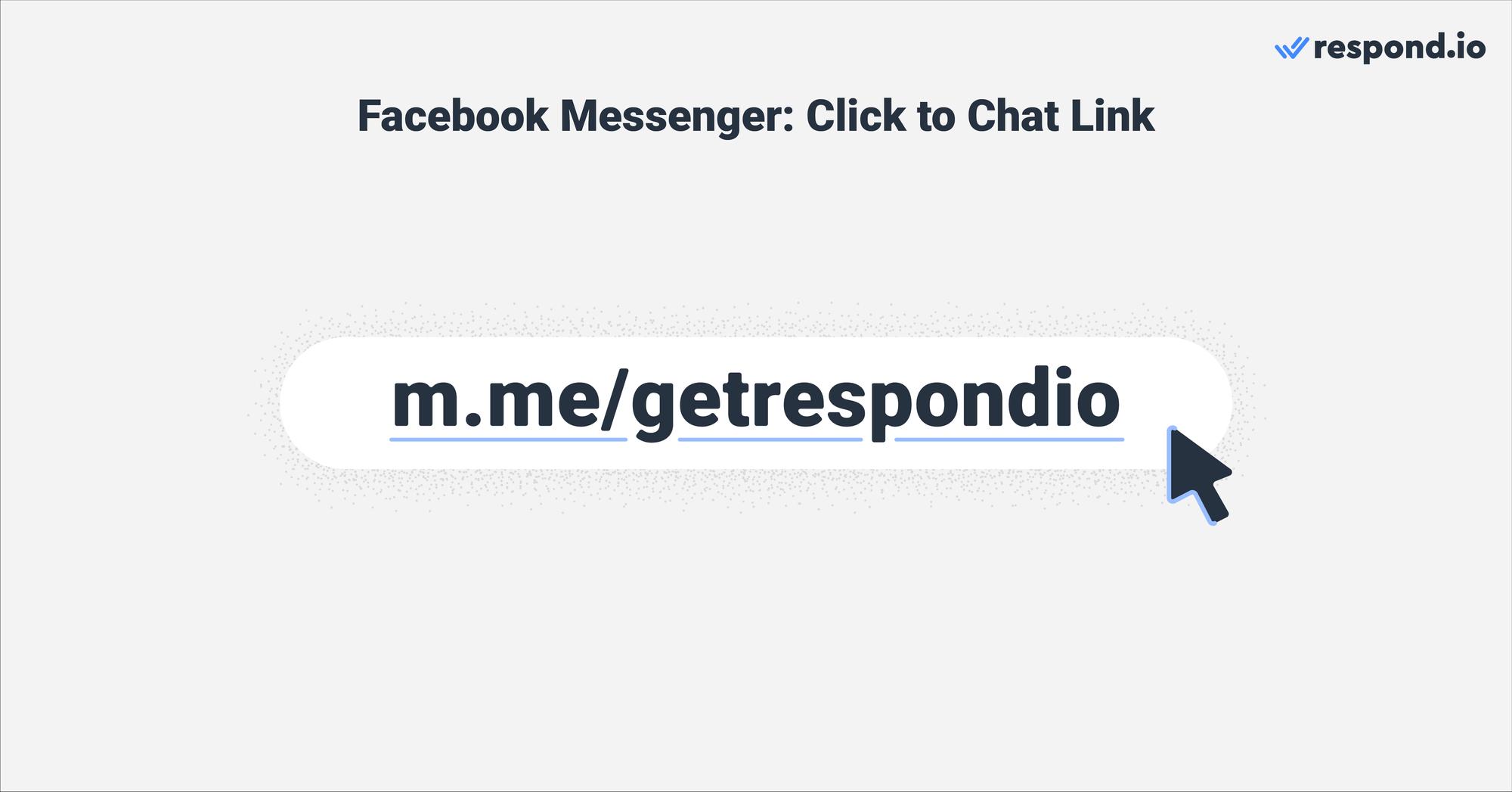
Messenger Click to Chat Links are shortened m.me links that take users to Messenger conversations. They are great for connecting with your existing customers who frequent your website or have subscribed to your newsletter.
While Click to Chat Links are free, their reach is somewhat limited — they’re only good at capturing conversations from customers who already know your business. That’s why, businesses that want to generate new Facebook Messenger leads use Click to Messenger ads.
What Are Click to Messenger Ads?
Like Click to Chat links, Click to Messenger ads send people to a conversation with your business on Messenger. They can be shown in various places on Facebook and Instagram, including:
Facebook Stories
Facebook News Feed
Facebook Marketplace
Facebook Video Feeds
Facebook Right Column
Messenger Inbox
Instagram Feed
Instagram Stories
When potential buyers click on the ad, they will be taken to a new conversation with you on Messenger. Messenger conversations opened through a Click to Messenger ad come with a declaration statement and a banner at the top.
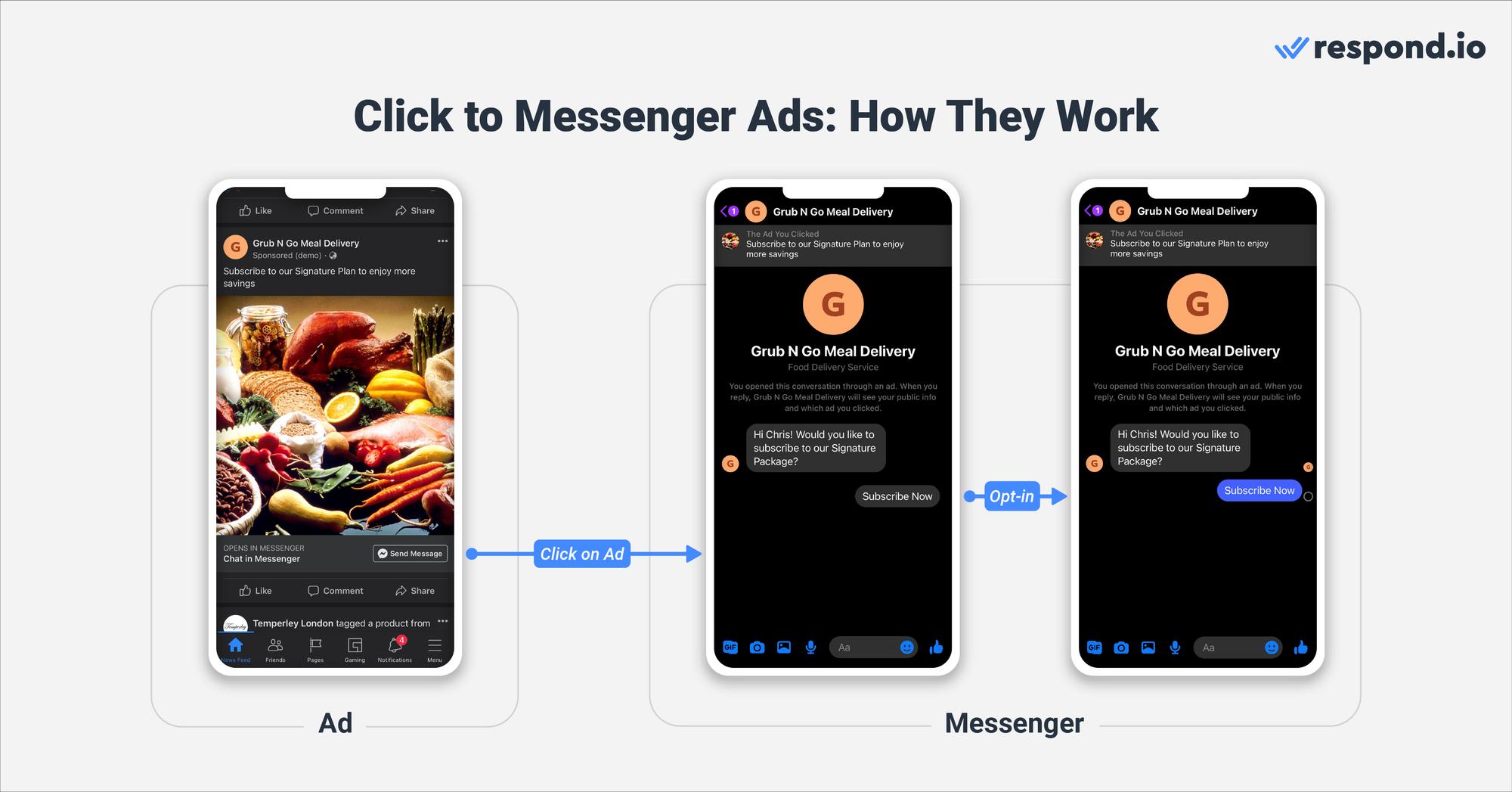
In the conversation, leads will see your customized Greeting Message and Quick Reply buttons. They also have the option to message you. To avoid spam, conversations are only visible to businesses after leads have opted in by clicking a Quick Reply button or sending a message.
Once leads start a conversation, you can message them back.
Something important to keep in mind: Click to Messenger ads are not free. Meta uses a bidding system where advertisers can set a budget and bid for their ads to be shown to their targeted audience. Pricing can vary based on the campaign objective, audience size, and engagement, typically charged per impression or interaction.
However, Click to Messenger ads have a number of advantages over conventional lead generation campaigns. Read on to find out why you should use Click to Messenger ads for lead generation.
Why Use Click to Messenger Ads
Click to Messenger ads come with multiple business benefits. To name some:
High potential for quality lead generation
Faster lead conversion
Reduced drop-off rate
Accurate lead information
Let’s explore these benefits in more detail.
Recent studies reveal that the average user spends 151 minutes per day on social media. This makes Facebook, Instagram and Messenger outstanding marketing channels, as your audience is probably using them daily.
But there’s more. Click to Messenger ads are highly customizable in terms of placement, content, target audience, and much more. As a result, businesses with solid marketing strategies can generate quality leads.
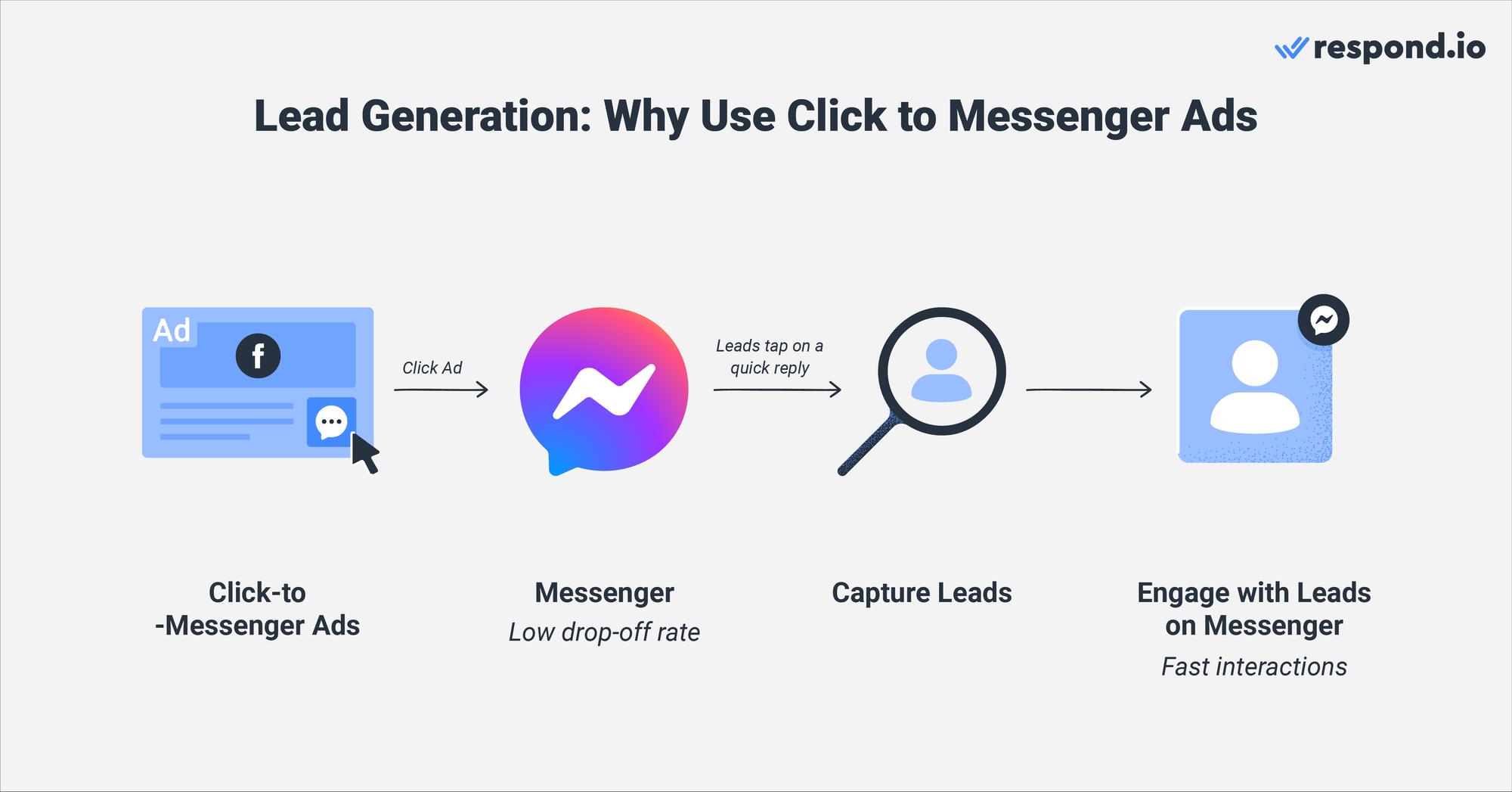
Conventional ad campaigns often result in delayed email responses, extending over several days. In contrast, click to Messenger ads speed up the lead conversion process due to the quicker interactions available on Messenger, where replies from leads are typically instantaneous.
Moreover, traditional marketing methods face higher abandonment rates as customers dislike waiting, exacerbated by the sluggish pace of communication through these channels. What could be resolved in a brief two-minute conversation on Facebook Messenger might languish for days if conducted via email.
Additionally, the reluctance to engage isn't solely due to slow response times. The prospect of filling out lengthy forms deters many potential leads, also compounded by concerns over privacy.
Last, the risk of entering incorrect contact information on a contact form means you might lose the opportunity to reconnect with leads. This problem is nonexistent on Facebook Messenger — once a lead sends a message it will be added to your contact list.
Click to Messenger Ads: Benefits by Industry
Companies across various sectors have seen advantages from using click to Messenger ads. In this section, we'll explore how this advertising tool serves five of the most significant industries.
Click to Messenger Ads for Education
Social media like Facebook and Instagram are especially popular among teenagers and young adults, making them even more desirable marketing channels for educational institutions. With Facebook’s audience segmentation capabilities, these institutions can target only students within a certain age group to increase the success of their campaigns.
Click to Messenger Ads for Healthcare
Patients can effortlessly inquire about services and schedule appointments or consultations directly through messaging, thereby eliminating the need for phone calls and preventing the overload of phone lines.
Click to Messenger Ads for Beauty
Salons and beauty service providers can target nearby areas to increase their pool of local clients. Plus, they can streamline booking processes via Facebook Messenger for services like haircuts, spa treatments, or makeup sessions for operational efficiency.
Click to Messenger Ads for Real Estate
Real estate agents can use Click to Messenger ads to advertise their latest properties. Then, agents could use Facebook Messenger to quickly respond to inquiries, offer virtual tours of properties or schedule in-person visits, and speed up the decision-making process for potential buyers or renters.
Click to Messenger Ads for Automotive
Automotive enterprises can leverage Click to Messenger ads for a variety of strategic purposes. Once potential customers initiate contact, dealerships have the opportunity to furnish comprehensive details regarding vehicle models, their availability, pricing and financing alternatives.
Ahmed Nassar, the Technical Product Manager at respond.io, illustrates the effectiveness of Click to Messenger ads through a case study within the automotive sector, highlighting how it encourages prospects to visit showrooms.
To wrap up this section, Nassar emphasizes a crucial strategy applicable across all industries: "It's essential to start with a clear business objective and craft a tailored workflow to reach that goal. This workflow might need adjustments based on specific factors like your target audience or geographical location. However, with the precision of A-B testing, it’s possible to refine your approach and secure campaign triumph."
Want to get started with Facebook Messenger Ads? We’ll guide you through the process in the following section.
Turn customer conversations into business growth with respond.io. ✨
Manage calls, chats and emails in one place!
Facebook Messenger Ads: How to Set Up Click to Messenger Ads
As an expert in conversation-led growth, respond.io has extensive experience creating successful Click to Messenger ad campaigns for lead generation. Before setting up Click to Messenger ads, make sure you have admin access to your Facebook Page. Then, go to Meta Ads Manager and follow these steps.
1. Click on the green Create button.
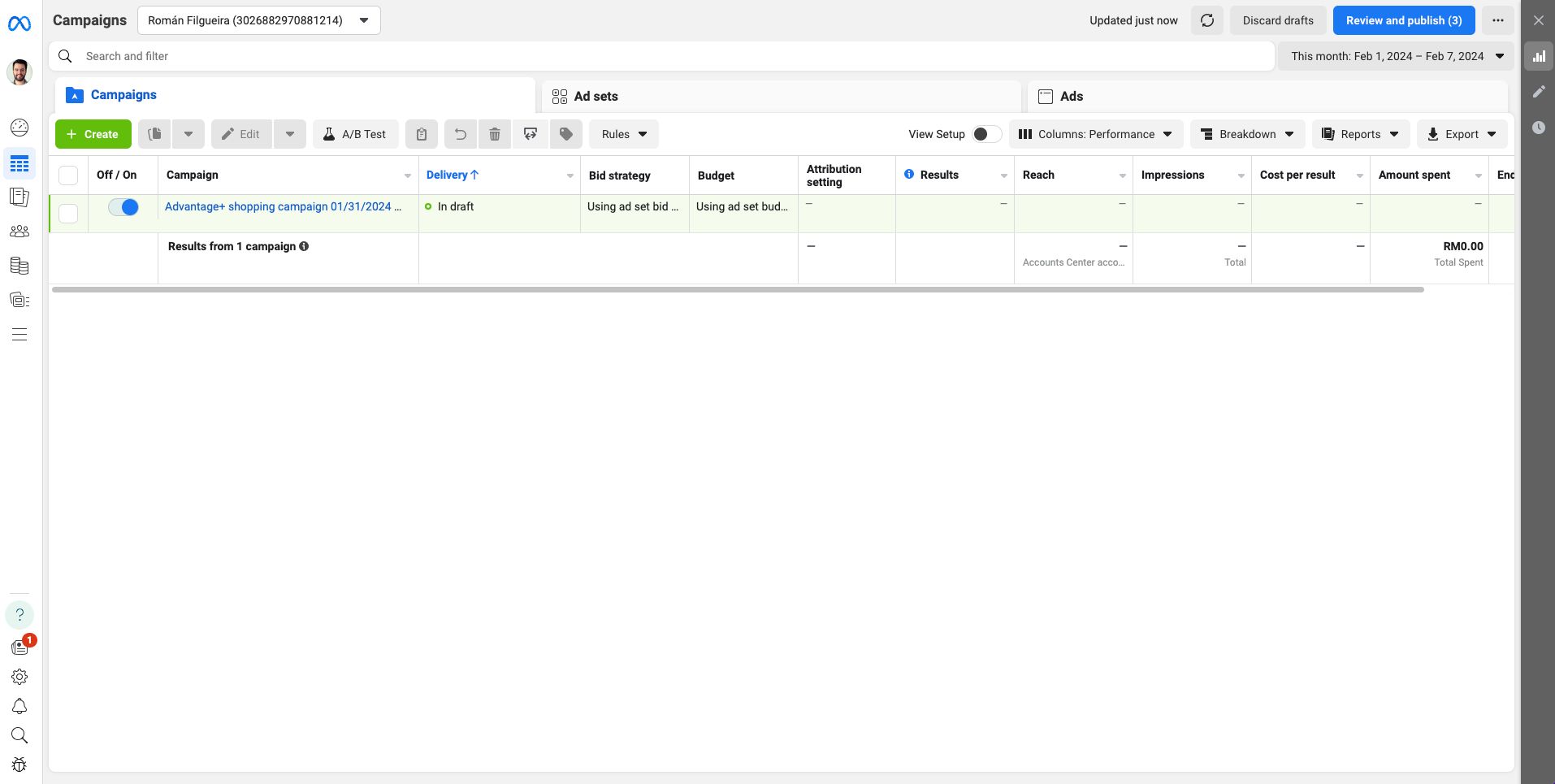
2. Create a campaign with the Engagement objective.
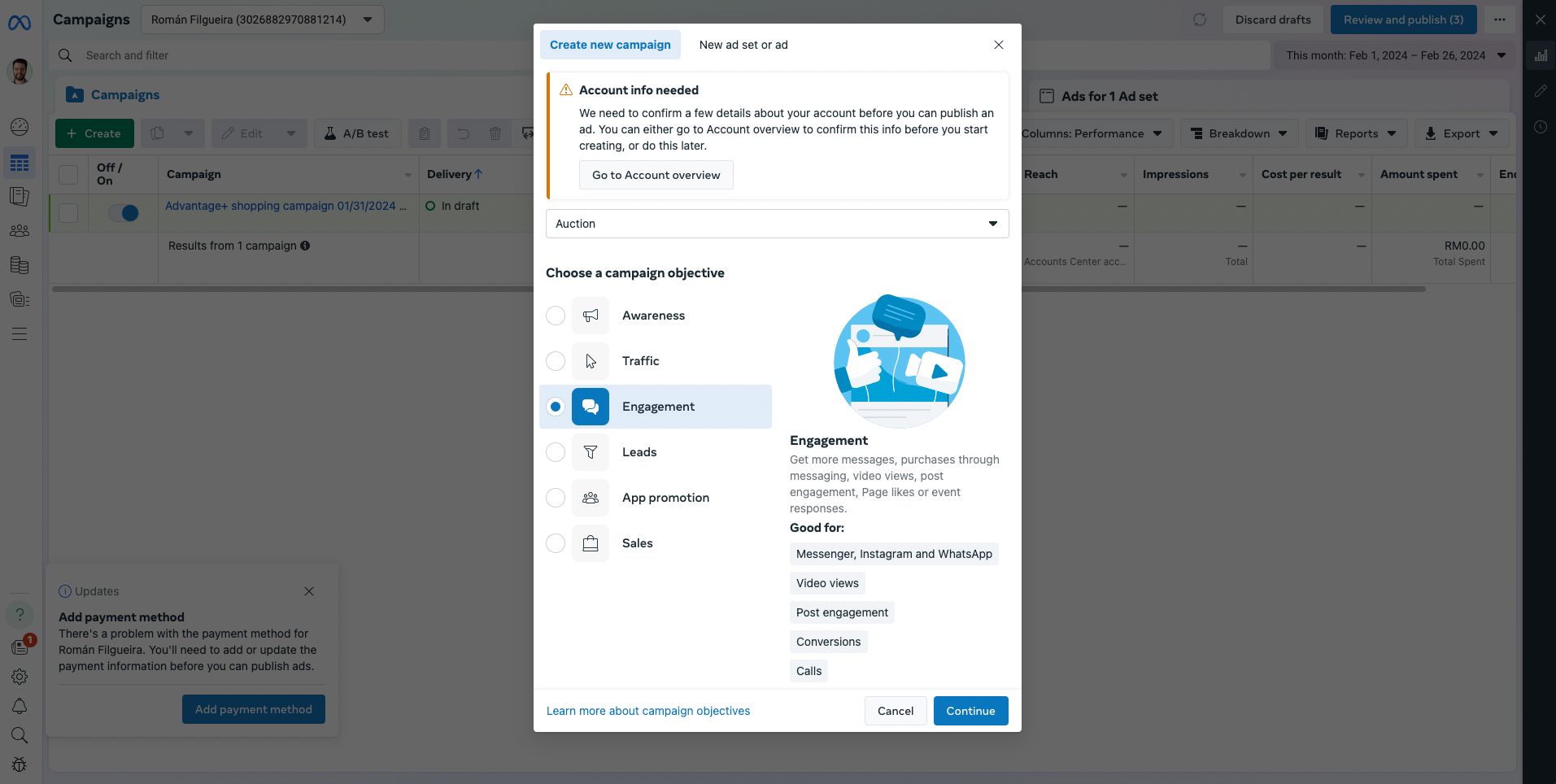
3. Edit the campaign name and campaign details.
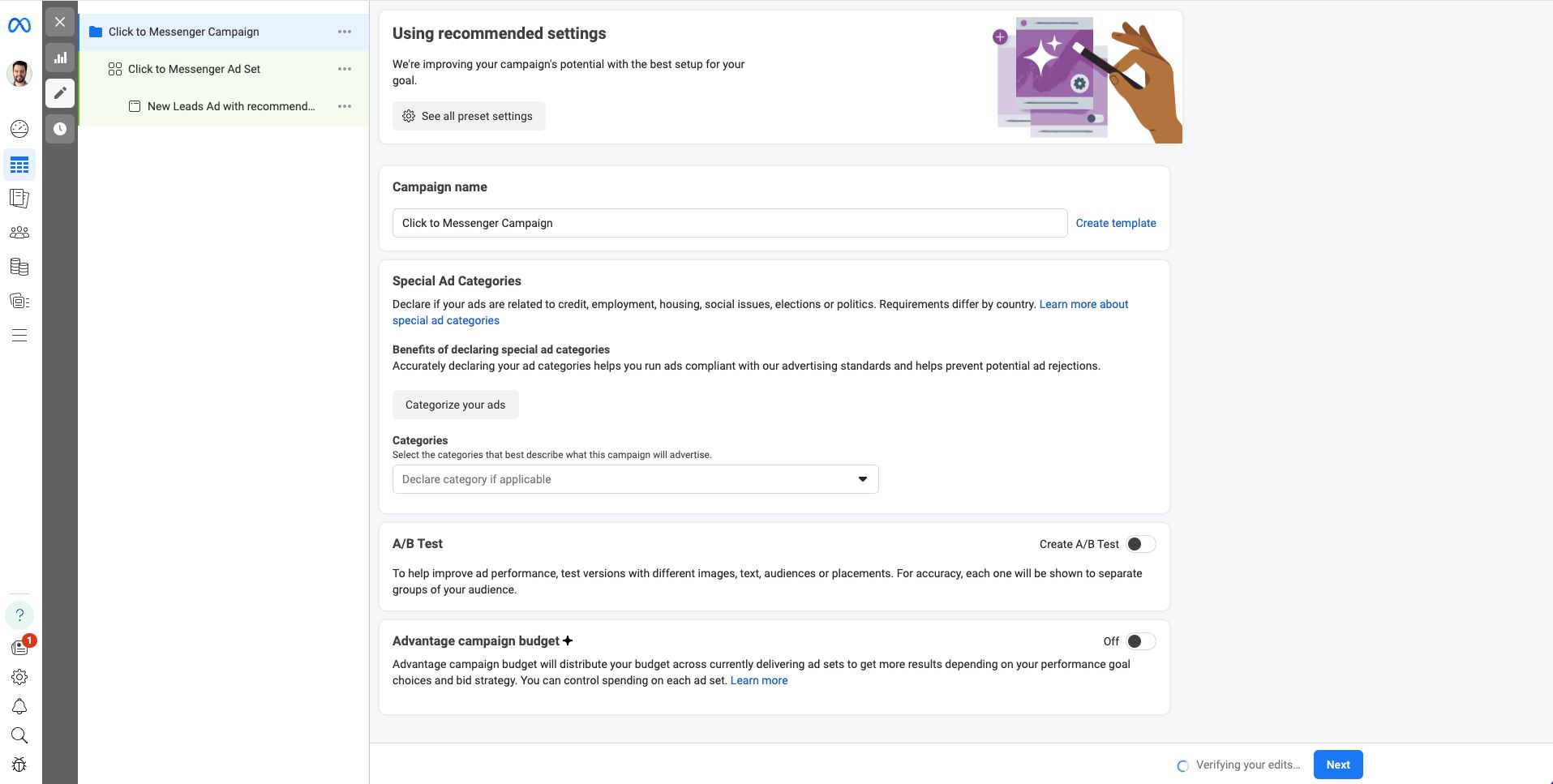
If applicable, declare your Click to Messenger ad as a Special Ad. You may also set up an A/B test to understand which ad strategies give you the best result in the long term. This will save you costs, as you’ll avoid spending budget on low-performance ads.
Click Next to continue.
4. Select Click to Message as the ad type and Messenger as the messaging app. If you are managing multiple Facebook Pages, choose the page you want to create the ad for.
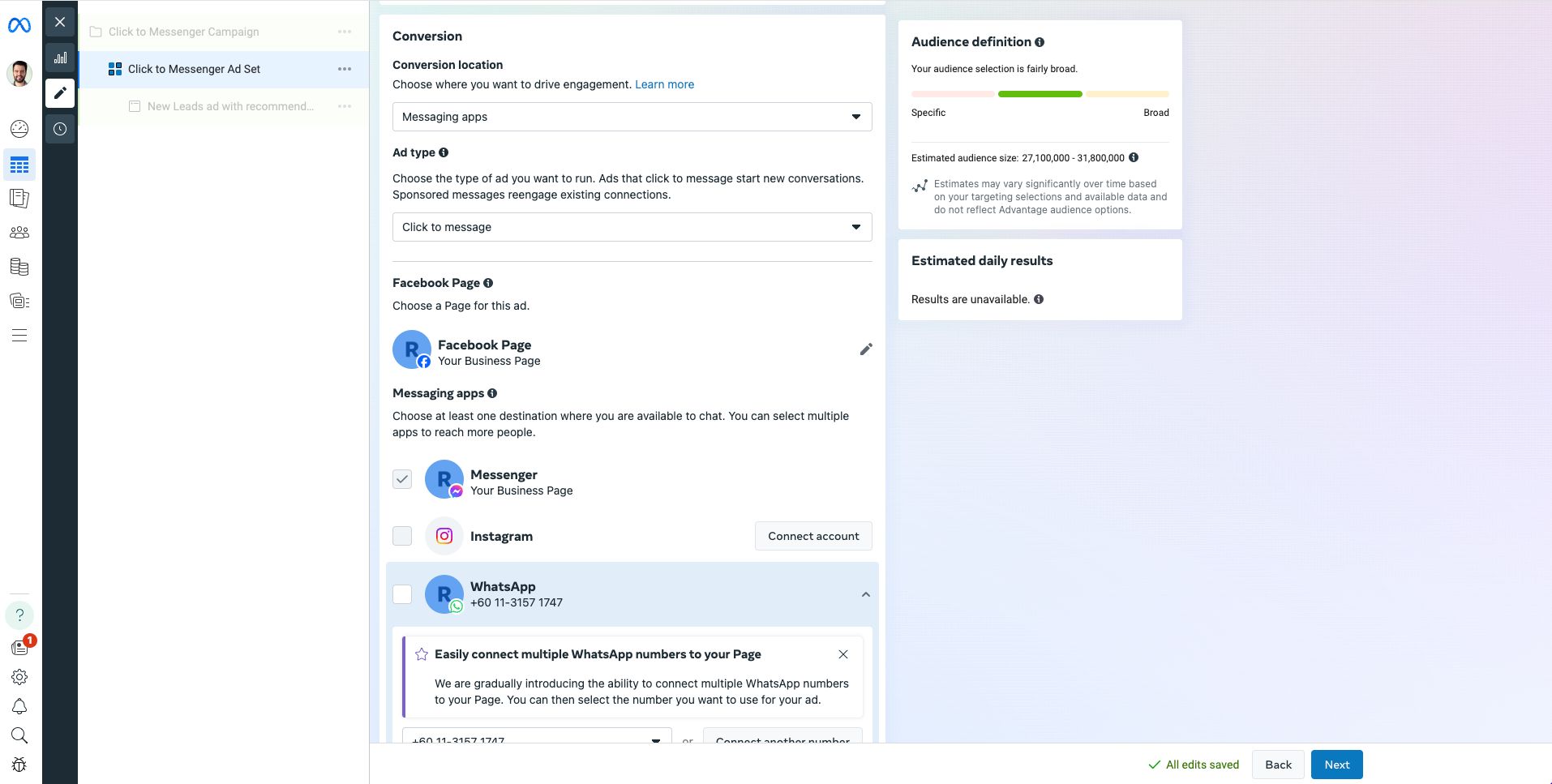
5. Edit budget, schedule, audience, placements, optimization and delivery on the same page. Then, click Next.
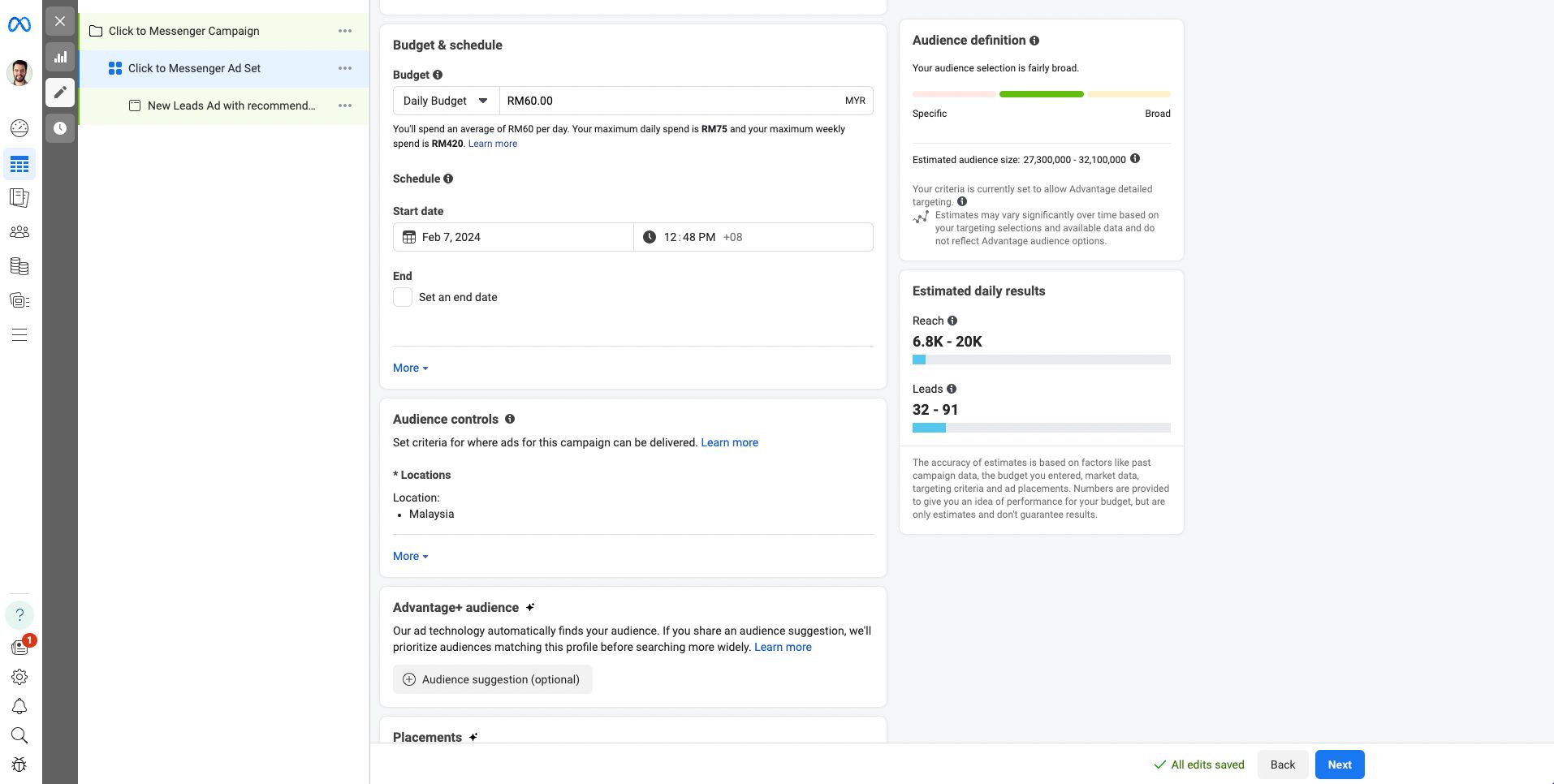
6. Choose your ad format on Ad Setup. Since you want to create a new ad, select Create ad.
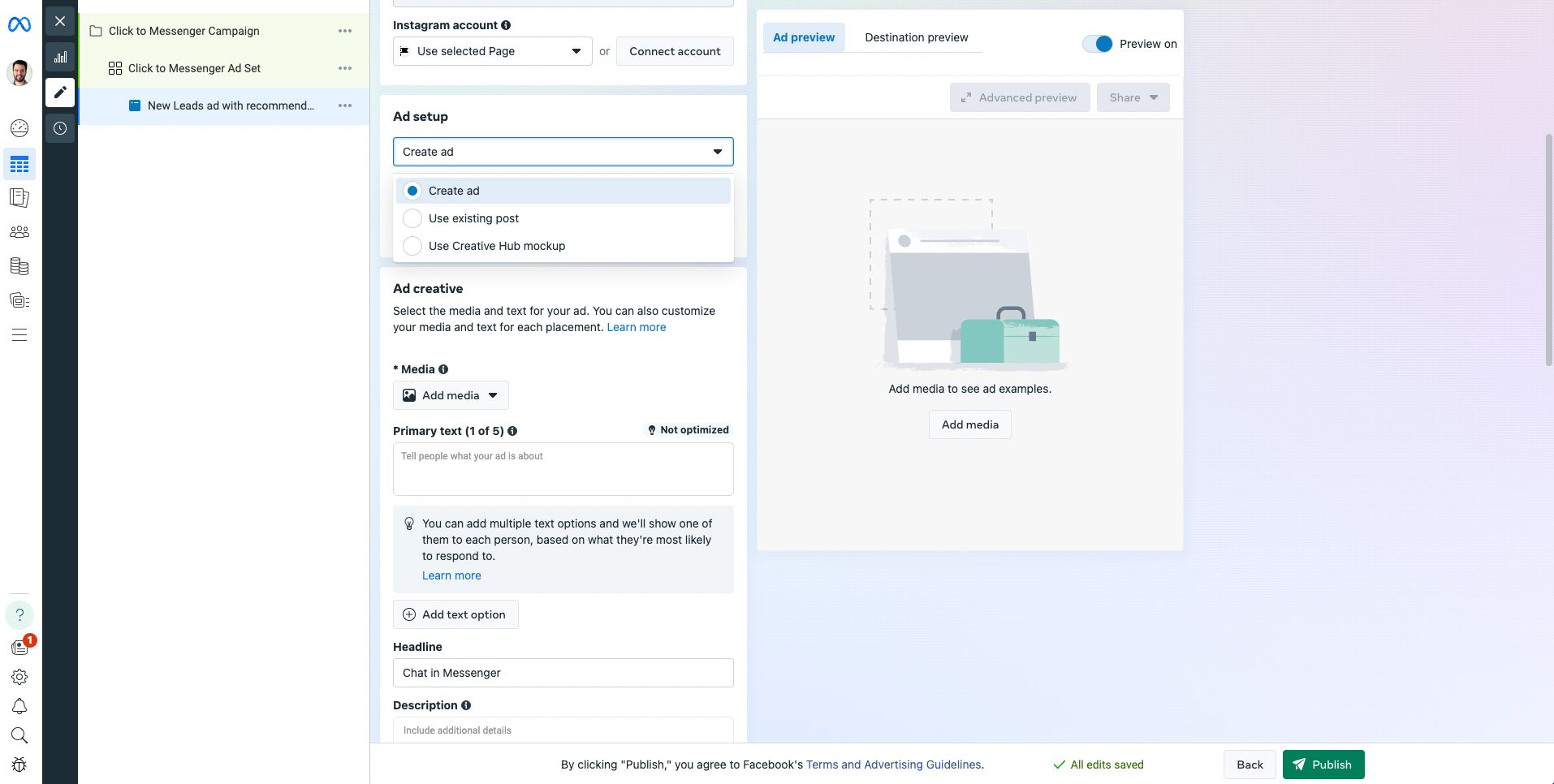
7. Add media from Ad Creative. Images will be automatically cropped but you can manually edit them. You can opt for a single image or video. Alternatively, create a carousel ad with 2 or more scrollable images.
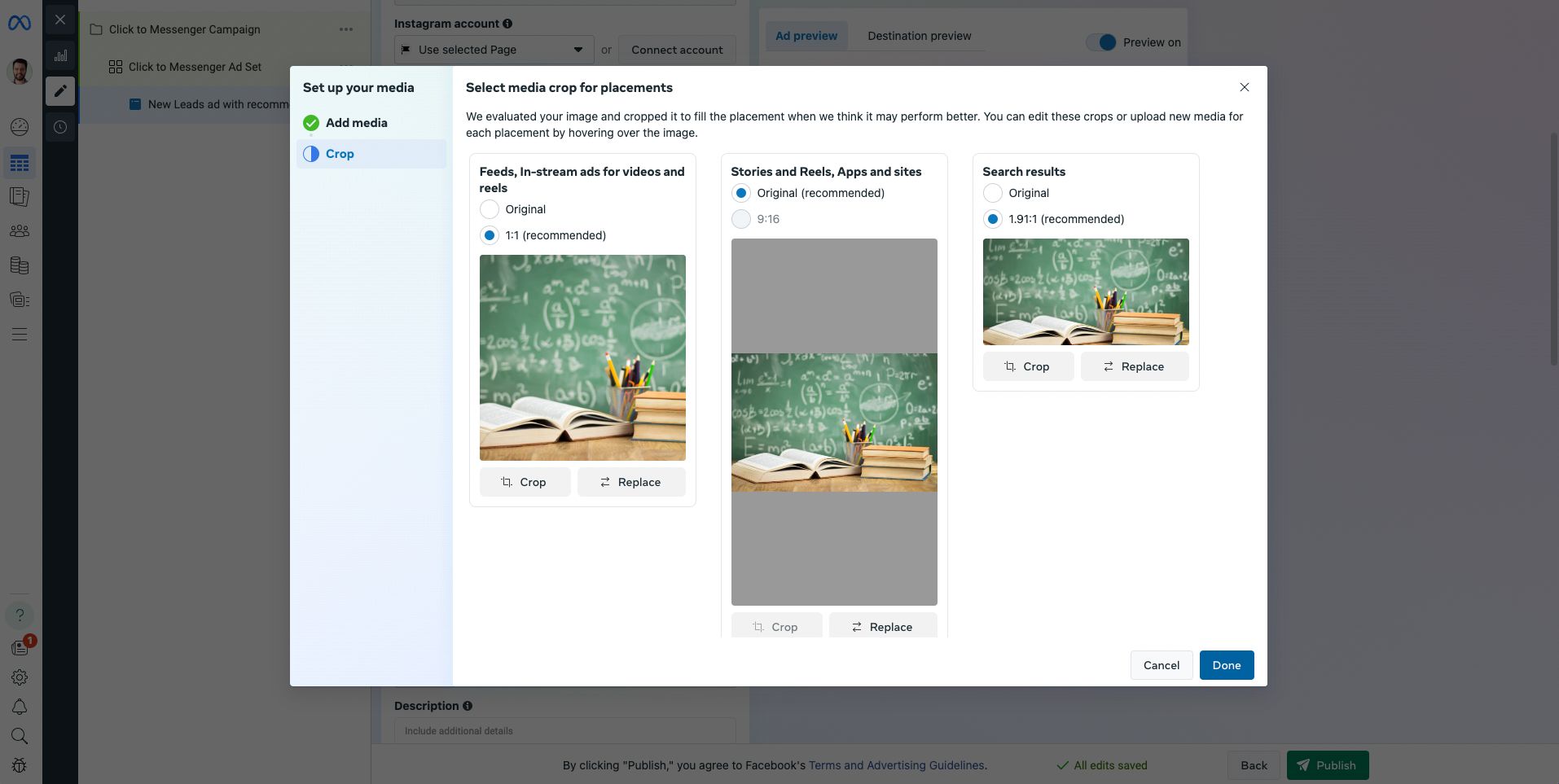
Keep in mind that visuals play a crucial role in digital advertising. Your goal should be to grab the viewer's attention within the first three seconds to ensure your ad doesn't get overlooked.
8. Write the primary text and add an optional description. The headline will be Chat in Messenger by default, but you may edit it.
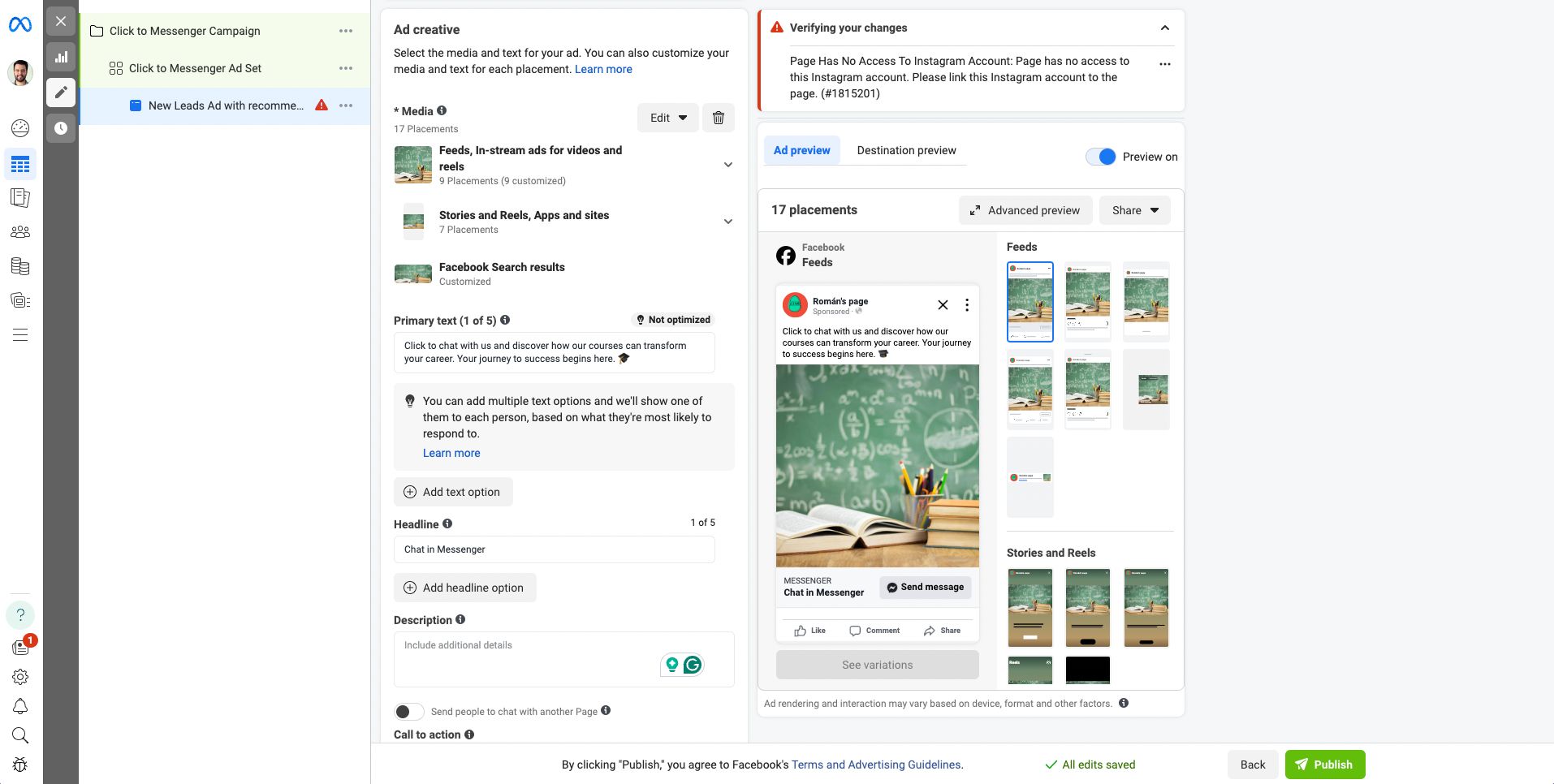
9. Create a Template. Create a welcome message to greet customers and manage response time expectations.
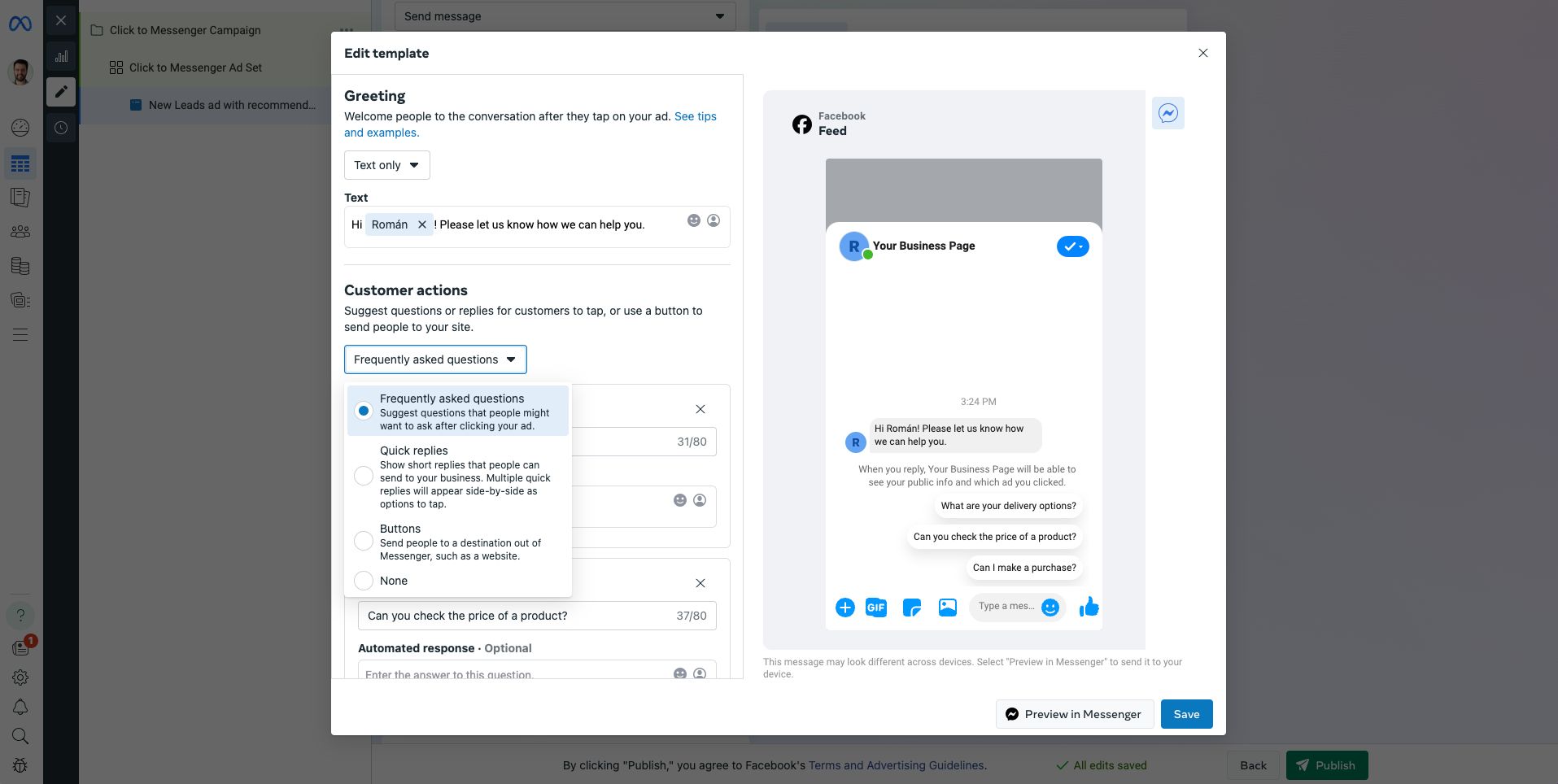
Meta requires the inclusion of an automated greeting message for leads who interact with your advertisements. While adding customer actions is optional, they can be beneficial, especially for those not integrating automation via third-party software.
To make the most of this feature, we suggest using the customer action for Frequently asked questions. This approach helps address common queries right at the start of the interaction, reducing the need for immediate human agent involvement.
There's a known issue where customer selections may not be accurately reflected in your third-party inbox, leading to potential miscommunications for agents. However, rest assured that the respond.io Inbox accurately captures and displays customer actions from Click to Messenger ads.
10. Add a reference to track where your leads are coming from. Use the format ref=yourreference.
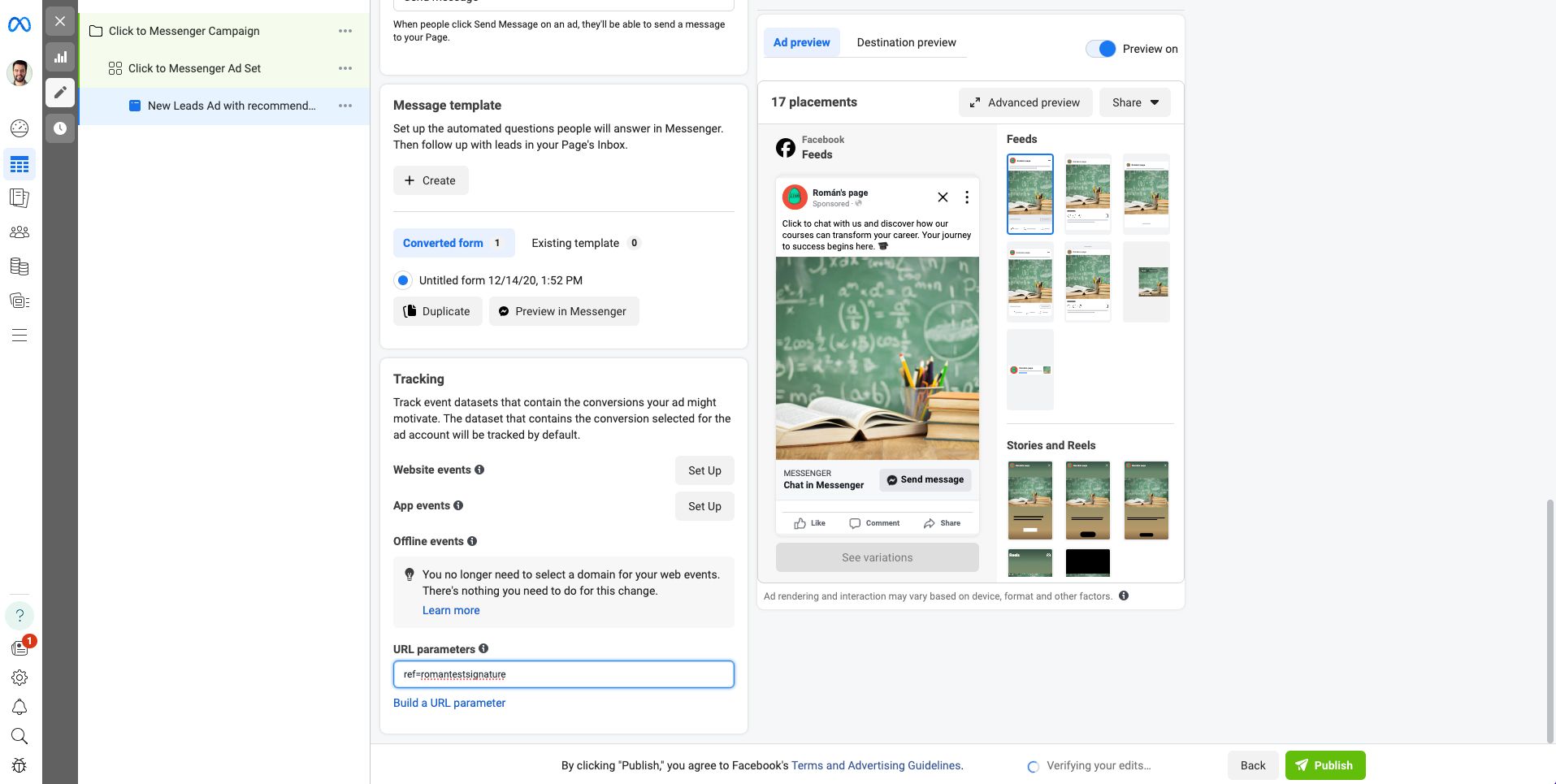
You should use a unique reference for each Click to Messenger campaign. When done, click Publish to launch the Click to Messenger ad. And that's it!
Before jumping to the next section, here’s a word of caution. Ahmed Nassar, Technical Product Manager at respond.io, underscores the critical nature of Meta's review process for advertisements.
He highlights that all ads are rigorously evaluated to ensure they adhere to Meta's guidelines. He also stresses the importance for advertisers to avoid promoting items prohibited under these policies, as non-compliance will lead to the discontinuation of the ad.
Now that you have your ad in place, make sure you’re using the right solution to handle all the new leads. While you have access to the Meta Business Suite Inbox, it is very feature-limited, making them only suitable for small businesses.
Taking Click to Messenger Ads to the Next Level With Respond.io
To manage all the new inbound leads at scale, you’ll need a conversation management software designed for large businesses. Try respond.io for free and connect Facebook Messenger to respond.io to get started.
Track Messenger Ad Conversions with Paid Ads Attribution
Click-to-Chat Ads on Messenger are a powerful way to start conversations, but what happens after the click matters most. With respond.io, you can now track which Messenger ads actually convert and follow leads all the way through your sales funnel.
In the Reports module, Paid Ads attribution is available in both Contacts and Lifecycle reports. This lets you:
Filter and group leads by Ad Campaign, Ad Group, or specific Messenger Ad
Monitor lead progression from New Lead to Paying Customer
Understand which campaigns generate quality leads that move forward, not just click
With clear attribution data and lifecycle visibility, you can confidently optimize your Messenger ad strategy and maximize ROI—without relying on manual tracking or external tools.
Go Further with Meta Conversions API
Paid Ads Attribution shows you which Messenger Ads generate leads and customers. To take things further, the Meta Conversions API (CAPI) strengthens how Meta measures and optimizes your campaigns.
Through respond.io, you can send events like a new lead created or a purchase completed directly to Meta. It benefits your business with:
Better attribution: Understand which ads truly drive revenue.
Smarter optimization: Meta uses these signals to prioritize the ads most likely to convert.
With respond.io and CAPI, you’re not just tracking conversions — you’re improving ad delivery and ROI.
Send More Messages Without Rate Limits
Page Inbox doesn’t allow sending too many messages in a short time period. If you exceed the rate limit, your Page Inbox will be disabled. The same issue exists on the Meta Business Suite.
Large businesses that handle a high volume of conversations should connect to a platform like respond.io to manage messages through APIs. This way, you can send more messages to your leads.
“So, can I message my Facebook Messenger leads anytime I want?”, you might be wondering. The answer is not that simple, but we’ll make it clear in the next section.
Message Leads Anytime With Message Tags
To prevent companies from spamming users, Facebook has implemented a 24-hour Messaging Window. After the window expires, the only way to message leads is to use a Facebook Message Tag.
Message Tags are only available in some customer conversation management softwares like respond.io. Meta doesn’t let businesses use Message Tags outside their intended purposes, so make sure to review the Message Tag rules before you start using Message Tags.
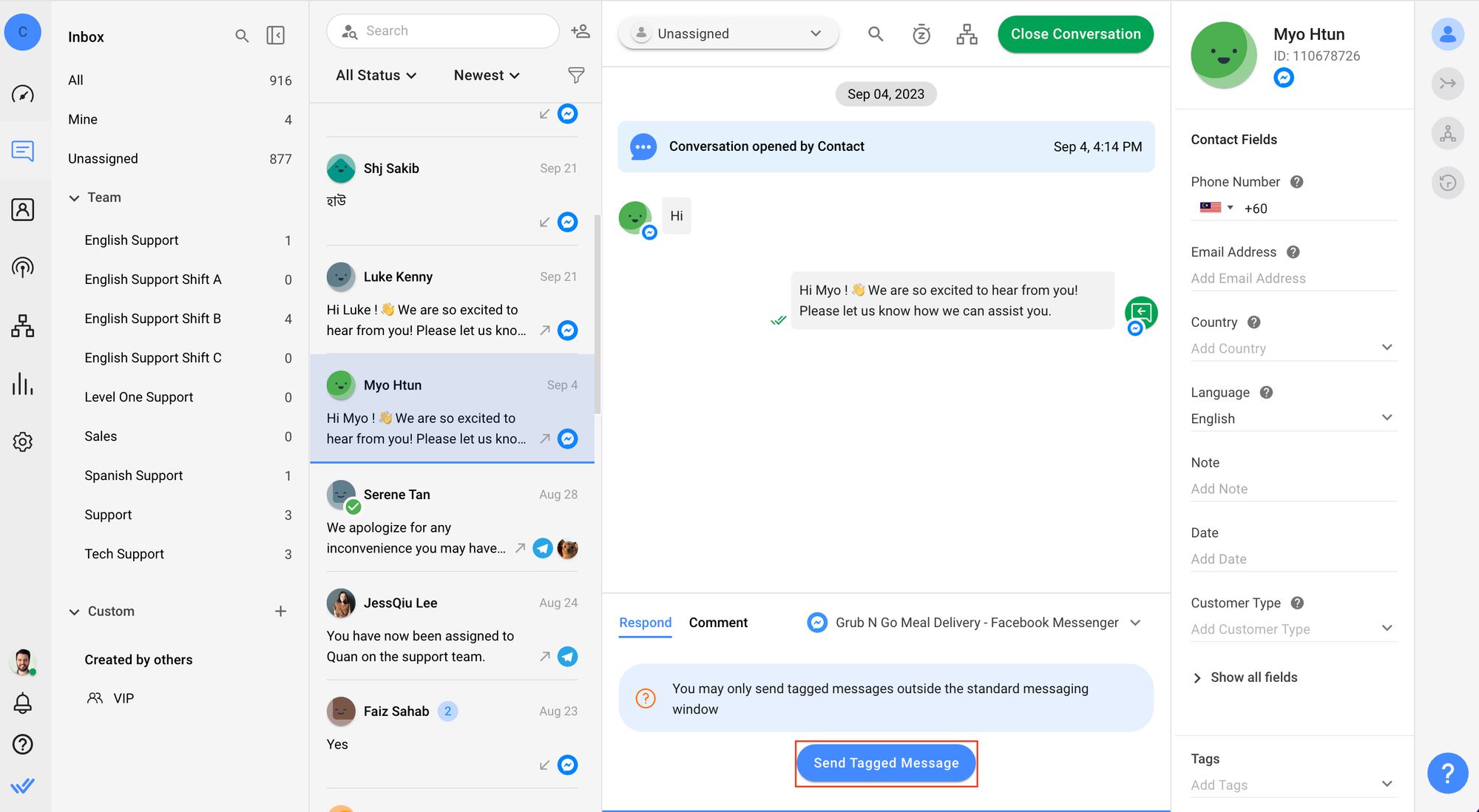
The most important Message Tag you should know about is the Human Agent Tag, used by agents who need more time to converse with customers and help them with their inquiries. Respond.io automatically appends a Human Agent Tag to your messages, extending the Messaging Window from 24 hours to 7 days.
Collect Customer Information Before Starting a Conversation
After launching your Click to Messenger ad campaign, you can expect lots of inbound messages from leads. To understand these leads and provide them with tailored attention, agents collect their data at the start of the conversation.
When done manually, this task takes a lot of time and human resources. However, there are ways to accomplish this with respond.io’s automation and conversational AI features.
Start by building an automation Workflow to handle leads coming from your Click to Chat ads. You can create one from scratch or edit one of the premade Workflow templates. Then, set up your AI Agent to collect and verify customer information.
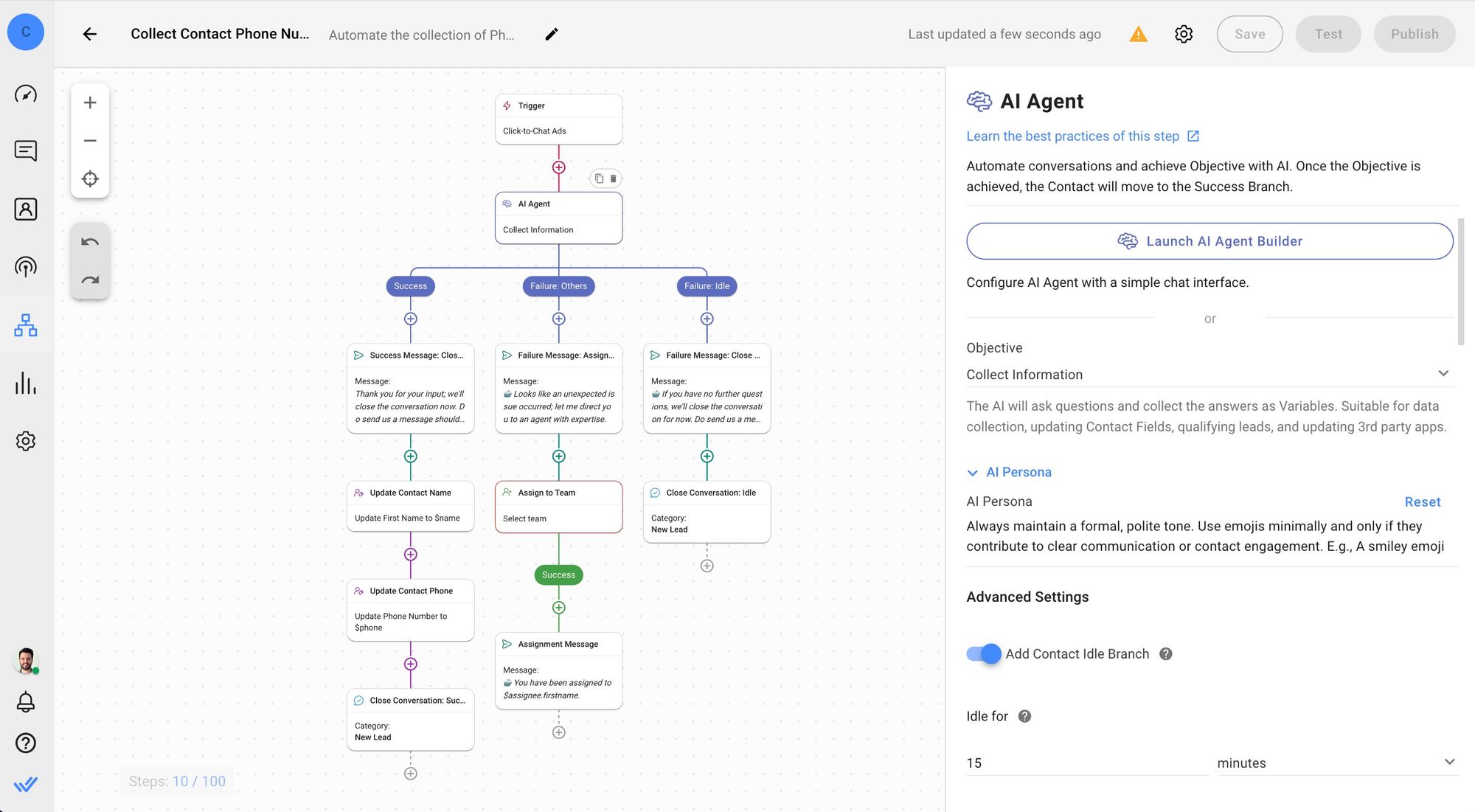
When configured correctly, your AI Agent is capable of gathering, confirming and validating the information that the contact has provided to the business.
Once customers answer the questions, you can automatically save the answers on Google Sheets for data analysis and visualization. Then, the conversation can be assigned to a sales agent, or directed to an automated booking system.
Automate Appointment Booking
Businesses that operate with appointments can save valuable agent time by automating the appointment booking process. Your sales team can use respond.io Workflows to integrate Facebook Messenger with your calendar app of choice.
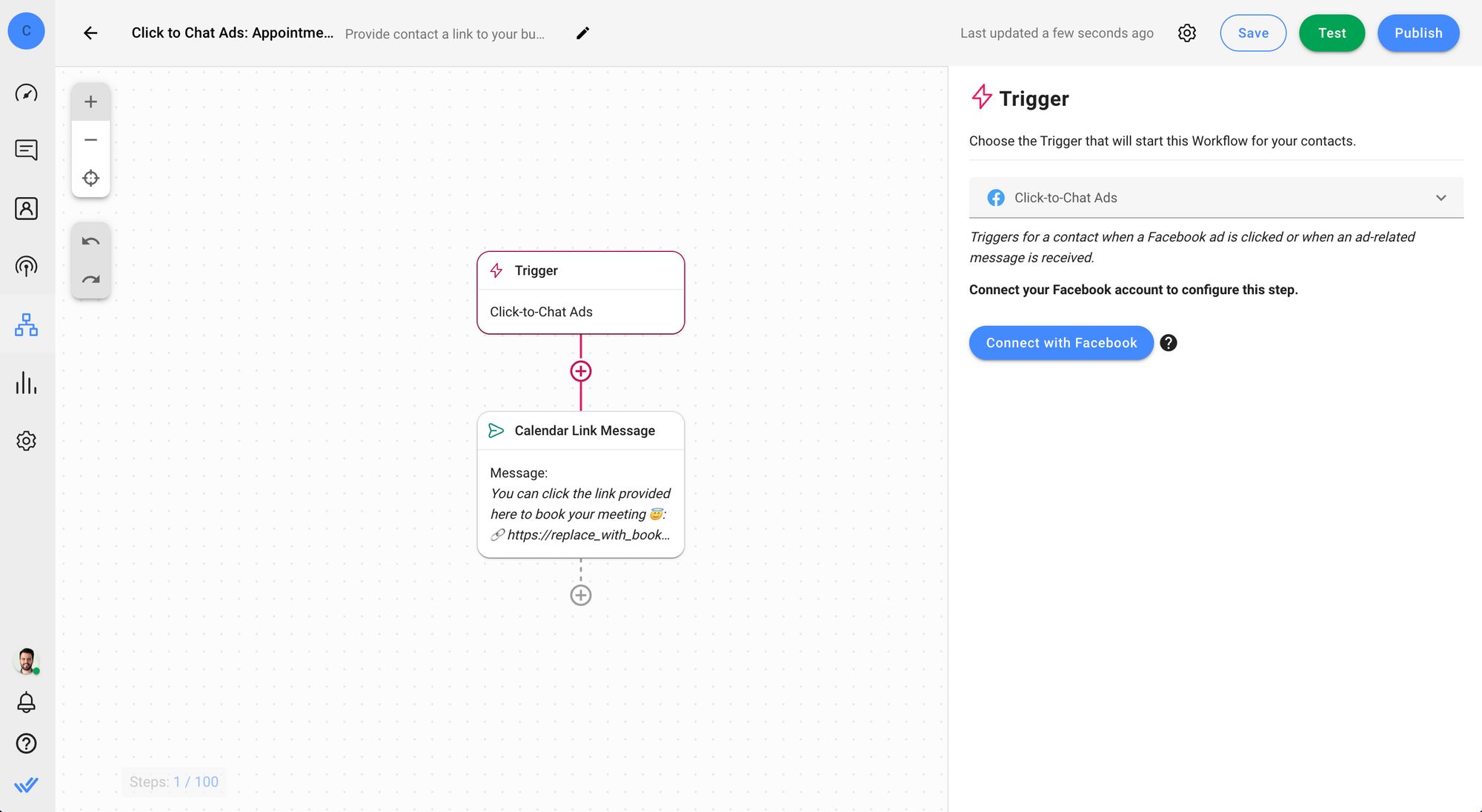
In addition, respond.io integrates natively with Make and Zapier, allowing you to build automation with thousands of apps without coding. If you are already using these softwares, it is now possible to seamlessly integrate your apps with Facebook Messenger for the best customer experience.
More Reasons to Connect Facebook Messenger to Respond.io
After learning how respond.io can take your Facebook Messenger Ads to the next level, let's look at some respond.io features that will simplify the way your business handles leads.
Omnichannel Inbox: Centralize messages from your messaging channels, including Facebook Messenger, into one inbox. This feature is invaluable for businesses using Click to Messenger ads as it streamlines communication and facilitates manager supervision.
Merge Button: Allows businesses to consolidate duplicated lead profiles across different channels into a single one. This feature is crucial for maintaining context and continuity in customer interactions, providing personalized service, and reducing confusion or duplication in communications.
Integration with Sales CRMs: Seamlessly connects messaging platforms with sales Customer Relationship Management (CRM) systems. For businesses leveraging Click to Messenger ads, this means vital customer data and interaction histories are automatically synced, enabling more targeted, informed sales strategies and follow-ups.
Mobile App: Offers the flexibility to manage customer conversations on the go. This feature is particularly beneficial for businesses using Click to Messenger ads, as it allows for real-time engagement with potential leads, ensuring that opportunities for conversion are maximized by responding promptly to inquiries anytime, anywhere.
Next up, we're bringing theory to life with a real-world success story. In the following section, we'll showcase a business that leveraged Click to Messenger ads along with respond.io, paving its way to remarkable success.
How Sport Center Los Naranjos Uses Click to Messenger Ads and Respond.io
Sport Center Los Naranjos, a wellness center in Caracas, utilized Click to Messenger ads to engage potential customers directly. To efficiently handle leads, the company wanted to integrate its wellness management software with a business messaging solution.
After switching to respond.io, Los Naranjos built inbound conversation Workflows to process over 1,000 monthly inquiries. With its new strategy, common questions were addressed with FAQ menus, while complex issues were escalated to agents.
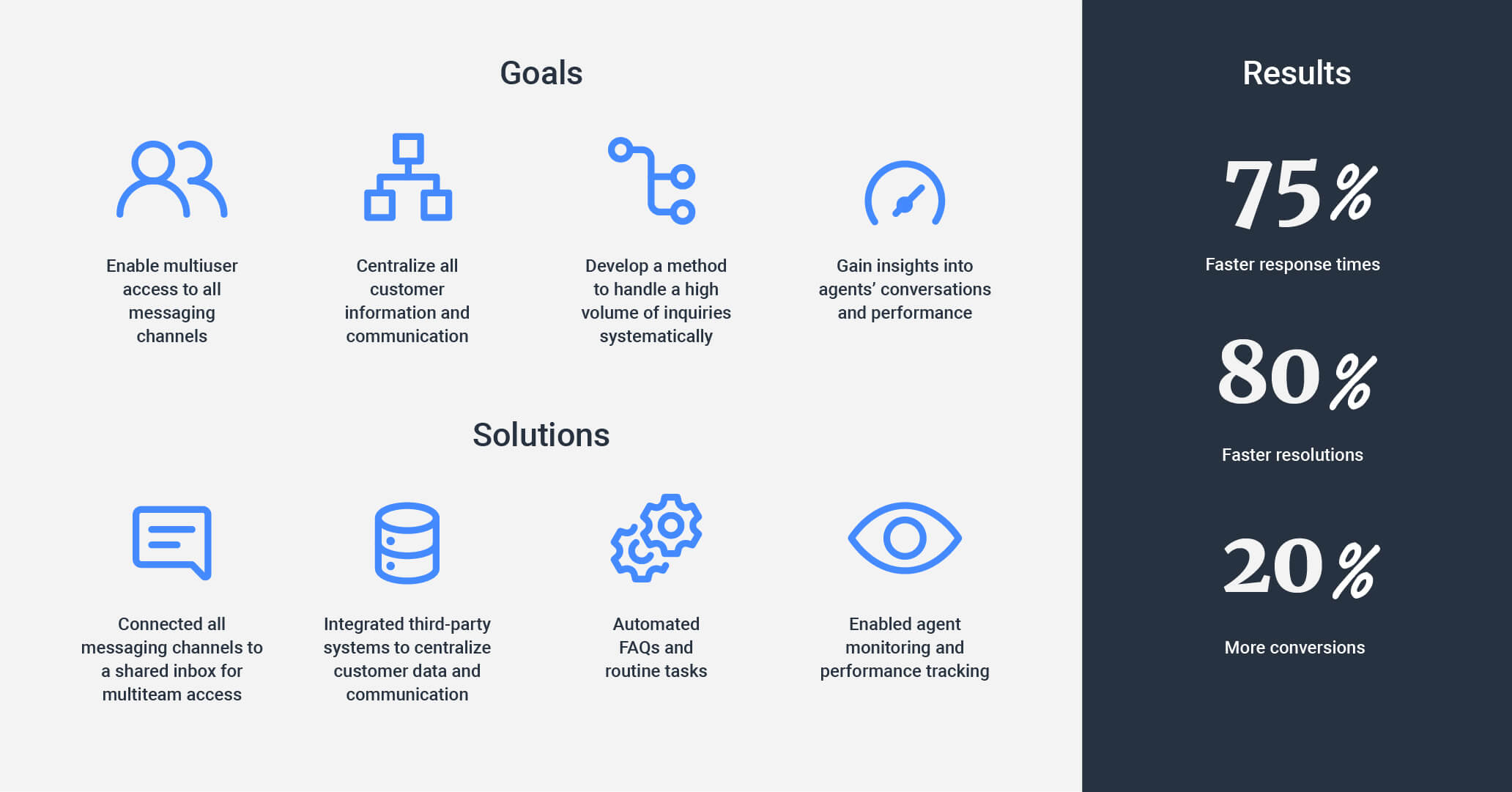
This improvement, together with other respond.io solutions, reduced response times from 20 minutes to 5 minutes, and cut down resolution times significantly.
Also, Sport Center Los Naranjos increased its subscriber conversions by 20%, showcasing the impactful combination of Click to Messenger ads and respond.io's in boosting customer engagement and operational efficiency. Read the full story here.
Can you integrate ads on Facebook Messenger?
Certainly! Ads that click to Messenger are Facebook, Instagram or Messenger ads that send people into a Messenger conversation with your business. You can use ads that click to Messenger to reach people at scale, then continue to interact with each of them individually in Messenger.
How does Meta charge for Facebook Messenger advertising?
Essentially, Facebook uses a bidding system where advertisers can set a budget and bid for their ads to be shown to their targeted audience. Pricing can vary based on the campaign objective, audience size, and engagement, typically charged per impression or interaction.
How do I track the performance of my Click to Messenger ads?
Use Facebook Ads Manager to track metrics like message conversations started, conversion rates and engagement.
Are there any limitations or guidelines to be aware of when using Click to Messenger ads?
Yes, adhere to Facebook’s advertising content policies, respect messaging frequency guidelines and prioritize user privacy.
This is all you need to know to get started with Click to Messenger ads. To handle all your new Facebook Messenger leads, make sure you’re using the best customer conversation management software. Try respond.io for free and connect Facebook Messenger today!
Further Reading
If you're getting started with Facebook Messenger for Business, we recommend you read these three articles.






































 Electronics
Electronics Fashion & Apparel
Fashion & Apparel Furniture
Furniture Jewelry and Watches
Jewelry and Watches
 Afterschool Activities
Afterschool Activities Sport & Fitness
Sport & Fitness
 Beauty Center
Beauty Center Dental Clinic
Dental Clinic Medical Clinic
Medical Clinic
 Home Cleaning & Maid Services
Home Cleaning & Maid Services Photography & Videography
Photography & Videography
 Car Dealership
Car Dealership
 Travel Agency & Tour Operator
Travel Agency & Tour Operator




