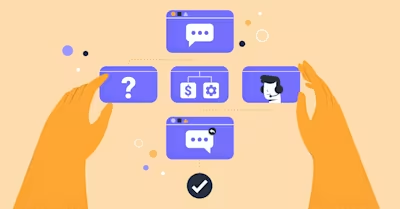

In this blog, we'll guide you through the essentials of Inbound Conversations. We'll explore why they're key in an inbound strategy, the reasons customers initiate conversations and how to effectively set up an Inbound Conversation Workflow using respond.io. You'll also discover how these Workflows operate and the function of each component in managing inbound messages efficiently. Let’s dive in!
The Fundamentals of Inbound Conversations
Most messaging apps require Contacts to send you the first message before you can chat with them. Many of your business conversations are inbound in nature, which means they are started by customers. There are various reasons why customers might begin a conversation with your business.
Why Customers Start Inbound Conversations with Businesses
To design effective Inbound Conversation strategies that address customer needs, first, you need to understand why customers start conversations.
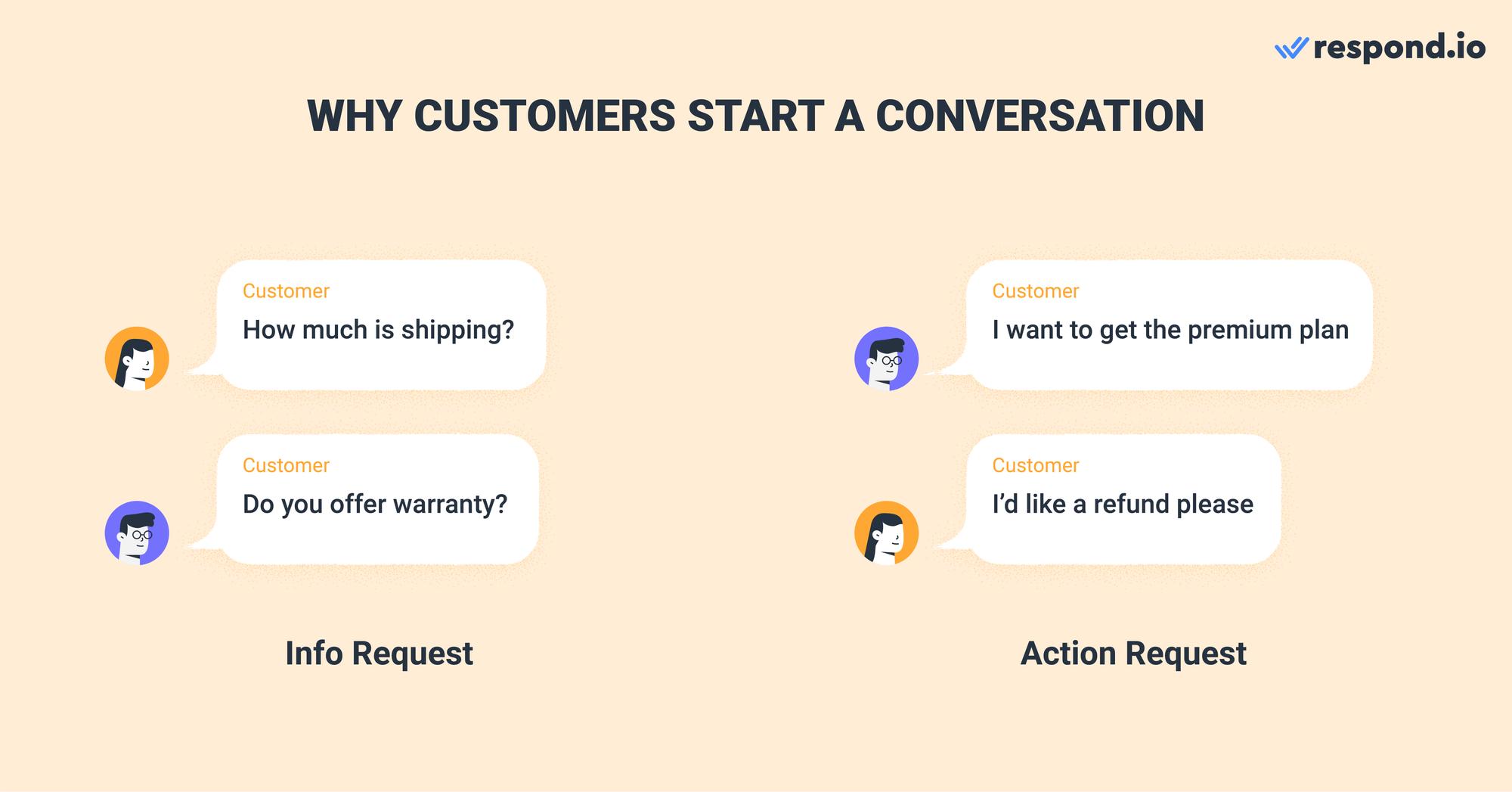
Customers may reach out to your business for various reasons. They may want to request additional information about your company or product or perform actions like making a purchase or asking for a refund.
What is an Inbound Conversation on Respond.io
On respond.io, a Conversation refers to any interaction between your business and a Contact from the time a chat is opened until it is closed.
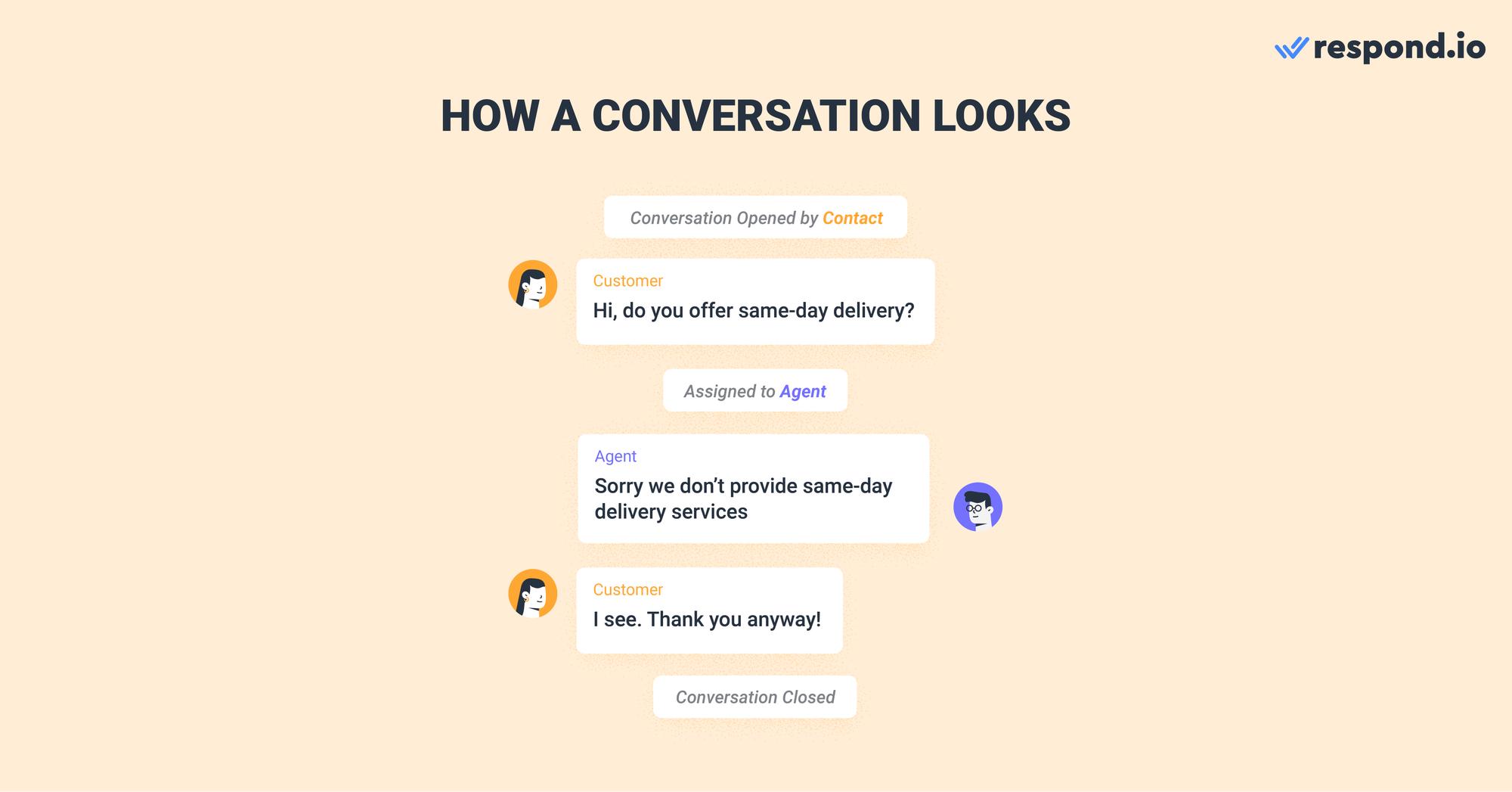
Keep in mind that a Contact can only have a single ongoing Conversation at a time. A Conversation will open only if it meets two criteria - a Contact sends a message and the Contact has no existing Conversation open.
When a new Conversation opens, the platform will create a Conversation Opened by Contact event. This serves as a Trigger for an Inbound Conversation Workflow. Read on to learn how to set up the Trigger using the Conversation Opened by Contact event.
How to Set Up the Trigger of an Inbound Conversation Workflow
Triggers are events that initiate advanced automation called Workflows. You can set up the Trigger for Inbound Conversation Workflows in the respond.io Workflow Builder. To access it, navigate to the Workflows Module. Then, click on Add Workflow.
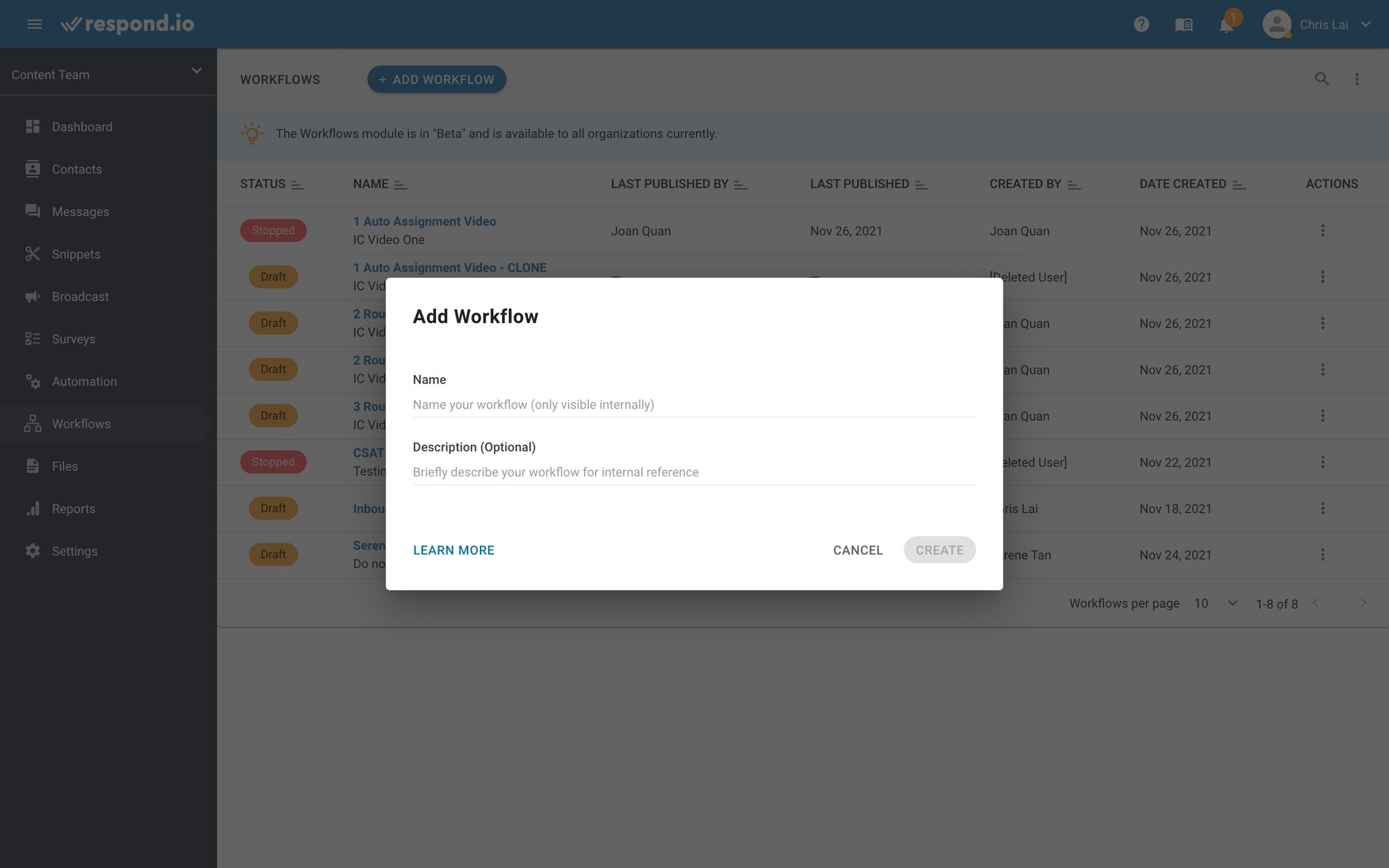
Next, name the Workflow and add an optional description. Click on Create when done, and you’ll be redirected to the Workflow Builder.
Now, you are ready to configure the Trigger for the Inbound Conversation Workflow. In the Workflow Builder, select Conversation Opened as the Trigger so that the Workflow runs every time a Conversation opens.
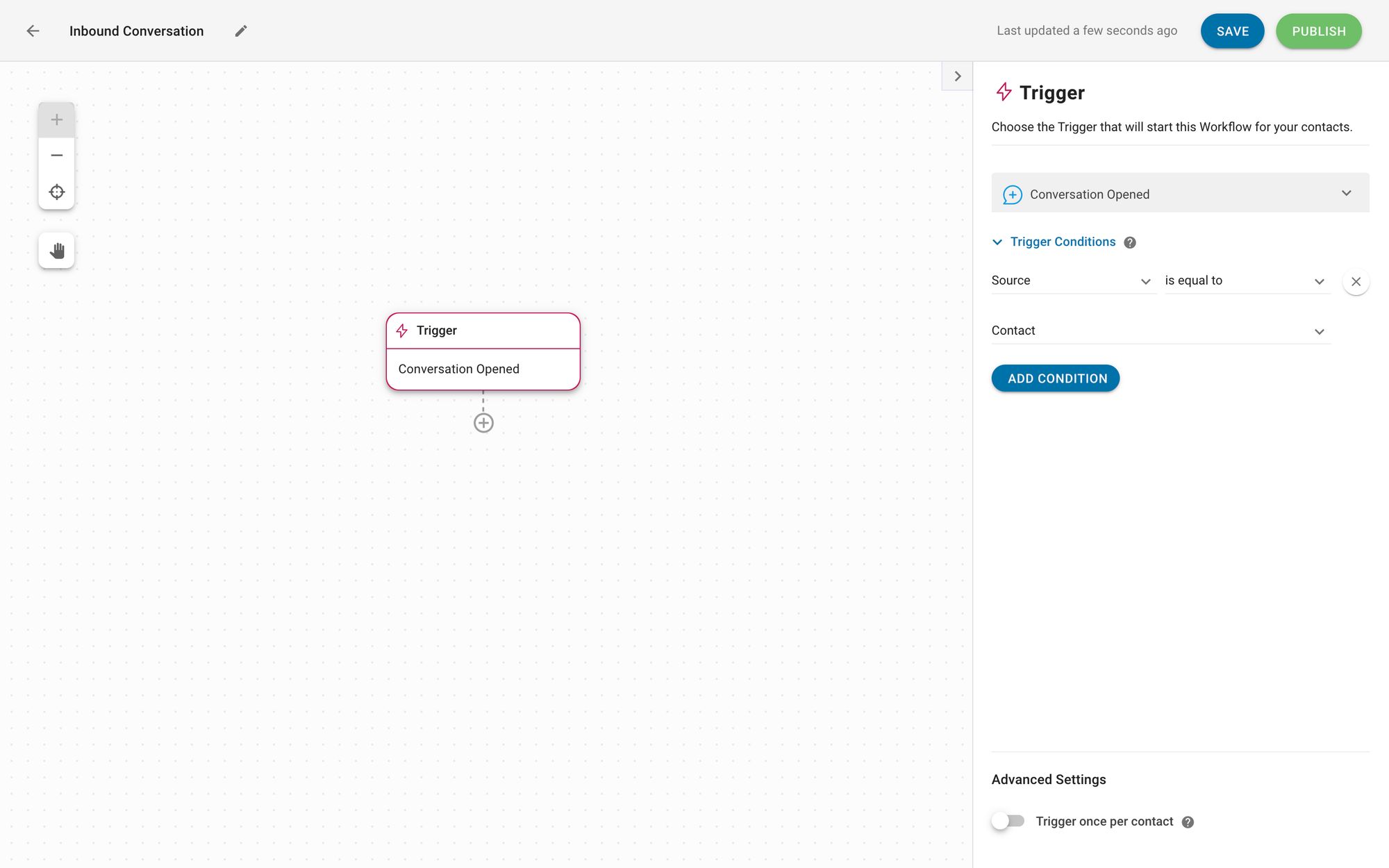
Next, set the Workflow to run only when the Conversation is inbound. To do so, simply select the Trigger Condition as Source is Equal to Contact. Now that you have created a Trigger that starts the Workflow for every inbound Conversation, let's explore other parts of an Inbound Conversation Workflow.
Turn customer conversations into business growth with respond.io. ✨
Manage calls, chats and emails in one place!
Handling Inbound Conversations on Respond.io
Inbound Conversation Workflows help you handle a high volume of inbound messages effortlessly. Here, you'll learn how an Inbound Conversation Workflow collects more data about Contacts, uses that data to route Conversations to the right team and assigns them to an available agent.
How Does an Inbound Conversation Workflow Work
An Inbound Conversation Workflow automatically processes Contacts from the moment they send the first message until they are assigned to an available agent to continue the Conversation.
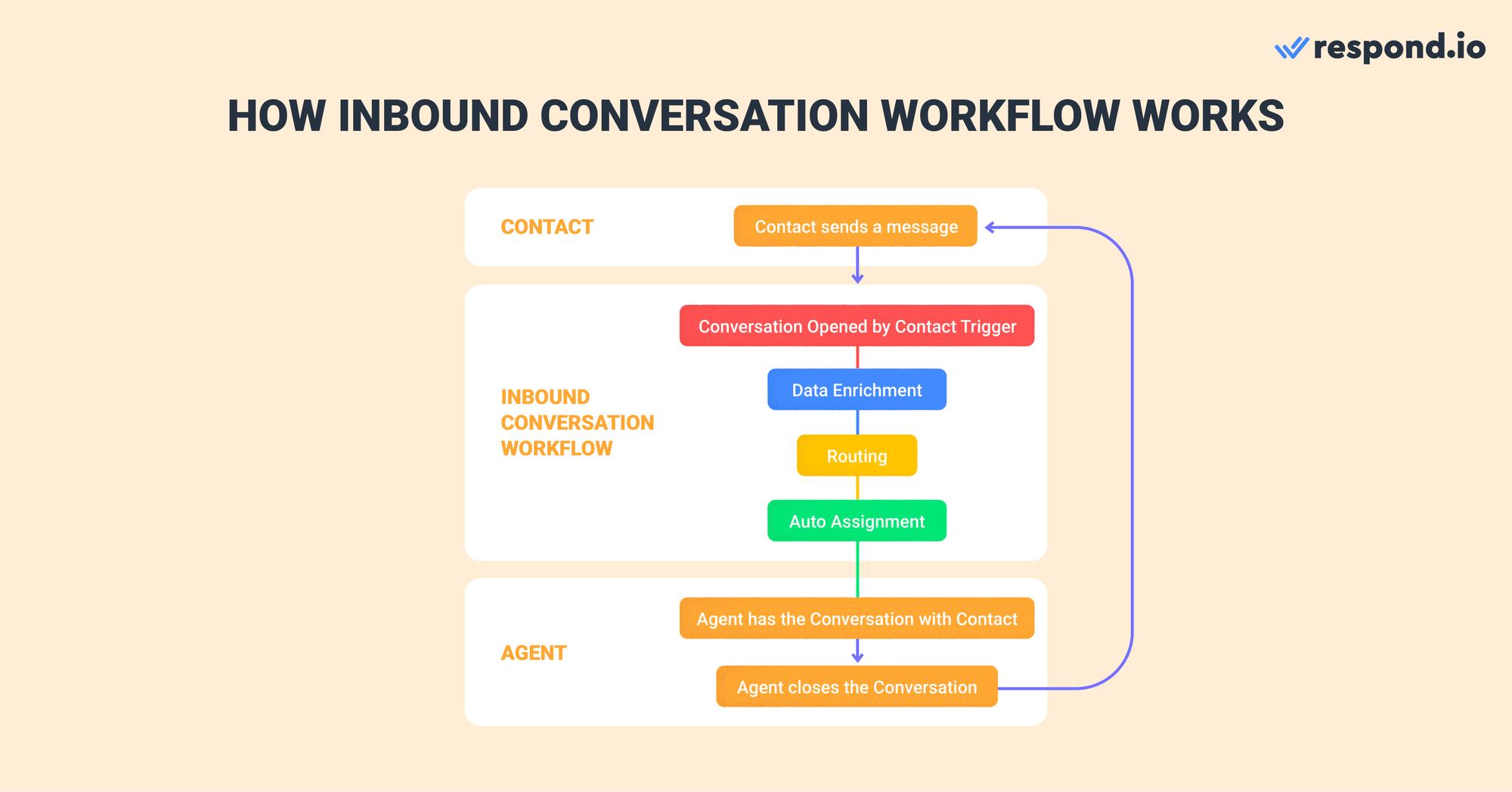
An Inbound Conversation Workflow typically consists of three components, which play different roles in handling inbound messages. Here’s what you need to know about each component:
Data Enrichment consists of obtaining data about a Contact or Conversation to discover the purpose of the Conversation.
Routing determines which Team will be responsible for handling the Conversation.
Auto Assignment means passing the Conversation to an available agent without human input. You can configure it based on the needs and priorities of a specific team.
The Workflow ends when an agent is assigned to the Contact, but the conversation will continue on the platform with the agent and Contact chatting in the Messages module.
Agents have to close a Conversation once it's resolved so that a new cycle of the Workflow can start when the Contact sends a new message. Remember, a new Conversation will only open if there’s no existing Conversation.
When you create an Inbound Conversation Workflow, you need to decide the best auto-assignment strategy based on your use case. Learn the different ways to configure Auto Assignment for Inbound Conversations.
Master Inbound Conversations with Respond.io
To get the best business results from inbound conversations, you’ll need a reliable customer conversation management software. As the leading AI messaging platform, respond.io has everything you need.
Equipped with an omnichannel inbox, respond.io allows businesses to handle inbound conversations on any messaging channel. And there’s much more. For example, use conversational AI to delight customers while saving resources or get detailed conversation insights in the Reports Module.
Ready to get started? Try respond.io for free!
Turn customer conversations into business growth with respond.io. ✨
Manage calls, chats and emails in one place!
FAQ and Troubleshooting
Why are inbound conversations important for businesses?
Each interaction between businesses and customers presents a chance to drive measurable business outcomes. These include enhancing customer satisfaction, fostering lasting loyalty, creating a favorable brand image and ultimately contributing to higher revenue.
How does inbound conversation differ from outbound conversation?
Inbound Conversations are initiated by the customer, focusing on responding to their needs and inquiries. In contrast, outbound conversations are initiated by the business, usually for sales, marketing or customer follow-up purposes.
Where do inbound conversations fit into your inbound marketing strategy?
Conversations are integral to inbound marketing as they foster direct engagement with customers. Most importantly, they provide valuable insights into customer needs and preferences, guiding content creation and strategy.
Further Reading
And that’s everything you need to know about Inbound Conversation Workflows. If you would like to learn more about Workflows, check out these articles:






































 Electronics
Electronics Fashion & Apparel
Fashion & Apparel Furniture
Furniture Jewelry and Watches
Jewelry and Watches
 Afterschool Activities
Afterschool Activities Sport & Fitness
Sport & Fitness
 Beauty Center
Beauty Center Dental Clinic
Dental Clinic Medical Clinic
Medical Clinic
 Home Cleaning & Maid Services
Home Cleaning & Maid Services Photography & Videography
Photography & Videography
 Car Dealership
Car Dealership
 Travel Agency & Tour Operator
Travel Agency & Tour Operator




