
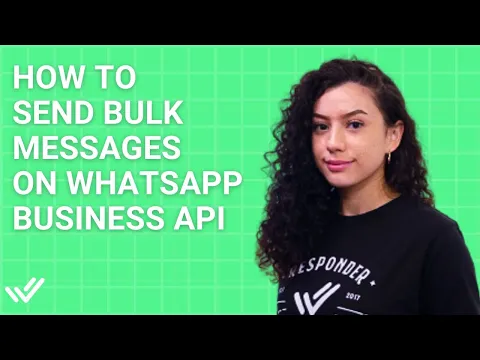
TL;DR – How to Send a WhatsApp Bulk Message
Send a single message to multiple contacts at once using respond.io's Broadcast Module after connecting your WhatsApp API.
Step 1 - Open the Broadcast Module: Navigate to the Broadcast Module and click Add Broadcast.
Step 2 - Select Your Audience: Choose a Segment and your WhatsApp API channel.
Step 3 - Customize the Message Template: Pick a pre-approved message template and fill in the details using variables.
Step 4 - Send Your Bulk Message: Send your message now or schedule it for a specific date and time.
Looking to send promotions, newsletters, updates and announcements to your customers with a WhatsApp bulk message? This blog is for you. In this guide, we will discuss why you should use WhatsApp API for bulk messaging. We will also show you how to create a WhatsApp bulk message list and how to send bulk messages on WhatsApp API using respond.io’s WhatsApp bulk message sender. Finally, you’ll learn the rules that govern WhatsApp bulk messaging as well as the best practices for sending WhatsApp bulk messages.
What is a WhatsApp Bulk Message?
Simply put, WhatsApp bulk messages are messages sent simultaneously to multiple recipients on WhatsApp. Businesses can reach a large number of customers effortlessly, making it one of the best marketing and remarketing tools.
4 Benefits of WhatsApp Bulk Message
WhatsApp bulk messages provide numerous advantages that make them an attractive option for businesses to interact with their target audience.
Save Time on Customer Outreach
Using WhatsApp bulk messaging significantly cuts down on the time required to individually message customers. Businesses can quickly reach large segments of their audience with personalized messages, freeing up valuable resources.
Exceptional Engagement Rates
WhatsApp messages boast exceptionally high engagement rates of up to 98%, significantly outperforming traditional SMS or email campaigns. This increases the likelihood of customer interaction and ensures that your message doesn't get lost among the clutter.
Reduce Missed Appointments and Cancellations
Automated bulk messaging can drastically reduce appointment no-shows and cancellations by sending timely reminders and confirmations directly to customer devices, enhancing operational efficiency and profitability.
Scalability with Business Portfolio Messaging Limits
WhatsApp API is built for scale. The Business Portfolio-level messaging limits consolidate message quotas across all numbers under a single account:
All numbers share the same limit—no need for multiple numbers to increase capacity.
Tier upgrades (2K → 10K → 100K → Unlimited) happen every 6 hours, giving new numbers faster access.
Existing accounts adopt the highest phone-level limit as the business-level limit.
Note: From October 2025, backward compatibility will be maintained until February 2026. After that, updating to the new fields is required.
Before you can start sending WhatsApp bulk messages, you need to know a couple of things first.
Turn conversations into customers with respond.io's official WhatsApp API ✨
Manage WhatsApp calls and chats in one place!
How to Send a WhatsApp Bulk Message
Before you can effectively send WhatsApp bulk messages at scale, you need to get 3 things first.
Sign up for a Facebook Business Account.
Get a phone number that isn’t connected to any existing WhatsApp Account.
Select a WhatsApp Business Solution Provider (BSP) like respond.io.
Once that’s done, you can set up your WhatsApp API Account.
First of All: Set Up WhatsApp Business API in 4 Steps
To get started, sign up for a respond.io account. You can try respond.io for free and later subscribe to a plan that suits your business needs. To make things easier, we have compiled all the useful information in one guide to help you get your WhatsApp API.
There are 4 steps in getting a WhatsApp API Account.
Step 1: Port or Buy a Phone Number or Sign Up for a Virtual Number
You need a phone number to set up your WhatsApp Business API account. You may port an existing phone number as long as you can receive calls or SMS. Just make sure that it is not connected to any WhatsApp, WhatsApp Business App or WhatsApp API accounts.
You can also sign up for a free virtual number from WhatsApp when you create your API account. This number will have a US country code and the area code (555).
To use a phone number tied to an existing WhatsApp or WhatsApp Business App account, you’ll first have to delete that account.
Using a phone number tied to an existing WhatsApp or WhatsApp Business App account will result in a permanent loss of existing contacts and messages.
Step 2: Connect Your Facebook Account
To set up the respond.io WhatsApp API integration, start by creating and connecting a new WhatsApp Business Platform (API) account. Complete the eligibility checks, then log in with your Facebook account to connect your WhatsApp Business API to respond.io.
This will grant respond.io permission to manage your WhatsApp Business account, including handling billing. You also need to agree to the WhatsApp Business Terms of Service and the Meta Terms of Service.
Step 3: Connect Your WhatsApp Business API Account to Respond.io
Select your verified Meta Business Portfolio. If you don't have one, create a new account. If you're porting a WhatsApp number, select an existing business account.
Then, create a new WhatsApp Business profile by providing key details such as the account name, display name, business category, and timezone. A business description and website are optional.
Step 4: Verify Your WhatsApp Business Phone Number
After adding and verifying your WhatsApp Business phone number via text or call, finalize the setup by selecting the number to connect. Once complete, your business will initially be unverified while WhatsApp conducts a Commerce Policy check. (Note that verification is not required for virtual numbers).
If blocked for non-compliance, you can appeal through your BSP's support. For further guidance, visit respond.io’s Help Center.
Once, you’ve connected a WhatsApp API account to respond.io, you’re ready to send bulk messages.
How to Send Bulk Messages with WhatsApp API in 4 Steps
In this section, we’ll take a look at how you can send WhatsApp bulk messages with WhatsApp API.
Step 1: Open the Broadcast Module
Navigate to the Broadcast Module on respond.io. Click on the Add Broadcast button located at the top.
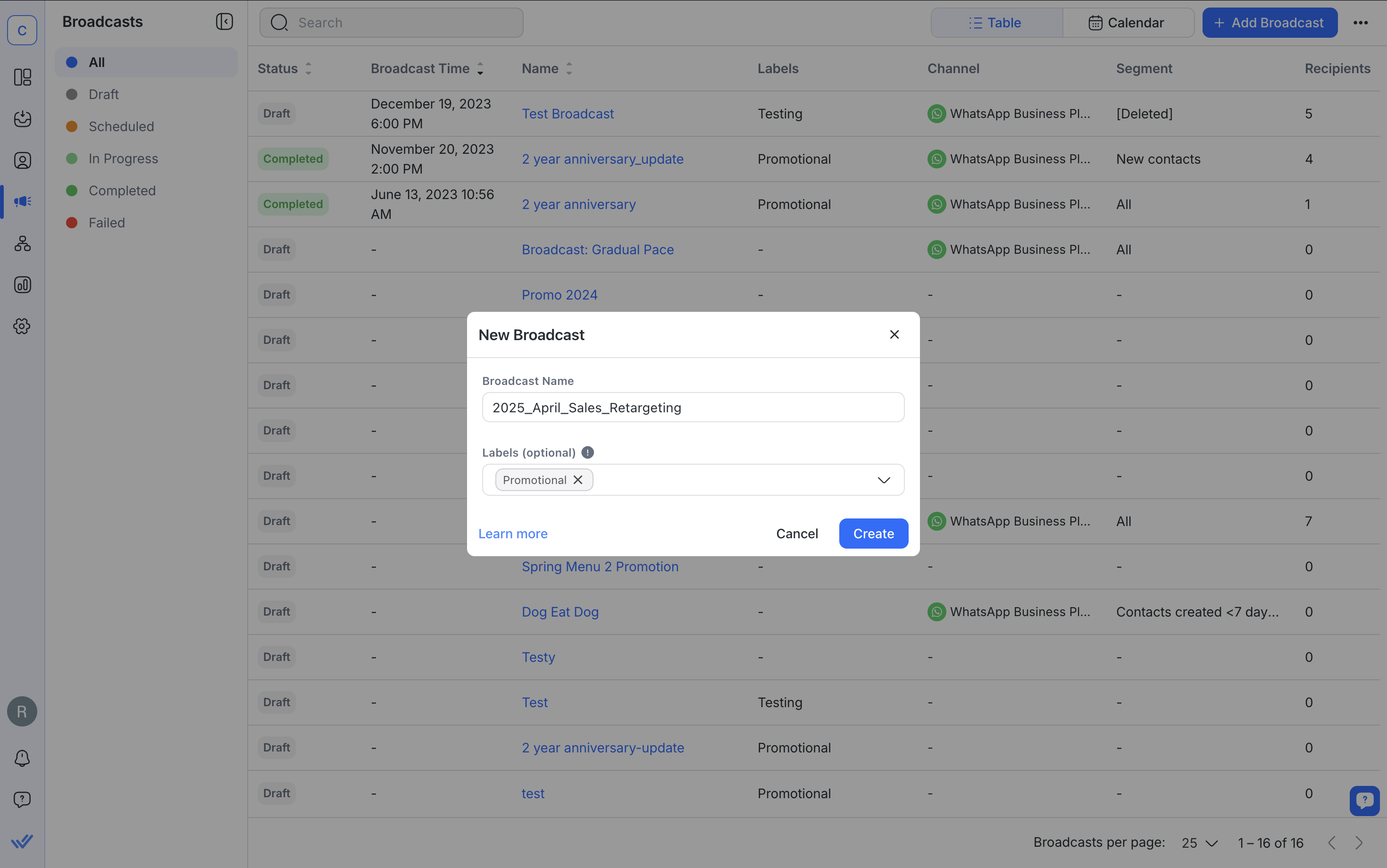
Then, enter a name for your broadcast and click Create. Optionally, you can add a label to categorize your broadcast for easier reference in the future.
Step 2: Select Your Audience
Choose a Segment from the drop-down list, then pick Specific Channel under Channel Type.
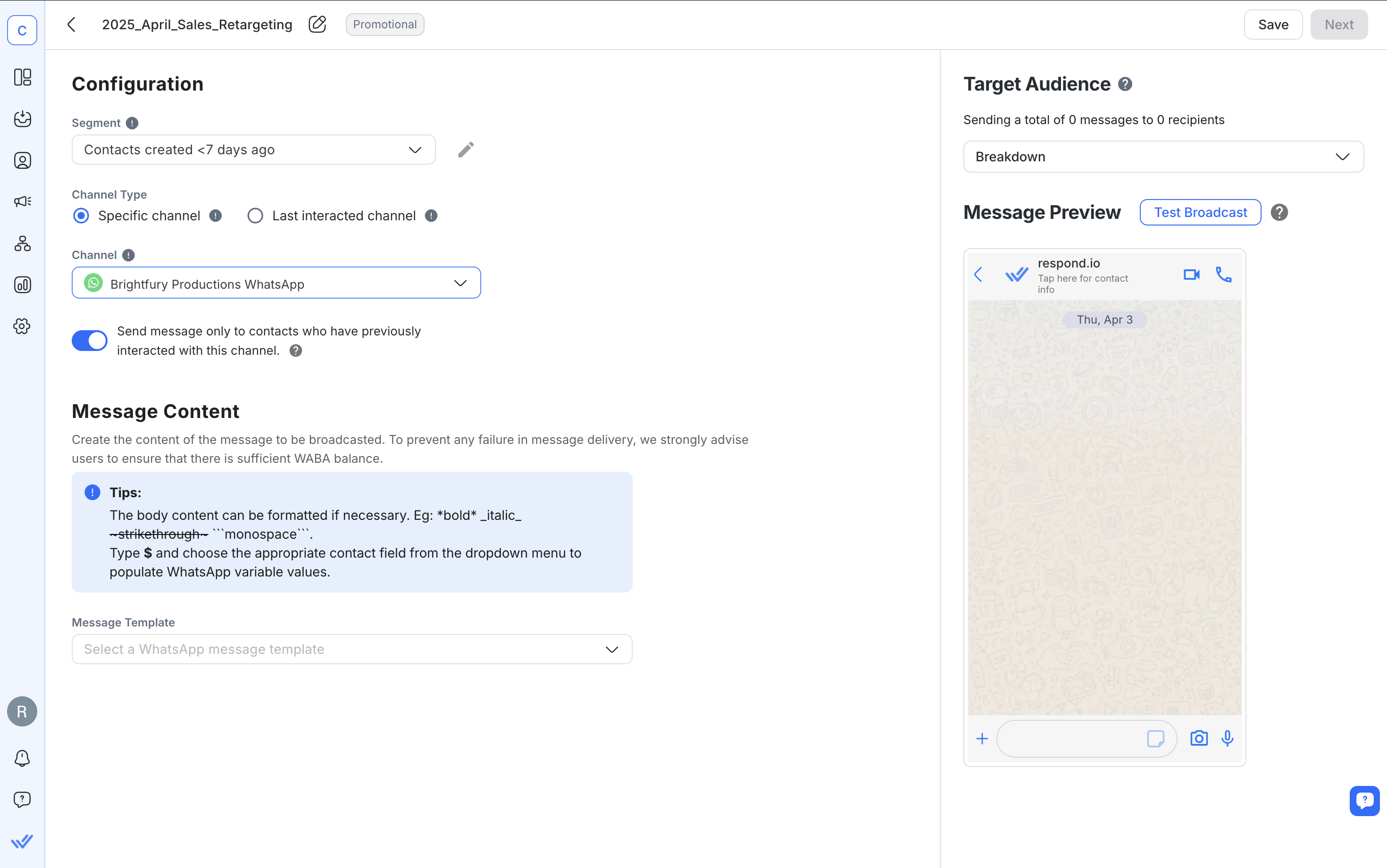
Segments can be created or edited in the Contacts Module using filters.
Under Channel, select the WhatsApp API channel from which you want to send the broadcast.
Step 3: Customize the Message Template
Choose the relevant message template for your bulk message and fill in the details, such as contact name and date. You can do this by using variables.
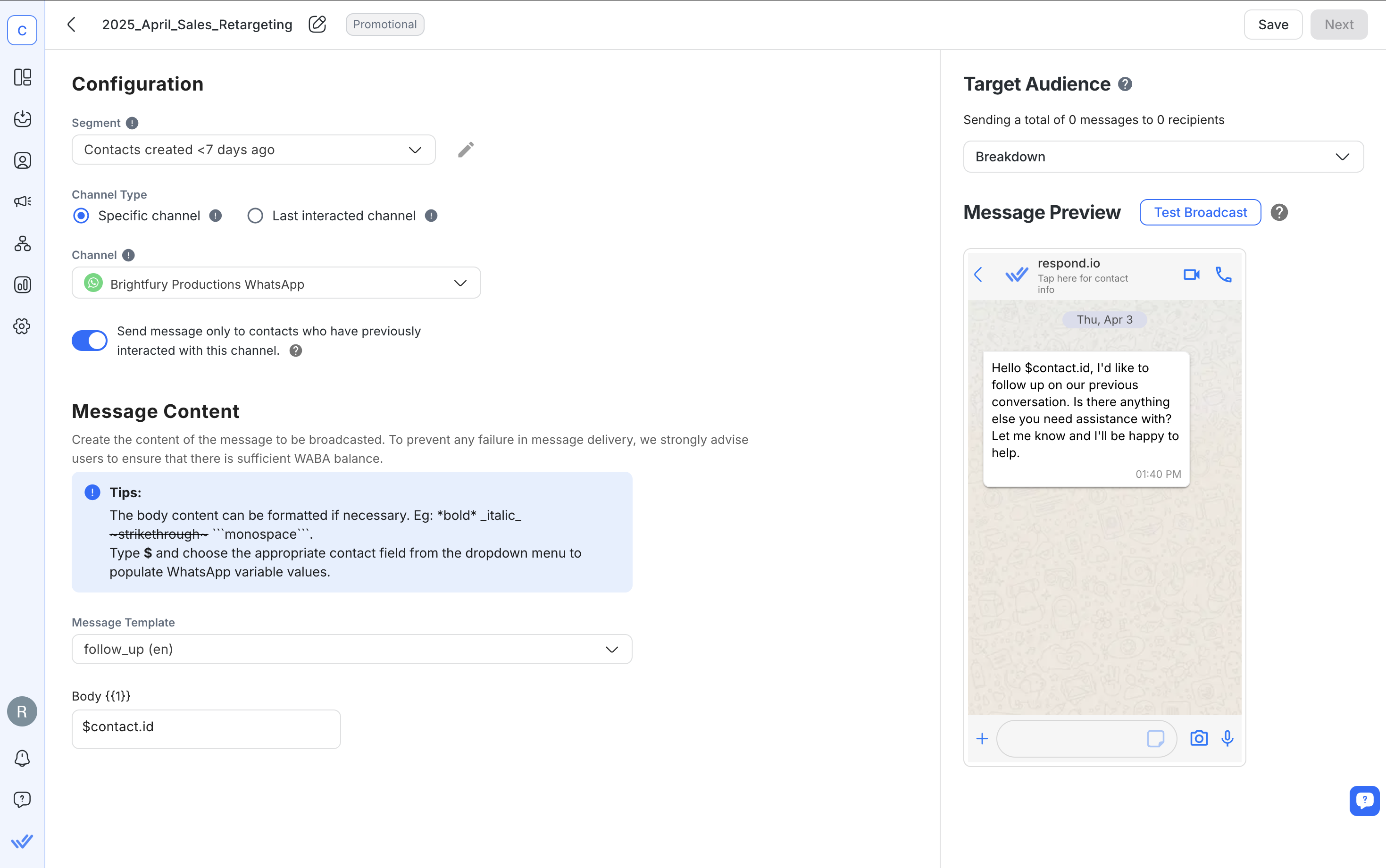
We recommend you test the bulk message by sending it to yourself or a specific Contact.
Step 4: Send Your Bulk Message
Send your bulk message now or schedule it for a specific date and time.
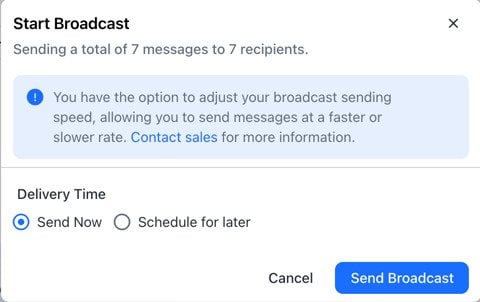
Remember: Not all messages will arrive at the exact same time when messaging a large WhatsApp broadcast list. Broadcasts are delivered according to country codes in sequence, with lower numbers going first.
Meta has rolled out new WhatsApp Setup Guidance directly inside your Meta Business Portfolio. This new hub provides step-by-step instructions to simplify your API setup and manage message eligibility. You can now launch campaigns faster with pre-approved templates and instantly check your template review and appeals status.
Now you’re on your way to send a ton of promotional messages to prospects with bulk messages. Be careful, as you could get your WhatsApp API account banned if your messages are marked as spam. Here are a few tips to avoid that.
4 Best Practices for WhatsApp Bulk Messaging
Follow these best practices to get leads and customers to engage. This is more important than ever as Meta plans to deliver fewer marketing messages to recipients who don't engage as of March 2025. That means if someone doesn't engage with one message, they may not receive the next one.
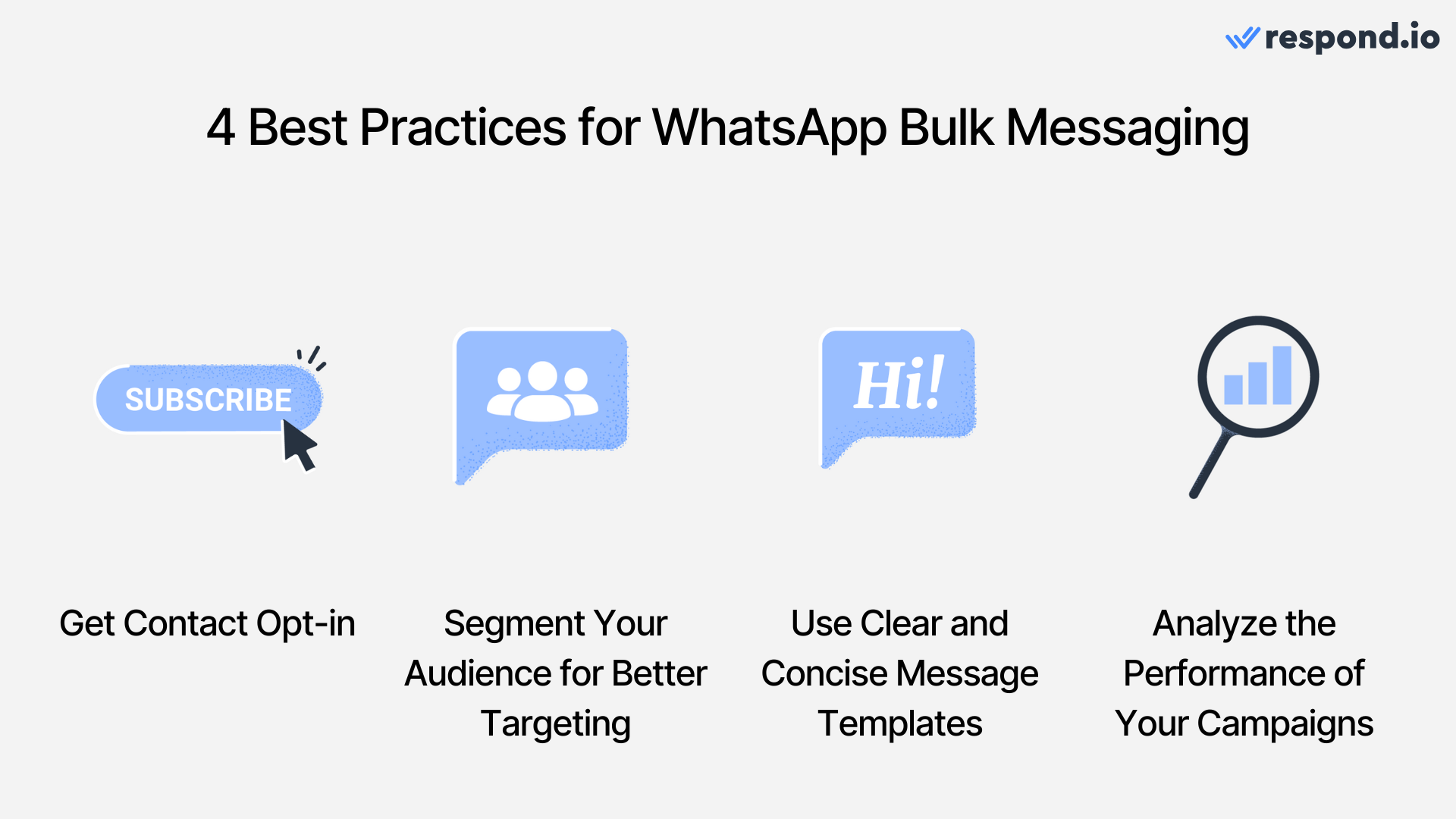
Additional note: As of April 2025, WhatsApp will temporarily pause delivery of all marketing template messages to WhatsApp users who have a United States phone number (a number composed of a +1 dialing code and a US area code).
Segment Your Audience for Better Targeting
Segmenting your contacts allows you to deliver personalized and highly relevant messages to specific audience groups. By categorizing your audience based on interests, past interactions, purchase history, or demographics, you can significantly enhance the effectiveness of your bulk messages.
This targeted approach improves engagement rates and also decreases the chances of your messages being flagged as irrelevant to contacts.
Use Concise and Clear Message Templates
Craft concise and clear message templates to ensure your key points are immediately understood by recipients. Short, straightforward messages improve readability and help your audience quickly grasp the intended action or offer.
You can also enhance engagement by personalizing templates and including clear, compelling call-to-actions (CTAs). Effective personalization combined with a strong CTA can boost response rates to increase the chances of conversion or strengthen customer relationships.
Analyze the Performance of Your Message Campaign
Regularly assess your campaign outcomes to optimize future performance:
Review key metrics such as open rates, click-through rates, and conversions.
Identify trends to better understand customer preferences.
Segment results to pinpoint which audience segments respond best.
Compare different bulk WhatsApp sender campaigns to replicate successful strategies across future initiatives.
Get Contact Opt-in Before Messaging Them
When sending bulk messages, always obtain explicit opt-in consent from your contacts. Clearly inform recipients about the type and frequency of messages they will receive and ensure they have an easy opt-out option.
Adhering strictly to WhatsApp’s Business Messaging Policy helps maintain trust, protect privacy, and prevent being flagged as spam. Ensure every message sent is relevant and valuable, and respects recipients' preferences, avoiding excessive or generic communication.
This means that bulk messaging isn't suitable for reaching cold audiences. To do that, you need to consider using WhatsApp click-to-chat ads. Let's look at that next.
Can I Use WhatsApp Bulk Message for Cold Leads?
While broadcasts engage existing contacts, Click to WhatsApp Ads excel in lead generation. When a user sees your ad on Facebook or Instagram and clicks on it, a live WhatsApp chat opens instantly. They send a message, initiating a conversation right away. This allows you to qualify and convert them instantly while their interest is high, driving high-quality leads efficiently.
To maximize ad impact, follow these best practices:
Use automation to filter and prioritize real prospects, helping you avoid spam leads.
Lower your cost per lead with precise targeting and Meta’s Conversions API (CAPI).
Maximize ROI by tracking conversions and continuously optimizing your campaigns.
WhatsApp Bulk Message vs Click-to-Chat Ads: What to Choose?
Here's a summary of the use cases for WhatsApp bulk message and click-to-chat ads:
Feature | WhatsApp Ads | WhatsApp Broadcasts |
|---|---|---|
Purpose | Lead generation | Re-engagement & retention |
Audience | New leads (cold audiences) | Existing, opted-in contacts |
Messaging | Flexible messaging | Only pre-approved templates |
Targeting | Advanced targeting on Facebook and Instagram | Segment contacts by traits like membership status, location, language and more |
However, you don't have to choose either feature. Use them both for maximum impact. By using both features, you can capture, convert and retain customers on WhatsApp.
Next, let’s look at the businesses that used WhatsApp bulk messages with great success.
Businesses That Won Big by Sending WhatsApp Bulk Messages
If you’ve set up your message templates with the above best practices in mind, they can deliver a real impact on your business. Here are two businesses that have been using WhatsApp bulk messages to meet their business goals.
Qobolak
Qobolak is an education placement company that plays a pivotal role in linking students in the Gulf Coast Countries, with universities in the UK, USA, Europe and Australia. They doubled student lead conversions by using respond.io to centralize communication via WhatsApp bulk messages.
They used bulk messages to significantly increase student attendance at educational events, enhancing overall engagement and resulting in 95% higher conversions.
Dalilk Academy
Dalilk Academy (also known as Innov821 DMCC) is an established online English training and exam preparation center. By using WhatsApp bulk messages on respond.io, they’ve increased the conversion rate by 73.2%, resulting in a 100% increase in student intake.
We’ve covered everything you need to know about WhatsApp bulk messages. Interested? Get started with WhatsApp bulk messaging with an official WhatsApp BSP today and sign up for a respond.io account or connect your WhatsApp API account now.
Turn conversations into customers with respond.io's official WhatsApp API ✨
Manage WhatsApp calls and chats in one place!
FAQ and Troubleshooting
What are the options for businesses to send a WhatsApp bulk message?
If you’re a small business, you’ll need the WhatsApp Business App. If you are a medium or large-size business, you should instead use the WhatsApp Business API and connect it to a messaging inbox. Regardless of your choice, you must also have a list of WhatsApp contacts.
How do I write a WhatsApp bulk message?
For WhatsApp Business App users: Open the app and tap on Broadcast Lists in the menu > Tap New List and select contacts from your list > Create your message and hit send
For WhatsApp Business API users: Open your messaging platform integrated with WhatsApp API > Create a broadcast list or segment your contacts > Type your WhatsApp template message and send it
What are the requirements for sending bulk messages through a WhatsApp broadcast list?
Bulk messaging with a WhatsApp broadcast list requires your contacts to have saved your number first. The person would not even receive your message if they haven't added you to their phone's address book.
What is the WhatsApp bulk message contact limit?
The broadcast limit on the WhatsApp Business App is 256 unique contacts per broadcast list. With WhatsApp API, it varies based on your phone number's messaging limits. However, you can broadcast messages to unlimited contacts upon meeting certain prerequisites.
What are the requirements for obtaining consent and opt-in from recipients?
Before sending bulk broadcast messages, you must obtain the necessary consent from your recipients. WhatsApp requires users to opt in to receive messages from your business or organization. Failure to comply with this requirement can result in your messages being reported as spam.
What is the limit on the number of messages that can be sent per day?
WhatsApp limits the number of messages you can send daily, which varies depending on your tier.
How to send bulk messages on WhatsApp without adding a contact?
You can only do this via the WhatsApp API. However, if you send a bulk message to contacts that have not opted-in to receive your messages, they might be flagged as spam and affect your account status.
How can I send bulk messages on WhatsApp from Excel?
You can import contact lists on respond.io. Follow these steps: Prepare Your Excel Sheet > Export as CSV file > Import contacts into respond.io > Create new broadcast > Send broadcast.
Further Reading
We hope you found this guide helpful. If you want to learn more about WhatsApp API, check out these articles:






































 Electronics
Electronics Fashion & Apparel
Fashion & Apparel Furniture
Furniture Jewelry and Watches
Jewelry and Watches
 Afterschool Activities
Afterschool Activities Sport & Fitness
Sport & Fitness
 Beauty Center
Beauty Center Dental Clinic
Dental Clinic Medical Clinic
Medical Clinic
 Home Cleaning & Maid Services
Home Cleaning & Maid Services Photography & Videography
Photography & Videography
 Car Dealership
Car Dealership
 Travel Agency & Tour Operator
Travel Agency & Tour Operator




