
Can you schedule a WhatsApp message? If you’re looking to improve customer engagement, scheduling WhatsApp messages can be a game-changer. Learn what a WhatsApp scheduled message is, why use it, and how to send one. We’ll also show you businesses that have benefited from scheduling WhatsApp messages.
Turn conversations into customers with respond.io's official WhatsApp API ✨
Manage WhatsApp calls and chats in one place!
What is a WhatsApp Schedule Message?
A WhatsApp scheduled message is a message that is set up to be sent automatically at a future date and time. The idea is to compose a message and choose a specific time for its delivery, making it convenient for sending greetings, reminders or information at the most appropriate time without needing to be active on WhatsApp at that moment.
The Benefits of Sending a WhatsApp Schedule Message
Scheduling WhatsApp messages lets businesses execute marketing campaigns easily and reduces human error. By scheduling promotional messages, businesses can ensure:
Promotional messages to go live at the perfect moment, maximizing engagement and conversions.
Reduce no-shows through automated appointment reminders to keep customers informed about consultations or bookings.
Maintain consistent interaction throughout the customer journey with well-timed follow-up messages.
Note: Starting March 2025, WhatsApp is updating the way they send marketing messages to users, based on their engagement rates of previous marketing messages. Furthermore, Starting July 1, 2025, WhatsApp will charge per message for marketing and utility template messages instead of per conversation. Utility message templates sent during the 24-hour customer service window are free.
Next, let’s look at how to schedule messages on WhatsApp.
How to Schedule WhatsApp Messages on iPhone
On iPhone, you need to use the Shortcuts application to schedule a WhatsApp message.
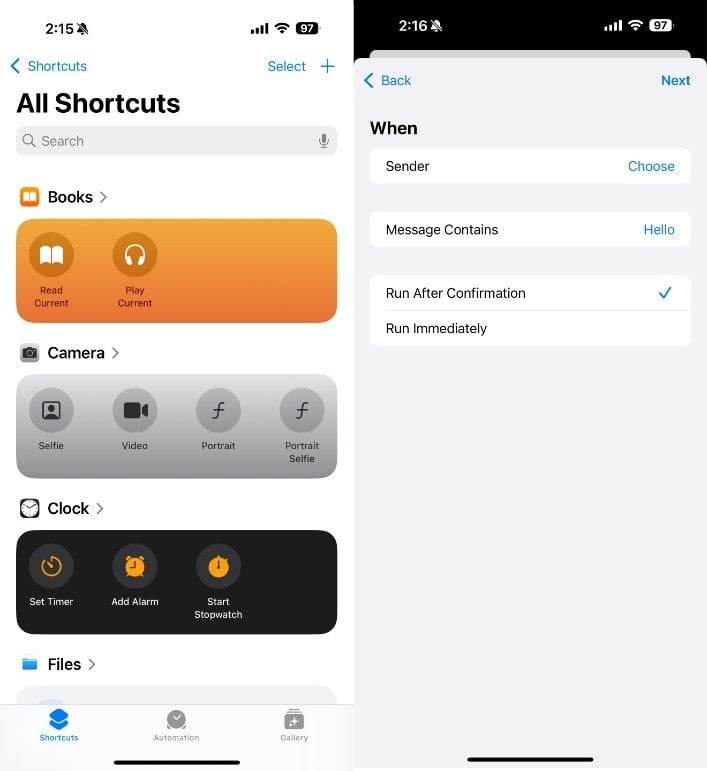
Open the Shortcuts app and select Automation.
Press the Create personal automation button by tapping + in the top right corner.
Select a time and date and then press Next.
Tap Add Action. In the search bar, type Text and select Text.
Fill in the text field with your message.
Select the +. In the pop-search-up box, enter WhatsApp.
Choose Send Message Through WhatsApp from the dropdown menu.
Select the contact you want to send the message to. Then, click Next > Done.
How to Schedule WhatsApp Messages on Android
There’s no native way on Android to schedule a WhatsApp message, so you’ll need to download a third-party app. In this example, we’re using SKEDit: Auto Message Scheduler app.
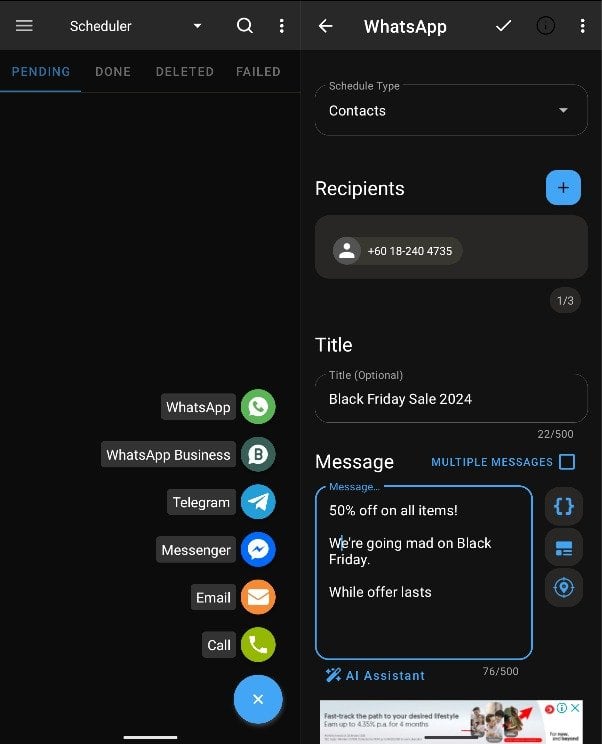
Enable the toggle for the app under Settings > Accessibility > Services to gain full accessibility.
Launch the SKEDit app and tap +.
Select a group or contact on WhatsApp. Next, choose the time and date.
Type the message you need to schedule now.
Click the "Create" button to finish scheduling a WhatsApp message.
How to Schedule WhatsApp Messages on WhatsApp Web
To schedule WhatsApp messages on WhatsApp Web, you will have to download the Blueticks extension from the Chrome Web Store.
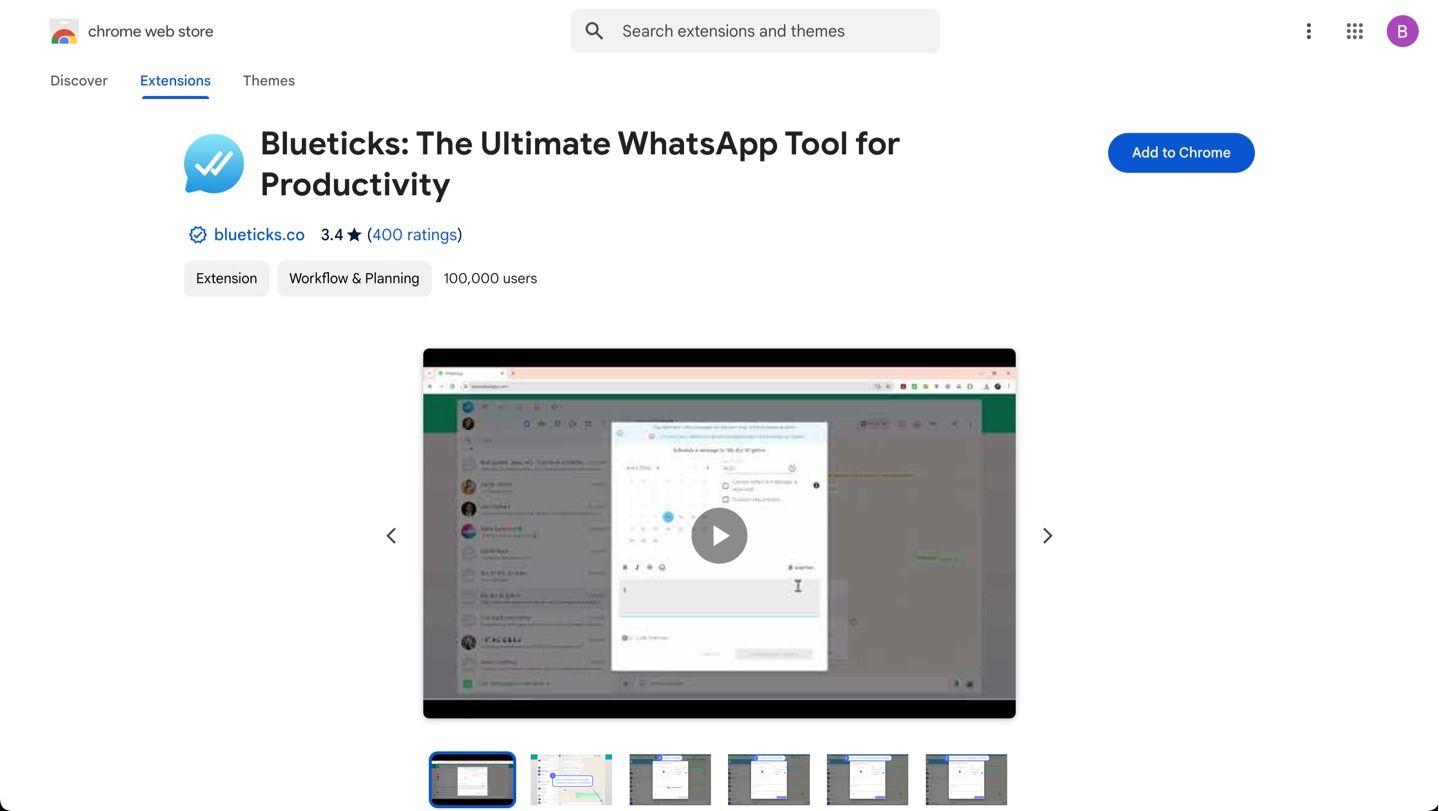
Open a contact, a chat, or a group you want to send your message to.
Click the scheduling icon near the message box.
Compose your message.
Set the delivery time and date.
Click Schedule Send.
How to Schedule WhatsApp Messages on WhatsApp Business App
You can only schedule auto-reply away messages on the WhatsApp Business App. Here’s how you can do it.
1. Open the WhatsApp Business app on your Android or iPhone mobile device.
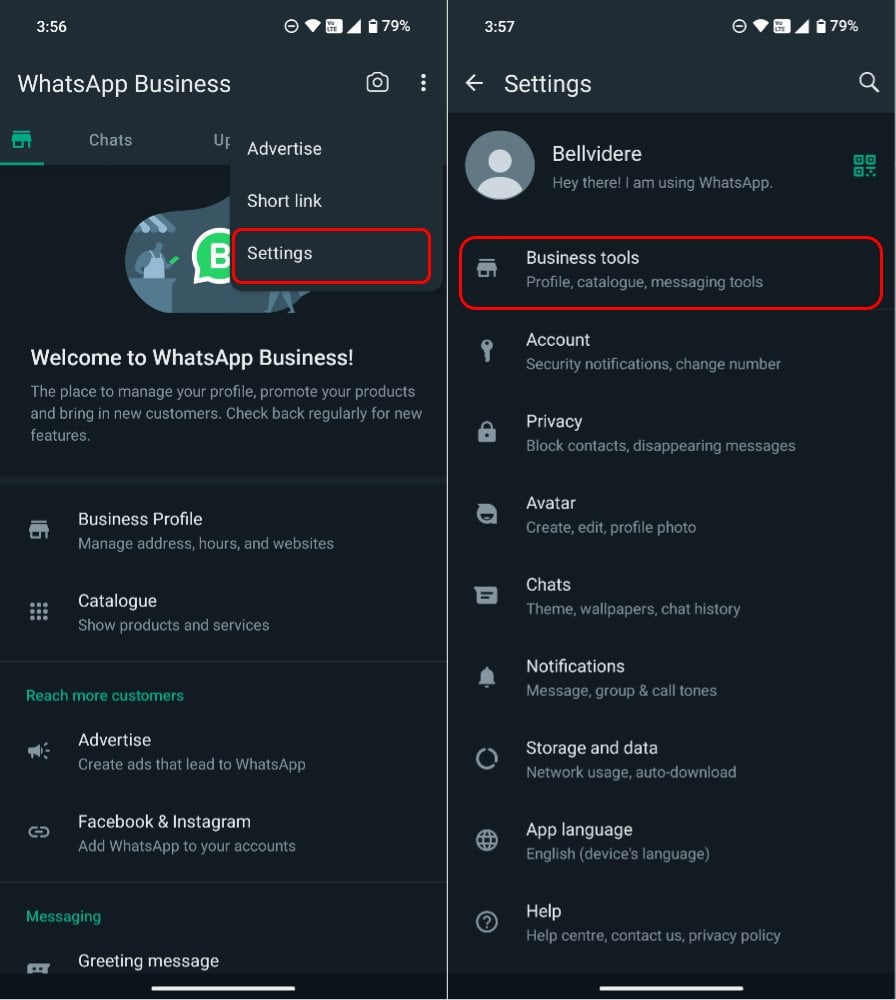
2. Tap on ”Away Message” and turn the toggle on ”Send away message”. Here, select the pencil icon next to “Away Message”.
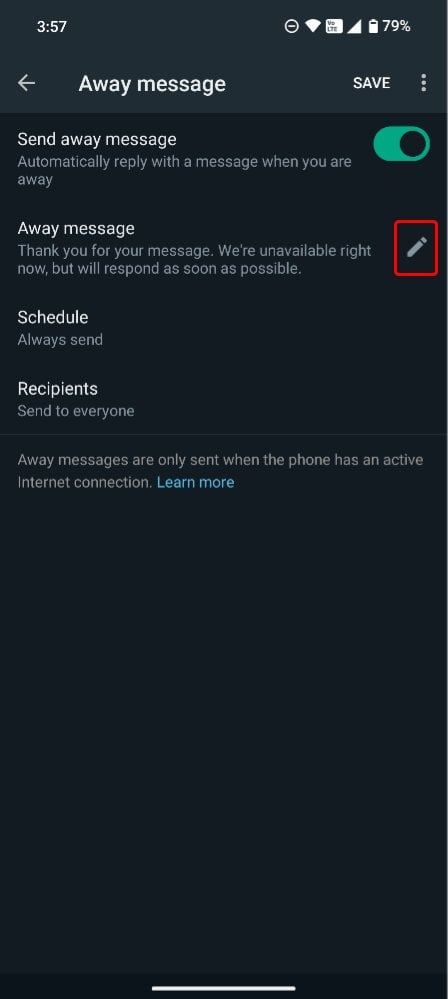
3. Type in the WhatsApp message in the text field. Once done, click “ok”.
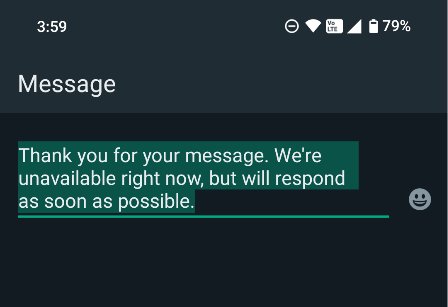
4. Choose how you’d like to schedule the message and tap ”Schedule”. You can pick a custom schedule based on the working hours of your business.
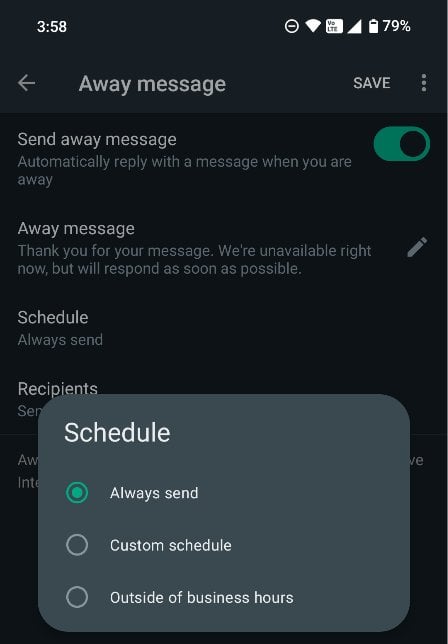
That’s how you schedule a WhatsApp Business App message. Now, let’s see how you can do the same on WhatsApp API.
How to Schedule WhatsApp Messages on WhatsApp API
WhatsApp API, or WhatsApp Business Platform, is designed for medium and large businesses. However, unlike WhatsApp API, there isn’t a built-in user interface. You’ll need to use software like respond.io to send scheduled broadcast messages.
Let’s take a look at how you can do that on respond.io, a leading customer conversation management software.
1. Select the Broadcast Module.
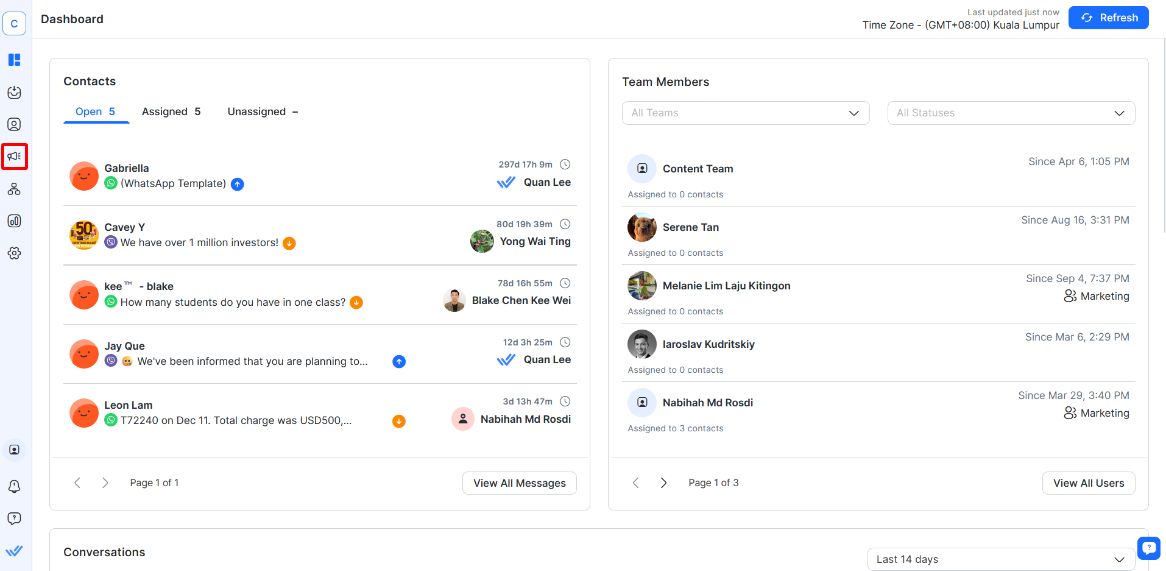
2. Click on + Add Broadcast.
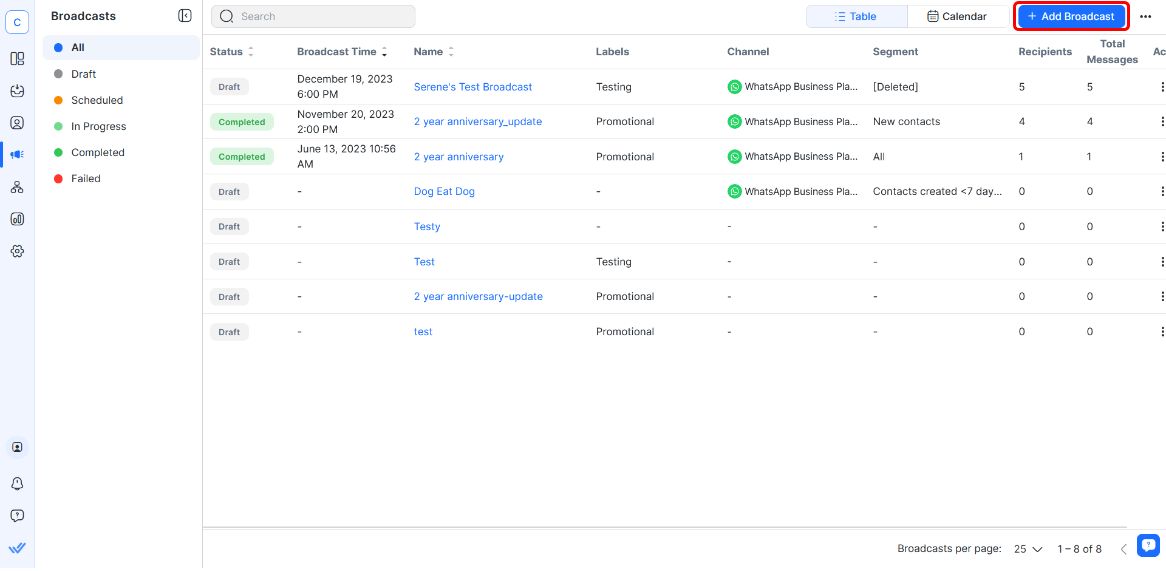
3. Fill in the name of your broadcast. Add a label here if you want.
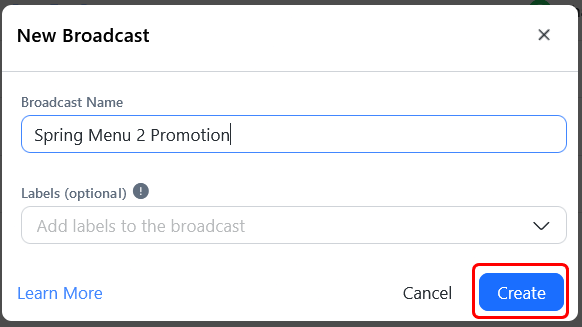
4. Select the Segment of your audience, your WhatsApp API channel and Message Template.
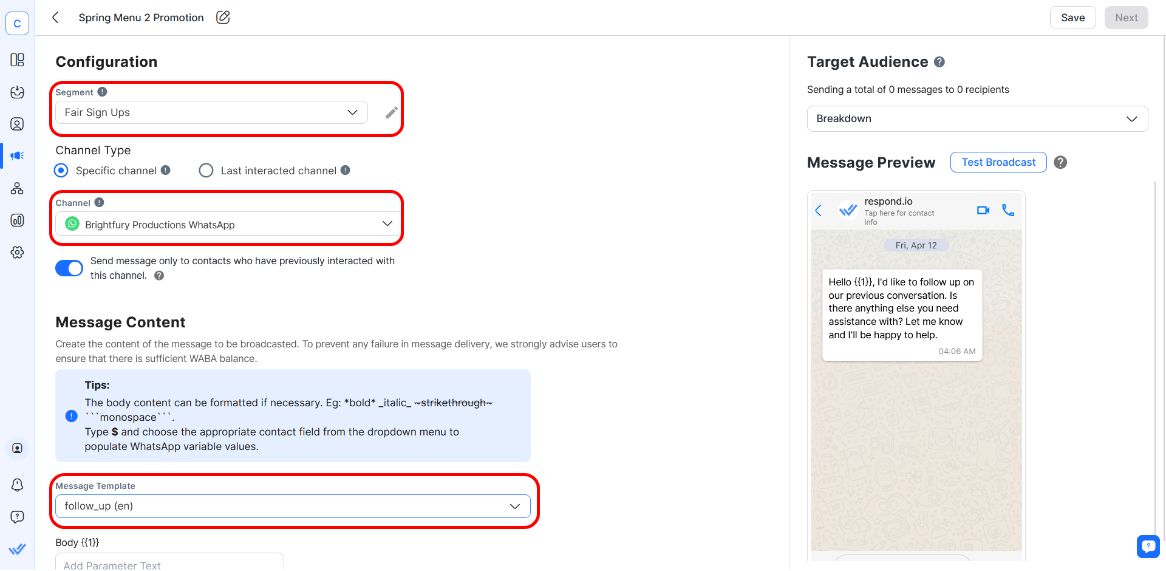
If you don’t have a message template ready, you need to create one and wait for it to be approved before you can send your message. Then click Next.
5. Configure your broadcast schedule by selecting the date, time and timezone.
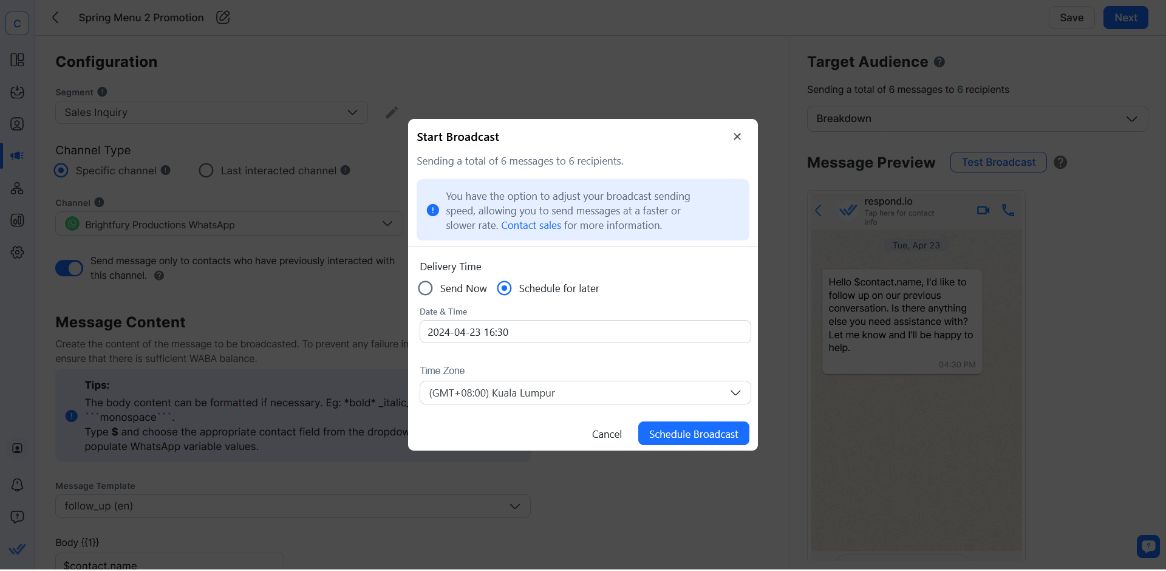
Once you’re done, click on Schedule Broadcast.
However, before sending a broadcast, you need to be aware of a few things. Asher Phillips, a Customer Success Manager in respond.io says that businesses must receive customers’ opt-in before sending them broadcasts. This is to avoid having your messages reported as spam by your recipients.
“I’ve worked with customers who have gotten their WhatsApp numbers banned because they didn’t seek customer opt-in before sending broadcasts. In some cases, these customers were unable to reverse this ban. So always ensure to get customer opt-in, or include an opt-out in your broadcasts to avoid the hassle altogether”, said Asher Phillips.
If you run click to chat ads, you can schedule appointments via click to chat ads with the Workflows automation builder. It’s a powerful tool that helps you automate various parts of the customer journey.
Now that you know how to set up WhatsApp scheduled messages for, let’s take a look at the best practices you need to follow for the best results.
6 Best Practices for Scheduling WhatsApp Messages
In this section, we’ll go through 6 quick and easy tips to follow when scheduling WhatsApp messages.
Schedule during optimal times: Plan your messages to be sent when recipients are most likely to engage, considering their time zones and peak activity periods.
Use clear and concise language: Ensure your scheduled messages are clear, concise, and relevant to maintain recipient interest and engagement.
Provide value in your messages: Ensure your messages have a point. Whether it’s providing important updates, reminders, or personalized content, make sure it’s valuable to your audience.
Segment your audience: Customize messages for different audience segments to ensure relevance and personalization, increasing the likelihood of business goals like converting leads.
Comply with WhatsApp policies: Make sure you adhere to WhatsApp’s terms of service and policies, especially if you’re using WhatsApp API, to avoid account suspension.
Avoid over-scheduling: Be mindful not to send too many scheduled messages. If you do, recipients might flag your messages as spam, resulting in a banned account.
Next, let’s take a look at the use cases to make the most out of WhatsApp schedule messages.
3 Use Cases to Maximise WhatsApp Message Scheduling
Whether you’re looking to launch a drip campaign, promote your latest offerings or even remind customers about their appointments, WhatsApp schedule messages are a great way to automate these.
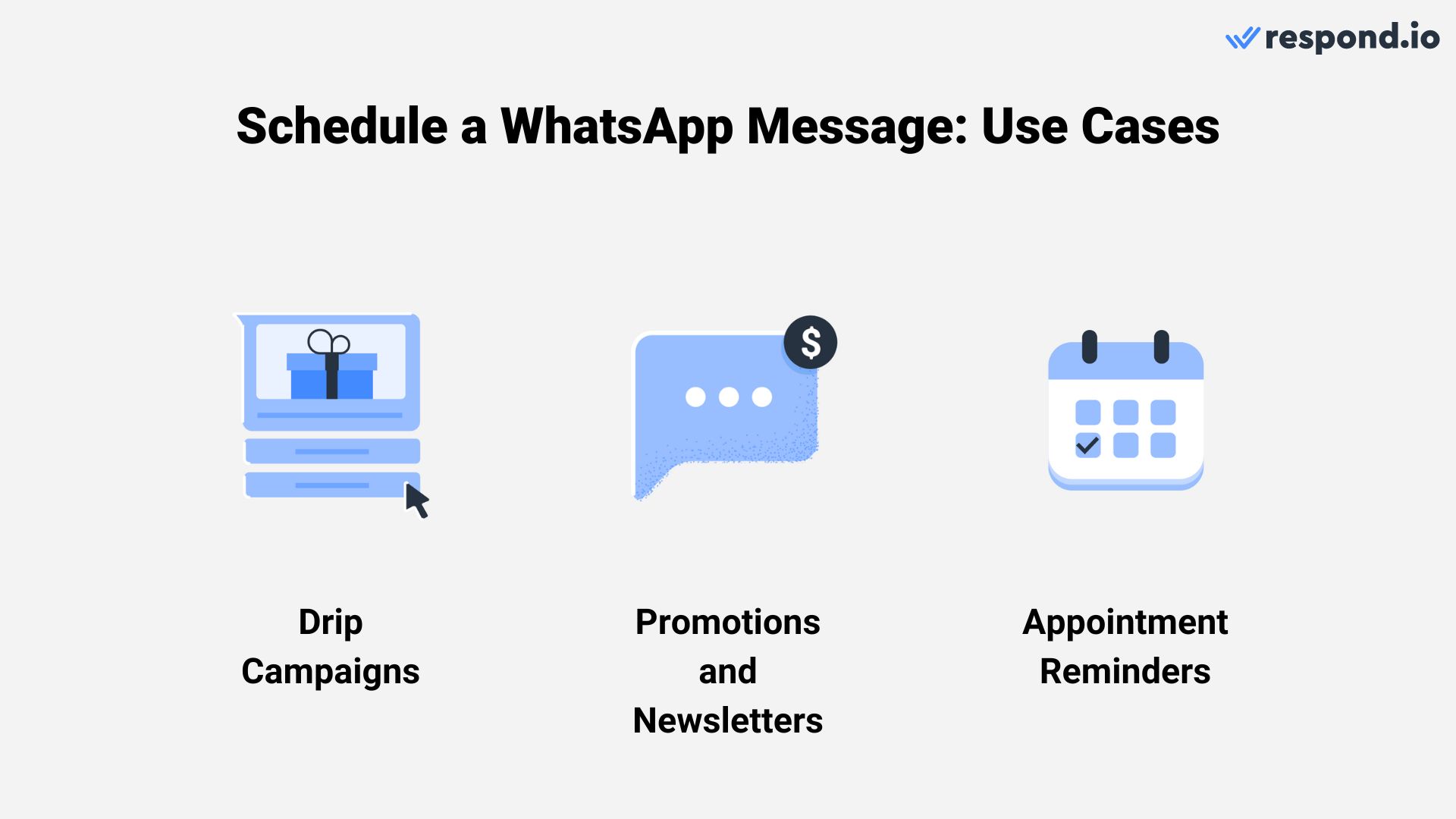
Here’s how you stand to benefit from sending a scheduled WhatsApp message.
1. Nurture and Nourish Leads With Drip Campaigns
Drip campaigns work by segmenting and engaging leads based on their engagement levels, allowing for targeted communication. This approach ensures highly engaged leads receive the necessary information to push towards a conversion, while those less engaged are gradually nurtured to increase their interest.
This can effectively focus efforts during peak periods to convert advanced leads and gather new ones, and maintain visibility during off-peak times.
2. Retarget Existing Customers Through Promotions and Newsletters
Businesses can effectively retarget their existing customer base using scheduled promotions and newsletters via WhatsApp broadcasts or WhatsApp bulk messages. Through this use case, businesses can distribute offers and updates at predetermined times, helping businesses nurture and re-engage their customers on a continuous basis.
This is worthwhile doing as targeting existing customers yield better returns compared to targeting new customers. Thus, ensure that your customers are always aware of your brand and offerings.
3. Prevent Losses With Appointment Reminders
Scheduled messages for appointment reminders are a crucial tool for reducing no-shows. Automating reminders regularly informs clients about their upcoming appointments, which encourages attendance and helps maintain a smooth operational schedule. This ensures that time slots are efficiently utilized and minimizes potential revenue losses.
For all three use cases, ensure that you connect to a WhatsApp CRM so that managers and agents will always have the necessary context when messaging customers.
Now that you know how to send a scheduled WhatsApp message, let’s look at how businesses have found success using it on respond.io.
Practical Examples of WhatsApp Message Scheduling
Using broadcasts aren’t just good in theory, they actually work. In this section, we’ll explore the successes our customers have had with broadcasts to schedule WhatsApp messages.
1. Qobolak Doubled Student Lead Conversions With Broadcasts
Qobolak, an education placement company, used broadcasts draw students to education fairs. They used it to deliver announcements and updates to a wide student audience efficiently.
This approach has led to significant improvements in event visibility and attendance. Compared to previous approaches, Qobolak has reached a larger audience more effectively, increasing attendance and overall student engagement to enhance its outreach. They increased student conversions by 95% thanks to the improved reach.
2. Colour My Plate Improved Conversion by 45%
Respond.io made it easier for Colour My Plate to deliver scheduled broadcast messages to specific customer segments. Thus they were able to target informing active subscribers about plans or promotions, these re-engage inactive customers.
Scheduled WhatsApp messages can a powerful ally in to improve customer engagement, loyalty and sales conversions. Whether you're setting up reminders for a VIP sale or starting a drip campaign, WhatsApp schedule messages has got you covered.
Consider Respond.io as your WhatsApp Business Solution Provider
Ready to level up your messaging game? Then get started with respond.io, a WhatsApp Business Solutions Provider. Sign up for your free account and connect your WhatsApp API account.
Turn conversations into customers with respond.io's official WhatsApp API ✨
Manage WhatsApp calls and chats in one place!
FAQ and Troubleshooting
1. Can you schedule WhatsApp group messages?
There’s no way to schedule WhatsApp group messages on the WhatsApp Business App or WhatsApp API. However, you can use third-party software like SKEDit to send it.
Note that WhatsApp API doesn’t support group chats to begin with, so there’s no solution for this channel.
2. Can you edit or cancel a scheduled message?
Yes, scheduled WhatsApp messages can be edited or canceled before sending.
Further Reading
If you want to do more with the WhatsApp Business Platform, then check out these articles






































 Electronics
Electronics Fashion & Apparel
Fashion & Apparel Furniture
Furniture Jewelry and Watches
Jewelry and Watches
 Afterschool Activities
Afterschool Activities Sport & Fitness
Sport & Fitness
 Beauty Center
Beauty Center Dental Clinic
Dental Clinic Medical Clinic
Medical Clinic
 Home Cleaning & Maid Services
Home Cleaning & Maid Services Photography & Videography
Photography & Videography
 Car Dealership
Car Dealership
 Travel Agency & Tour Operator
Travel Agency & Tour Operator




