
Getting an Instagram Business Account
To set up an Instagram business account, you need to create an Instagram account or use an existing Instagram account.
Preparing Instagram for Connection
Step 1: Switch to Professional
Follow this guide to switch your Instagram account to a Business account.
Step 2: Allow Access to Messages
Follow this guide to Allow Access to Messages.
Connecting an Instagram Business Account
To chat with your customers over Instagram, connect respond.io to an Instagram Business account.
Step 1: Go to Settings > Channels
Step 2: Click Add Channel > Instagram > Connect
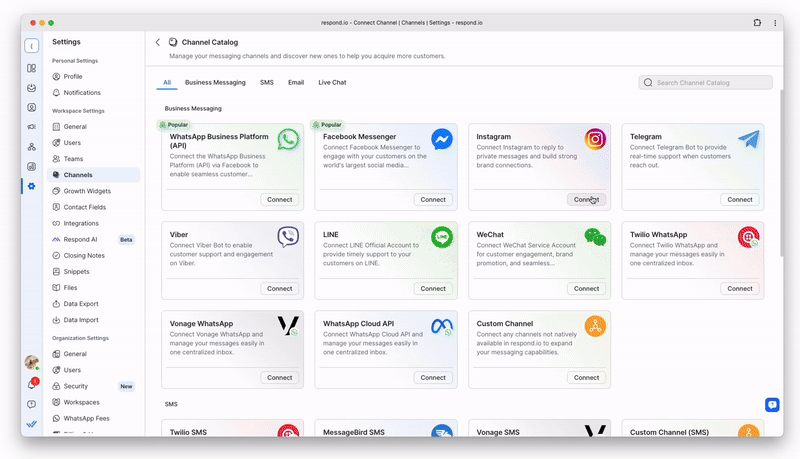
Step 3: Click Connect With Instagram
Step 4: Sign in using your business' Instagram account
Step 5: An authorization request dialog will appear, click Allow
Once the Channel is connected, scan the QR code to send a test message and make sure everything is working properly.
Channel Configuration
The Instagram Configuration page allows you to change your Instagram Channel Name and is also where you can get your Chat Link.
Step 1: Click Settings > Channels
Step 2: Locate the Instagram Channel > Manage
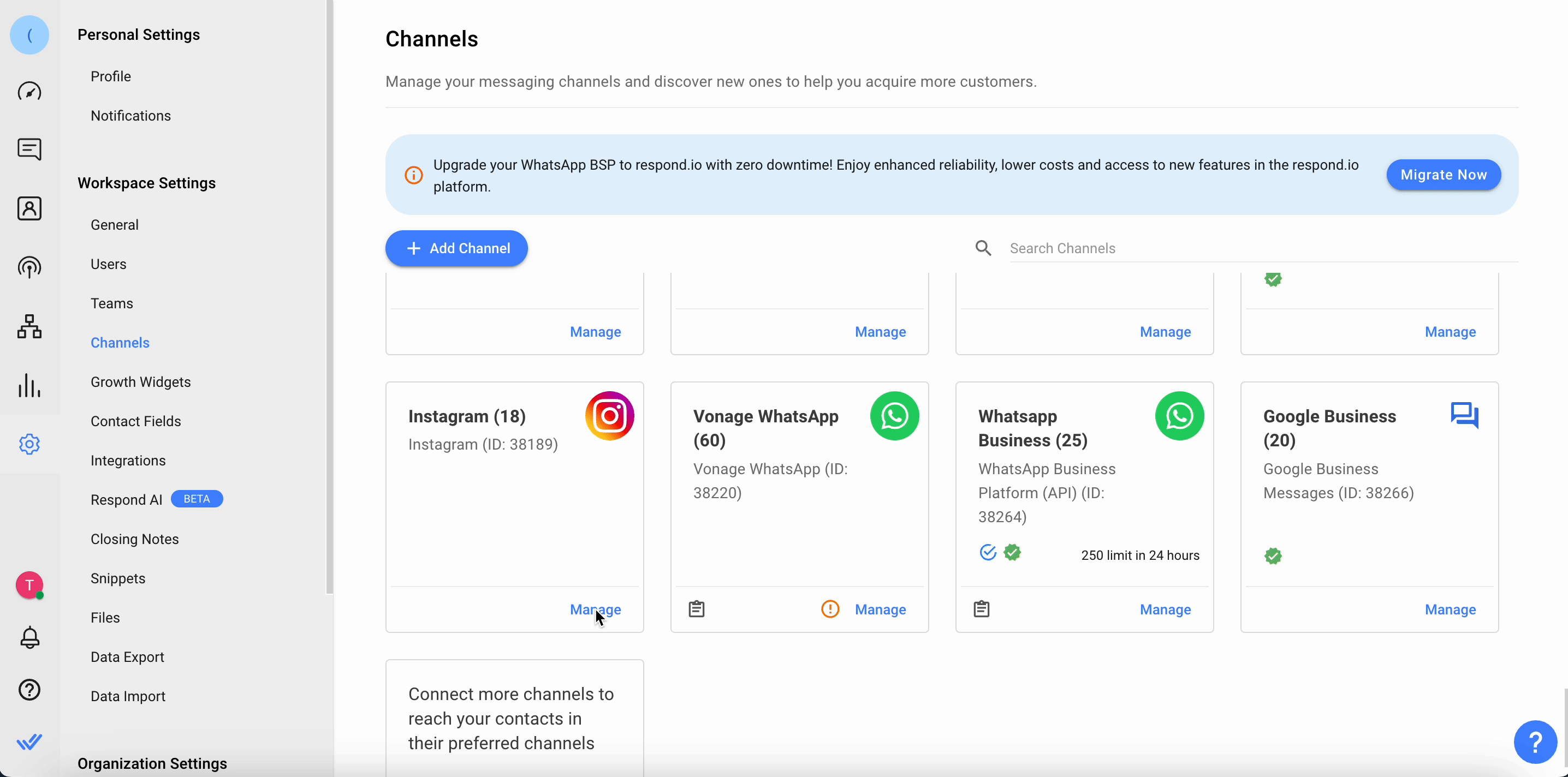
Step 3: In the Instagram Configuration page you will see the following configurations:
Chat Link - A click-to-chat link is a shortened URL that directs customers to start or continue a conversation with your Instagram account. You can share this link to refer customers to a new or existing thread, based on whether the user has previously messaged your Instagram account. You can also generate a QR code to share the chat link to your Contacts.
Channel Name - The Channel Name can be changed and is used internally to identify the Channel.
Step 4: Click Save Changes
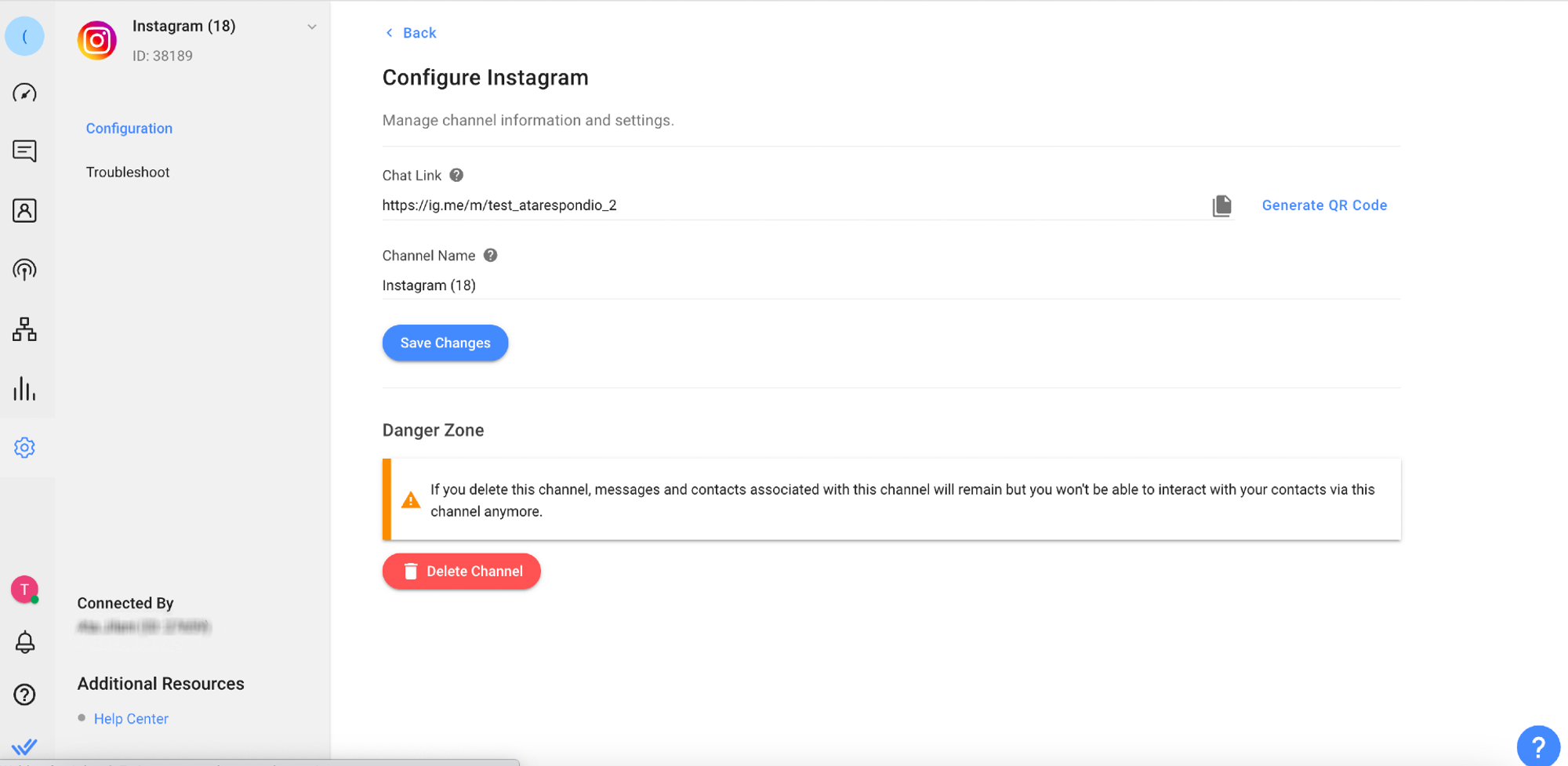
FAQ and Troubleshooting
Why can’t I see my Instagram Business account listed in the dropdown?
If you cannot find the Instagram Business account while connecting it to the respond.io platform, try refreshing the list first. If that doesn’t work, make sure you have prepared your Instagram Business account according to these steps.
Why can’t I receive inbound messages?
This issue can happen when a user who is connected to Instagram changes their Facebook password, causing the permission to be outdated on the platform. The channel will need to be refreshed.
Set respond.io as Primary Receiver for Handover Protocol on the Facebook Page: Settings > Advanced Messaging > Handover Protocol > Instagram receiver
In the mobile App > Settings > Message and story replies > Message controls > Enable Allow access to message toggle
Click Refresh Permission
Send a test message to an Instagram contact and check if it has arrived.
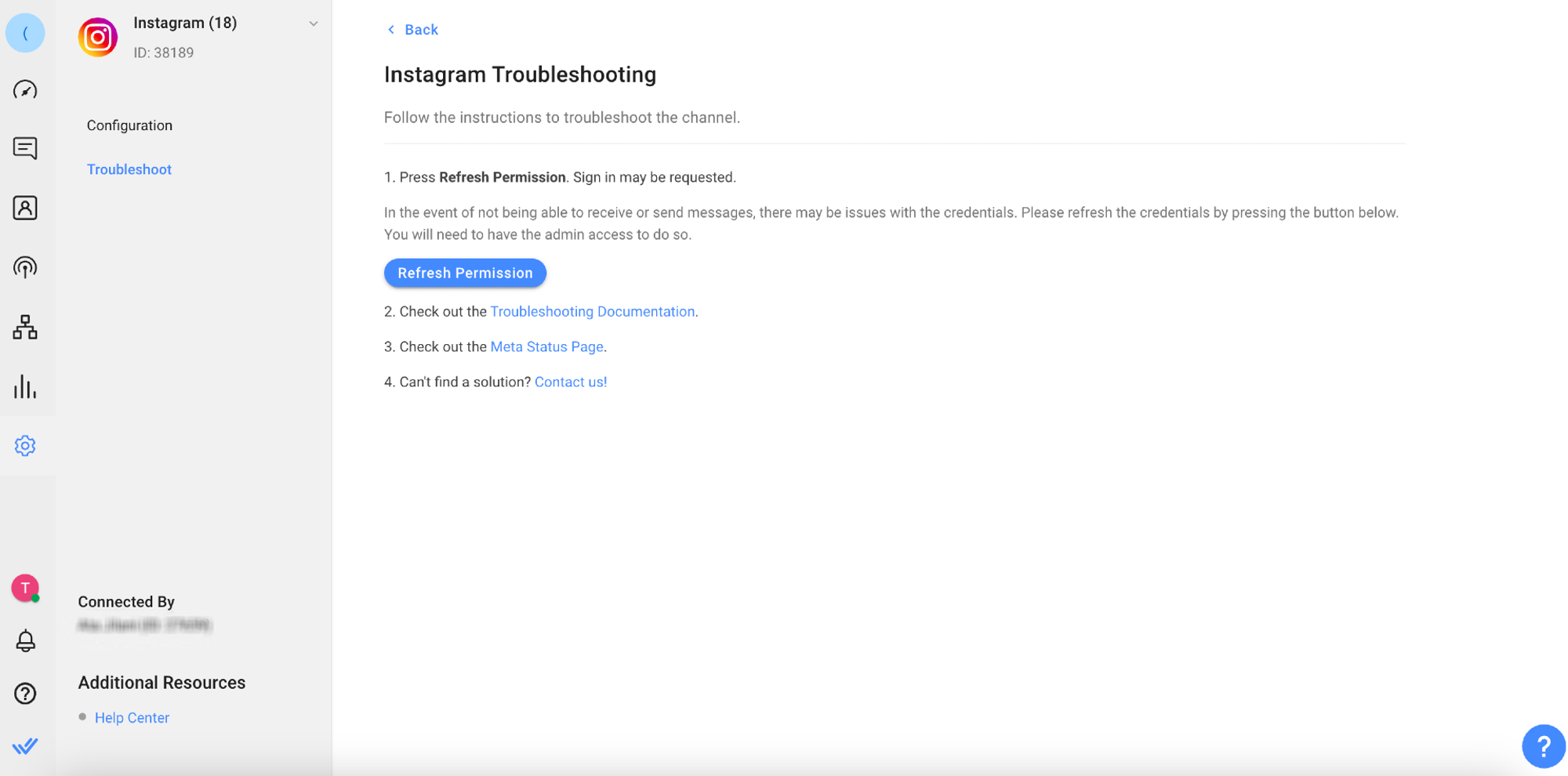
Can I get webhook event for message requests?
Currently, there is no webhook event provided by Instagram for message requests. Change your privacy settings to make sure all chats go directly to your inbox.
Learn how to manage message requests on Instagram here.
Why did I receive the error "The action is invalid since it’s not the thread owner" when trying to send an outbound message from the respond.io Inbox module?
This error is triggered by specific restrictions associated with the "human_agent" tag within the Inbox module, intended to extend the messaging window from 24 hours to 7 days for increased communication flexibility.
However, automated messages, including workflow messages, bot-generated responses, and echoes, are not permitted by the Channel after this period if they are not sent by a human agent.
Meta's guidelines restrict the use of the "human_agent" tag for these automated messages or for Content unrelated to user inquiry. If you encounter the error, it signifies that an outbound message from a workflow attempted to use the "human_agent" tag in a manner that conflicts with these guidelines.
Why did I encounter the error "Error validating access token: The session has been invalidated because the user changed their password or Facebook has changed the session for security reasons" when trying to send a message?
This error will occur if you have recently updates your Facebook credentials, it may disrupt the Channel connection on our platform, leading to errors when sending messages.
To resolve this issue, you need to refresh the channel permissions on our platform using your updated Facebook credentials. This process requires an Admin role. By refreshing the permissions, you'll re-establish the connection with the new credentials, ensuring that your outbound messages are sent successfully without encountering errors.
Why does Instagram on iPhone prompt users to download WhatsApp when clicking a wa.me link?
iPhone users may see a prompt to download WhatsApp when clicking wa.me links in Instagram profiles, even if the app is already installed. This is a META (Instagram) issue.
Workaround: Use a short linker like Linktree or Switchy. You can place the wa.me link within the short linker, which helps bypass the redirection problem experienced on Instagram.




