Nếu tổ chức của bạn đã bật Vòng đời trước chúng tôi đã giới thiệu Giai đoạn bị mất, thì các Giai đoạn Vòng đời của bạn được tạo mà không có danh mục (tức là chúng không được phân loại rõ ràng là "Bị mất" hoặc "Thắng"). Do đó, bạn có thể trộn lẫn các Giai đoạn bị mất với các Giai đoạn vòng đời, điều này có thể dẫn đến dữ liệu không chính xác trong báo cáo của bạn.
Hướng dẫn này sẽ chỉ cho bạn hai tình huống để khắc phục sự cố này:
Khi Giai đoạn Vòng đời hiện tại mà bạn muốn di chuyển là không phải Giai đoạn Đã thắng
Khi Giai đoạn Vòng đời hiện tại mà bạn muốn di chuyển là Giai đoạn Đã thắng.
Nếu Giai đoạn Vòng đời Hiện tại Không phải là Giai đoạn Đã Thắng.

Ví dụ: Một Giai đoạn vòng đời có tên là Khách hàng tiềm năng bị mất thực sự thuộc về Giai đoạn Bị Mất.
Tạo một giai đoạn mới trong Giai đoạn Bị Mất với tên tạm thời.
Ví dụ, nếu Giai đoạn Vòng đời là Khách hàng tiềm năng Bị Mất, hãy tạo một giai đoạn mới trong Giai đoạn Bị Mất gọi là Khách hàng tiềm năng Bị Mất (Mới).
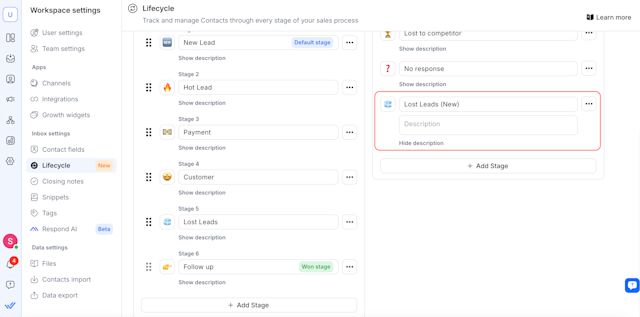
Xóa Giai đoạn vòng đời cũ và chỉ định lại các Liên hệ hiện có cho Giai đoạn Bị Mất mới.
Xóa giai đoạn cũ là Khách hàng tiềm năng Bị Mất.
Khi xóa, đánh dấu vào ô Gán cho giai đoạn mới, và chọn Giai đoạn Bị Mất mới tạo có tên là Khách hàng tiềm năng Bị Mất (Mới).

Lưu ý: Hệ thống sẽ di chuyển và chỉ định lại tất cả các Liên hệ từ Giai đoạn cũ sang Giai đoạn Bị Mất mới tạo. Quá trình này có thể mất vài phút.
3. Đổi tên Giai đoạn Bị Mất mới để thay thế tên Giai đoạn cũ.
Sau khi việc phân công lại hoàn tất, hãy đổi tên Khách hàng tiềm năng Bị Mất (Mới) trở lại thành Khách hàng tiềm năng Bị Mất.
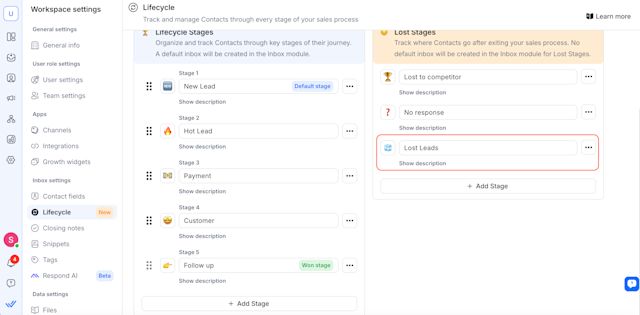
Vậy là xong! Bây giờ bạn đã chuyển Giai đoạn vòng đời của mình sang Giai đoạn bị mất thành công.
Nếu Giai đoạn Vòng đời Hiện tại là Giai đoạn Đã thắng

Ví dụ: Khách hàng tiềm năng bị mất được thiết lập nhầm thành Giai đoạn giành được, nhưng thực tế bạn muốn Khách hàng trả tiền là Giai đoạn giành được.
Không giống như các Giai đoạn vòng đời, Các giai đoạn đã giành được không thể bị xóa trực tiếp . Do đó, bạn không thể chỉ xóa nó và chuyển Danh bạ sang một giai đoạn mới. Thay vào đó, hãy làm theo các bước sau:
Tạo một màn chơi mới trong Lost Stage với tên tạm thời.
Ví dụ, nếu tên Giai đoạn giành được là Khách hàng tiềm năng bị mất, hãy tạo một giai đoạn trong Giai đoạn mất có tên là Khách hàng tiềm năng bị mất (Mới).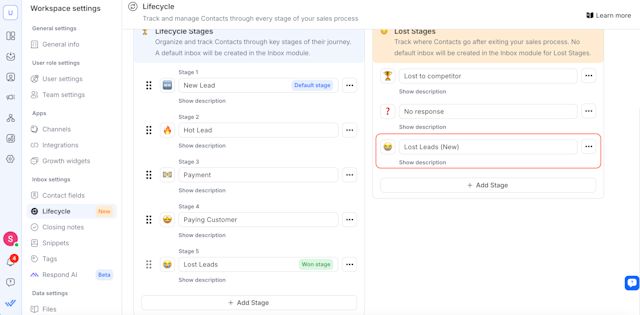
Xuất danh bạ của bạn để bạn có thể cập nhật hàng loạt:
Sử dụng Xuất dữ liệu để xuất danh sách liên hệ của bạn sang tệp CSV.
Mở trong Excel (khuyến khích sử dụng vì có giới hạn về kích thước).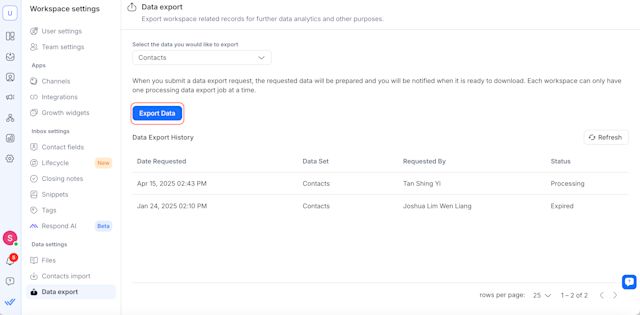
Lọc và cập nhật Giai đoạn vòng đời trong Excel:
Mở tệp CSV đã xuất — lý tưởng nhất là sử dụng Microsoft Excel.
Bạn cũng có thể sử dụng Google Trang tính, nhưng lưu ý rằng đôi khi tính năng này có thể không hoạt động nếu tệp chứa quá nhiều danh bạ.
Xác định vị trí cột Vòng đời .
Lọc cho Khách hàng tiềm năng bị mất (Giai đoạn giành chiến thắng không chính xác).
Thay đổi Khách hàng tiềm năng bị mất thành Khách hàng tiềm năng bị mất (Mới) cho những liên hệ đó.
4. Nhập danh sách liên hệ đã cập nhật trở lại respond.io:
Lưu thay đổi của bạn dưới dạng CSV.
Sử dụng chức năng Nhập danh bạ để nhập tệp đã cập nhật.
Trong Cài đặt nhập:
Đặt phương pháp thành Chỉ cập nhật danh bạ hiện có (đảm bảo bạn có mã định danh duy nhất như số điện thoại hoặc email).
Đảm bảo không có thẻ mặc định nào được thêm vào một cách vô tình.
Tìm hiểu thêm về Nhập danh bạ tại đây.
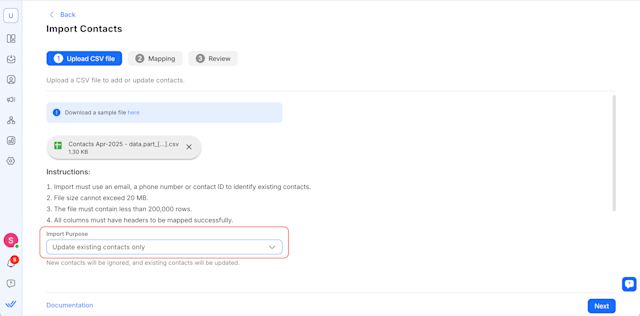
5. Chờ hệ thống cập nhật Danh bạ.
Sau khi nhập, hãy cho hệ thống vài phút để cập nhật các trường Vòng đời.
6. Xác minh và đổi tên Won Stage cũ:
Sử dụng mô-đun Phân khúc hoặc Bảng thông tin để kiểm tra xem có Liên hệ nào vẫn nằm trong Danh sách khách hàng tiềm năng bị mất (Giai đoạn giành được khách hàng cũ) hay không.
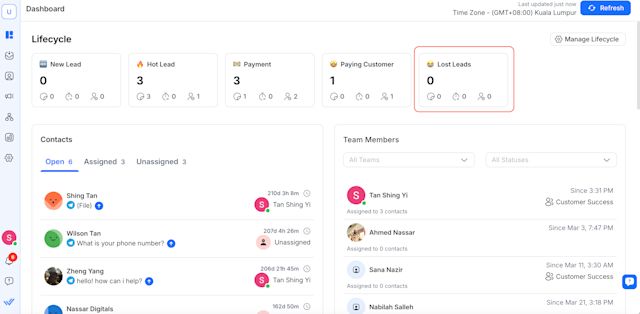
Khi không còn khách hàng tiềm năng nào nữa, hãy đổi tên Khách hàng tiềm năng bị mất thành Khách hàng trả tiền (Mới).
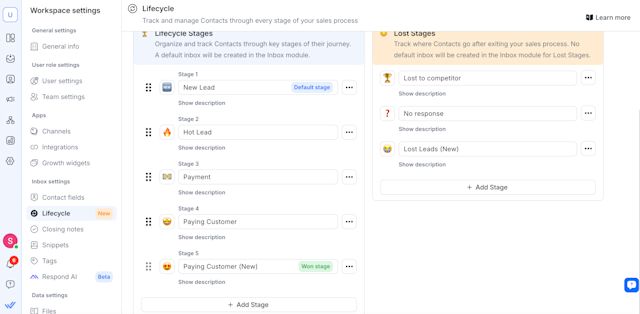
7. Xóa Giai đoạn Chiến thắng trước đó (không chính xác):
Nếu trước đây bạn có Khách hàng trả tiền ở vị trí Giai đoạn đã hoàn thành, giờ đây bạn có thể xóa giai đoạn cũ đó (giả sử không còn cần thiết nữa) và chỉ định lại bất kỳ Liên hệ nào nếu được nhắc.
Khi xóa, đánh dấu vào ô Gán liên hệ cho giai đoạn khác và chọn Khách hàng thanh toán (Mới).

Giai đoạn giành chiến thắng mới của bạn hiện đã được thiết lập chính xác và Giai đoạn mất chiến thắng của bạn đã được phân loại đúng.
Bạn cũng có thể đổi tên Khách hàng trả tiền (Mới) thành Khách hàng trả tiền và thực hiện tương tự đối với Khách hàng tiềm năng bị mất (Mới).

Thực hành tốt nhất
Dành thời gian để cập nhật dữ liệu: Mọi thao tác chỉ định lại liên hệ có thể mất vài phút. Chúng tôi khuyên bạn nên kiểm tra lại trong Bảng điều khiển hoặc mô-đun Phân đoạn để đảm bảo việc chỉ định lại đã hoàn tất.
Xác thực báo cáo: Khi các giai đoạn của bạn được phân loại chính xác, dữ liệu báo cáo trong Báo cáo vòng đời sẽ chính xác hơn. Bạn có thể cần một hoặc hai tuần dữ liệu mới để thấy được toàn bộ tác động trong bảng thông tin của mình.












