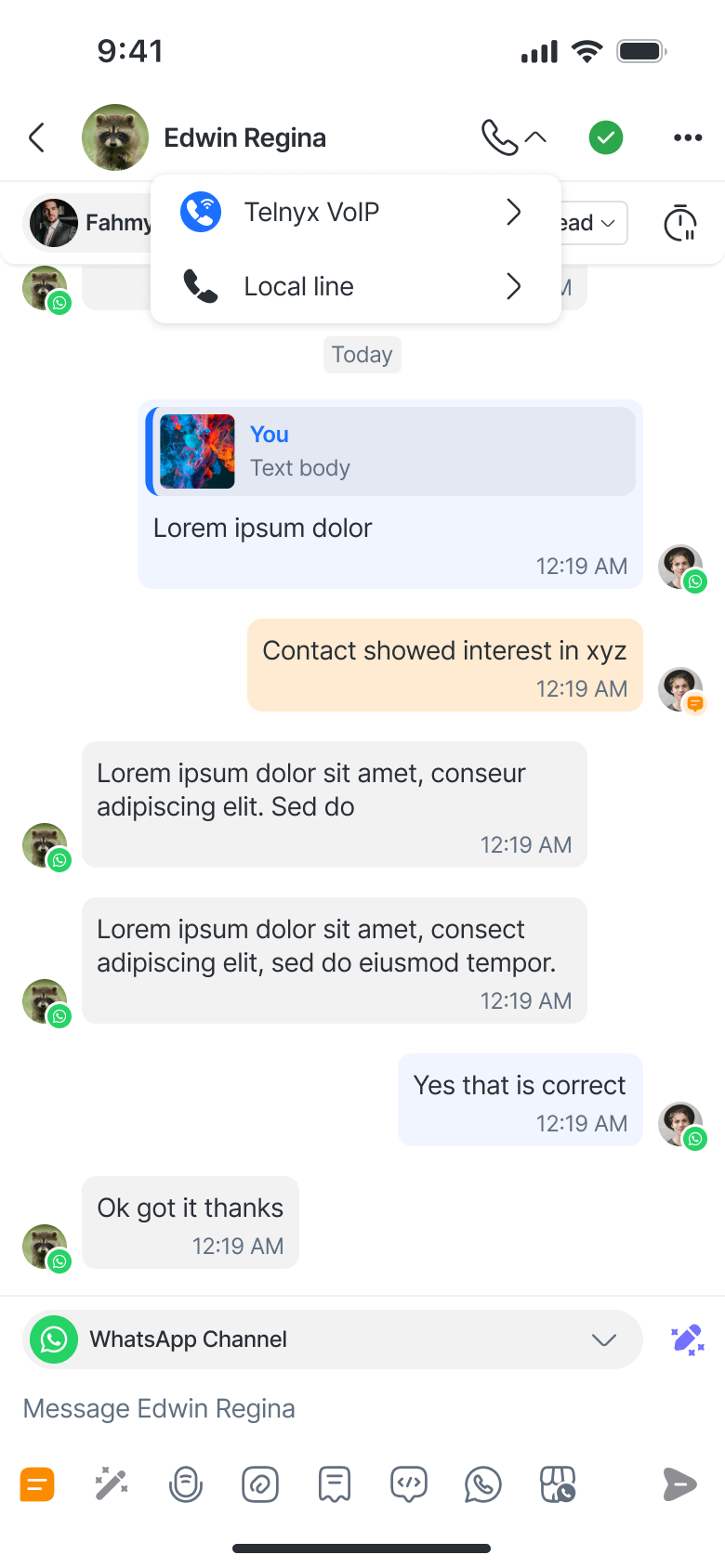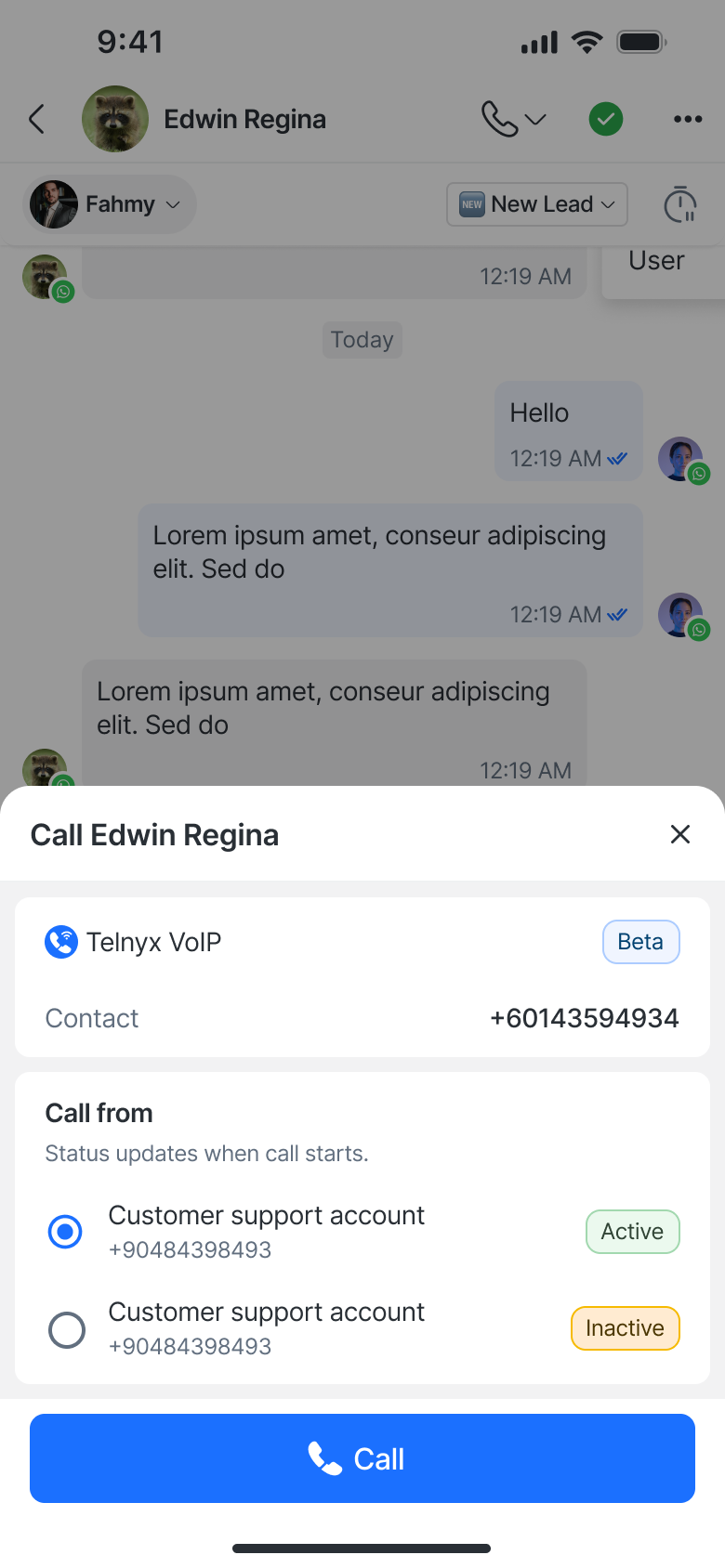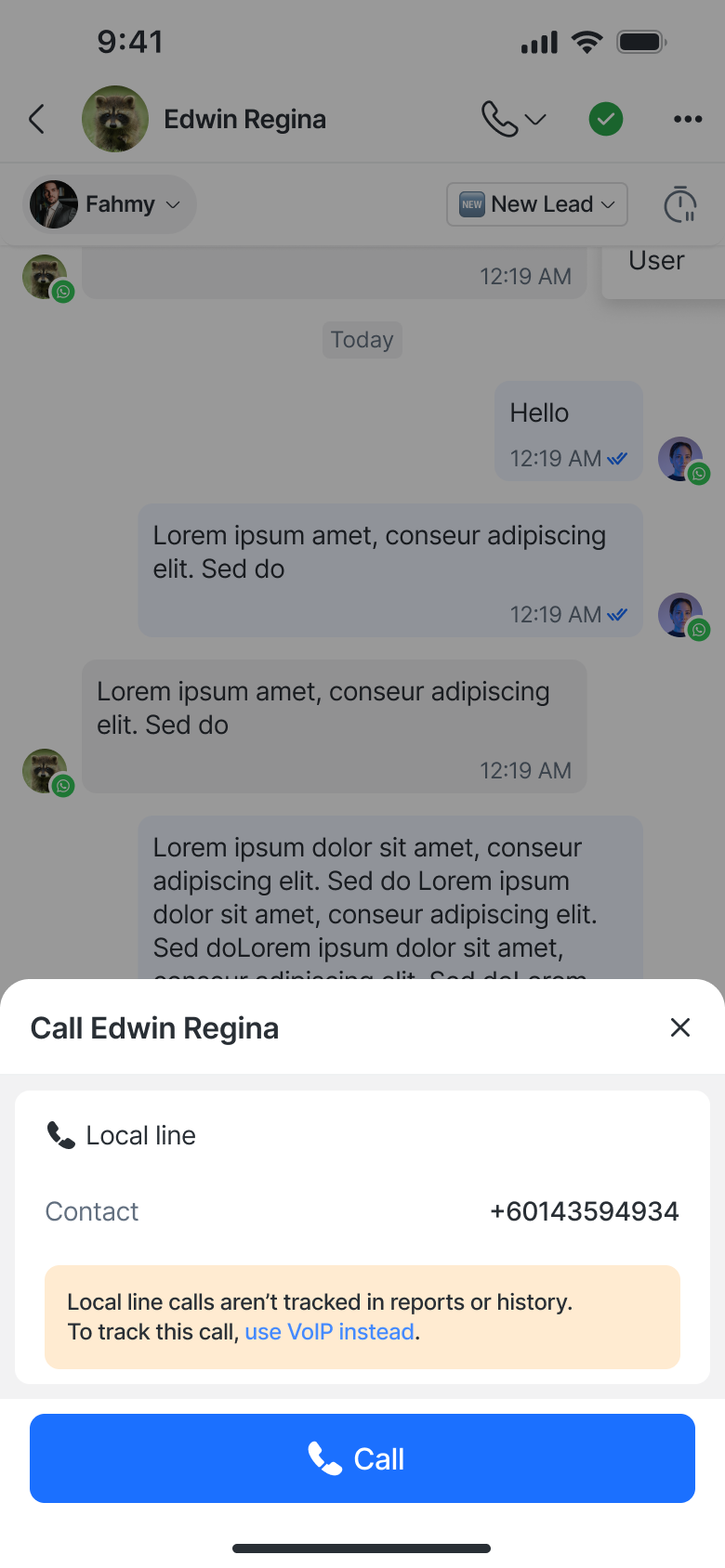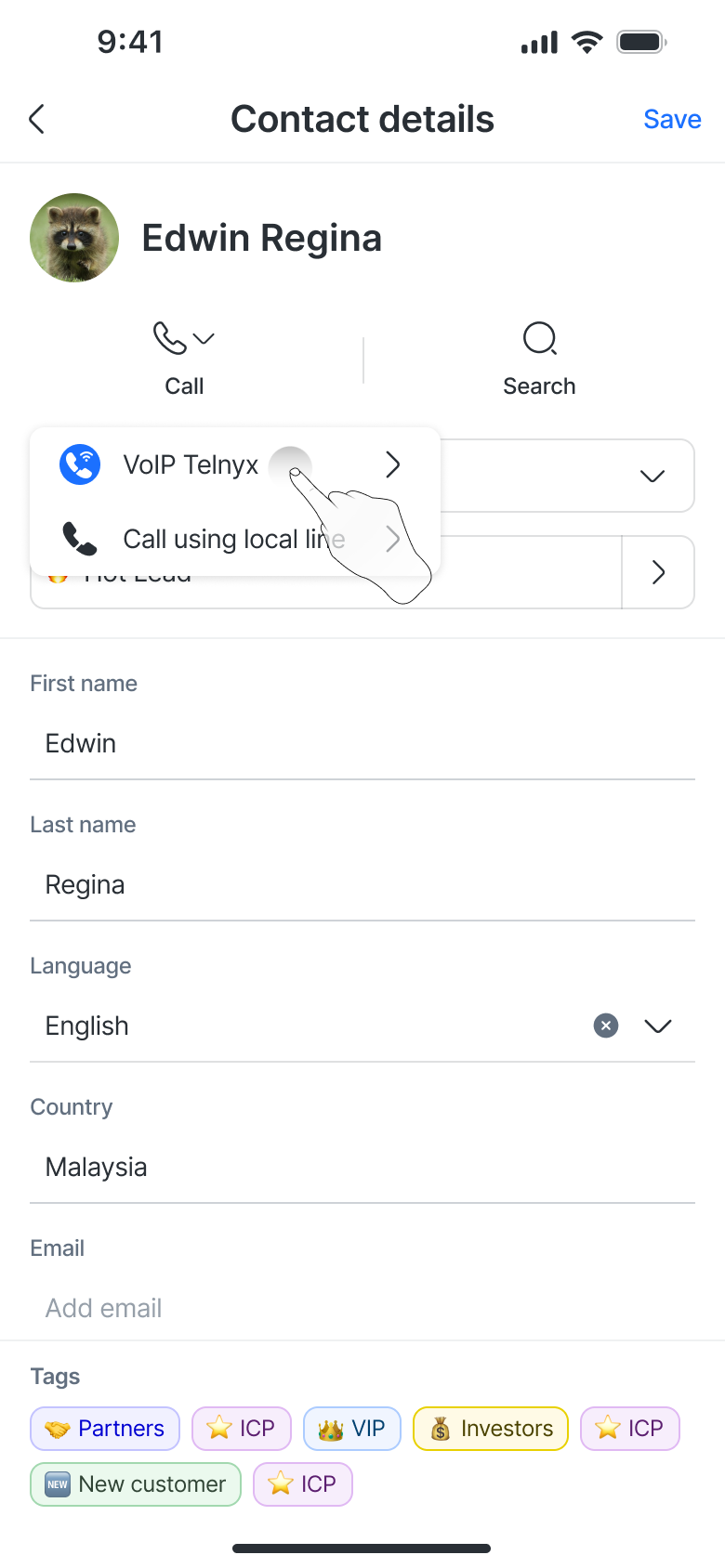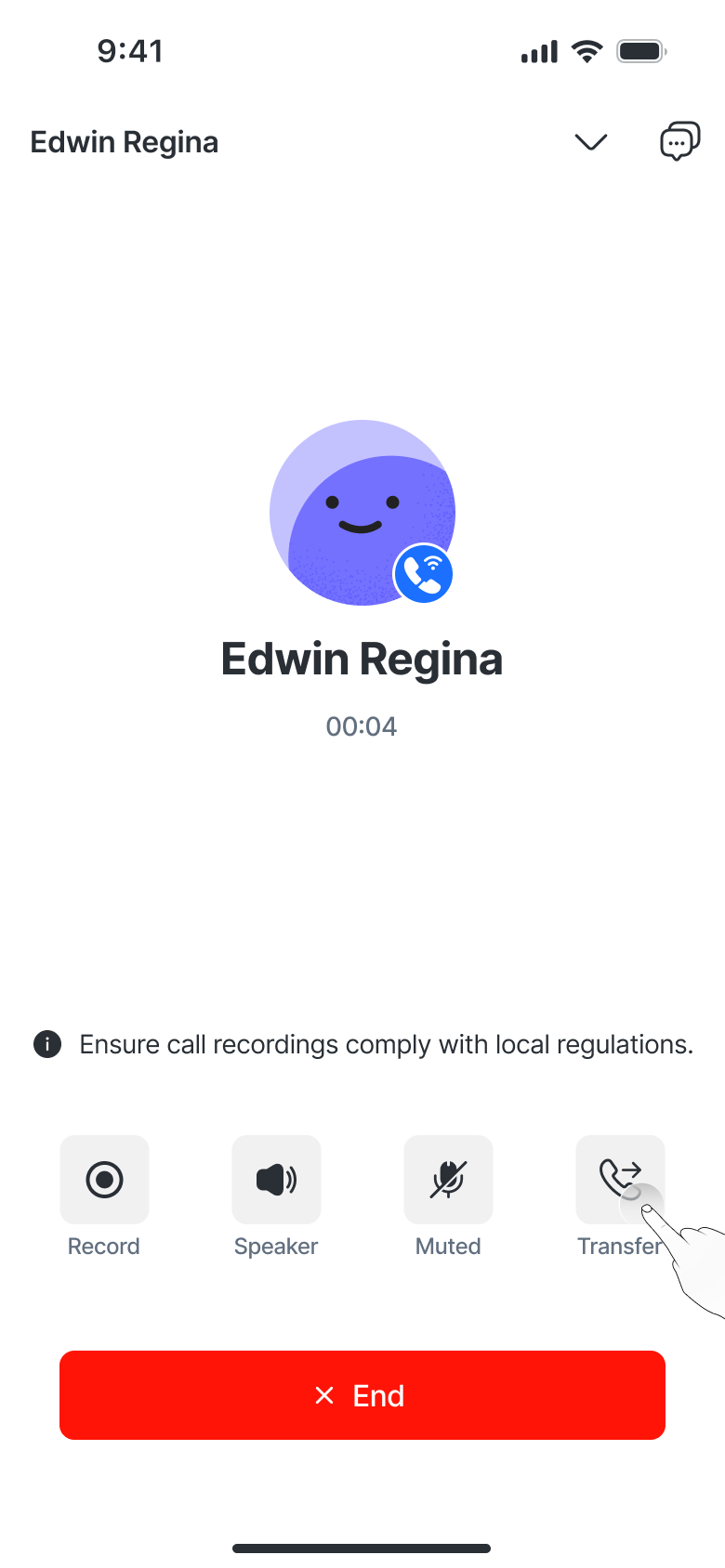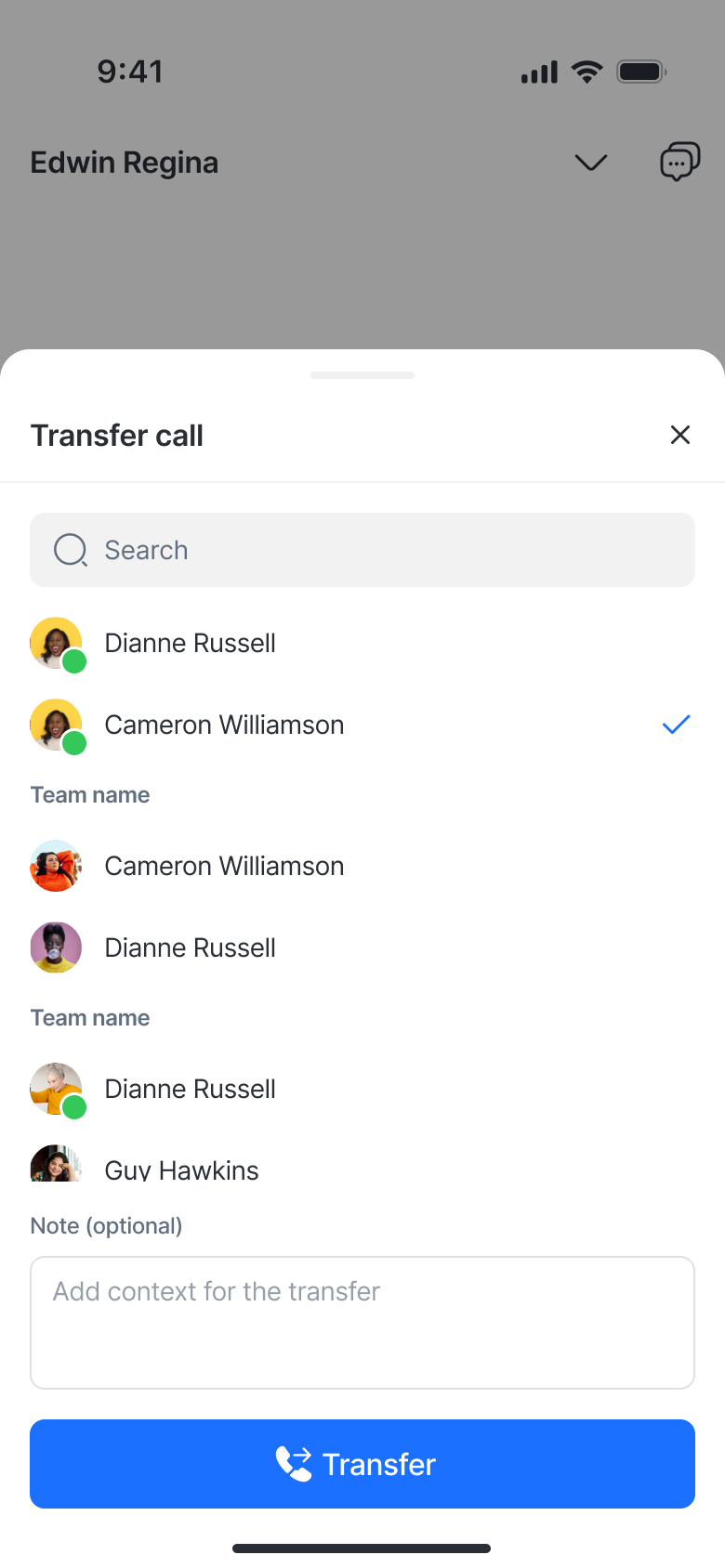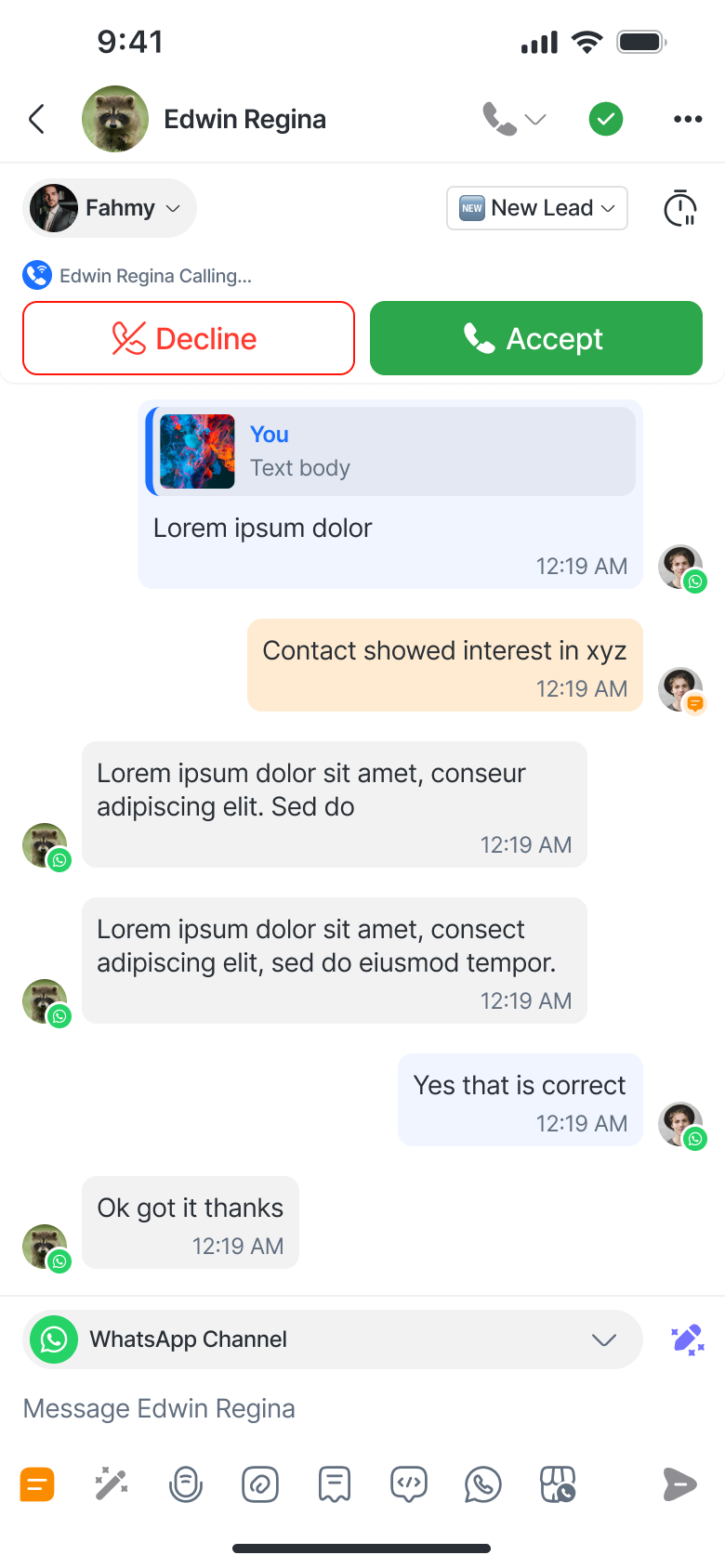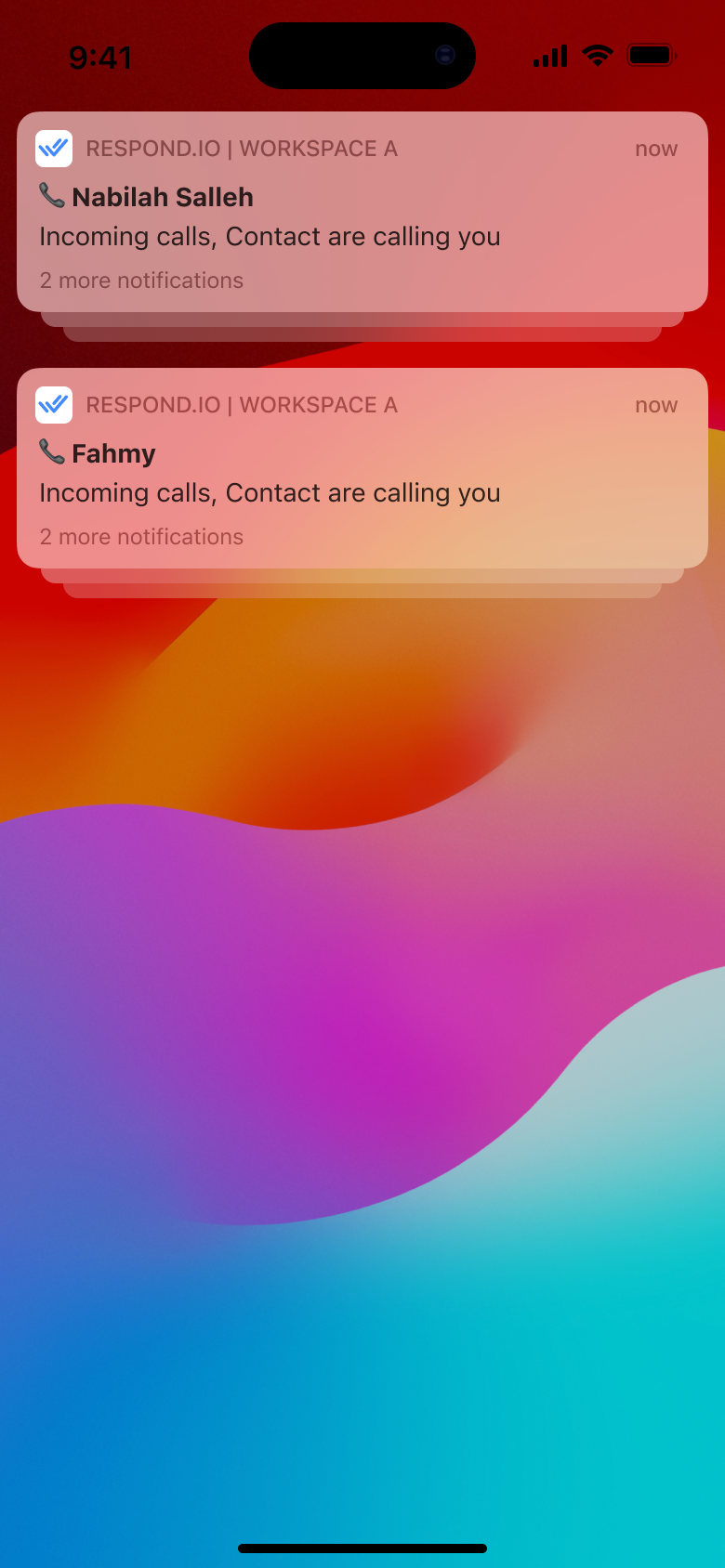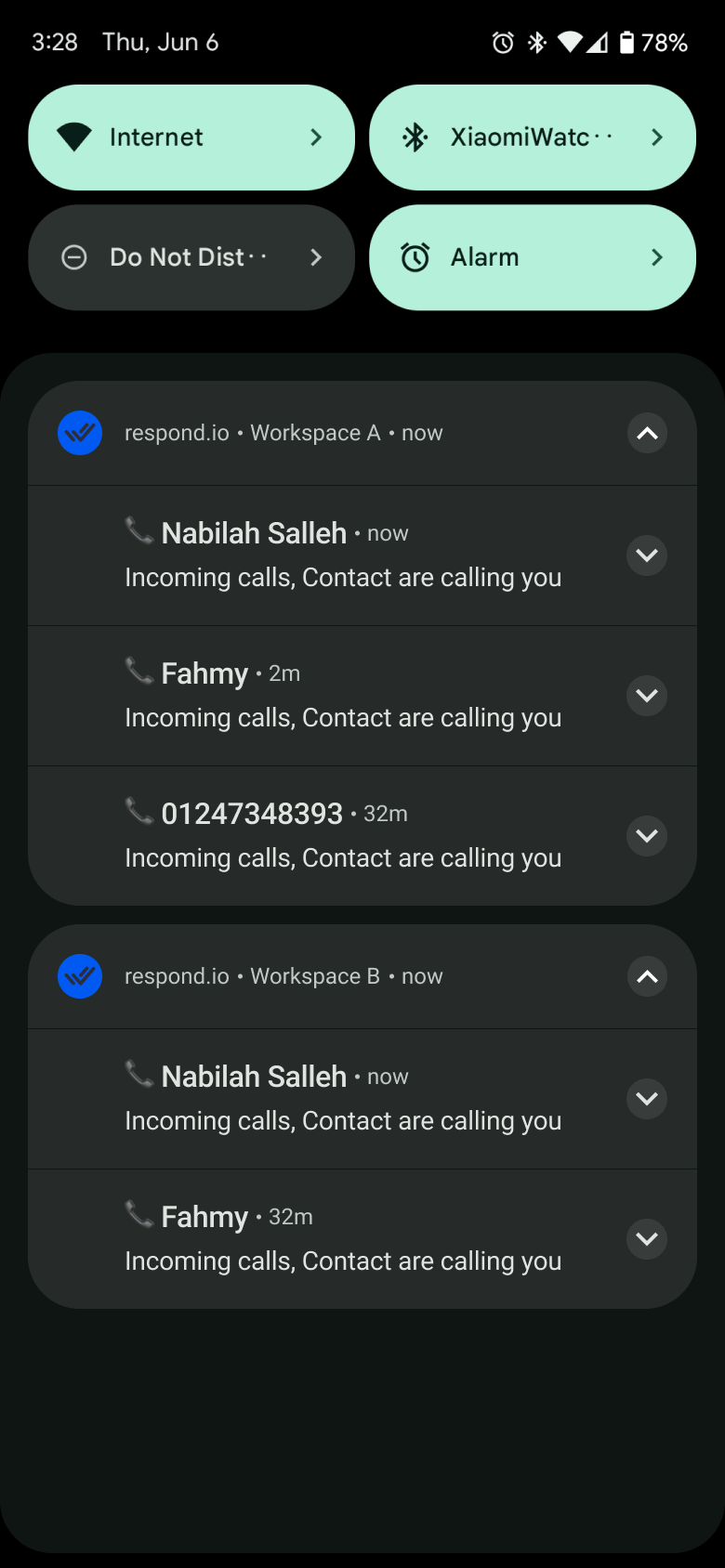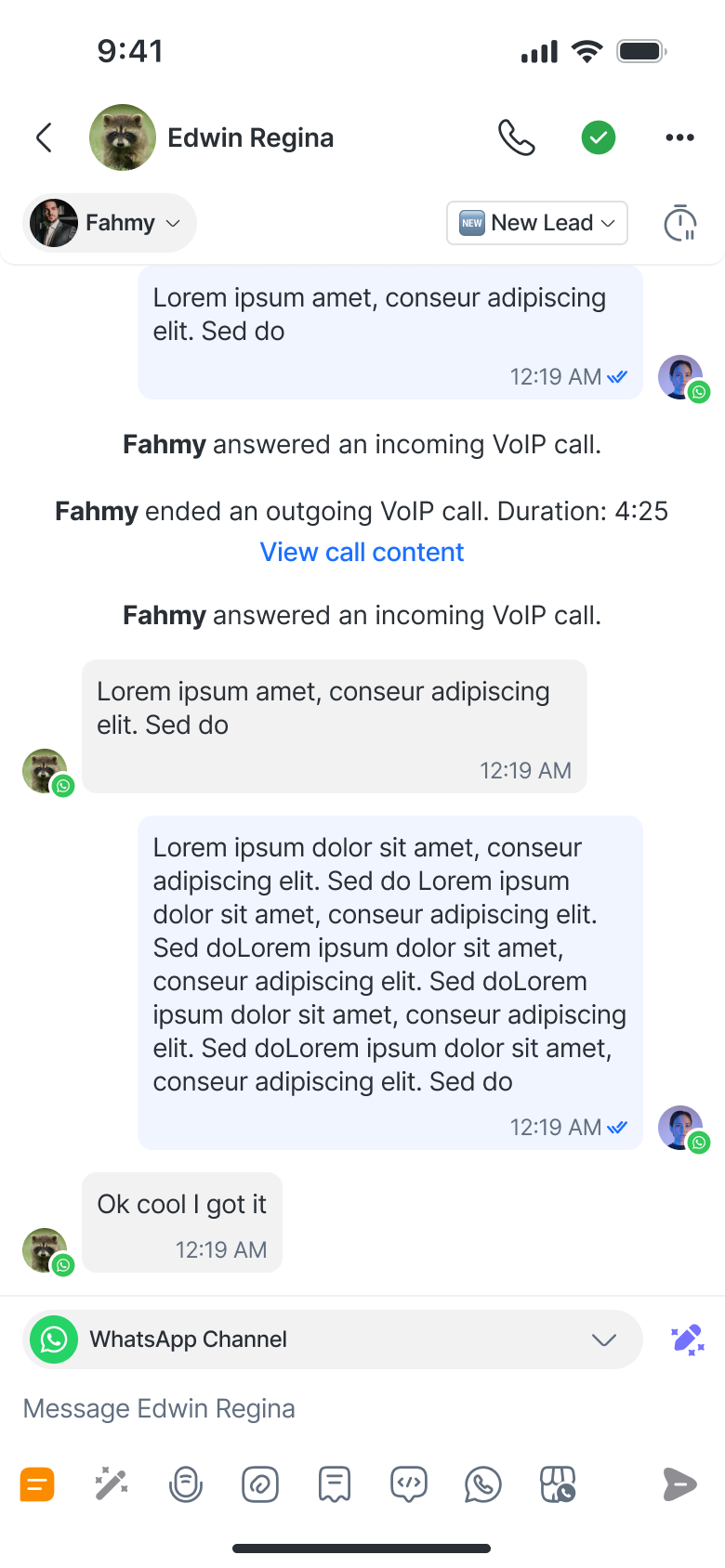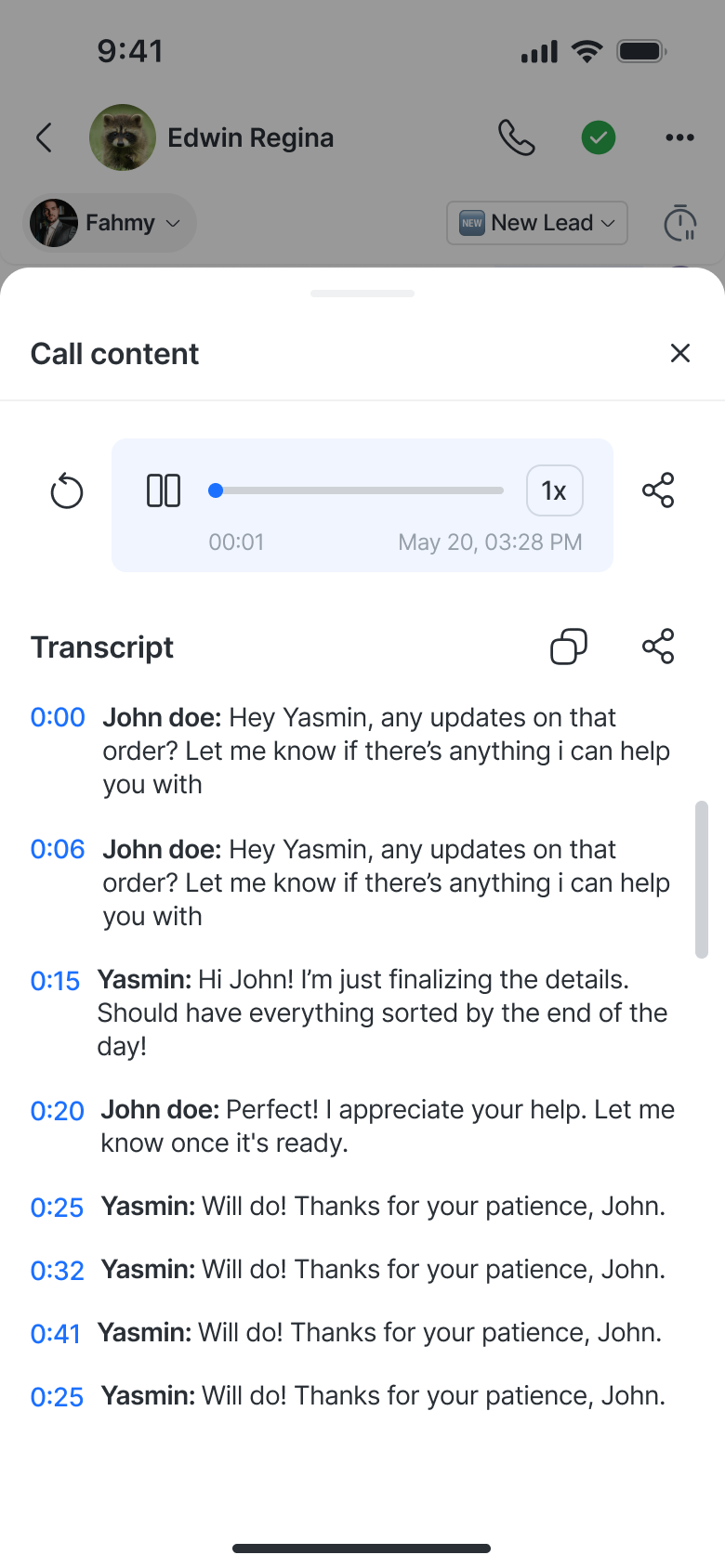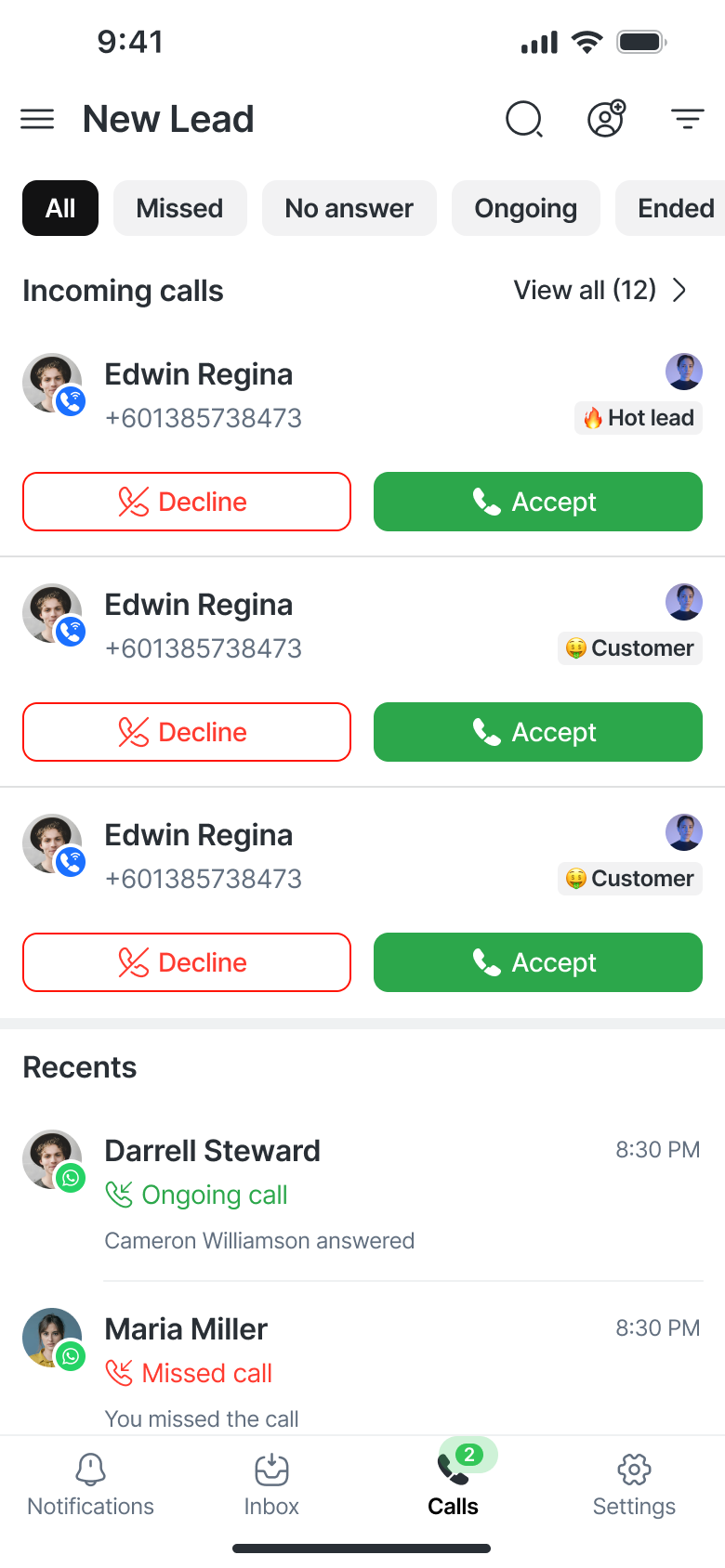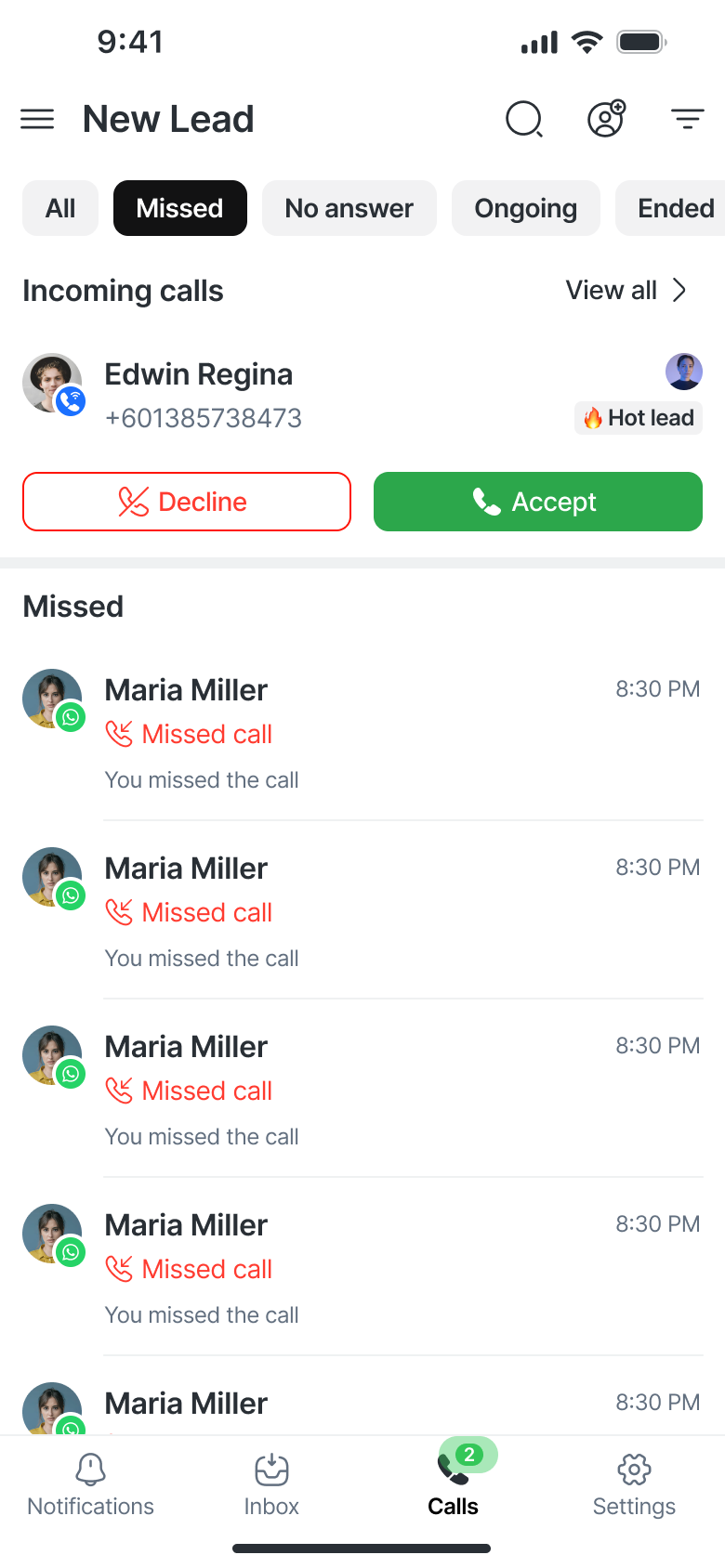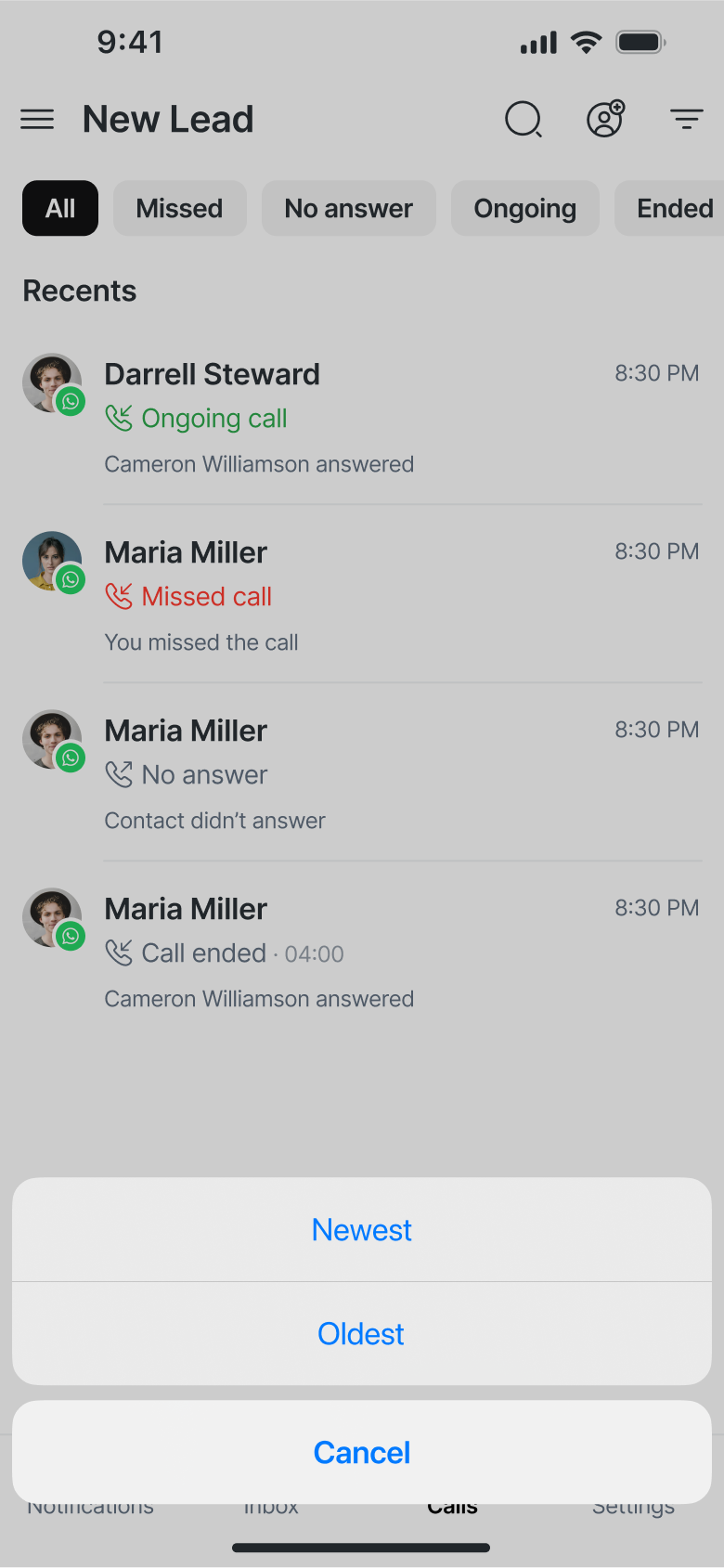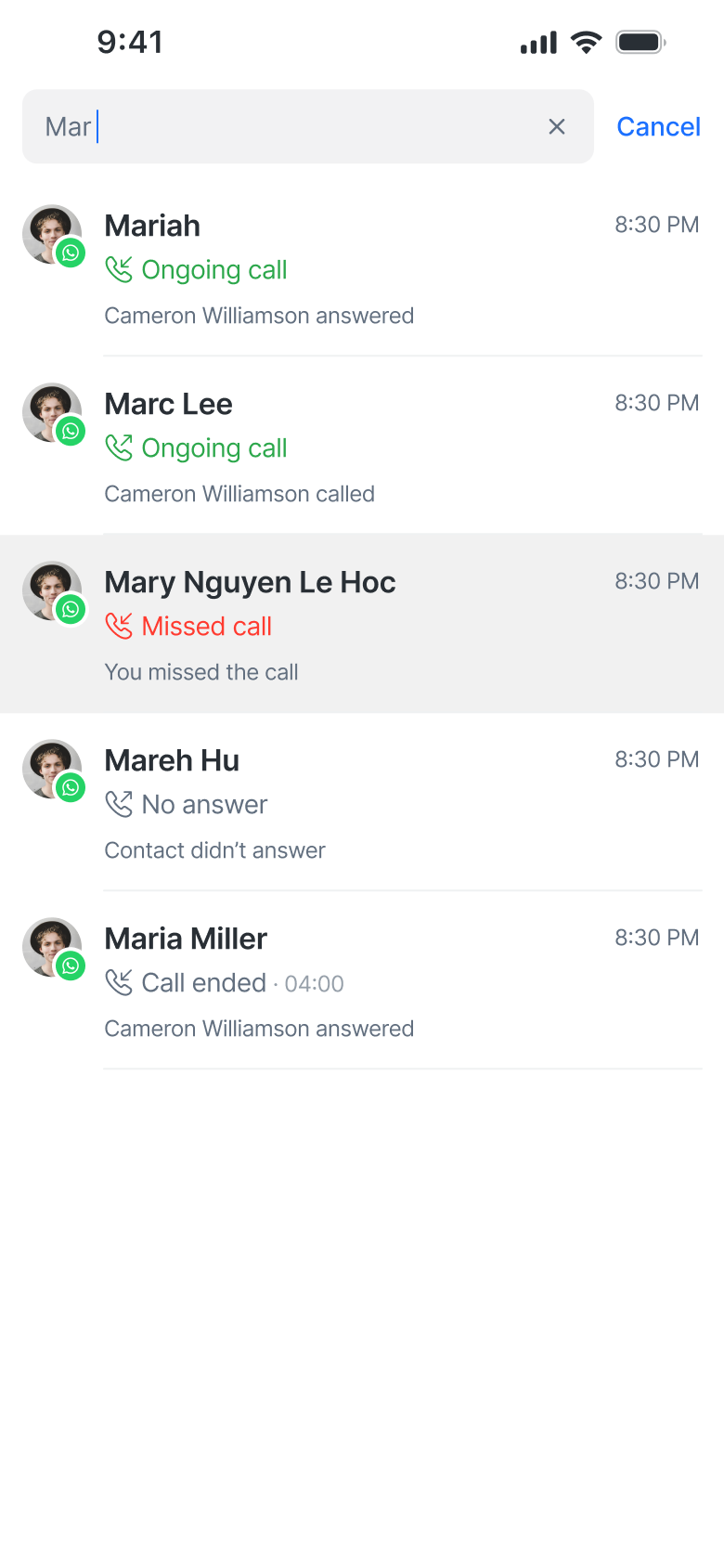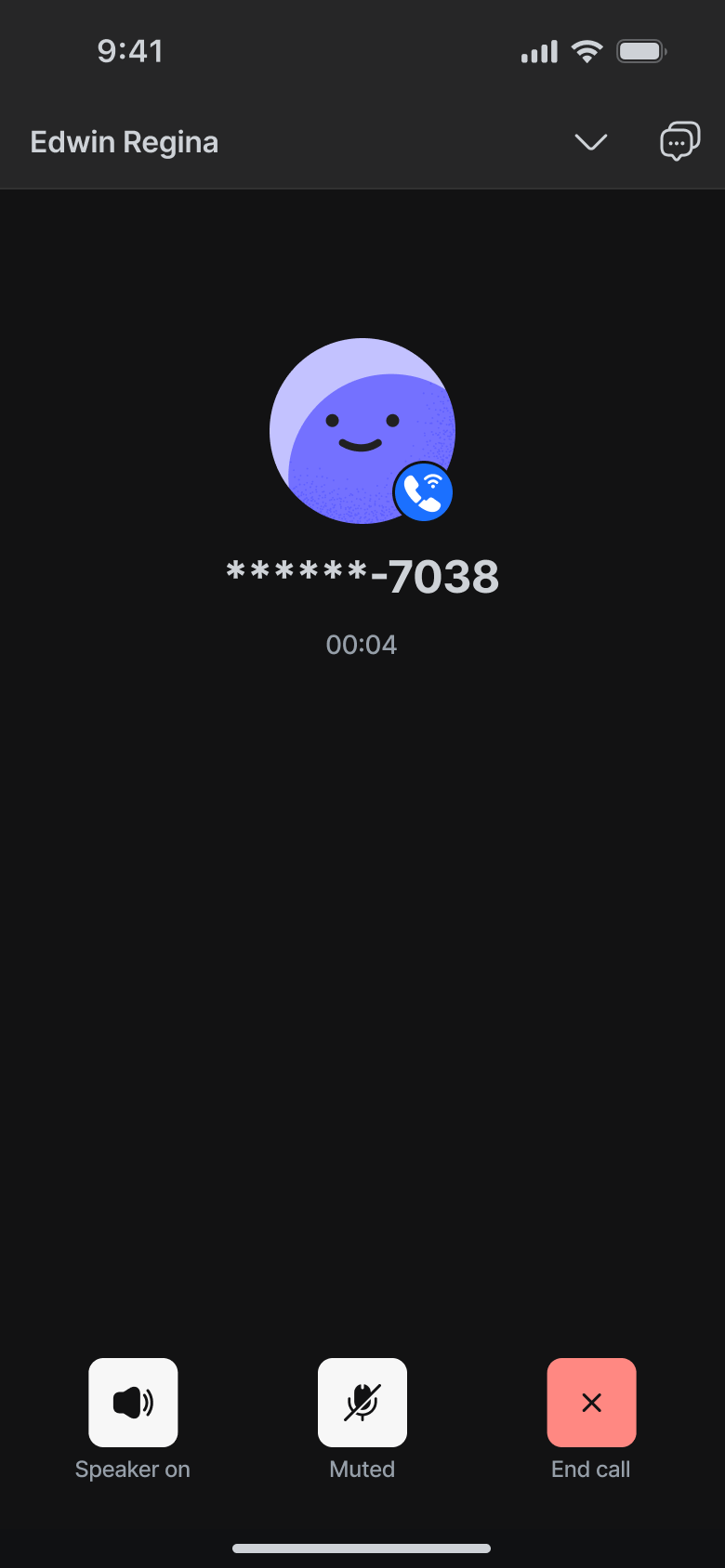Mantente conectado con tus clientes incluso cuando estés en movimiento. La App Móvil respond.io ahora te permite ver, gestionar y actuar sobre llamadas VoIP y WhatsApp — y ver y gestionar tus actividades de llamadas recientes, tal como en la App web.
Cómo llegar
Para acceder a las funciones de llamadas, abre la App Móvil respond.io y toca la pestaña Llamadas — representada por un icono de teléfono — ubicada justo después de la pestaña Bandeja de entrada en la parte inferior de la pantalla.
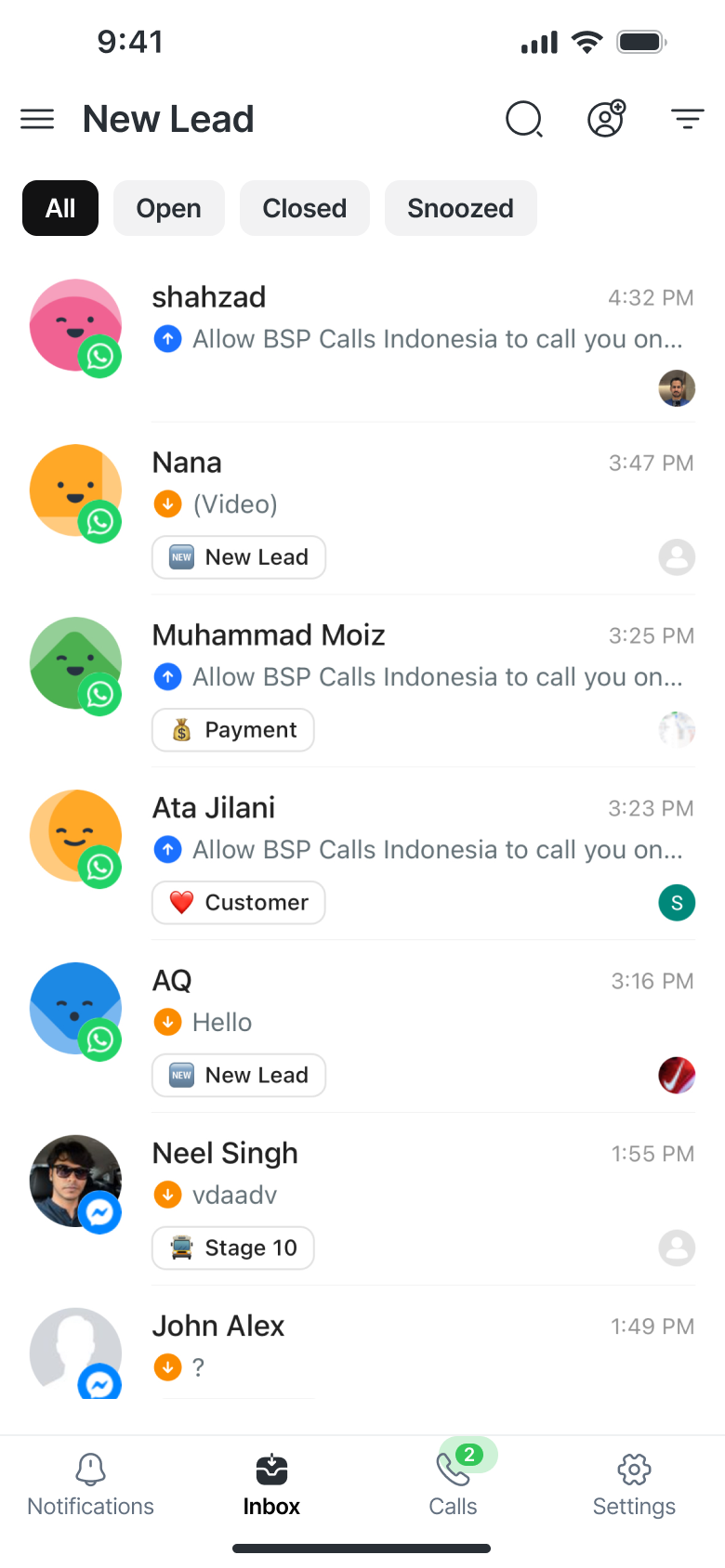
Si la pestaña muestra una insignia verde con una animación intermitente, significa que hay llamadas entrantes esperando.
Además de las llamadas activas, la pestaña Llamadas ahora muestra tu actividad reciente de llamadas, incluyendo entrantes, perdidas, en curso y finalizadas.
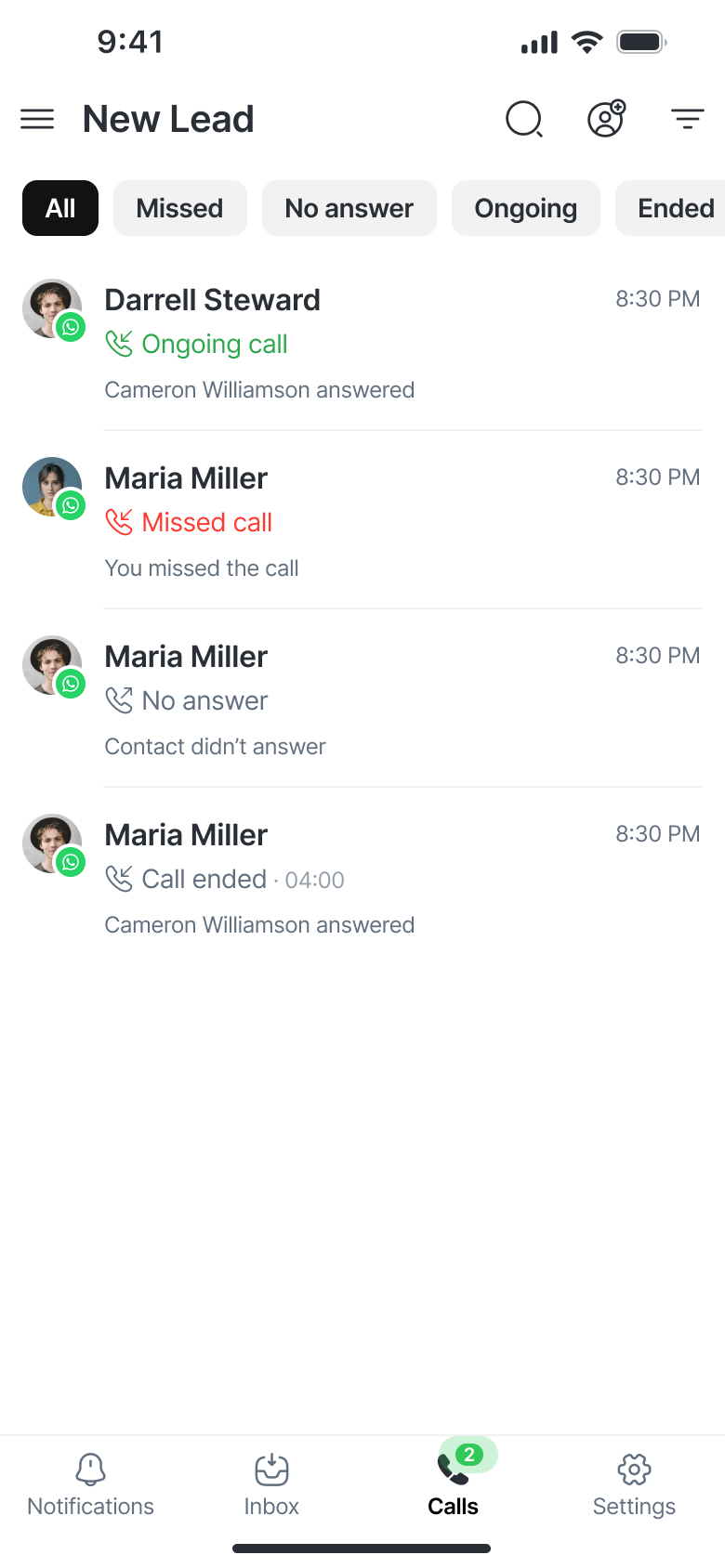
Recibir llamadas
Pestaña de llamadas

Todas las llamadas entrantes aparecen como tarjetas en la pestaña Llamadas.
Cada tarjeta incluye:
Nombre y número del contacto
Avatar del agente asignado
Etapa actual del ciclo de vida
Dos botones de acción:
✅ Aceptar – Contestar la llamada
❌ Rechazar – Rechazar la llamada
Si no hay llamadas entrantes, verás un estado vacío con el mensaje “No hay llamadas.”
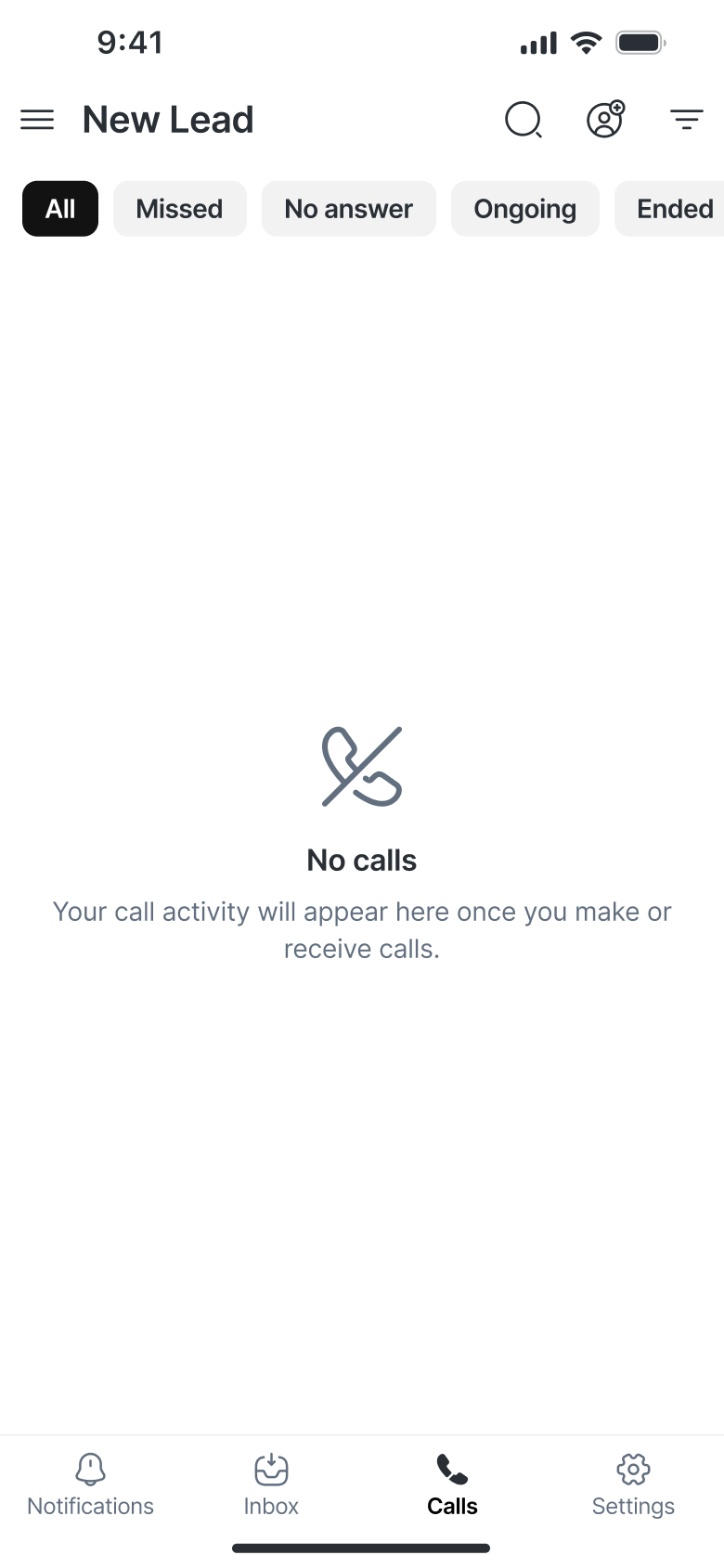
Tarjetas de llamadas entrantes durante la conversación
Si estás viendo una conversación con un Contacto que está llamando, aparecerá una tarjeta directamente dentro de la conversación.
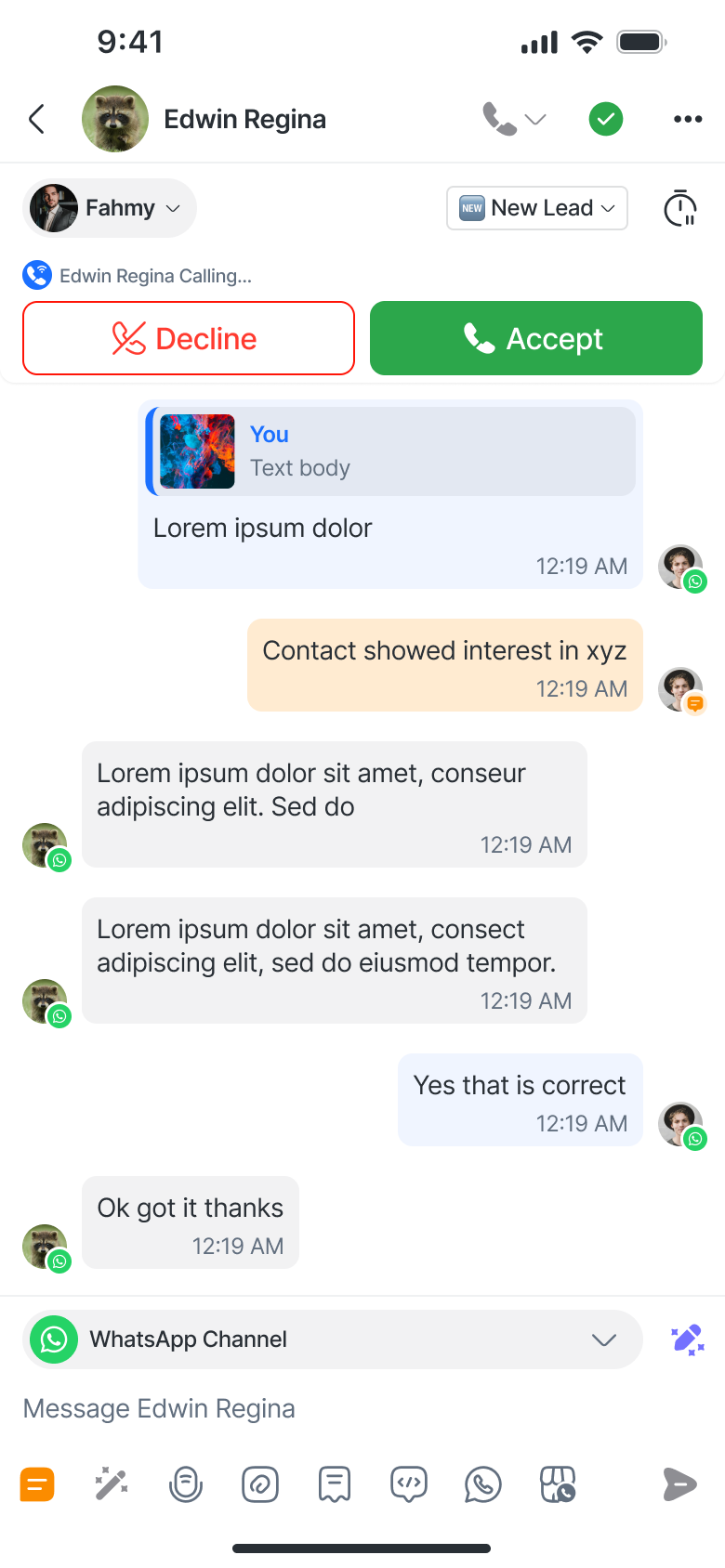
Solo se muestra para ese contacto específico.
Los botones de Aceptar/Rechazar son visibles a menos que ya estés en otra llamada (en cuyo caso están deshabilitados).
Hacer llamadas
Puedes realizar llamadas desde dos pantallas principales en la App Móvil. Las opciones de llamada disponibles dependerán del Canal conectado para el Contacto — VoIP o WhatsApp.
VoIP
Puedes iniciar llamadas VoIP desde:
Pantalla de conversación
Toca el botón de Llamada (ícono de teléfono) en la parte superior de la pantalla.

Elige entre los números VoIP disponibles a través del Menú de Llamadas.
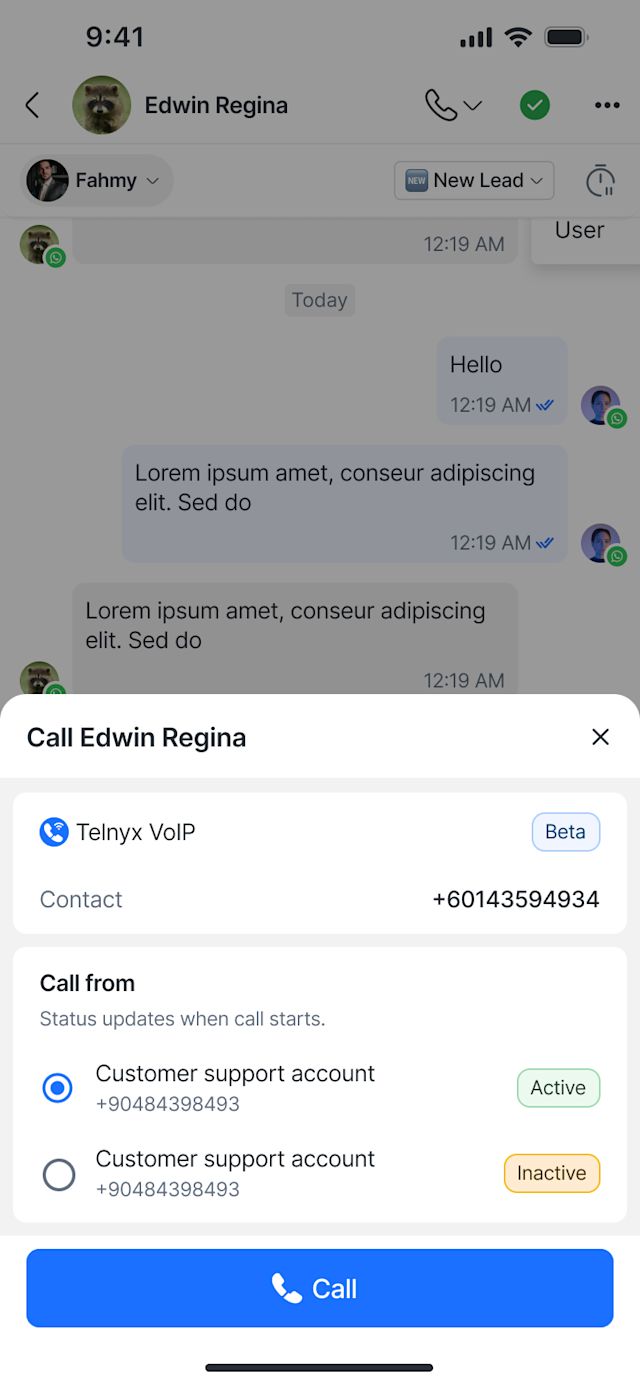
Si no hay un Canal VoIP conectado, la App Móvil usará por defecto una llamada por Local LINE.
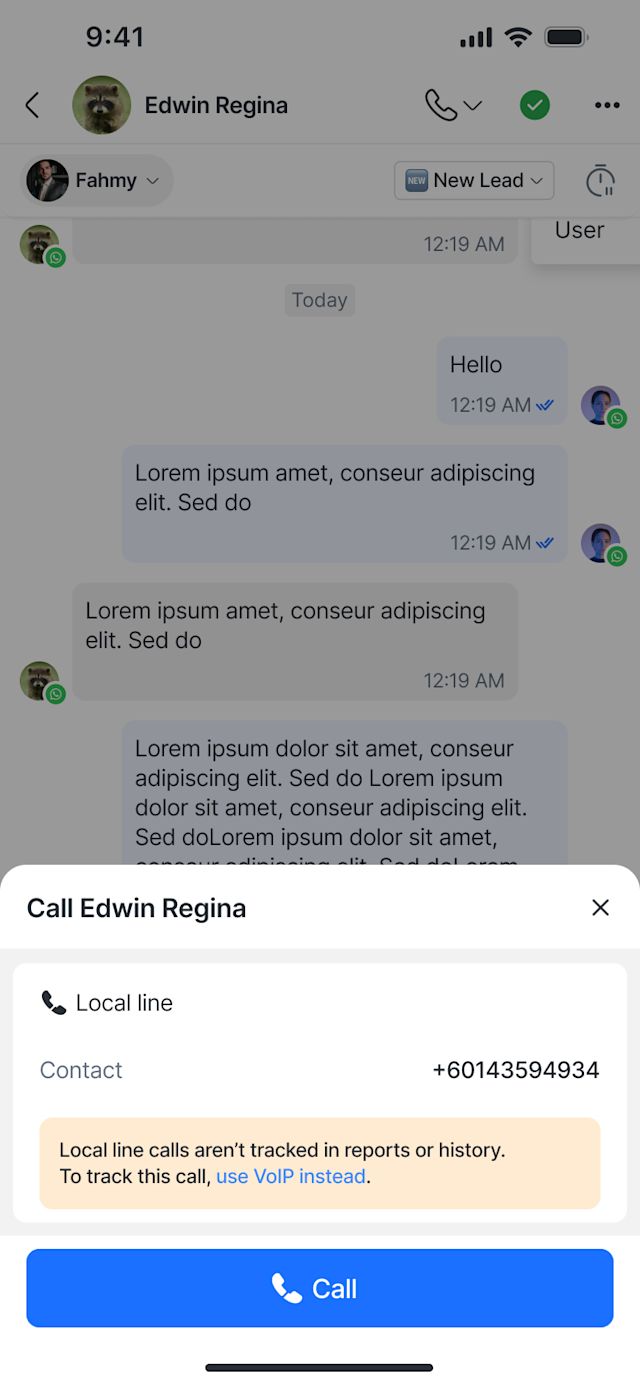
Aparece un mensaje de advertencia: “Las llamadas por Local LINE no se registran en los Informes ni en el historial. Para registrar esta llamada, usa VoIP en su lugar.”
Pantalla de detalles del contacto
Toca el botón de Llamada junto al número del Contacto.
Elige entre las opciones VoIP o Local LINE a través del Menú de Llamadas.
Si el Contacto no tiene un número guardado, aparece un icono “+” para que puedas añadir uno.
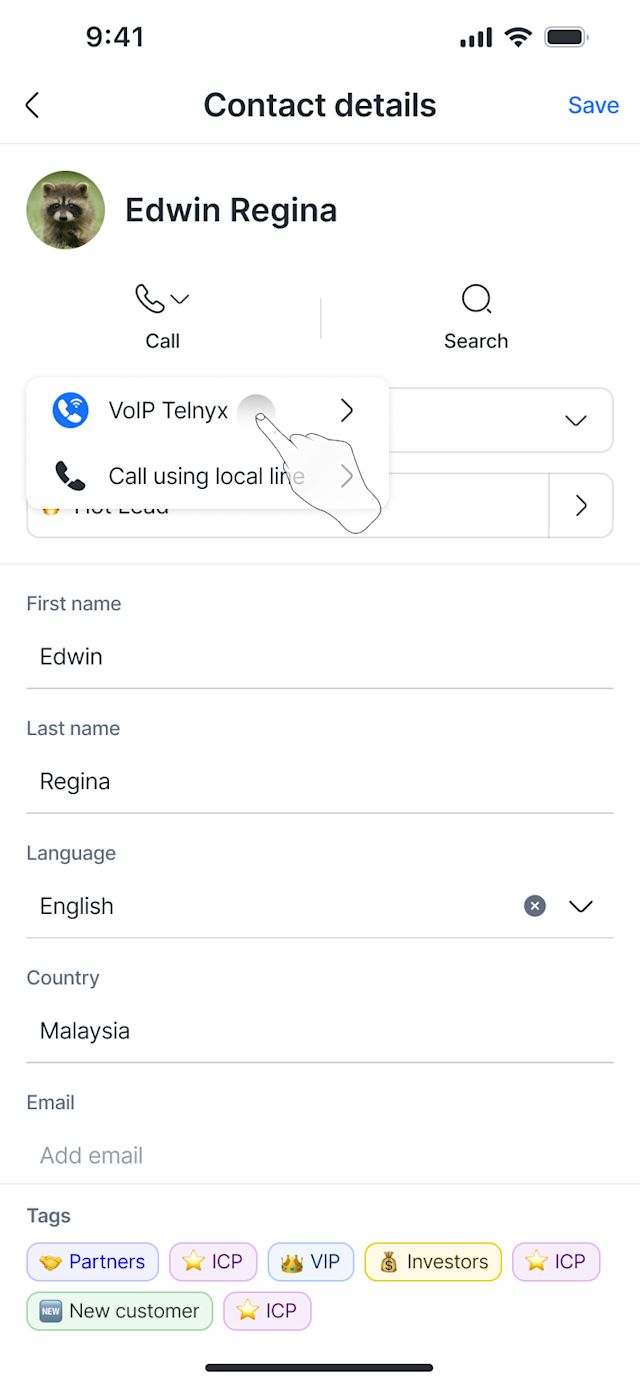
Las llamadas por WhatsApp están disponibles si hay un Canal de WhatsApp conectado y las llamadas han sido habilitadas para tu espacio de trabajo.
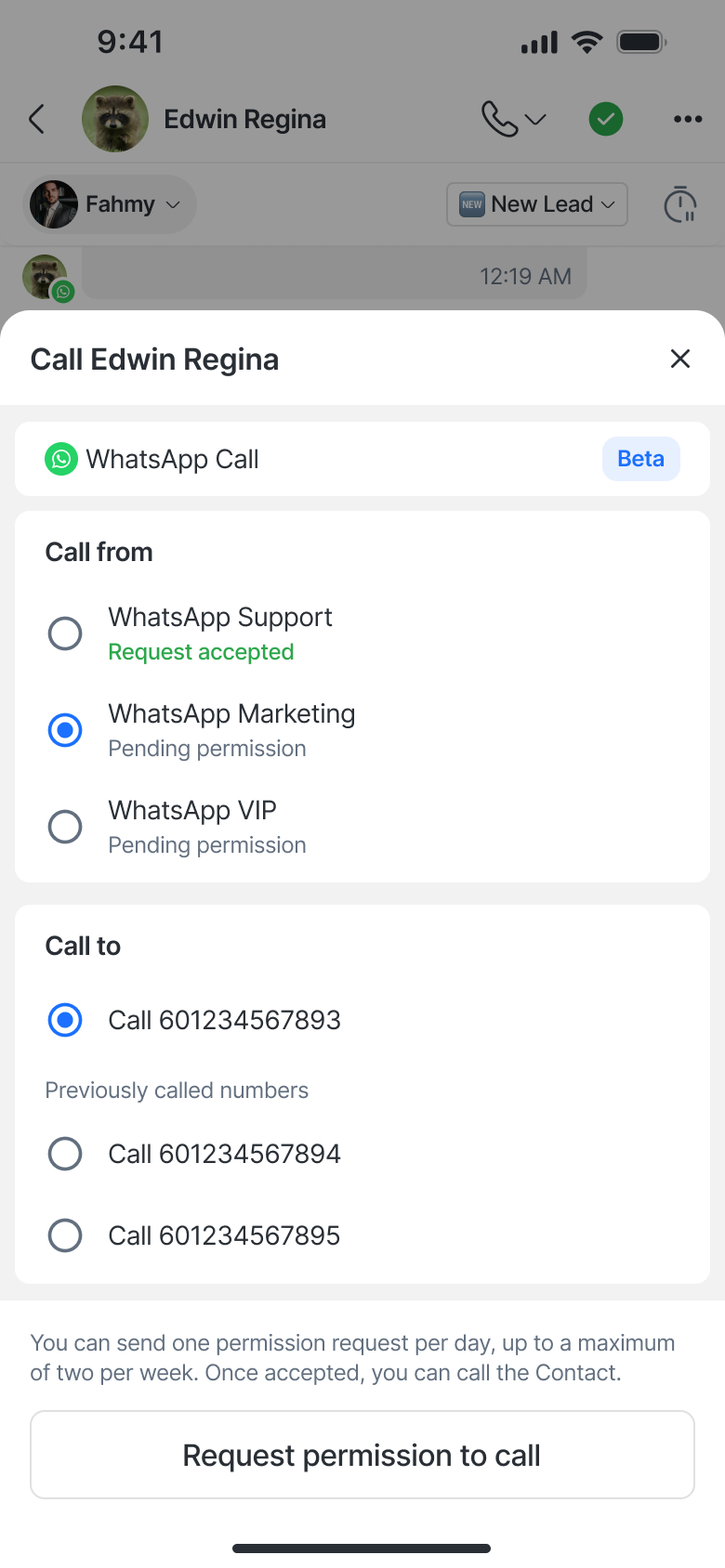
Antes de realizar una llamada, debes primero solicitar permiso al Contacto.
Solicitar permiso para llamar
Cuando toques la opción WhatsApp Call en el Menú de Llamadas, aparecerá un panel inferior.
Debes enviar una solicitud de permiso al Contacto antes de llamar.
Puedes enviar una solicitud por día, hasta dos por semana.
Una vez que el Contacto acepta, el botón Llamar se habilita y su permiso es permanente a menos que lo revoque.
Si el permiso está pendiente, el botón Llamar permanece deshabilitado.
Si la ventana de mensajería está cerrada, debes enviar una plantilla de mensaje para reabrirla antes de enviar la solicitud.
Después de enviar la solicitud, aparece un toast de confirmación:
“¡Solicitud enviada! Recibirás una notificación cuando el Contacto acepte, y entonces podrás llamar.”
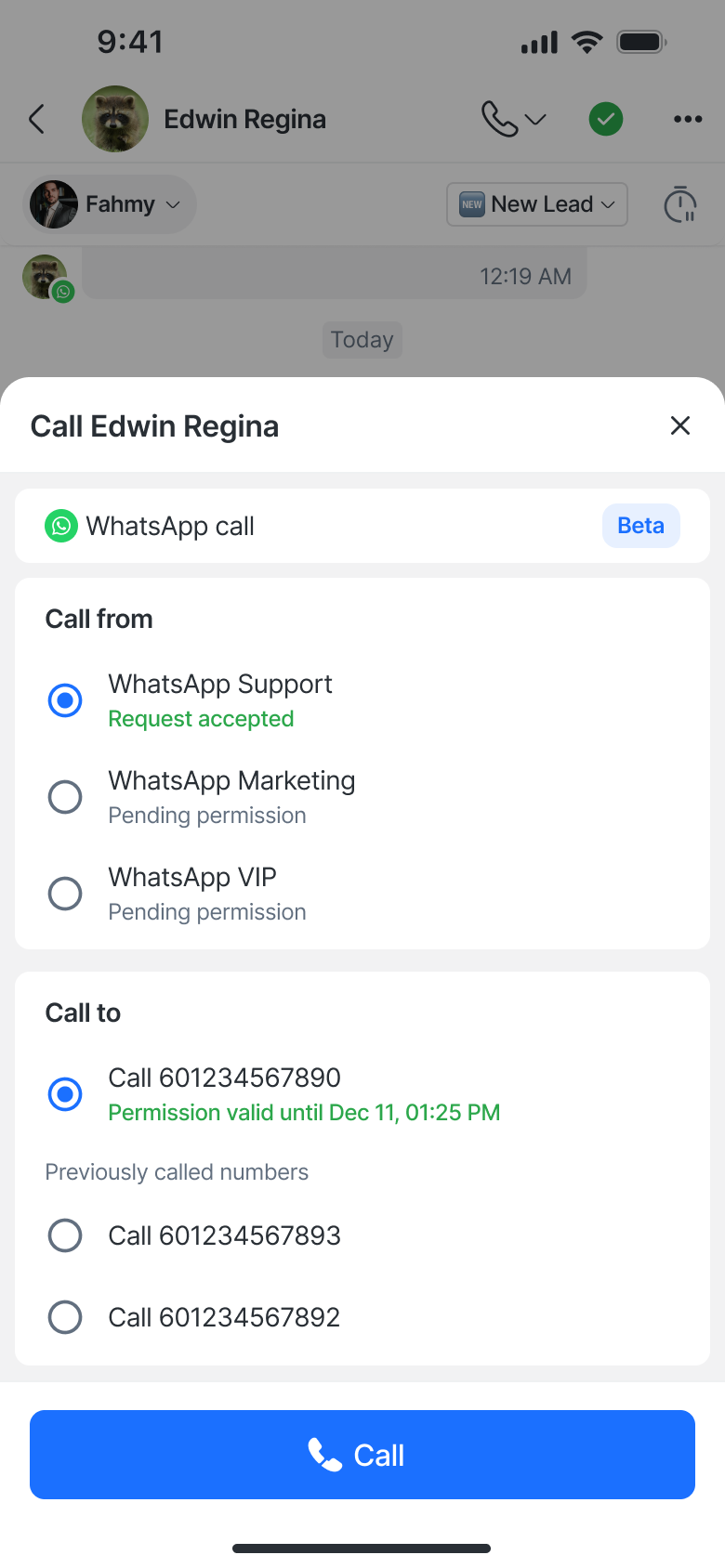
Puedes acceder a la opción WhatsApp Call desde:
Pantalla de conversación: toca el botón Llamar (icono de teléfono) en la parte superior.
Pantalla de detalles del contacto: toca el botón Llamar junto al número del Contacto.
Experiencia de llamada
Interfaz de llamada en curso
Una vez que comienza una llamada, aparece una nueva pantalla que muestra:
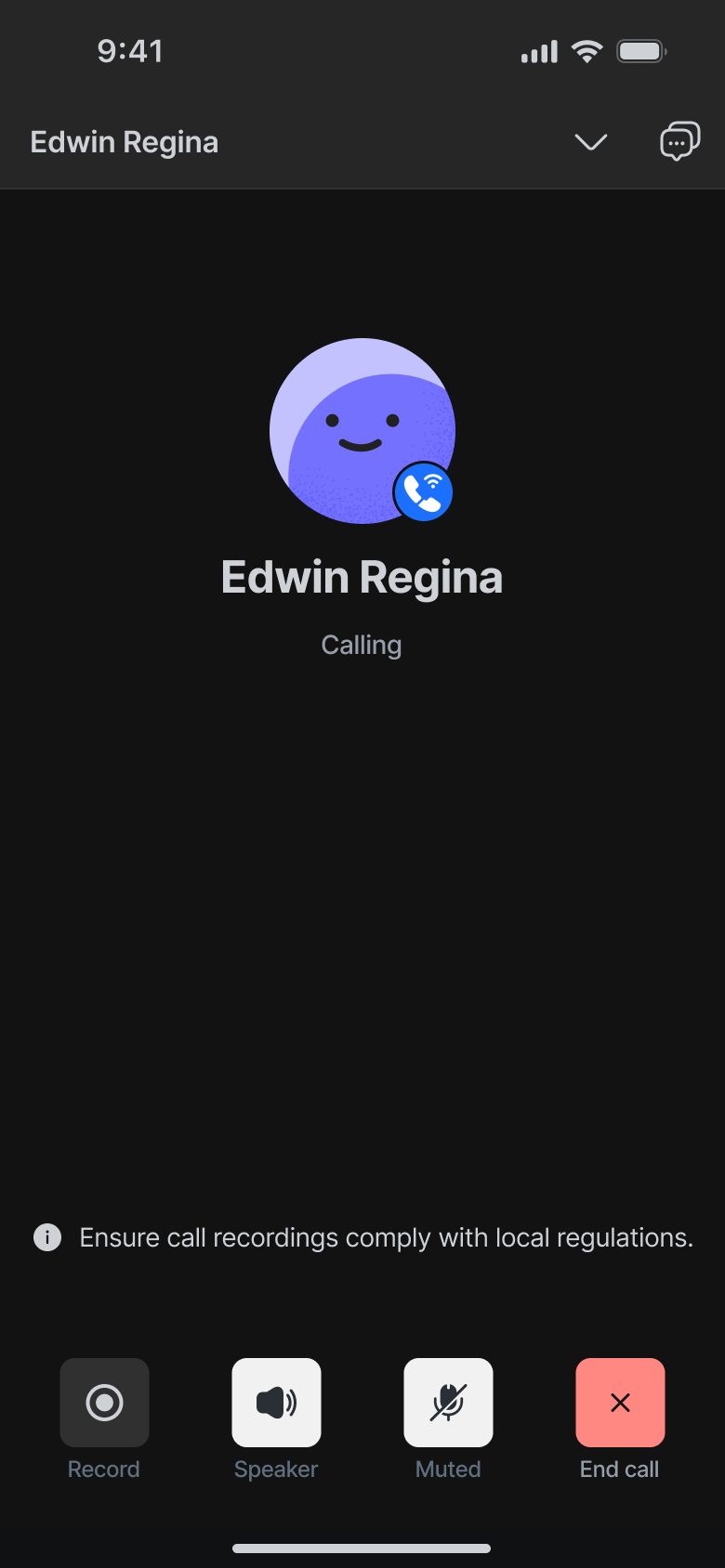
Nombre del Contacto, avatar y estado de la llamada (p. ej., Llamando… o 00:26)
Acciones de llamada:
🎙️ Botón Grabar
🔊 Altavoz (alternar)
🔇 Silenciar (alternar)
❌ Botón Finalizar llamada
Si la grabación de llamadas está habilitada, verás controles adicionales:
- Modo manual: botones Grabar / Pausar / Reanudar
- Modo automático: aparece un indicador de grabación cuando inicia la llamada.
Barra de llamadas minimizada
Puedes minimizar la llamada en curso en una barra de llamada flotante que permanece visible mientras navegas por la App Móvil.

Muestra el nombre del contacto y la duración de la llamada.
Toca la barra para volver a la pantalla completa de la llamada.
La llamada permanece activa incluso si la app se minimiza o el teléfono está bloqueado (a menos que sea interrumpida por el SO o problemas de red).
Transferencias de llamadas
Las llamadas de WhatsApp y Telnyx admiten transferencias de llamadas. Esto permite a los agentes transferir una llamada activa a otro compañero disponible en el Espacio de trabajo.
Cómo transferir llamadas
Mientras estés en una llamada, toca Transferir
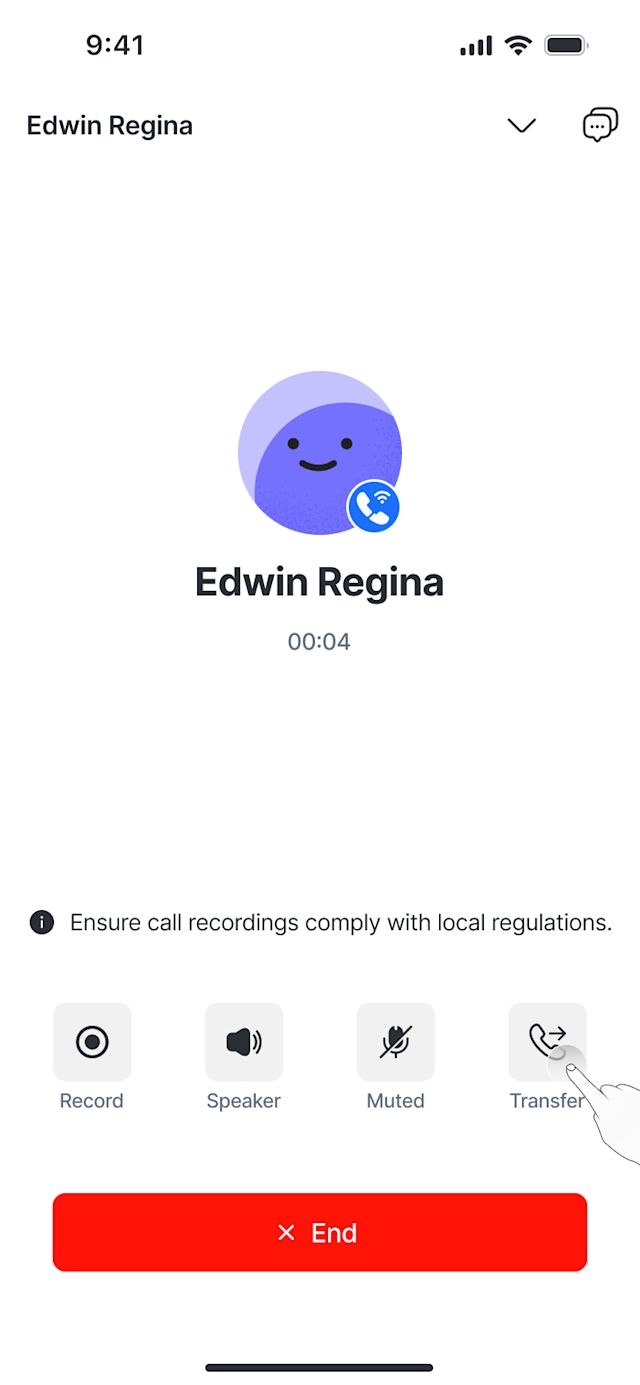
Selecciona al agente al que quieres transferir la llamada.
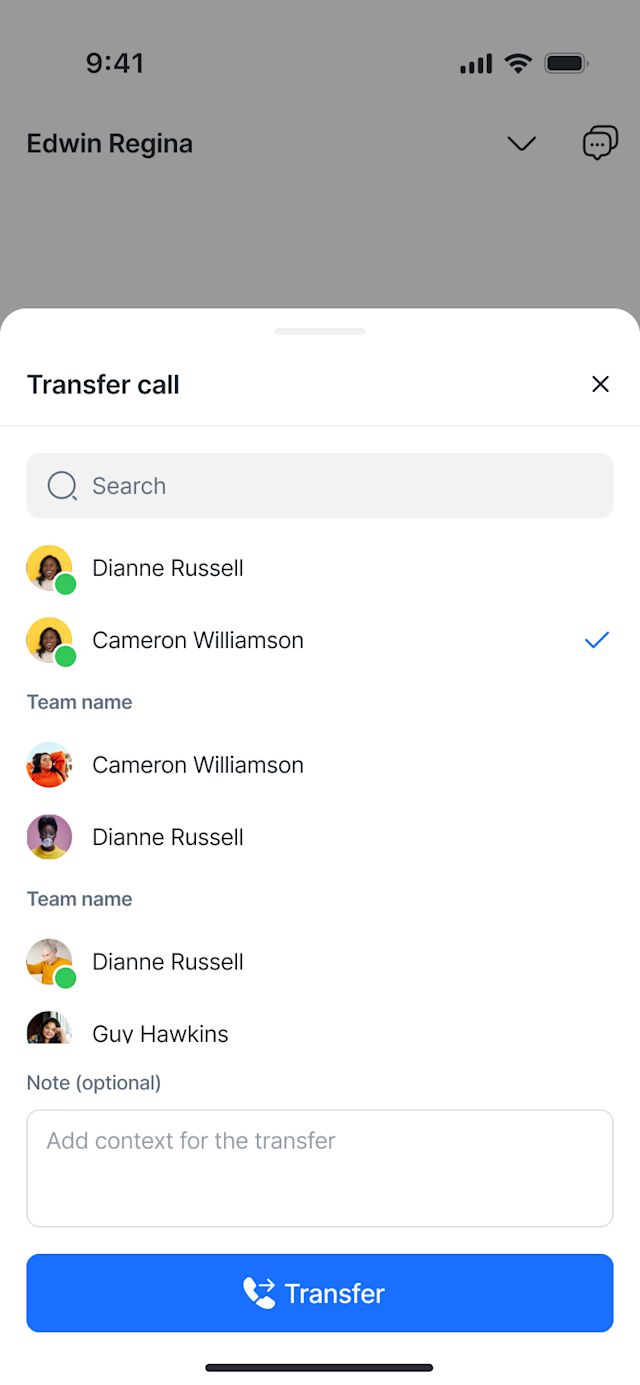
(Opcional)Agrega una nota para dar contexto antes de transferir.
Notas:
Los agentes con capacidades de llamada restringidas no aparecerán en la lista de transferencias.
Los agentes que ya están en una llamada no pueden recibir una transferencia — el agente que inicia la transferencia verá una notificación tipo snackbar si la transferencia falla.
Si el agente receptor no responde dentro de 30 segundos, la llamada vuelve automáticamente al agente que la inició.
Notificaciones de llamadas
En la app
Las llamadas del mismo contacto que estás viendo activarán una tarjeta de notificación dentro de la app.
El botón Llamar habitual está deshabilitado durante una llamada entrante.
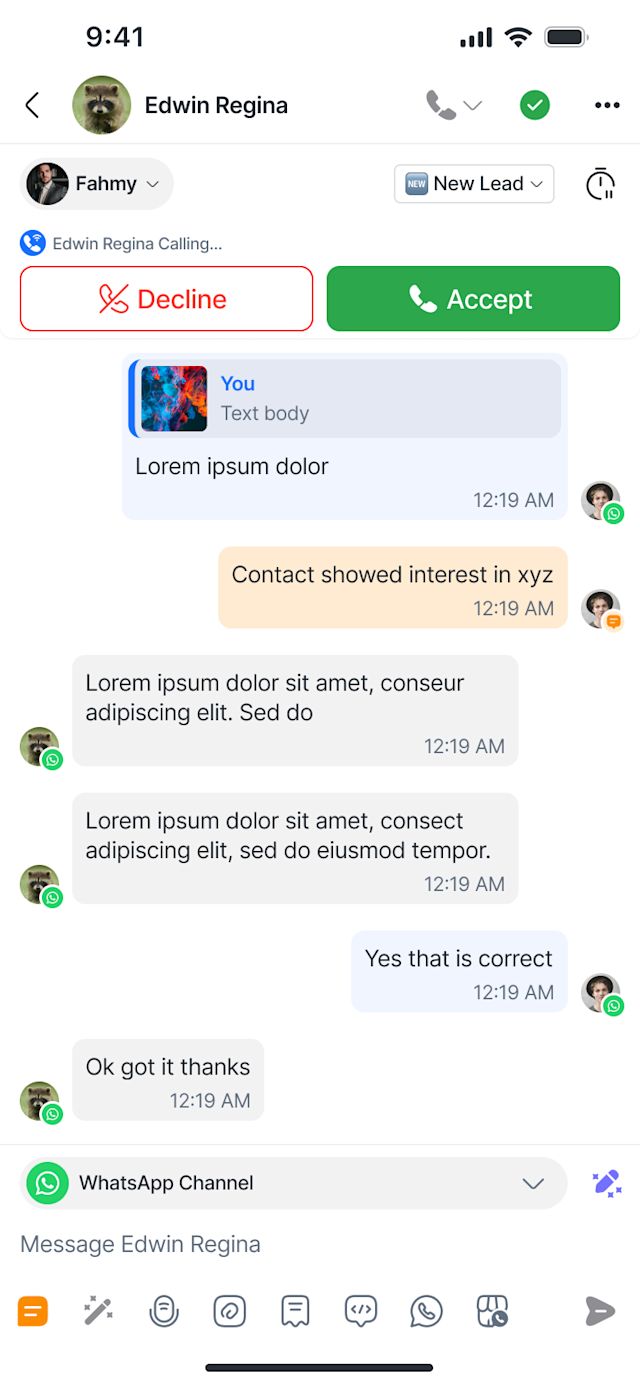
Notificaciones push
Recibe alertas de llamadas incluso cuando estés fuera de la App Móvil.
En iOS: agrupadas por contacto.
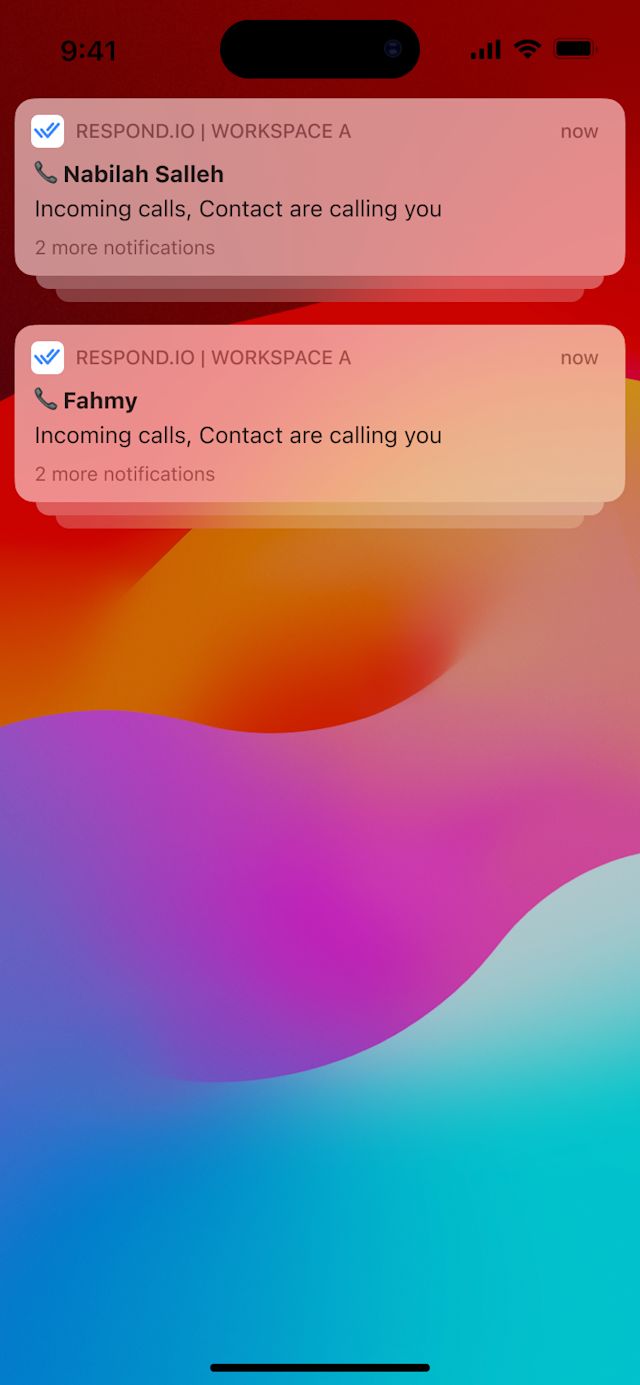
En Android: agrupadas por espacio de trabajo, luego por contacto.
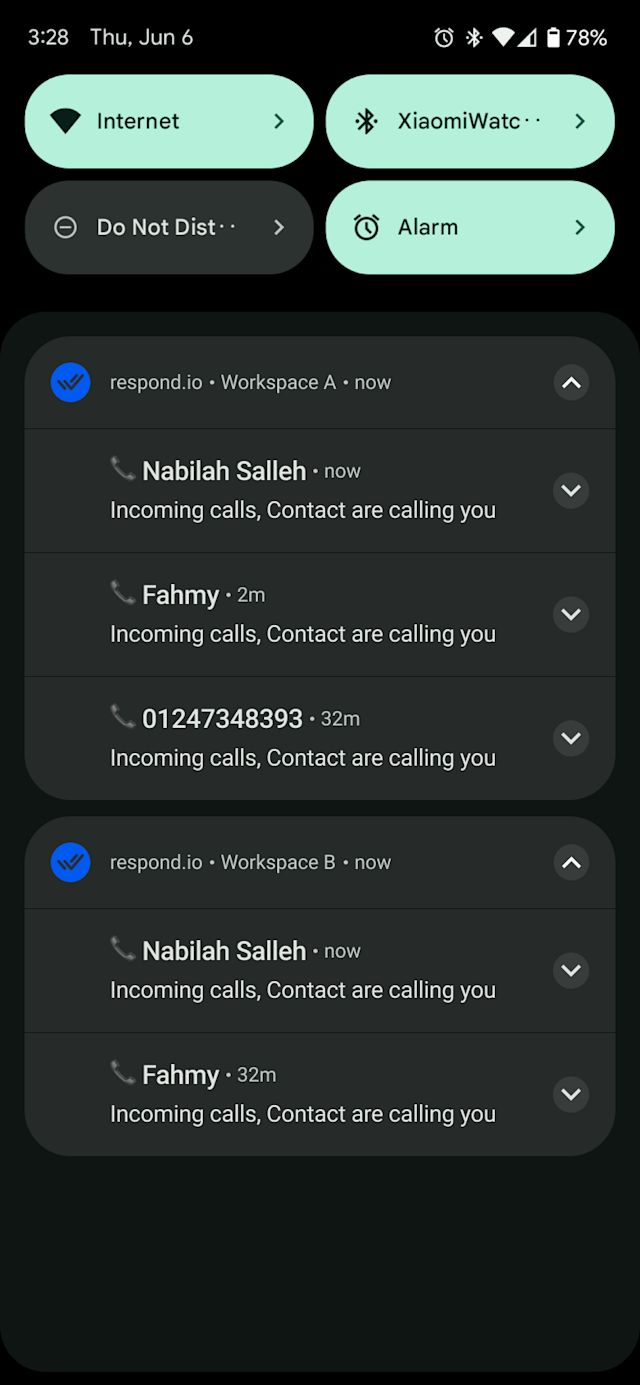
Al tocar una notificación te lleva a la pestaña Llamadas.
Ajustes de sonido de llamadas
Desde los ajustes de la App Móvil, ve a:
Ajustes > Actualizar notificaciones
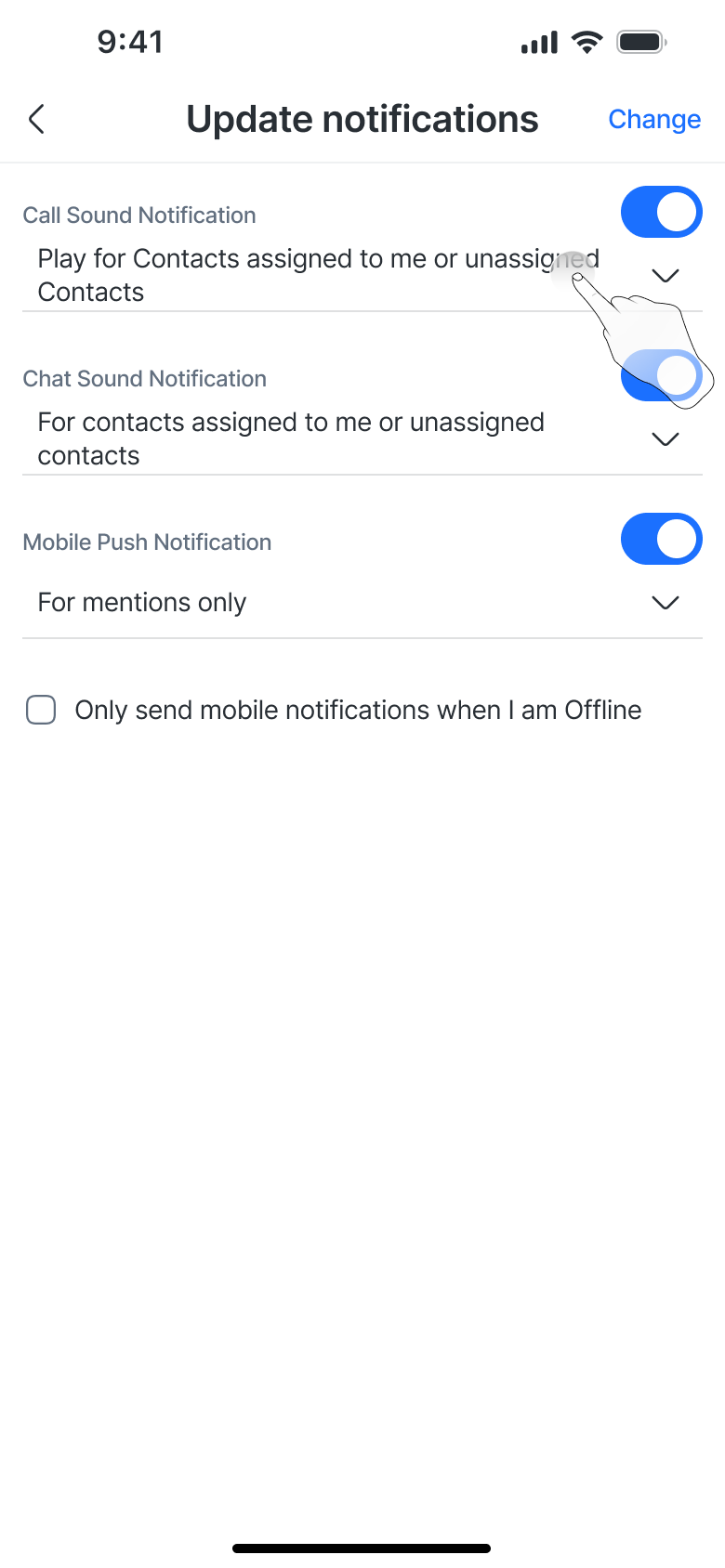
Aquí puedes configurar la Notificación de sonido de llamadas:
Habilitado por defecto.
Elige quién activa el tono de llamada:
Contactos asignados a mí y desasignados
Contactos asignados solo a mí
Todos los contactos
Eventos de llamadas en la conversación
Las acciones de llamada generan automáticamente registros de eventos en el historial de chat:
Saliente:
<Agent> inició una llamada saliente <Channel> .
Contacto no respondió la llamada <Channel> .
Llamada finalizada. Duración: 01:20
Entrante:
<Agent> atendió una llamada entrante <Channel>.
Tú perdiste una llamada <Channel> del Contacto.
El Contacto finalizó la llamada <Channel>. Duración: 01:20
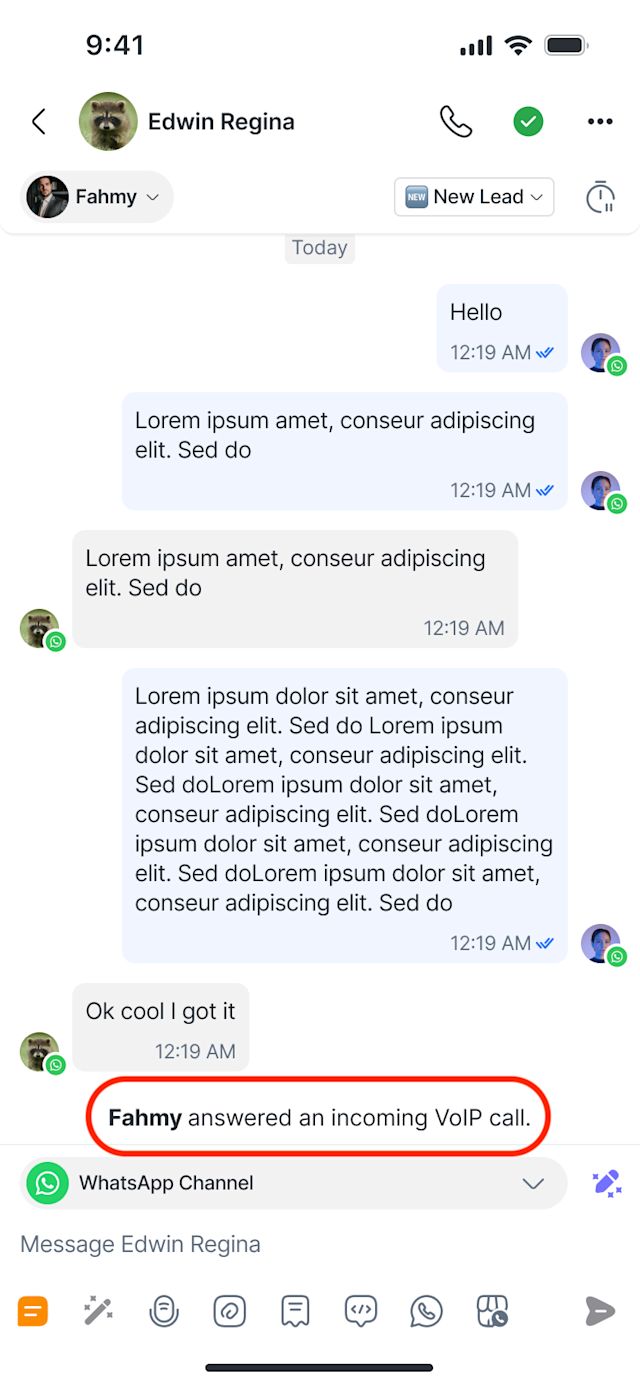
Eventos adicionales
El Contacto ha aceptado la solicitud de llamada 📞 por WhatsApp. (Solo canales de llamadas de WhatsApp)
El Contacto rechazó la solicitud de llamada 📞 por WhatsApp. (Solo canales de llamada de WhatsApp)
La llamada ha alcanzado el límite de xx minutos. (Todos los canales de llamada)
Puedes ver las grabaciones de llamadas directamente desde el evento del Contacto. Cada grabación está adjunta a su evento correspondiente, por ejemplo: Fahmy terminó una llamada VoIP saliente. Duración: 4:25 Ver grabación.
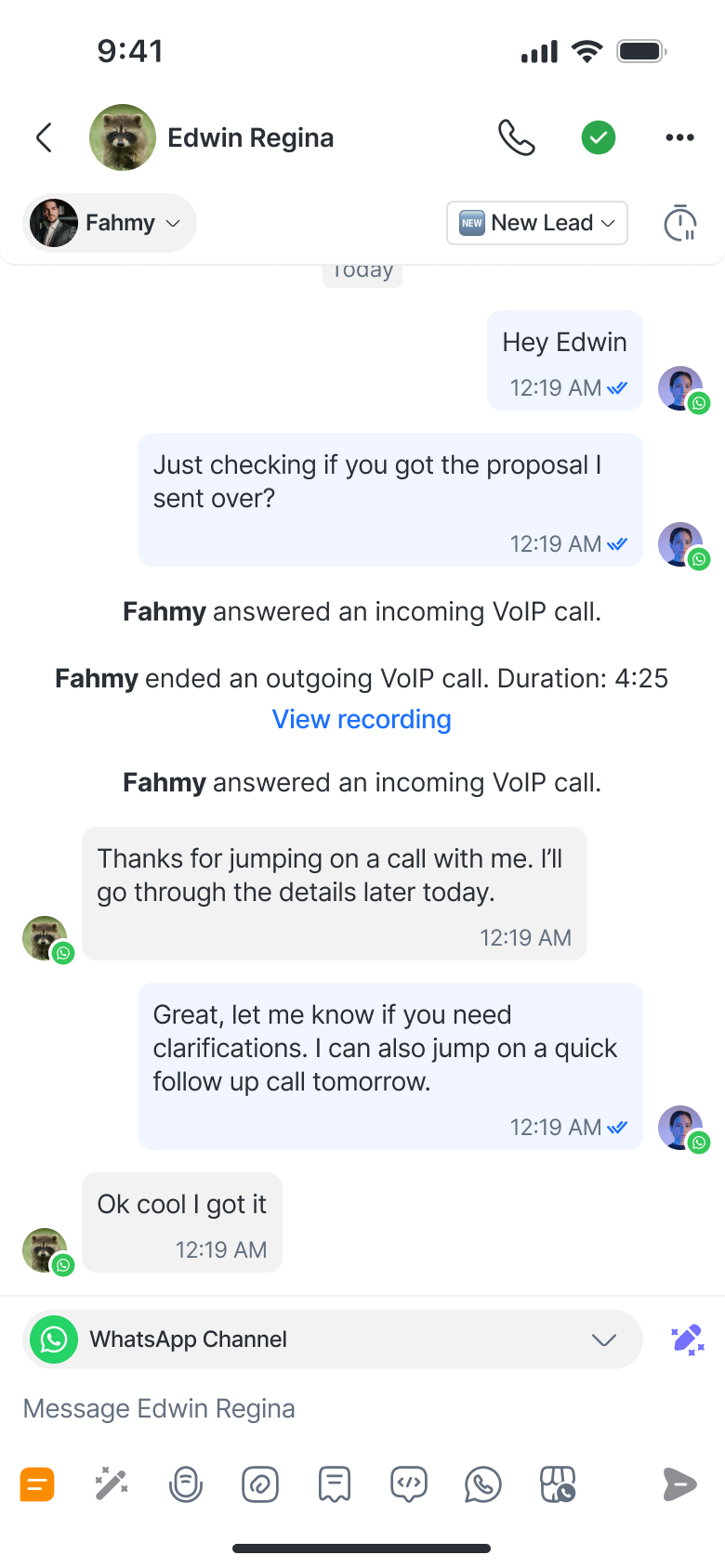
Ver transcripciones de llamadas
Ahora puedes ver, copiar y compartir transcripciones de las llamadas grabadas directamente desde la App Móvil, igual que en la web.
Toca Ver contenido de la llamada en un evento de llamada grabada para abrir la transcripción.
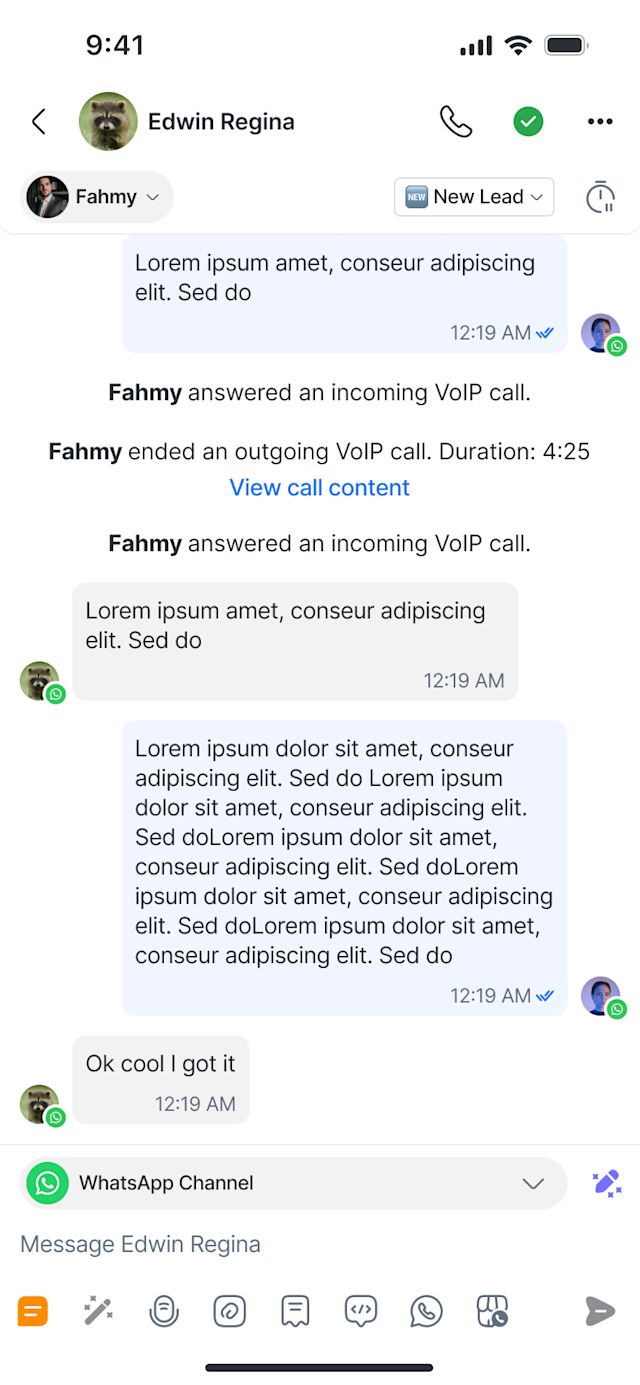
La pantalla Contenido de la llamada incluye tanto la grabación como su transcripción.
Cada línea en la transcripción incluye marcas de tiempo, nombres de los hablantes y texto transcrito.
Toca una marca de tiempo para saltar a ese punto en la grabación.
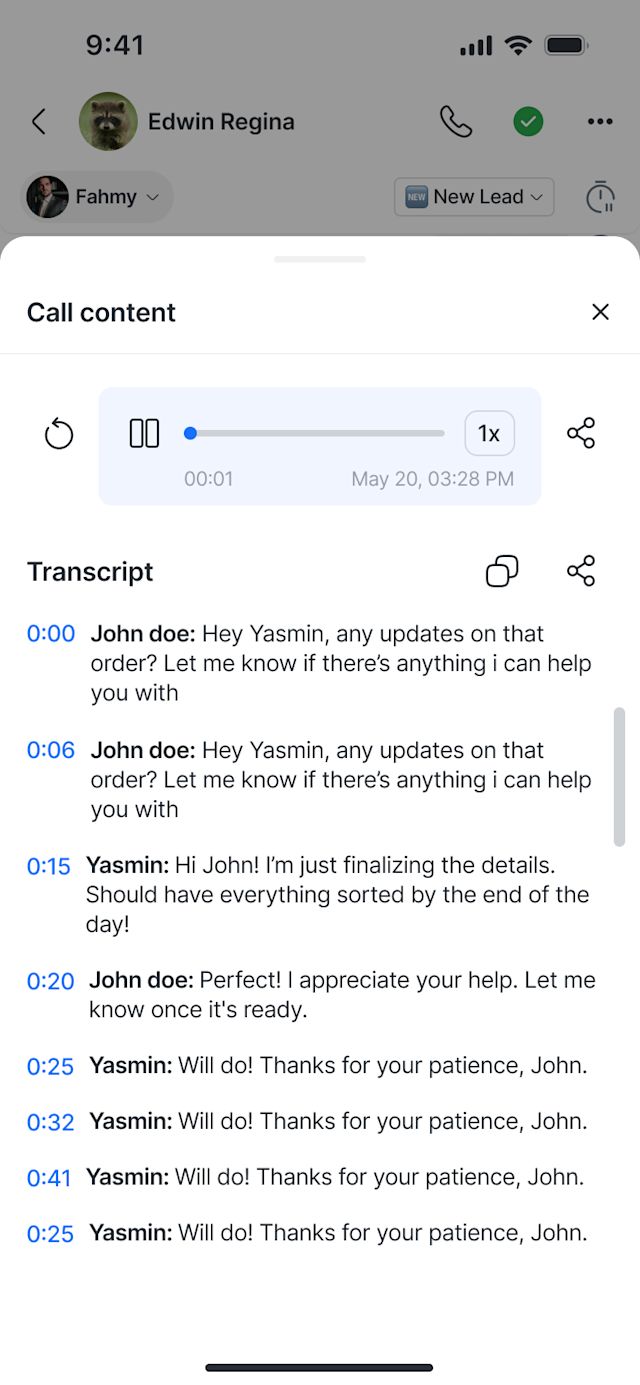
En esta pantalla, puedes:
Copiar la transcripción completa al portapapeles
Compartir la transcripción → abre el menú de compartir nativo de tu dispositivo
Las transcripciones solo están disponibles si la grabación de llamadas y las transcripciones de llamadas están habilitadas en la configuración de tu Espacio de trabajo.
Actividad de llamadas & Vista de llamadas
Con la nueva Vista de Llamadas móvil, ahora puedes ver y gestionar tu actividad reciente de llamadas en cualquier lugar:
✅ Llamadas entrantes, perdidas, en curso y finalizadas — todo en un solo lugar.
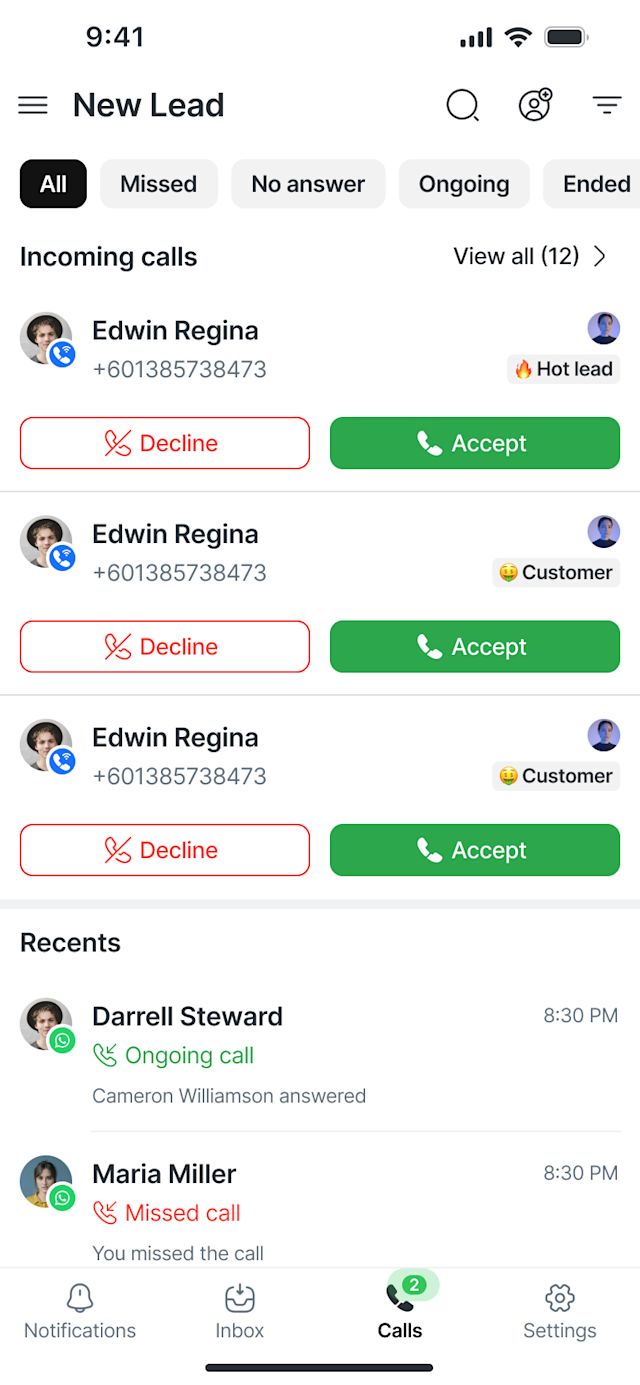
🔎 Filtra por estado de llamada (p. ej., Perdida, Sin respuesta, En curso, Finalizada).
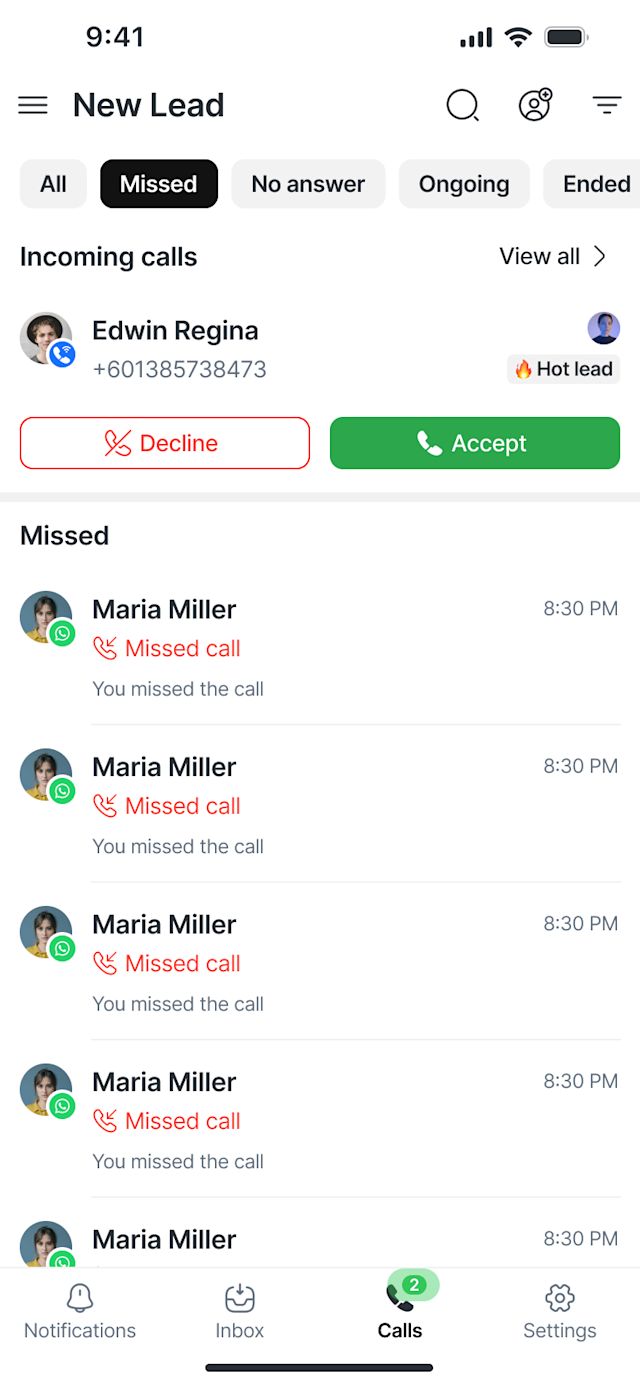
📅 Ordena por más reciente o más antiguo para encontrar rápidamente lo que necesitas.
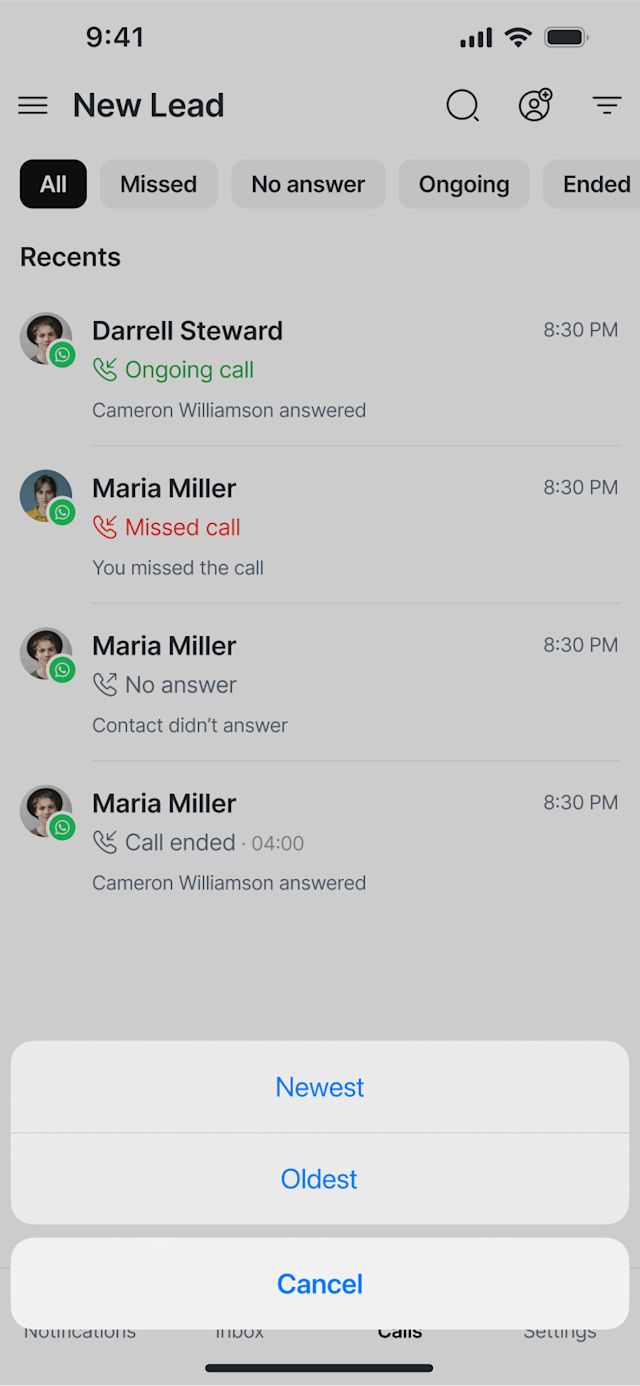
🔍 Busca por Contacto para revisar interacciones de llamadas específicas.
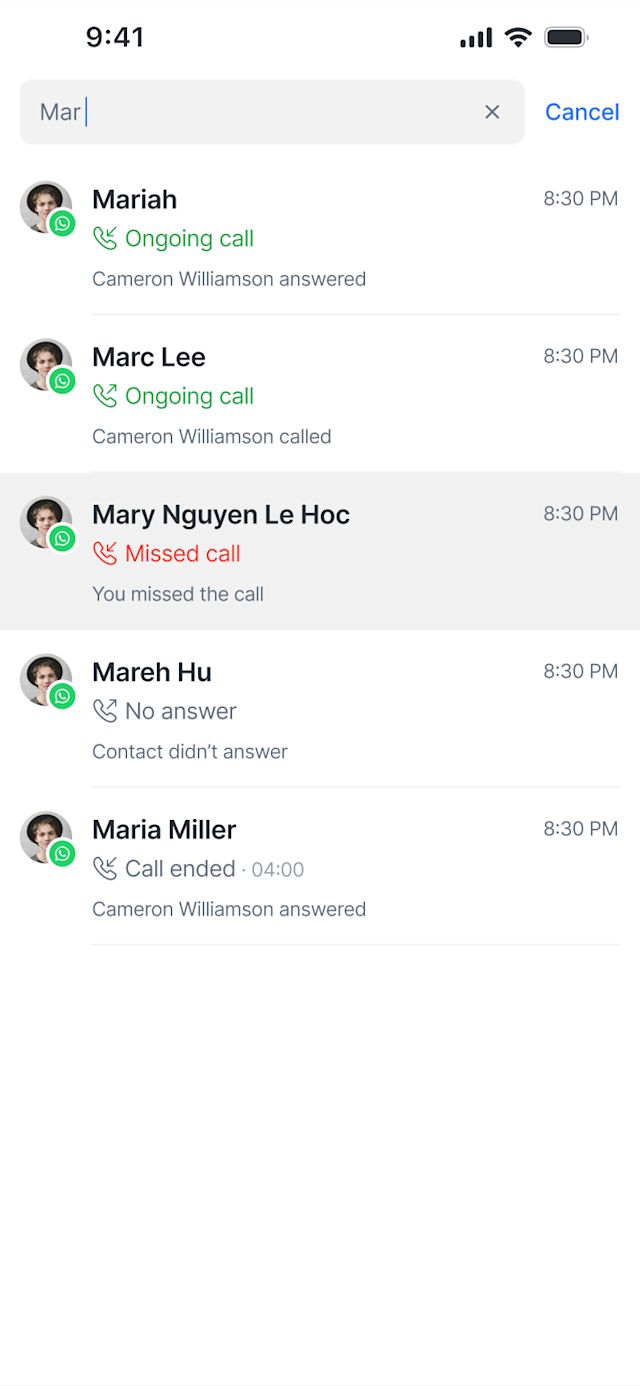
La pestaña Llamadas también incluye una sección dedicada a Llamadas entrantes en la parte superior para llamadas activas, mientras que tu actividad completa de llamadas aparece abajo en la sección Recientes.
Limitaciones & Permisos
General
Si tu administrador ha deshabilitado las llamadas, no podrás realizar ni recibir llamadas. La pestaña Llamadas mostrará un estado vacío: “Las llamadas no están disponibles. Por favor contacta a tu gerente para obtener acceso.”
Si el enmascaramiento de números telefónicos está habilitado para tu cuenta, los números aparecerán como: ******-1234.
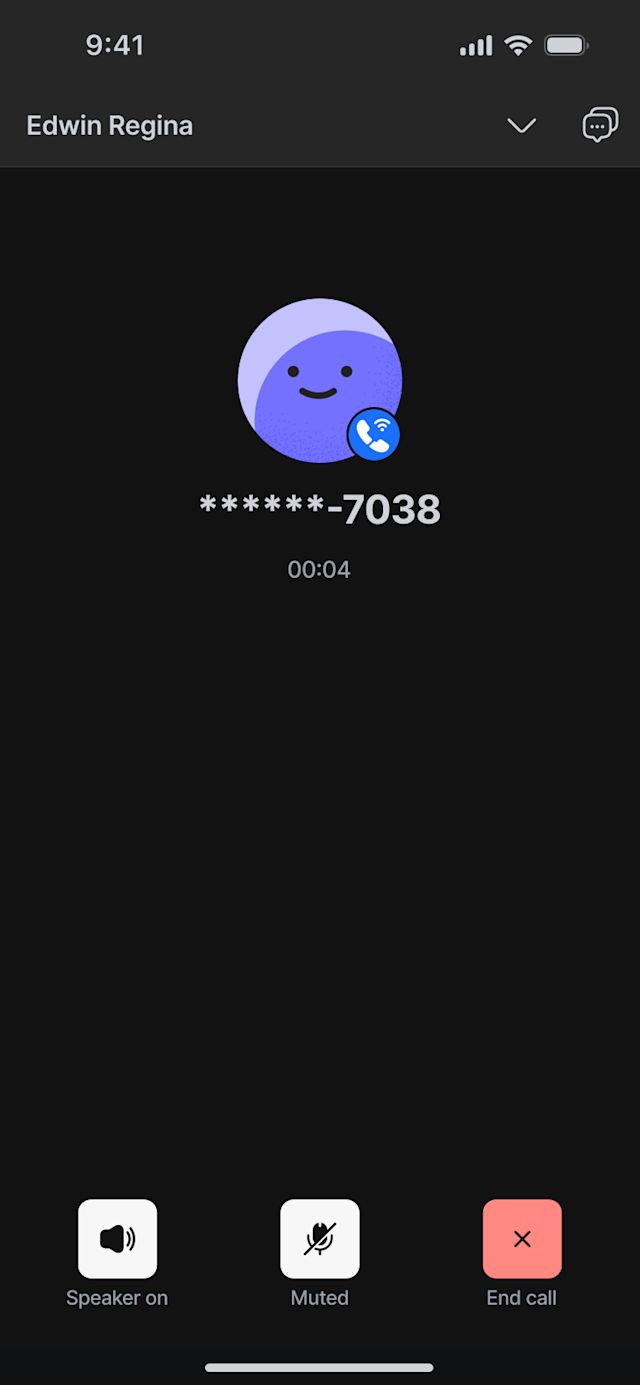
Si la grabación de llamadas está deshabilitada a nivel del espacio de trabajo, los controles de grabación y las opciones de reproducción no se mostrarán en el móvil.
Si las transcripciones de llamadas están deshabilitadas en la configuración del espacio de trabajo, las opciones de transcripción no aparecerán en la vista Contenido de la llamada.
VoIP
Las llamadas VoIP no pueden iniciarse con números Telnyx inactivos. Verás un mensaje de error si lo intentas.
La función de llamadas VoIP no es compatible con dispositivos iOS en China debido a restricciones en el manejo de la interfaz de llamadas nativa en China. Esto no afecta a otras regiones.
No se pueden realizar llamadas por WhatsApp sin el permiso del Contacto.
No se permiten llamadas si la ventana de mensajería está cerrada.
El botón Llamar estará deshabilitado si el permiso está pendiente.
Consejos útiles
Las llamadas por línea local usan el marcador nativo de tu dispositivo y no se registran en los informes.
Para asegurar el seguimiento adecuado, utiliza canales VoIP o de WhatsApp al realizar llamadas.
Las llamadas por WhatsApp y VoIP admiten silenciar, altavoz y minimización de llamada.