
Want to learn how to add a WhatsApp button to your Facebook Page? You’ve come to the right place. In this article, we will outline the benefits of incorporating a WhatsApp button on your Facebook Page, as well as provide step-by-step instructions on how to do this.
What is a WhatsApp Button?
A WhatsApp button is a Facebook Page feature that allows customers to quickly engage businesses through WhatsApp, directly from their Facebook Page. When clicked, it opens a new conversation with the business on WhatsApp Web if customers are using their desktop and WhatsApp App on mobile.
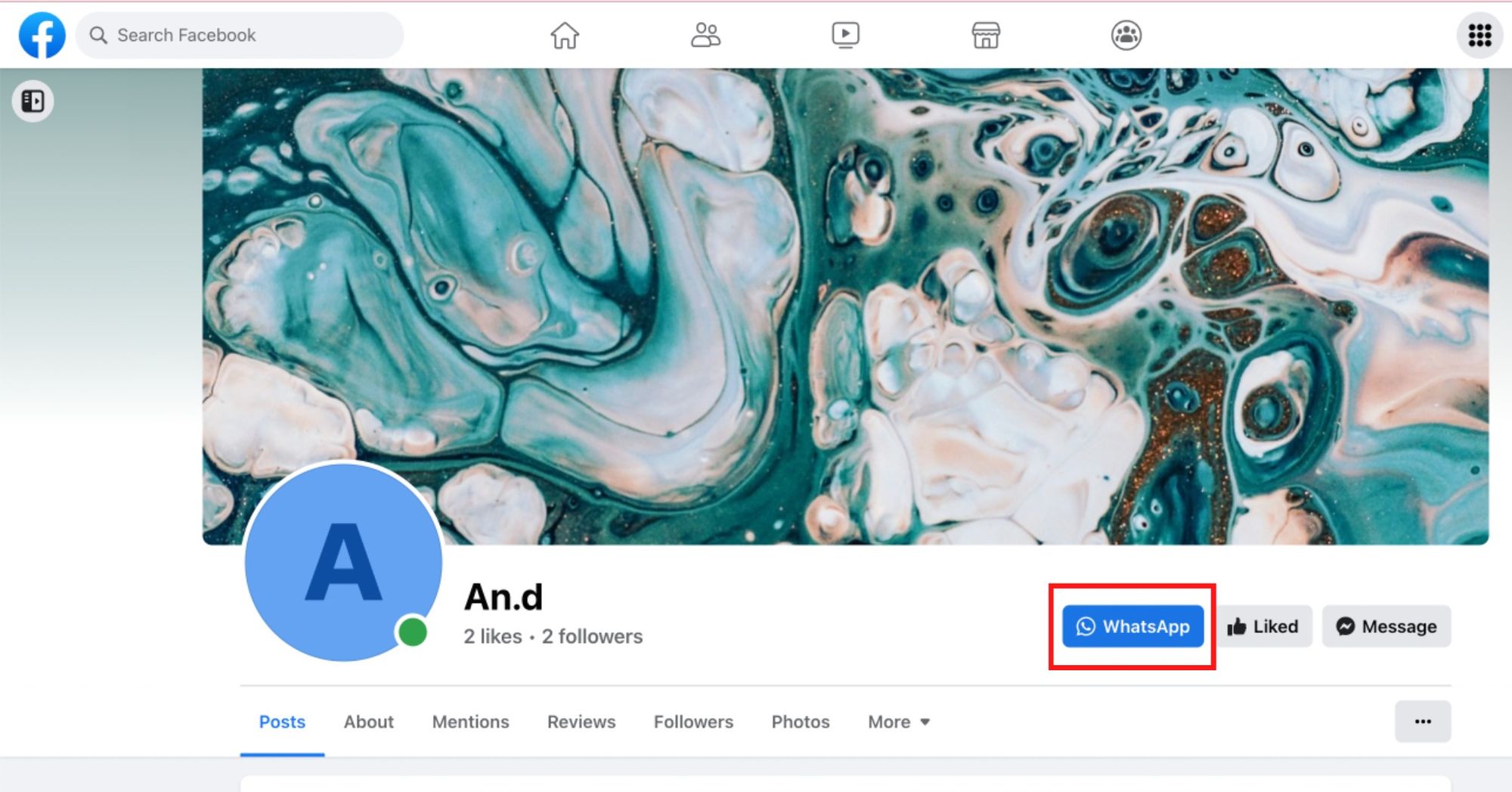
Adding a WhatsApp button to your Facebook Page makes it effortless for customers to contact your business and potentially take a desired action, such as making a purchase. In the following sections, we'll explore this and other benefits.
Why Add a WhatsApp Button to Facebook?
As WhatsApp is the most widely used messaging app in the world, it’s likely that your customers are already using it and may prefer it for quick, real-time communication.
Providing an easy and immediate way for customers to reach out and communicate their needs encourages interaction with businesses, which can boost sales and improve customer satisfaction.
Connecting your WhatsApp Business account to your Facebook Page also allows you to streamline communication on WhatsApp. This eliminates the need to switch between Facebook and WhatsApp to chat with customers, so your team can respond to and resolve queries in record time.
Faster and more responsive interactions improve the overall customer experience, which then encourages customer loyalty and repeat business.
In addition, when customers message you on WhatsApp, you’ll get their contact number which can be used to reach out to them in the future via WhatsApp broadcasts for WhatsApp marketing.
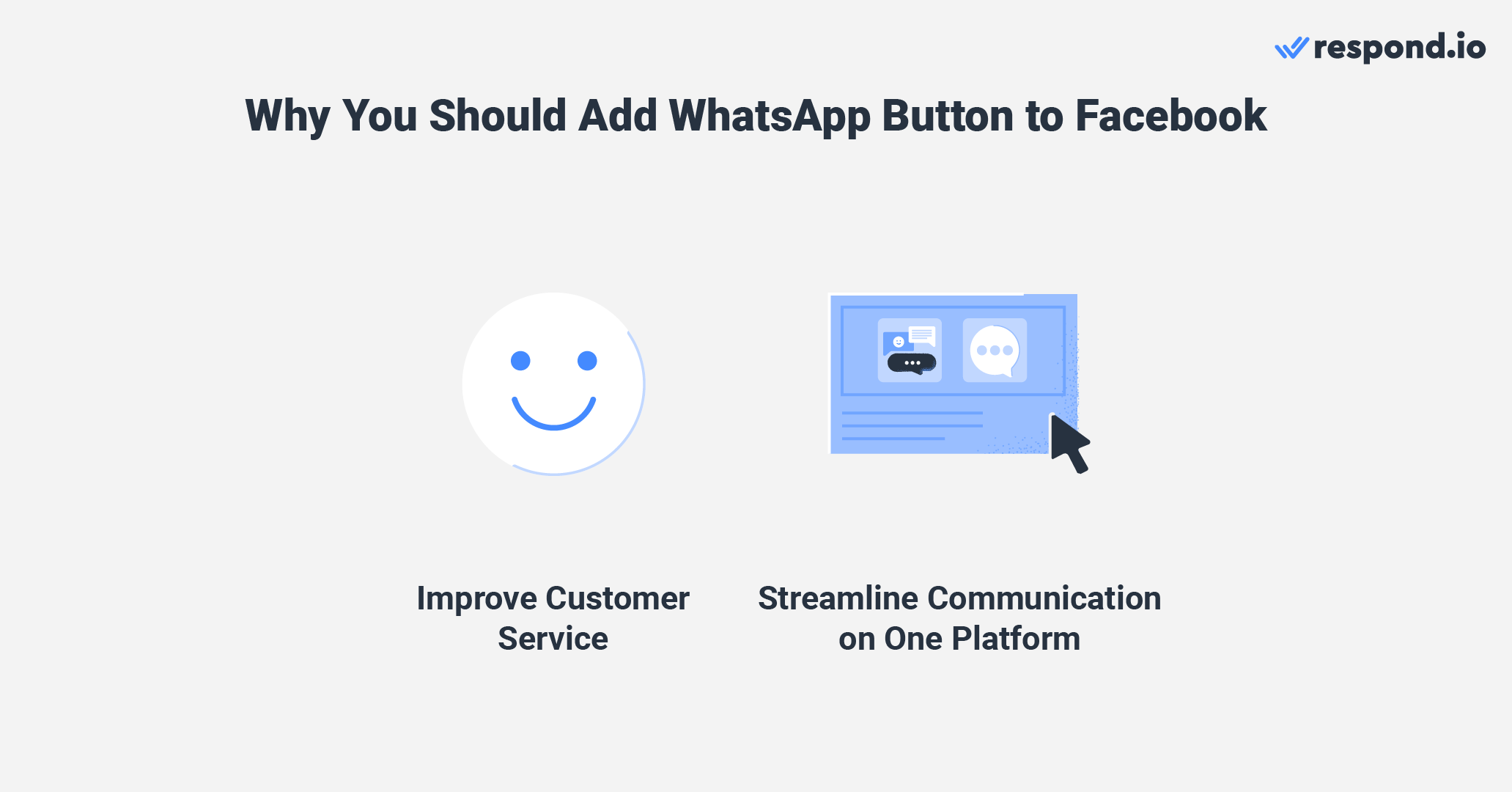
WhatsApp’s 24-hour messaging window is extended to 72 hours when customers message you through a WhatsApp button on Facebook Page. Conversations won’t be charged when users message businesses using this entry point.
In addition, all messages exchanged during this 72-hour messaging window are free, including WhatsApp template messages. Keep in mind that the conversation that initiates from the ad is free, but not the ad itself.
Now that you’ve learned the benefits, find out how you can enable the “Send WhatsApp Message” button on your Facebook Page.
Turn conversations into customers with respond.io's official WhatsApp API ✨
Manage WhatsApp calls and chats in one place!
How to Add WhatsApp Button on Facebook Page
Before you can add a WhatsApp button to a Facebook Page, you need to connect your WhatsApp Business account to Facebook.
In this section, we’ll show you how to link your WhatsApp Business App or WhatsApp Business API account to your Facebook Page. But before we get started, let’s take a look at the requirements.
What You Need to Add WhatsApp Business to Facebook Page
Here, learn what prerequisites are needed before connecting your WhatsApp Business account to your Facebook Page.
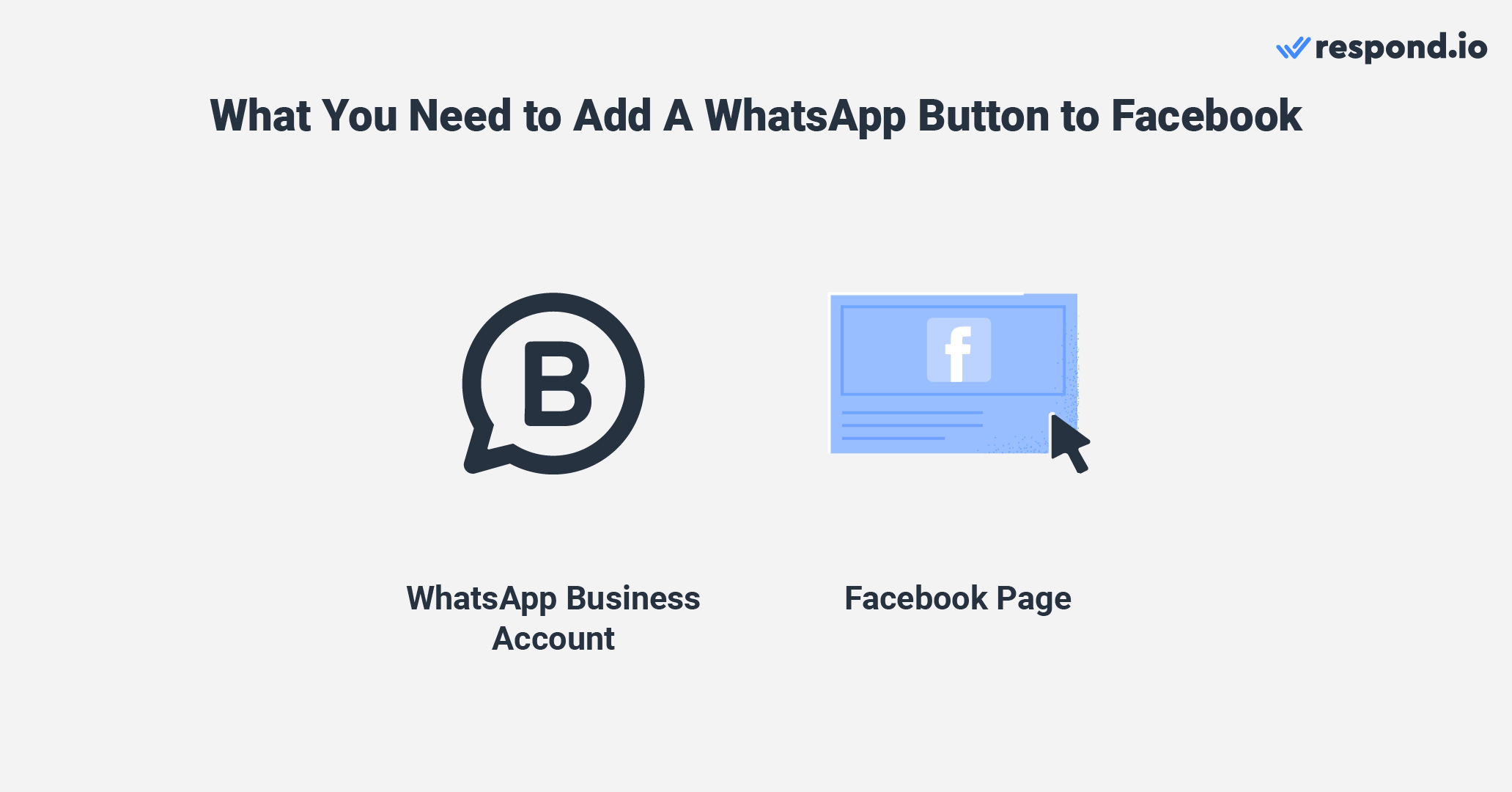
Here’s what you need:
A WhatsApp Business account linked to your business phone number
A Facebook Page for your business
The latest versions of Facebook and WhatsApp Business App on your device, if you’re using the WhatsApp app instead of the API
Once everything is ready, you can connect WhatsApp to Facebook. We’ll show you how next.
How to Add WhatsApp Business Account to Facebook Page
Connecting your WhatsApp Business account to your Facebook Page is a straightforward process, regardless of whether you’re using the WhatsApp Business App or WhatsApp API. Follow this guide to learn how to easily connect WhatsApp to your Facebook Page.
1. Click Settings on your Facebook Page.
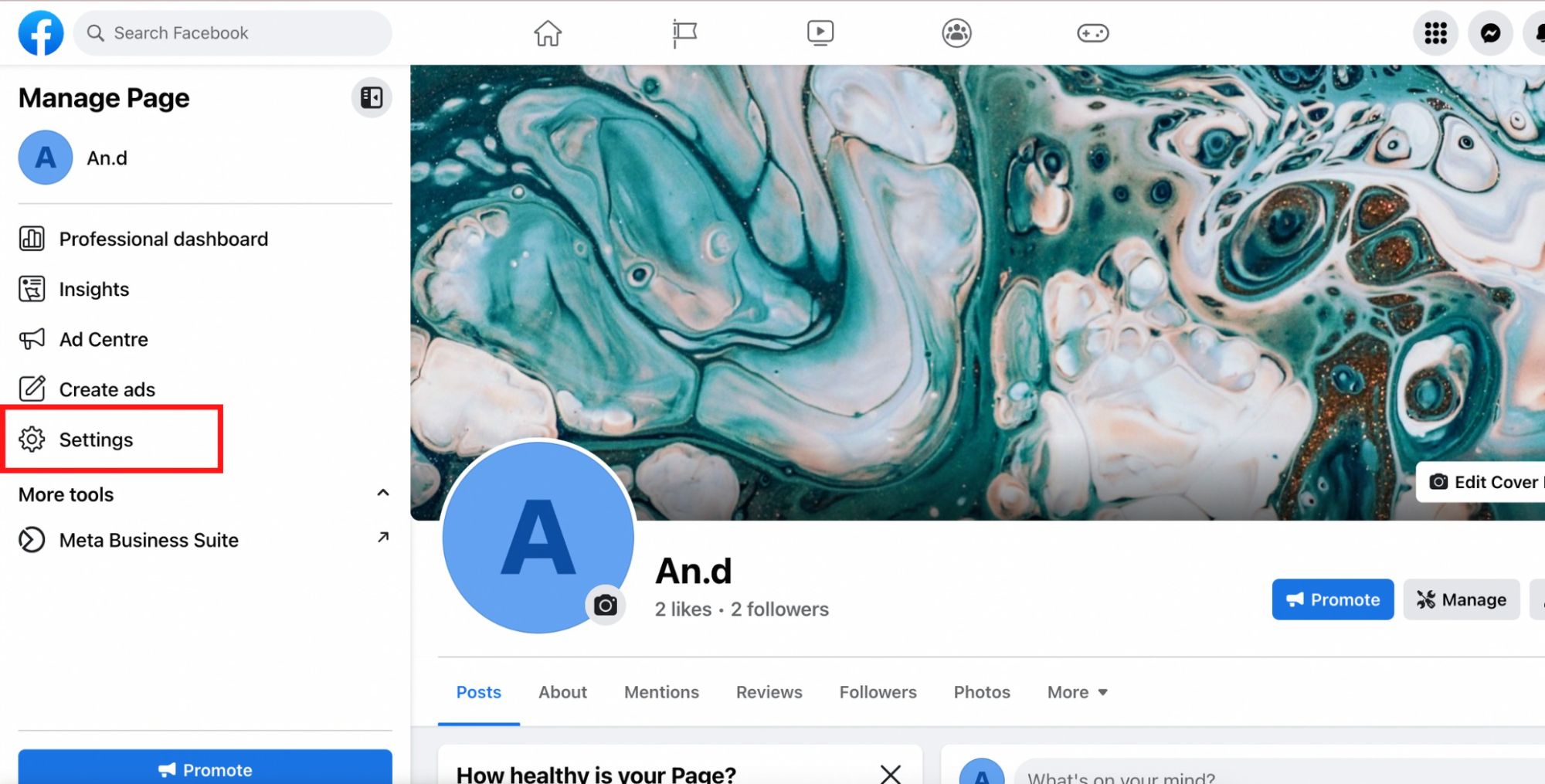
2. Click Linked accounts.
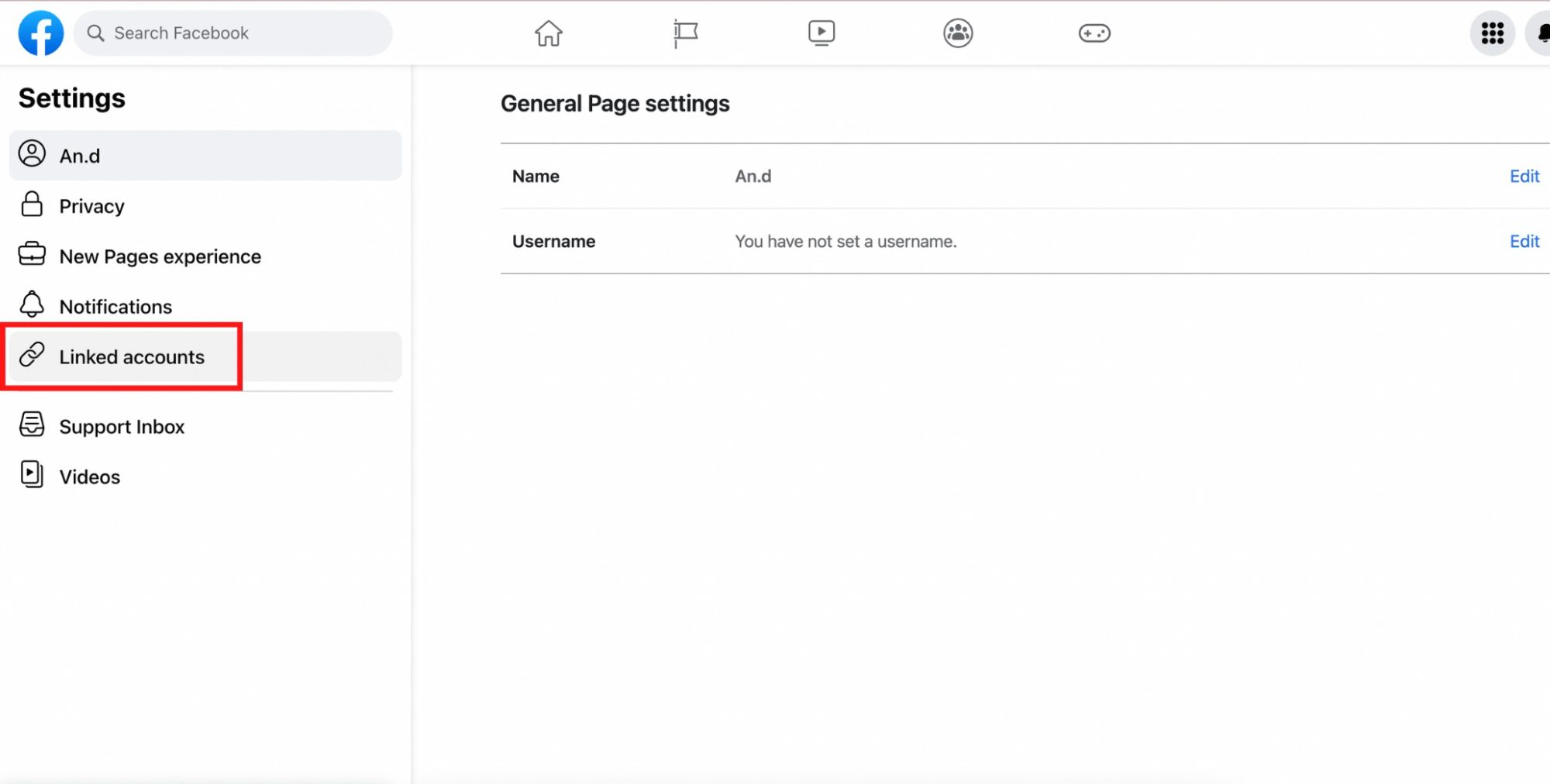
3. Select WhatsApp on the left panel and enter the phone number used for your WhatsApp Business account. Then click Send WhatsApp Code to verify your number. You will receive a code on WhatsApp. Enter the code and click Confirm.
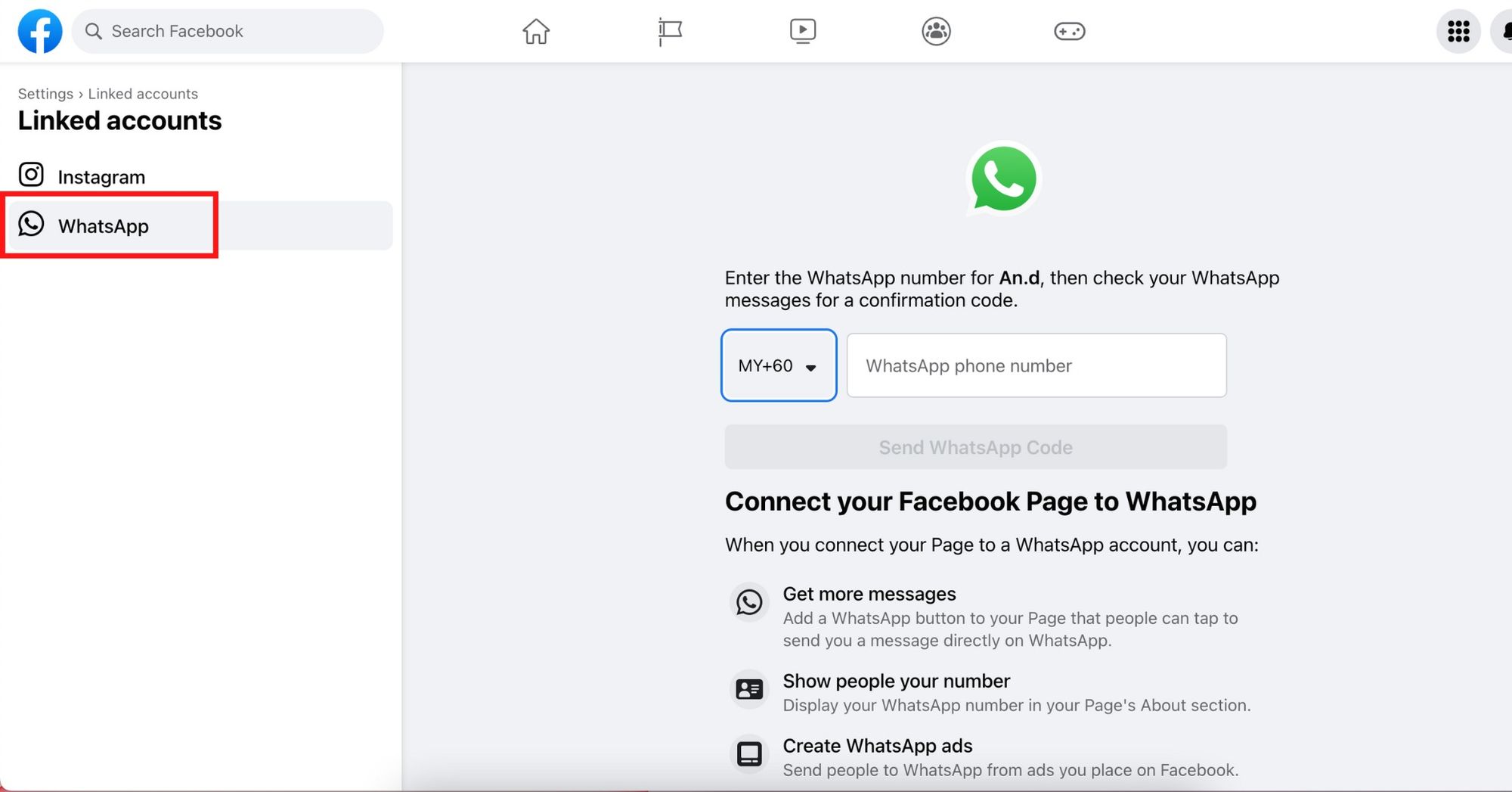
4. Click Add Button to add a WhatsApp button to your Facebook Page for customers to start conversations with you immediately.
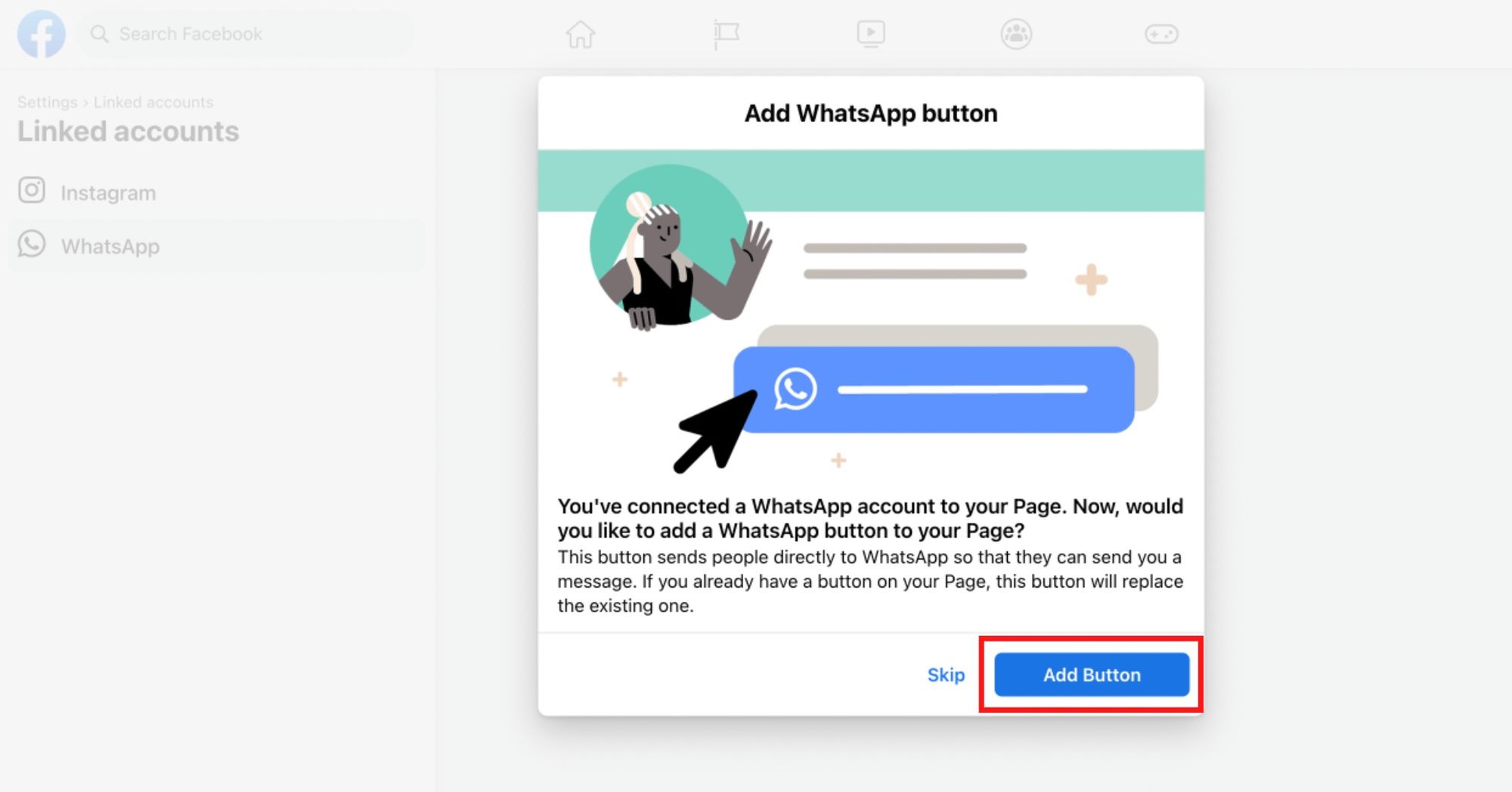
And that’s everything you need to know on about adding a WhatsApp button on your Facebook Page. Interested in using WhatsApp for your business? Sign up for a free trial of respond.io and connect your WhatsApp API to get started.
Turn conversations into customers with respond.io's official WhatsApp API ✨
Manage WhatsApp calls and chats in one place!
Further Reading
Want to know what else WhatsApp can do for your business? Check out these articles:






































 Electronics
Electronics Fashion & Apparel
Fashion & Apparel Furniture
Furniture Jewelry and Watches
Jewelry and Watches
 Afterschool Activities
Afterschool Activities Sport & Fitness
Sport & Fitness
 Beauty Center
Beauty Center Dental Clinic
Dental Clinic Medical Clinic
Medical Clinic
 Home Cleaning & Maid Services
Home Cleaning & Maid Services Photography & Videography
Photography & Videography
 Car Dealership
Car Dealership
 Travel Agency & Tour Operator
Travel Agency & Tour Operator




