![Google 商务信息:终极指南 [2024 年 6 月]](https://assets2-proxy.respond.io/ph8r57dk1q9w/71syWi9yPTQfxTiTJdqbxF/face349b9b6ae29e5b9d655310fffa85/UltimateGuide_GoogleBusinessMessages_b5ebdd3e29174a907e8791dbf2e02c07.jpg?q=70&w=400&fm=avif)
在 2024 年 7 月 31 日、 Google 将弃用 Google Business Messages (GBM),从而终止发送或接收消息的功能。 在 respond.io,我们致力于让您与客户保持联系。 随着 GBM 的逐步淘汰,现在是过渡到 WhatsApp 商业平台 (API) 等替代渠道的最佳时机,以保持与客户的对话。 了解有关进行切换的更多信息 请点击。
您是否知道 Google 拥有自己的 Google 商业资料商业通信服务? 无论您是小企业主还是大型企业,Google Business Messages 都是增强您的在线形象和提高客户参与度的宝贵工具。 在本终极指南中,我们将深入探讨使用 Google Business Messages 的好处、其工作原理以及应遵循的最佳做法。
什么是 Google Business Messages?
Google Business Messages 是一项免费的在线消息服务,企业可以使用该服务与通过各种 Google 入口点联系他们的客户聊天。 客户只需在 Google 上搜索您的业务即可开始与您聊天。
更重要的是,客户不需要知道您的公司名称就可以发现您并向您发送消息。 他们可以搜索您的产品或服务类别并在搜索结果中找到您,这有助于扩大您的受众。
由于开始对话非常容易,Google Business Messages 可以提高客户满意度,因为新老客户都可以轻松联系到您的企业。
Google Business Messages 于 2017 年以 Google My Business Messaging 的名称发布。 这是 Google My Business 的消息服务,是企业管理其在 Google 上的形象的工具。

这种情况在 2019 年 3 月发生了变化。 短信功能被移除,并发布了两款新产品:面向小型企业的 Google My Business 移动应用和面向希望将该渠道集成到其技术堆栈中的大型公司的Google My Business Message API。
2022 年初,Google My Business 被 Google Business Profile(相当于 Google Business 帐户)取代。 因此, Google My Business 应用 与 Google My Business API一起被弃用。
该消息服务更名为 Google Business Messages,可通过桌面和移动设备访问。 此外, Google Business Profile API 已发布,用于将该功能与第三方软件集成。
接下来,我们将讨论 Google Business Messages 的受欢迎程度。
Google 商业信息:主要市场
今天,谷歌拥有超过90%的全球搜索引擎市场份额,使其成为大多数国家的顶级网络浏览器 这不是一个新兴趋势——大约二十年来一直如此。
只有少数几个国家无法访问 Google,中国就是其中之一。 尽管 Safari 是美国和日本的首选,但谷歌在这两个国家都紧随其后。
谷歌的庞大影响力无疑是其最大的资产。 因此, 排名靠前的 Google 商业资料 有可能通过 Google 商业消息每月收到大量客户咨询。
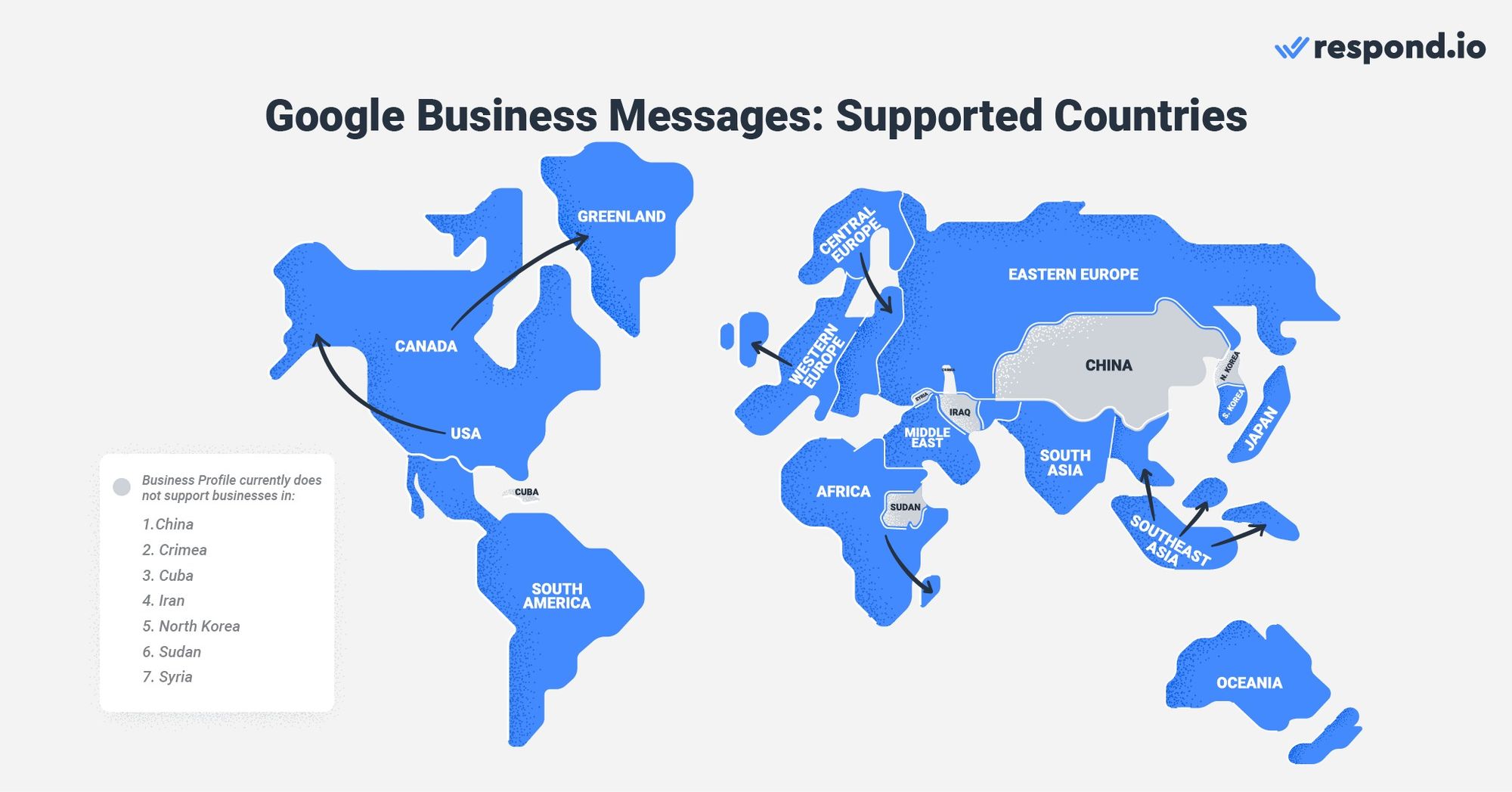
正如您所见,与其他无法与 Google 提供的可见性相媲美的消息传递渠道相比,Google Business Messages 占据上风。
如果您相信由世界第一搜索引擎提供支持的消息传递渠道的潜力,请继续阅读。 我们将解释在您开始使用 Google Business Messages 之前需要记住的一些要点。
Google 商务信息:帐户概览
您可能知道,Google Business Messages 并不是像 WhatsApp 或 Telegram 那样的独立应用程序。 这是一项为在 Google 上拥有商业资料的企业提供的消息服务。 与大多数商业消息帐户一样,Google 有一套规则来防止企业向客户发送垃圾邮件。
在本节中,您将了解这些规则,以及应该使用哪个收件箱通过 Google Business Messages 发送和接收消息。
您应该知道
首先,谷歌鼓励企业在24小时内回复。 如果不这样做,您的消息按钮将被禁用,但您可以从 Google 商家资料信息中心手动再次启用它。
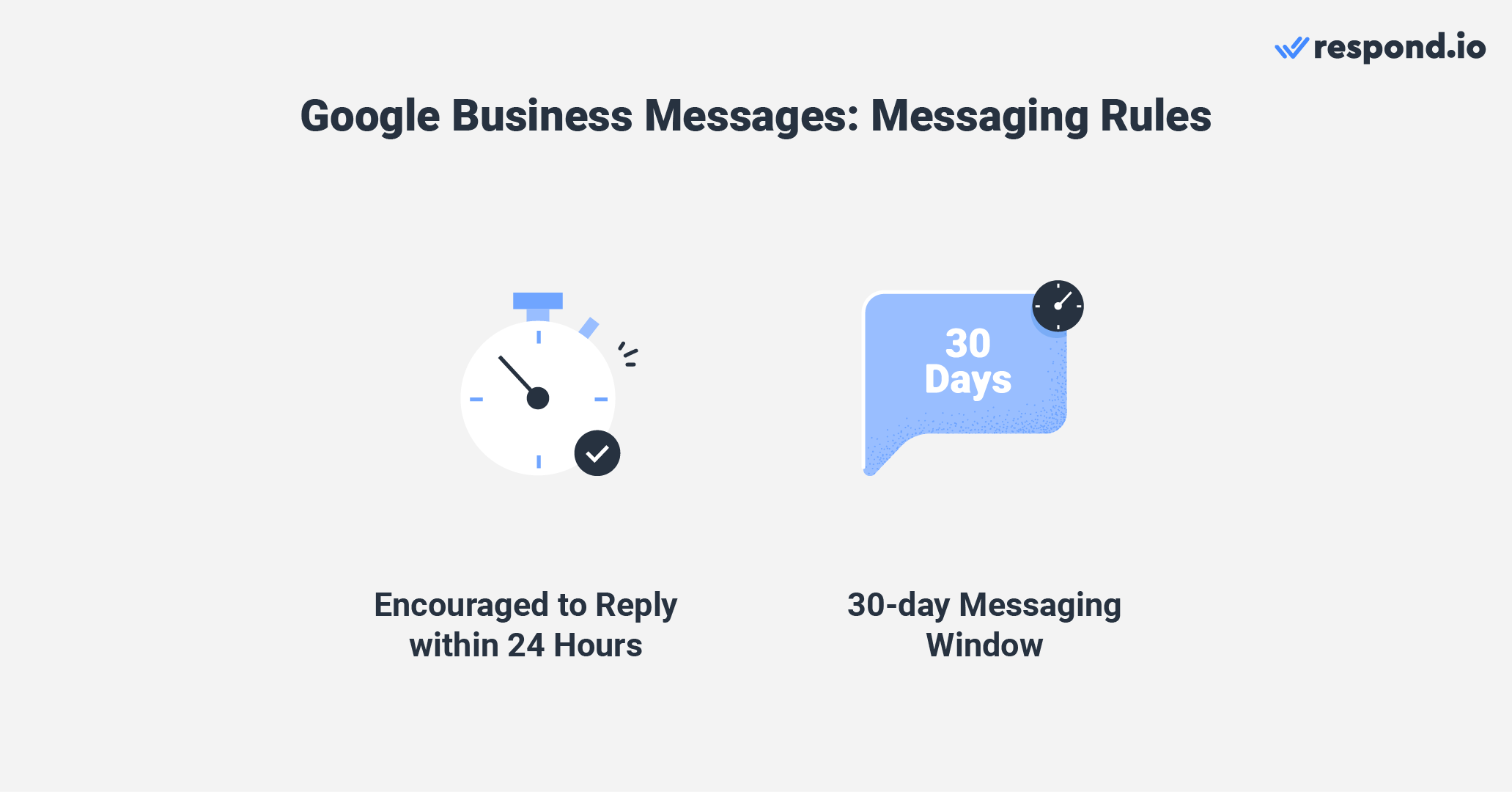
在下一部分中,我们将讨论可用于管理与客户对话的不同消息收件箱选项。
Google Business Messages 收件箱与第三方收件箱
企业可以使用以下 Google Business Messages 收件箱之一来阅读和回复消息:Google Business Profile 收件箱或连接到 Google Business Messages API的第三方收件箱。
Google 商业资料收件箱位于您的 Google 商业资料信息中心中。 它可以免费使用,可在桌面和 Android 和 iOS 手机上访问。
此收件箱支持 多个所有者和管理员 ,他们可以通过 Google Business Messages 与客户聊天。 Google 商家资料所有者负责添加和删除所有者和管理员。
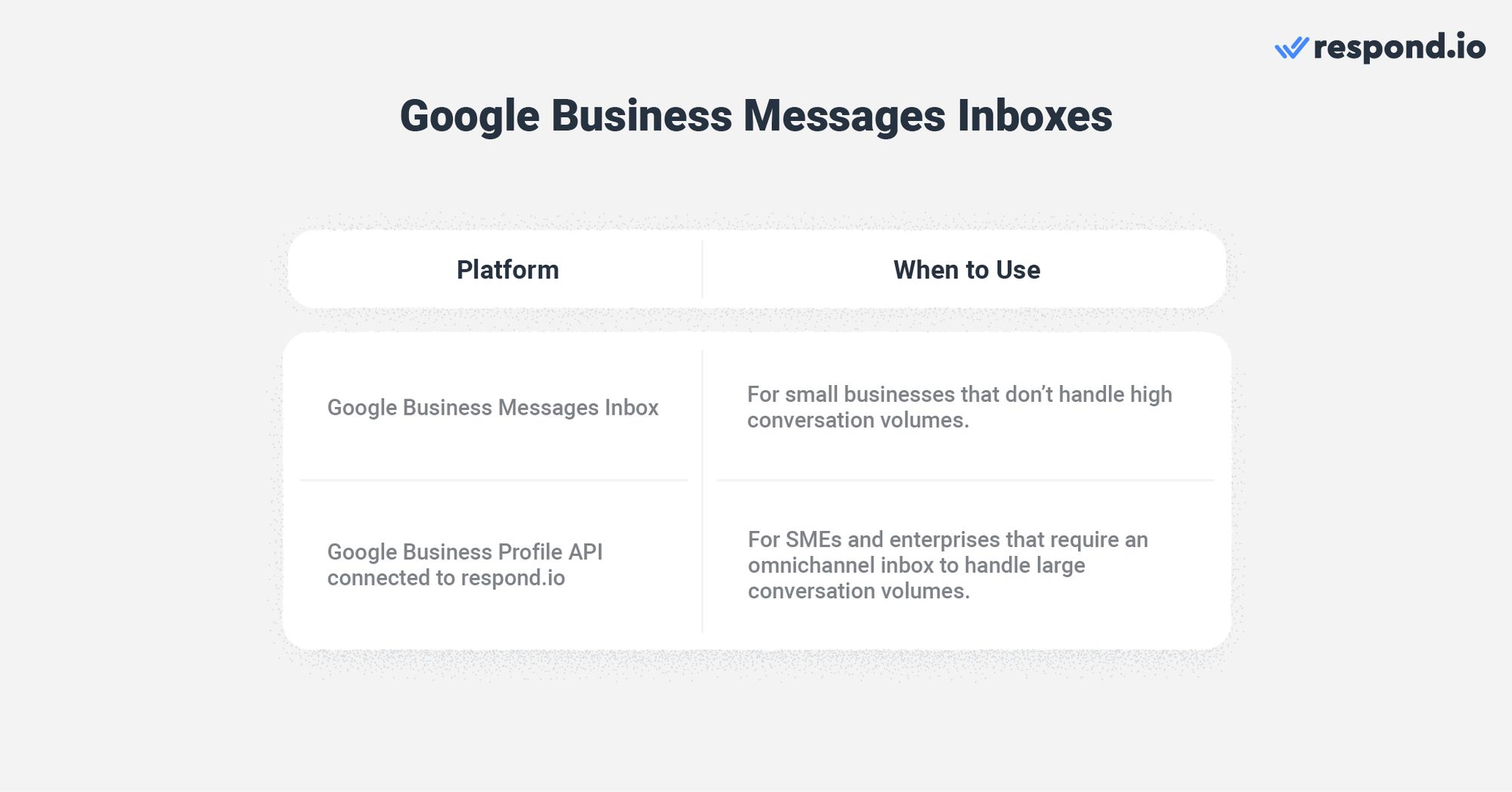
尽管有多代理支持,但这个收件箱却出奇地简单。 它缺乏基本的组织工具,如用于细分的标签或标签,并且其自动化可能性仅限于 欢迎消息 和 常见问题菜单。
例如,企业将无法使用它来构建聊天路由和自动分配策略。 相反,代理必须在对话弹出时手动选择。 这些功能足以管理少量对话,因此此收件箱仅适用于小型企业。
中小企业和企业需要可扩展的解决方案来系统地处理大量对话。 理想情况下,他们应该使用 Google Business Messages API。 由于它只是一个API,没有界面,因此企业必须将其连接到像respond.io这样的客户对话管理软件,以发送和接收消息。
无论您选择哪种收件箱,您首先都必须设置 Google Business Messages。 我们将在下一节中向您展示如何操作。
如何设置 Google 商务消息
如果您拥有 Google 商业资料,您可能已经设置了 Google 商业消息,因为这可以在 Google 商业资料申请流程期间完成。 如果还无法使用该服务,请不要担心。
在本节中,我们将向您展示如何在上述申请过程中以及从 Google Business Profile 仪表板设置 Google Business Messages。
在 Google 商业资料申请期间设置 Google 商业消息
要创建 Google 商业资料,您需要一个个人帐户。 假设您已经拥有一个,请按照以下步骤创建 Google 商家资料。
1. 前往 到 Google Business 应用程序网站。
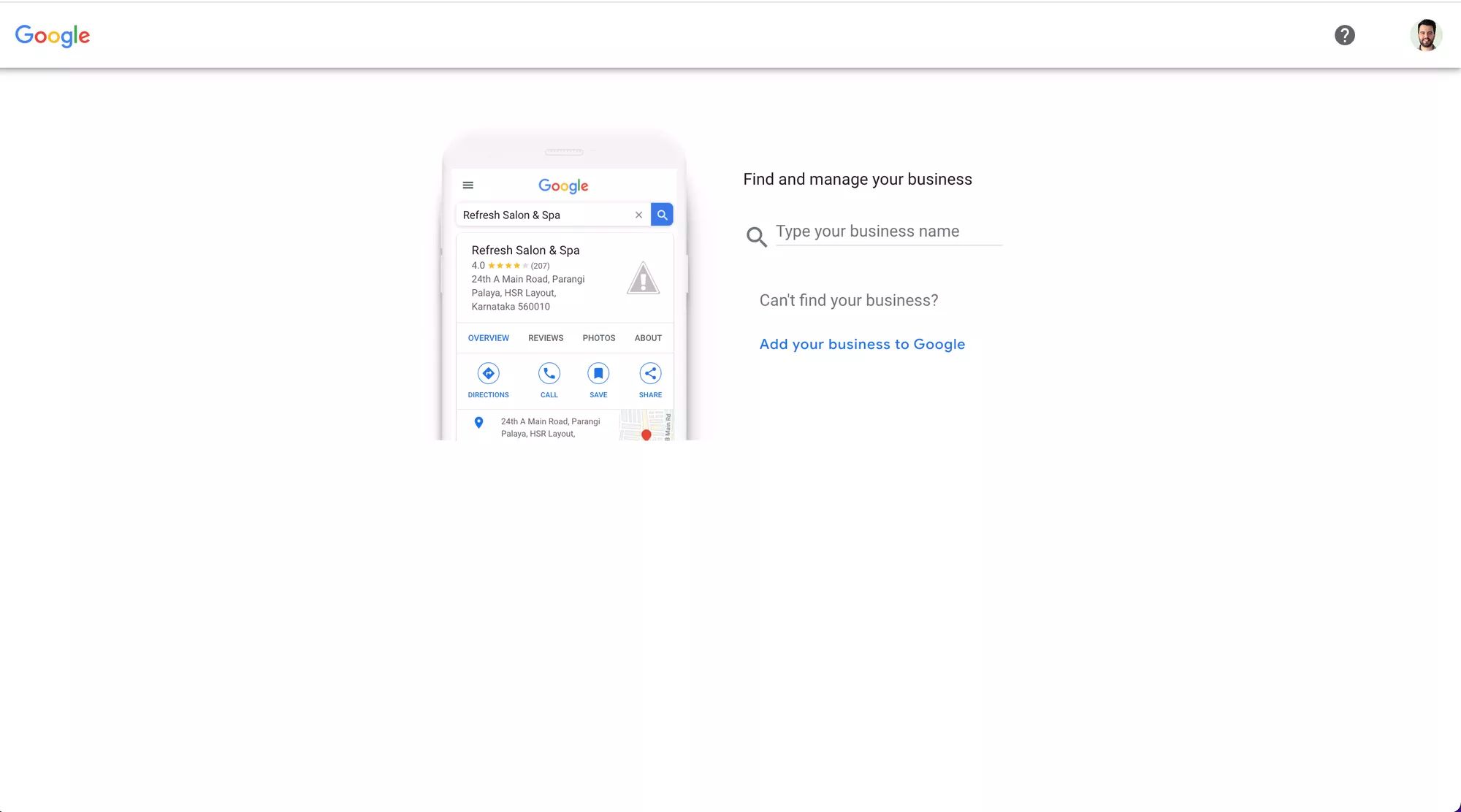
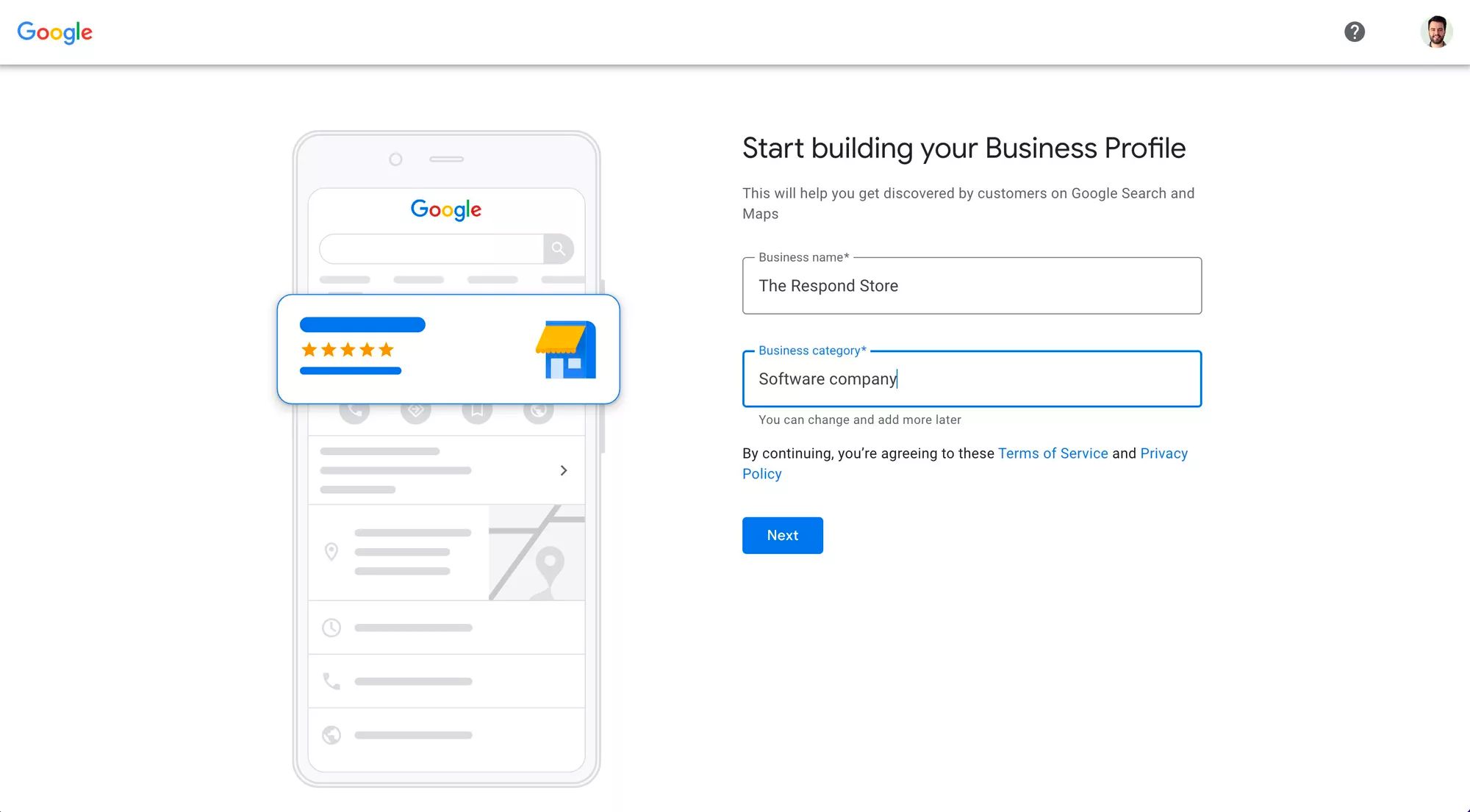
3. 验证 您的 Google 商家资料。 您可以通过短信或自动语音电话获取验证码。
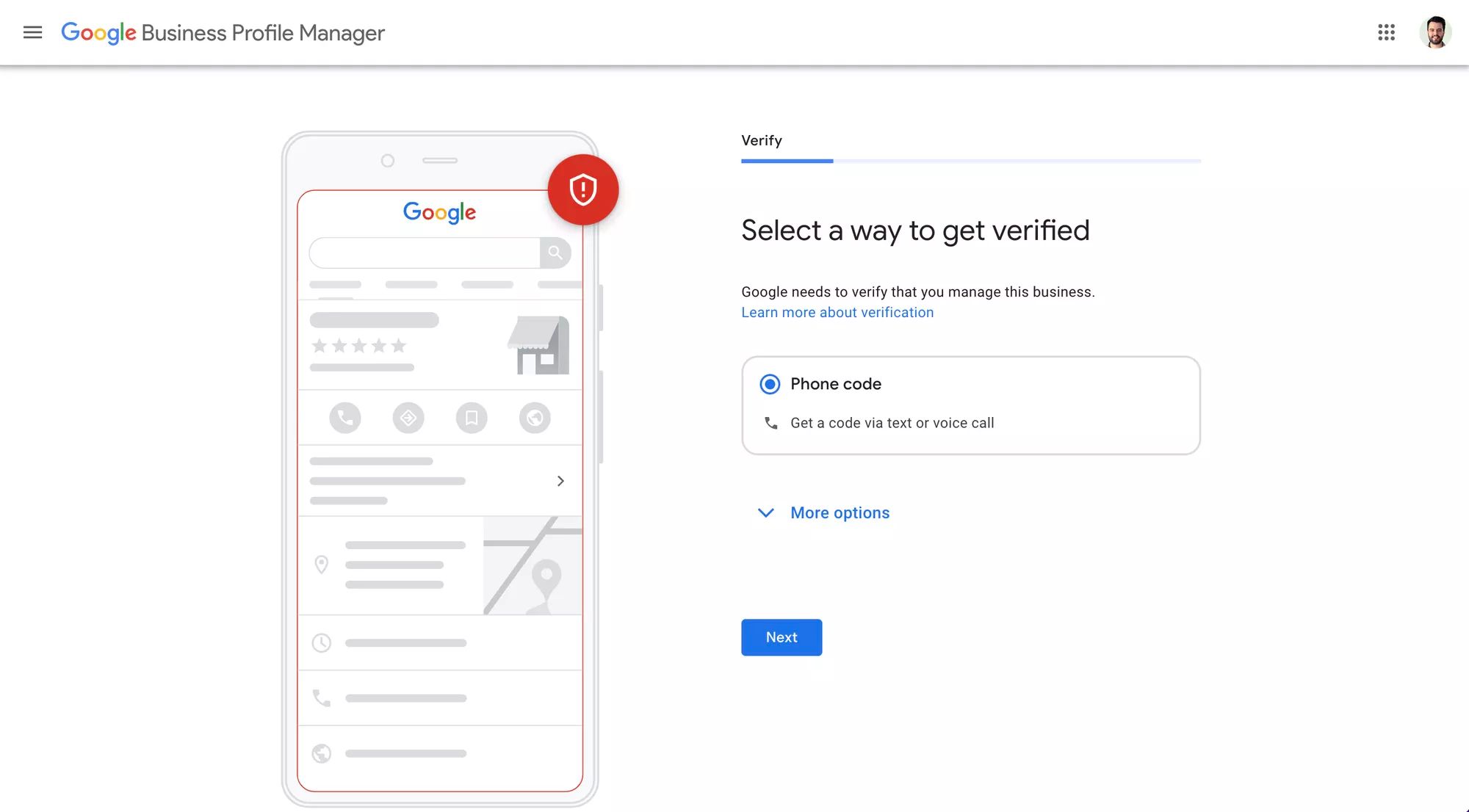
4. 添加 消息。 只需将 接受消息 切换栏保留打开状态,即可在申请流程结束后访问 Google 商务消息。
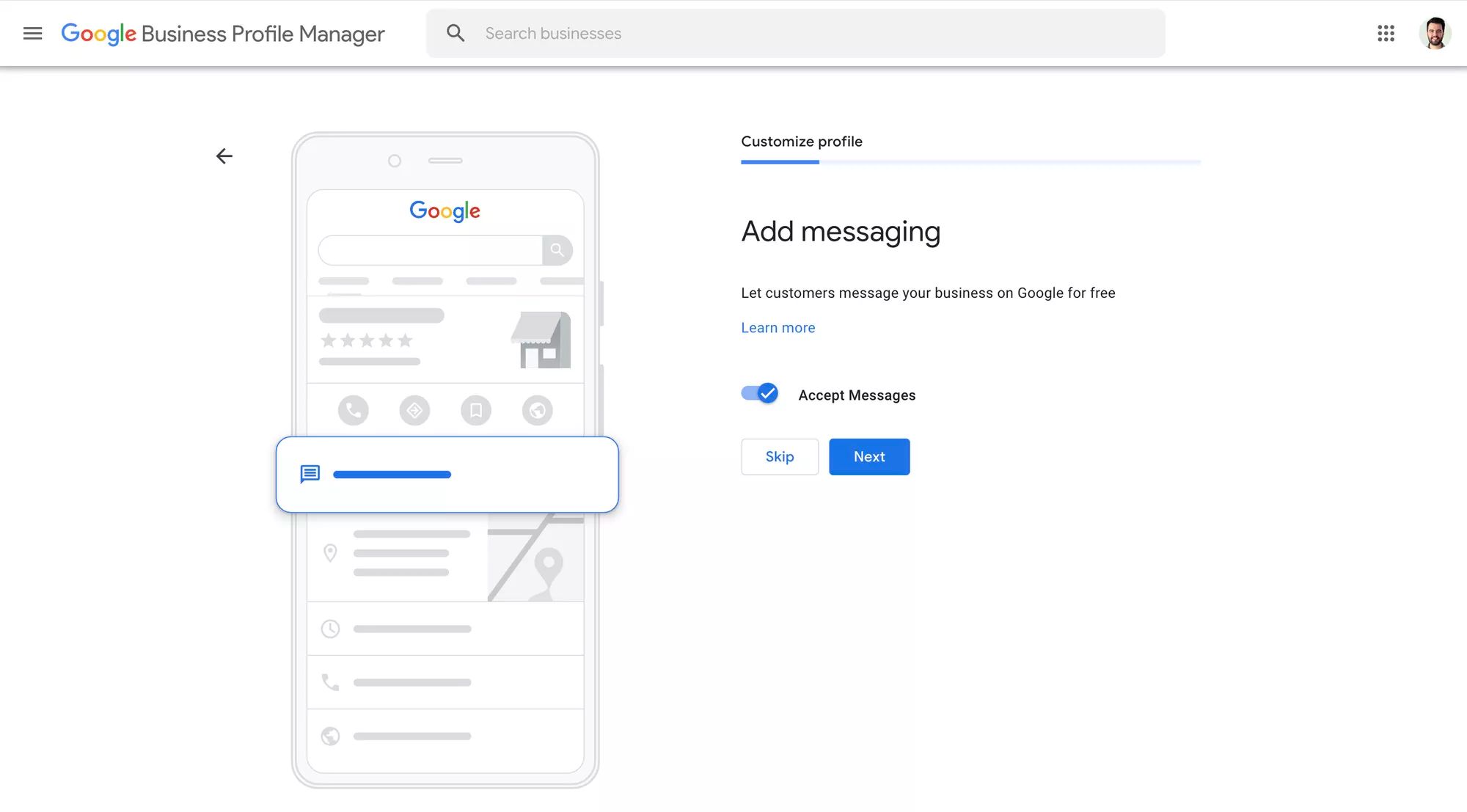
然后,您将被要求提供一些可选的次要业务信息,例如业务描述、营业时间和业务图片。 您应该考虑填写此信息,以提高您的品牌可信度并使其对客户更具吸引力。
完成这些步骤后,您将被重定向到您的 Google 商家资料信息中心,您可以在其中进一步自定义您的业务信息或开始回复 Google 商家消息。
您是否拥有 Google 商家资料但仍无法访问 Google 商家消息? 继续阅读以了解如何解决该问题。
从 Google 商业资料信息中心设置 Google 商业消息
企业也可以从 Google 商业资料信息中心设置 Google 商业消息。 通过在 Google 搜索或 Google 地图上搜索短语“我的商家”或您的商家名称来访问您的 Google 商家资料 。
Google 商业资料可在手机和台式机上访问,因此我们将向您展示如何从这两种设备检查 Google 商业信息器。
通过电话:
访问 您的 Google 商家资料。
点击 客户。
点击 消息。
选择 打开聊天。
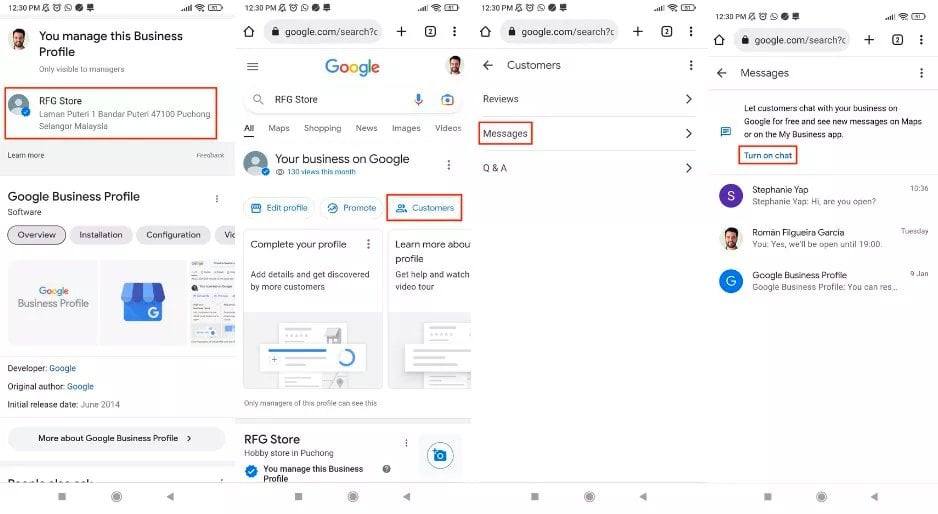
从桌面:
1. 访问 您的 Google 商家资料。
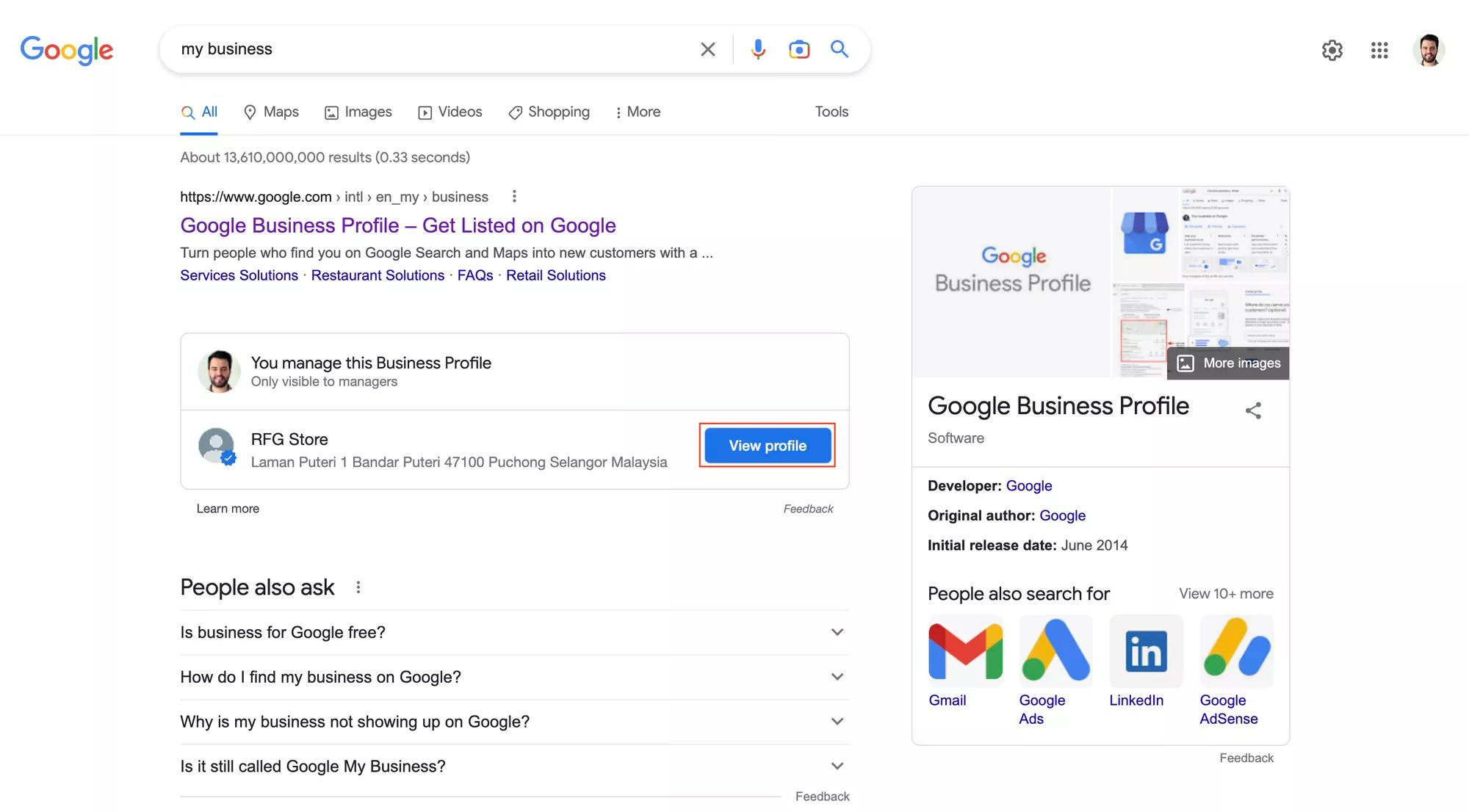
2. 点击 消息。
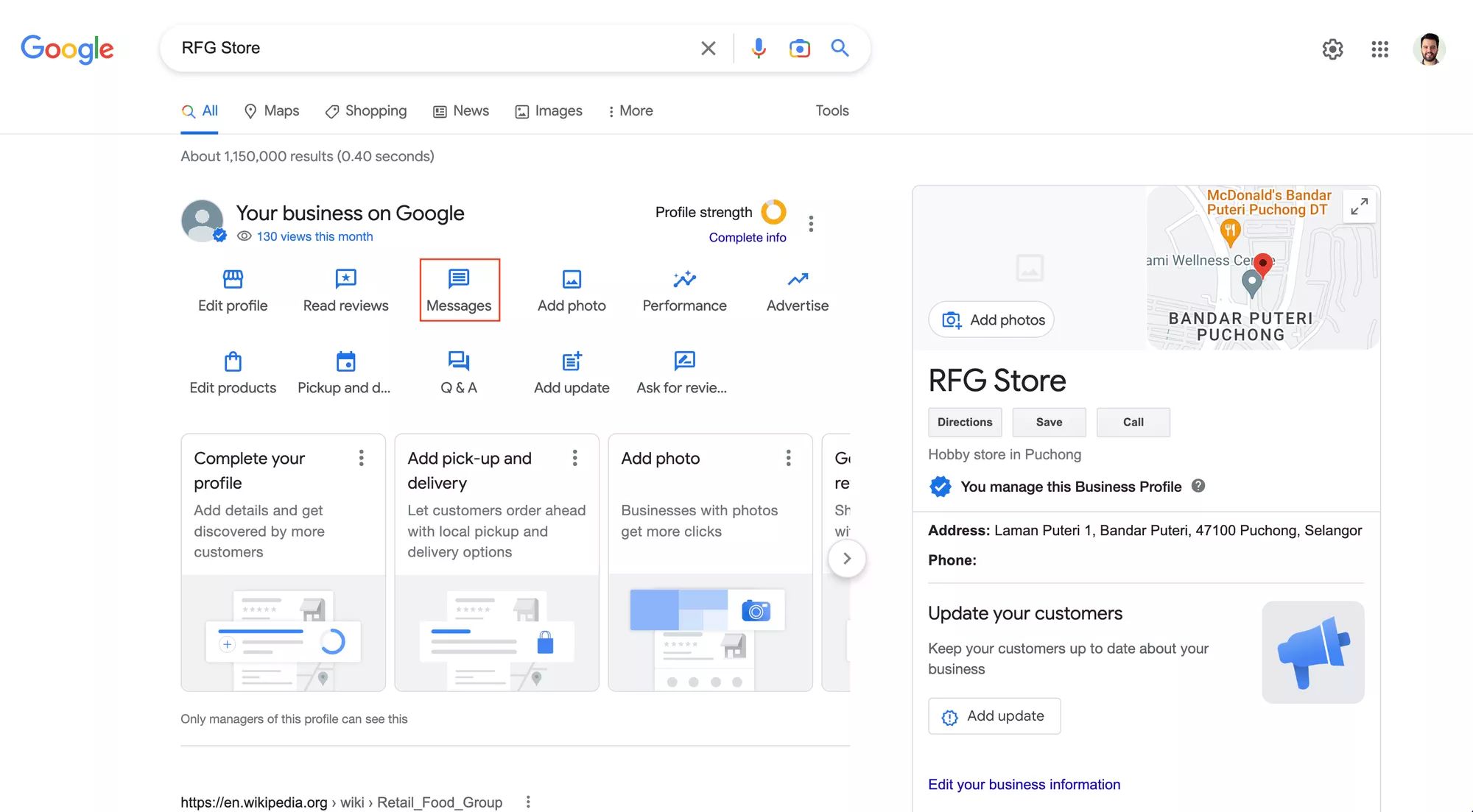
3. 选择 打开聊天。
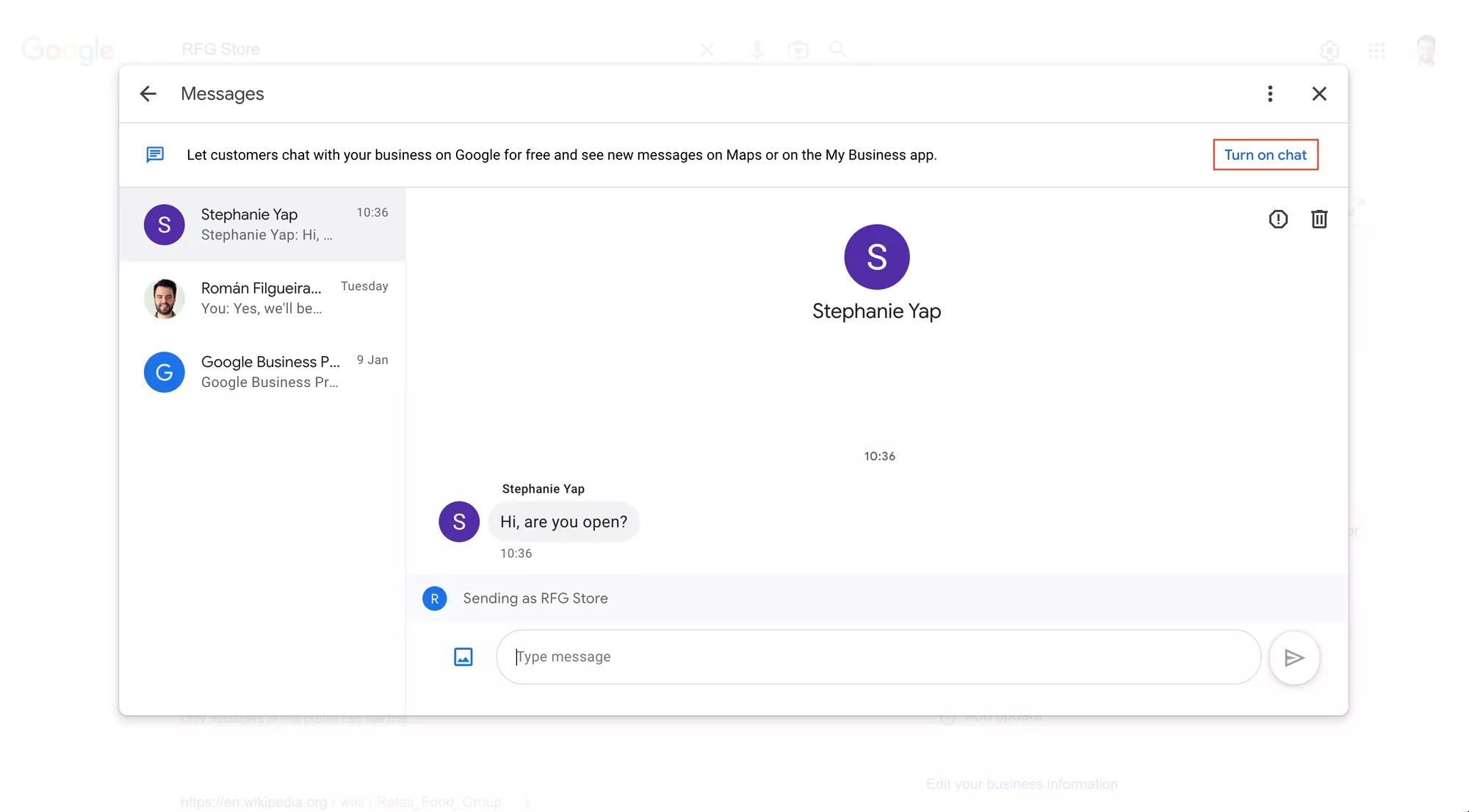
现在您已成功启用 Google Business 消息传递功能,您可以选择继续使用免费的本机收件箱并立即开始聊天,或者 将 Google Business Messages API 连接到客户对话管理软件(如 respond.io)。
接下来,我们概述了一些开始聊天和回复消息的最佳做法。
Google 商务信息最佳实践
要充分利用 Google Business Messages,您应该熟悉客户如何与您的企业开始聊天,以及如何阅读和回复客户消息。
帮助客户找到您:Google 商家信息入口点
入口点是客户可以用来通过 Google Business Messages 与您的企业开始对话的接触点。 客户旅程的不同阶段有多个入口点。
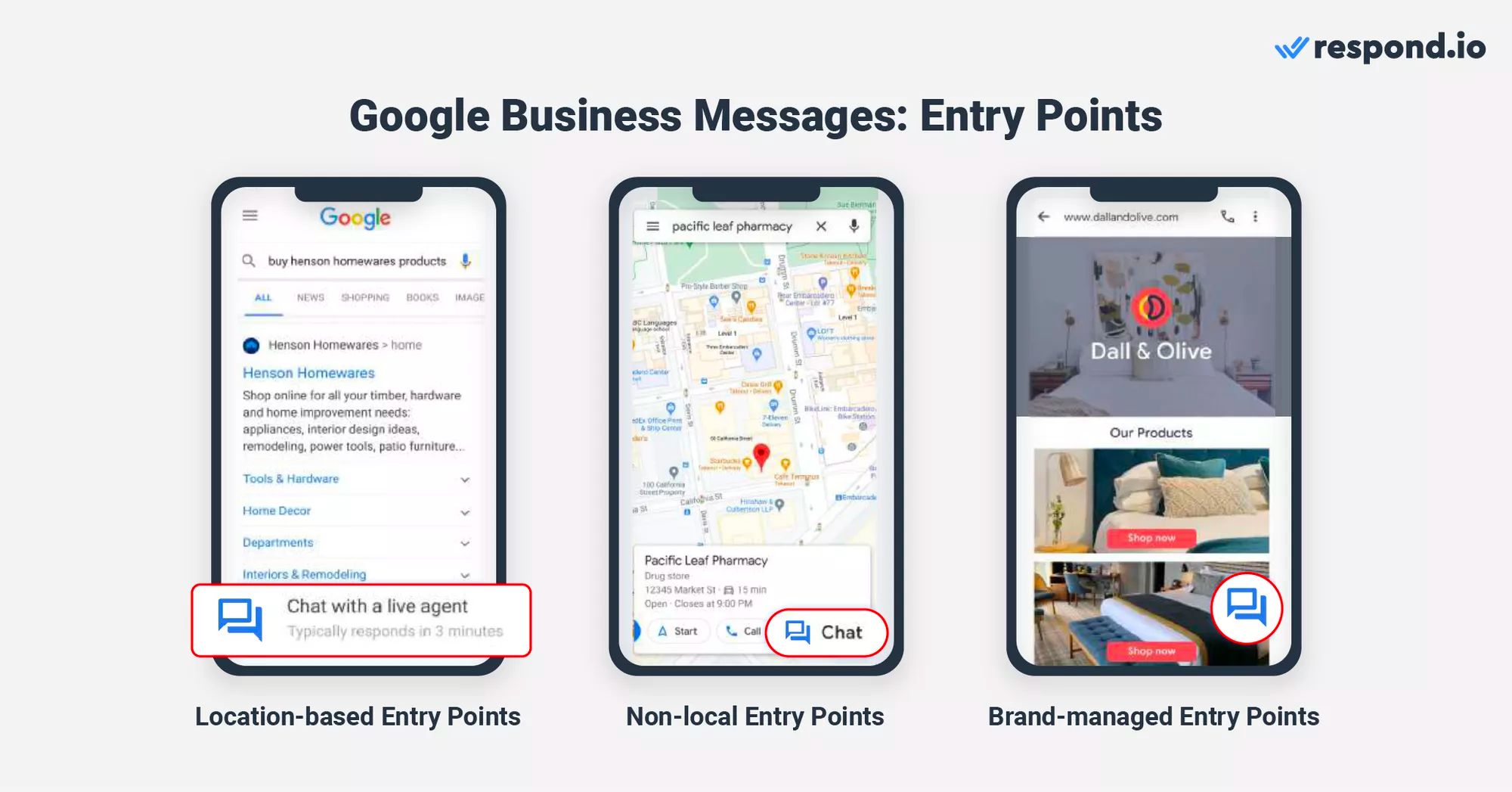
例如,地图入口点适用于寻找附近相关业务的客户,而 Google Business Messages 聊天小部件适用于已经在企业网站上的客户。
顾客只能通过 iPhone 或 Android 设备访问入口点。 此外,顾客必须安装 Google 地图应用才能解锁任何入口点上的 聊天 按钮并与企业聊天。
接下来,我们将解释基于位置、非本地和品牌管理的入口点。
基于位置的入口点
基于位置的入口点依赖于位置。 它们有利于企业帮助该地区的新客户发现它们。
当客户的搜索显示某个区域(本地包)内的多家企业、在 Google 地图上找到您的企业列表或通过 Google 搜索找到您的位置时,他们会找到一个 聊天 按钮。
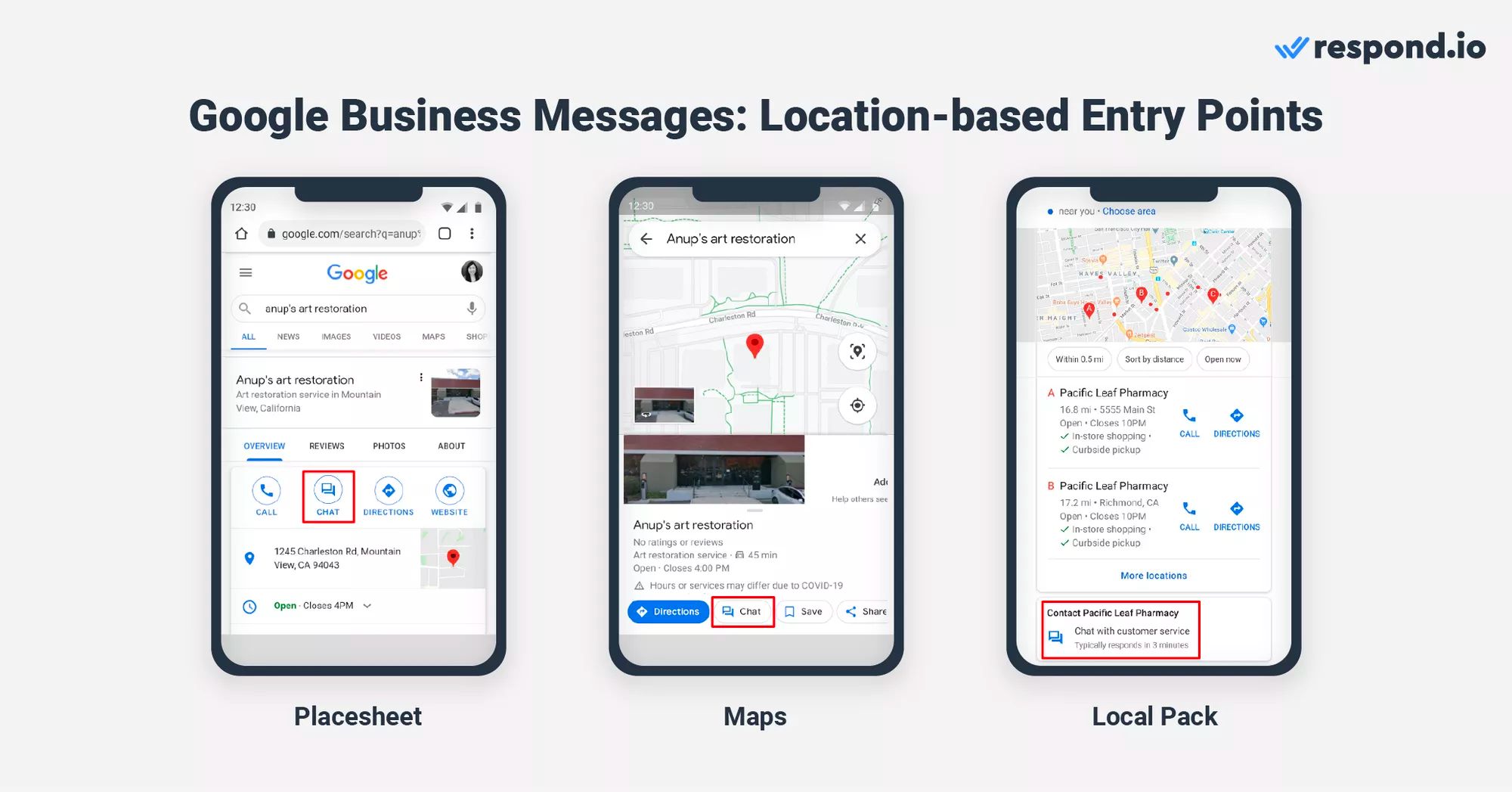
他们只需按下 聊天 按钮即可自动与您开启对话。 Respond.io 支持基于位置的入口点。 在将它们与 respond.io 或任何其他第三方应用程序集成之前,请确保您已 启用它们 。
非本地入口点
与 Google Business Messages 的位置入口点不同,非本地入口点不依赖于位置。 使用 Google 搜索来查找您的商家的客户会使用它们。
当客户通过 Google 搜索中的搜索广告、网站链接或有关该商家的精选摘要发现您时,他们可能会使用这种类型的入口点。 搜索您的公司后,用户将可以使用聊天按钮立即与您聊天。
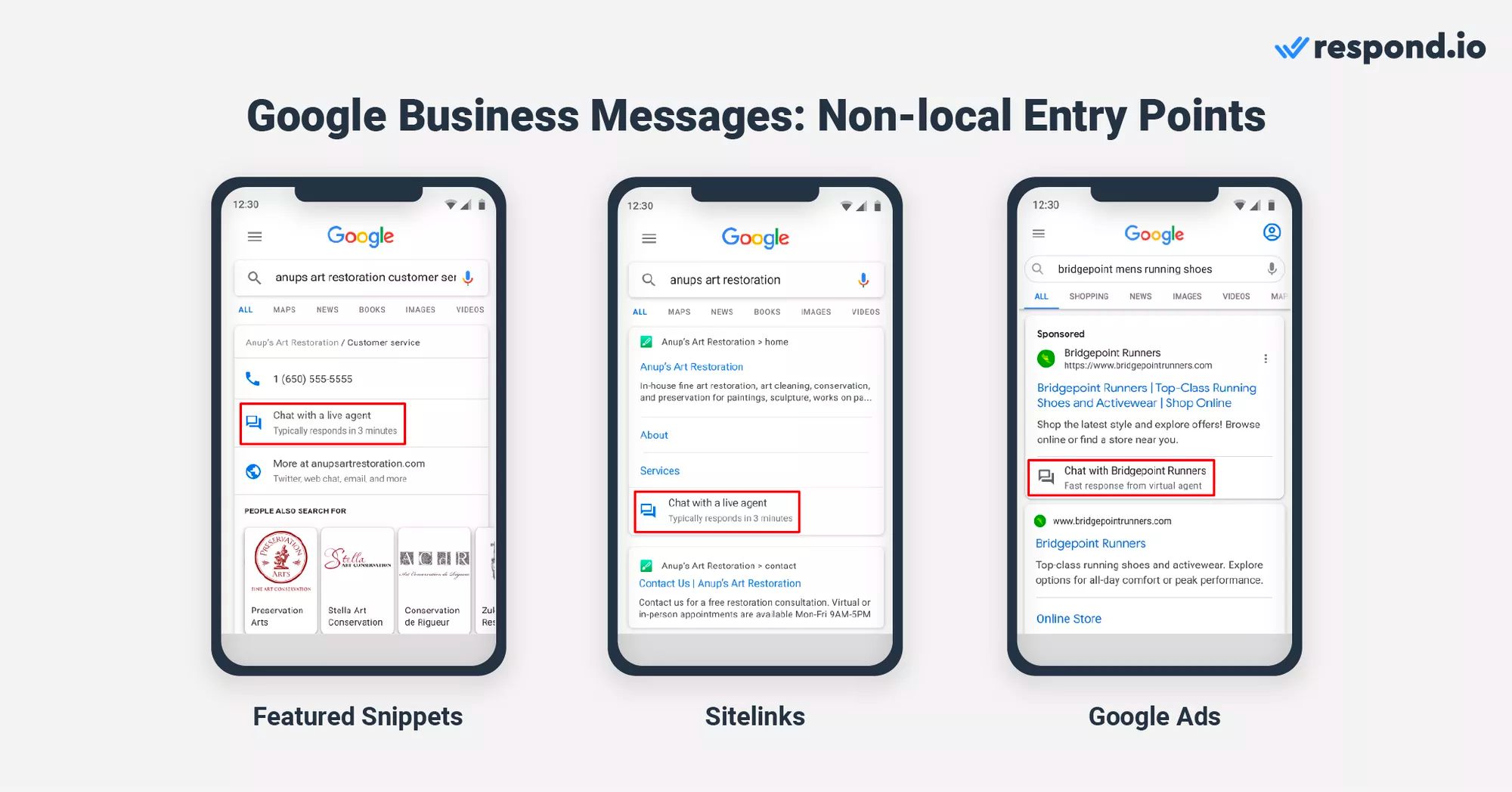
以下是 如何启用非本地入口点。 目前,respond.io 尚未与非本地入口点集成。 如果这是您将来想要看到的东西, 请在这里请求此功能。
品牌管理入口点
企业可以在其管理或拥有的数字资产上为 Google Business Messages 启用品牌管理的入口点。 品牌管理的入口点支持来自嵌入的 URL、链接或网站以及与网站集成的聊天小部件的对话。
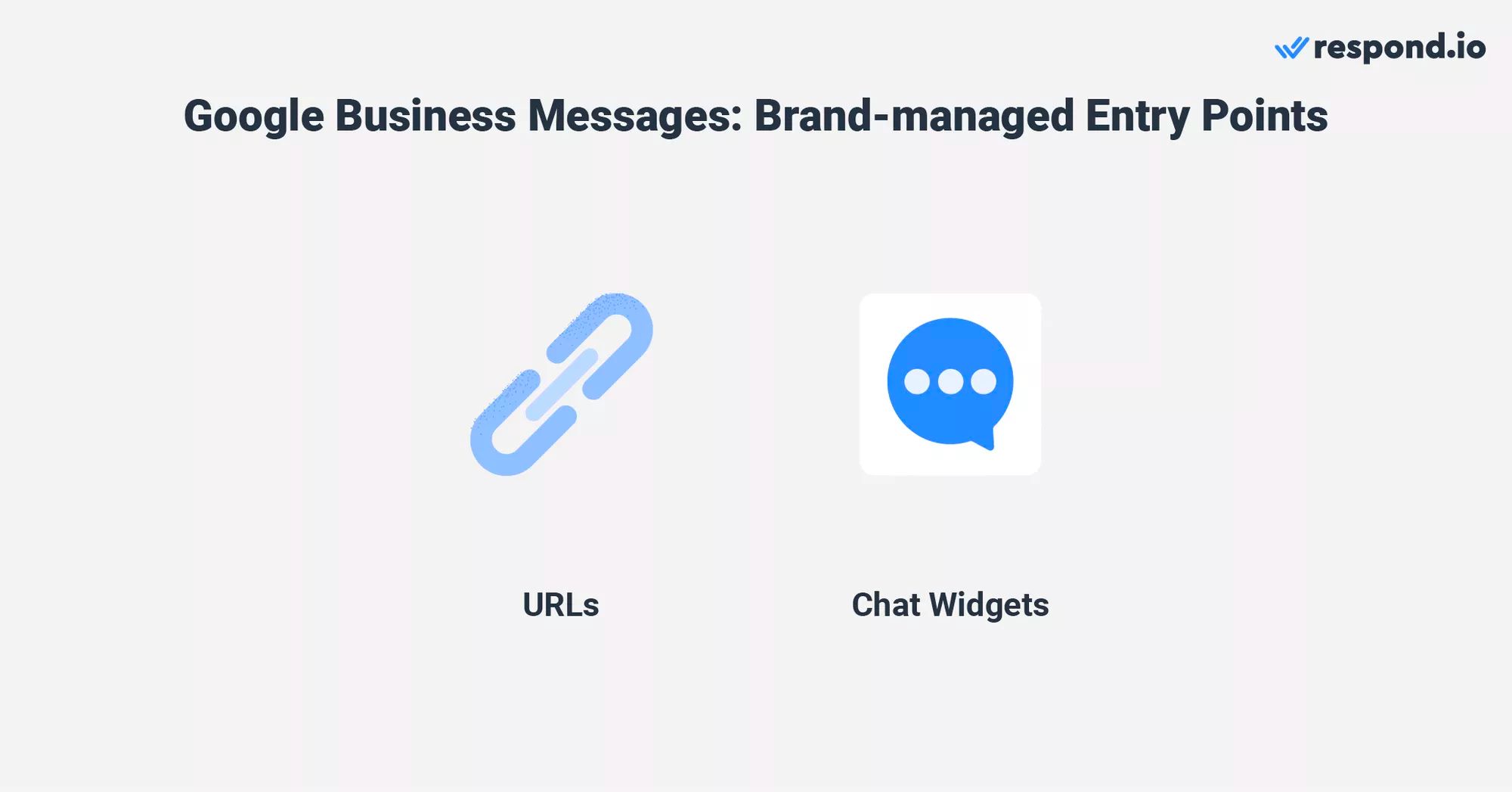
客户可以使用它们直接在企业网站上向其发送消息。 一旦您 启用了品牌管理入口点,您就可以 使用 respond.io 创建 Google Business Messages 聊天小部件 并将其添加到您的网站。
如您所见,在设置 Google Business Messages 入口点时有很多话要说。 然而,回复客户消息非常简单。
如何向客户发送消息
每当客户向您发送消息时,您都会在 Google 商家资料收件箱中收到通知,并在手机上收到推送通知。 接下来我们将向您展示如何回复客户。
回复客户消息的最简单方法是点击推送通知,因为您将被重定向到聊天。
如果您希望在其他时间访问收件箱,您可以通过多种方式访问。 首先打开您的 Google 商家资料信息中心。 在桌面上,单击 查看个人资料 > 消息。 在电话上,点击您的公司名称 > 客户 > 消息。
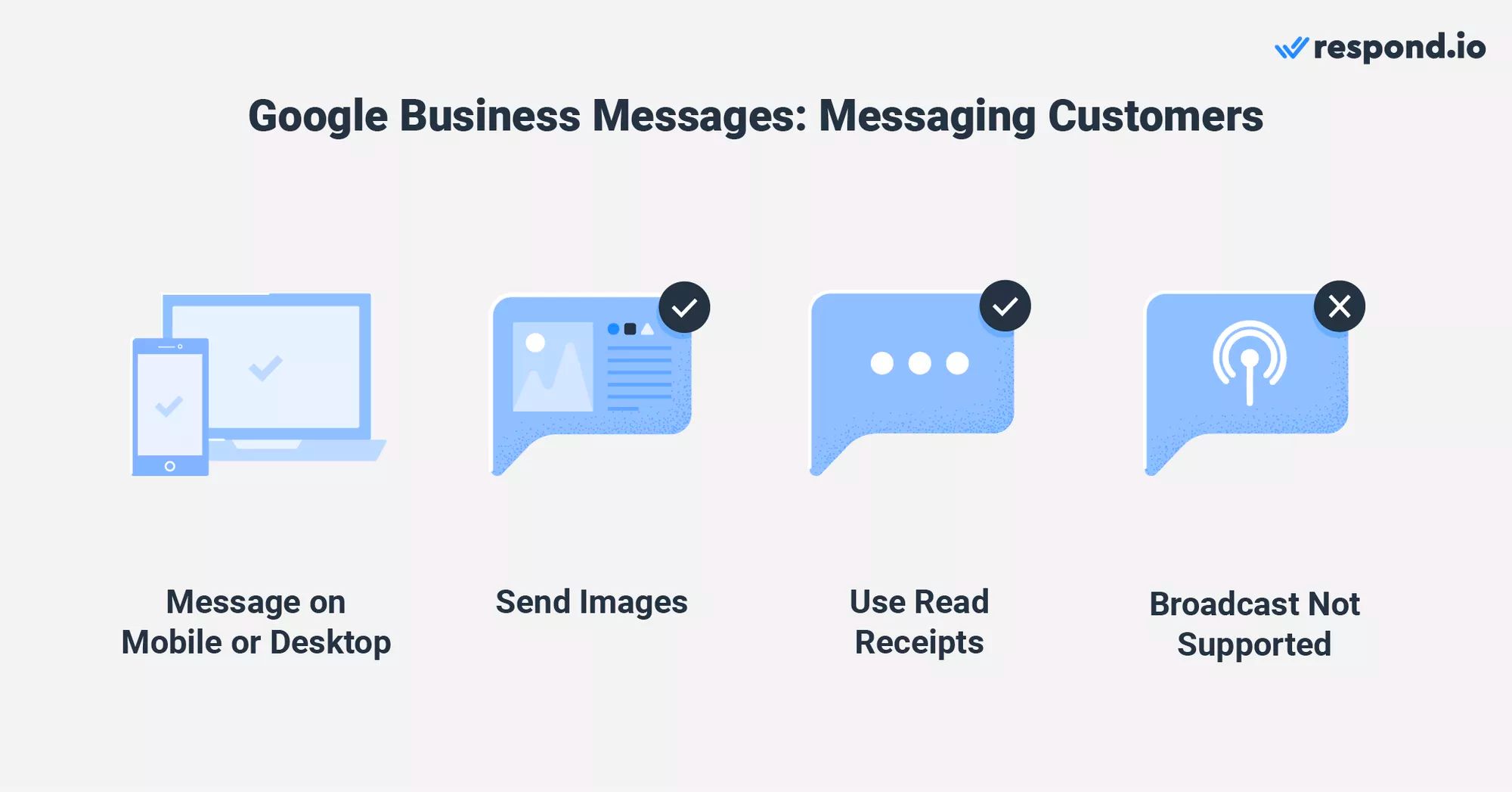
或者,打开 Google 地图并在搜索栏中输入您的公司名称和城市。 在桌面上,单击 管理您的业务资料。 然后,点击 消息。 在手机上点击您的 Google 商家资料。 然后,选择 客户 > 消息。
如果您已遵循上述任何步骤,您现在就可以访问 Google 商家资料收件箱。 除了短信之外,企业和客户还可以从他们的相机或图片库发送照片。
Google Business Messages:一对一消息传递
幸运的是,Google Business 消息传递支持客户和企业的已读回执,以指示消息在发送后是否已被阅读。 以下是充分利用这种一对一交流的一些技巧。
一是及时回复问询。 Google 商业资料提供了客户的平均首次响应时间,以了解您需要多长时间才能回复。 保持良好的平均首次响应时间有助于增进信任和参与度。
接下来,考虑创建 自动欢迎消息 和 常见问题菜单 ,以便客户感到被倾听,并能快速获得常见问题的答案,从而获得良好的客户体验。
Google 商务信息:广播 & 群组消息
目前,Google Business Messages 不支持群组消息。 这也不是广播的最佳消息渠道,因为 30 天的消息窗口无法克服。
因此,通过此渠道向特定受众群体发送批量消息并不总是可行的。 如果您不确定这项服务是否适合您,最后一部分将帮助您做出决定。
您应该使用 Google 商务消息吗?
由于 Google 搜索和 Google 地图等战略客户切入点,该消息服务具有巨大的潜力。 更不用说,谷歌拥有庞大的全球用户群。 作为全球首选的搜索引擎,它提供了无与伦比的可见性。
拥有实体店的商店一定要申请 Google 商业资料并启用 Google 商业消息。 这是一个额外的消息渠道,可以帮助该地区的新客户发现您。
没有实际位置的企业无法启用基于位置的入口点。 然而,非本地和品牌管理的切入点仍然可以为一些企业带来价值。
不幸的是,Google Business Messages 收件箱似乎不像是专为中型和大型企业设计的工具。
您可以通过将 Google Business Messages 连接到全渠道消息客户对话软件(如 respond.io)以及其他消息渠道(如 WhatsApp、 Facebook Messenger 或 Telegram)来克服此收件箱的限制。
采用全渠道策略可以显著增加来自各个平台的信息量。 为了有效地管理这些对话并保持一致的信息传递,请考虑使用 respond.io's AI Agent。 该工具擅长处理低价值交互,从而减少代理的工作量并简化您的沟通流程。
除了消息传递之外,企业还使用 respond.io 来构建复杂的自动化、监控代理性能、集成他们的 CRM等等。 首先, 注册一个 respond.io 帐户 并连接 Google Business Messages API。
进一步阅读
如果您觉得这篇文章很有趣,以下是一些您可能喜欢的附加阅读材料:






































 电子产品
电子产品 时尚与服装
时尚与服装 家具
家具 珠宝和手表
珠宝和手表
 课后活动
课后活动 运动与健身
运动与健身
 美容中心
美容中心 牙科诊所
牙科诊所 医疗诊所
医疗诊所
 家庭清洁和保姆服务
家庭清洁和保姆服务 摄影与摄像
摄影与摄像
 汽车经销商
汽车经销商
 旅行社与旅游运营商
旅行社与旅游运营商




