
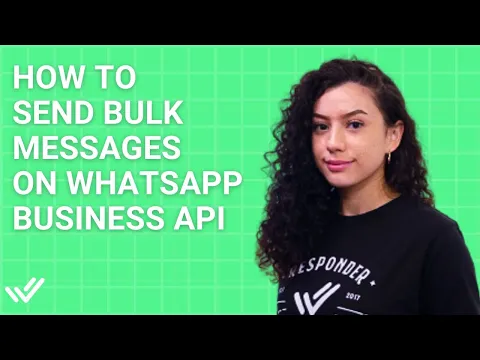
ملخص – كيفية إرسال رسالة جماعية عبر واتساب
أرسل رسالة واحدة إلى عدة جهات اتصال في آن واحد باستخدام وحدة البث من respond.io بعد توصيل واجهة برمجة التطبيقات الخاصة بك مع واتساب.
الخطوة 1 - فتح وحدة البث: انتقل إلى وحدة البث وانقر على إضافة بث.
الخطوة 2 - اختر جمهورك: اختر شريحة وقناتك الخاصة بواتساب API.
الخطوة 3 - تخصيص قالب الرسالة: اختر قالب رسالة معتمد مسبقًا واملأ التفاصيل باستخدام المتغيرات.
الخطوة 4 - أرسل رسالتك الجماعية: أرسل رسالتك الآن أو جدولها لتاريخ ووقت محددين.
هل ترغب في إرسال العروض الترويجية والنشرات الإخبارية والتحديثات والإعلانات إلى عملائك من خلال رسالة WhatsApp الجماعية؟ هذه المدونة لك. في هذا الدليل، سنناقش سبب وجوب استخدام WhatsApp API للمراسلة الجماعية. سنوضح لك أيضًا كيفية إنشاء قائمة رسائل WhatsApp المجمعة وكيفية إرسال رسائل مجمعة على WhatsApp API باستخدام مرسل رسائل WhatsApp المجمعة الخاص بـ Respond.io. أخيرًا، ستتعلم القواعد التي تحكم الرسائل الجماعية عبر WhatsApp بالإضافة إلى أفضل الممارسات لإرسال الرسائل الجماعية عبر WhatsApp.
ما هي رسالة WhatsApp الجماعية؟
ببساطة، رسائل WhatsApp المجمعة هي رسائل يتم إرسالها في وقت واحد إلى عدة مستلمين على WhatsApp. يمكن للشركات الوصول إلى عدد كبير من العملاء بسهولة، مما يجعلها واحدة من أفضل التسويق و إعادة التسويق أدوات.
4 فوائد لرسائل WhatsApp الجماعية
توفر رسائل WhatsApp الجماعية العديد من المزايا التي تجعلها خيارًا جذابًا للشركات للتفاعل مع جمهورها المستهدف.
وفر الوقت في التواصل مع العملاء
يؤدي استخدام الرسائل الجماعية عبر WhatsApp إلى تقليل الوقت المطلوب لإرسال رسائل فردية إلى العملاء بشكل كبير. يمكن للشركات الوصول بسرعة إلى شرائح كبيرة من جمهورها باستخدام رسائل مخصصة، مما يوفر موارد قيمة.
معدلات مشاركة استثنائية
تتباهى رسائل WhatsApp بمعدلات تفاعل استثنائية تصل إلى 98%، متفوقة بشكل كبير على الحملات التقليدية للرسائل القصيرة أو البريد الإلكتروني. هذا يزيد من احتمالية تفاعل العملاء ويضمن أن رسالتك لا تضيع بين الفوضى.
تقليل المواعيد الفائتة والإلغاءات
يمكن أن تعمل الرسائل الجماعية الآلية على تقليل حالات عدم الحضور والإلغاء للمواعيد بشكل كبير عن طريق إرسال تذكيرات وتأكيدات في الوقت المناسب مباشرة إلى أجهزة العملاء، مما يعزز الكفاءة التشغيلية والربحية.
قابلية التوسع مع حدود الرسائل في إدارة الأعمال
تم بناء WhatsApp API من أجل التوسع. تجمع حدود الرسائل على مستوى إدارة الأعمال حصة الرسائل عبر جميع الأرقام تحت حساب واحد:
تشارك جميع الأرقام نفس الحد—لا حاجة لعدة أرقام لزيادة السعة.
تحدث ترقيات المستويات (2K → 10K → 100K → غير محدود) كل 6 ساعات، مما يمنح الأرقام الجديدة الوصول بشكل أسرع.
تتبنى الحسابات الحالية الحد الأقصى لمستوى الهاتف كحد الأعمال.
ملاحظة: سيتم الحفاظ على التوافق العكسي حتى فبراير 2026. بعد ذلك، سيكون من الضروري التحديث إلى الحقول الجديدة.
قبل أن تتمكن من البدء في إرسال رسائل WhatsApp الجماعية، عليك معرفة بعض الأشياء أولاً.
حوّل المحادثات إلى عملاء مع واجهة API الخاصة بـ WhatsApp من respond.io ✨
قم بإدارة مكالمات ودردشات WhatsApp في مكان واحد!
كيفية إرسال رسالة جماعية على WhatsApp
قبل أن تتمكن من إرسال رسائل WhatsApp الجماعية بكفاءة على نطاق واسع، عليك الحصول على 3 أشياء أولاً.
سجل للحصول على حساب تجاري على فيسبوك.
احصل على رقم هاتف غير مرتبط بأي حساب واتساب موجود.
اختر موفر حلول الأعمال عبر واتساب (BSP) مثل respond.io.
بمجرد الانتهاء من ذلك، يمكنك إعداد حساب WhatsApp API الخاص بك.
أولاً: قم بإعداد WhatsApp Business API في 4 خطوات
للبدء، قم بالتسجيل للحصول على حساب respond.io. يمكنك تجربة response.io مجانًا والاشتراك لاحقًا في خطة تناسب احتياجات عملك. لتسهيل الأمور، قمنا بتجميع كل المعلومات المفيدة في دليل واحد لمساعدتك في الحصول على واجهة برمجة تطبيقات WhatsApp الخاصة بك.
هناك 4 خطوات للحصول على حساب API WhatsApp.
الخطوة 1: نقل أو شراء رقم هاتف أو الاشتراك للحصول على رقم افتراضي
تحتاج إلى رقم هاتف لإعداد حساب واجهة برمجة تطبيقات WhatsApp Business الخاص بك. بإمكانك نقل رقم هاتف موجود طالما يمكنك تلقي المكالمات أو الرسائل النصية القصيرة. فقط تأكد من أنه غير متصل بأي حسابات WhatsApp أو WhatsApp Business App أو WhatsApp API.
يمكنك أيضًا الاشتراك للحصول على رقم افتراضي مجاني من WhatsApp عند إنشاء حساب API الخاص بك. سيحتوي هذا الرقم على رمز الدولة الأمريكية ورمز المنطقة (555).
لاستخدام رقم هاتف مرتبط بحساب WhatsApp أو WhatsApp Business App الحالي، يتعين عليك أولاً حذف هذا الحساب.
سيؤدي استخدام رقم هاتف مرتبط بحساب WhatsApp أو WhatsApp Business App الحالي إلى فقدان جهات الاتصال والرسائل الموجودة بشكل دائم.
الخطوة 2: ربط حساب Facebook الخاص بك
لإعداد تكامل واجهة برمجة تطبيقات WhatsApp مع response.io، ابدأ بإنشاء حساب جديد على منصة WhatsApp Business (API) وتوصيله. أكمل عمليات التحقق من الأهلية، ثم قم بتسجيل الدخول باستخدام حساب Facebook الخاص بك لتوصيل واجهة برمجة تطبيقات WhatsApp Business الخاصة بك بـ response.io.
سيسمح هذا لـ Response.io بإدارة حساب WhatsApp Business الخاص بك، بما في ذلك التعامل مع الفواتير. يجب عليك أيضًا الموافقة على شروط خدمة WhatsApp Business و شروط خدمة Meta.
الخطوة 3: ربط حساب واجهة برمجة تطبيقات WhatsApp Business الخاص بك مع Respond.io
قم باختيار محفظة الأعمال Meta التي تم التحقق منها. إذا لم يكن لديك واحد، أنشئ حسابًا جديدًا. إذا كنت'تقوم بنقل رقم WhatsApp، فحدد حسابًا تجاريًا موجودًا.
بعد ذلك، قم بإنشاء ملف تعريف WhatsApp Business جديد من خلال تقديم تفاصيل رئيسية مثل اسم الحساب واسم العرض وفئة العمل والمنطقة الزمنية. وصف العمل والموقع الإلكتروني اختياريان.
الخطوة 4: التحقق من رقم هاتف WhatsApp Business الخاص بك
بعد إضافة رقم هاتف WhatsApp Business الخاص بك والتحقق منه عبر رسالة نصية أو مكالمة، قم بإنهاء الإعداد عن طريق تحديد الرقم الذي تريد الاتصال به. بمجرد اكتمال العملية، سيتم في البداية إلغاء التحقق من عملك بينما يقوم WhatsApp بإجراء فحص لسياسة التجارة. (يرجى ملاحظة أنه لا يلزم التحقق بالنسبة للأرقام الافتراضية).
إذا تم حظرك بسبب عدم الامتثال، فيمكنك تقديم استئناف من خلال دعم BSP'الخاص بك. لمزيد من الإرشادات، تفضل بزيارة مركز مساعدة response.io.
بمجرد ربط حساب API الخاص بـ WhatsApp بـ response.io، ستكون جاهزًا لإرسال رسائل مجمعة.
كيفية إرسال رسائل جماعية باستخدام WhatsApp API في 4 خطوات
في هذا القسم، سنلقي نظرة على كيفية إرسال رسائل WhatsApp بالجملة باستخدام WhatsApp API.
الخطوة 1: افتح وحدة البث
انتقل إلى وحدة البث على response.io. انقر فوق زر إضافة البث الموجود في الأعلى.
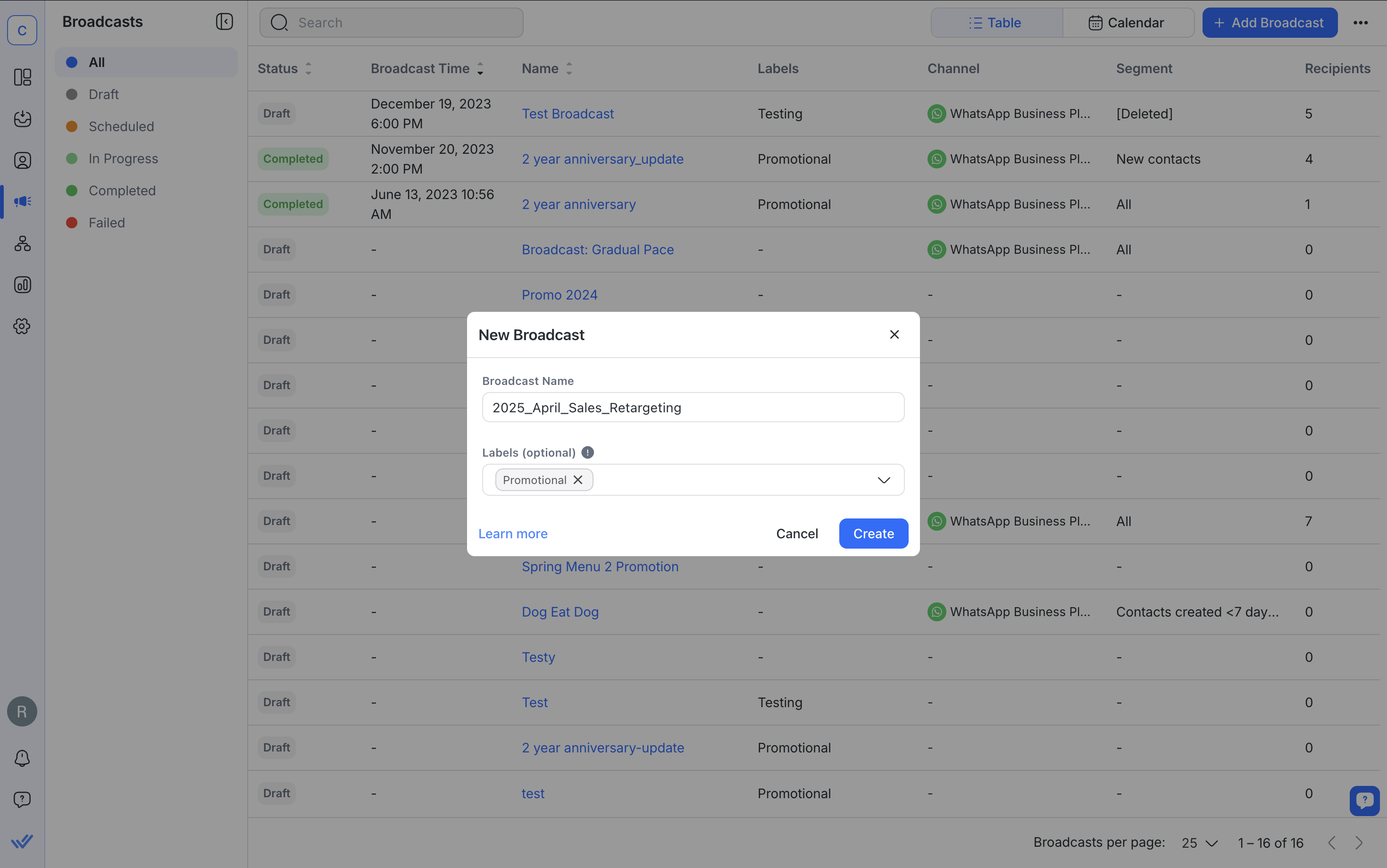
بعد ذلك، أدخل اسمًا لبثك وانقر فوق إنشاء. اختياريًا، يمكنك إضافة تسمية لتصنيف البث الخاص بك للرجوع إليه بسهولة في المستقبل.
الخطوة 2: حدد جمهورك
اختر مقطعًا من القائمة المنسدلة، ثم اختر قناة محددة ضمن نوع القناة.
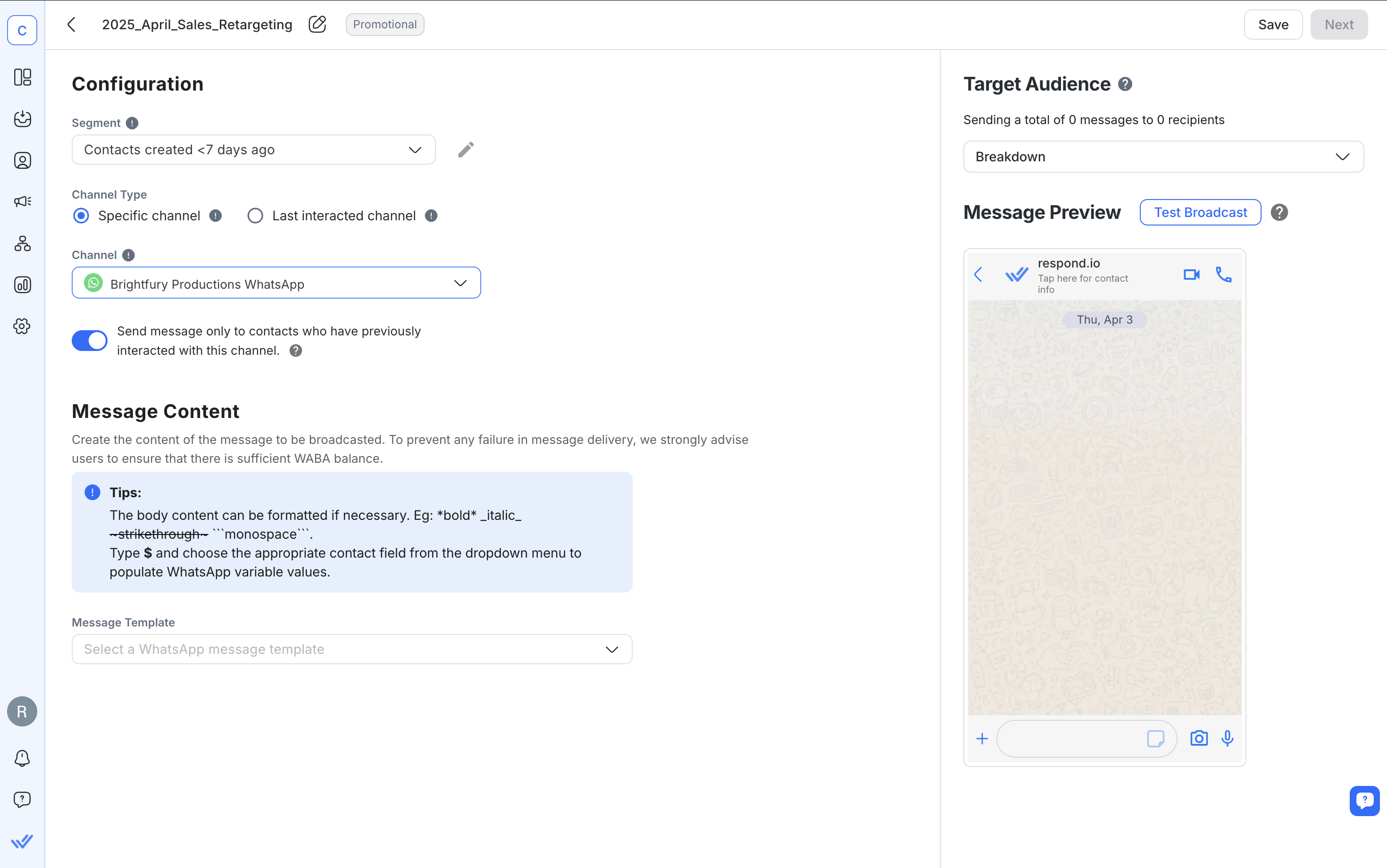
يمكن إنشاء المقاطع أو تحريرها في وحدة جهات الاتصال باستخدام المرشحات.
تحت القناة، حدد قناة WhatsApp API التي تريد إرسال البث منها.
الخطوة 3: تخصيص قالب الرسالة
اختر قالب الرسالة المناسب لرسالتك المجمعة وقم بملء التفاصيل، مثل اسم جهة الاتصال والتاريخ. يمكنك القيام بذلك باستخدام المتغيرات.
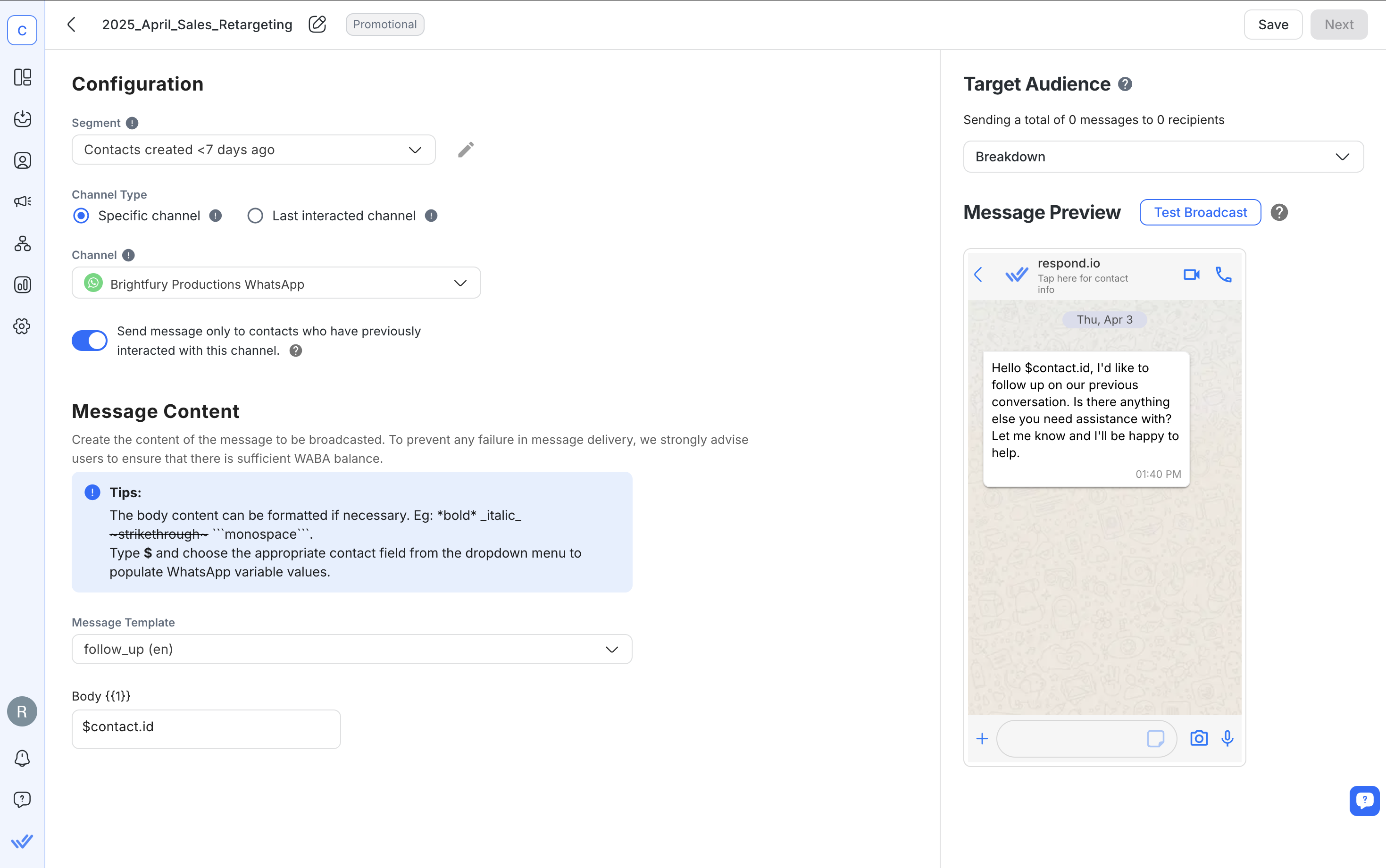
ننصحك باختبار الرسالة المجمعة عن طريق إرسالها إلى نفسك أو إلى جهة اتصال محددة.
الخطوة 4: إرسال رسالتك الجماعية
أرسل رسالتك المجمعة الآن أو قم بتحديد موعد لها في تاريخ ووقت محددين.
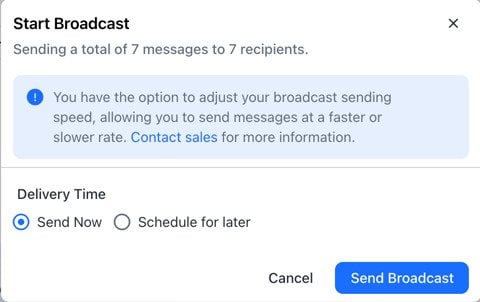
تذكر: لن تصل جميع الرسائل في نفس الوقت تمامًا عند إرسال رسالة إلى قائمة كبيرة من مجموعات WhatsApp. تُسلم البث وفقًا لرموز الدولة بالتتابع، حيث يتم إرسال الأرقام الأقل أولاً.
قدمت Meta إرشادات إعداد WhatsApp جديدة بداخل محفظة الأعمال الخاصة بك. يوفر هذا المركز الجديد تعليمات خطوة بخطوة لتسهيل إعداد API وإدارة أهلية الرسائل. يمكنك الآن إطلاق الحملات بشكل أسرع مع القوالب المعتمدة مسبقًا والتحقق من حالة مراجعة قوالبك واستئنافها على الفور.
أنت الآن في طريقك لإرسال عدد كبير من الرسائل الترويجية إلى العملاء المحتملين باستخدام رسائل مجمعة. كن حذرًا، حيث قد يتم حظر حساب API الخاص بـ WhatsApp إذا تم وضع علامة على رسائلك على أنها بريد عشوائي. وفيما يلي بعض النصائح لتجنب ذلك.
4 أفضل الممارسات لإرسال رسائل جماعية عبر واتساب
اتبع أفضل الممارسات التالية لجذب العملاء المحتملين والعملاء المحتملين. هذا أكثر أهمية من أي وقت مضى حيث تخطط ميتا لإرسال عدد أقل من الرسائل التسويقية للمستلمين الذين لا يتفاعلون اعتبارًا من مارس 2025. هذا يعني أنه إذا لم يتفاعل شخص ما مع رسالة واحدة، فقد لا يتلقى الرسالة التالية.
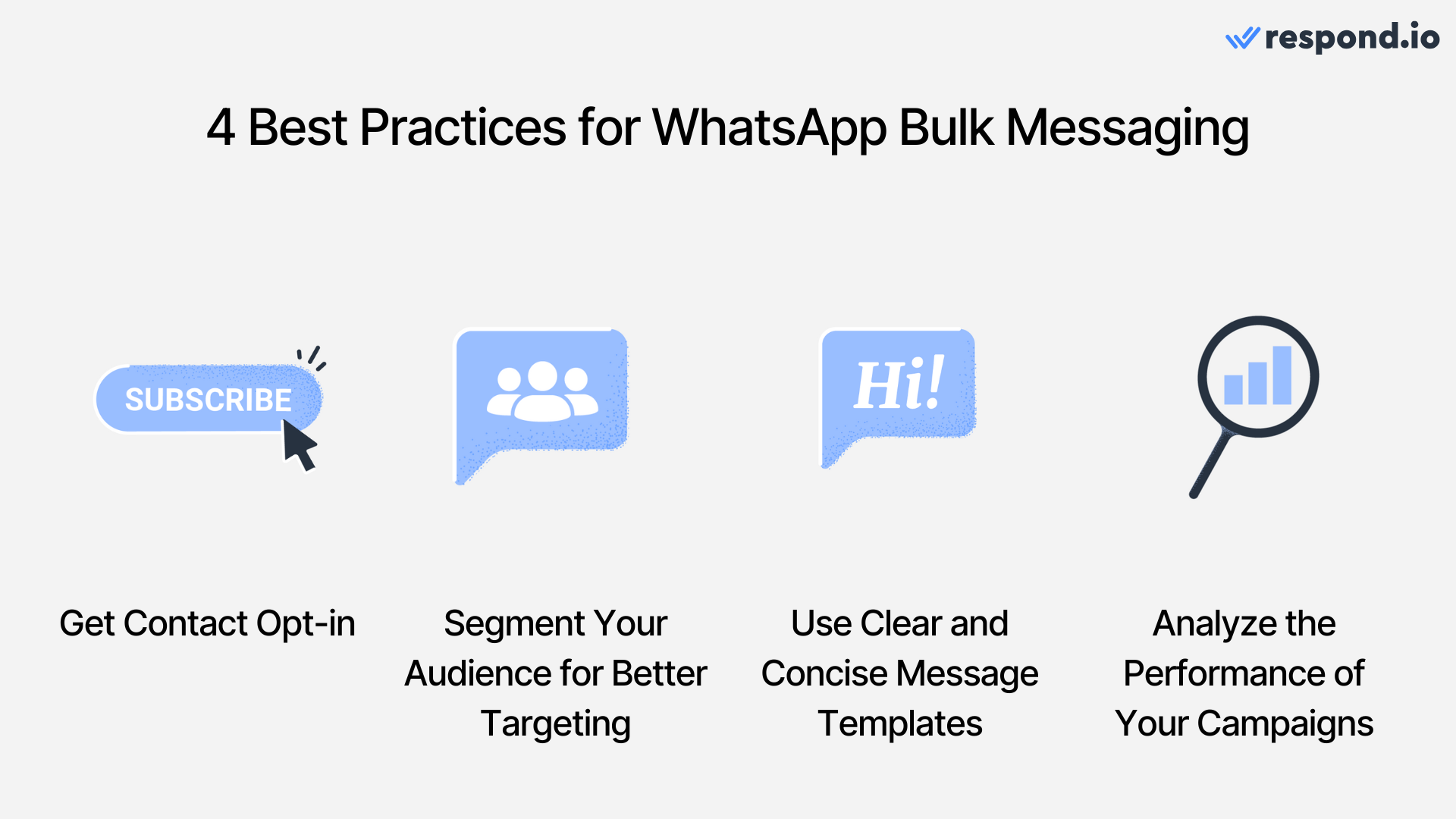
ملاحظة إضافية: اعتبارًا من أبريل 2025، ستقوم WhatsApp بإيقاف تسليم جميع رسائل قوالب التسويق مؤقتًا لمستخدمي WhatsApp الذين لديهم رقم هاتف في الولايات المتحدة (رقم يتكون من رمز الاتصال +1 ورمز منطقة الولايات المتحدة).
تقسيم جمهورك لتحقيق استهداف أفضل
يتيح لك تقسيم جهات الاتصال الخاصة بك إرسال رسائل مخصصة وذات صلة كبيرة لمجموعات محددة من الجمهور. من خلال تصنيف جمهورك بناءً على الاهتمامات أو التفاعلات السابقة أو سجل الشراء أو التركيبة السكانية، يمكنك تعزيز فعالية رسائلك المجمعة بشكل كبير.
يعمل هذا النهج المستهدف على تحسين معدلات المشاركة ويقلل أيضًا من فرص تصنيف رسائلك على أنها غير ذات صلة بجهات الاتصال.
استخدم قوالب رسائل موجزة وواضحة
قم بإعداد قوالب رسائل موجزة وواضحة لضمان فهم النقاط الرئيسية الخاصة بك على الفور من قبل المستلمين. تعمل الرسائل القصيرة والمباشرة على تحسين قابلية القراءة وتساعد جمهورك على فهم الإجراء أو العرض المقصود بسرعة.
يمكنك أيضًا تعزيز التفاعل من خلال تخصيص القوالب وإضافة عبارات واضحة ومقنعة للحث على اتخاذ إجراء (CTAs). إن التخصيص الفعال المقترن بدعوة قوية لاتخاذ إجراء قد يعمل على تعزيز معدلات الاستجابة لزيادة فرص التحويل أو تعزيز علاقات العملاء.
تحليل أداء حملة الرسائل الخاصة بك
قم بتقييم نتائج حملتك بانتظام لتحسين الأداء المستقبلي:
قم بمراجعة المقاييس الرئيسية مثل معدلات الفتح ومعدلات النقر ومعدلات التحويل.
تحديد الاتجاهات لفهم تفضيلات العملاء بشكل أفضل.
تقسيم النتائج لتحديد شرائح الجمهور التي تستجيب بشكل أفضل.
قم بمقارنة حملات إرسال الرسائل الجماعية المختلفة عبر WhatsApp لتكرار الاستراتيجيات الناجحة في المبادرات المستقبلية.
احصل على خيار الاشتراك في جهات الاتصال قبل إرسال الرسائل إليهم
عند إرسال رسائل جماعية، احصل دائمًا على موافقة صريحة من جهات اتصالك. قم بإبلاغ المستلمين بشكل واضح عن نوع وتكرار الرسائل التي سيتلقونها وتأكد من حصولهم على خيار إلغاء الاشتراك بسهولة.
يساعد الالتزام الصارم بسياسة الرسائل التجارية الخاصة بـ WhatsApp على الحفاظ على الثقة وحماية الخصوصية ومنع تصنيفها كرسائل غير مرغوب فيها. تأكد من أن كل رسالة يتم إرسالها ذات صلة وقيمة، وتحترم تفضيلات المستلمين' ، وتجنب الاتصالات المفرطة أو العامة.
هذا يعني أن الرسائل الجماعية ليست مناسبة للوصول إلى الجمهور البارد. للقيام بذلك، عليك أن تفكر في استخدام إعلانات النقر للدردشة على WhatsApp. دعنا نلقي نظرة على ذلك بعد قليل.
هل يمكنني استخدام رسائل WhatsApp الجماعية للعملاء الباردين؟
في حين تعمل عمليات البث على إشراك جهات الاتصال الموجودة، فإن إعلانات Click to WhatsApp تتفوق في توليد العملاء المحتملين. عندما يرى المستخدم إعلانك على Facebook أو Instagram وينقر عليه، يتم فتح محادثة مباشرة على WhatsApp على الفور. يرسلون رسالة، ويبدأون محادثة على الفور. يتيح لك هذا تأهيلهم وتحويلهم على الفور بينما يكون اهتمامهم مرتفعًا، مما يؤدي إلى جذب عملاء محتملين عالي الجودة بكفاءة.
لتحقيق أقصى قدر من تأثير الإعلان، اتبع أفضل الممارسات التالية:
استخدم الأتمتة لتصفية العملاء المحتملين الحقيقيين وإعطائهم الأولوية، مما يساعدك على تجنب العملاء المحتملين غير المرغوب فيهم.
قم بخفض تكلفة كل عميل محتمل من خلال الاستهداف الدقيق و Meta's Conversions API (CAPI).
قم بزيادة عائد الاستثمار إلى أقصى حد من خلال تتبع التحويلات وتحسين حملاتك بشكل مستمر.
رسائل WhatsApp الجماعية مقابل إعلانات النقر للدردشة: ماذا تختار؟
فيما يلي'ملخص لحالات استخدام رسائل WhatsApp الجماعية وإعلانات النقر للدردشة:
المميزات | إعلانات واتساب | برامج WhatsApp |
|---|---|---|
الغرض | توليد العملاء المحتملين | إعادة المشاركة & الاحتفاظ |
جمهور | عملاء جدد (جمهور بارد) | جهات الاتصال الموجودة والمختارة |
الرسائل | الرسائل المرنة | القوالب المعتمدة مسبقًا فقط |
الاستهداف | الاستهداف المتقدم على فيسبوك وإنستغرام | تقسيم جهات الاتصال حسب السمات مثل حالة العضوية والموقع واللغة والمزيد |
ومع ذلك، لا يتعين عليك اختيار إحدى الميزتين. استخدمهما معًا للحصول على أقصى تأثير. باستخدام كلتا الميزتين، يمكنك جذب العملاء وتحويلهم والاحتفاظ بهم على WhatsApp.
والآن دعنا نلقي نظرة على الشركات التي استخدمت رسائل WhatsApp الجماعية بنجاح كبير.
شركات حققت نجاحات كبيرة من خلال إرسال رسائل جماعية عبر واتساب
إذا قمت بإعداد قوالب الرسائل الخاصة بك مع وضع أفضل الممارسات المذكورة أعلاه في الاعتبار، فيمكنها تحقيق تأثير حقيقي على عملك. فيما يلي شركتان تستخدمان رسائل WhatsApp الجماعية لتحقيق أهدافهما التجارية.
قوبولاك.
قوبولاك هي شركة توظيف تعليمي تلعب دورًا محوريًا في ربط الطلاب في دول ساحل الخليج بالجامعات في المملكة المتحدة والولايات المتحدة وأوروبا وأستراليا. لقد ضاعفوا تحويلات الطلاب من خلال استخدام response.io لمركزية الاتصال عبر رسائل WhatsApp الجماعية.
لقد استخدموا الرسائل الجماعية لزيادة حضور الطلاب في الفعاليات التعليمية بشكل كبير، مما أدى إلى تعزيز المشاركة الشاملة مما أدى إلى زيادة التحويلات بنسبة 95%.
أكاديمية دليلك
أكاديمية دليلك (المعروفة أيضًا باسم Innov821 DMCC) هي مركز تدريب اللغة الإنجليزية والتحضير للامتحانات عبر الإنترنت. من خلال استخدام رسائل واتساب الجماعية على respond.io، ازدادت نسبة التحويل بنسبة 73.2%، مما أدى إلى زيادة بنسبة 100% في عدد الطلاب المقبولين.
لقد قمنا بتغطية كل ما تحتاج إلى معرفته حول رسائل WhatsApp الجماعية. هل أنت مهتم؟ ابدأ في استخدام الرسائل الجماعية عبر واتساب مع مزود حلول واتساب الرسمي اليوم وقم بتسجيل حسابك في respond.io أو قم بتوصيل حساب WhatsApp API الخاص بك الآن.
حوّل المحادثات إلى عملاء مع واجهة API الرسمية من respond.io ✨
قم بإدارة مكالمات ودردشات WhatsApp في مكان واحد!
الأسئلة المتكررة واستكشاف الأخطاء وإصلاحها
ما هي الخيارات المتاحة للأعمال لإرسال رسالة جماعية عبر واتساب؟
إذا كنت شركة صغيرة، ستحتاج إلى تطبيق واتساب للأعمال. بالنسبة لمستخدمي تطبيق واتساب للأعمال: افتح التطبيق واضغط على قوائم البث في القائمة > اضغط على قائمة جديدة واختر جهات الاتصال من قائمتك > أنشئ رسالتك واضغط على إرسال بالنسبة لمستخدمي واتساب API: افتح منصة الرسائل الخاصة بك المدمجة مع واجهة برمجة التطبيقات لواتساب > أنشئ قائمة بث أو قسّم جهات الاتصال الخاصة بك > اكتب رسالة نموذج واتساب وأرسلها
كيف أكتب رسالة جماعية عبر واتساب؟
بالنسبة لمستخدمي تطبيق واتساب للأعمال: افتح التطبيق واضغط على قوائم البث في القائمة > اضغط على قائمة جديدة واختر جهات الاتصال من قائمتك > أنشئ رسالتك واضغط على إرسال
بالنسبة لمستخدمي واتساب API: افتح منصة الرسائل الخاصة بك المدمجة مع واجهة برمجة التطبيقات لواتساب > أنشئ قائمة بث أو قسّم جهات الاتصال الخاصة بك > اكتب رسالة نموذج واتساب وأرسلها
ما هو حد الاتصال لرسائل واتساب الجماعية؟
حد البث في تطبيق واتساب للأعمال هو 256 جهة اتصال فريدة لكل قائمة بث. ومع واجهة برمجة التطبيقات لواتساب، يختلف هذا حسب حدود الرسائل الخاصة برقم هاتفك.
ما هي المتطلبات للحصول على موافقة واستعداد من المستلمين؟
ما هي المتطلبات للحصول على موافقة واستعداد من المستلمين؟ قبل إرسال رسائل بث جماعية، يجب عليك الحصول على الموافقة اللازمة من مستلمي الرسائل. ستحدد واتساب عدد الرسائل التي يمكنك إرسالها يوميًا، وهذا يختلف وفقًا لمستواك.
فشل الامتثال لهذا المطلب قد يؤدي إلى الإبلاغ عن رسائلك كبريد عشوائي.
ما هو حد عدد الرسائل التي يمكن إرسالها يوميًا؟ يحدد واتساب عدد الرسائل التي يمكنك إرسالها يوميًا، وهذا يختلف وفقًا لمستواك. كيف يمكنني إرسال رسائل جماعية عبر واتساب دون إضافة جهة اتصال؟
يمكنك القيام بذلك فقط عبر واجهة برمجة التطبيقات لواتساب.
يحدد واتساب عدد الرسائل التي يمكنك إرسالها يومياً، وهذا يختلف بناءً على مستواك.
كيف يمكنني إرسال رسائل جماعية عبر واتساب دون إضافة جهة اتصال؟
لا يمكنك فعل ذلك إلا عبر واجهة برمجة تطبيقات واتساب. ومع ذلك، إذا قمت بإرسال رسالة جماعية إلى جهات اتصال لم تؤكد تلقي رسائلك، فقد يتم تصنيفها كبريد عشوائي مما يؤثر على حالة حسابك.
كيف يمكنني إرسال رسائل جماعية عبر واتساب من إكسل؟
يمكنك استيراد قوائم الاتصال على respond.io. اتبع هذه الخطوات: حضر ورقة إكسل الخاصة بك > صدّر كملف CSV > استورد جهات الاتصال إلى respond.io > أنشئ بث جديد > أرسل البث.
قراءة إضافية.
نأمل أن تكون قد وجدت هذا الدليل مفيدًا. إذا كنت ترغب في معرفة المزيد حول واجهة برمجة التطبيقات لواتساب، تحقق من هذه المقالات:






































 إلكترونيات
إلكترونيات الأزياء والملابس
الأزياء والملابس الأثاث
الأثاث المجوهرات والساعات
المجوهرات والساعات
 أنشطة ما بعد المدرسة
أنشطة ما بعد المدرسة الرياضة ولياقة البدنية
الرياضة ولياقة البدنية
 مركز الجمال
مركز الجمال عيادة الأسنان
عيادة الأسنان عيادة طبية
عيادة طبية
 خدمات تنظيف المنازل والخدم
خدمات تنظيف المنازل والخدم التصوير الفوتوغرافي والفيديو
التصوير الفوتوغرافي والفيديو
 معرض سيارات
معرض سيارات
 وكالة سفر ومشغل جولات
وكالة سفر ومشغل جولات




