
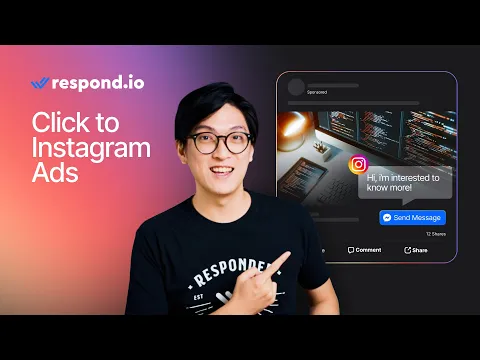
TL;DR — Click to Instagram Direct Ads at a Glance
Click to Instagram Direct Ads let prospects start a chat on Instagram DMs directly from an ad. Ads can appear on Instagram (Feed, Stories) and Facebook placements, but all clicks open Instagram Direct.
They reduce drop-offs by replacing forms with instant conversations.
Great for industries like ecommerce, beauty, travel, real estate and B2B services, where quick engagement drives conversions.
You can set them up in Meta Ads Manager and handle replies in Instagram Inbox or Meta Business Suite.
Managing responses at scale requires a platform like respond.io, which helps you:
Qualify leads, handle FAQs and more automatically with AI Agents and workflows.
Manage all Instagram conversations in one platform alongside WhatsApp and Messenger.
Track the full customer lifecycle from first message to purchase.
Measure ROI with Ads reports and optimize campaigns with the Meta Conversions API (CAPI)
Looking to generate more leads? Consider Click to Instagram Direct Ads, one of the most effective lead generation ads. This blog post explains what are Click to Instagram Direct Ads and why use them for lead generation. Plus, we’ll walk you through the process of setting up a Click to Instagram Direct Ad and taking your Instagram Ads to the next level using respond.io. This includes sending automated surveys to Instagram leads, managing Instagram messages at scale and extending the messaging window.
Want to make the most out of your Click to Instagram Direct Ads?Get a free respond.io account and connect your Instagram Business Account to respond.ionow.
Click to Instagram Direct Ads: An Introduction
Instagram offers different ways for customers to connect with your business - customers can comment directly on your content or send a direct message (DM) to your inbox.
Many businesses prefer to chat 1:1 with their customers as it's easier to track & manage conversations. Thankfully, Instagram has features that encourage your customers to send you a DM. This includes Instagram Profile Links and Click to Instagram Direct Ads.
What Are Instagram Profile Links
Instagram Profile Links bring people to your Instagram account. Once they are on your account, they’ll find the Message button conveniently placed at a highly visible location. Clicking on it will take visitors directly to your Instagram DM inbox.
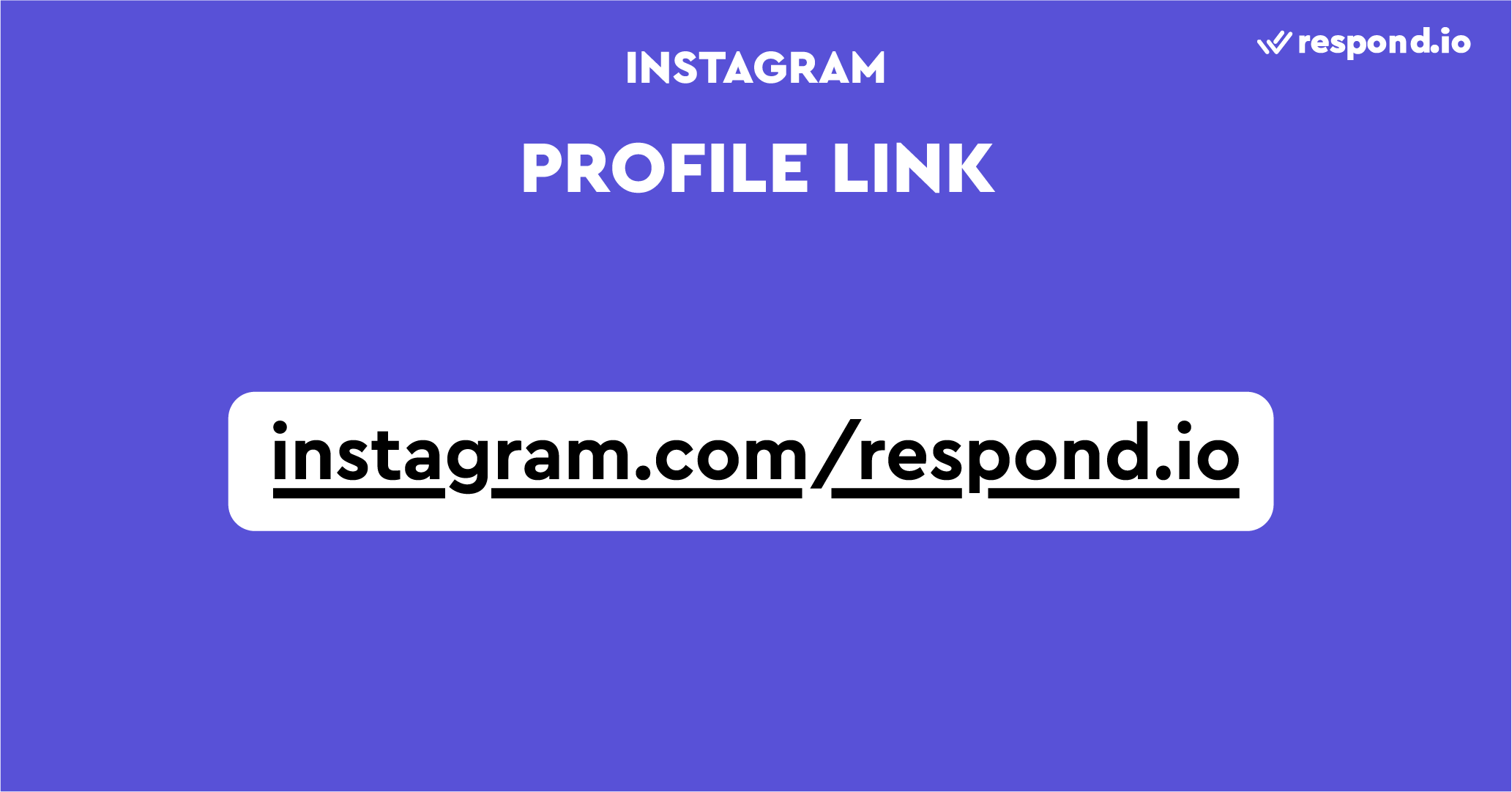
Instagram Profile Links are great for connecting with your customers. You can place them on your website or inside newsletters to direct people to chat with you. But if you want to eliminate the extra step of taking customers to your Instagram account, consider Click to Instagram Direct Ads instead.
What Are ig.me Links
Instagram has recently introduced a new type of link for customers to get in touch with you directly, the ig.me link. When the ig.me link is clicked, it skips the profile page and opens a 1:1 chat window instead.
This link will also be the shortest official Instagram link you can get without using a third-party service.
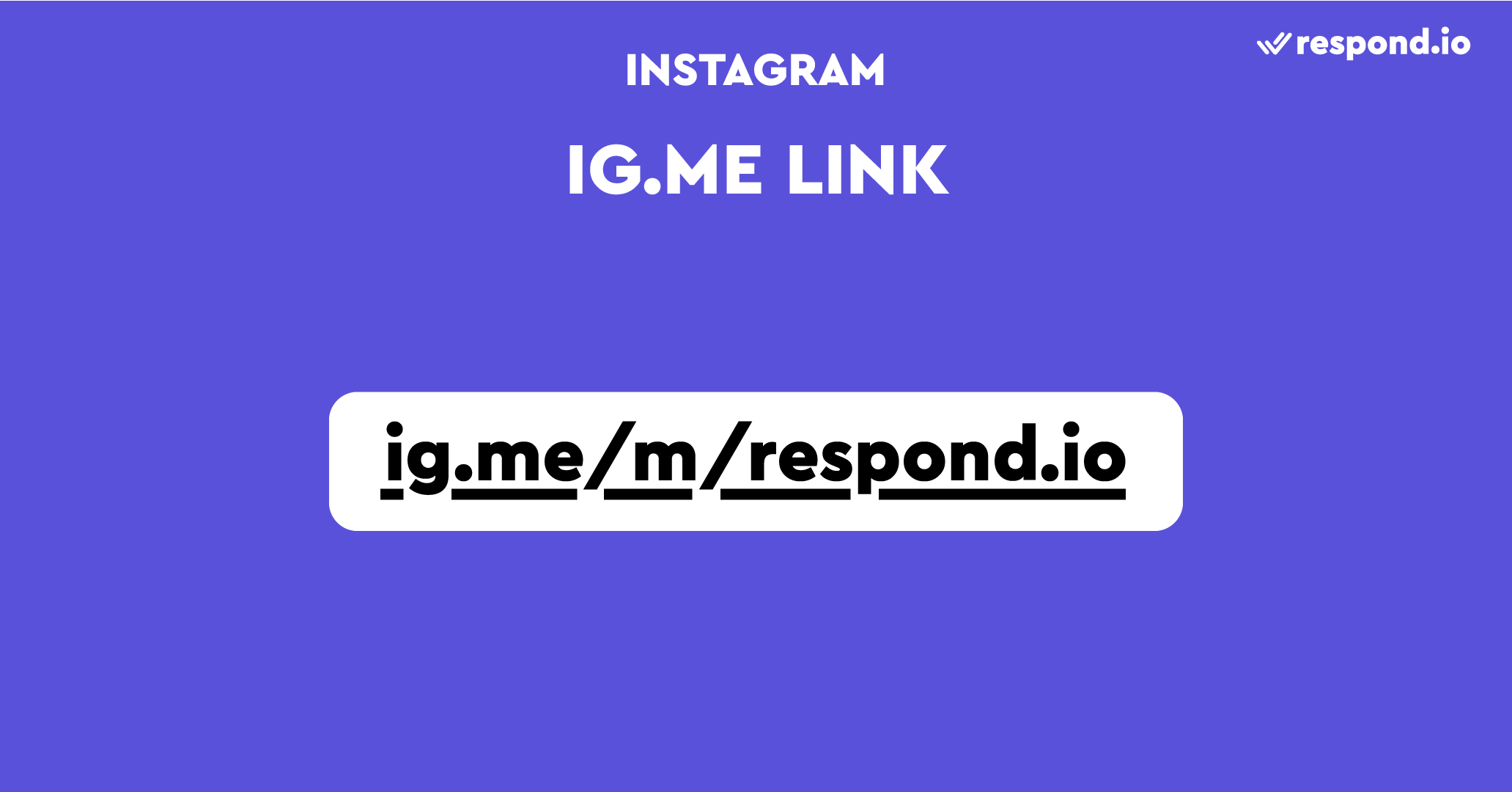
To use an ig.me link, add your username to the end of ig.me/m/, for example, ig.me/m/respond.io. You can display or share this link wherever you want customers to contact you.
What Are Click to Instagram Direct Ads
Click to Instagram Direct Ads allow people to start a conversation with you in your Instagram DM inbox. They can be shown in Instagram Stories or Feeds.
When swiped up or tapped, Click to Instagram Direct Ads open an input bar where leads can write you a custom message. Once they send the message, the new conversation will appear in your Instagram DM inbox.
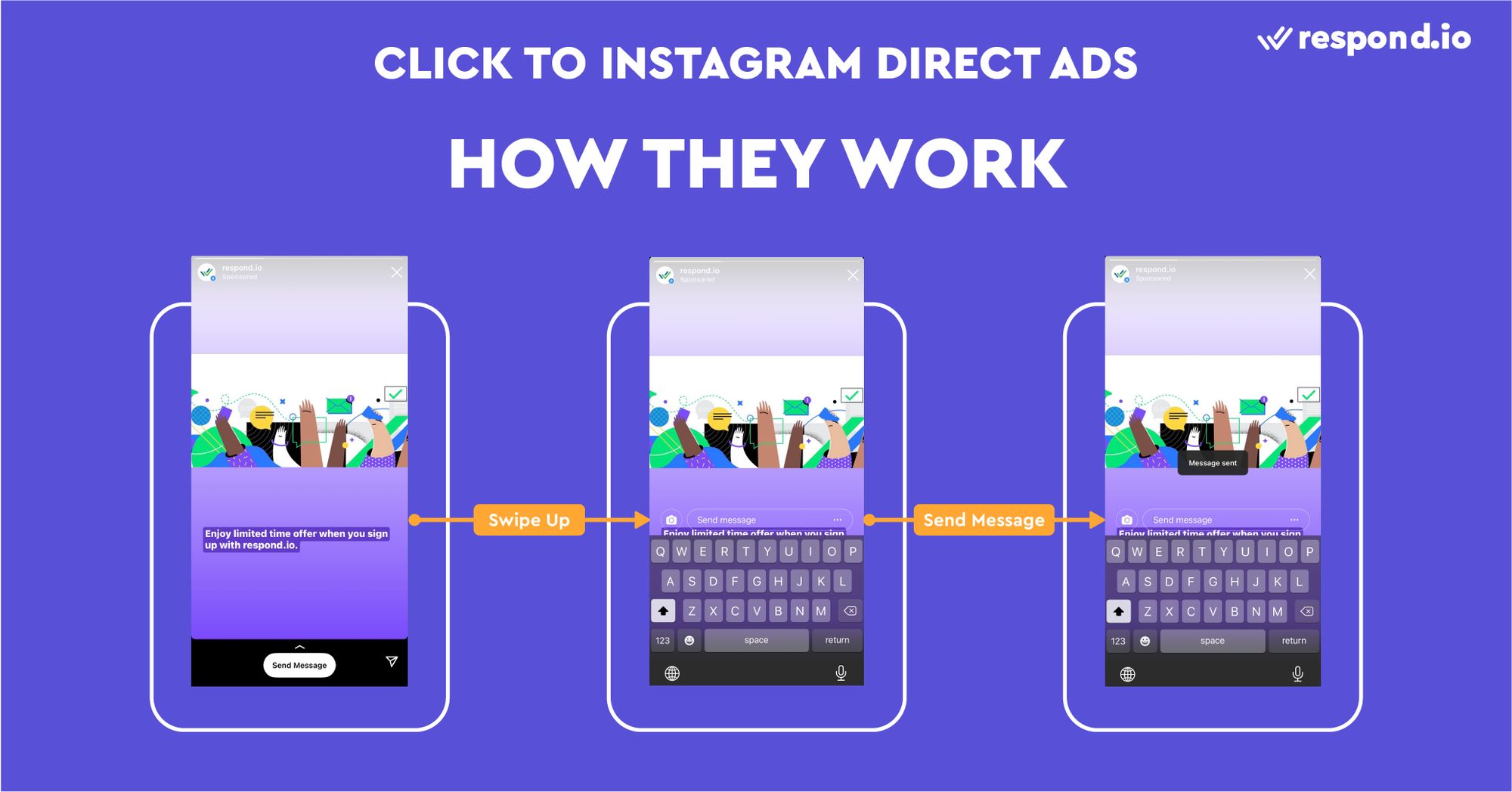
Conversations opened through an Instagram Ad will come with a thumbnail image of the ad. The thumbnail is accompanied by a disclaimer that says you replied to their promotion.
Once leads start a conversation, you can message them back with qualifying questions. You need someone there to answer messages unless you connect to a third-party CRM that allows automatic lead qualification. More on that later.
Despite the need to have agents on standby, Click to Instagram Direct Ads have a number of advantages over conventional lead generation campaigns. Read on to find out why you should run an Instagram Ad campaign for lead generation.
Why Use Click to Instagram Direct Ads
Click to Instagram Direct Ads help you start a conversation with more leads and allow faster interactions with leads, helping you to move them down the funnel faster.
We'll look at how typical B2B businesses advertise to understand how Click to Instagram Direct Ads bring more leads. First, you show ads to target buyers. When clicked, the ad will take leads to a contact form. Once you get their email or phone number, you can start connecting with them.
However, the drop-off rate is high in conventional advertising. Many are unmotivated to fill in a long contact form or have privacy concerns. Plus, leads may inadvertently provide the wrong contact details, in which case you can’t get back to them.
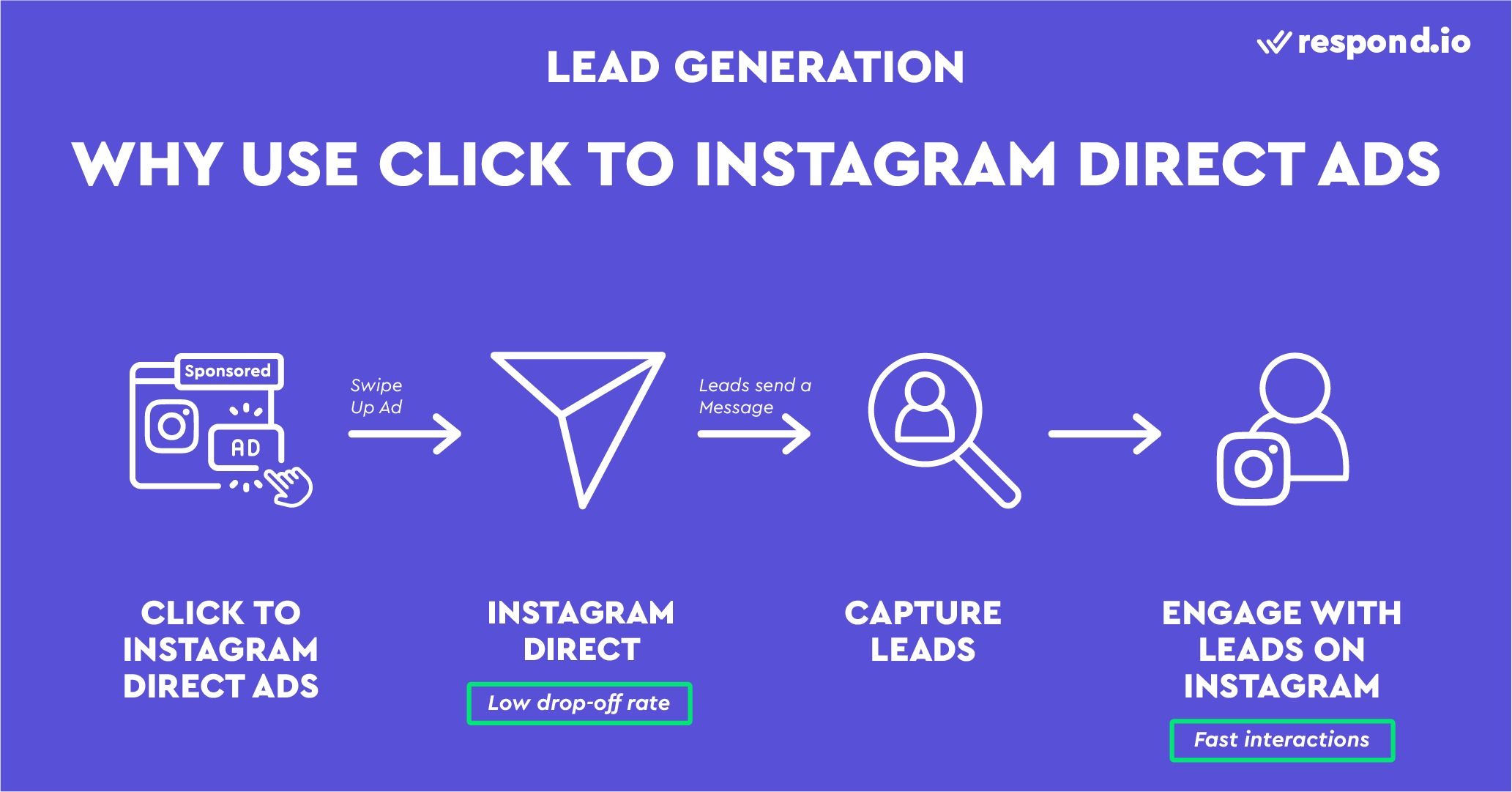
Click to Instagram Direct Ads eliminate the need to fill in a contact form, thereby lowering the drop-off rate. Moreover, you don't have to worry about getting the wrong contact details.
Click to Instagram Direct Ads also push leads down the funnel faster because the interactions on Instagram are faster. You'll get an instant reply from leads most of the time. By contrast, it takes days to get an email reply in a conventional ad campaign.
Want to get started with Instagram advertising? We’ll guide you through the process in the following section.
Instagram Click-to-Chat Ads
Recently, Meta has launched Instagram click-to-chat ads. It works by directing leads that click on your ads directly into your DMs. This allows businesses to engage with customers while their interest in your products or business is high, improving conversion rates.
Turn customer conversations into business growth with respond.io. ✨
Manage calls, chats and emails in one place!
How to Set Up A Click to Instagram Direct Ad
Click to Instagram Direct Ads are only supported on Instagram Business Accounts. If you’re using a Personal Account for business, convert it to a Business Account.
Before setting up an ad, you’ll need toconnect your Instagram Business Account to your Facebook Page and Facebook Business Manager Account(now known as Meta Business Portfolio). Once you’re ready, go to Facebook Ads Manager.
1. Click the green Create button.

2. Createa campaign with the Messages objective.
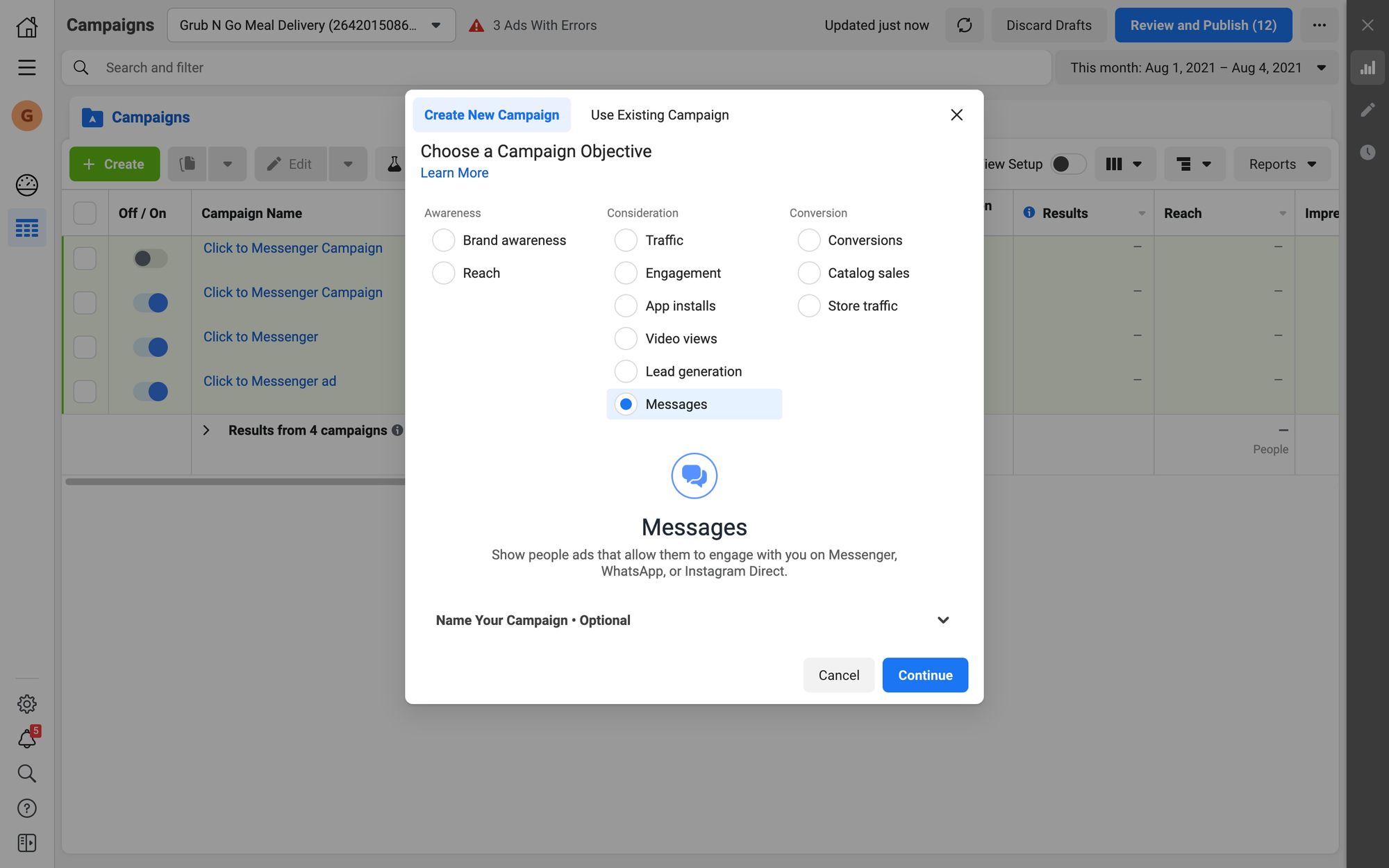
3. Editthe Campaign Name and Campaign Details.
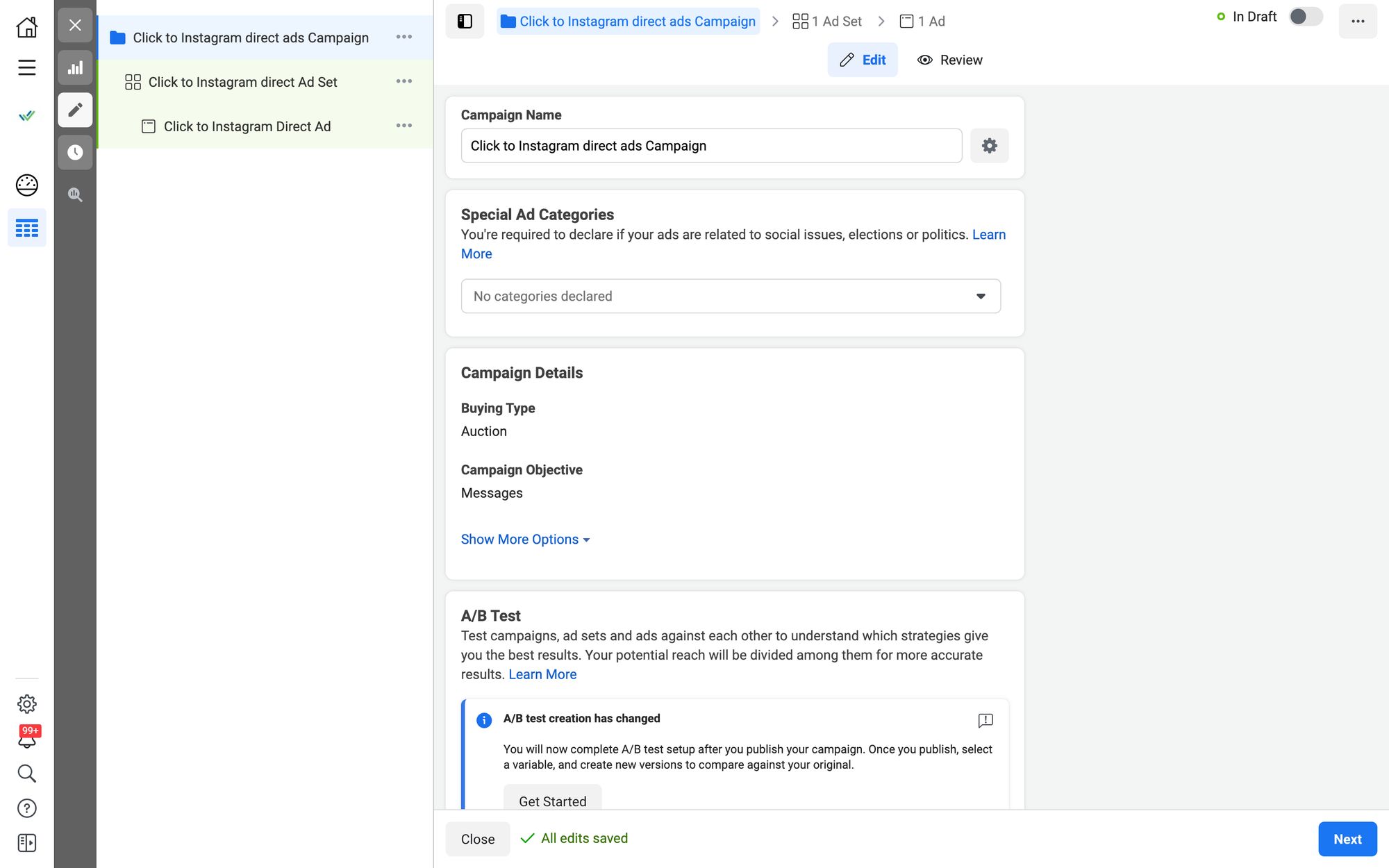
Where appropriate, declare your Instagram Ad as a Special Ad. You may also set up an A/B test to understand which ad strategies give you the best result. Click Next to continue.
4. Select Click to Message as the Ad Type and Instagram Direct as the Messaging App.
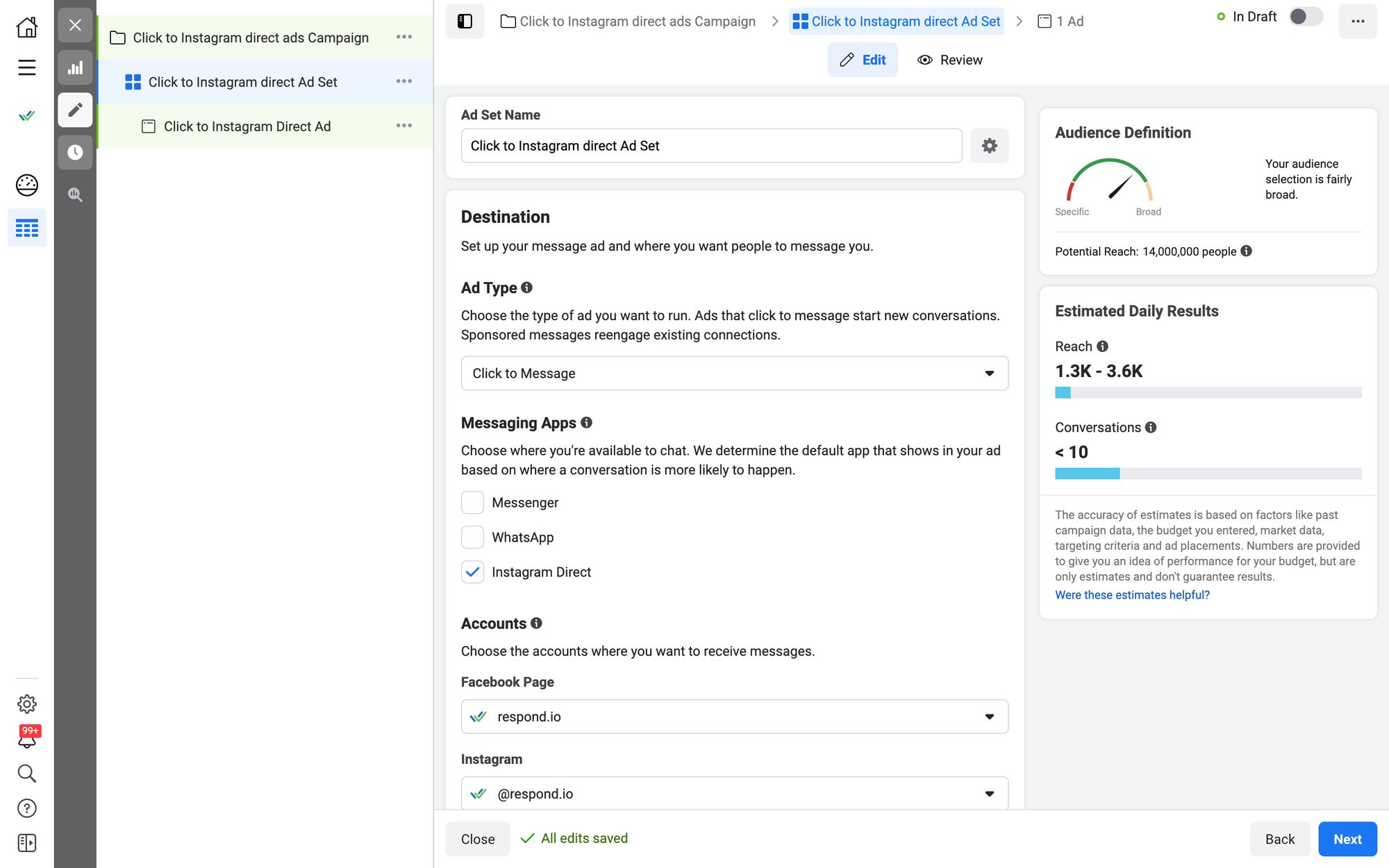
5. Choosethe Facebook Page and Instagram account you want to create the ad for.
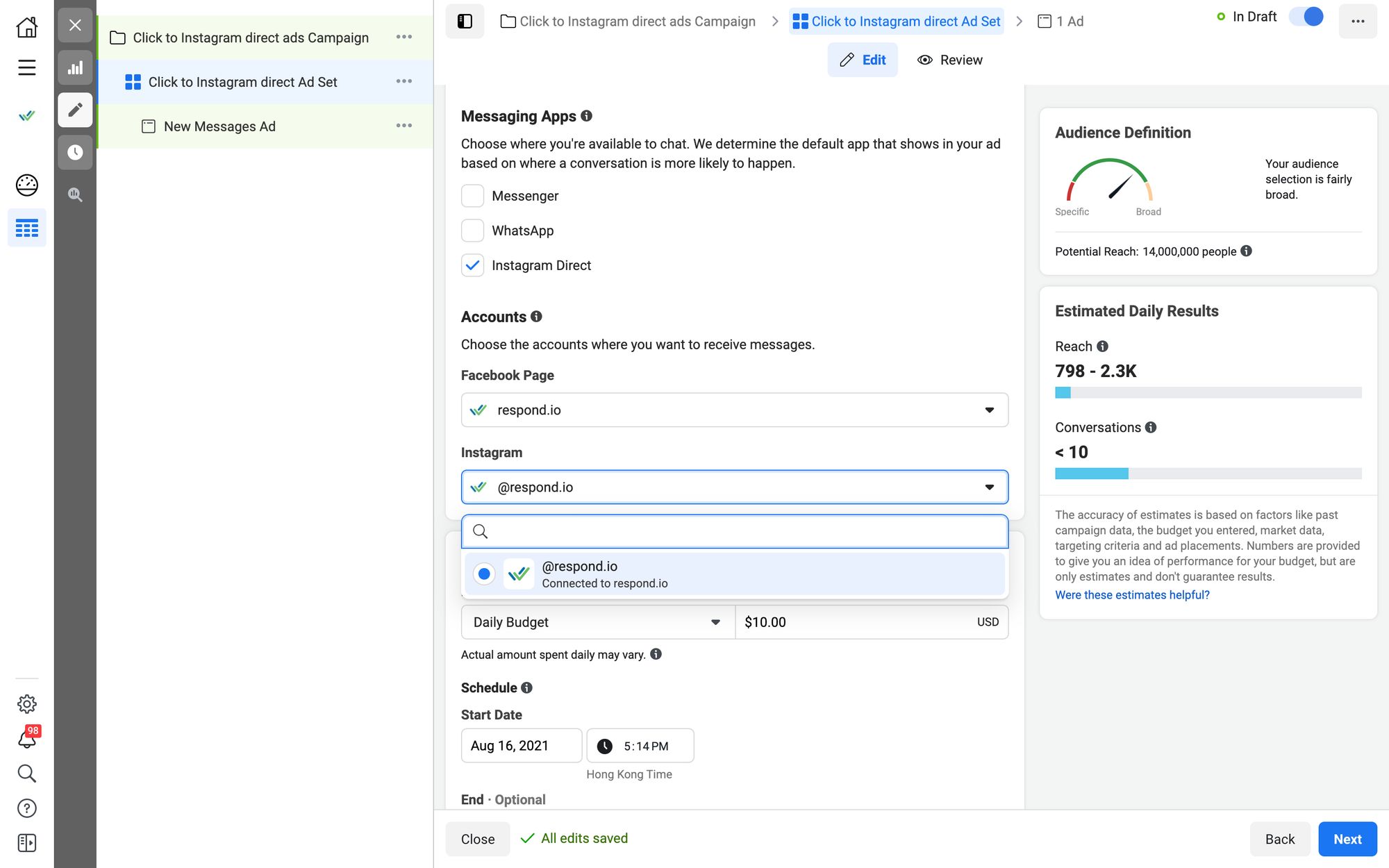
Edit Budget, Schedule, Audience, Placements, Optimization and Delivery on the same page. Then, click Next.
6. Choose your ad format under Ad Setup. You can opt for a single image or video. Alternatively, create a carousel ad with 2 or more scrollable images.
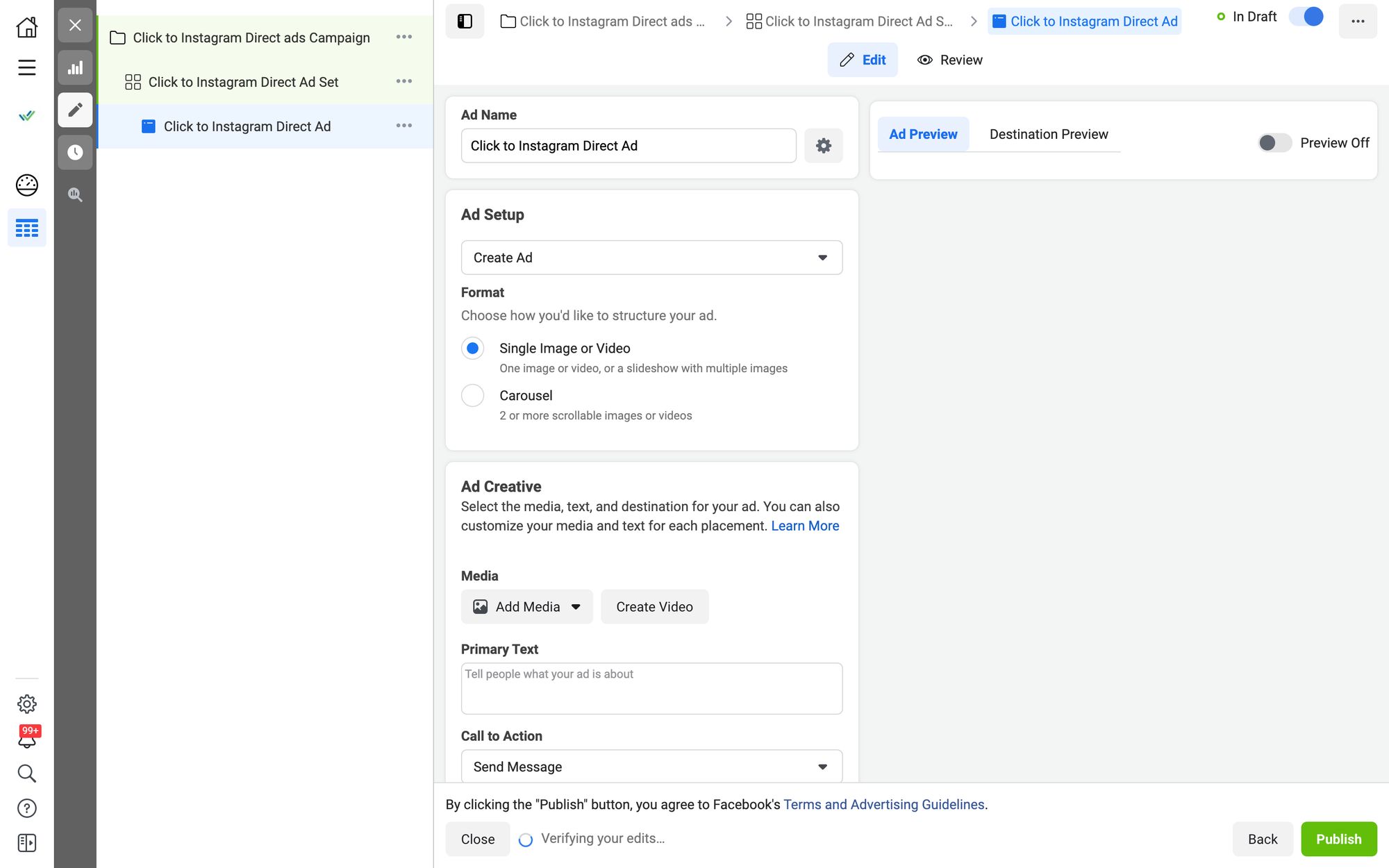
7. Addmedia from Ad Creative. Images will be automatically cropped but you can manually edit them.
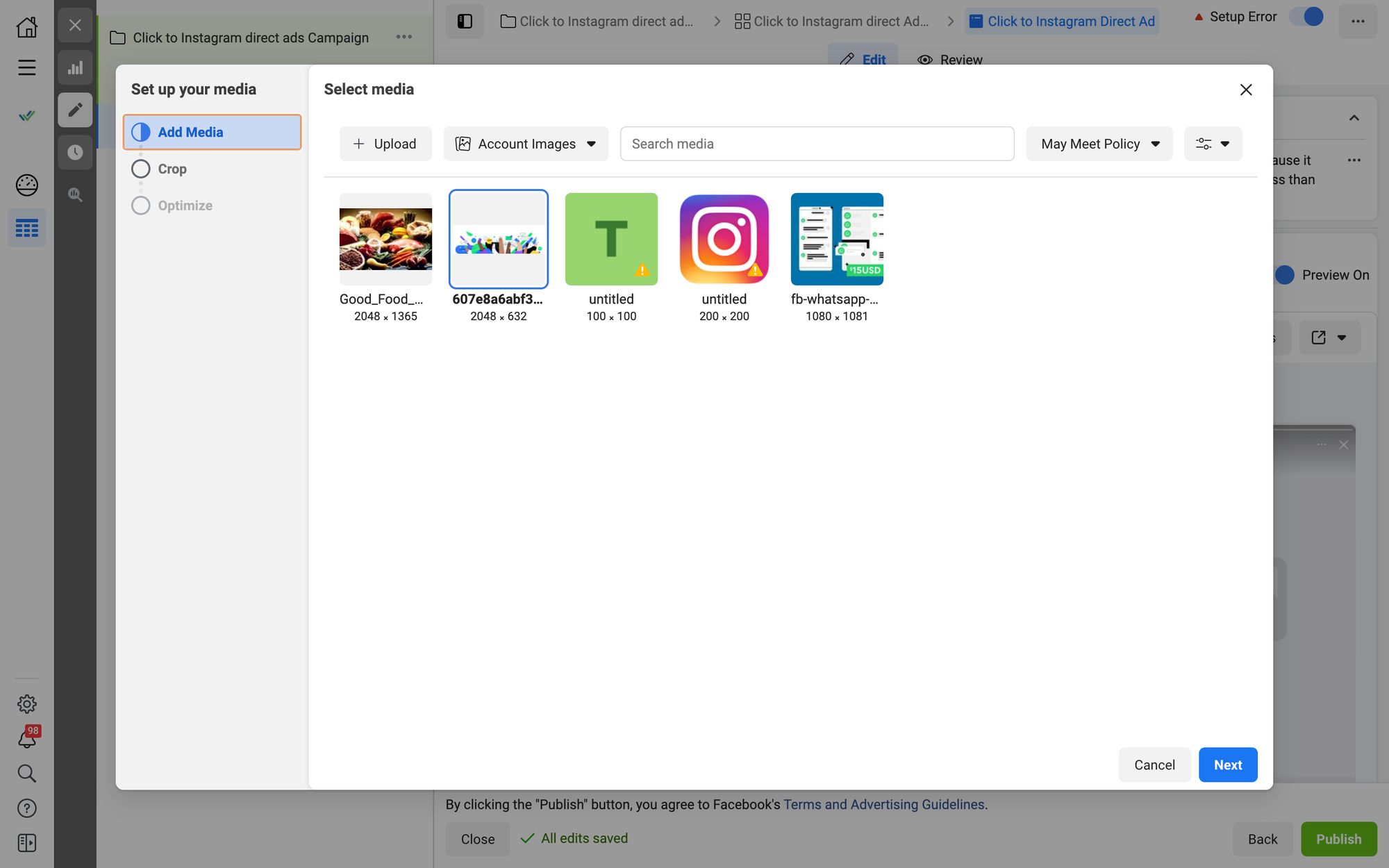
8. Writethe Primary Text. The Call to Action will be Send Message by default.
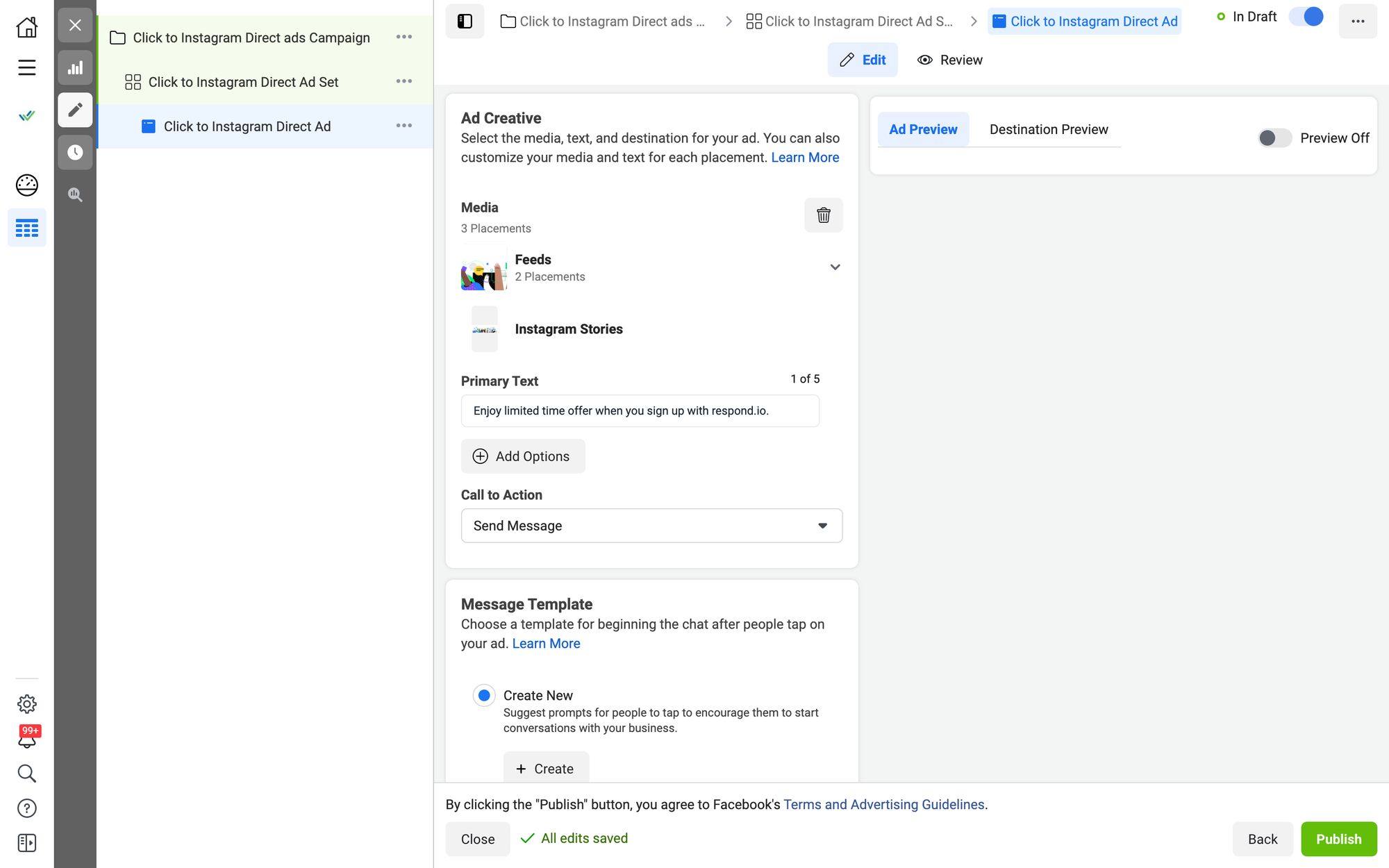
9. Click the Create button under Message Template.
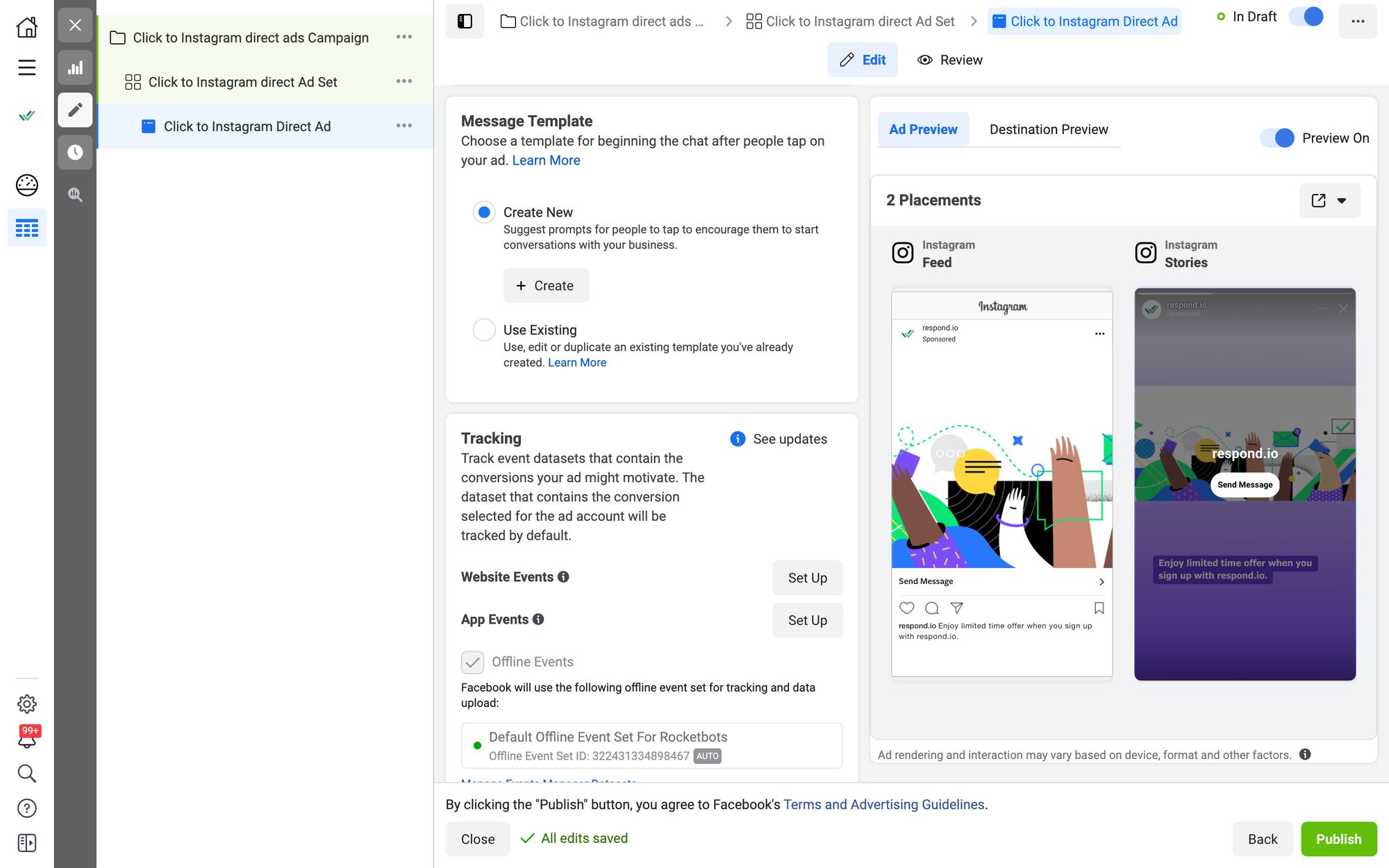
10. Createa Template. Write a Greeting Message and Frequently Asked Questions (FAQs). If you’ve created a Template, leads will see the Greeting Message and FAQs when they swipe up or tap your ad. Click Save and Finish when you’re done.
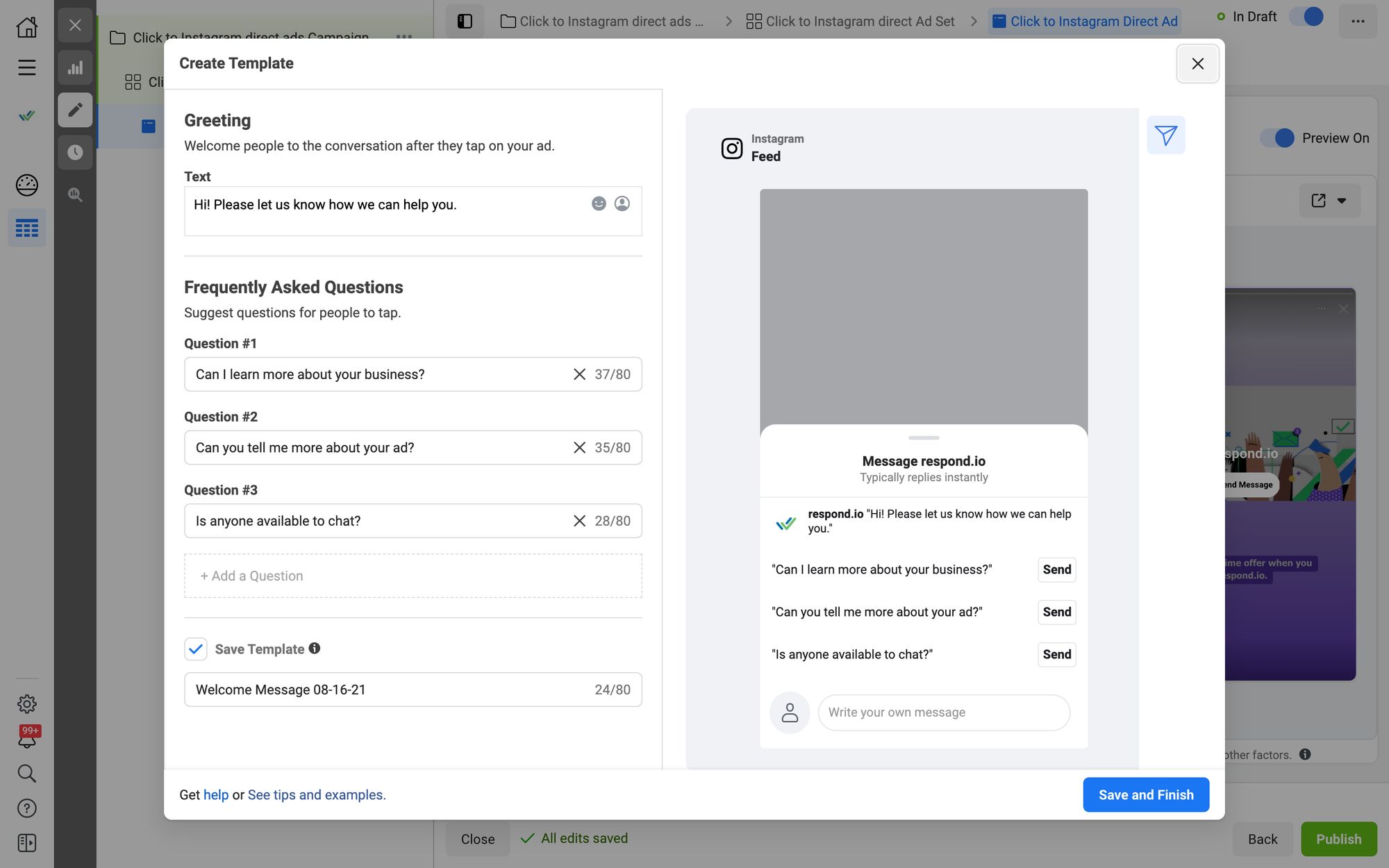
Finally, click Publish to launch the Click to Instagram Direct Ad. And that's how you create an ad on Instagram.
After your leads send you a custom message or FAQ, you can respond with qualifying questions to decide if you should pursue them. Want to qualify leads automatically? Create an automated survey on respond.io to qualify a large number of leads faster. Connect your Instagram Business Account to respond.ioto get started.
Taking Click to Instagram Direct Ads to the Next Level with Respond.io
Respond.io helps you qualify Instagram leads faster through the Workflows automation builder. Additionally, we make it possible to manage messages at scale and extend the 24-hour Messaging Window to 7 days.
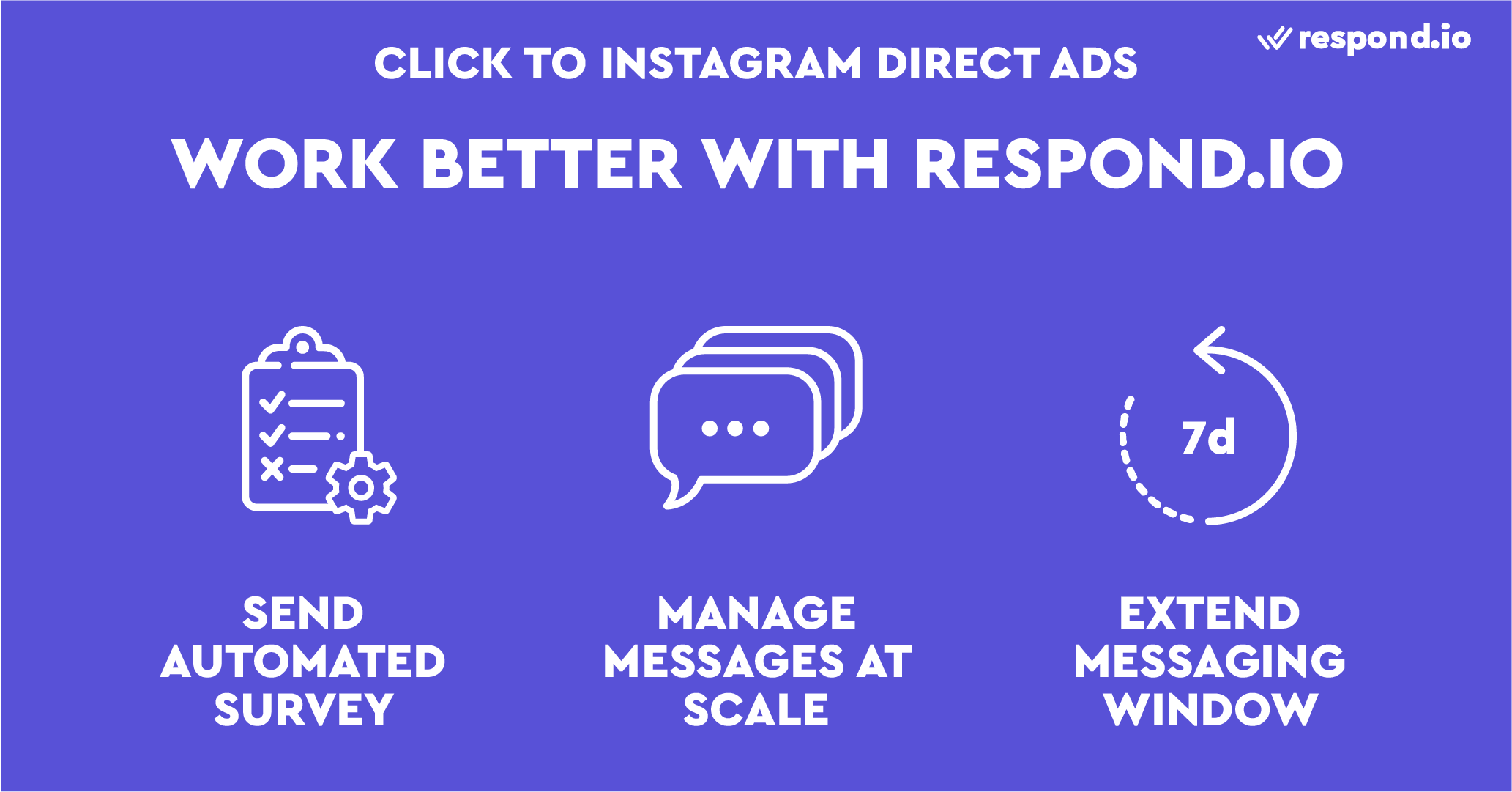
Send Automated Surveys to Instagram Leads
Most companies don’t have the resources to qualify a large number of leads from Click to Instagram Direct Ads. This is where automated qualifying surveys come in. You can qualify leads automatically by creating a Workflow on respond.io. Just follow these steps to qualify your Instagram leads.
1. Clickon the WorkflowsModule by clicking on the left pane.
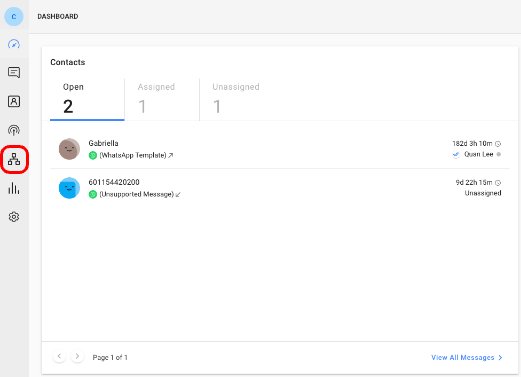
2. Clickon + Add Workflow, then select Click to Chat Ads on the left pane.
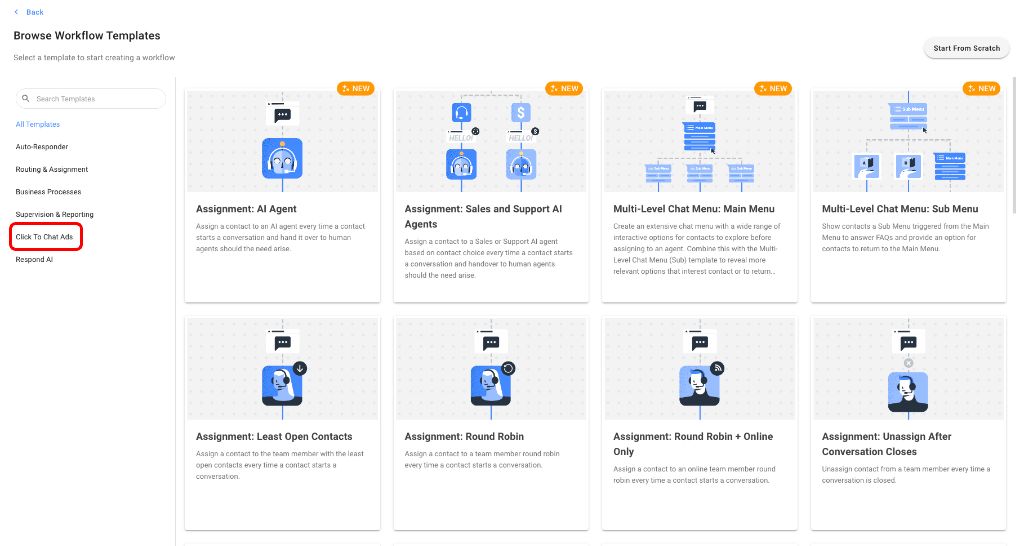
3. SelectClick to Chat Ads: Assignment.
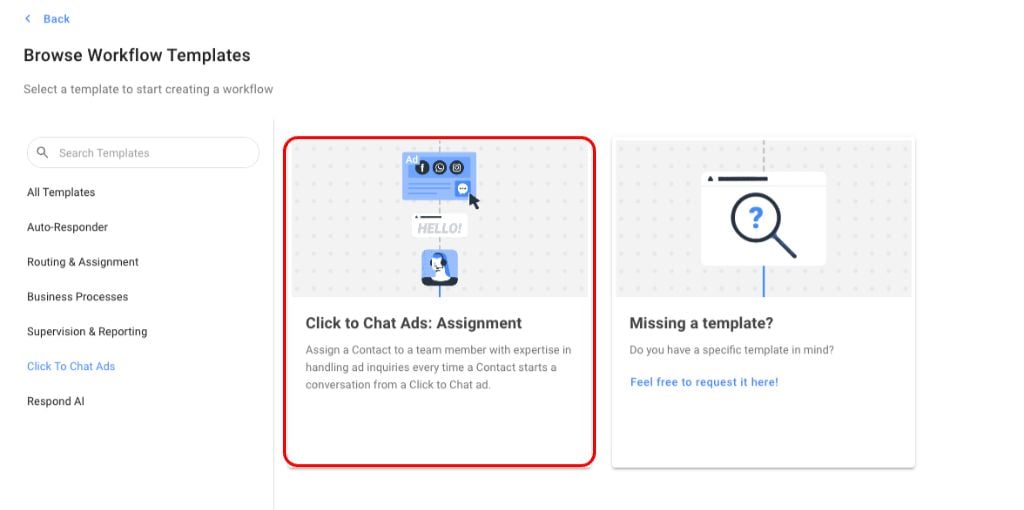
4. ClickUse Templateto start building the Workflow.
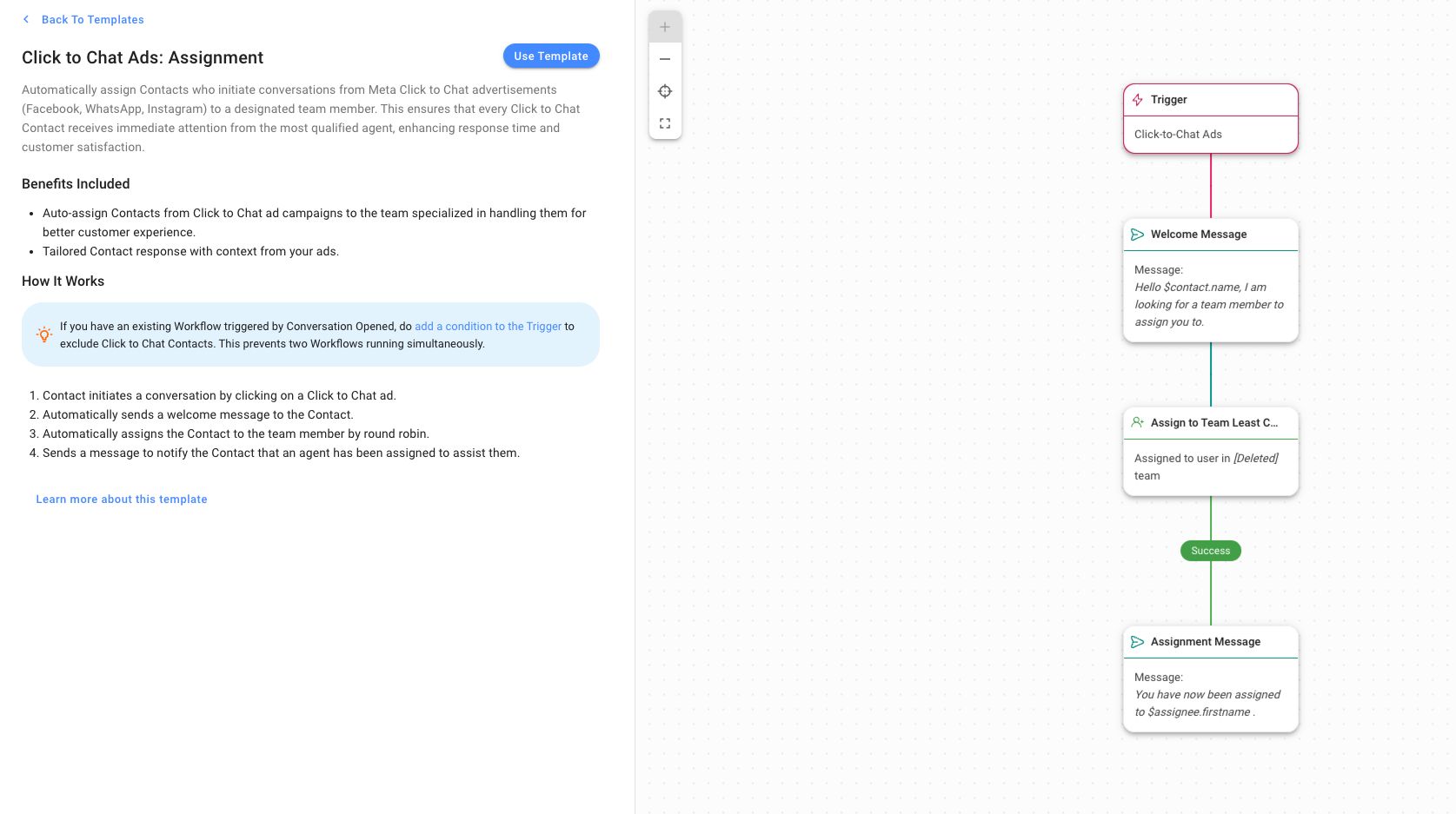
5. Connectyour Facebook account to receive Meta ad-related messages.
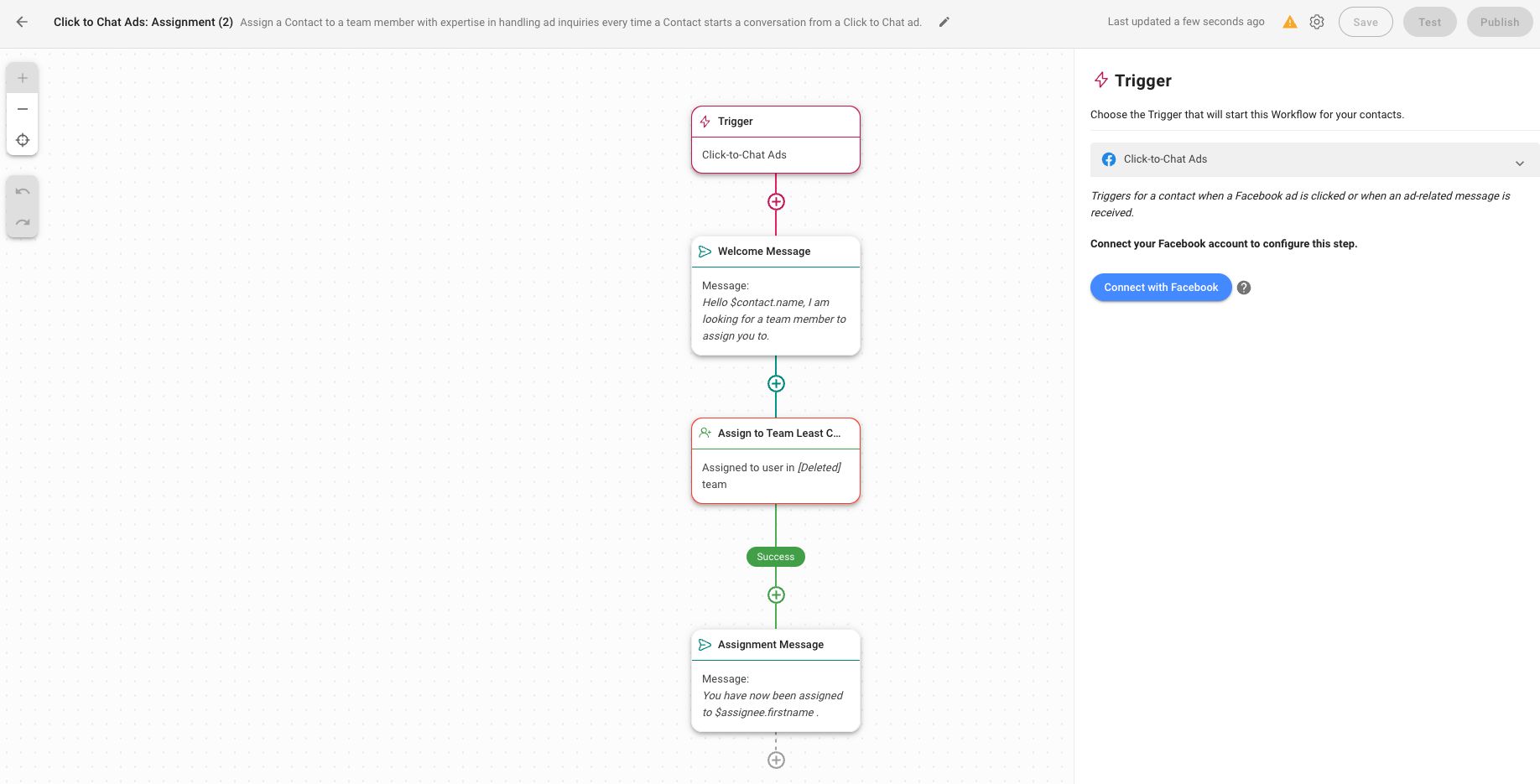
6. Setupyour Welcome Message on the right pane.
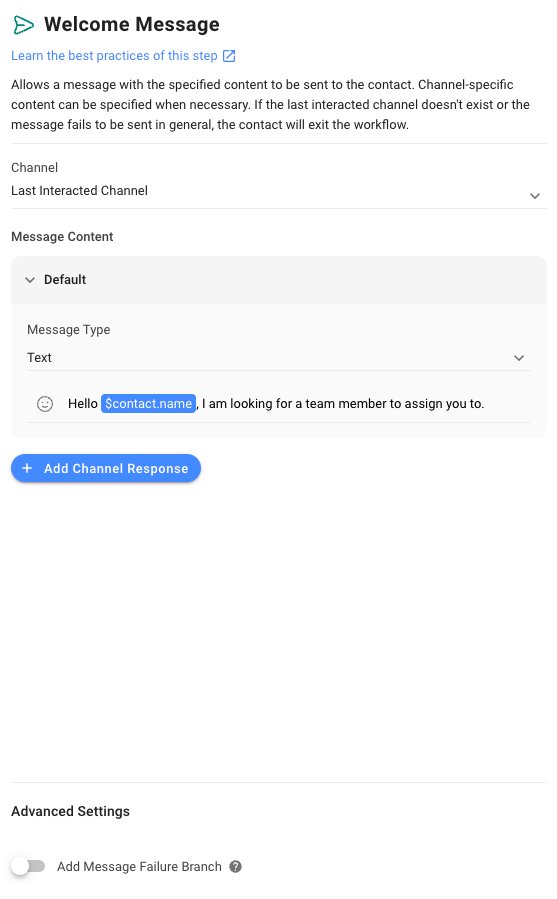
To qualify leads, add questions in the Workflow.
7. Clickon the +button after Welcome Message and select Ask a Question. Then, draft your question in the Question Text.
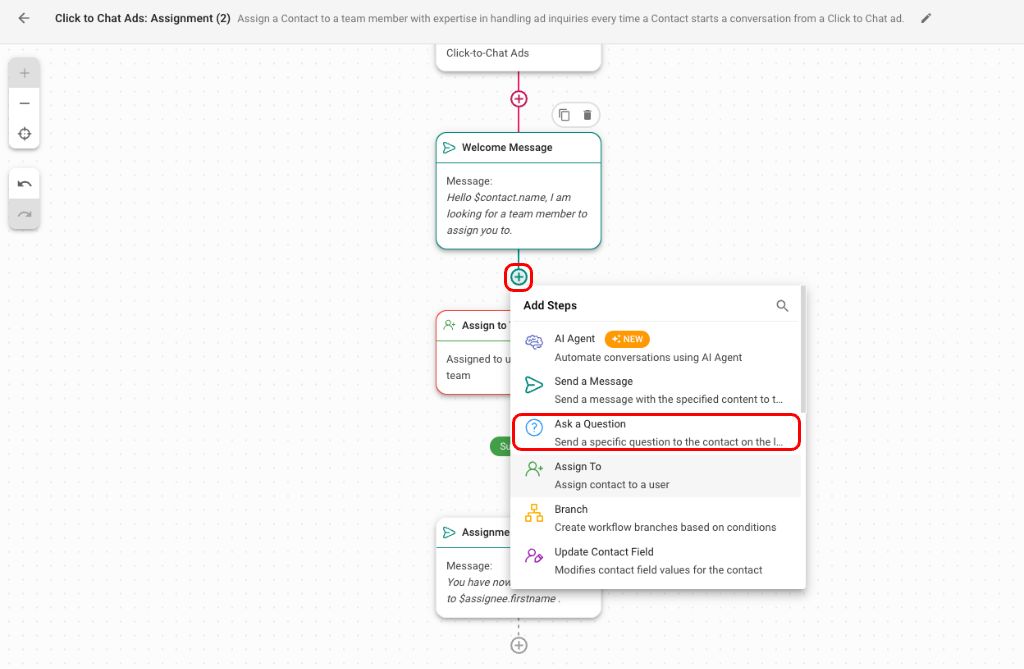
You can repeat this step as many times as you like to qualify your Instagram leads. We suggest you select the Multiple ChoiceQuestion Type and save responses as a tag to help agents identify the wants of the customer faster.
8. Assignconversations to a specific agent or an agent in a team or workspace.
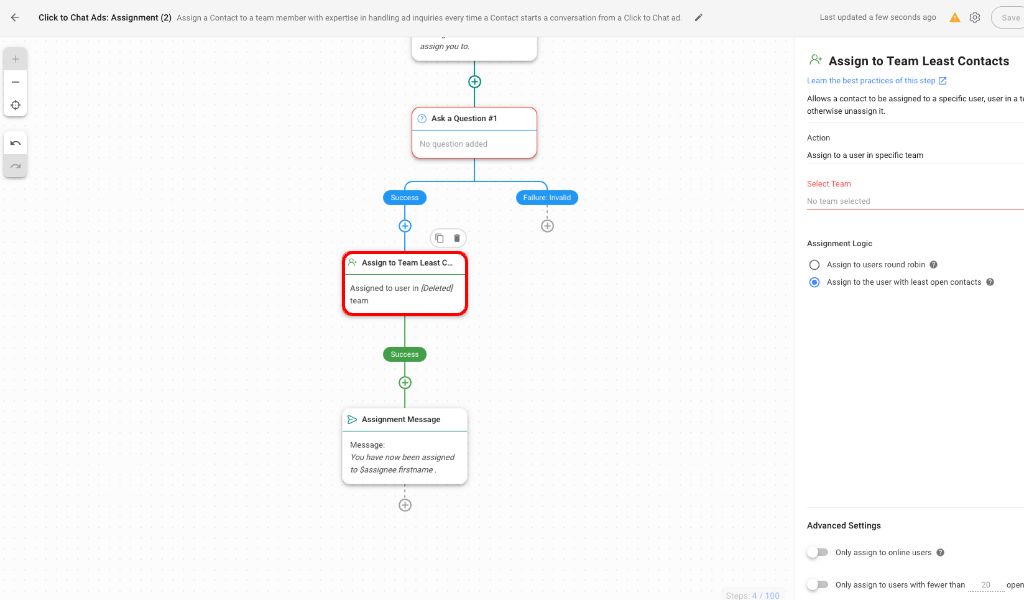
If you select Assign to a user in a specific team, you must choose the team you want to route these conversations to.
9. Draftyour Assignment Message, and that’s it.
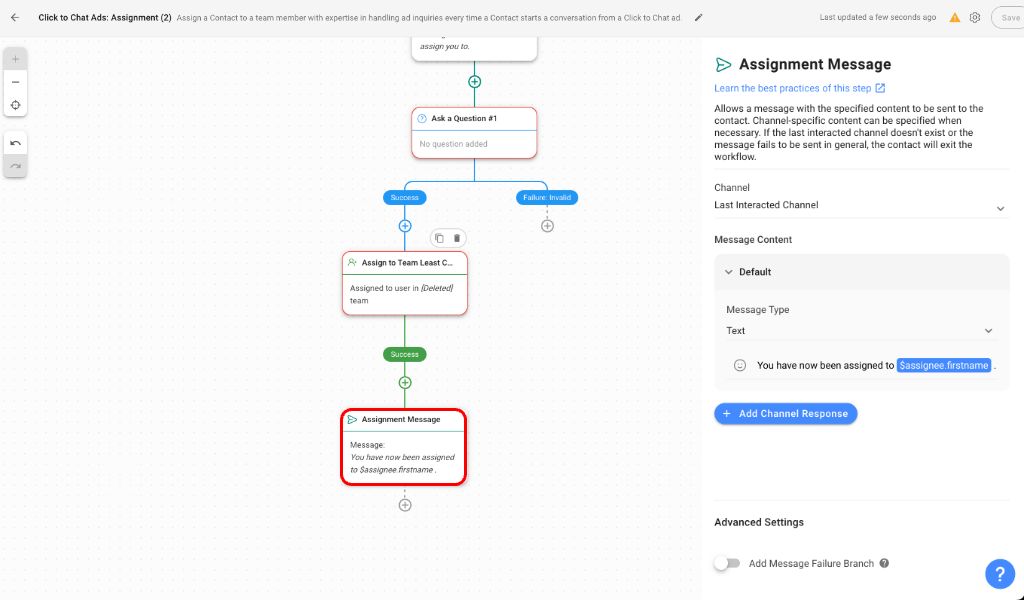
After setting up lead qualification from your ads, it’s time to message your leads to turn them into customers. While Instagram offers native messaging tools like Instagram Message Inbox & Facebook Business Suite Inbox, they aren’t the best option for large businesses. If you are a large business, we recommend using Instagram Direct Message API connected to respond.io.
Track Instagram Ad Conversions with Paid Ads Attribution
Instagram Click-to-Chat Ads are great for sparking conversations—but with respond.io, you can take it further by tracking which ads actually lead to conversions.
With Paid Ads attribution in the Reports module, you can view Instagram ad performance in both Contacts and Lifecycle reports. This allows you to:
Filter and group leads by Ad Campaign, Ad Group, or specific Instagram Ad
Follow each lead’s journey from first touch to paying customer
Identify high-performing campaigns that bring in leads who convert—not just click
This end-to-end visibility helps you make smarter ad decisions and get the most out of your Instagram ad spend—no spreadsheets, no guesswork.
Go Further with Meta Conversions API
Paid Ads Attribution shows you which Instagram Ads generate leads and sales. To take things further, the Meta Conversions API (CAPI) strengthens how Meta measures and optimizes your campaigns.
Through respond.io, you can send events like a new lead created or a purchase completed directly to Meta. It benefits your business with:
Better attribution: Understand which ads truly drive revenue.
Smarter optimization: Meta uses these signals to prioritize the ads most likely to convert.
With respond.io and CAPI, you’re not just tracking conversions — you’re improving ad delivery and ROI.
Manage Instagram Messages At Scale
Instagram Message Inbox & Facebook Business Suite Inbox work fine for small and medium businesses dealing with a low volume of messages. But they lack advanced features like conversation auto-assignment and performance monitoring, making it challenging to manage a high volume of messages.
Connecting the Instagram Direct Message APIto respond.io helps large businesses manage Instagram messages at scale. Respond.io offers specially designed features such as Automatic Contact Assignmentand Performance Reports, which make managing messages a breeze.
Respond to Messages With Extended Messaging Window
To encourage prompt response, Instagram has implemented a 24-hour Messaging Windowfor Instagram Messaging API users. This can be problematic if your business is closed during the weekend and the message goes unnoticed.
Fortunately, you can continue messaging your customers within the next 7 days by using a Human Agent Tag. Once you connect your Instagram Direct Message API to respond.io, you can use the Human Agent Tag by default.
Ready to Unleash the Full Potential of Instagram Direct Ads?
Respond.io gives businesses a great tool to maximize the results of their ad campaigns by ensuring every conversation is answered to increase business growth. Sign up for a respond.io accountand manage your leads from your ad campaigns.
Turn customer conversations into business growth with respond.io. ✨
Manage calls, chats and emails in one place!
What are Click to Instagram Direct Ads?
Click to Instagram Direct Ads are ads that open a chat in your Instagram DM inbox. They can appear in Instagram Stories, Instagram Feed, or even Facebook placements. Regardless of where the ad shows, when someone clicks, the conversation starts in Instagram Direct.
What do I need to set up Click to Instagram Direct Ads?
You’ll need an Instagram Business Account connected to a Facebook Page and a Meta Business Portfolio. Ads are created in Meta Ads Manager, where you set campaign objectives, budgets, placements, and creatives.
Can I control where my Instagram Ads appear?
Yes. In Meta Ads Manager, you can select placements across Instagram (Feed, Stories) and Facebook (Feed, Stories, Marketplace, etc.). But if you’ve chosen Instagram Direct as the destination, all clicks will open a chat in Instagram DMs — not Messenger.
Can I handle Click to Instagram Direct Ads responses automatically?
Yes, but the level of automation depends on the tool you use.
Instagram App: Offers basic features like quick replies, greeting messages, FAQs and away messages — useful for very small businesses.
Meta Business Suite: Centralizes Instagram, Messenger and WhatsApp messages into one inbox with tagging and basic team collaboration — recommended for low message volumes.
Respond.io: Provides advanced workflow automation and to qualify leads, answer FAQs, route chats to the right salesperson and more. It’s designed for businesses managing high conversion volumes, needing customer lifecycle tracking and advanced reporting.
How do I know which Instagram Ads are actually working?
Meta Ads Manager shows impressions, clicks, and cost per message, but not what happens after the chat begins. With respond.io's click to chat ads reports, you can track each lead through the sales funnel to see which ads generate customers. And with the Meta Conversions API (CAPI) via respond.io, you can feed that data back to Meta for better attribution and campaign optimization.
Further Reading
If you're interested in using Instagram for Business, check out these articles:






































 Electronics
Electronics Fashion & Apparel
Fashion & Apparel Furniture
Furniture Jewelry and Watches
Jewelry and Watches
 Afterschool Activities
Afterschool Activities Sport & Fitness
Sport & Fitness
 Beauty Center
Beauty Center Dental Clinic
Dental Clinic Medical Clinic
Medical Clinic
 Home Cleaning & Maid Services
Home Cleaning & Maid Services Photography & Videography
Photography & Videography
 Car Dealership
Car Dealership
 Travel Agency & Tour Operator
Travel Agency & Tour Operator




