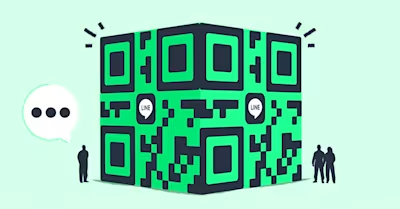
Are you using LINE Official Accounts for your business? Then check out this article about LINE QR codes. We’ll explain what a LINE QR code is, how to create one with respond.io’s code generator and where to display it effectively.
What is LINE QR Code?
LINE QR code is a machine-readable code that stores alphanumerical information like phone numbers, URLs and more. You can use a QR scanner or a smartphone camera to read and decode the information.
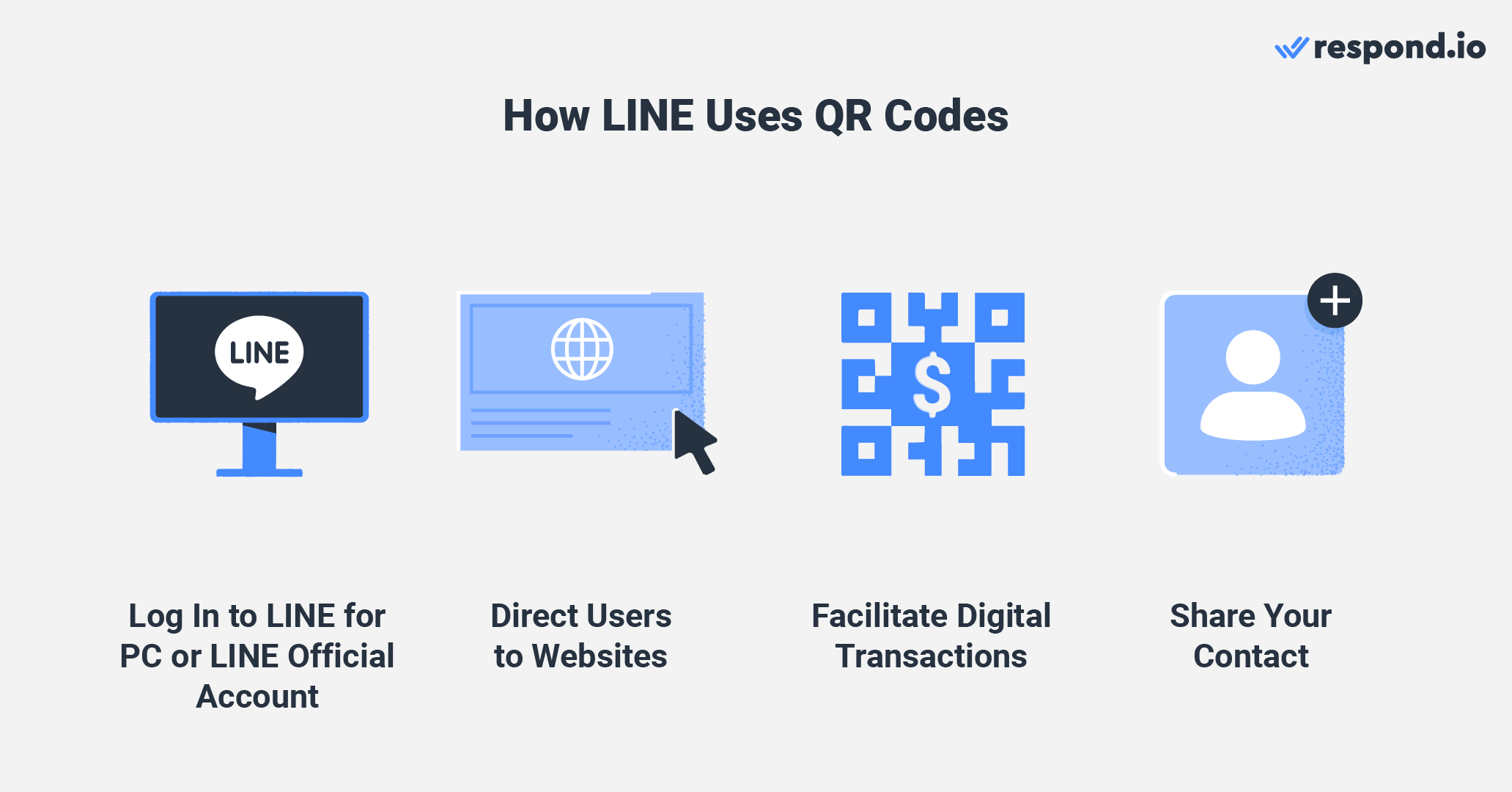
Some common uses include logging in to LINE for PC and LINE Official Account Manager, directing users to websites and facilitating digital transactions via LINE Pay. You can also share your LINE contact via QR codes to invite customers to start a private chat with you or join a group chat.
Next, we’ll take a look at how LINE QR codes can benefit your business.
LINE QR Code Generator: Why You Should Use One
To prevent customers from getting spammed, LINE prohibits businesses from importing contacts to the LINE Official Account, even if you have the customers’ phone numbers, emails or LINE IDs.
Instead, customers have to start a conversation with a LINE Official Account to be added as LINE contacts. Worry not, as there’s an easy method to get customers to send you the first message and that is through LINE QR codes.
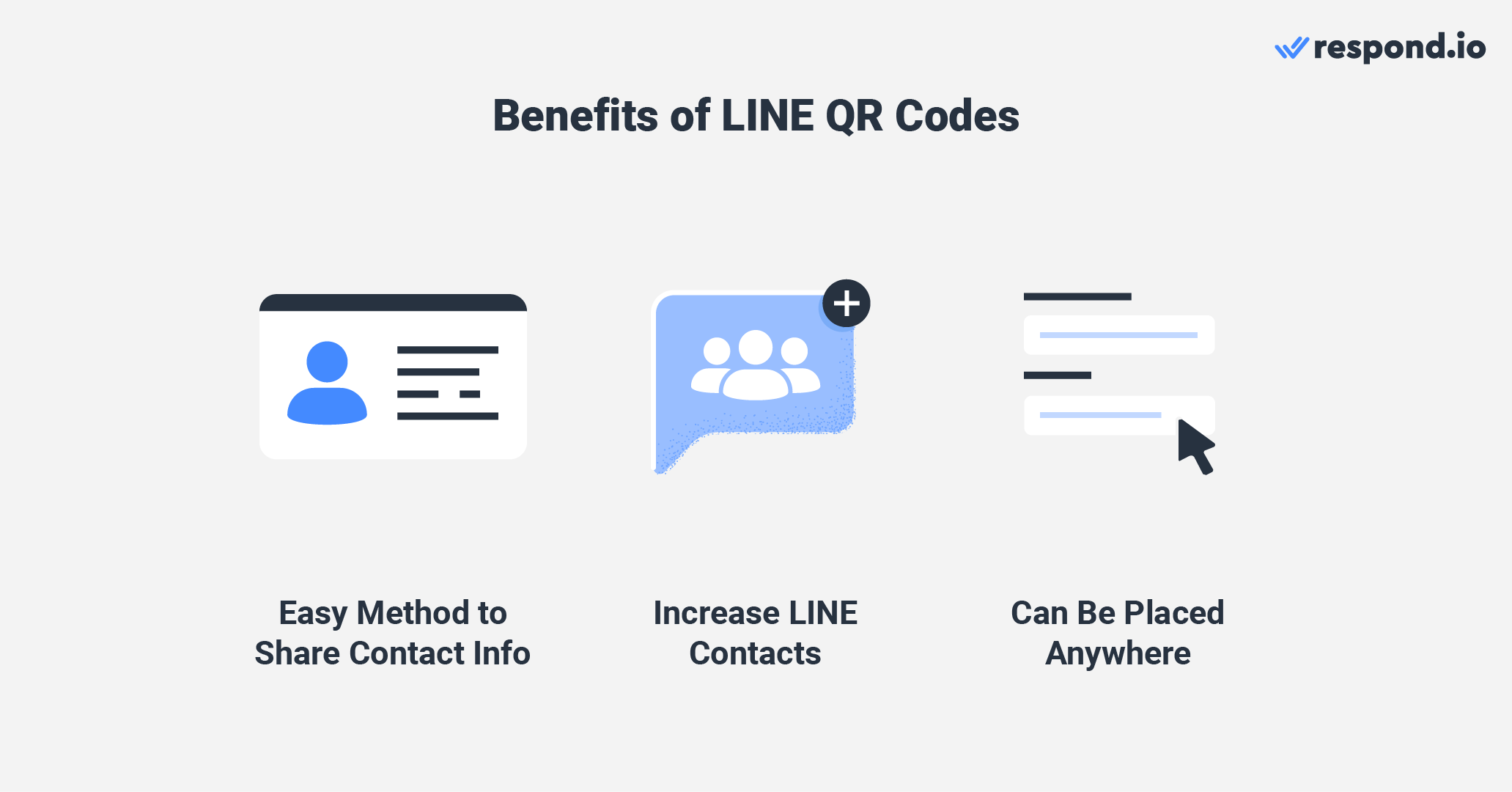
Instead of keying in your contact details manually, customers can scan your QR code and start chatting with you instantly. Another benefit is that it can be placed anywhere. Just display them in prominent areas where customers can find them easily.
After learning all you need to know about LINE QR codes, we’ll show you how to generate them next.
Turn customer conversations into business growth with respond.io. ✨
Manage calls, chats and emails in one place!
How to Generate LINE QR Codes
Depending on the platform you’re using, there are three methods to generate LINE QR codes: Directly on the LINE app, via LINE Official Account Manager or on a messaging platform like respond.io. In addition to that, we’ll also show you how to create QR codes for your LINE group chat.
Let’s go through all the different methods below.
QR Code on LINE: How to Generate It on LINE App
LINE allows its users to generate QR codes easily on the app. Follow the steps below to share your QR codes with your customers.
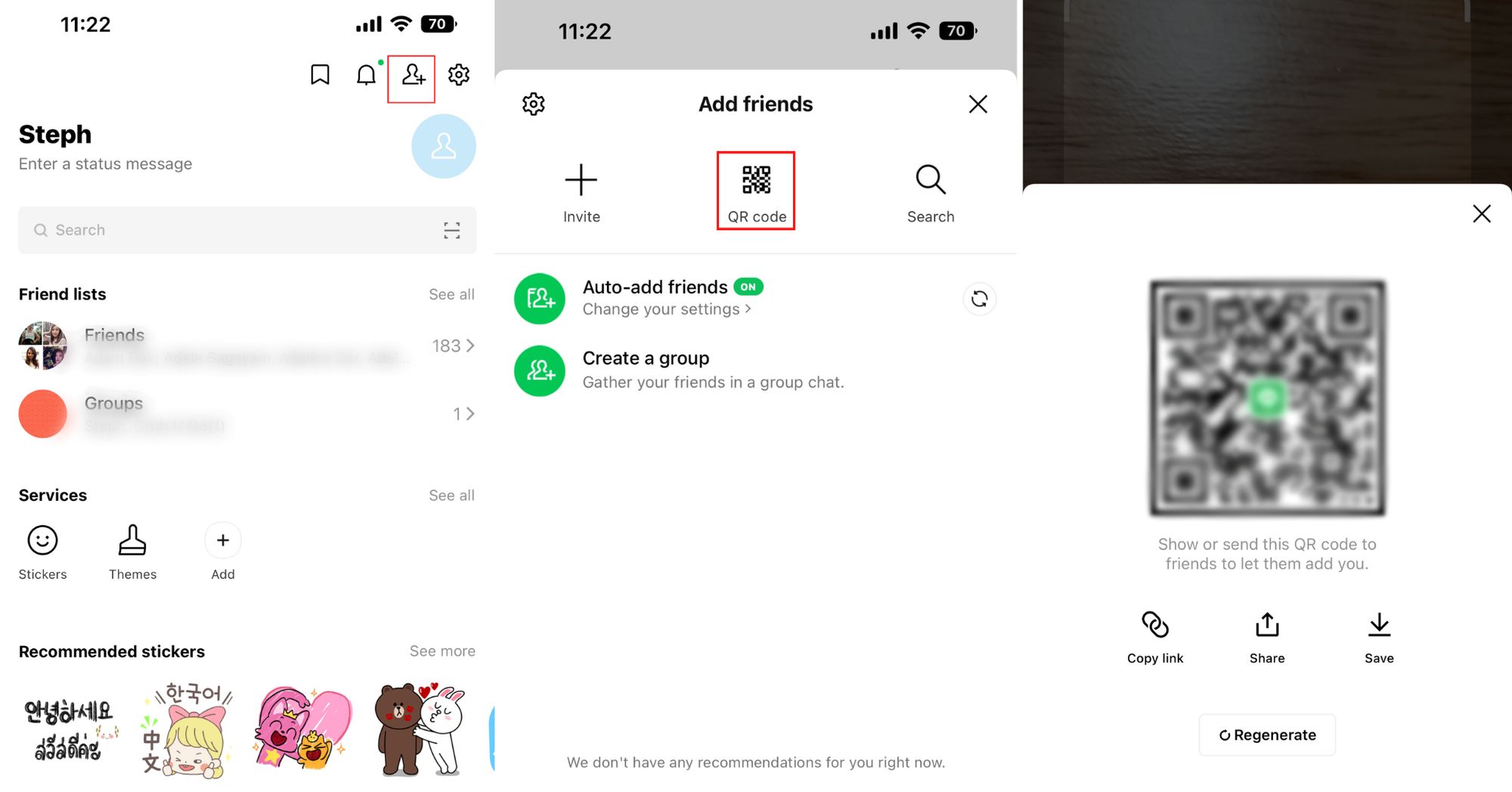
1. Tap Add Friend on your LINE home screen.
2. Tap the QR icon on the top panel.
3. Tap My QR code to show your QR code.
There are three options for you to share your QR codes. You can copy the link (use this as a hyperlink to enable chats with your LINE Official Account inside the LINE app), share the QR code with your customers immediately or save it to your device for later use.
How to Create QR Code on LINE Official Account Manager
Apart from the app, you can also generate your QR code from the LINE Official Account Manager.
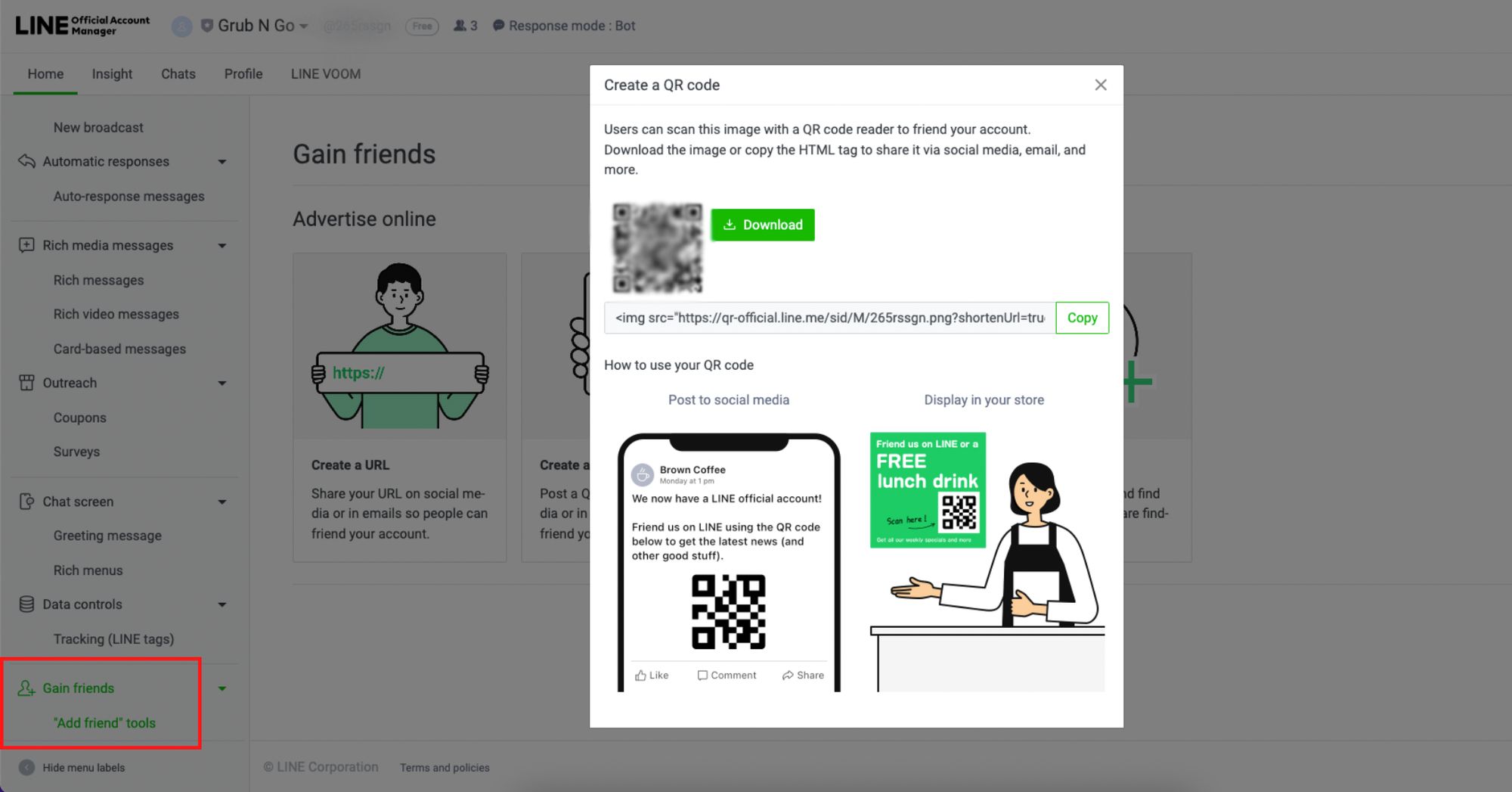
1. Click Gain friends on the left panel of your LINE Official Account Manager homepage.
2. Open the dropdown menu and click the “Add friend” tools.
3. Select Create a QR code to generate your QR code.
4. Download the QR code to share it with your customers.
Let’s move on to the next section to find out how to generate one on respond.io.
How to Create QR Codes on Respond.io
If you’re using respond.io to send and receive a high volume of messages on your LINE Official Account, then check out the step-by-step guide below to learn how to obtain your QR code on the platform.
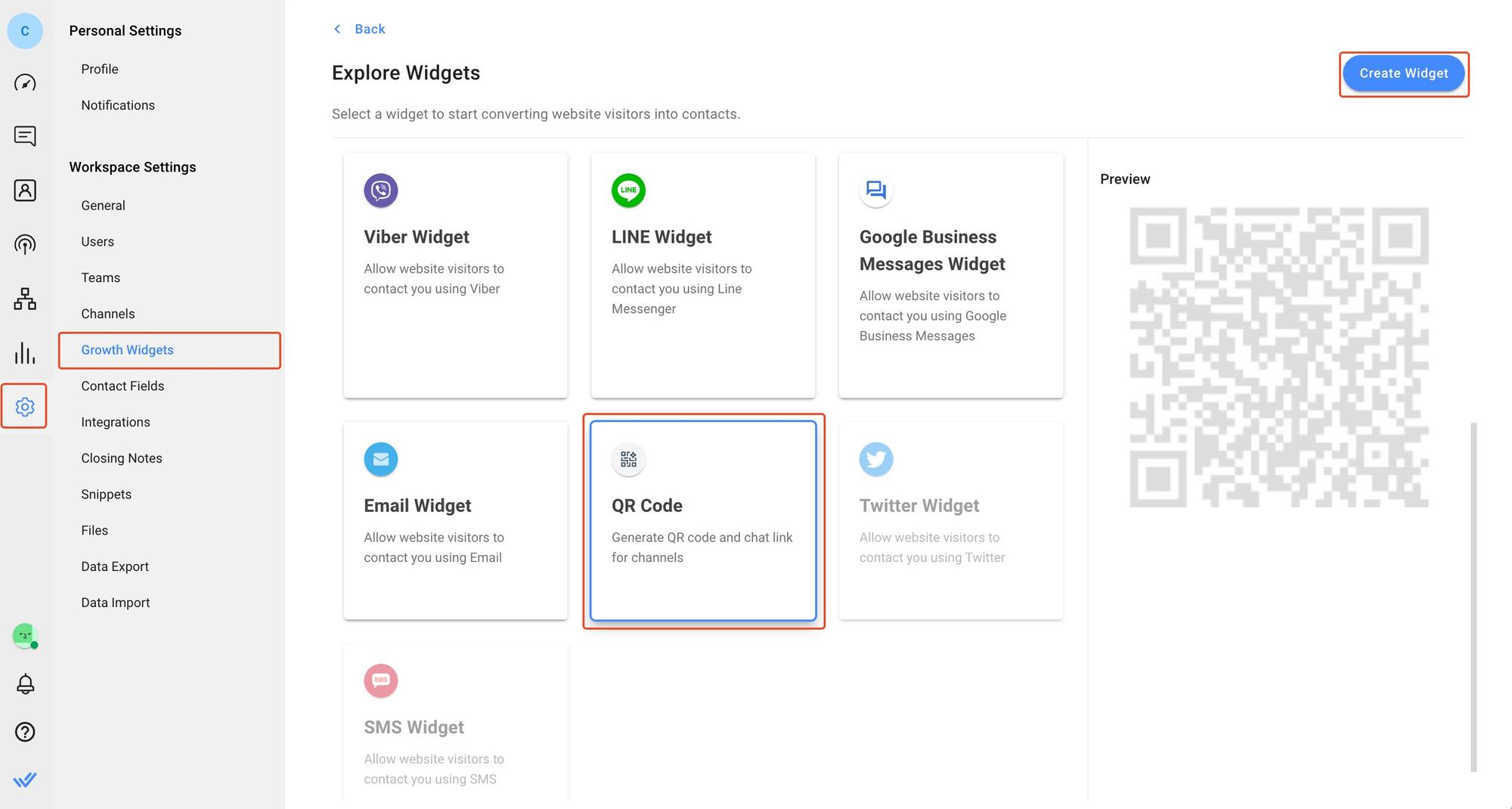
Generating a LINE QR code from respond.io is a straightforward process with minimal steps involved. To get started, navigate to Settings > Growth Widgets. Then, select QR Code and click Create Widget.
Under QR code type, select the channel which you would like to generate the QR code for, in this case, LINE. Then, select the account you’d like to use. This is a handy feature if you have multiple LINE accounts connected to respond.io.
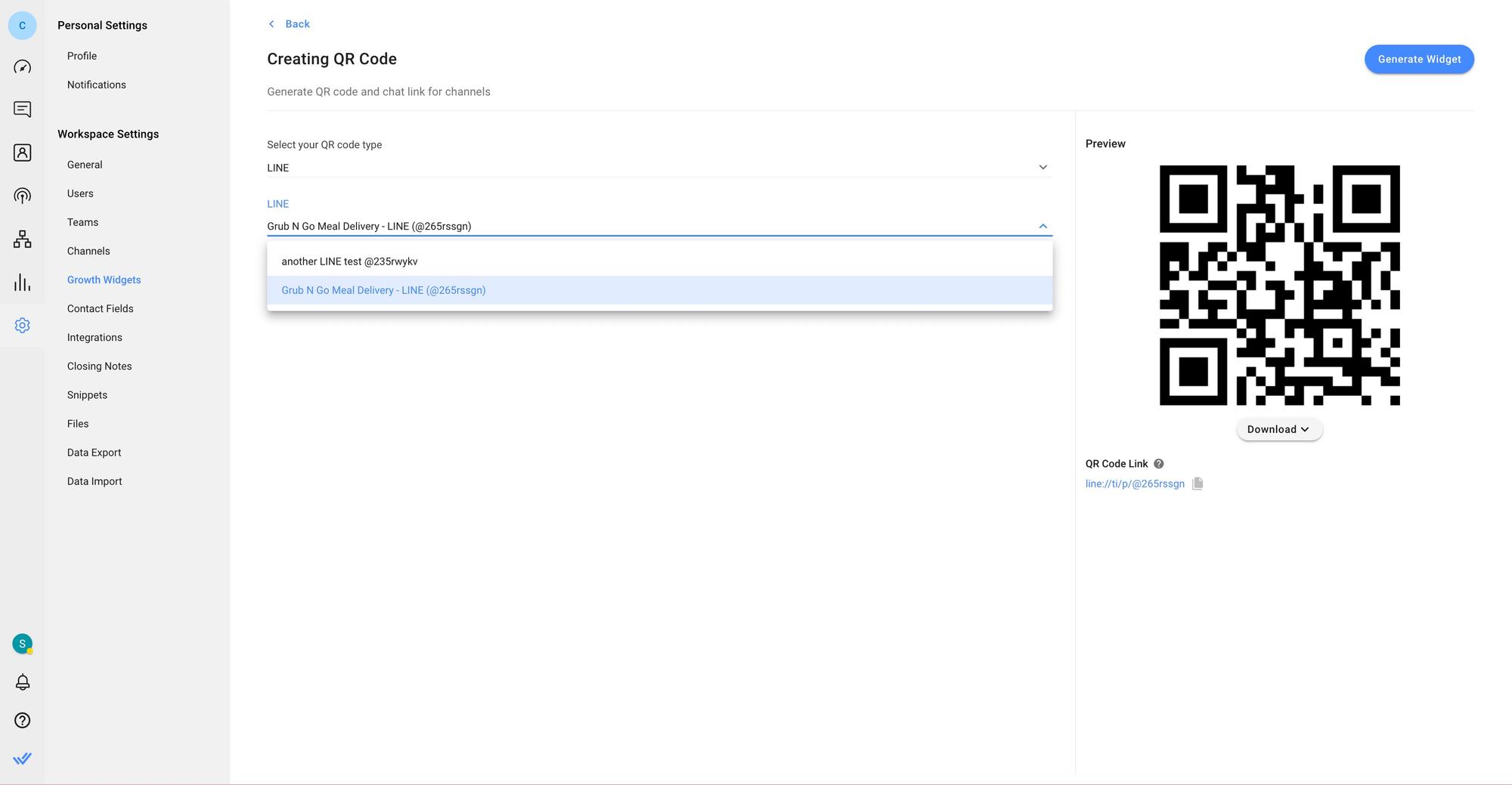
A LINE QR code will be displayed. Finally, click the Generate Widget button at the top right to create your QR code.
And that’s how to generate a LINE QR code on respond.io. Next, we’ll show you how to invite customers to join a group chat with a LINE QR code.
How to Create QR Code for Group Chat on LINE App
Do you have a LINE group chat for certain customer segments or events? Invite customers to the chat group easily with your QR code.
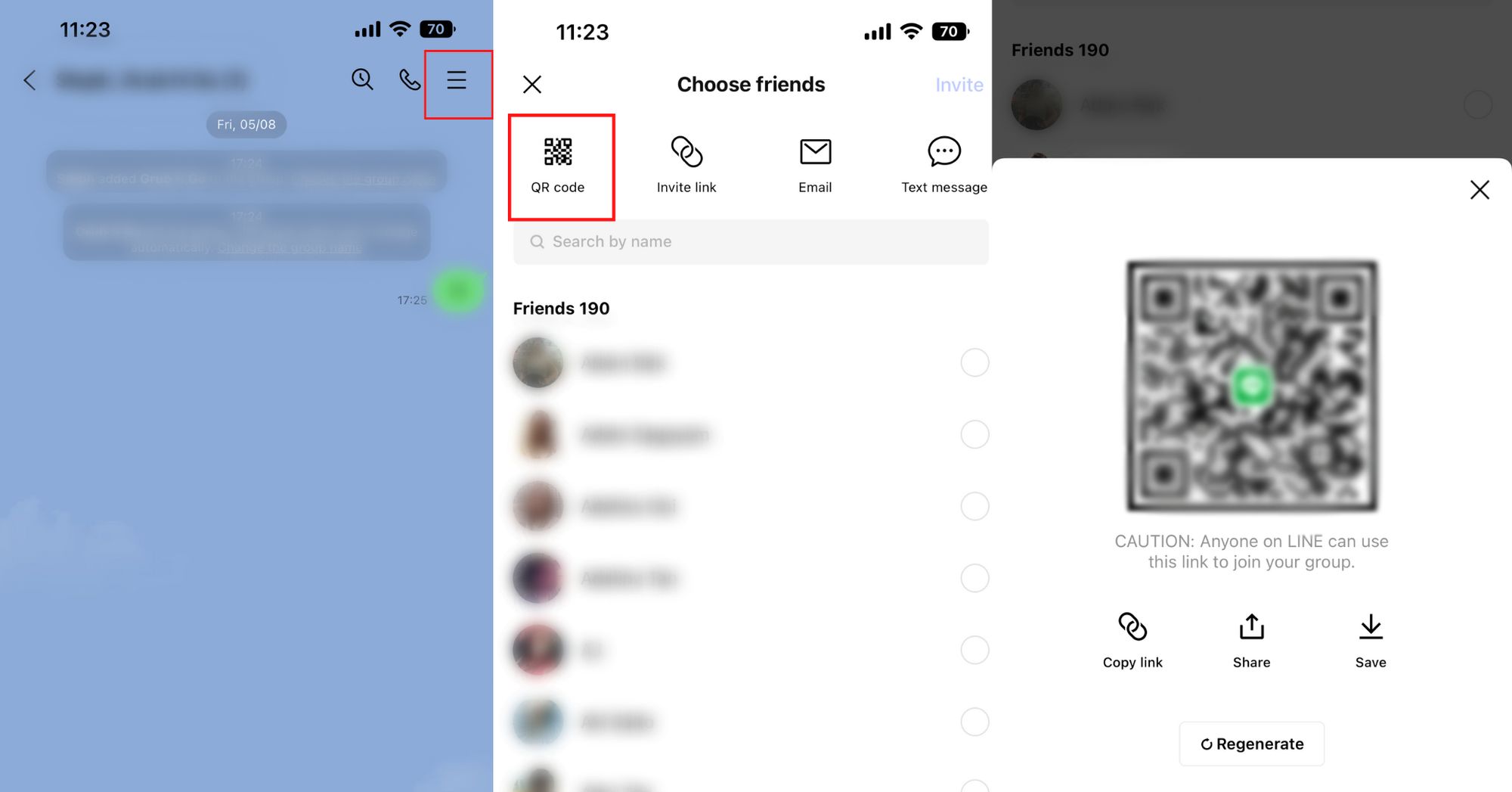
1. Tap Groups on the homepage of your LINE app.
2. Open the group chat you want to share.
3. Tap the three horizontal lines at the top right corner.
4. Tap Invite and then tap on the QR code icon.
Here, you can also choose to copy the link, share the QR code or save it to your phone.
Now that you’ve learned how to generate LINE QR codes, let’s find out the best places to display the QR codes.
Where to Display Your QR Codes
The great thing about LINE QR codes is their versatility. You can place them anywhere – digitally or physically – in highly visible locations.
To convert offline traffic to LINE contacts, print the QR codes on marketing collaterals like posters and signages, and display them at your physical store for passersby to scan and contact you.
Having QR codes on business cards also make it easier for people to add you as a contact. They can also be printed on receipts or product packaging to collect customer feedback.
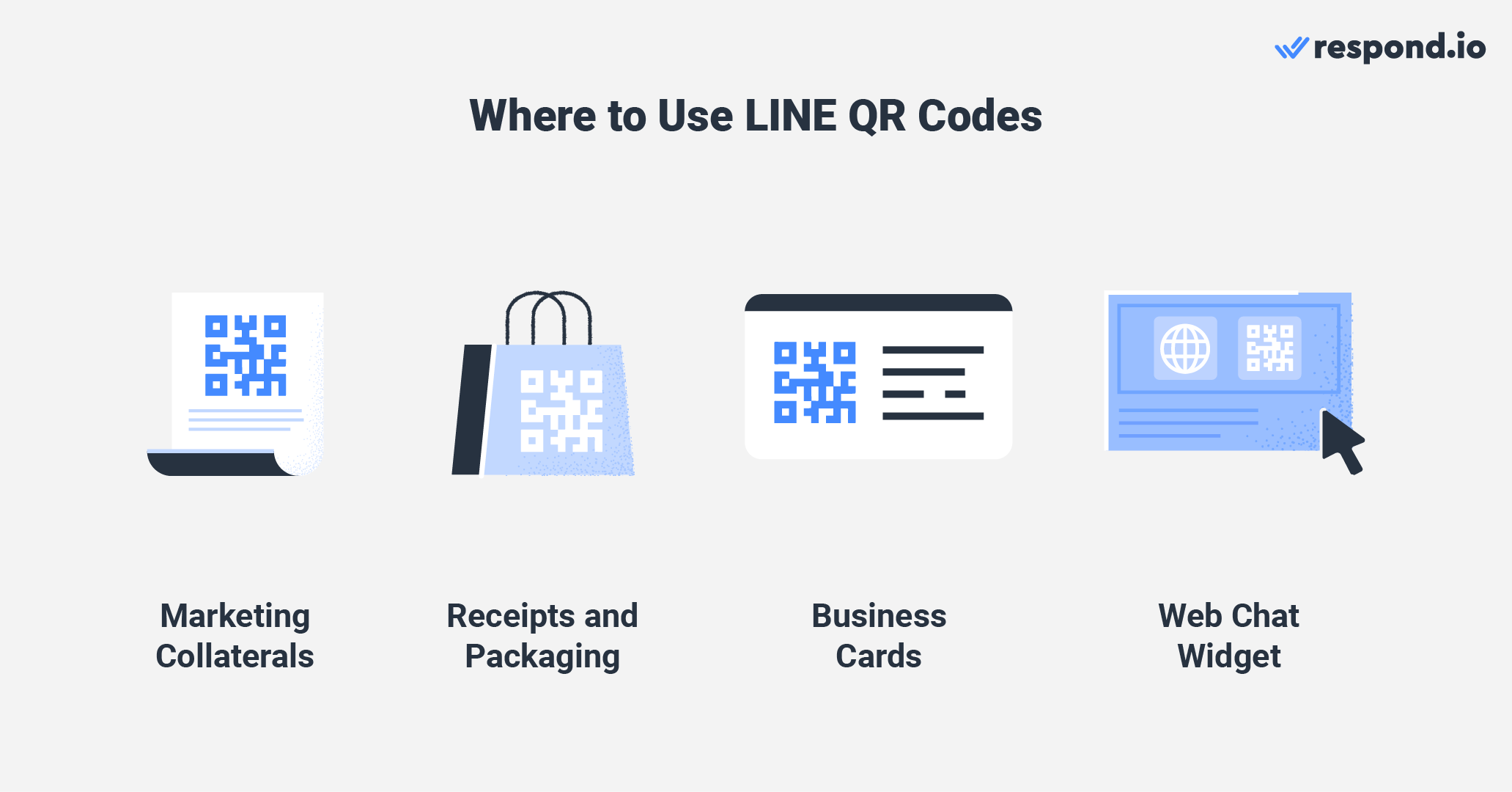
QR codes are not limited to physical placements. They can also be displayed digitally, such as on websites, social media posts and e-catalogs.
For websites, consider adding a LINE website chat widget to convert website visitors to contacts. With respond.io’s omnichannel widget, you can also connect your web chat to other messaging channels like WhatsApp, Telegram and Viber.
All in all, LINE QR codes have several benefits that can level up your business communication. Interested to learn more about using LINE Official Account for your business? Sign up for a free trial now.
Turn customer conversations into business growth with respond.io. ✨
Manage calls, chats and emails in one place!
Further Reading
Want to learn more about using LINE for business? Check out these articles below:






































 Electronics
Electronics Fashion & Apparel
Fashion & Apparel Furniture
Furniture Jewelry and Watches
Jewelry and Watches
 Afterschool Activities
Afterschool Activities Sport & Fitness
Sport & Fitness
 Beauty Center
Beauty Center Dental Clinic
Dental Clinic Medical Clinic
Medical Clinic
 Home Cleaning & Maid Services
Home Cleaning & Maid Services Photography & Videography
Photography & Videography
 Car Dealership
Car Dealership
 Travel Agency & Tour Operator
Travel Agency & Tour Operator




