
Looking for an affordable and effective way to message customers? You should give LINE push notifications a try. Businesses that use this type of LINE notification enjoy high deliverability rates without incurring high costs. Read this article to learn how to send LINE notifications to your audience using respond.io.
LINE Notification: An Introduction
Let’s start by explaining what push notifications are and why companies use them to communicate with customers.
What is a Push Notification?
Push notifications are messages sent by companies that open as a pop-up on the home screen of customers’ phones. Because of that, push notifications have higher visibility than other types of messages and are difficult to ignore.
They are one of the best ways to deliver a short message to your customers and notify them about something. Companies commonly use push notifications for different purposes, such as promotions, account updates or payment confirmations.
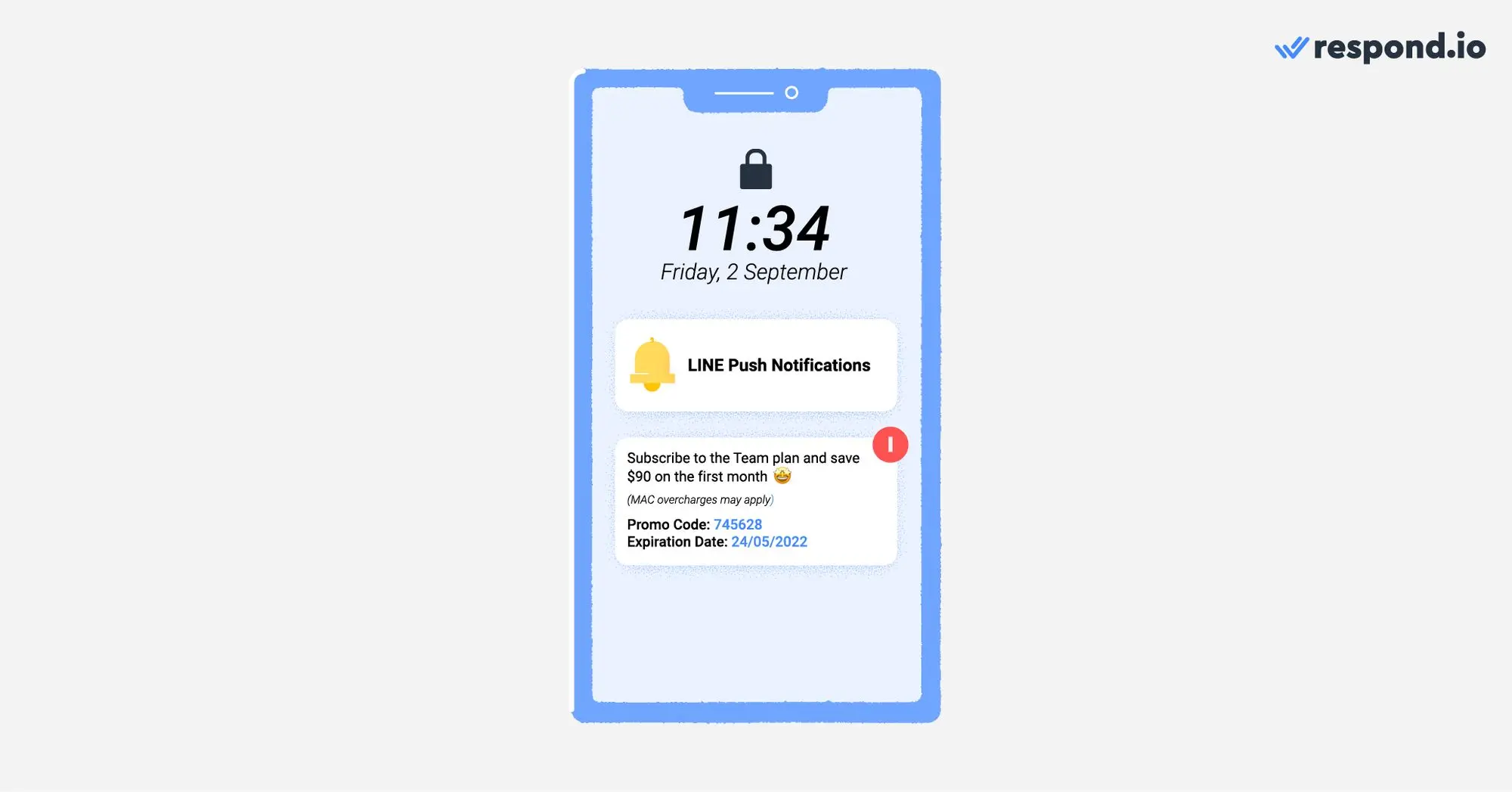
However, you’ve surely received coupons, news or even abandoned cart push notifications too.
The first rule when sending push notifications is to use the channel that is most popular with your audience. If your customers are in Japan, Thailand, Indonesia or Taiwan, you should consider using LINE to communicate with them.
Let’s see why LINE can be an effective channel for push notifications compared to a traditional notification channel like SMS.
LINE Push Notifications vs SMS: Pros and Cons
Companies that use SMS to send notifications face high costs. While short code numbers are a popular choice due to their high deliverability rate, businesses must pay set up and lease fees, and outbound and inbound message fees.
SMS doesn’t support rich media such as images, videos or files, making it hard to send engaging messages. In addition, using a single emoji can reduce the character limit of a standard SMS from 160 to 70. In the event that you want to use MMS to send media, you’ll incur even higher costs.
Businesses should offer customers the option to opt out of their notifications to avoid being blocked. SMS opt-outs are not very convenient, as customers have to reply with an SMS or call to stop receiving messages.

LINE push notifications have clear advantages over SMS. For a start, LINE messaging is generally cheaper. Businesses can start with a free plan and upgrade to a paid plan only if necessary. What’s more, LINE won’t charge you for inbound messages, unlike some SMS providers.
With LINE, businesses can add rich media to their push notifications. LINE emojis don't take up a lot of characters from your message, so you can add as many as you need without worrying about reducing the character limit excessively.
Customers are more likely to open a visually striking notification than a dull one. That’s why LINE push notifications have higher open rates that SMS. Finally, it’s easier for LINE users to opt out of push notifications by simply sending a LINE message.
Before you get started with LINE push notifications, first you should be familiar with how LINE for businesses works.
What You Need to Know Before Using Line Push Notifications
To send push notifications at scale, you should use a LINE business account. LINE Official Accounts were created for businesses that manage large amounts of messages and access more advanced features.
To message customers, LINE Official Accounts users must choose between one of the three LINE monthly subscription plans. Businesses on the Free plan do not need to pay for messages but have a strict messaging limit.
LINE Official Account Subscription Plans
Monthly Fee | Included Messages | Additional Message Fee | |
|---|---|---|---|
Japan | Free: - | Free: 1k | Free: ❌ |
Taiwan | Free: - | Free: 500 | Free: ❌ |
Thailand | Free: - | Free: 1k | Free: ❌ |
Global | Free: - | Free: 500 | Free: ❌ |
Unlike WhatsApp, LINE doesn’t allow businesses to import contact lists. LINE users can only contact your business via chat links, QR Codes, LINE ads and in-app search.
If you intend to send your customers push notifications, they’ll have to add you as a friend first. Once they do so, you’ll be able to send them push notifications whenever required.
To send LINE push notifications, you should have an inbox suitable for your messaging needs. The LINE Official Manager Account is a valid choice for small businesses.
However, we recommend medium to large-size businesses connect their LINE Official Account to a messaging inbox with advanced messaging tools like respond.io.
How to Send LINE Push Notifications with respond.io
Not all teams in your company have the same messaging habits. While support teams may have long 1:1 conversations with clients, marketing teams send bulk messages to segmented audiences.
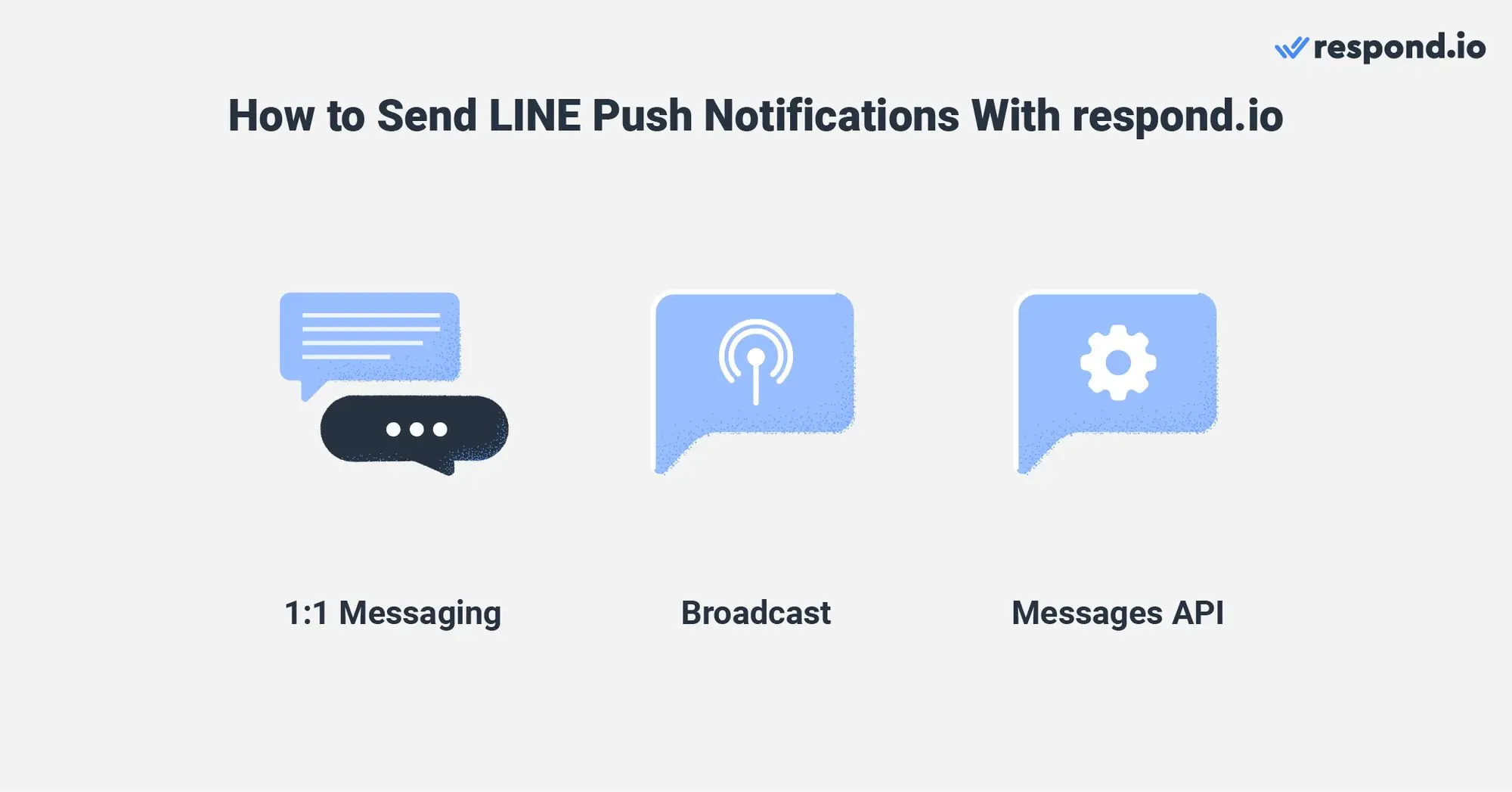
In this section, we’ll guide you through three ways to send LINE push notifications depending on the use case: 1:1 messaging, broadcasts or automated notifications via messages API.
How to send a 1:1 LINE Notification
Conversational support and sales aim to build long-lasting relationships with customers through genuine one-on-one conversations. Normally, they need to send 1:1 notifications to individual contacts rather than to a large audience.

Support push notifications are commonly used to update customers about a solved issue, an account problem or a feedback request, to mention some examples. On the other hand, sales push notifications are used to follow up with prospects or confirm a deal.
From the respond.io Messages Module, agents can type LINE push notifications manually, use a Snippet or even trigger them using the Shortcut Button.
How to Broadcast LINE Notifications
Marketers need to send promotional LINE push notifications in bulk to segmented audiences. Marketing teams will find the tools they need for mass messaging in the Broadcast Module. Check out our LINE Broadcast guide for a detailed explanation of how to broadcast with LINE.
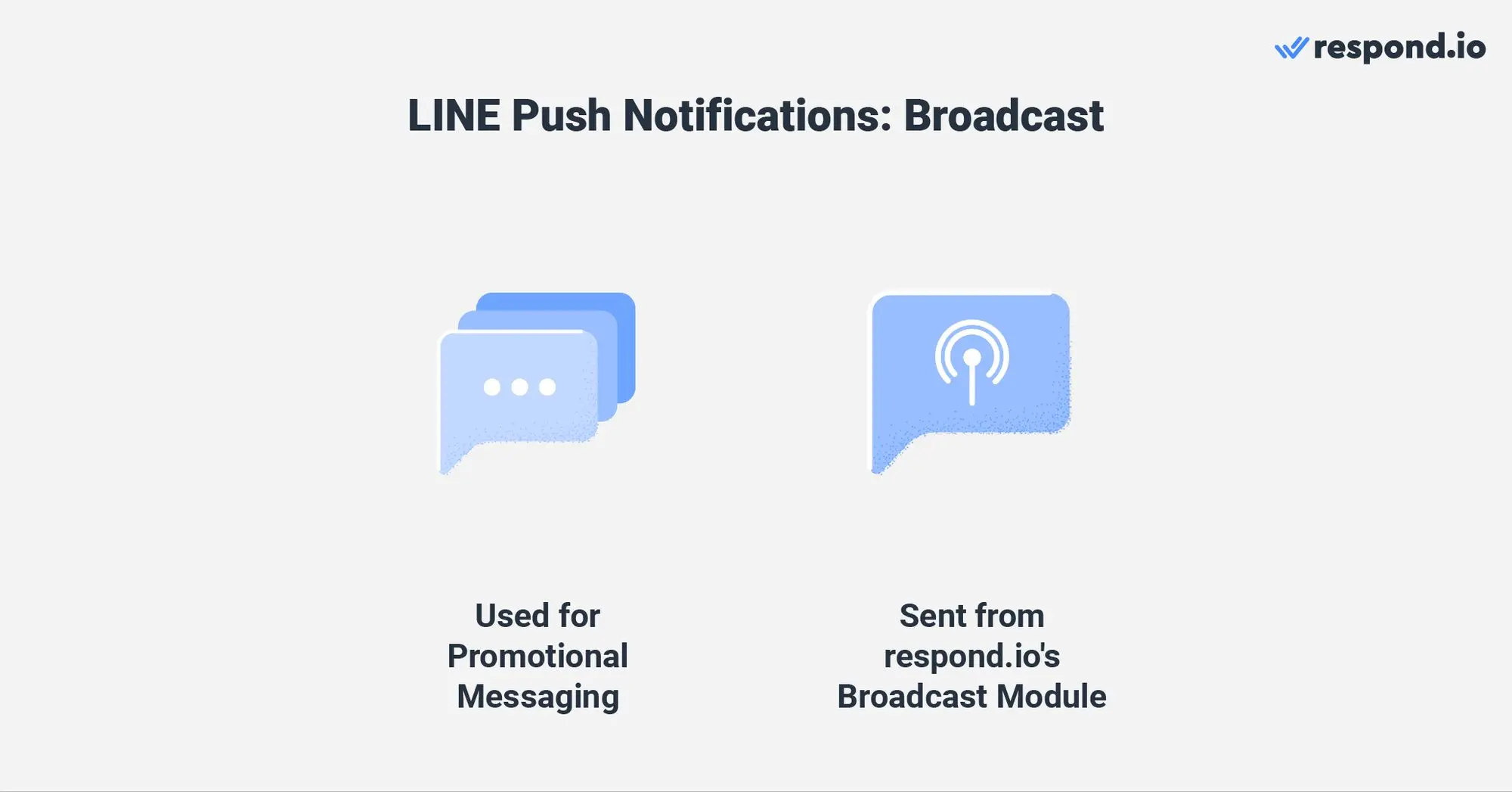
LINE messaging rules apply to LINE broadcasts too. This means you’ll only be able to broadcast to contacts who have added you as a friend. While LINE doesn’t have a broadcast limit per se, broadcasts are subject to your monthly plan messaging limits.
To make sure you’re targeting the right audience, respond.io allows you to separate and target your audience via Segments. This will ensure that your LINE broadcast is only sent to interested recipients.
How to use Messages API to automate LINE Notifications
Companies use respond.io’s Messages API to send text, attachments and text with quick replies to respond.io contacts. Designed to work in conjunction with business software, Messages API is one of the best ways to send transactional push notifications.
Transactional notifications are (generally) automated messages sent in response to specific customer actions, like a payment confirmation or a password reset. They serve a necessary purpose and are usually expected or needed by customers, as they include important and/or sensitive customer information.
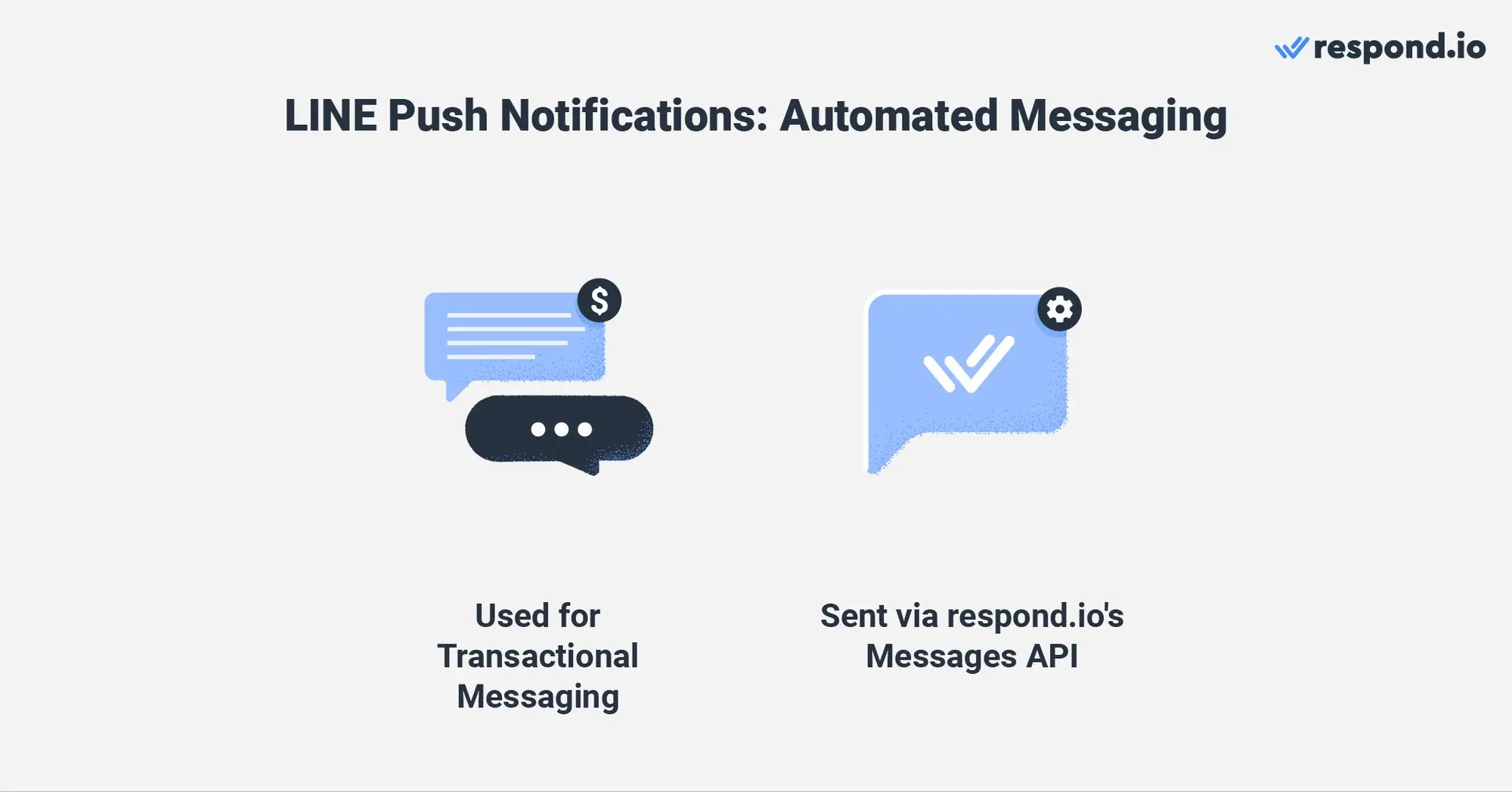
This is how Messages API works:
A customer triggers an event in your business software
The business software detects the event and generates a LINE notification
The LINE notification is passed on to Messages API and subsequently respond.io
The customer receives a LINE push notification
If you find the LINE messaging rules too stringent, don’t miss the next section. We’ll share an additional way to send LINE push notifications not many people know about.
Turn customer conversations into business growth with respond.io. ✨
Manage calls, chats and emails in one place!
LINE Push Notifications with LINE Notification Messages
One of the main cons of using LINE for push notifications is that contacts must message you first. This applies if you want to send messages from your LINE Official Account Manager or a messaging inbox like respond.io. However, LINE has a “hidden feature” that bypasses this limitation.
LINE Notification Messages allow businesses to message customers first by having only their phone numbers. Recipients don’t need to add the business as a friend to receive the notification.
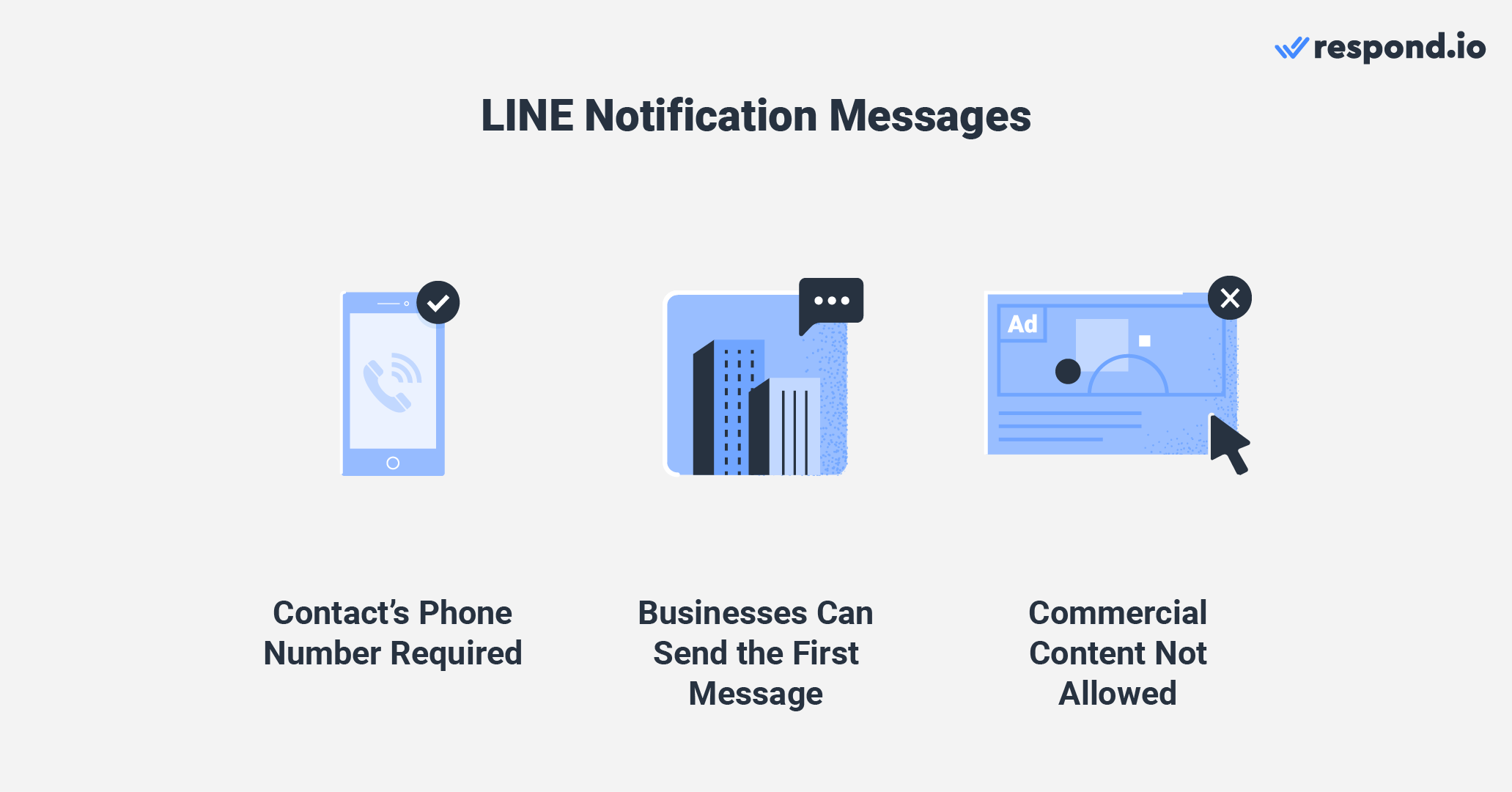
LINE indicates in its Notification Messages UX Guidelines what types of content are permitted. For example, shipping or payment updates. Unfortunately, commercial content is not allowed.
Do not confuse LINE Notification Messages with LINE Notify. The former is intended for customer messaging, whereas the latter was designed to receive notifications from web services like GitHub or IFTTT.
For more information, consult the LINE notification messages API documentation. In the final section of this article, you’ll find four additional benefits of using respond.io for LINE push notifications.
LINE Push Notifications with respond.io: Quick Wins
Respond.io is not only useful for LINE push notifications — it’s a platform for messaging during the entire customer lifecycle. To use respond.io as your LINE messaging inbox, follow these steps:

Next, we’ll show you in which ways you’ll benefit from using respond.io as a LINE messaging inbox for push notifications.
LINE Notification: Unify All Your Channels in an Omnichannel Inbox
Respond.io is an omnichannel inbox that allows you to connect not only LINE, but also plenty of popular messaging channels, and even custom channels.
Obviously, using an omnichannel inbox for push notifications offers more versatility than using a LINE-only messaging inbox like the LINE Official Account Manager.
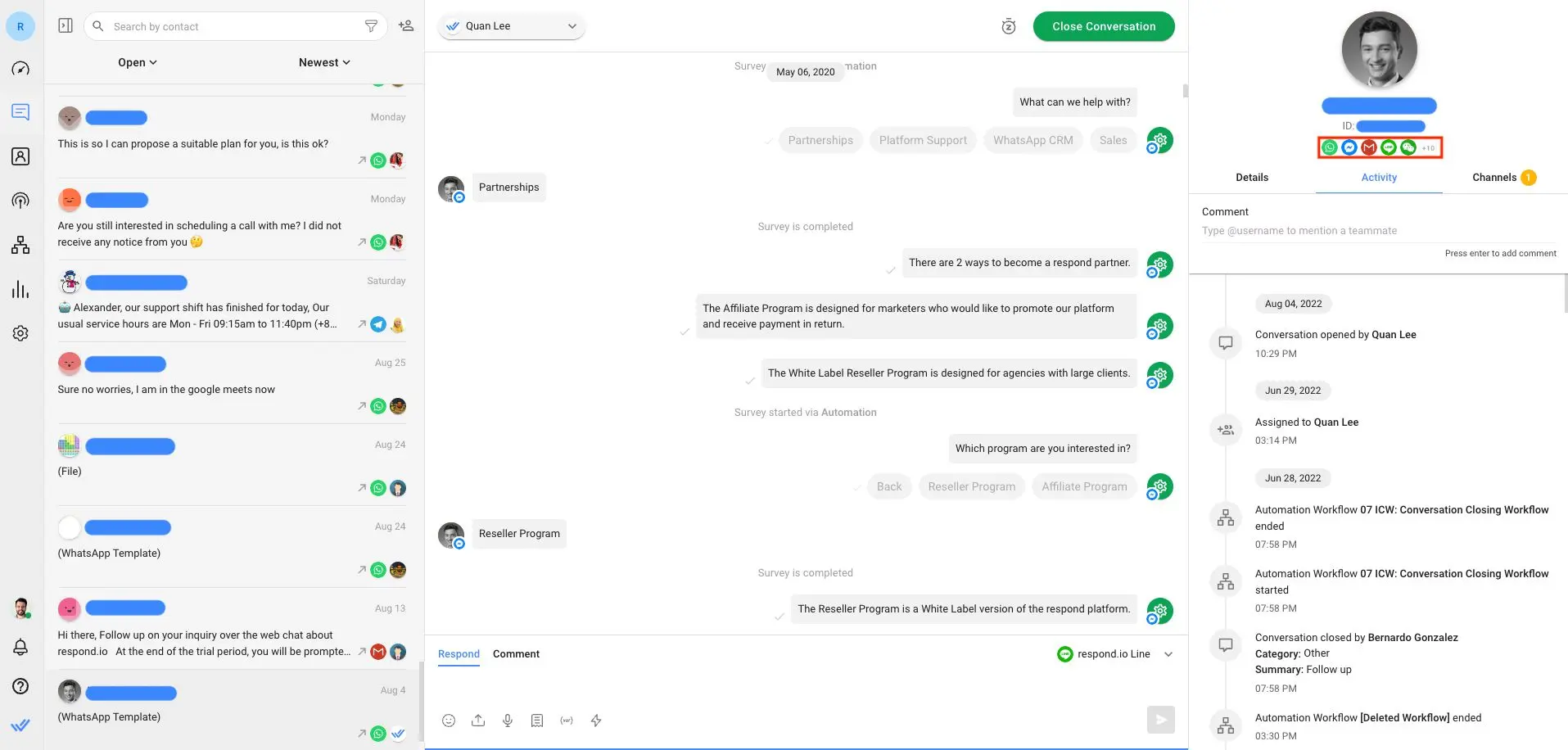
As a medium or large size business, you probably use different customer communication channels. For this reason, you’ll need an inbox that supports multiple channels such as WhatsApp or Telegram to send push notifications to Contacts that aren’t LINE users.
LINE Notification: Execute Your Ideal Chat Routing and Agent Assignment Strategies
LINE push notifications often get responses from customers. Once agents receive responses in their inbox, they must handle them as quickly and efficiently as possible.
Use Workflows to set up a chat routing strategy that suits your company teams. For instance, you could route conversations by shift if you have teams working at different times of the day.
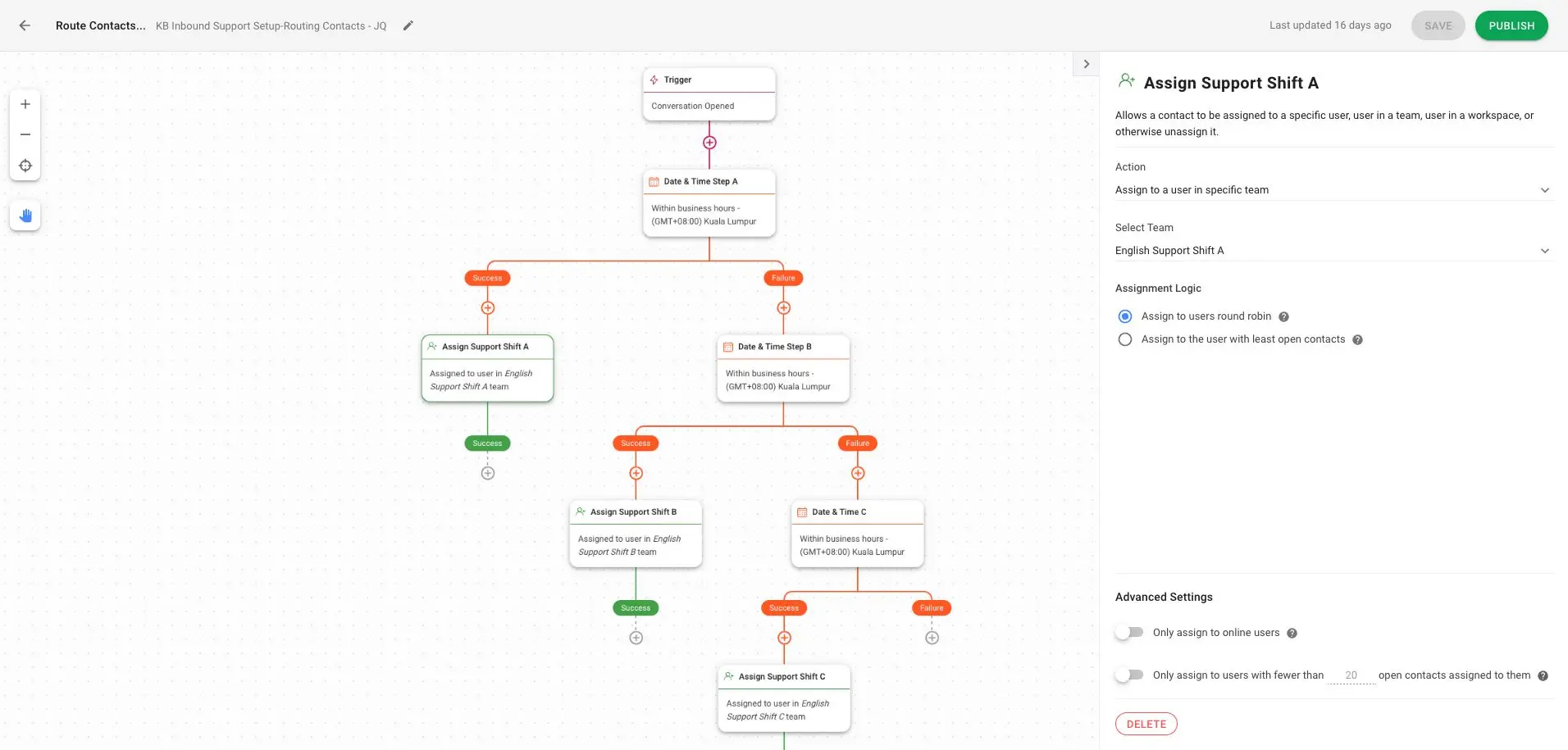
After routing the conversation to the right team, LINE contacts must be assigned to the right agent. We have a dedicated blog that explains some common auto-assignment strategies for sales and support teams.
To manage response time expectations when there aren’t agents available, we suggest you set up an automated away message and an overcapacity assignment strategy.
LINE Notification: Track Conversation and Agent Performance with Advanced Tools
In the Messages Module, managers can supervise the LINE push notifications sent by agents and how they handle customer responses. While the Messaging Console shows a detailed overview, the Activity tab displays Contact interactions in chronological order.
Conversational sales and support go far beyond sending LINE push notifications. Agents must handle customer responses and close conversations in a timely manner.
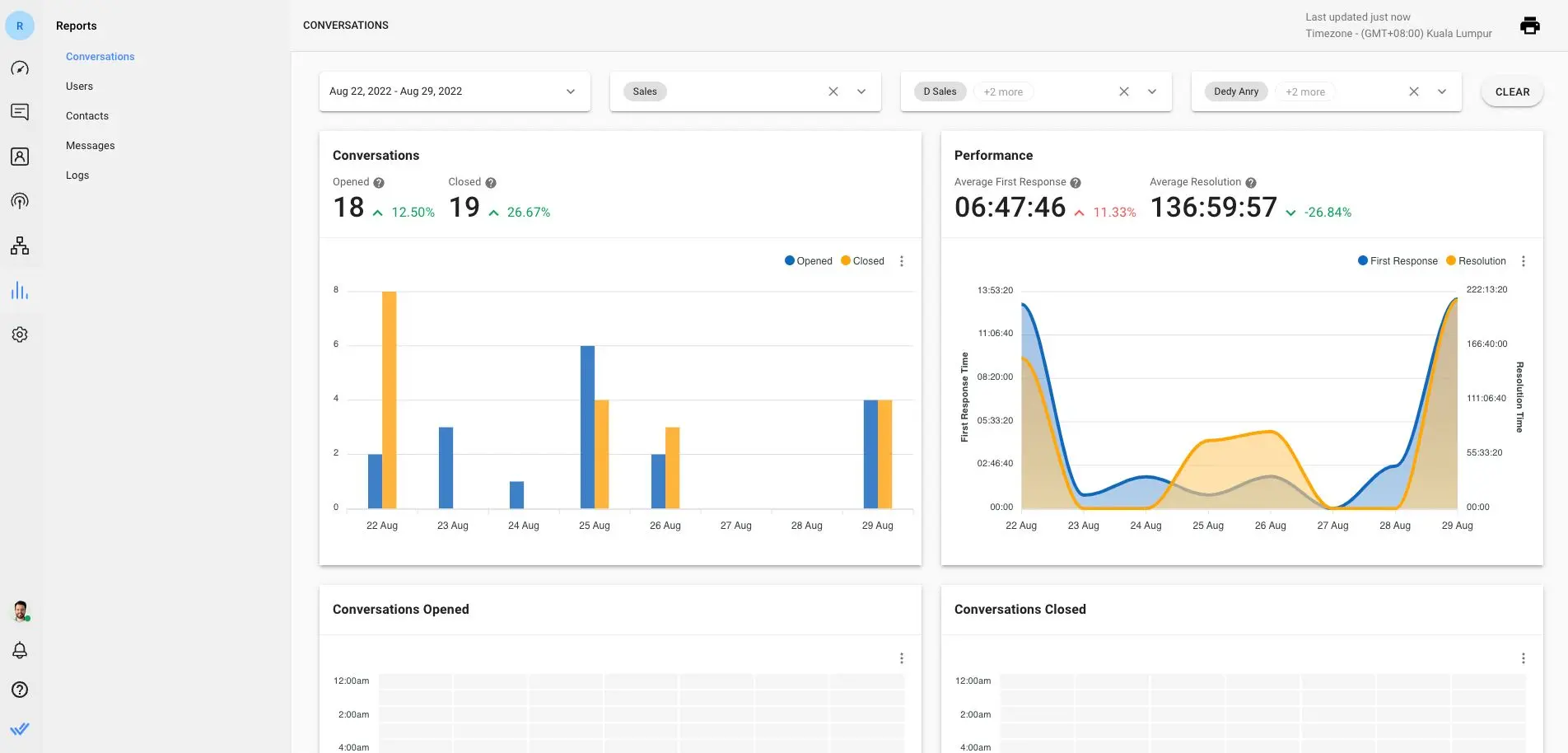
The Reports Module gives supervisors insight into conversation resolution times, first response times and other valuable metrics.
With the help of filters, supervisors can identify both long-term trends and specific issues. For instance, they can spot agents that keep conversations open for too long.
LINE Notification: Notify Customers from Anywhere with the respond.io Mobile App
Certain things can’t wait. For example, sending a LINE push notification with an update to a VIP client who faced technical issues. But, what if the responsible agent is not at his desktop? Sometimes, having a messaging inbox that isn’t cross-device is a problem.
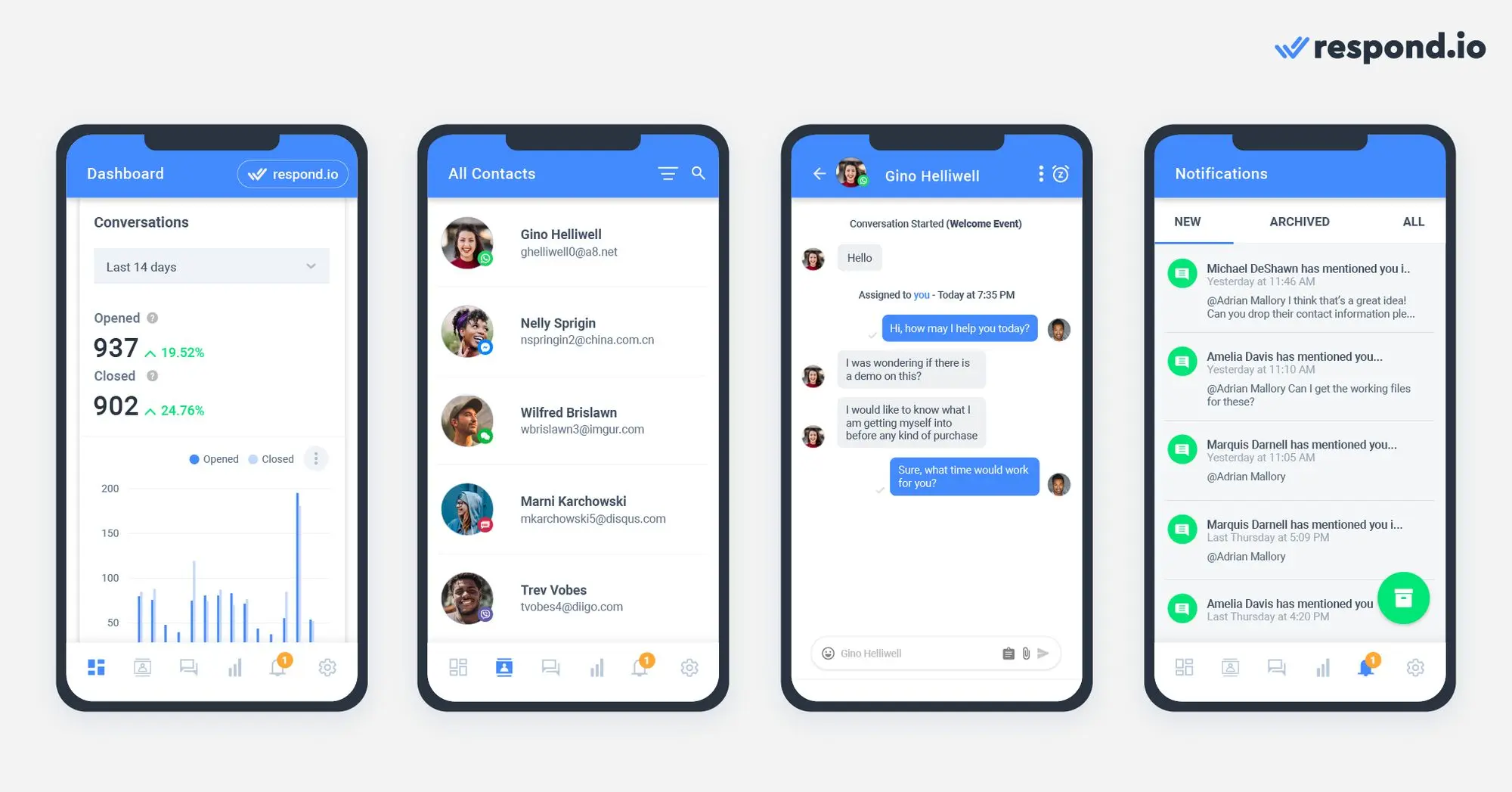
Respond.io is available on multiple devices, allowing agents to send LINE push notifications from their desktop as well as their cellphones. To get the respond.io app, download it from Google Play Store for Android and Apple App Store for iOS.
Do you want to send LINE push notifications with the leading customer messaging platform? Sign up for a respond.io account here.
Turn customer conversations into business growth with respond.io. ✨
Manage calls, chats and emails in one place!
Further Reading
If you’ve enjoyed this article, here are some more LINE readings you might find interesting.






































 Electronics
Electronics Fashion & Apparel
Fashion & Apparel Furniture
Furniture Jewelry and Watches
Jewelry and Watches
 Afterschool Activities
Afterschool Activities Sport & Fitness
Sport & Fitness
 Beauty Center
Beauty Center Dental Clinic
Dental Clinic Medical Clinic
Medical Clinic
 Home Cleaning & Maid Services
Home Cleaning & Maid Services Photography & Videography
Photography & Videography
 Car Dealership
Car Dealership
 Travel Agency & Tour Operator
Travel Agency & Tour Operator




