
Planning to use LINE broadcast messages to reach thousands of customers? You’ve come to the right place. Today, we’ll explore broadcasting, the benefits of using a LINE Official Account and sending a broadcast message with LINE Official Account Manager and respond.io!
What is Broadcast Messaging?
Broadcast messaging or bulk messaging is a method of delivering information to many recipients simultaneously. Businesses use broadcast messages to keep their contacts updated about store closures, unexpected delays, upcoming promotions and more.
Broadcasting was primarily carried out on channels like email and SMS but these days, bulk messaging via instant messaging is becoming more popular.
SMS messages have limited characters, no rich media and geographical restrictions, while emails tend to be ignored or sent to spam. Instant messaging channels like LINE Official Account, Telegram or Viber solve these issues and provide added benefits.
Messaging apps on everyone’s phones and push notifications mean businesses get their contacts’ attention immediately. With video and image support making messages more engaging, it’s easy to see why their open rates are a 600% improvement over emails!
Next, we’ll go over the reasons why we would use LINE Official Accounts over other channels for broadcasting.
LINE Broadcast Message: Why Use LINE Official Account?
With so many instant messaging channels in the market to choose from, what makes LINE Official Account stand out?
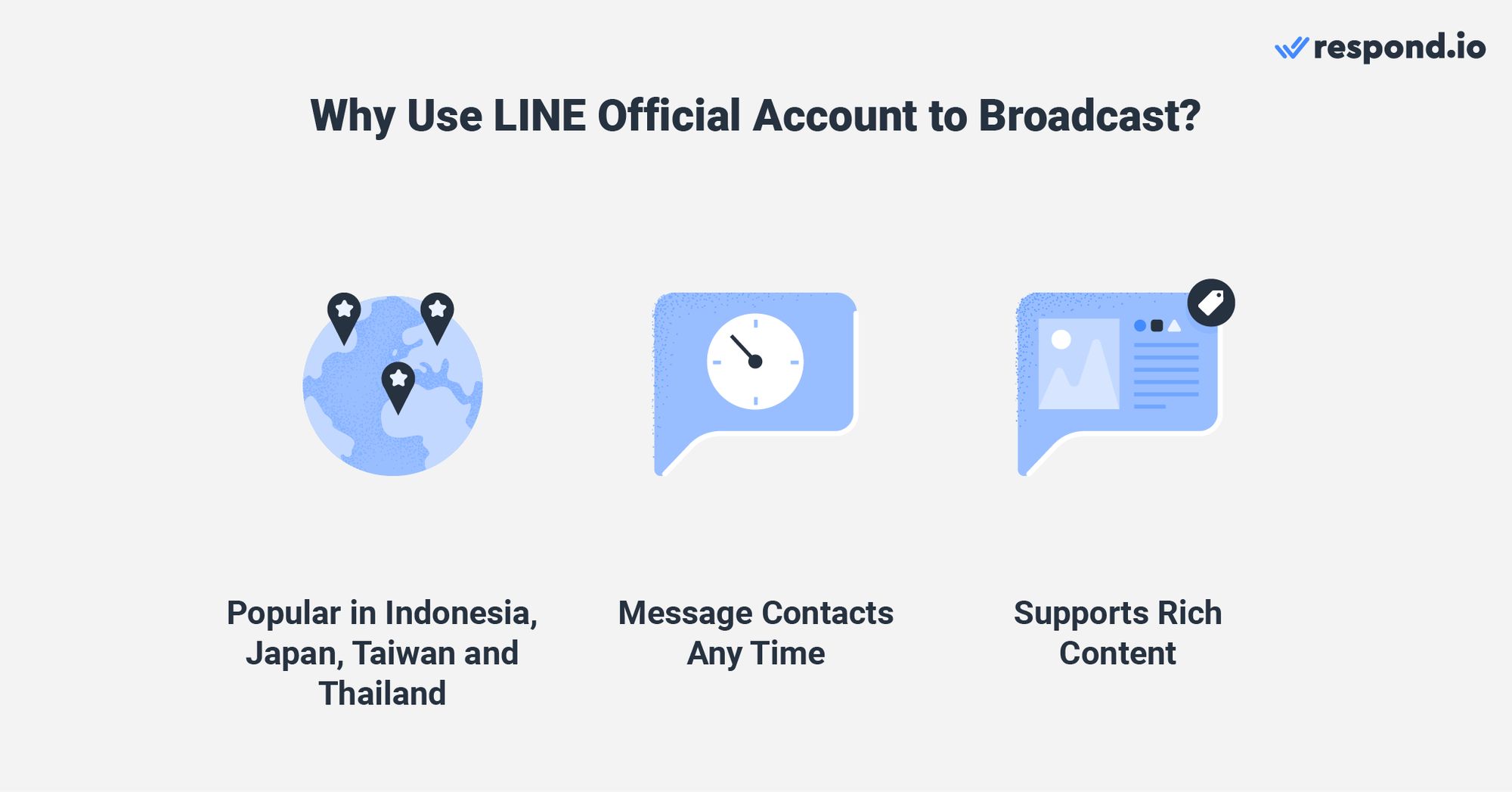
Here are the benefits of using a LINE Official Account to broadcast:
With over 182 million monthly active users globally, LINE has high usage in certain regions such as Japan, Taiwan, Thailand and Indonesia. If your audience uses LINE as their primary messenger, it would be the wisest choice.
LINE lets businesses of any size create LINE Official Accounts to communicate with their contacts
You can send broadcast messages at any time to contacts who have added you as a friend on your LINE Official Account
Broadcast messages can have different types of content such as images, videos and more. Interesting content is better at capturing your audience’s attention while increasing the chances of them responding or taking action.
Next up, let’s go over some things you should know about the channel before you start using it to send broadcasts.
What You Should Know About LINE Broadcast Message
Like other business messaging channels, you won’t be able to import existing contacts to your LINE Official Account. You will need to build up your contact list by getting contacts to add you as a friend and send you the first message.
Fortunately, LINE has tools and features like chat links, QR codes, website buttons, in-app search and LINE ads to make getting new contacts easier. QR codes are great for physical locations like retail stores, while chat links can be used on online platforms.
When a contact scans your QR code or clicks on a chat link with their phone, they are brought to your LINE Official Account inside the LINE app. On desktop, chat links send them to a page with a QR code which they can scan with the LINE app on their phone.
Likewise, website buttons work exactly like chat links, with the added benefit of the familiar LINE green branding. In-app search allows customers to find you from within the app, and LINE ads put you on the feeds of your target audiences.
While it’s free to create a LINE Official Account, the accounts have different limits based on the region they are created in. Each account has a set amount of free messages that are renewed monthly.
Region | Japan | Taiwan | Thailand | Global |
|---|---|---|---|---|
Monthly Fee (Free) | 0 | 0 | 0 | 0 |
Monthly Fee (Light) | ¥5k | NT$800 | ฿1,2k | US$50 |
Monthly Fee (Standard) | ¥15k | NT$4k | ฿1,5k | US$150 |
Included Messages (Free) | 1k | 500 | 1k | 500 |
Included Messages (Light) | 15k | 4k | 15k | 15k |
Included Messages (Standard) | 45k | 25k | 35k | 45k |
Additional Message Fee (Free) | X | X | X | X |
Additional Message Fee (Light) | ¥5 | NT$0.2 | ฿0.08 | US$0.05 |
Additional Message Fee (Standard) | ¥3 | NT$0.15 | ฿0.04 | US$0.03 |
Free plan accounts have to strictly adhere to this messaging limit since they don’t have the option of paying for additional messages without upgrading to a higher tier. Paid plan accounts can exceed their limits with fees imposed for each extra message sent.
Turn customer conversations into business growth with respond.io. ✨
Manage calls, chats and emails in one place!
Different Ways to Send a LINE Broadcast Message
There are two ways for businesses to send a LINE broadcast — through the LINE Official Account Manager or by connecting their LINE Official Account Messaging API to a central inboxing service like respond.io.
Here’s a quick table showing the differences between the two. We’ll elaborate further below:
Feature | LINE Official Account Manager | LINE Official Account Messaging API |
|---|---|---|
Automation | Limited auto-replies, no automation | Advanced automation |
Multi-user Support | Limited multi-user support | Advanced multi-user support |
Broadcast | Broadcast on LINE | Broadcast on LINE and other connected channels |
Media Content | Rich media content | Rich media content |
Fees | LINE fees, if applicable | Platform fees (after a free 14-day trial) and LINE fees, if applicable |
Broadcast Targeting | Limited to specific regions (ID/JP/TW/TH) | Granular targeting for broadcasts for all regions |
There are pros and cons to using either method, depending on your business and use cases. However, using one doesn’t prevent you from using the other, so you can use either method based on your needs.
Sending LINE Broadcasts with LINE Official Account Manager
LINE Official Account Manager is the most straightforward way to send broadcasts and it is suitable for small businesses that don’t have large teams or need advanced automation for everyday processes.
It allows you to send all LINE-supported content as a broadcast message, including coupons, stickers, card messages, rich messages and surveys, in addition to the standard text, video, image and sound.
LINE also provides read receipts inside the LINE Official Account Chat Console, so you know when your customers have opened and read your messages. Additionally, it is free to use, excluding the fees you pay for your upgraded LINE Official Account plan.
Sending LINE Broadcasts with LINE Official Account Messaging API on Respond.io
LINE Official Account Messaging API on respond.io is the best way to send broadcasts for bigger businesses with large teams. Respond.io provides you with additional tools beyond the typical permissions settings found in the LINE Official Account Manager.
First, the Broadcast Module improves the targeting and flexibility of bulk messaging with several features. The Contact Segment feature allows users to create precise target audiences by using Contact Fields, Tags or predefined conditions.
Customers with the right Contact Fields, Tags or conditions will automatically enter a Segment while those who no longer meet the criteria will exit a Segment, ensuring your list is always up-to-date with no manual effort from your team.
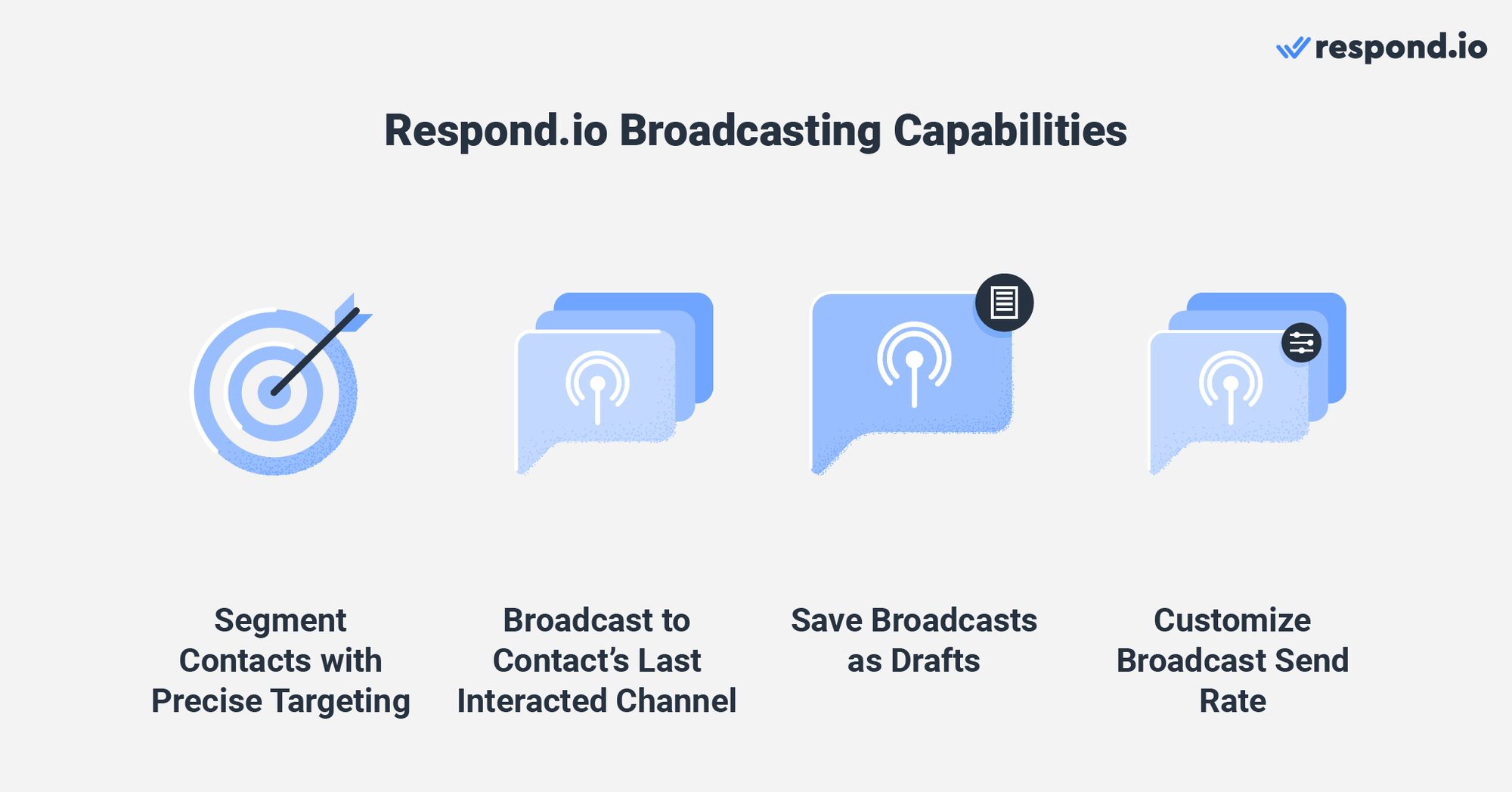
In addition to selecting multiple channels for a broadcast, you can also improve visibility and engagement rates by broadcasting to your Contacts' last interacted channel.
It’s also possible to save broadcasts as drafts if they aren’t ready for dissemination, and edit or reschedule them before they go live. If your plan supports it, you can customize the rate at which your broadcast is delivered.
If contacts respond to your broadcasts, you can route them to the right team and assign them to an agent. During times when agent responsiveness is crucial, like right after an important update, agent performance can be tracked to show how fast chats are responded to and resolved.
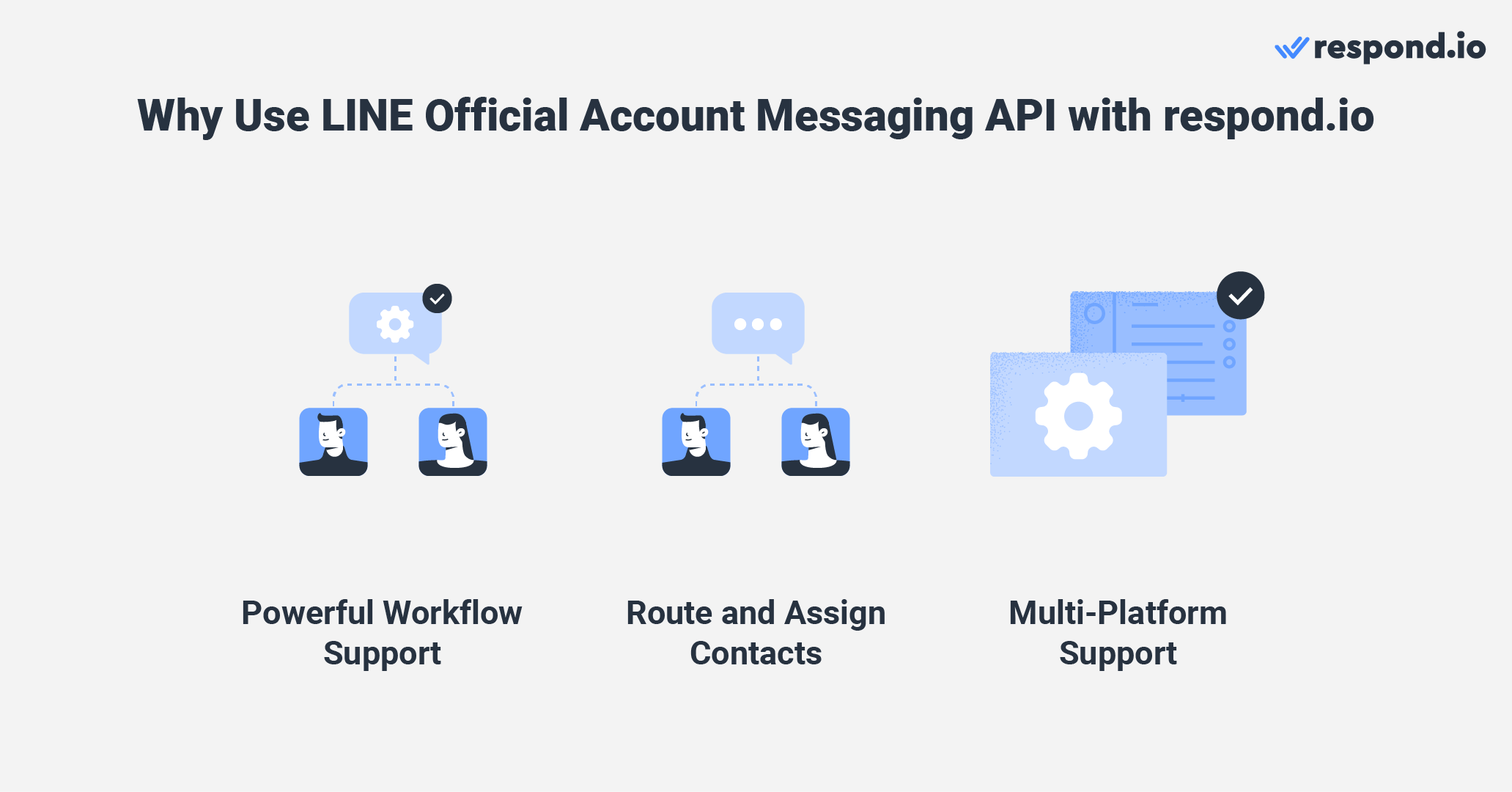
Respond.io also has versatile Workflow support to help free up manpower and resources for your business. Repetitive and menial tasks such as greeting customers or displaying menus for them to select how to proceed can be accomplished automatically.
A killer feature, however, is its multi-channel support. In countries where your contacts are spread across different instant messaging apps, broadcast to them on one or more channels from a single platform.
Now, let’s check out two methods for sending LINE broadcasts.
How to Send Broadcasts with a LINE Official Account
Since we know the uses and limitations of broadcasting from the Official Account Manager and the Messaging API with the respond.io platform, let’s learn how to send broadcast messages.
How to Send a LINE Broadcast Message with LINE Official Account Manager
The LINE Official Account Manager is the platform you want to use when you need to send LINE-exclusive content like stickers and coupons. While you have limited options when it comes to automation and multi-user support, it’s straightforward to use.
First, log in to your LINE Official Account. Once you’ve logged in, choose the account you want to broadcast from.
1. Click Home, then New broadcast.
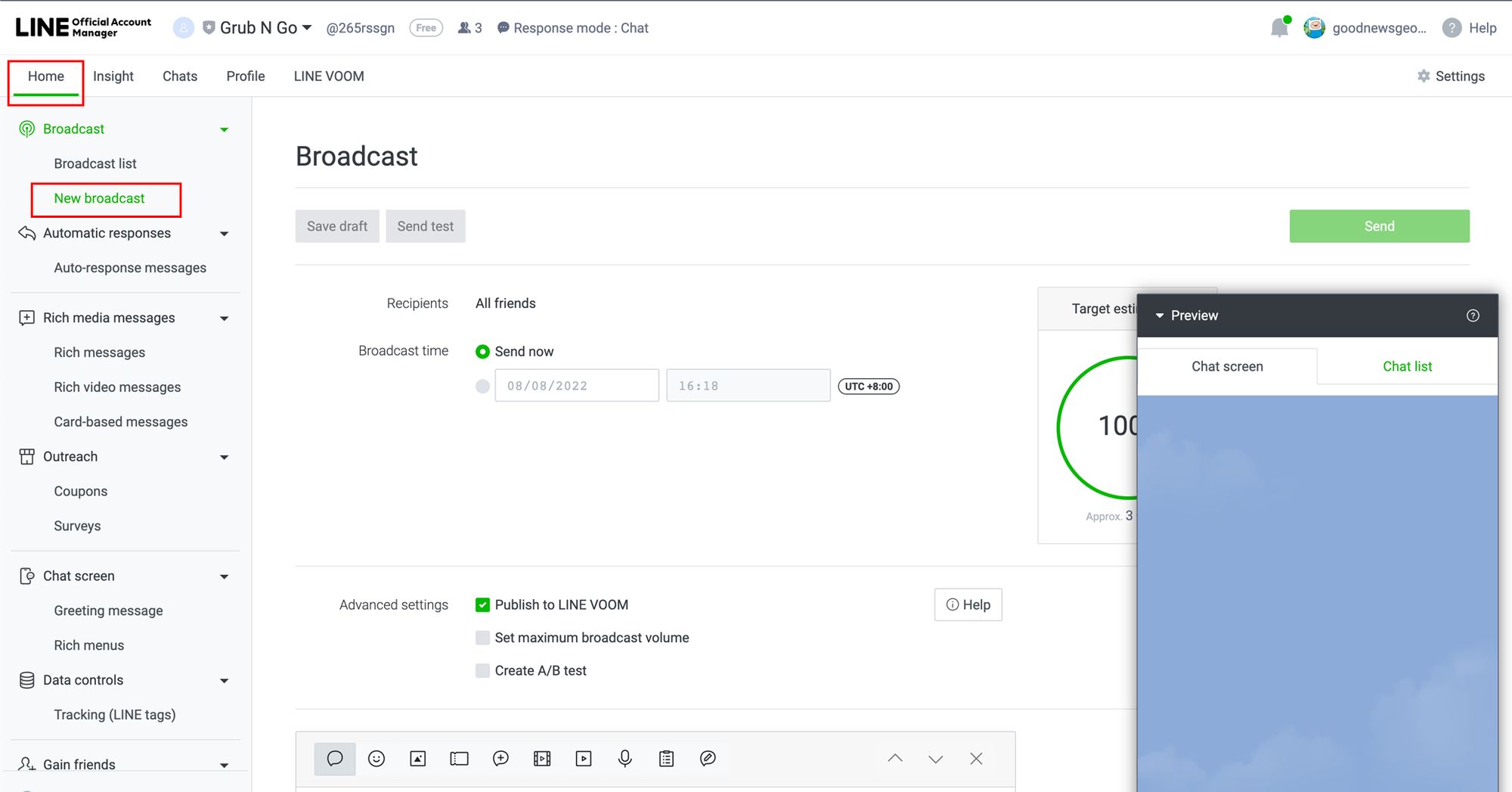
2. Select your recipients. Take note this feature is only available to accounts from Japan, Thailand, Taiwan or Indonesia with over 100 followers.
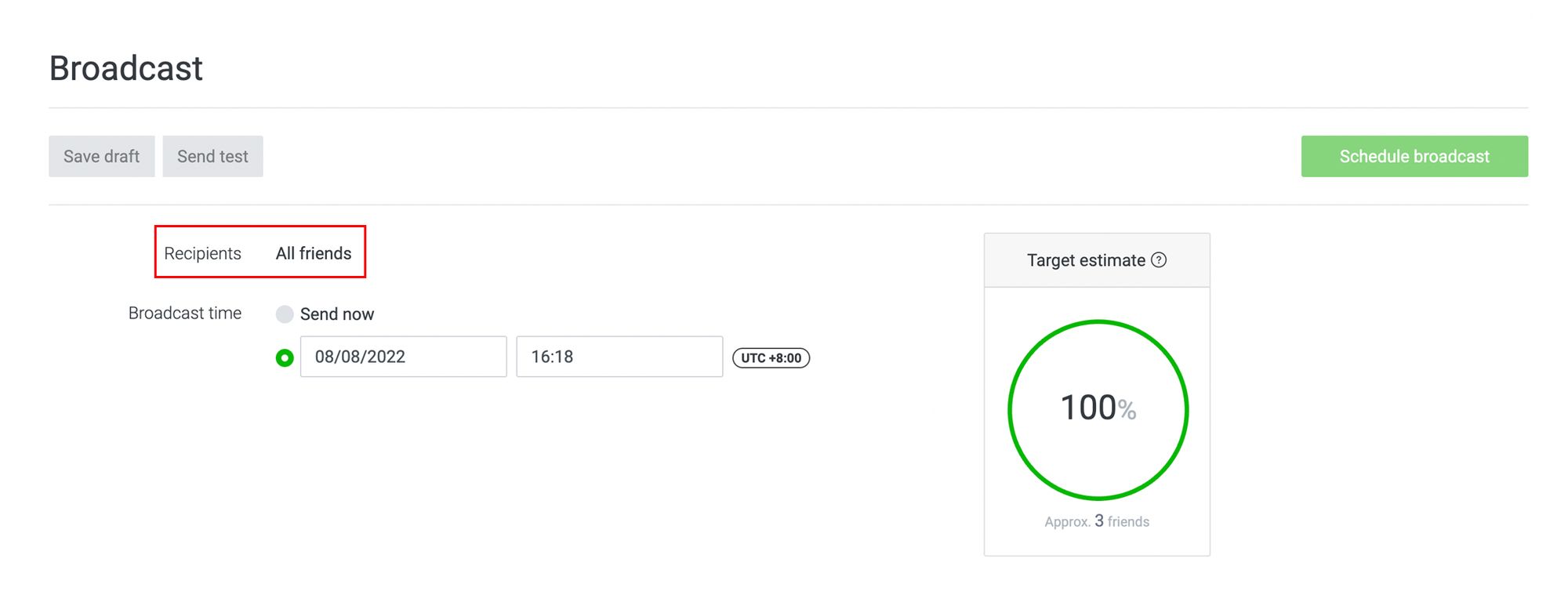
3. Select the Send now option or input the date and time if you want to schedule your broadcast.
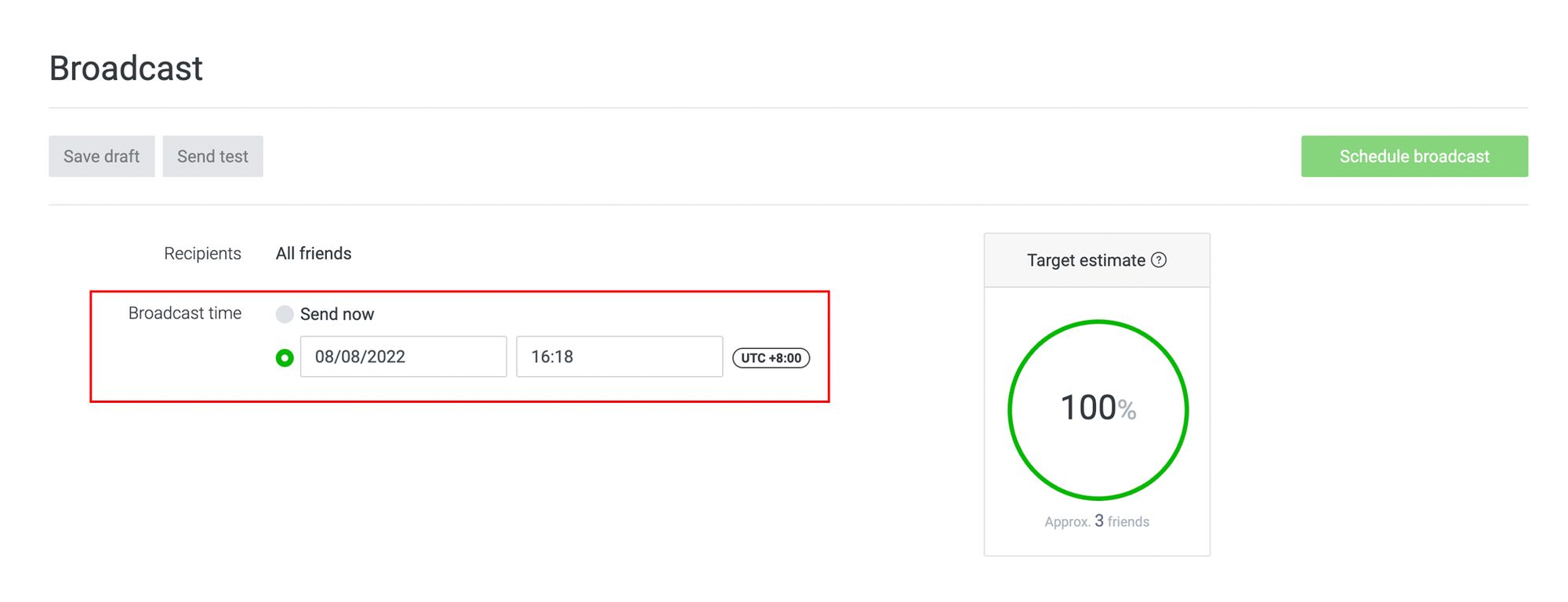
4. Select publish to LINE VOOM (a timeline for your official account), set the maximum broadcast volume (if you don’t want to hit your message limit) or use A/B testing (to figure out which type of message will do better) if you wish.

5. Insert up to three types of content into your message. Choose from text, sticker, photo, coupon, rich message, rich video message, video, voice message, surveys or card-based message.
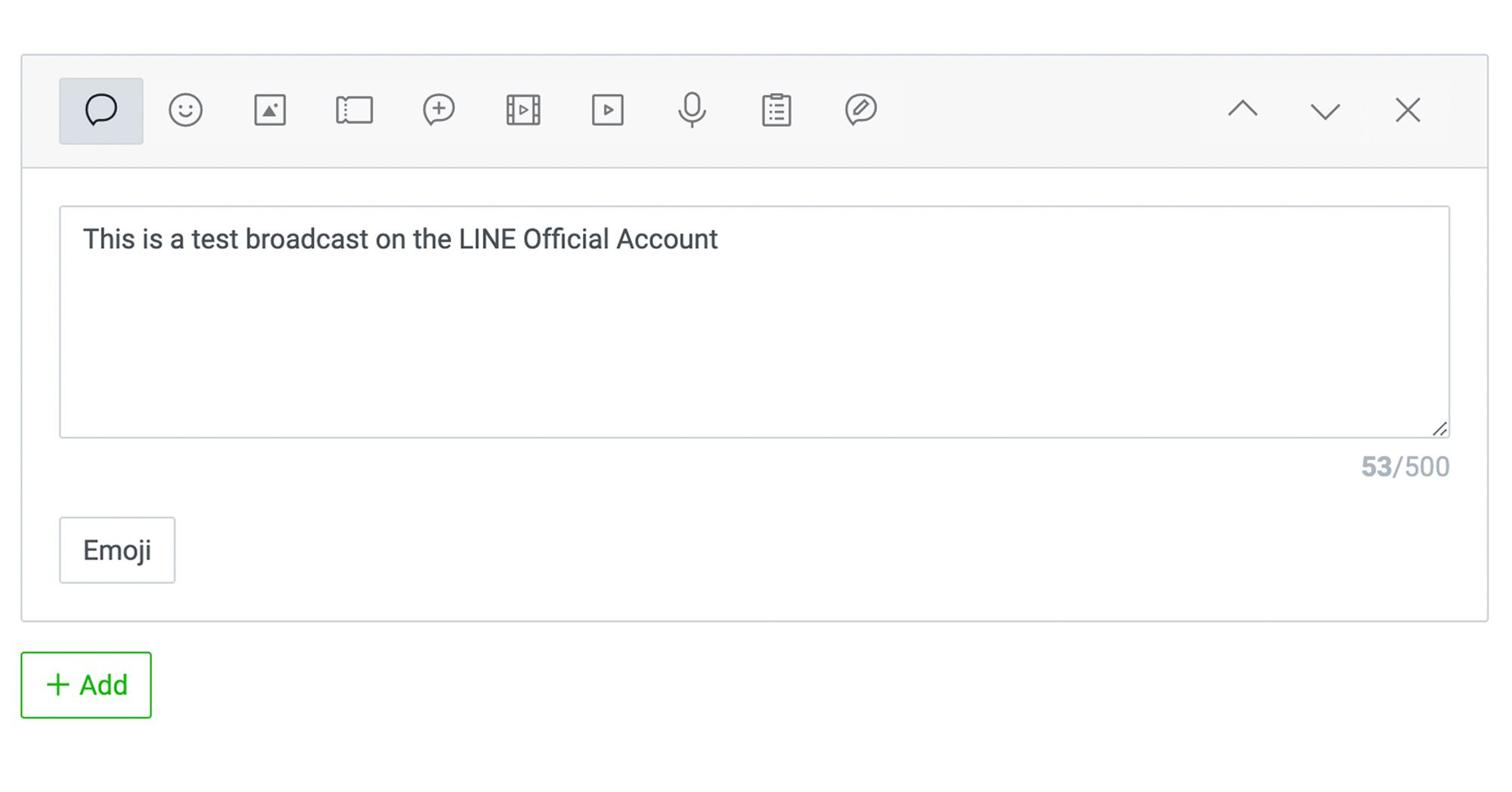
6. Inspect the preview on the bottom right to see how the message will appear on your audience’s devices.
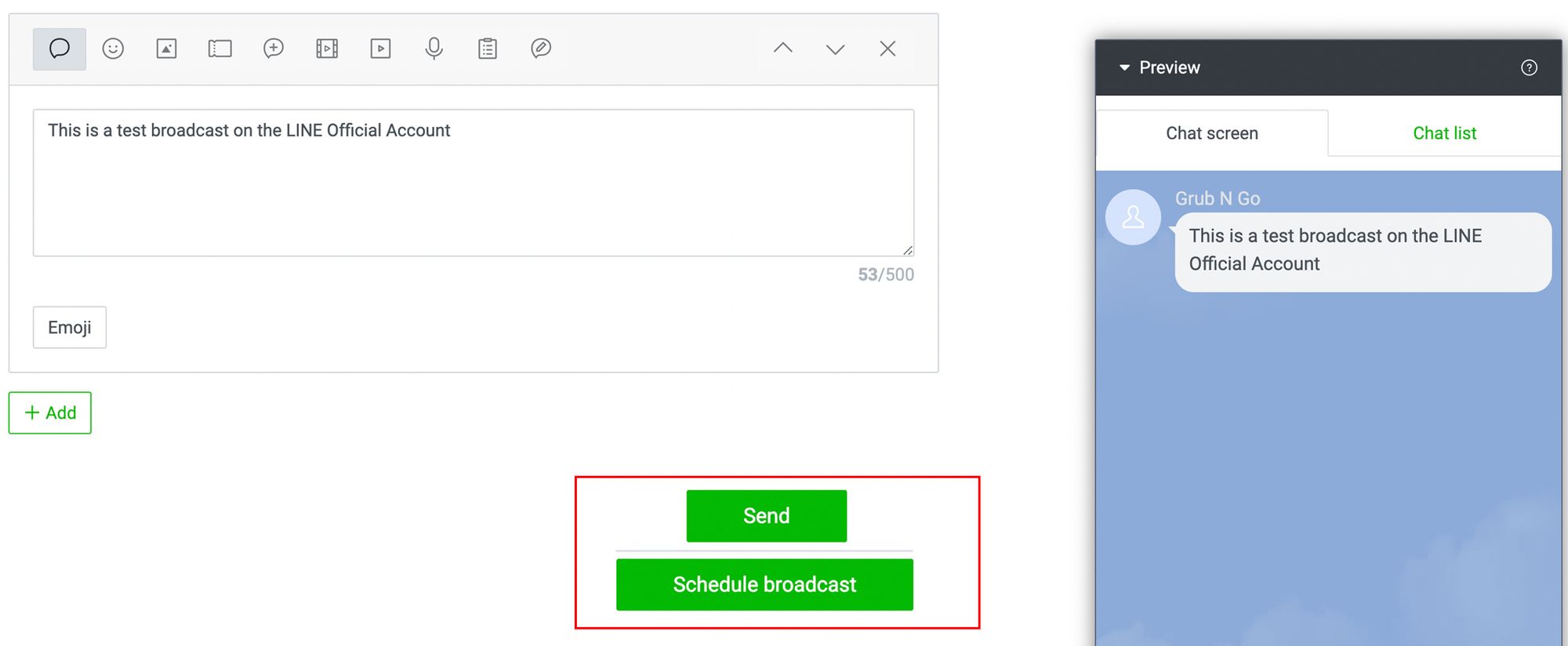
7. Save the message as a draft, send it as a test message, or send the broadcast.
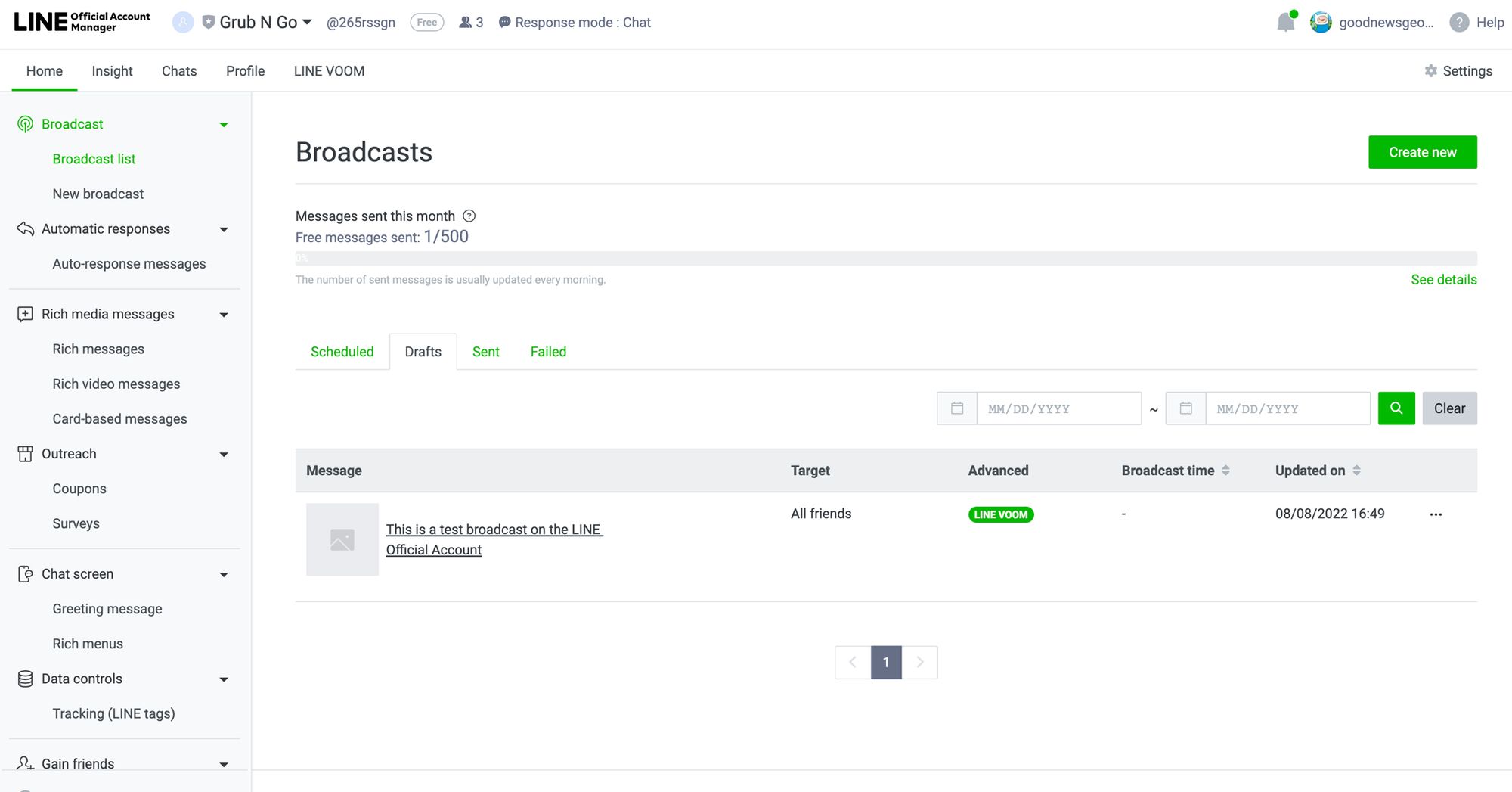
If you choose the scheduling option in Step 3, the button text changes to Schedule broadcast. Clicking the button will add the message to the Broadcast list, where it will be sent out at the scheduled date or time. You can also delete or unschedule messages here.
How to Send a LINE Broadcast Message with Line Official Account Messaging API on Respond.io
Broadcasting on respond.io is a straightforward process with plenty of flexibility offered in creating content, targeting audiences and scheduling or sending broadcasts.
To get started, navigate to the Broadcast Module in the side navigation menu and click the Add Broadcast button. Then name your broadcast and click Create. You also have the option to label (categorize) it for easier referencing in the future.

Proceed to set up your broadcast by selecting your Segment. Select the Specific Channel option and in the channel drop-down list, select your LINE channel to send the message from. Then, create your content.
For more information, check out this guide on how to set up and manage broadcasts on respond.io.
Now that we’ve gone through LINE Official Account’s broadcasting capabilities on respond.io, you can disseminate bulk messages to your contacts with ease. If you haven’t signed up for a respond.io account yet, we have a free trial for you to start off with.
Respond.io also supports handling multiple channels from the same platform, so if you want to broadcast on other instant messengers, check out our Telegram, Viber and WhatsApp broadcast guides!
Turn customer conversations into business growth with respond.io. ✨
Manage calls, chats and emails in one place!
Further reading
Finally, if this article was useful to you and you’d like to learn more about the LINE Official Account, here are some additional resources:






































 Electronics
Electronics Fashion & Apparel
Fashion & Apparel Furniture
Furniture Jewelry and Watches
Jewelry and Watches
 Afterschool Activities
Afterschool Activities Sport & Fitness
Sport & Fitness
 Beauty Center
Beauty Center Dental Clinic
Dental Clinic Medical Clinic
Medical Clinic
 Home Cleaning & Maid Services
Home Cleaning & Maid Services Photography & Videography
Photography & Videography
 Car Dealership
Car Dealership
 Travel Agency & Tour Operator
Travel Agency & Tour Operator




