
Did you know there is a special chat support channel for Apple users? It's called Apple Business Chat. It allows iOS and macOS users to chat with your business over the Messages app. In this post, we're going to discuss how it works and how to use Apple Business Chat for your company.
Rocketbots is not yet integrated with Apple Business Chat. If you would like us to add Apple Business Chat as a channel, please upvote this feature request.
What is Apple Business Chat?
Apple Business Chat, known in shorthand as ABC, launched in 2018 as a part of Apple’s iOS 11.3 release. Apple Business Chat provides customers with a free, convenient way to communicate with participating businesses via the Messages app in iOS, macOS, watchOS, and iPadOS.
Companies can offer customer support, share rich links, manage appointment bookings, and process Apple Pay payments, all within an Apple Business Chat conversation.
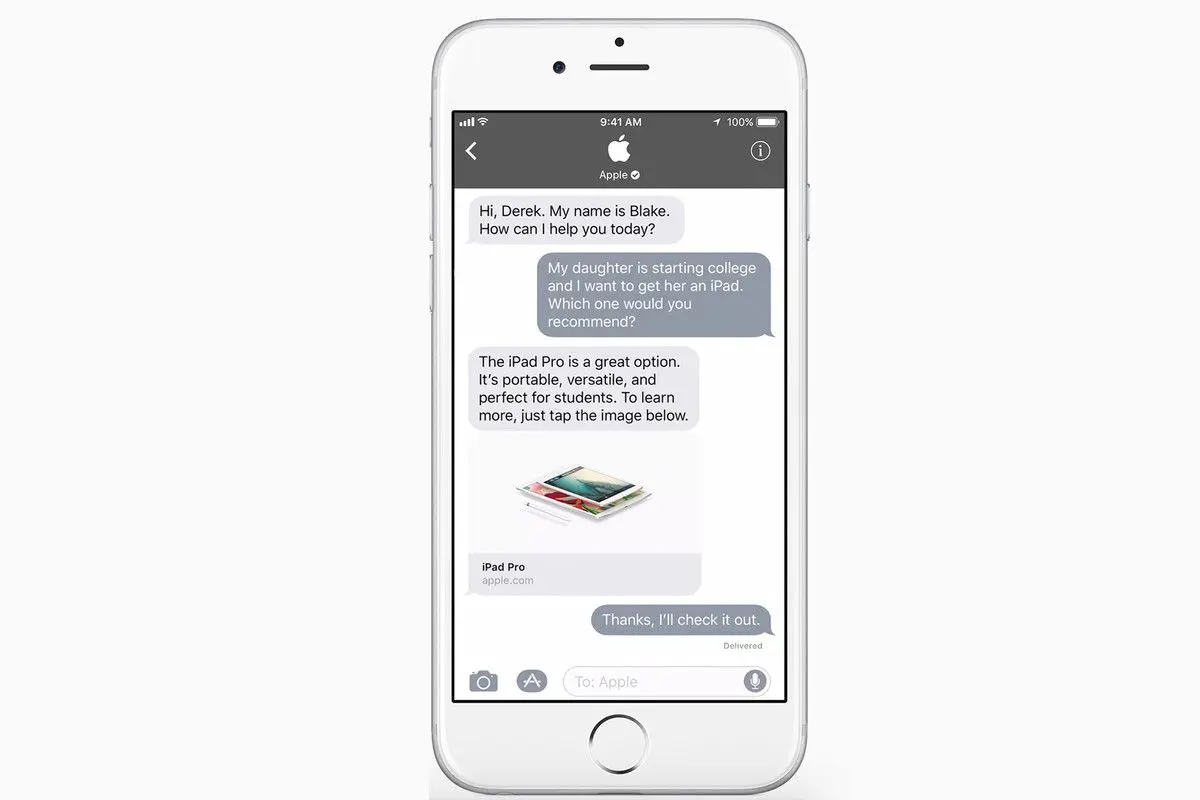
A user can start a conversation through Apple Maps, Safari, Siri, and Search. A business can also prompt customers to contact them in Messages via their respective website, app or email by adding a chat link or chat button. In the Messages app, business messages have a grey background to distinguish them from regular messages, which are blue, and standard SMS messages which are green.
Apple Business Chat Audience
Although convenient for some, Apple Business Chat is only available for users with Apple products. This is an issue because Android accounts for 74.13% of mobile devices. However, iOS users are valuable with higher average incomes, higher spending on apps, and more brand loyalty than Android users.
In 2018, Morgan Stanley reported 92% of surveyed iPhone owners as "somewhat or extremely likely" to upgrade their iOS device routinely and stick with the Apple brand when they do so. Companies wary that Apple Business Chat is limited to iOS users only should remember that this loyal customer group is likely to keep using iOS devices.
Once iOS users start a chat with a company in Messages, they present a more captive, consistent audience than their Android counterparts. There are more reasons than that to choose Apple Business Chat though.
Apple Pay on Apple Business Chat
In recent years messaging platforms have moved to offer in-app payment options. WeChat launched WeChat Pay in 2013, followed by another popular messaging app, LINE, with LINE Pay in late 2014.
One of the major benefits of Apple Pay in Apple Business Chat is convenience. Many iOS users have their credit card information saved on their device and can simply select the card they would like to pay with.
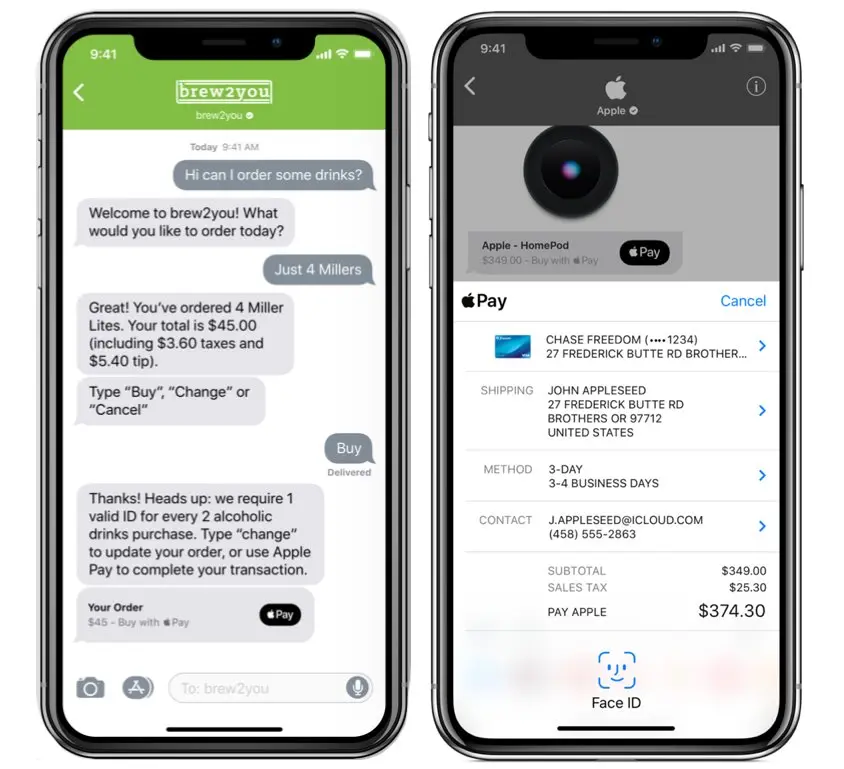
This means a customer service representative could help a shopper to figure out their purchase and prompt them to pay right in the conversation. Making it less likely that the shopper forgets to check out later. To set up Apple Pay a company will need:
an account with a payment processor or gateway
an Apple Merchant ID
a Payment Processing Certificate
a Merchant Identity Certificate
More information can be found in Apple's official documentation. Now that you know the benefits of Apple Business Chat. Let's get into the details.
Apple Business Chat Basics
The most important thing to know is only users can start a chat. There is no way for a company to send the first message A user can also end a conversation at any time by deleting the conversation or opting to stop receiving more messages.
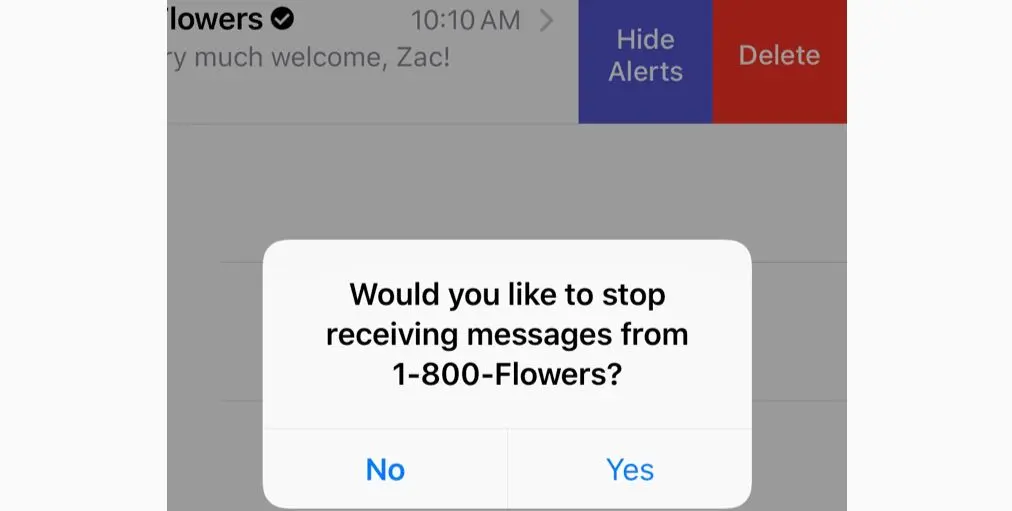
Customers can start a Business Chat by searching for a business in Maps, Search, Siri, and Safari or by using a link provided by the business. Depending on where they search a user may see a Business Card or a Place Card.
Place Cards & Business Cards
Business Cards are not linked to any specific location, they show when a user searches for a business in Search or Safari. Business cards display the global contact details of a business, with a logo, phone number, email, website URL, and a Business Chat button.
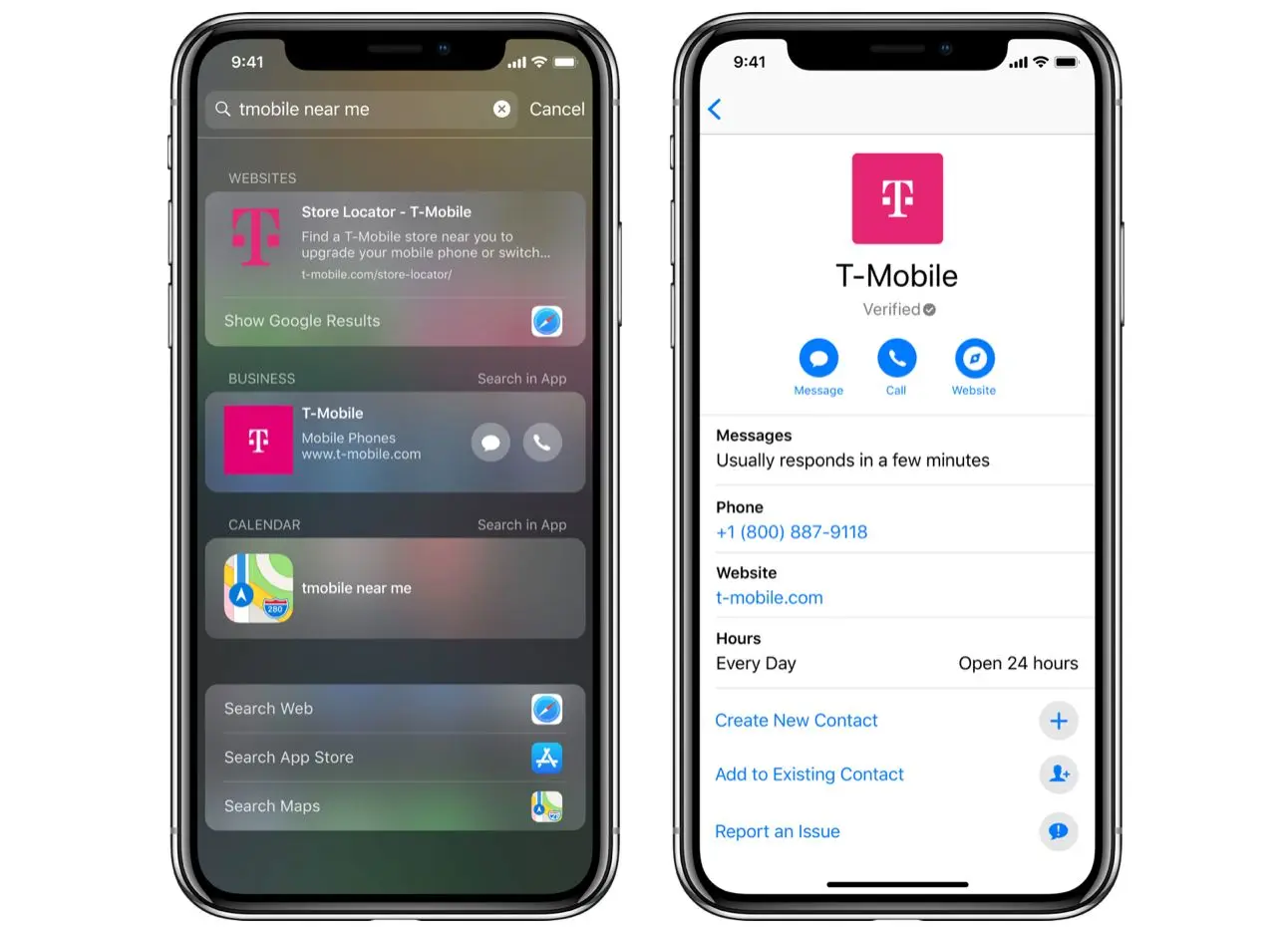
Using the Message button users can begin a conversation in the Messages app. This process looks fairly similar with Place Cards. The only difference is Place Cards refer to a specific location.
If a user searches for a business in Maps, a company place card shows up. It is linked to a specific location. In iOS search results, Place Cards also display a company's name and address.
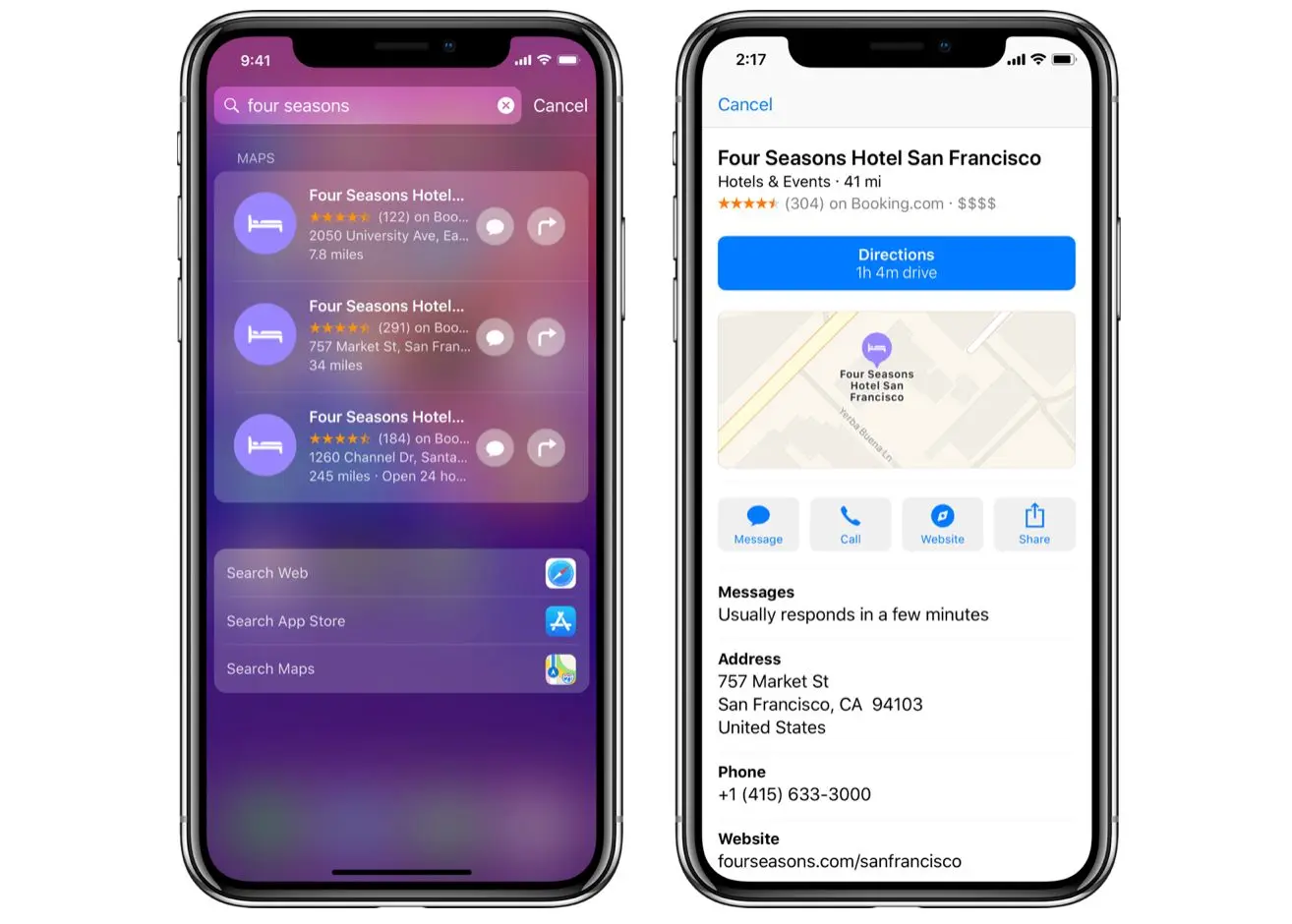
When a customer taps on a place card, the card expands to show a business's location in Maps, along with the address, hours of operation, phone number, and a Message button. Here users can begin a conversation in the Messages app.
Now you know how your Apple Business listing will look, let's check out how users can find these cards via Maps, Search, Siri or Safari.
Starting a Chat on Maps, Search, Siri & Safari
An Apple Business Chat can be started by finding a business in Apple Maps, search, Siri or Safari.
Searching on Apple Maps was easy. We selected the first result and tapped on the business listing. A full profile with directions, call-to-action(CTA) buttons, and basic company information came up.
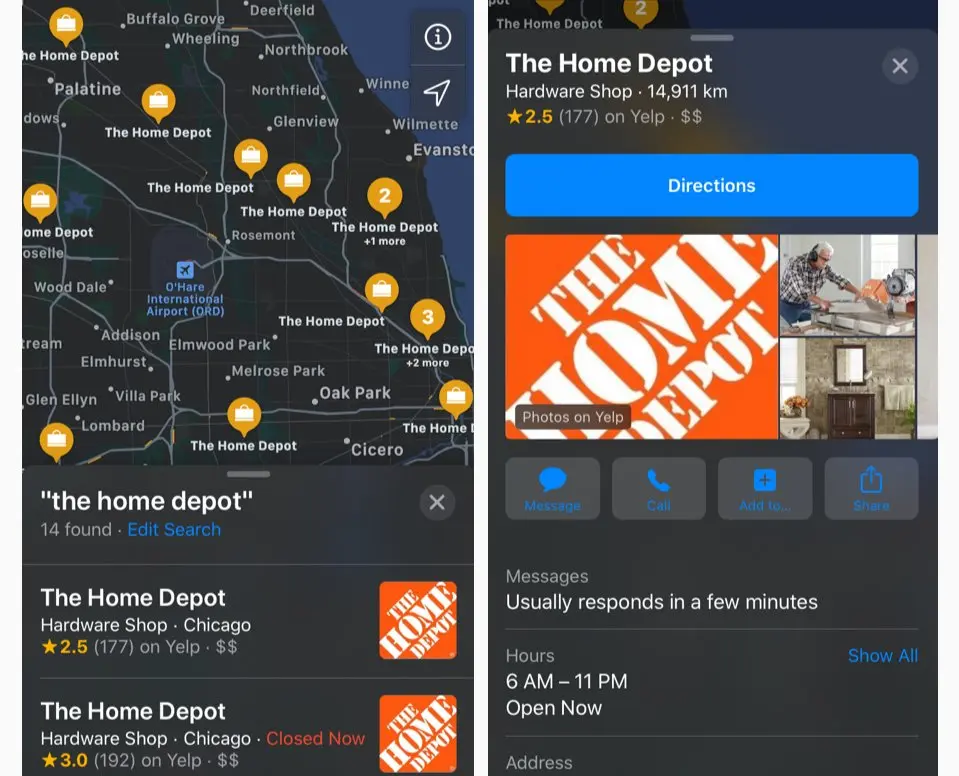
Not all companies that we searched for in Maps had the Apple Business Chat Message button available to click and begin a chat with, but with The Home Depot it worked perfectly.
Using iOS Search had mixed results. We struggled to find any company where the search result would let us jump directly into the chat. Perhaps this is because we are outside of the USA. ¯\_(ツ)_/¯
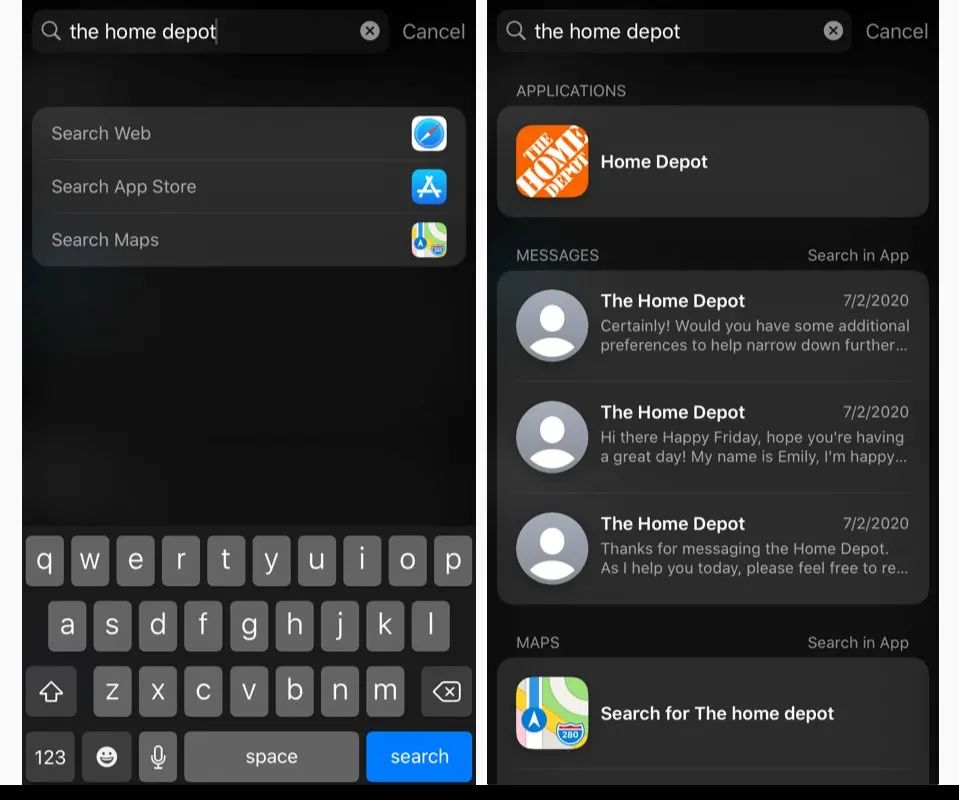
Interestingly, Search did help us to jump right back into the chat after we had a conversation already.
Using Siri also had mixed results. We tried several ways of asking the question, but we could never get the business chat message button to come up. The best we could do was get a link to Apple Maps.
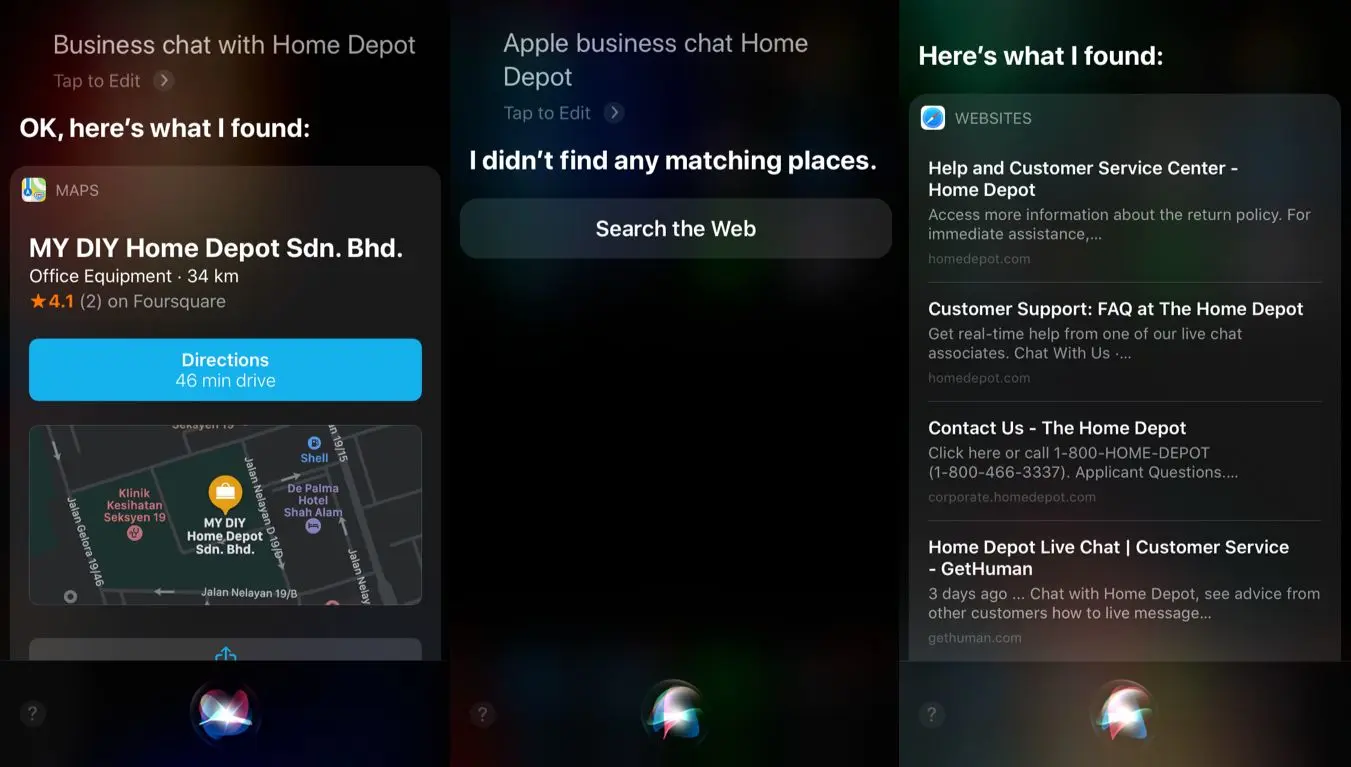
Searching in Safari had inconsistent results. We searched for several companies on Safari but finding a business result with the Business Chat Message bubble icon was rare.
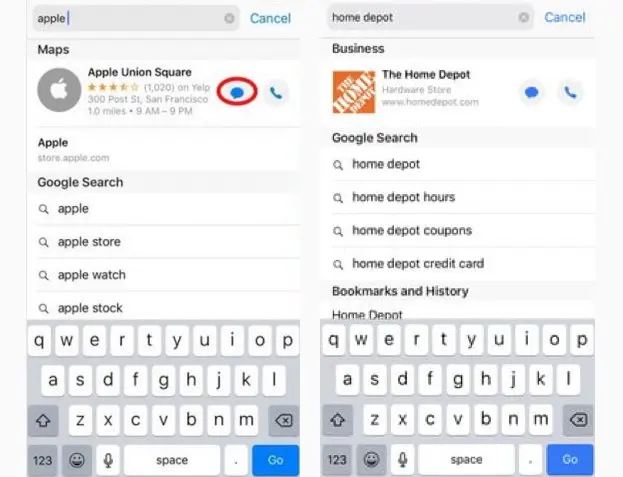
Two examples that Safari search did work for were Apple and The Home Depot. Users can tap the Business Chat Message button to begin a conversation in the Messages app without having to even hit Go on their Safari search. Talk about efficiency.
Even though your Business and Place Cards are a great way for your customers to start a conversation with you. They will not always know that they can find you this way. So make sure that if they are browsing your website. They can start a conversation there too.
Adding a Chat Button to Your Website
Apple provides a way for any business to add a Business Chat Message button to their website. These buttons can also be used inside your app or even at the end of an email.
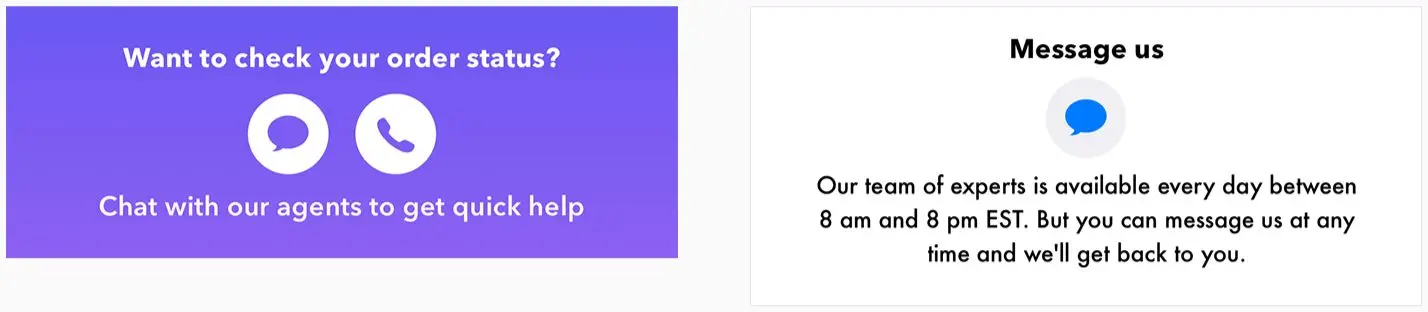
The two examples above show how a business can place their Apple Business Chat Message button on their website, app or email, with an optional message above or below the Message Bubble icon.
Once you've got the chat started, Apple has several UI elements to make chatting easier.
The Chat UI
Aside from the amazing prompting for payments feature that we talked about earlier. Apple has placed a few UI elements in the chat for a smoother customer experience.
One of these features is sending an app download link in the chat. I know where your saying, any chat allows you to send a link. However, the link Apple provides is special, because the user can install the app on their phone, without having to go to the app store and back.
The Chat UI also offers card templates. The Home Depot, for example, uses cards to let customers view product details. They even offer an in-store map to show where a product is located in their stores.
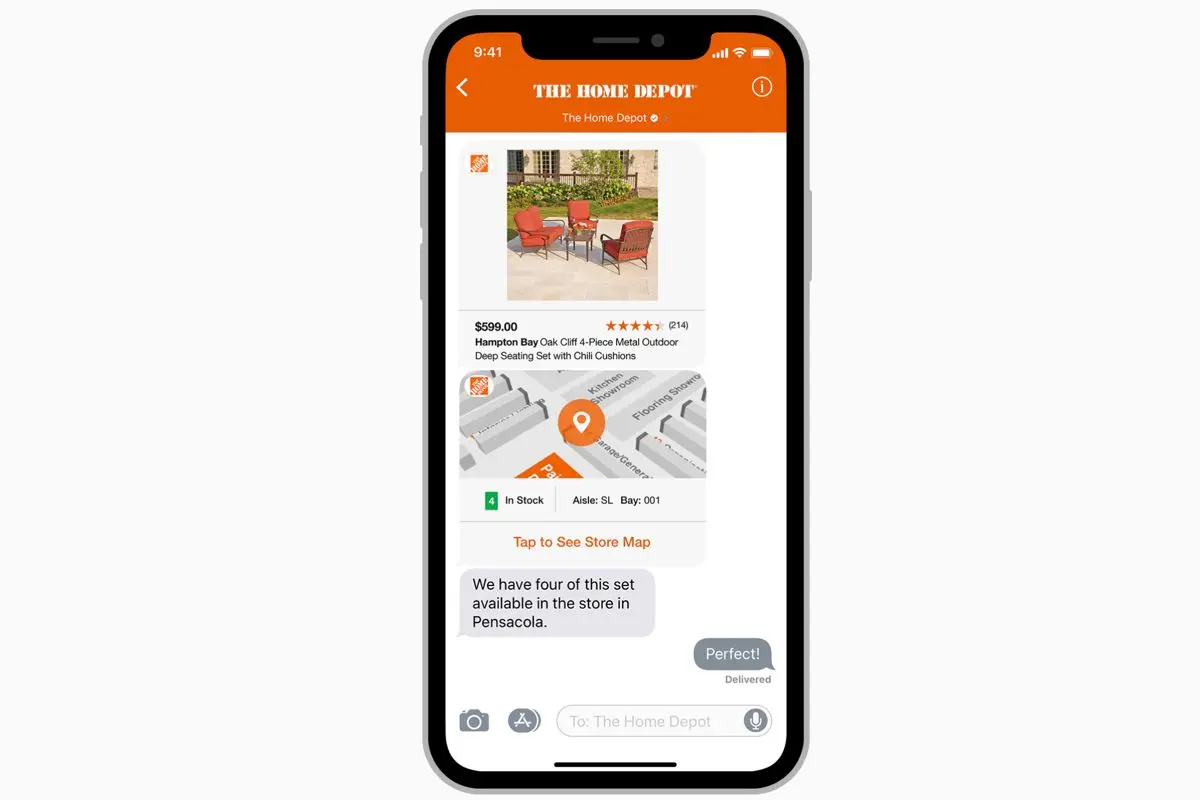
Apple Business Chat also offers pickers. One of the most difficult parts of a chat is getting a user to choose an option from a long list or choose a date.
For these use cases, Apple offers list pickers and date pickers. The list picker prompts a customer to select one or more items, such as products or locations. Items can include text and images, and can also be organized into sections.
These pickers offer quick options, which serve a similar efficient function to the lists of quick replies available on Facebook Messenger, optimizing an otherwise slower aspect of the conversation.
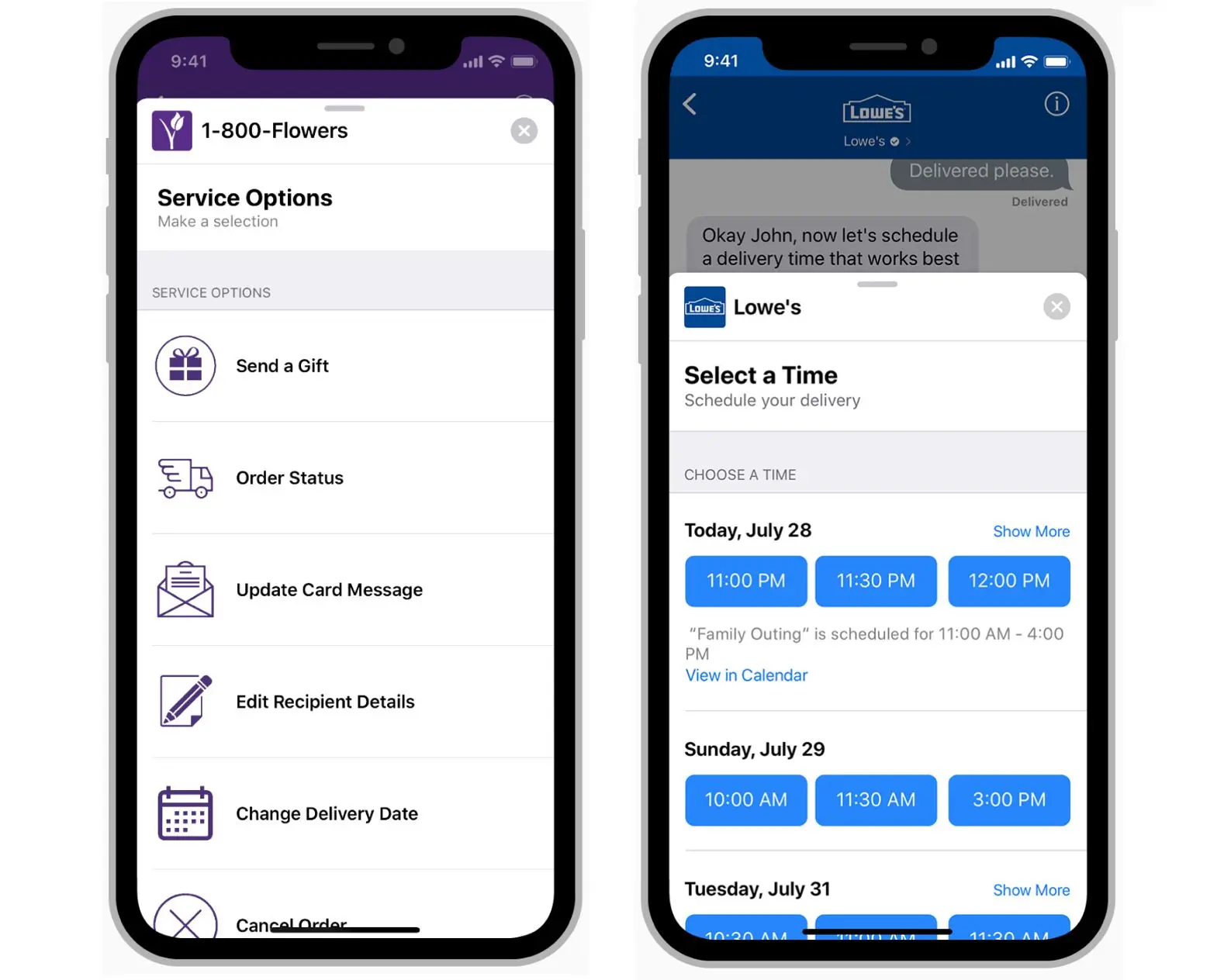
A time picker prompts customers to choose an available time slot, such as to schedule a meeting. The time picker view can also show conflicts based on a users' Apple Calendar app. After picking a time, customers can revisit their choice in the conversation view to add the event to Calendar.
When an event includes information such as an address, directions, or contact details, customers can view this information in the Calendar app. One really cool feature to note is that if users allows push notifications they can receive a Maps notification. This notification can alert them when to leave for an appointment, based on their current location and distance from the meeting location.
Getting Started With Apple Business Chat
There are differences in the process of getting an account on various messaging apps. To get a verified WeChat Official Account, you'll need to go through approval, while setting up a Facebook page is easy.
For an Apple Business Chat business account, you'll need to go through verification. But, unlike Google My Business, you can create an account even without a physical location. In addition, you'll need to list your business hours and Apple will test if you have live customer service agents available at this time.
Applying For An Apple Business Chat Account
To apply for an Apple Business Chat account you'll need to register, add your brand info & collateral and verify a connection with an MSP.
1 Register an account by:
selecting an account type
providing contact information
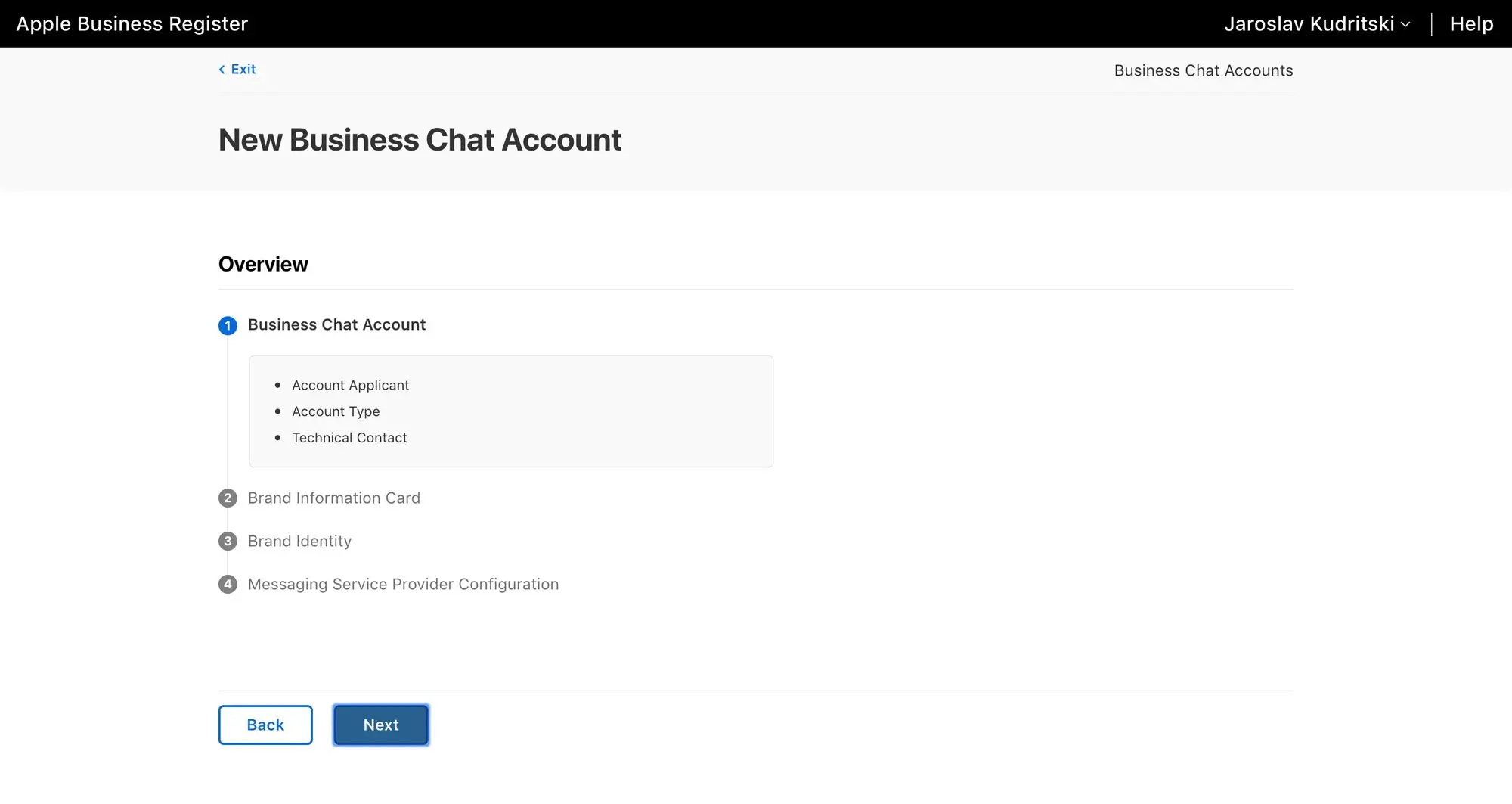
2 Fill in your brand info. A brand information card includes:
a company's chosen brand name
messaging response time
phone number
website

3 Create your Brand Identity. It is time to upload a logo, you'll be asked for:
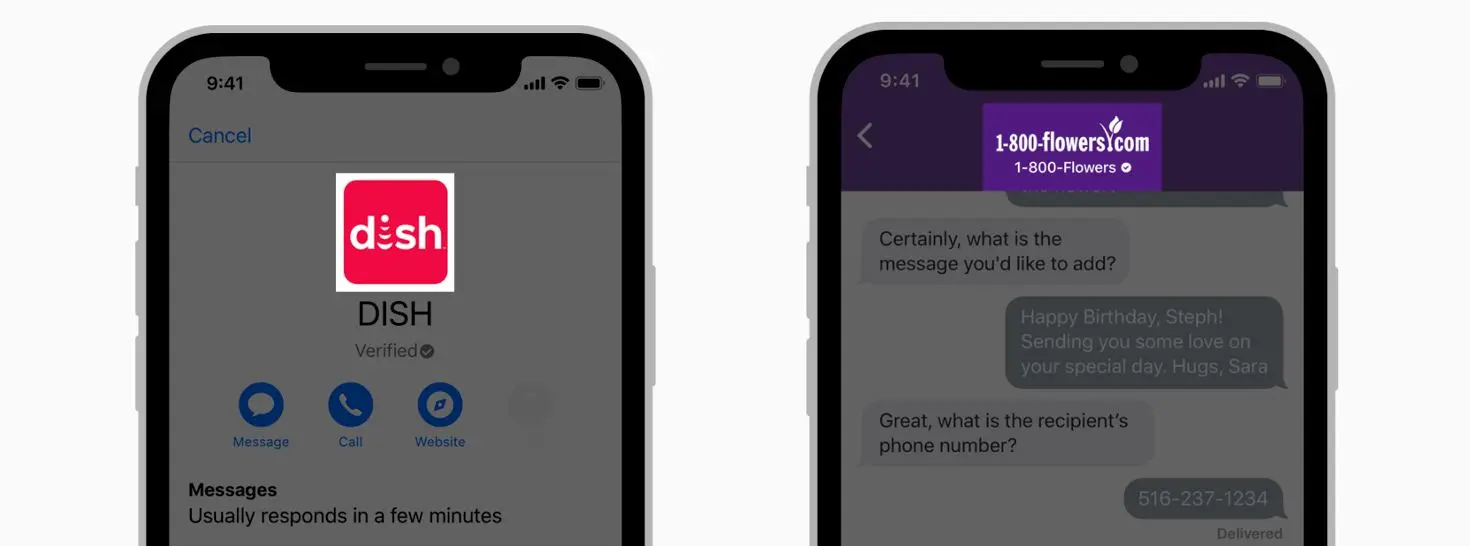
Companies can choose a background and button hex-color, as well as review how each logo appears in both light and dark mode.
4 Verify an MSP connection. The last step in setting up an Apple Business Chat account is verifying a messaging platform configuration connection. A Messaging Service Platform (MSP) is required to connect your business to the Business Chat service.
There is an option to select a messaging platform from an Apple-approved drop-down list, use your own internal messaging platform, or a URL supplied by your Messaging Service Platform.

As always with Apple, there is one additional step where Apple tests things out to ensure a great customer experience. The account will need to be verified.
Getting Verified on Apple Business Chat
Once you have everything set up you'll need to send the Apple Business Chat team a message. They will then conduct a User Experience Review where they will act exactly like regular customers and test out your support system.
Once this process is complete, users will be able to see the Business Chat Message button in Business Cards or Place Cards and begin using the Business Chat buttons on your website.
Turn customer conversations into business growth with respond.io. ✨
Manage calls, chats and emails in one place!
Further Reading
You've done it! You've finished this introductory guide to Apple Business Chat. If you're interested in further reading we recommend the following articles on popular messaging platforms for business:






































 Electronics
Electronics Fashion & Apparel
Fashion & Apparel Furniture
Furniture Jewelry and Watches
Jewelry and Watches
 Afterschool Activities
Afterschool Activities Sport & Fitness
Sport & Fitness
 Beauty Center
Beauty Center Dental Clinic
Dental Clinic Medical Clinic
Medical Clinic
 Home Cleaning & Maid Services
Home Cleaning & Maid Services Photography & Videography
Photography & Videography
 Car Dealership
Car Dealership
 Travel Agency & Tour Operator
Travel Agency & Tour Operator




