
Banned from using Message Tags or billed for a rejected ad? You should contact Facebook Support for help. In this blog post, we’ll be answering questions like why you need assistance from Facebook and how to contact the Facebook Help team. Plus, you will learn the dos and don’ts when contacting them.
Why You Need Facebook Support
If you are using Facebook Messenger for business, you will likely find yourself in a situation where Facebook Help is needed. Below is a list of situations where you might need to contact Facebook:
You have been banned from using Facebook Message Tags
Your Facebook Ads have been rejected or not delivered properly
Your Facebook Page has been disabled without warning
Your Facebook Business verification has failed
You experience technical issues on Facebook
Here's the bad news - getting help from Facebook is not as straightforward as you think. Some Facebook Support contact options are not available to everyone and the Account menu hides the contact form.
Turn customer conversations into business growth with respond.io. ✨
Manage calls, chats and emails in one place!
How to Contact Facebook Support
How does one reach out to Facebook for assistance? There are a few ways to get in touch with Facebook customer support:
The support forms in Facebook Business Help Center
Live chat support in Facebook Business Help Center
The Something Went Wrong contact form
Email Facebook Support
Message Official Facebook Pages
Sadly, the support forms and Facebook chat support are only available for certain users or ad accounts, while the live chat might only be available during business hours.
Fortunately, Facebook has a number of specialized forms for common issues or questions that can be accessed by anybody. Such forms include payments support for any issues with paying for ads, copyright report to report content that violates or infringes on your copyright, and trademark report to report alleged infringements on your trademarks.
For issues not covered in the forms above, there’s a more generic form you can use.
Something Went Wrong Contact Form
For most users, the only way to get in touch with Facebook Help Team is through the Something Went Wrong contact form. To access Facebook support, you can follow these steps:
1. Log in to your Facebook account.
2. On your Facebook Page, click on the account dropdown menu on the top right corner of your screen.
3. Select Help and Support.
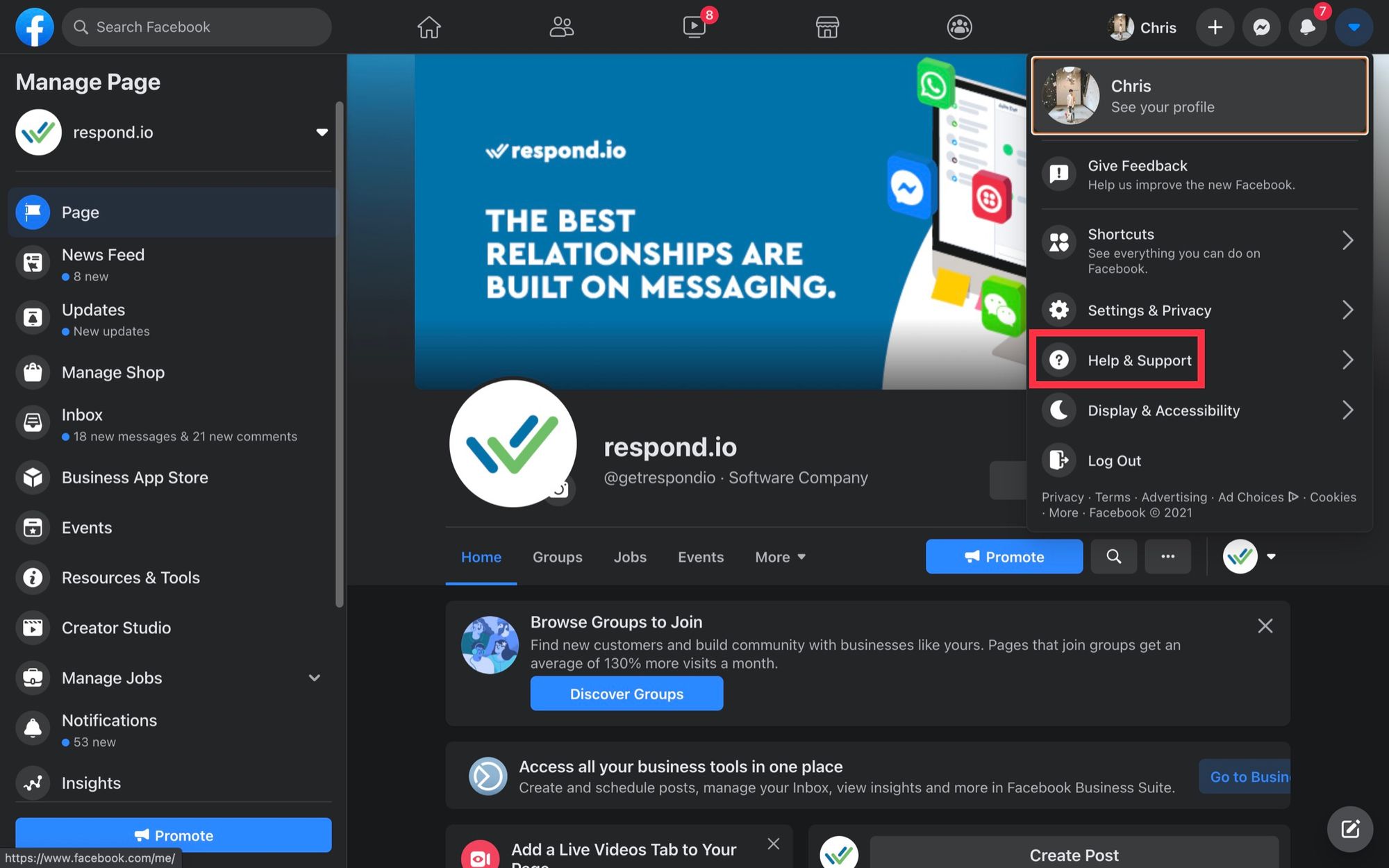
4. Select Report a Problem.
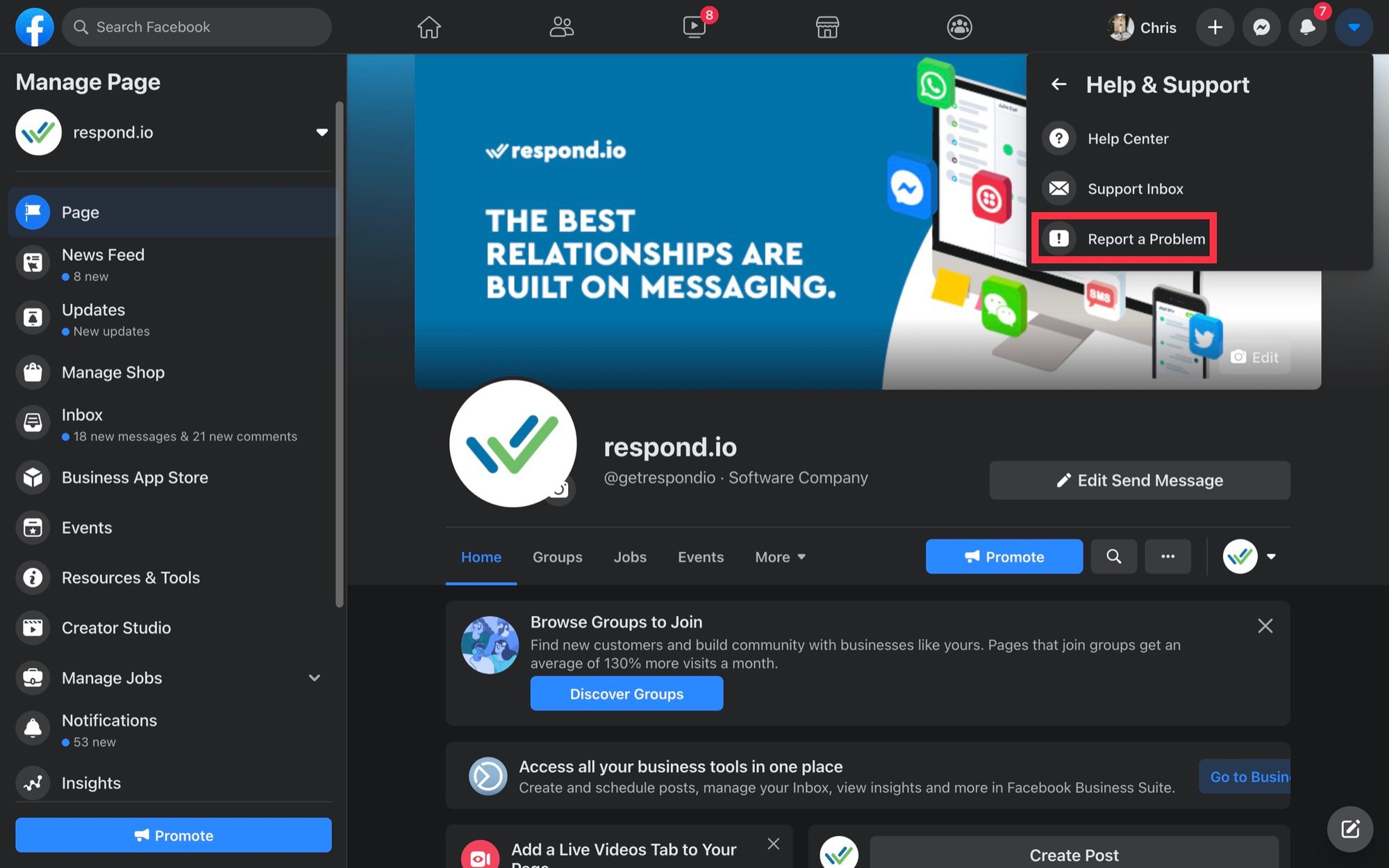
5. Choose Something went wrong.
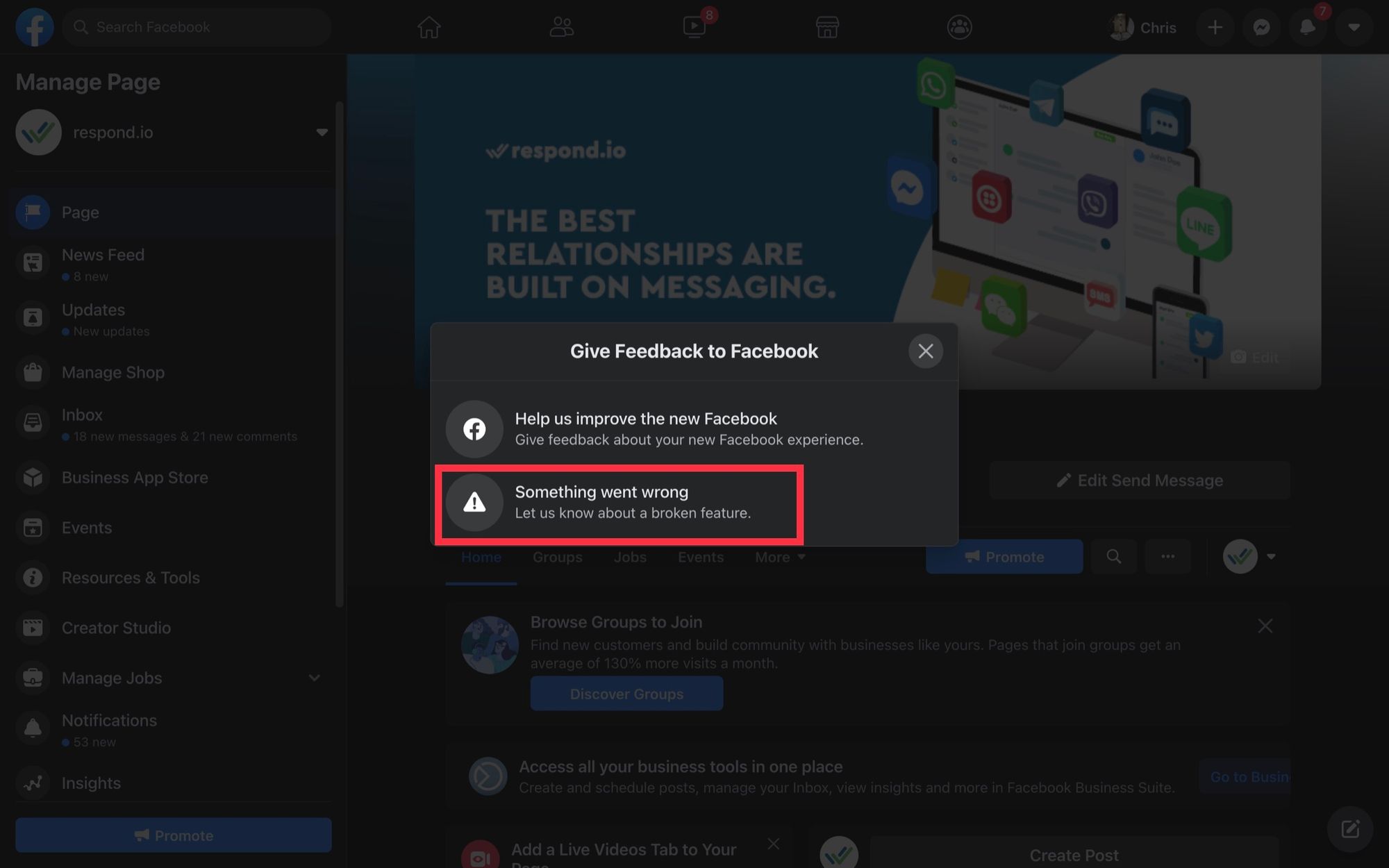
6. Complete & submit the contact form.
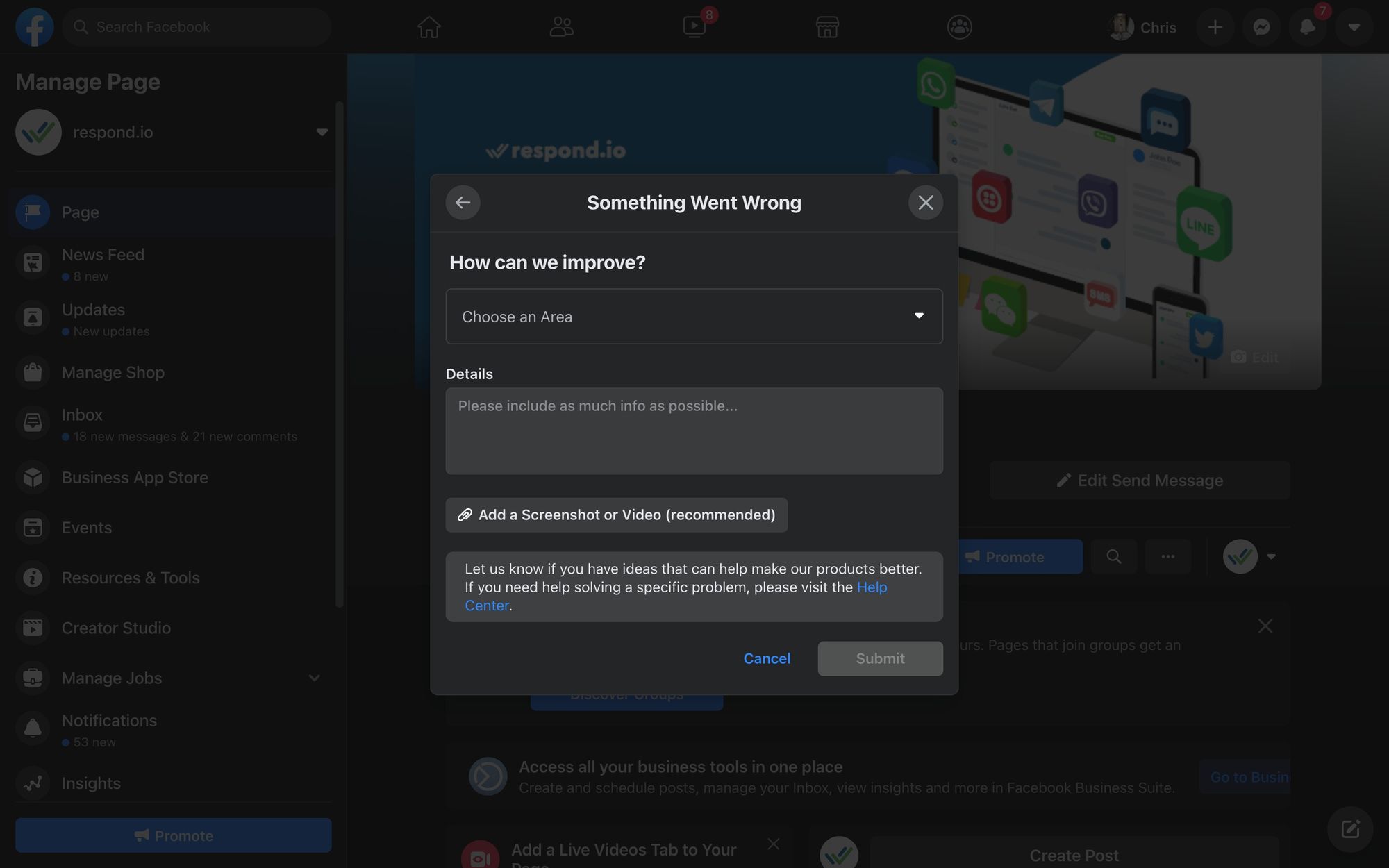
You can view Facebook’s response in the Page Support Inbox. To access your inbox, go to Page Settings > Page Support Inbox.
Email Facebook Support
If you’re not getting a response after submitting contact forms, you can try reaching out to Facebook via email. There’s no guarantee you’ll get a reply but if you want to maximize the chances of Facebook responding, it’s one more method to consider.
Reach out to the following email addresses to tackle the corresponding issues:
disabled@fb.com - For recovering disabled or hacked accounts, resetting passwords and accessing locked Pages
appeals@fb.com - For help regarding suspended accounts or to appeal blocked or removed content
platformcs@support.facebook.com - For financial queries or concerns related to your accounts
records@facebook.com or legal@fb.com - For reaching out to the Facebook Law Enforcement Support Team
datarequests@fb.com - For questions and issues concerning your data
advertise@fb.com - For general issues about Facebook Ads
ip@fb.com - For matters related to intellectual property
Message Official Facebook Pages
Lastly, Facebook also has a number of official Pages that can be messaged for support purposes. Head over to the Official Facebook Page for general support and the Meta for Business Page for business-related queries.
Next, we’ll go over how you can improve your chances of receiving help from Facebook Support.
Best Practices When Contacting Facebook Support
Want to get better and faster help from Facebook? We’ve put together a list of best practices when contacting Facebook Help Center.
Check Out Facebook Business Help Center Beforehand
As we know, Facebook isn't exactly responsive to support requests. Before reaching out to them for assistance, try looking for a solution in the Facebook Business Help Center, which covers a comprehensive list of support topics.
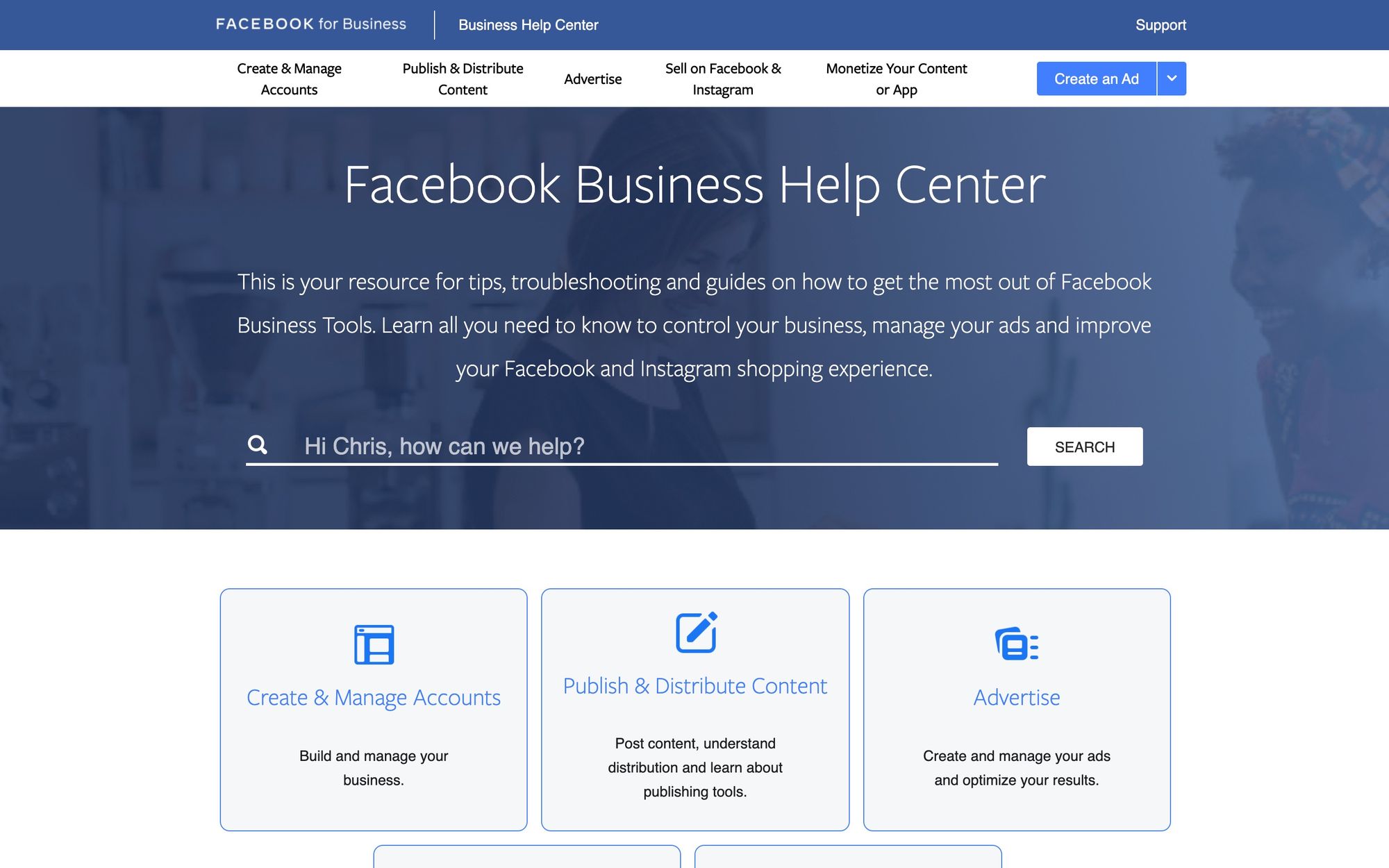
Unless you are dealing with a complex issue, chances are you will find a solution in the Help Center without contacting Facebook Support. However, if you need help from a real person, read on to find out how you can expedite the process.
Choose the Right Area & Topic
Choosing the right Area and Topic in the contact form helps Facebook pass your inquiry to the right department.
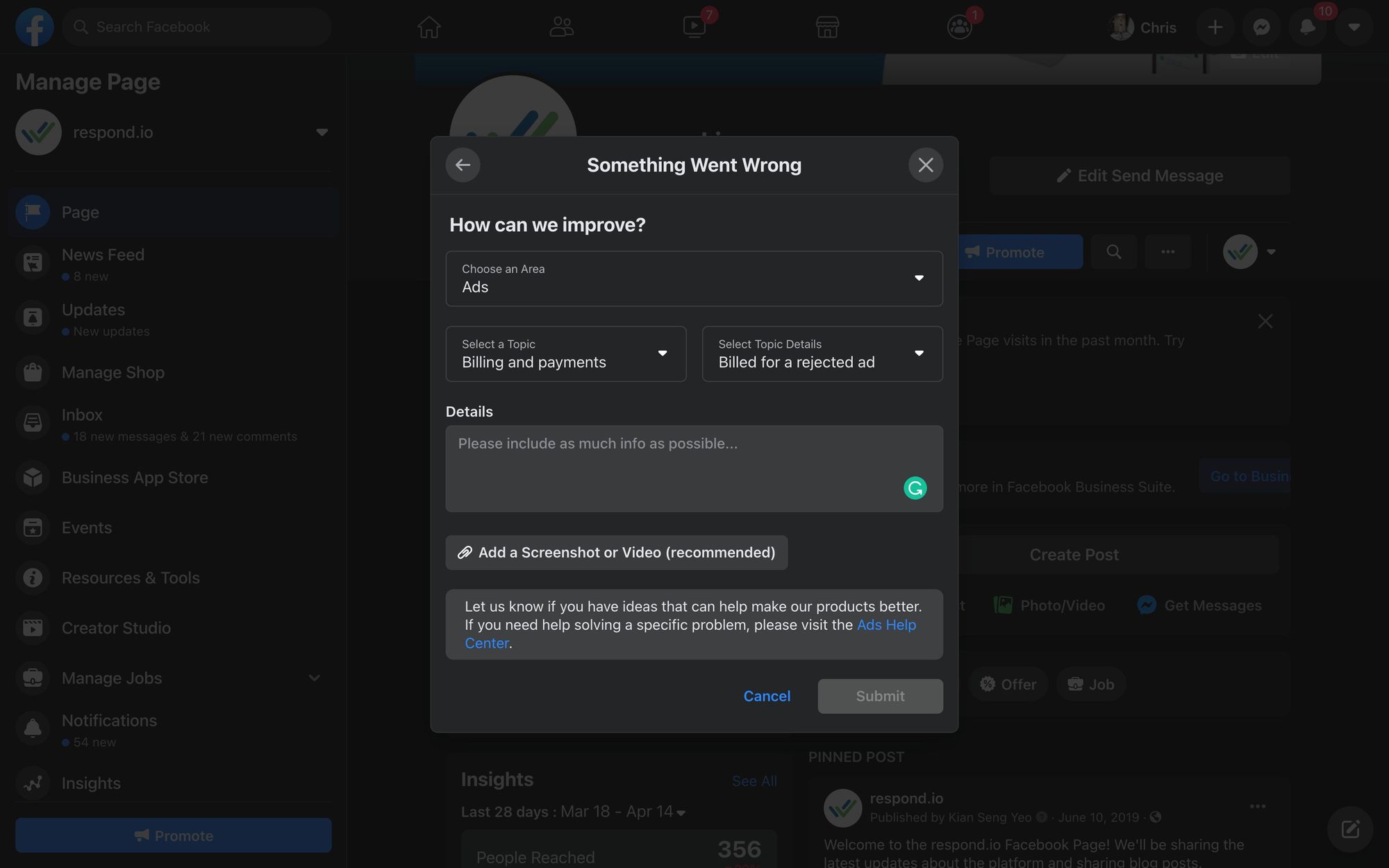
For instance, if you are charged for an undelivered Ad, select Ad as the Area, Billing and Payments as the Topic, and Billed for a rejected ad as Topic Details.
Be Descriptive With Your Response
To help the agent understand your issue, provide as much information as possible when describing your issue or sending an appeal.
If you are banned from using Message Tags due to policy violations, respond with a detailed explanation of why the mistake occurred. For example, the new agent was not familiar with the Message Tag rules. Then justify why the ban should be lifted.
While you want to give all the details, get straight to the point and don’t ramble on. Don’t include any irrelevant information or worse, going on and on about the losses your business has suffered due to the ban. Complaining will get you nowhere!
Open Another Ticket If Yours Gets Closed
Sometimes, Facebook may close your support ticket when the issue is not fully resolved. Remember, just because Facebook closed your support request doesn't mean it’s over. You can just open a new one using the Something Went Wrong contact form.
Be Patient
Patience is a virtue, especially when it comes to Facebook Support. Even if you have given a detailed account of your problem, you may have to repeatedly explain it to different support agents who send you canned responses.
Turn customer conversations into business growth with respond.io. ✨
Manage calls, chats and emails in one place!
Further Reading
If you're getting started with using Facebook Business Chat we recommend you read these three articles.
Everything You Need to Know About Facebook Messenger for Business
How We Generated 4,240 Facebook Messenger Leads for $400USD + 3 Surprises






































 Electronics
Electronics Fashion & Apparel
Fashion & Apparel Furniture
Furniture Jewelry and Watches
Jewelry and Watches
 Afterschool Activities
Afterschool Activities Sport & Fitness
Sport & Fitness
 Beauty Center
Beauty Center Dental Clinic
Dental Clinic Medical Clinic
Medical Clinic
 Home Cleaning & Maid Services
Home Cleaning & Maid Services Photography & Videography
Photography & Videography
 Car Dealership
Car Dealership
 Travel Agency & Tour Operator
Travel Agency & Tour Operator




