
Are you a business looking to reach out to a Korean Audience? Consider a KakaoTalk Business Account. KakaoTalk is by far the most popular messaging app in South Korea. We’ll take you through the ins and out of using Kakao Talk for business, creating a KakaoTalk Channel, finding your customers, and messaging them.
If you’re interested in connecting your KakaoTalk Business Channel to respond.io please help us speed up the integration process by upvoting the feature request.
What is KakaoTalk?
KakaoTalk is a South Korean messaging app with similarities to other regional messaging apps. Kakao has a digital wallet service called Kakao Pay similar to WeChat and has featured characters called Kakao Friend similar to LINE.
The KakaoTalk app has four main panels called Friends, Chats, Find, and More. The Friends panel shows your friends and channels. While the Chats panel is normally where you would go to continue an existing conversation.
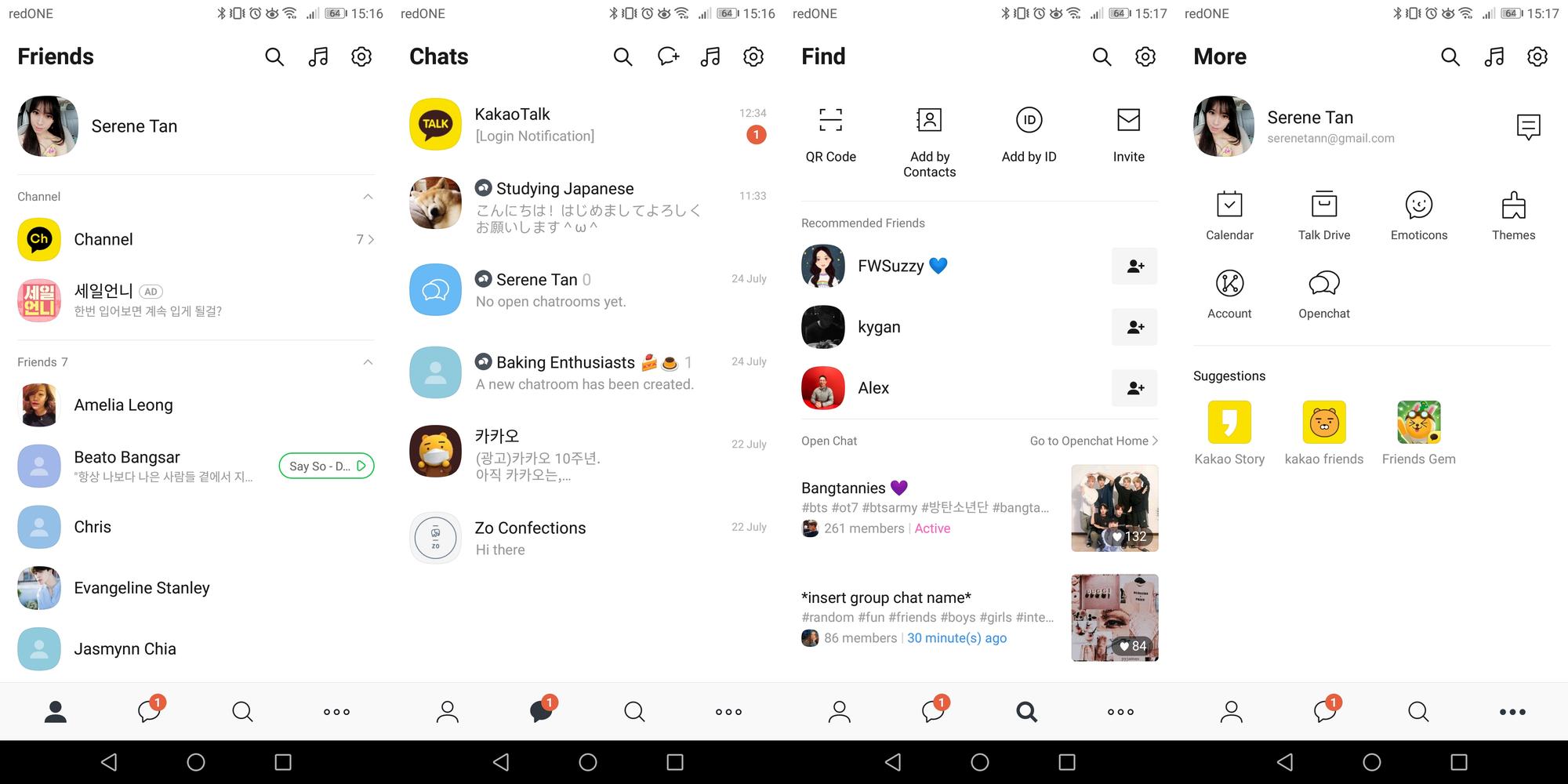
In the Find panel, you can search for, add, or invite users as well as receive friend recommendations. This panel also has a list of public chat rooms on varying topics, with a special focus on K-Pop. Anyone can join, create, or participate in these public groups.
The More panel features other Kakao apps, account settings, calendar as well as shop for emoticons and themes. Kako also has something you might not expect in a messaging app - a persistent music icon at the top of the app shown no matter where you navigate.
Melon
K-Pop is a multi-billion dollar industry that has significantly transformed the South Korean economy. To honour this, KakaoTalk has a built-in music player. Pressing the music icon takes users to the Melon panel, reminiscent of Spotify and Apple Music.
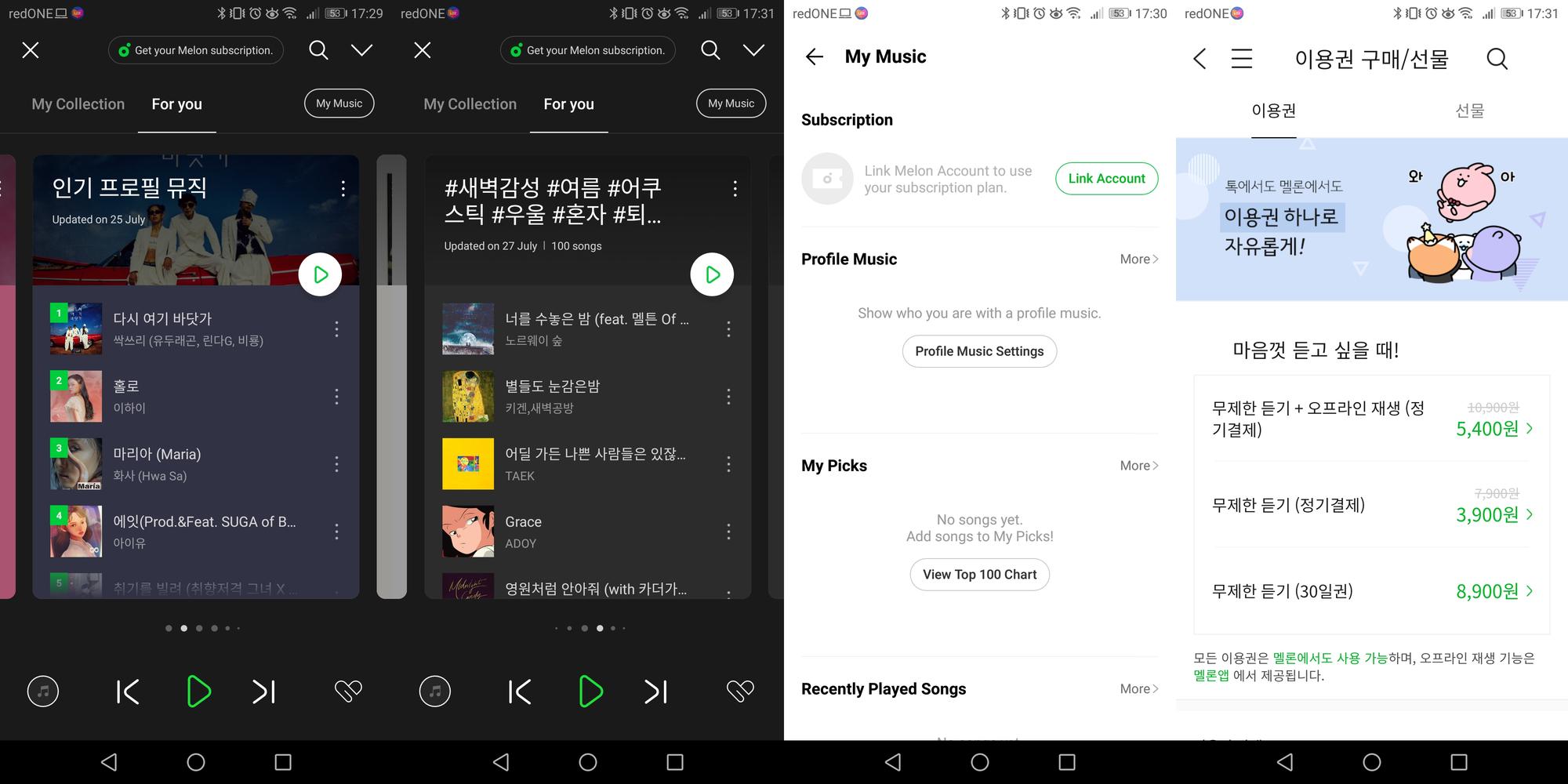
Melody On commonly known as Melody is a popular local music service for buying or streaming songs and albums. It’s currently the largest music service in South Korea and was acquired by Kakao in 2016 and integrated into the app shortly after.
Although, users still need to create a Melon ID and subscribe to the service, once complete users can listen to music without ever leaving KakaoTalk. This integration makes it easy to play and share songs in chats, posts, and rooms.
Kakao Public Chat Rooms
K-Pop is ingrained in South Korean culture and a hot topic of conversation. Since KakaoTalk is the most popular messaging app in South Korea, a lot of the online discussion about K-Pop happens in KakaoTalk’s public chat rooms or open chats.

Public chat rooms can hold up to 1500 people. Like Telegram Groups, users can join chat rooms anonymously. Chat rooms are easy to discover using direct links, QR codes, or specific hashtags and keywords by searching in the Find panel.
Where is Kakao Popular?
KakaoTalk is the most popular messaging app in South Korea. How popular is KakaoTalk? In Q4 of 2019, Kakao reported 51.4 million global monthly active users (MAU) and 44.8 million or 87% of them are domestic users.
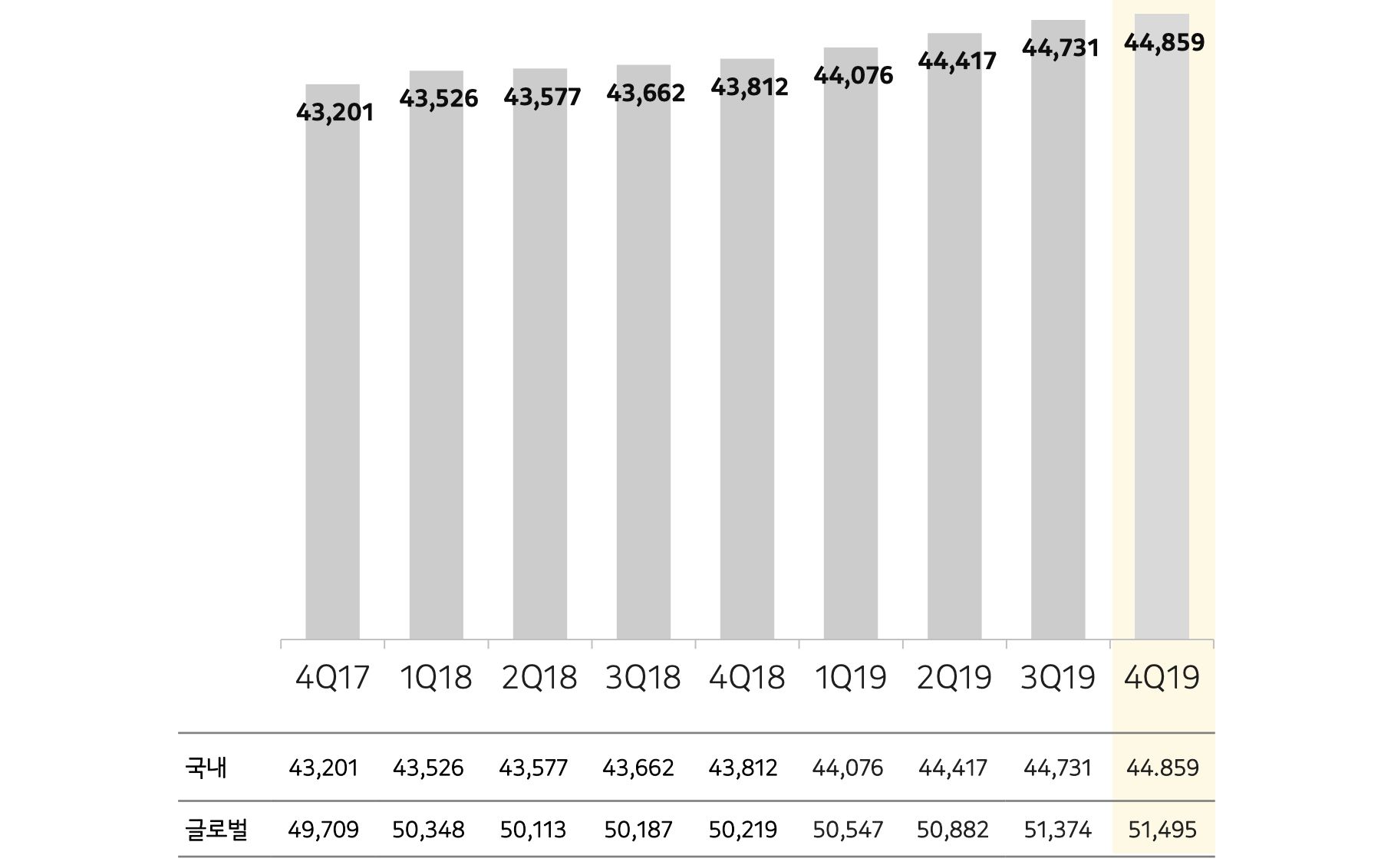
KakaoTalk is about as popular in South Korea as WhatsApp is in other countries. WhatsApp has 85.6% market penetration in the Netherlands, and 85.3% in Italy. While KakaoTalk has 87.5% market penetration in South Korea.
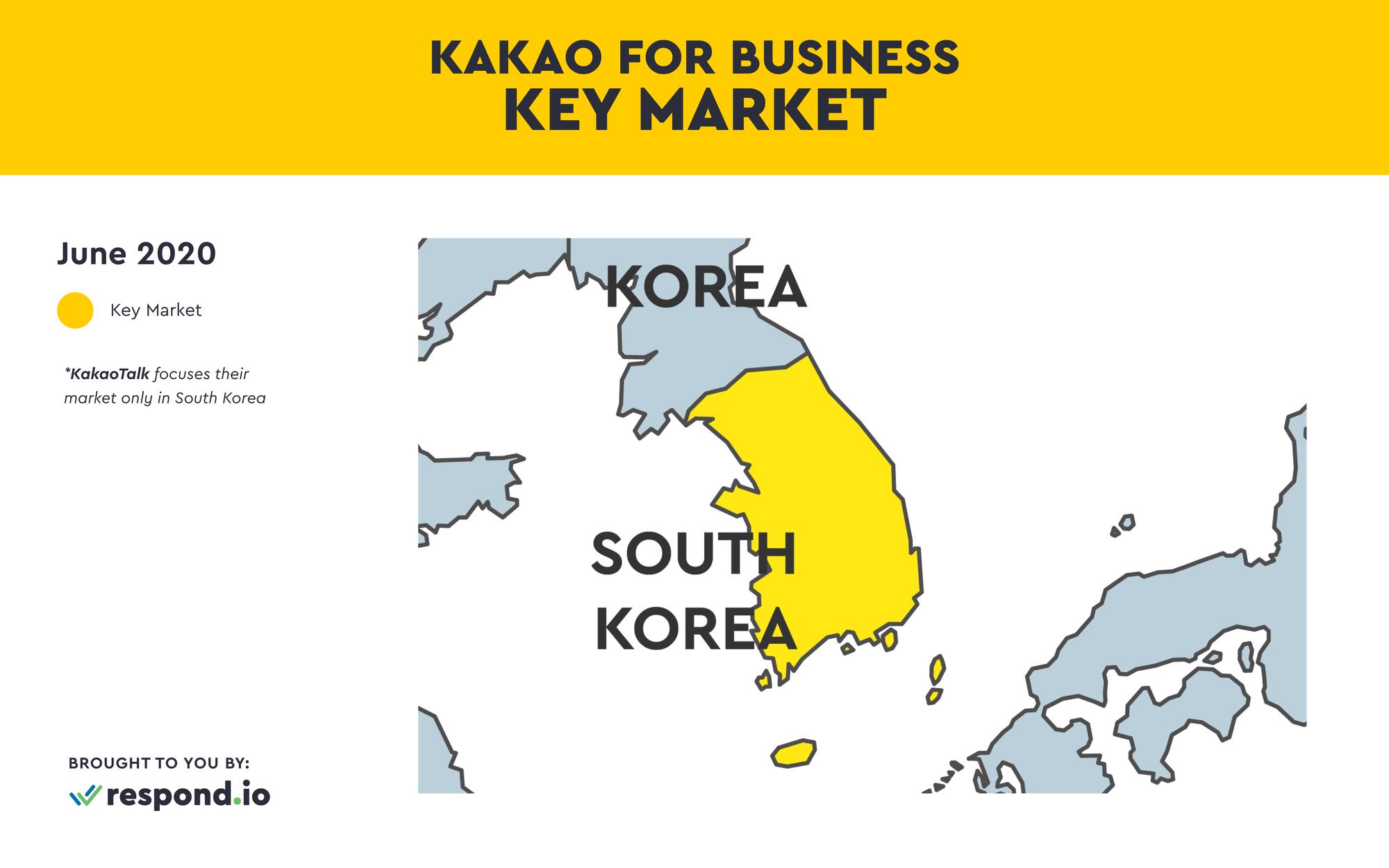
Although WhatsApp is the leading messaging app in many countries, it hasn’t cracked the South Korean market yet. Reports show that only 7% of South Koreans use WhatsApp in 2019. KakaoTalk is the best messaging app for business in South Korea.
Kakao for Business: Accounts
To use Kakao for business, you need a Kakao business account. Previously Kakao had two types of business accounts, Plus Friend and Yellow ID. In 2017, Kakao simplified this system to just one business account - KakaoTalk Channel.
KakaoTalk Channel vs Business KakaoTalk Channel
When creating a KakaoTalk business account you can create a KakaoTalk Channel or Business Kakaotalk Channel. The type of account you want to create depends on the size of your business, smaller companies are better suited to the basic KakaoTalk Channel.
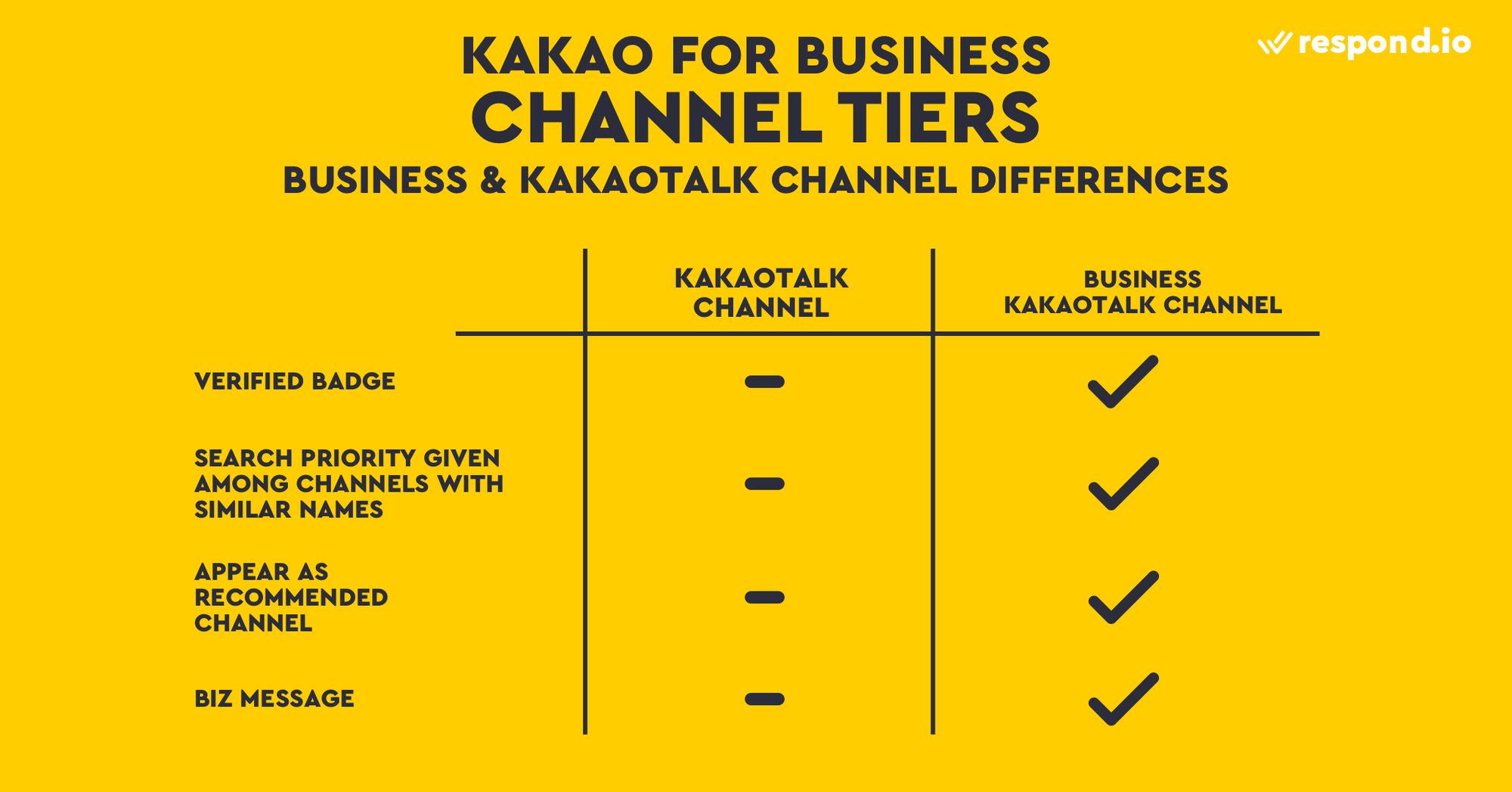
The basic KakaoTalk channel has most of the features you need for business including a customizable user ID that’s searchable in-app, posts for user newsfeeds, messaging, channel performance analytics, and even promotion coupons you can send to customers.
KakaoTalk Business has additional features that are suited to larger enterprises such as verified badges and search priority for brand protection, as well as recommended channel and KakaoTalk push notification (Biz Message) for increased engagement.
Additional documentation is required for the KakaoTalk Business Channel but the good news is, both types of KakaoTalk Business Accounts are free for 1:1 messaging. Here’s how to create a KakaoTalk Channel and Upgrade to KakaoTalk Business Channel.
How to Create KakaoTalk Channel
1. Navigate to the Kakao for Business sign up page to register. Keep in mind, you must have a personal KakaoTalk account before you can create a Channel.
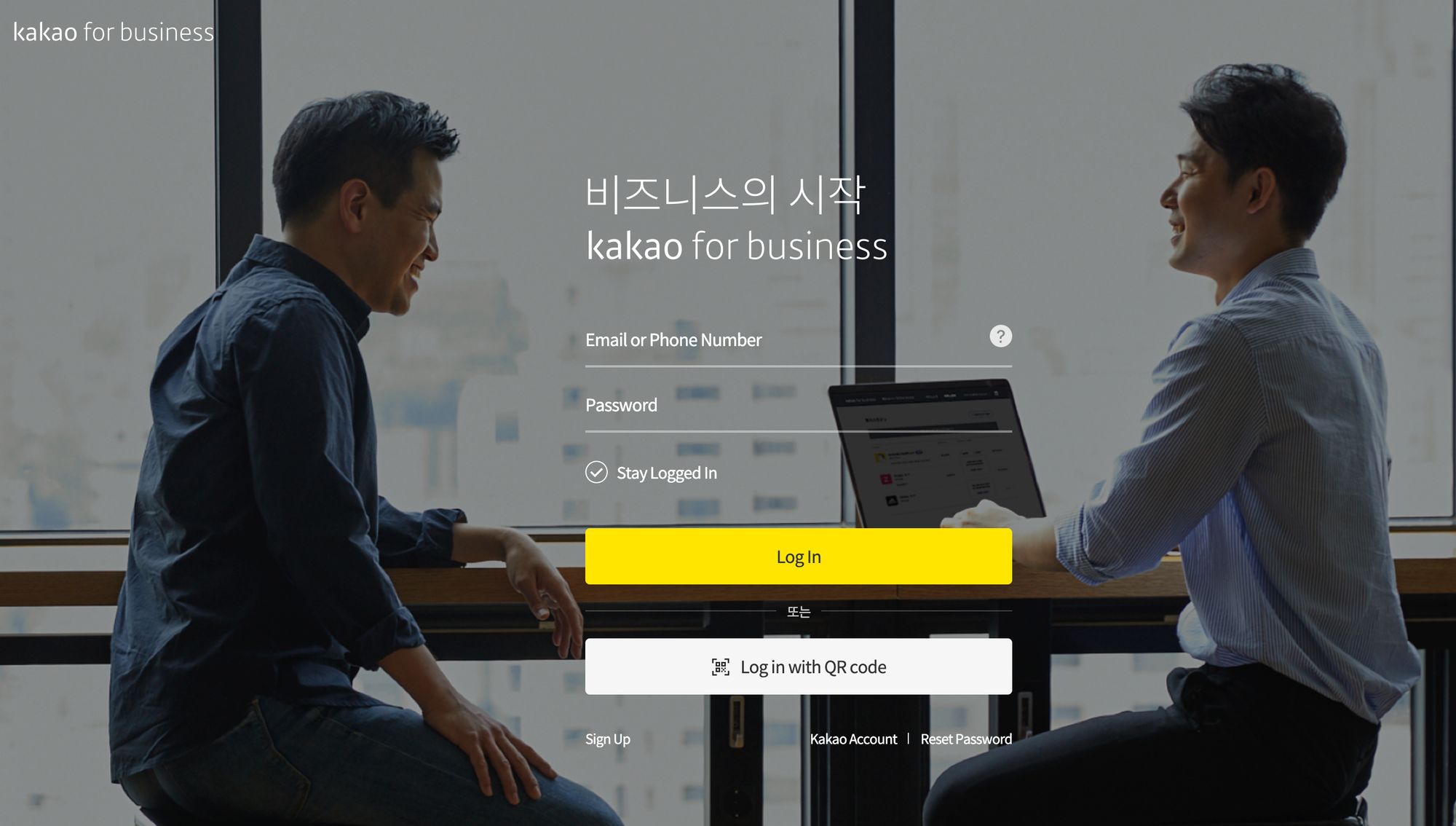
2. Fill in the details for your Channel and create a unique search ID.
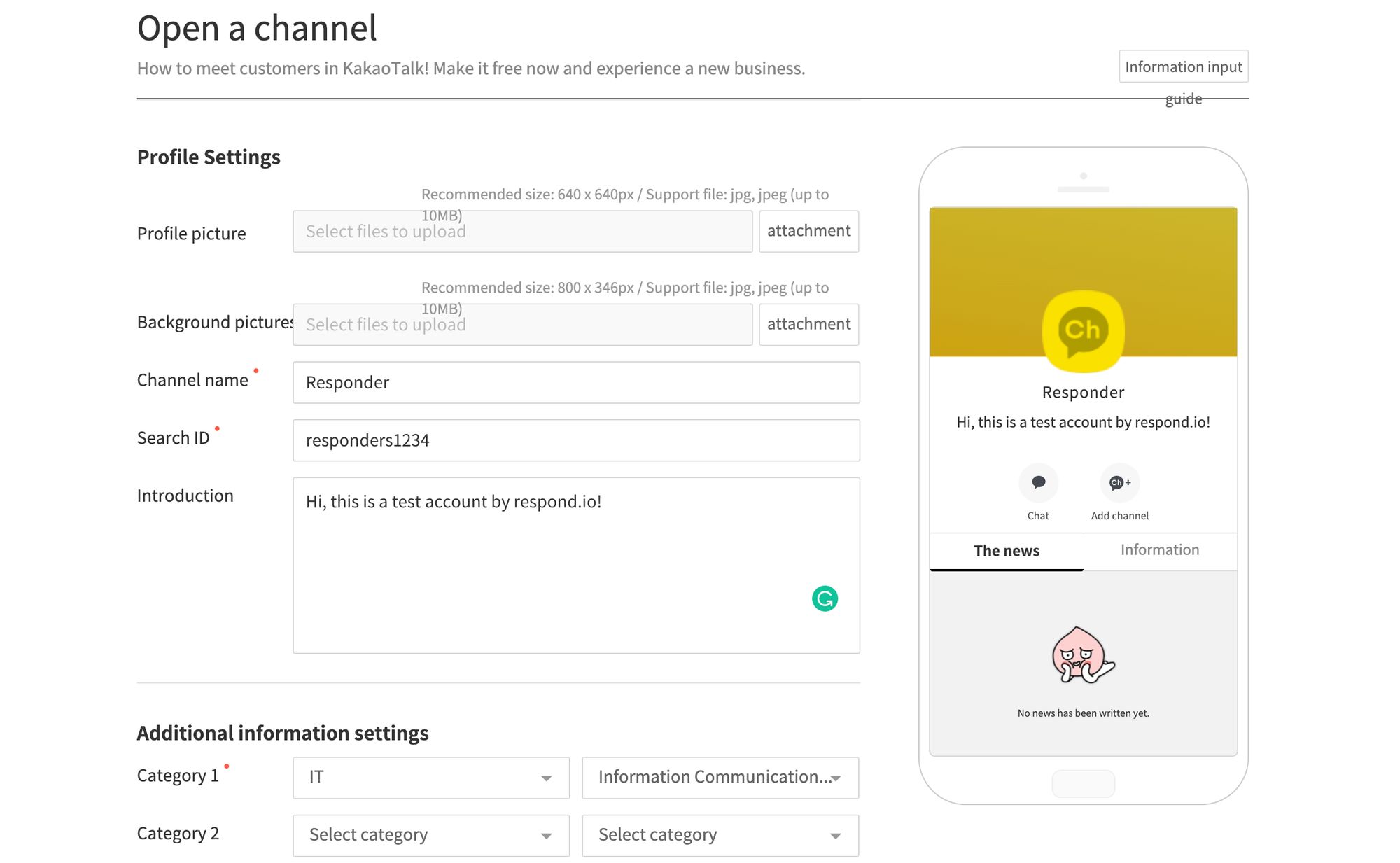
Unlike LINE’s Premium IDs, KakaoTalk Channel allows you to choose your accounts User ID. Choose wisely though as this user ID cannot be changed once it’s registered.
3. Done. You can start responding to customers who message you in the KakaoTalk channel manager.
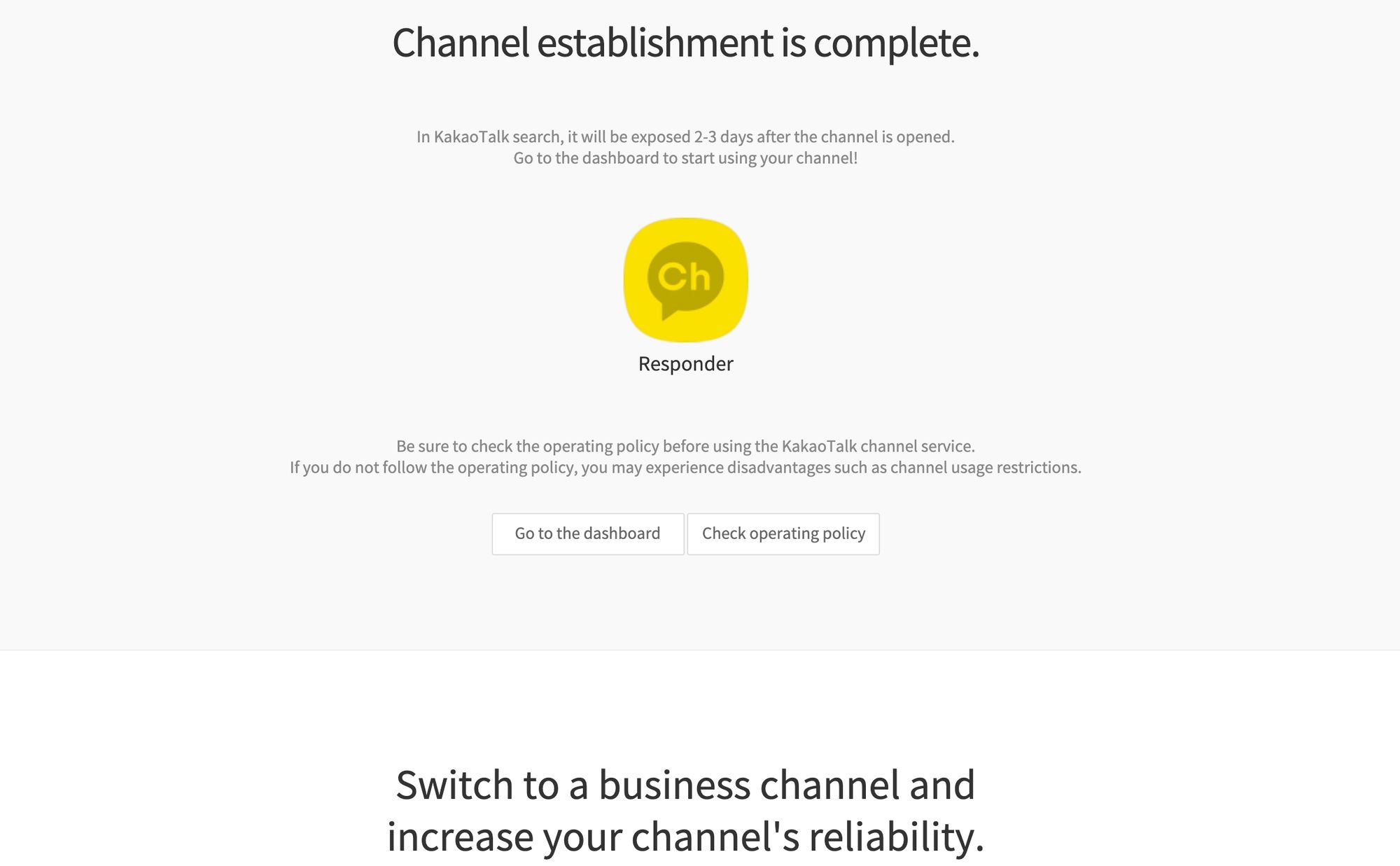
If you’re interested in getting access to the extra features that come with a Business KakaoTalk Channel, this is how you can upgrade.
How to Upgrade to Business KakaoTalk Channel
Switching to a Business KakaoTalk Channel is free. However, only businesses with a Korean business registration number and other local documents can upgrade. The exact requirements are laid out in the KakaoTalk Channel Manager.
1. Navigate to the Business Channel Subscription page and press Apply.
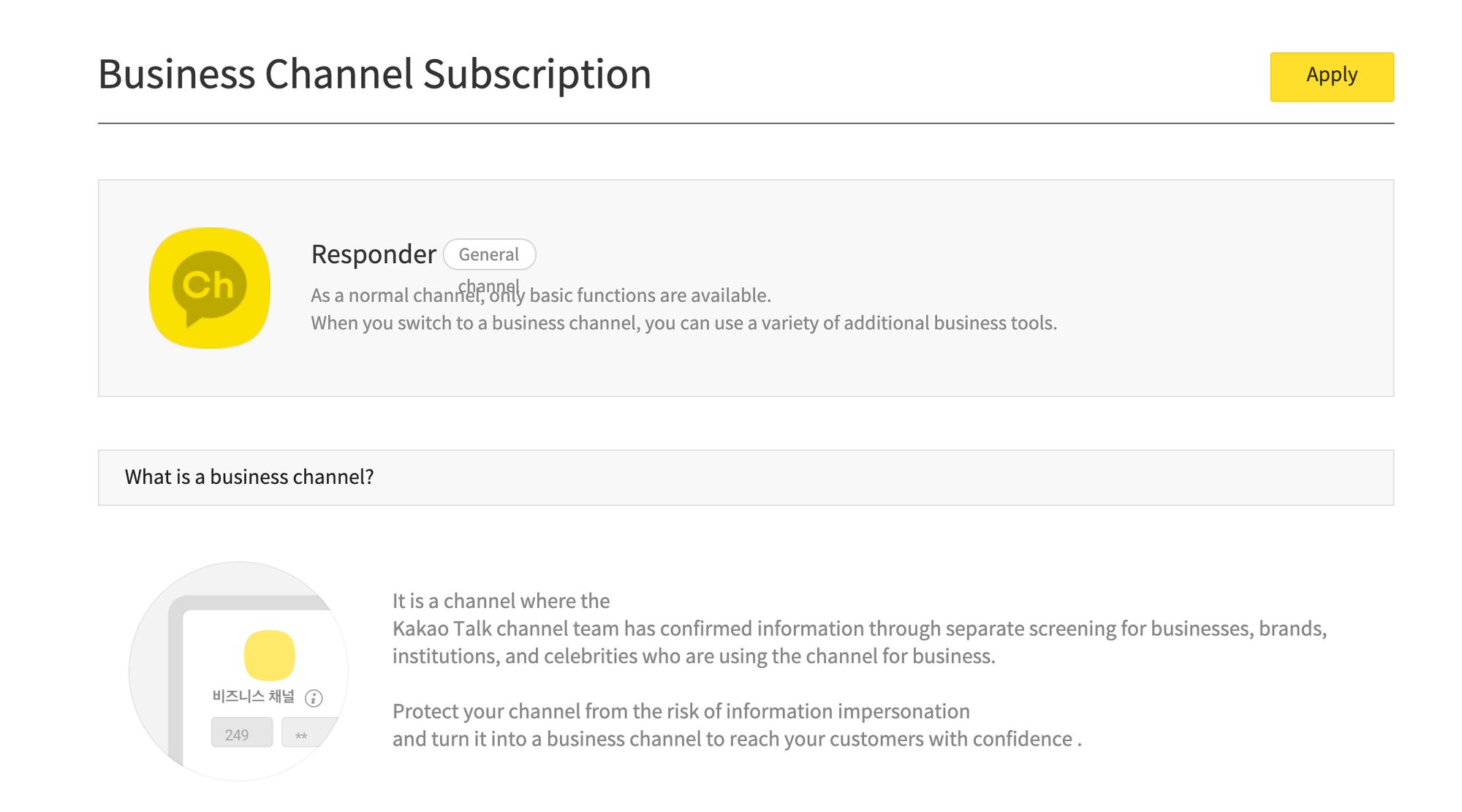
2. Fill in the business registration number and upload all necessary documents.
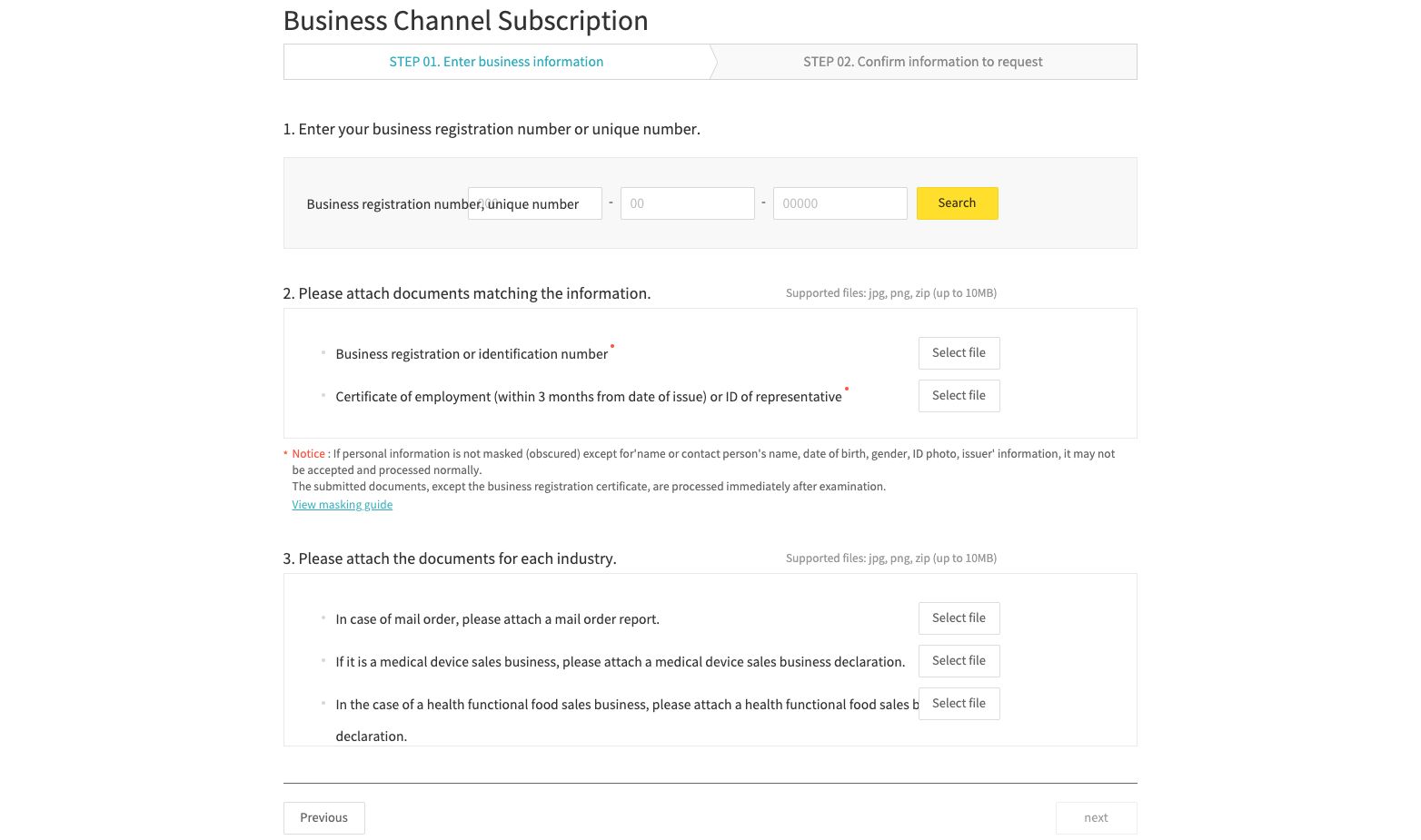
Ensure that the information displayed on your Channel matches your documents or it may be rejected. It takes about 3 to 5 working days for approval and details will be sent to your registered email. Now that your account is ready, let’s discuss some best practices.
Turn customer conversations into business growth with respond.io. ✨
Manage calls, chats and emails in one place!
Using KakaoTalk Channel: Best Practices
Kakao has its own rules which affect how businesses interact with their contacts that’s different from email or SMS. Hence, we’ve outlined the best practices for finding customers and messaging them over KakaoTalk.
Kakao for Business: Finding Customers on Kakao
Unlike email and SMS, you can’t just import your customer list to the KakaoTalk Channel Manager and start messaging. To reduce spam, KakaoTalk requires that the user starts the conversation with the Kakao Business Account first.
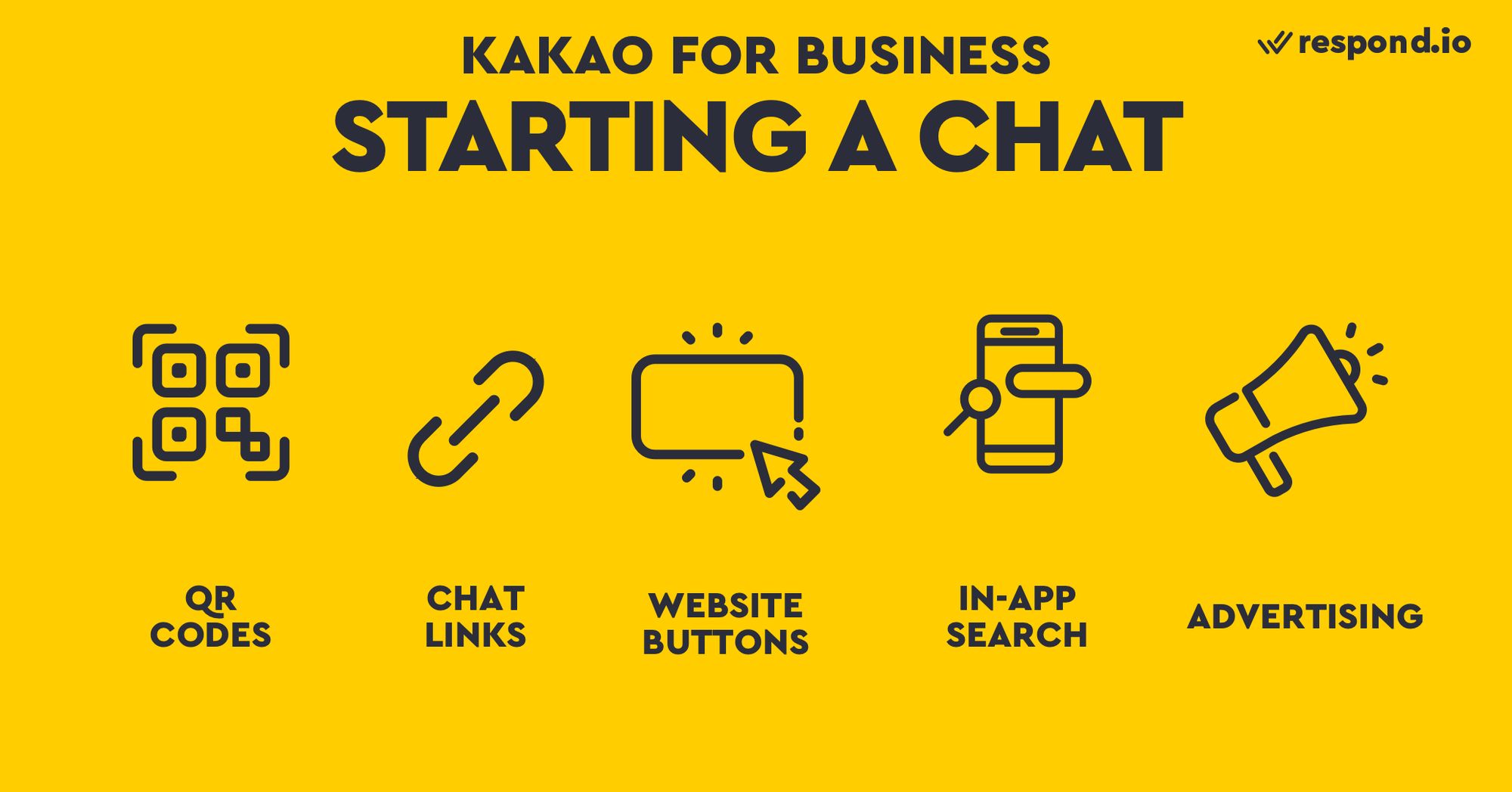
Luckily there are several features companies can use to direct their customers to their Kakao Business Account including QR codes, direct links, website buttons, in-app search, and advertising.
Kakao for Business: Direct Links, QR codes and Website Buttons
It’s easy to get your customers to message your KakaoTalk Business Account when they're already online by using direct links, QR codes, and website buttons. These features are found in the KakaoTalk Channel Manager.
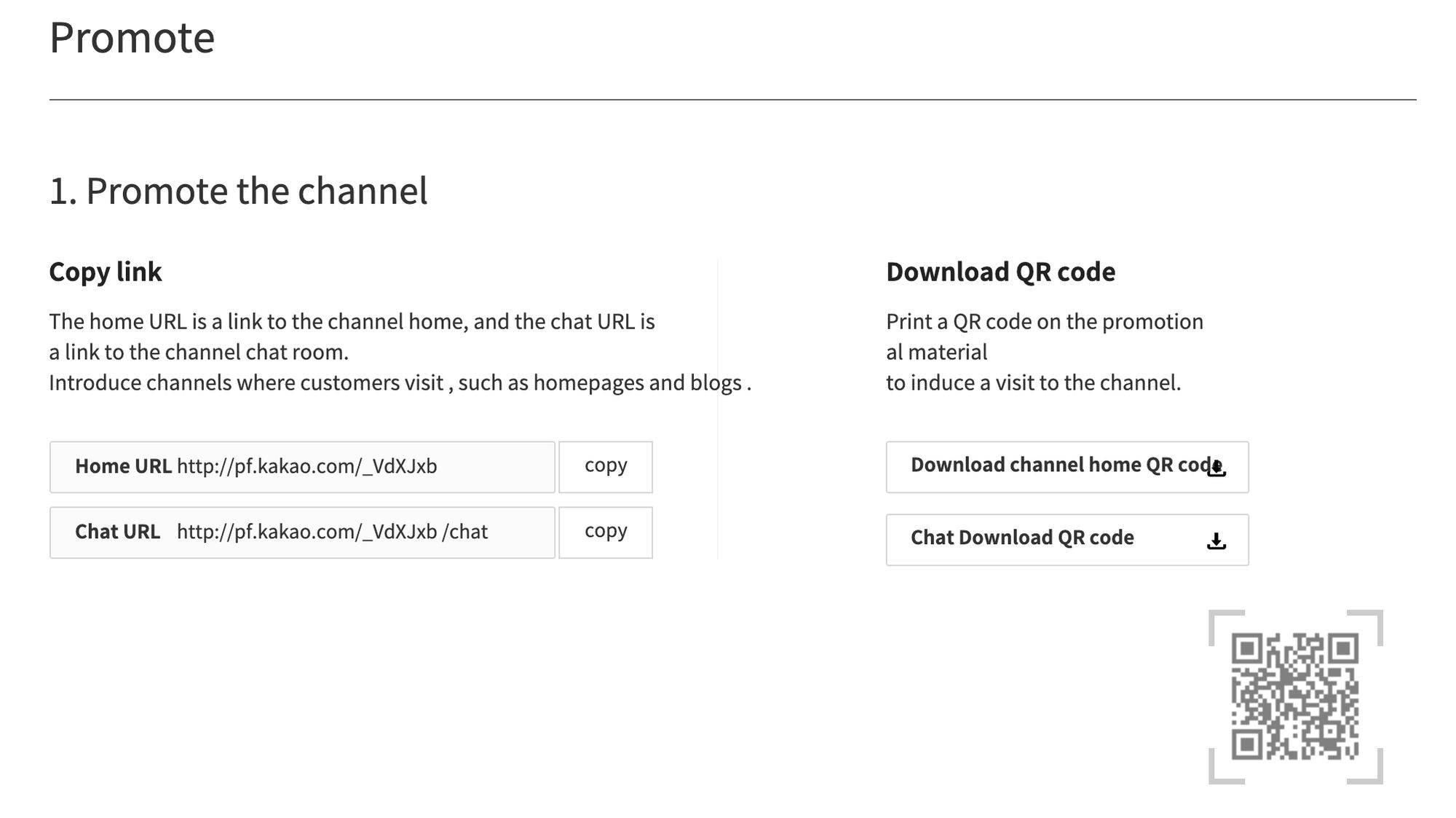
If you already have a lot of users visiting your website using a Website Button will help funnel customers to your chat. While Direct Links can be sent in newsletters to convert people from your customer list to KakaoTalk Contacts.
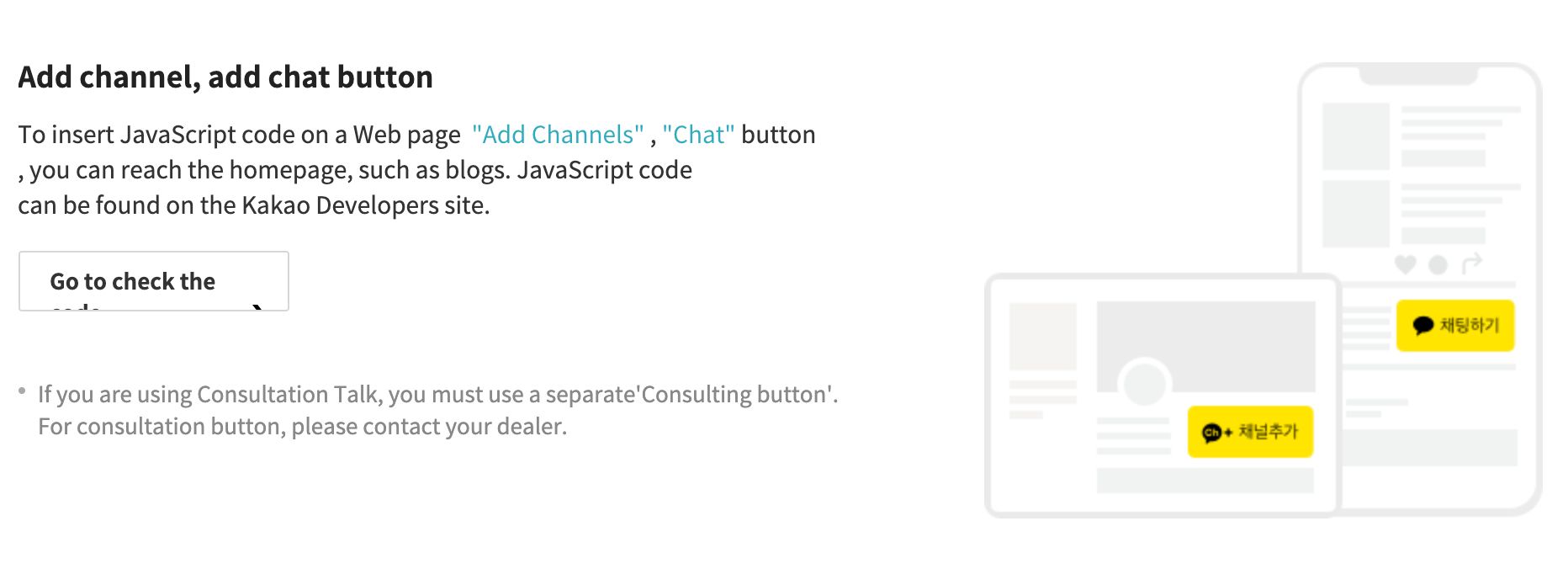
Last but not least, QR codes can be used to direct people who are offline to KakaoTalk Contacts. Show a KakaoTalk Business QR Code in your place of business together with the KakaoTalk logo so KakaoTalk users can scan and start chatting with you.
Kakao for Business: In-App Search
Hardcore KakaoTalk users probably won’t even need a link, they’ll search for your business in-app when they want to interact with your brand. Make sure that your KakaoTalk Business account is set to Allow Search - it’s off by default.
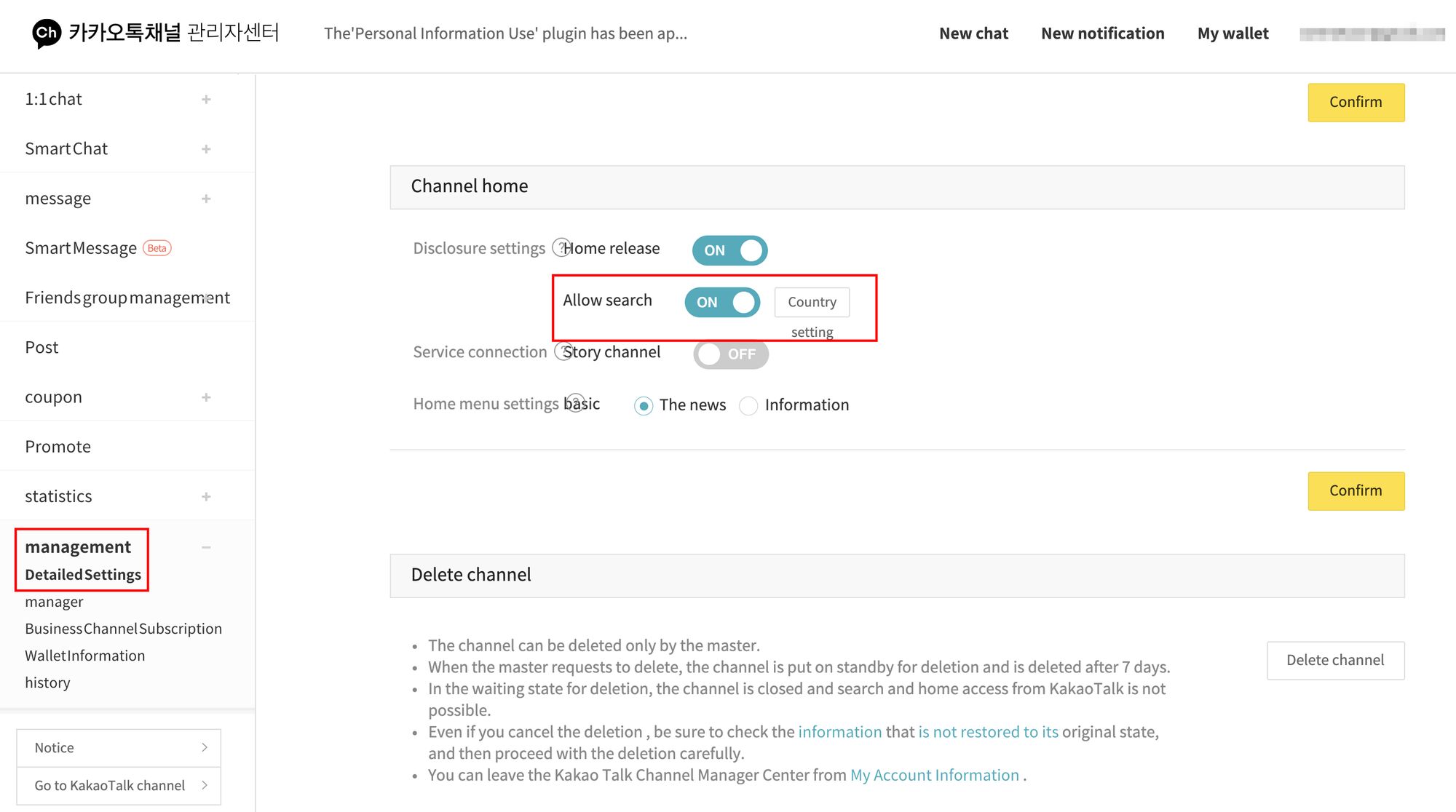
You can do so by selecting Dashboard > Management > Detailed Settings. Keep in mind, it usually takes about 2 to 3 days for your channel to become searchable.
Kakao for Business: Advertising on Kakao Moment
Links and search will help onboard your existing customers to your KakaoTalk Channel, but what if you want to find new customers? Fortunately, Kakao offers robust advertising tools to convert your visitors or prospects into customers.
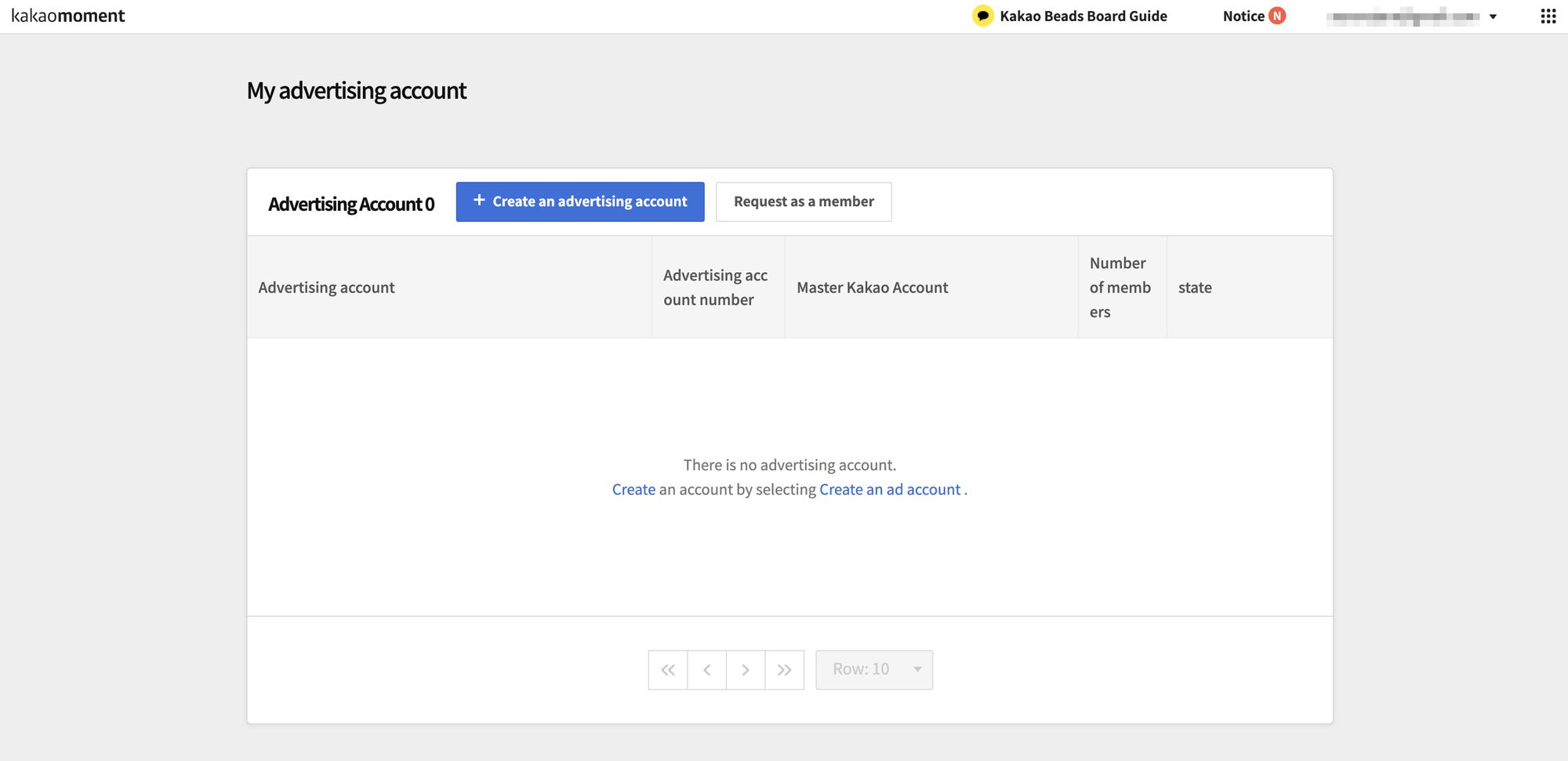
To start advertising on Kakao, you need to register for a Kakao Moment account. You can access the platform via its direct link or head to your KakaoTalk Channel Dashboard > Top right-hand corner > Kakao Moment.
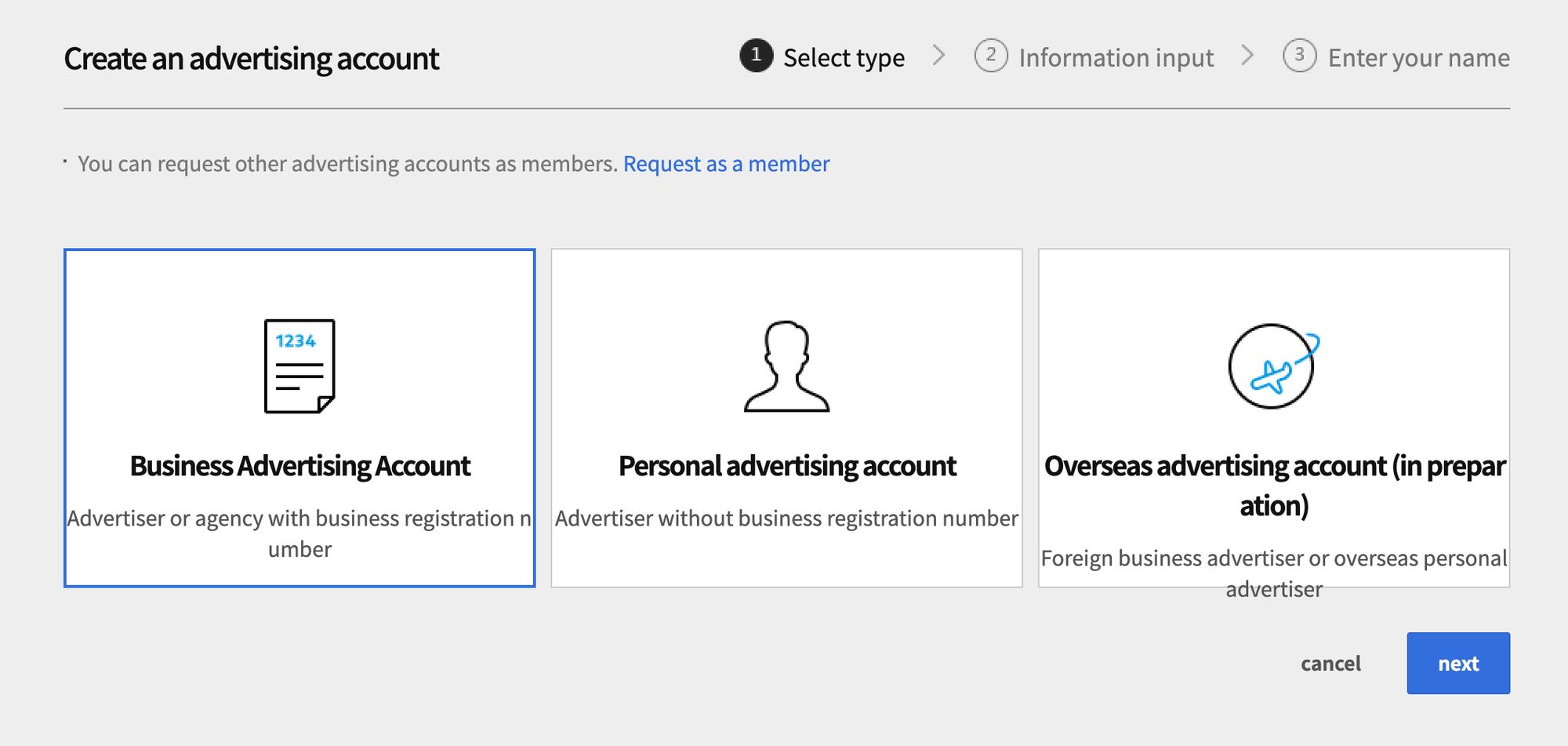
There are three advertising accounts available Business, Personal, and Overseas. Once you’ve chosen the account that’s right for you, you can direct even more users to messages you. Let’s explore the best practices of responding to those users.
Kakao for Business: Messaging Customers
Once you’ve got a ton of KakaoTalk Contacts messaging your KakaoTalk Business Account, you can respond to them in the KakaoTalk Channel Manager or on a Business Messaging Platform connected via API.
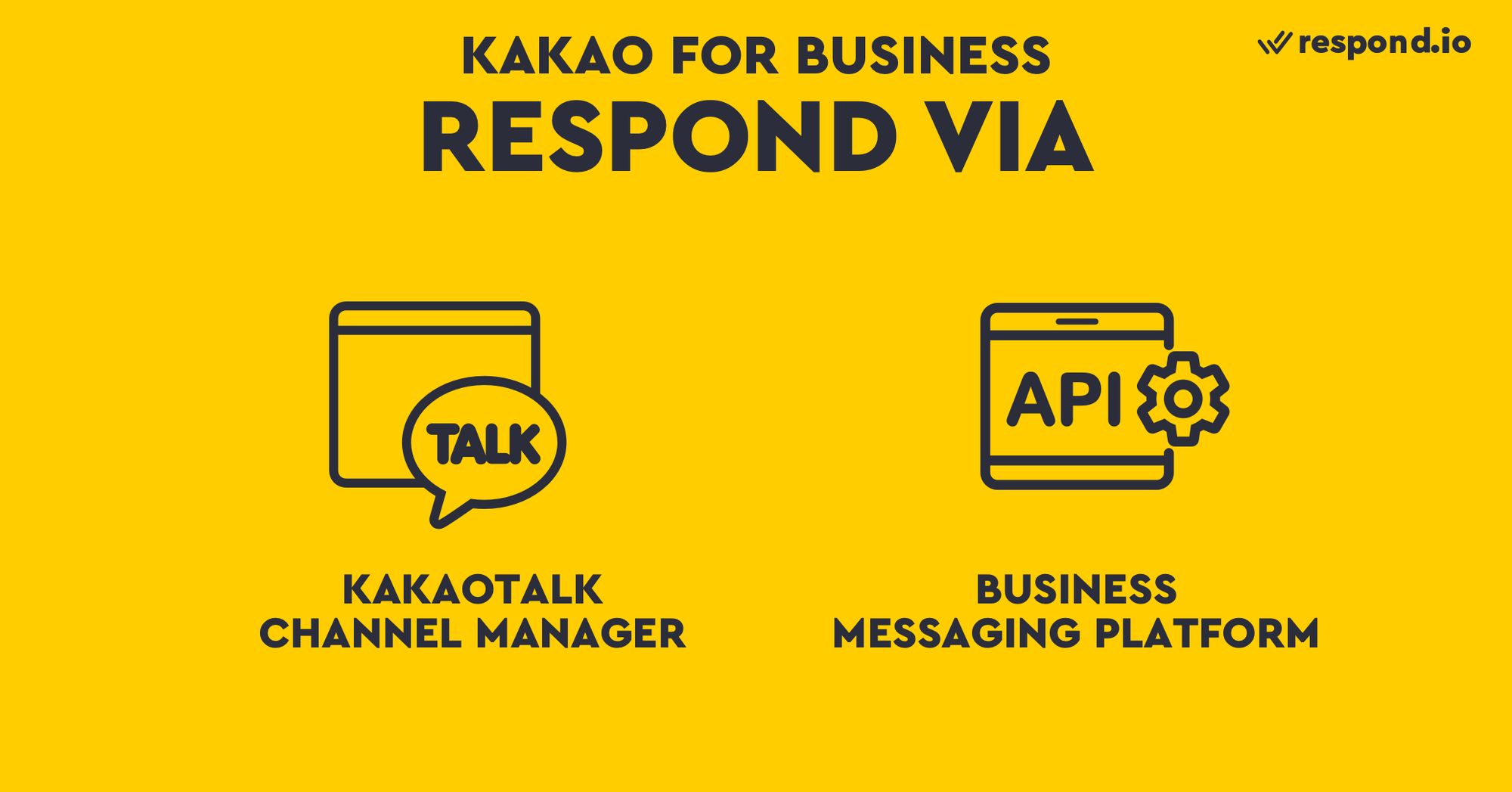
KakaoTalk has created a set of features in KakaoTalk Channel Manager specifically for messaging and has also placed some limitations on what you can send. We’ll explore these in terms of 1:1 Messaging, Broadcasting, and Group Messaging.
Kakao for Business: 1:1 Messaging
One key item to remember is that KakaoTalk users are not necessarily forced to follow your Kakao Talk Channel before they message you. However, this function can be toggled on or off, or evening depending on the time of day.
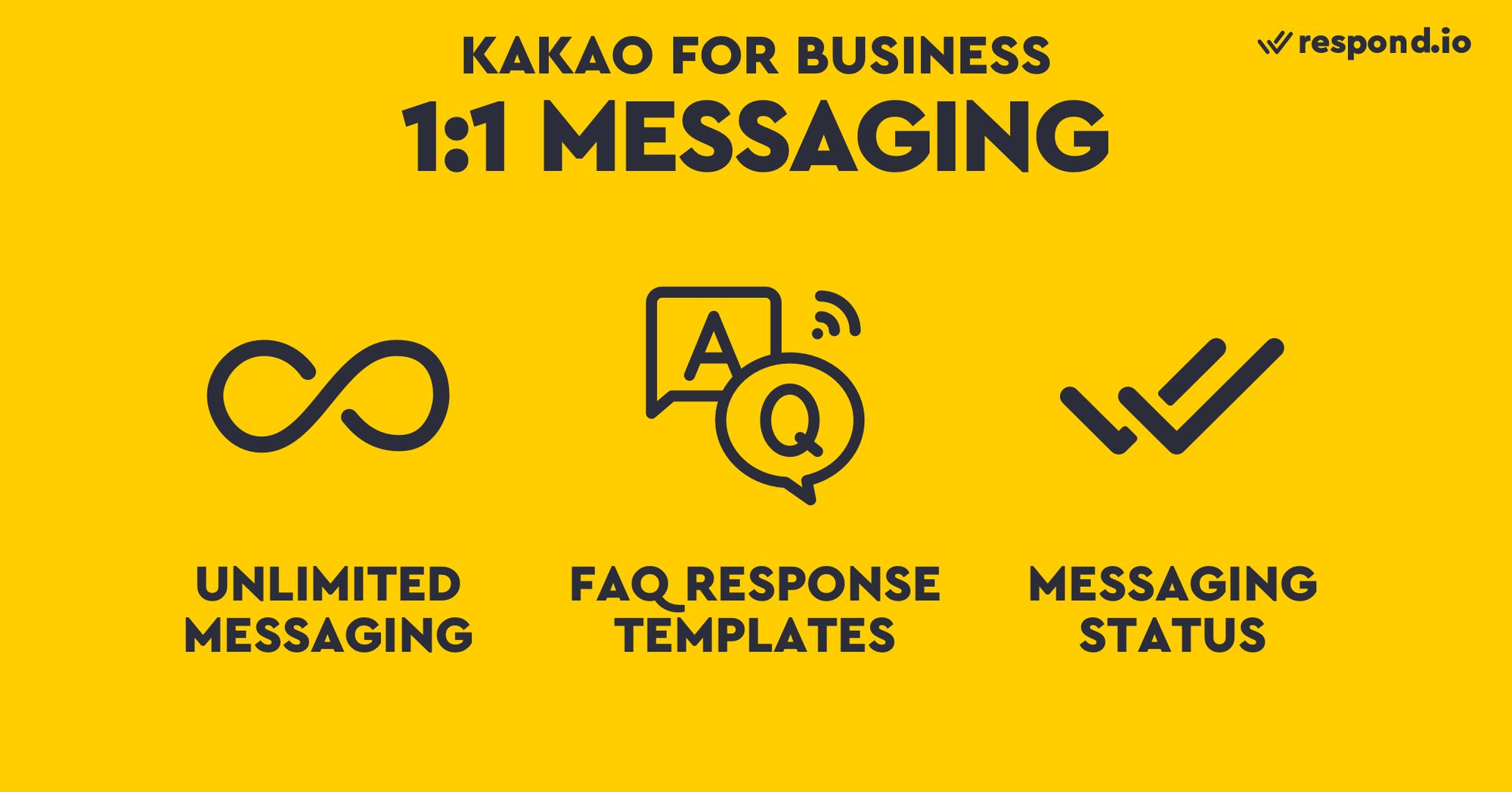
You can respond to your chats from the KakaoTalk Channel Manager. There you can organize contacts into groups, add labels, assign them to team members and manage the progress of the conversation. Kakao also provides a feature to help you handle messages.
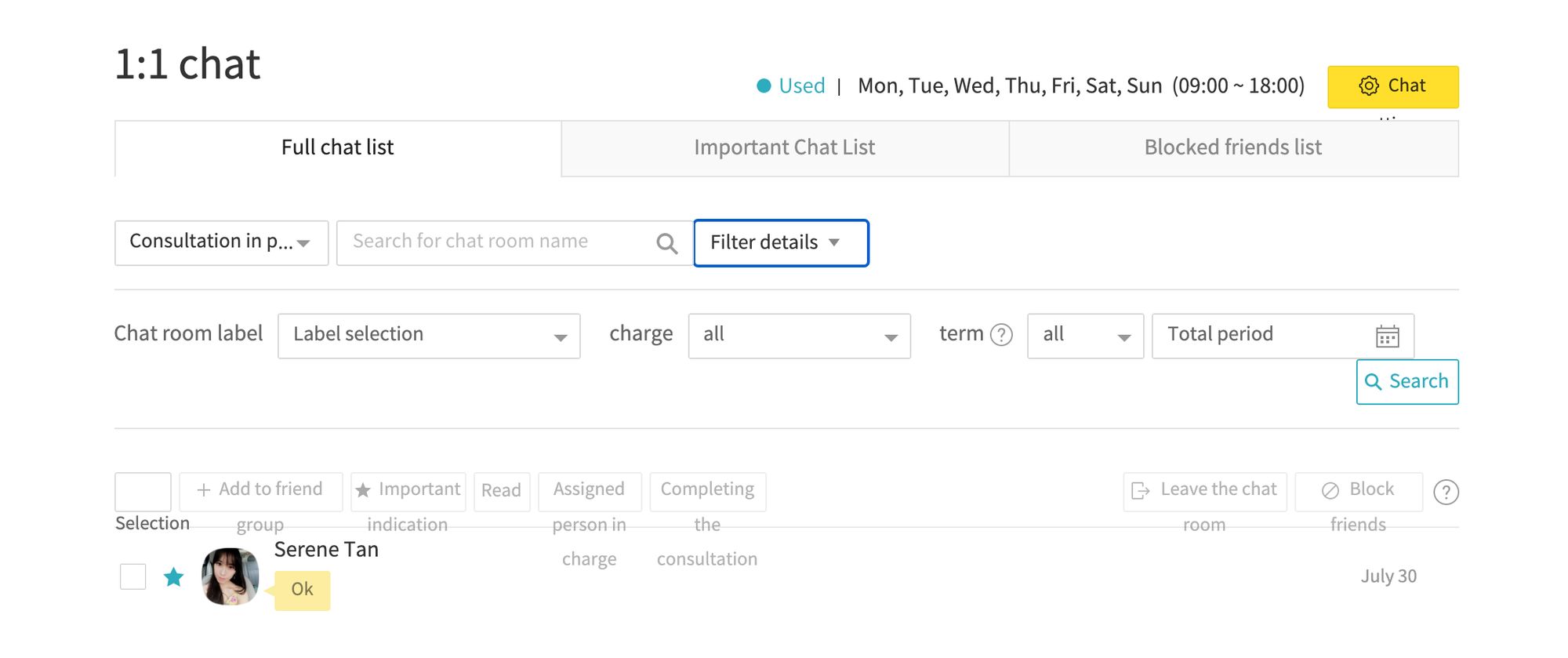
The KakaoTalk Channel Manager has response templates for frequently asked questions (FAQs). Respond templates can be created and send via Kakao Channel manager, but unfortunately, they cannot be used in the Kakao Channel Manager App.
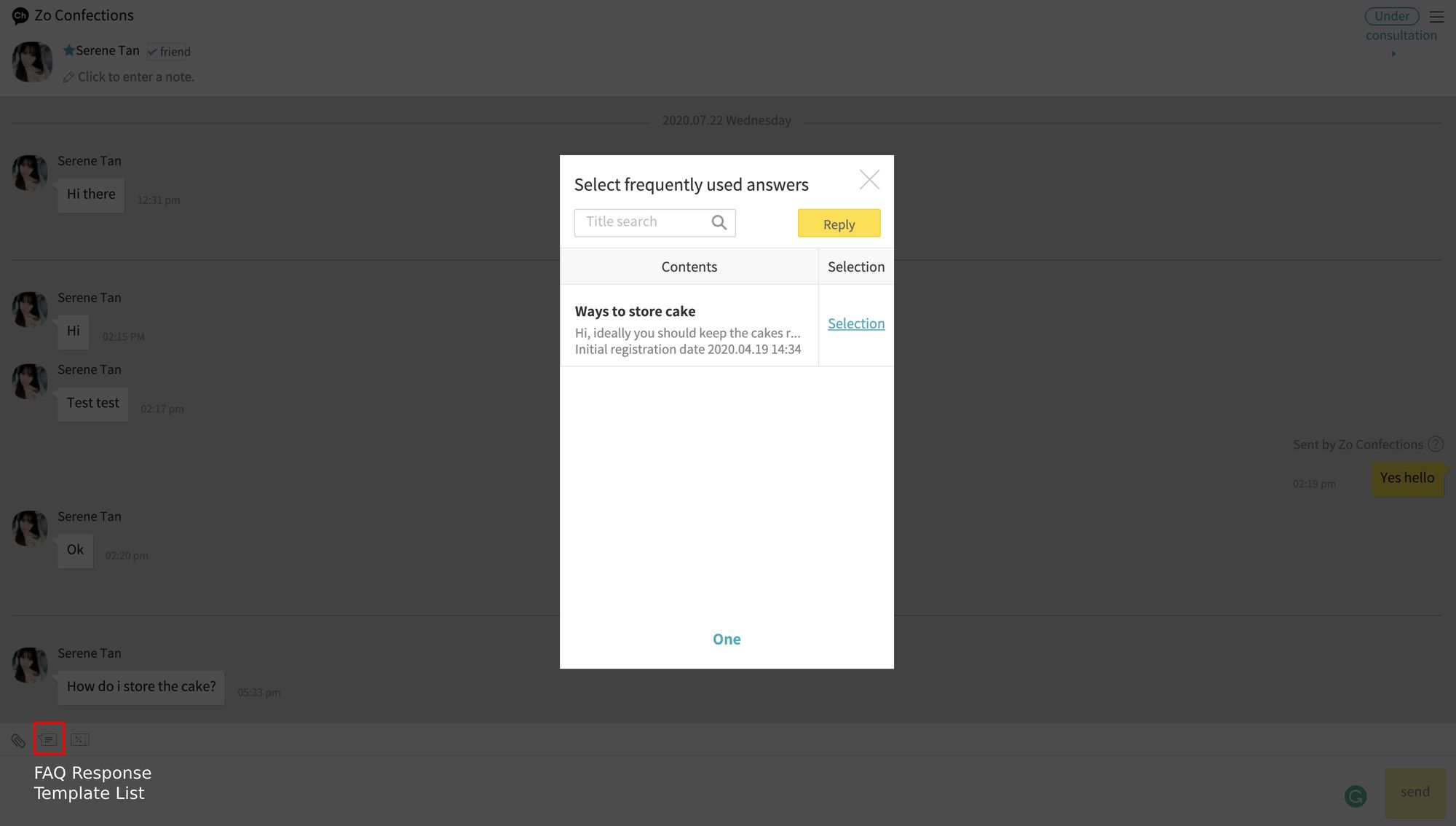
One omission from the KakaoTalk Channel Manager is read receipts. So you won’t be able to know if your Kakao Contact has read your message. However, users will be alerted once you have seen their message, so it’s better to respond quickly.
Kakao for Business: Broadcasting
Although KakaoTalk Channel Manager has the broadcasting capability, Kakao will charge you for it. Each general message costs ₩15 (USD$ 0.012), whereas every targeted message will set you back ₩20 (USD$ 0.016).
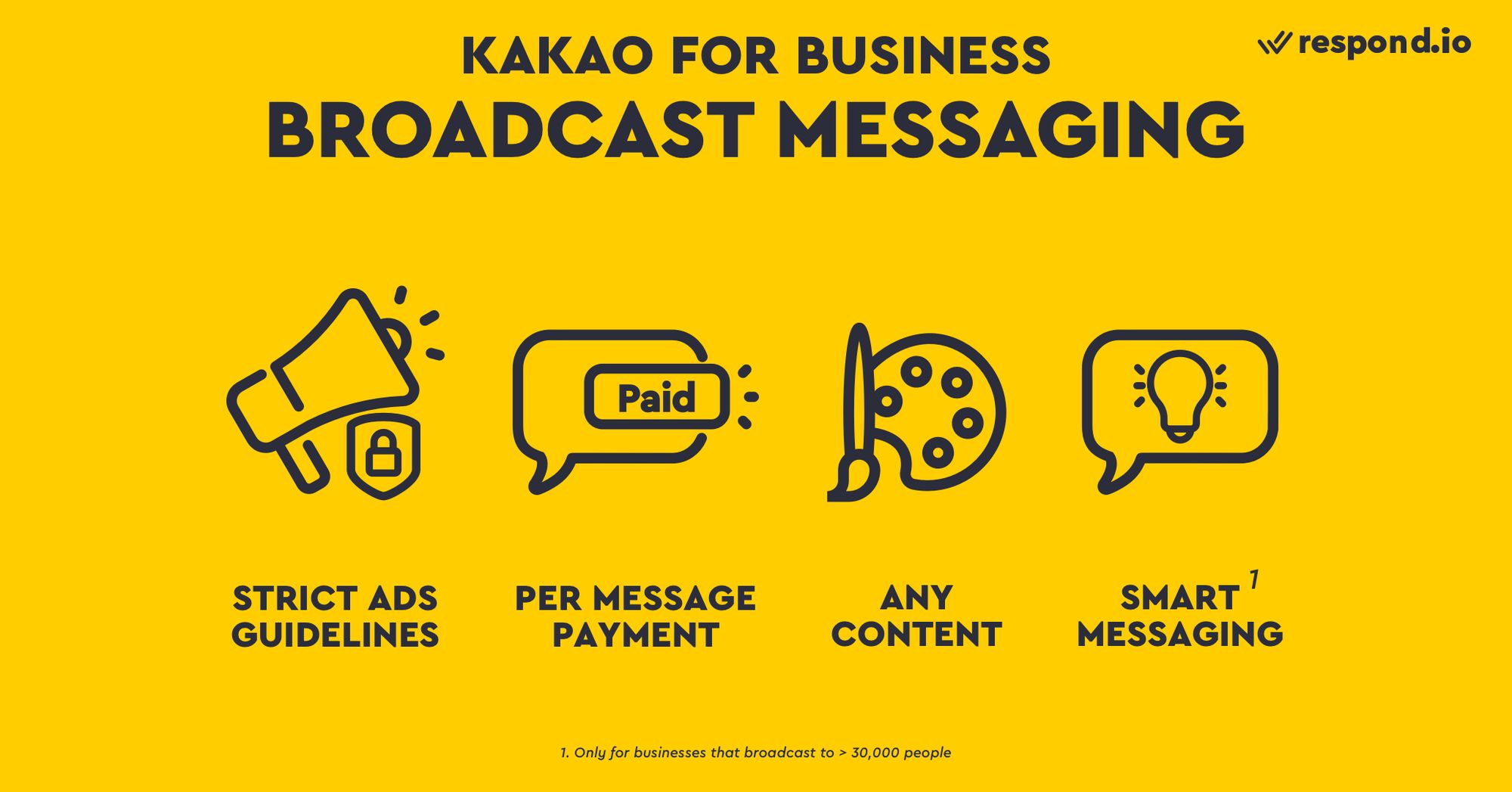
Targeted messages cost more as you can broadcast to a filtered group of audience. You can send rich messages but with strict advertising guidelines in place, any content with promotional elements has to be declared.
For large organizations with more than 30,000 contacts, Kakao has an advanced broadcasting tool called Smart Messaging. It’s a step-up from manual targeting as it uses machine learning to target the most relevant audience.
Kakao for Business: Infographic
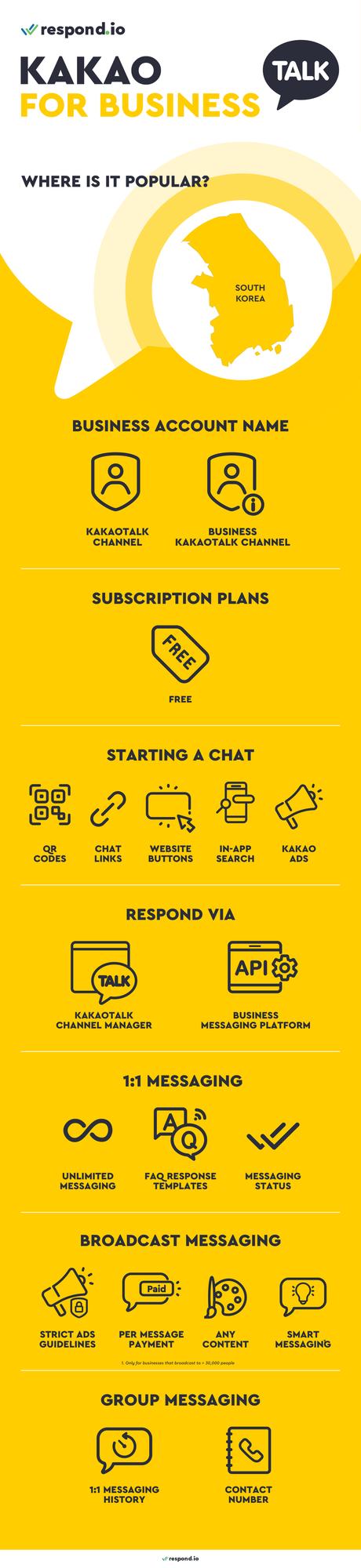
Turn customer conversations into business growth with respond.io. ✨
Manage calls, chats and emails in one place!
Further Reading
If you’re interested in using messaging apps for business in Asia, you should check out our other articles:






































 Electronics
Electronics Fashion & Apparel
Fashion & Apparel Furniture
Furniture Jewelry and Watches
Jewelry and Watches
 Afterschool Activities
Afterschool Activities Sport & Fitness
Sport & Fitness
 Beauty Center
Beauty Center Dental Clinic
Dental Clinic Medical Clinic
Medical Clinic
 Home Cleaning & Maid Services
Home Cleaning & Maid Services Photography & Videography
Photography & Videography
 Car Dealership
Car Dealership
 Travel Agency & Tour Operator
Travel Agency & Tour Operator




