
October brought a flurry of long-awaited features! First, we're thrilled to share two highly anticipated Workflow improvements: Respond.io users can now stop a Workflow for a specific Contact and start a Workflow within another Workflow. Updates also extend to the respond.io - Inbox mobile app, which now feature Magic Link and Respond AI Prompts. But the excitement doesn't stop there.
Customers are the heartbeat of respond.io's success, and it's with immense pride that the company shares its latest achievements: Winning the esteemed titles of Best Messaging Platform Vendor and Malaysia's Leading Omnichannel Marketing Award. 🏆 Thank you for being a part of respond.io’s journey! 🚀 Let’s get into the details.
Fine-Tune Your Conversations: Stop Workflow for a Specific Contact
Workflows stand out as a cornerstone feature of respond.io, empowering thousands of enterprises to automate routine tasks seamlessly. However, there are scenarios where agents may find it essential to halt a Workflow while engaging with a customer.
Imagine an automated follow-up message scheduled 24 hours after a Contact reaches out. If such a follow-up becomes unnecessary for that specific Contact, it could lead to miscommunication and confusion.
Until now, the only recourse was to stop the Workflow for all Contacts. Not anymore! We are delighted to introduce the capability to halt a Workflow for a specific Contact. This update will ensure a smoother transition when you or your agents step in to take control of an automated conversation.
Among other benefits, now you can prevent Contacts from navigating through a cluttered chat experience, with the ongoing Workflow responses and manual interactions overlapping.
Enable Workflow Settings to Stop Workflow for Contact
To enable stopping a Workflow for a Contact, navigate to the Workflows Module. The new settings to stop a Workflow for a Contact can be opened in two places.
Option 1: Workflows Overview > Action Menu > Workflow Settings
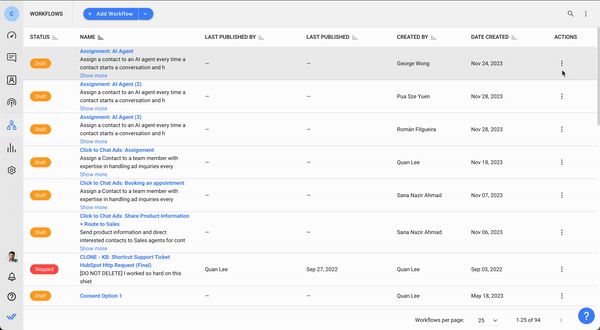
Option 2: Workflow Builder > Settings icon
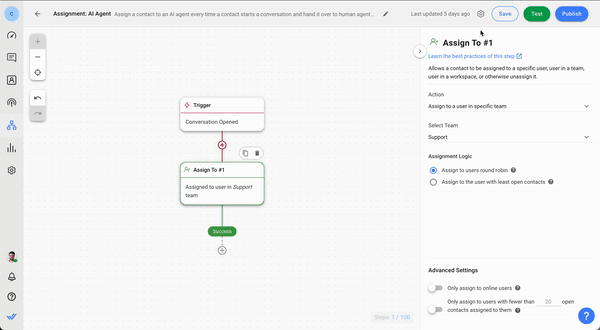
Within the Workflow Settings, you’ll be able to choose between two methods to stop a Workflow for a designated Contact:
Stop Workflow for a Contact manually in the Messages Module
Stop Workflow for a Contact based on an automatic exit condition
Let's delve into both options, exploring their distinctions and suitable applications.
Option 1: Stop Workflow for a Contact Manually in the Messages Module
As a manager, if you aim to empower your agents with greater autonomy to intervene and independently halt Workflows, this setup proves ideal for your team. On the Workflow Settings menu, enable the toggle that reads Allow users to stop this Workflow for a Contact.
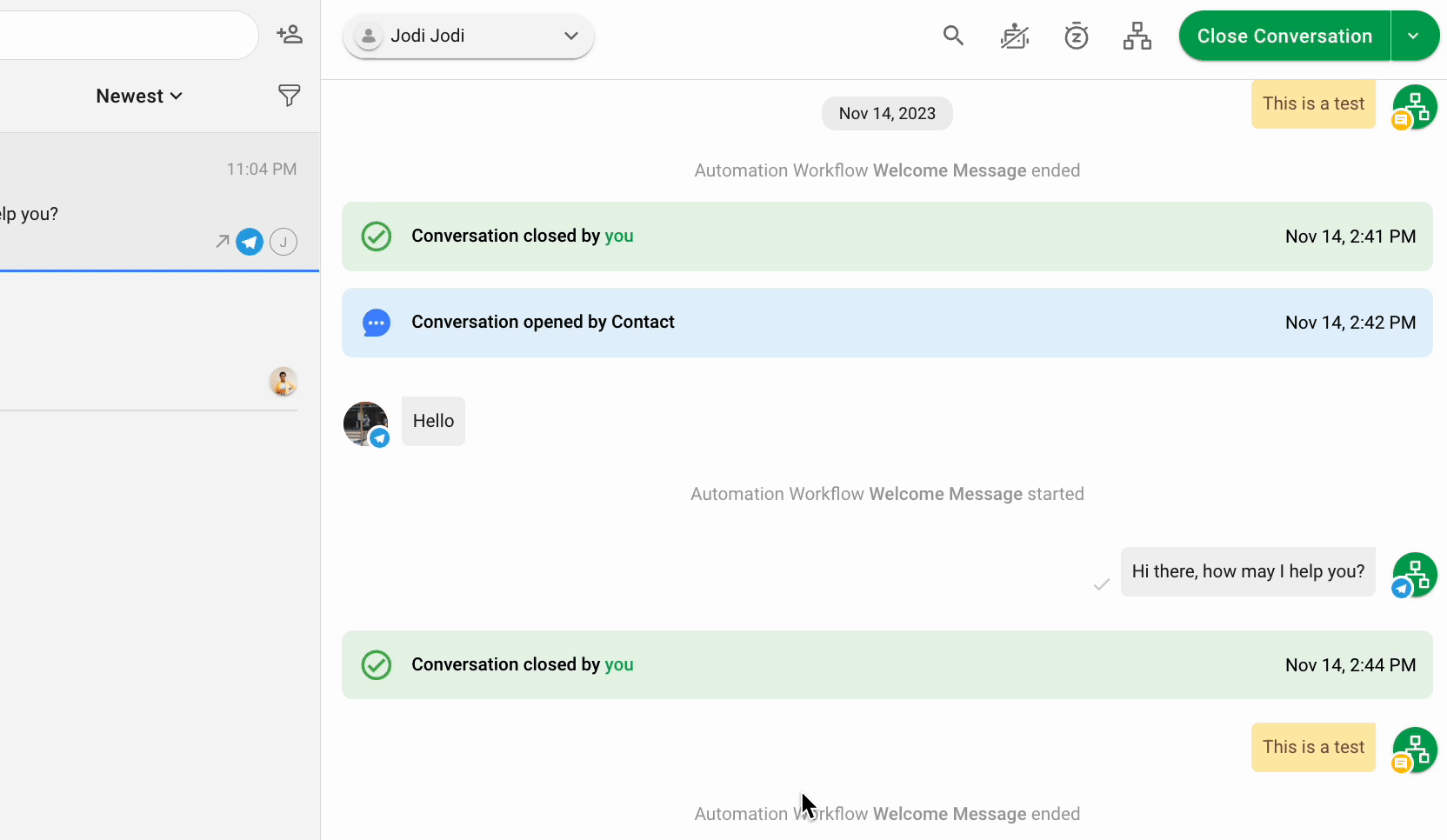
To stop the Workflow from the Messages Module, navigate to the Workflows icon on the Conversation Actions menu. Only agents with the necessary user permission can view and use this icon. Then, click the Ongoing Workflows tab and stop the selected Workflow.
Option 2: Stop Workflow for a Contact Based on an Automatic Exit Condition
As a manager, this setup is ideal for your team if there's a concern about potential errors, mitigating the risk of allowing agents to stop Workflows manually. It also comes in handy when agents have restricted access to the Workflow icon on the Conversation Actions menu.
In the Workflow Settings menu, enable the toggle that reads Set exit conditions to stop this Workflow for Contacts. Then, select one or more automatic exit conditions for your Workflow. The Workflow will be stopped for the Contact when one of the specified conditions is met. Whichever exit condition is triggered first will stop the Workflow.
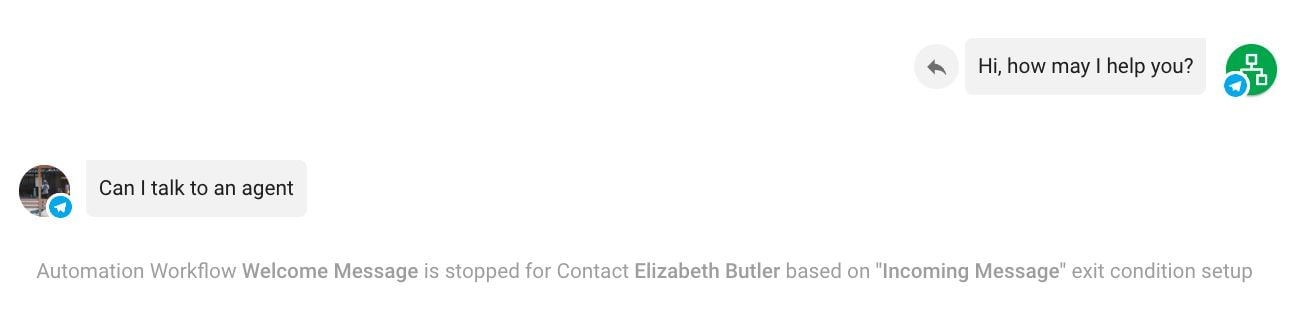
Three types of exit conditions can be used:
Outgoing messages: This condition is met when you send a message to the Contact
Incoming messages: This condition is met when you receive a message from the Contact
Manual assignment: This condition is met when you are manually assigned to the Contact
For example, when the Incoming Message condition is set up, if a Contact sends a message, the Workflow will automatically stop for them. This allows the Agent to continue the conversation free from interruptions caused by the ongoing Workflow.
Trigger a Workflow Within Another Workflow
In the past, starting a Workflow within another Workflow was not possible. As a workaround, respond.io users had to create complex, multi-step Workflows to achieve the desired customer journey, hindering the user experience. Let’s see how this has changed now.
New Workflow Step: Trigger Another Workflow
The Trigger Another Workflow Step empowers you to kickstart a fresh Workflow from within an existing one. This feature lets you create more robust automation and simplifies transitioning your Contacts between different Workflows effortlessly.
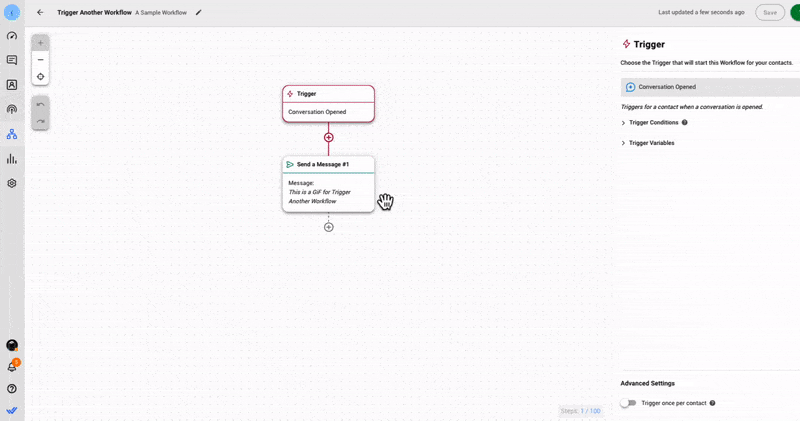
Now, you can divide extensive Workflows into more manageable, scalable ones. This opens new exciting possibilities.
For example, create a chat menu to manage both leads and customers and direct them to different Workflows based on their responses or even the language used — this used to involve a plethora of Steps when done with a single Workflow.
New Workflow Trigger: Manual Trigger
We have released a new Trigger designed to operate in conjunction with the Trigger Another Workflow Step. The Manual Trigger operates quite differently from other Triggers. It can only be used with the Trigger Another Workflow Step.
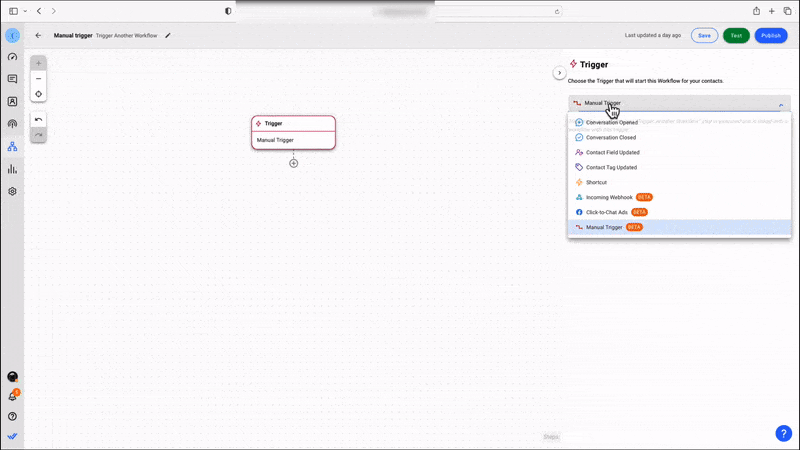
To connect a secondary Workflow to the main one, your Workflows must meet two conditions:
The main Workflow has a Trigger Another Workflow Step built into it
The secondary Workflow starts with a Manual Trigger
With this setup, whenever the Trigger Another Workflow Step is activated in the main Workflow, the secondary Workflow will run.
New Workflow Template: Multi-Level Chat Menu
The new Multi-Level Chat Menu Workflow Template will help you quickly grasp the capabilities of the newly introduced Trigger Another Workflow Step.
This Workflow Template for inbound conversations features an interactive menu with sub-menus containing one Workflow each. Since this is a template, these options can be edited to suit your use case.
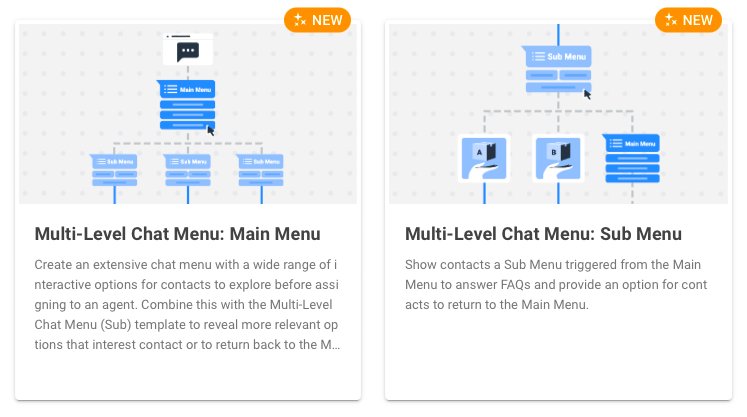
The Workflow starts when the Contact initiates a conversation by sending a message. Then, the business responds with an interactive menu with several default options for the contact to choose from: Product, Service, About us and Talk to Sales.
When the Contact selects one of the options based on their inquiry or area of interest, they enter the corresponding Workflow to continue their customer journey. The Contact can choose to return to the main menu at any moment.
Respond.io Mobile App Improvements
We're excited to announce that we’ve enhanced the respond.io - Inbox mobile app to improve your experience. Now, you can enjoy easy sign-ins with Magic Link and improve customer interactions with the Respond AI Prompts feature.
Sign in Without a Password Using Magic Link
Experience hassle-free access to the respond.io - Inbox mobile app with Magic Link, a sign-in method tailored for your convenience. Gone are the days of password hassles and forgotten credentials; now, you only need your email.
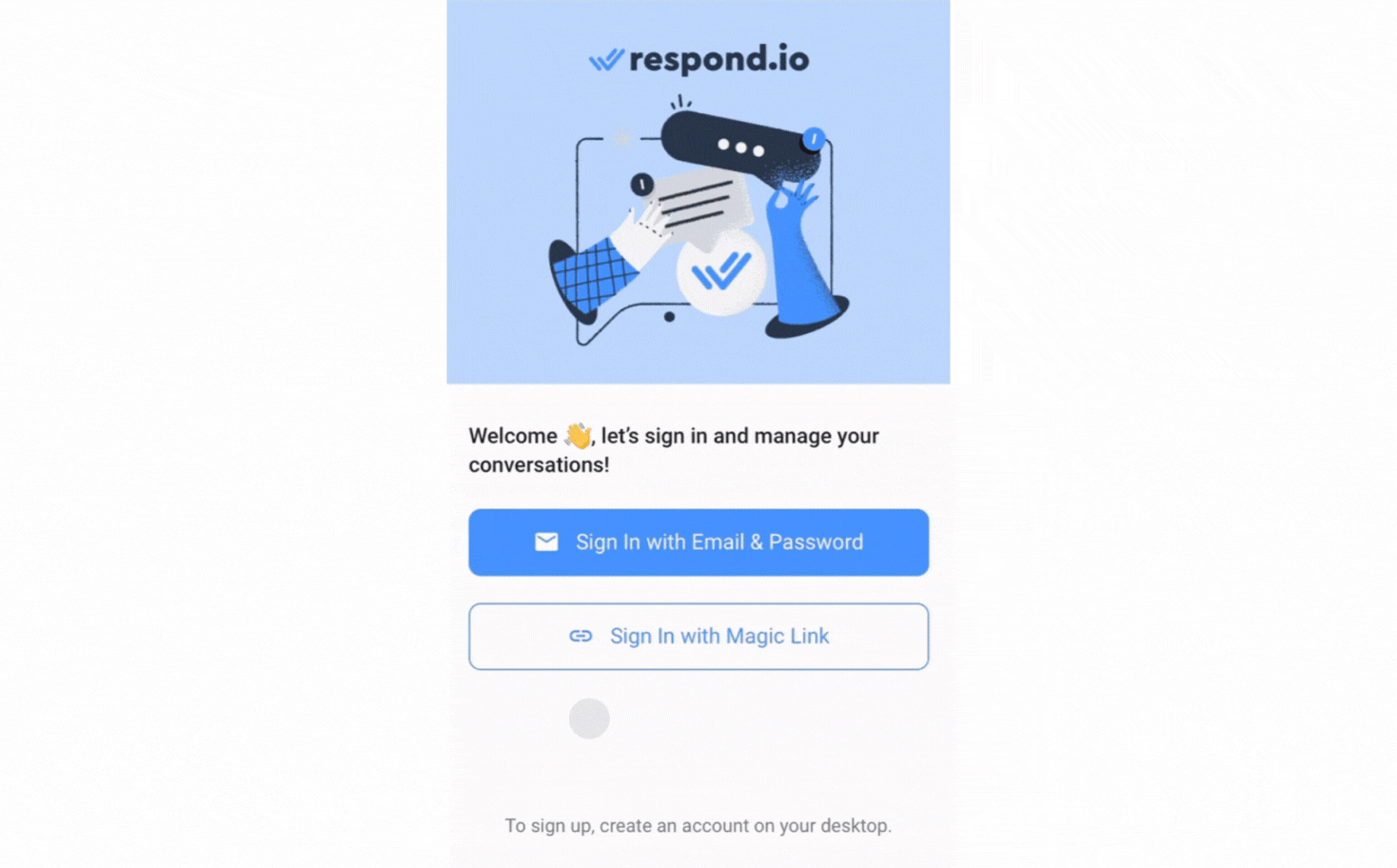
Open the mobile app, choose Sign In with Magic Link as your sign-in method, enter your associated email and request the Magic Link. Check your email for the unique magic link and click on it to sign in without inputting your password.
AI Prompts Now Available on the Mobile App
Following the recent release of Respond AI Prompts, we’ve made this feature available on the mobile app!
To access it, tap the + icon in the messaging console to display all the messaging tools. Compose your message and tap on the magic wand icon 🪄 to access all your available AI prompts and use them to enhance your message.
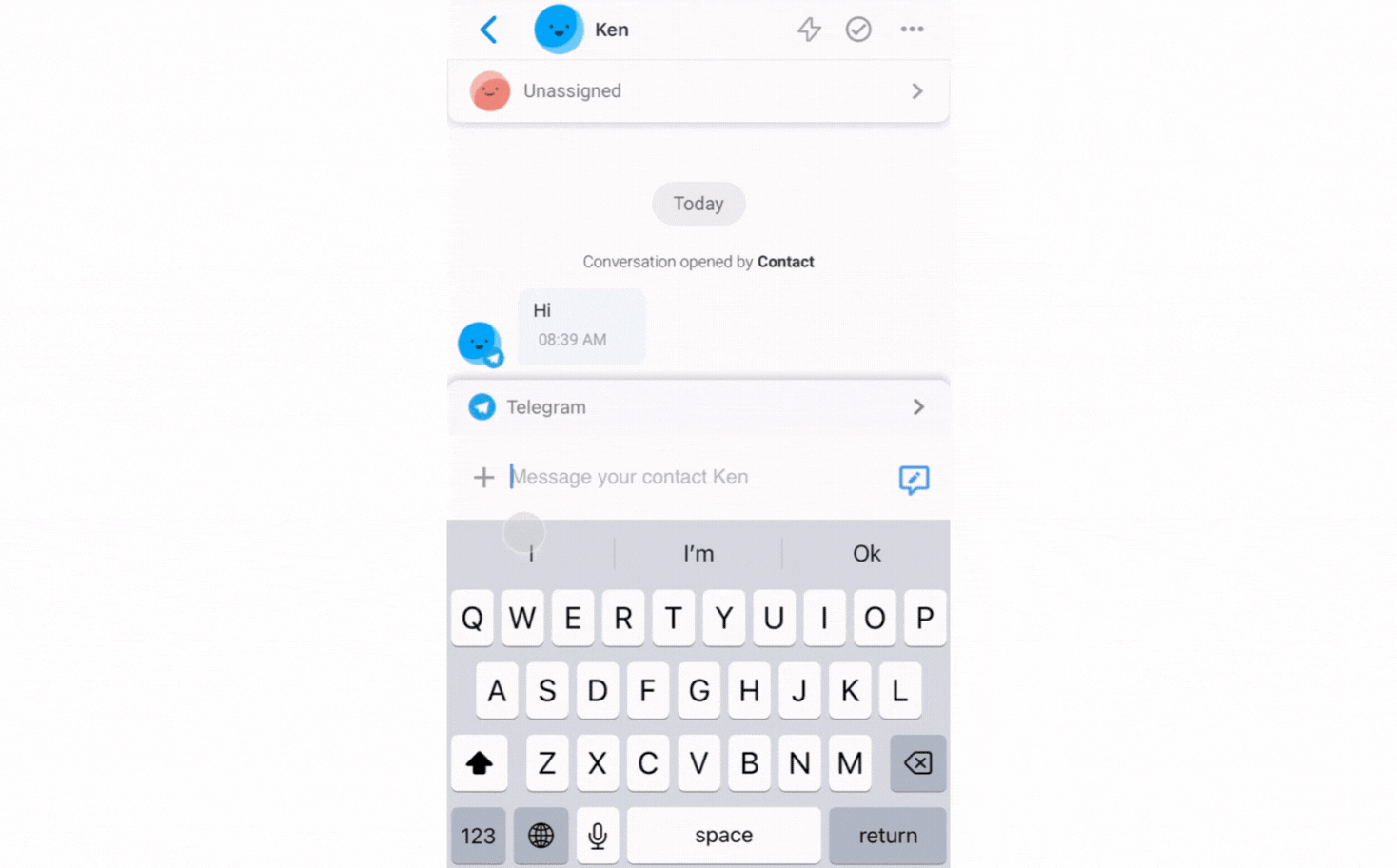
Remember to update your mobile app to unlock new updates for a more enhanced mobile experience! If you haven’t downloaded our new mobile app, search for respond.io - Inbox in the Apple App Store or Google Play Store.
For the best user experience, ensure your device's software is updated to the latest version (Android 10 or higher, iOS 16 or higher).
Honors Galore: Respond.io in the Spotlight
Exciting things have been happening! Respond.io is stoked to share the fantastic awards recently bagged. These aren't just shiny trophies; they're high-fives for our dedication to making innovative conversational solutions.
Respond.io Clinches Best Messaging Platform Vendor
At GITEX Global 2023, the leading global technology conference in Dubai, respond.io secured the esteemed title of Best Business Messaging Platform Vendor.
This prestigious award reflects respond.io's dedication to excellence and innovation in advancing digital business growth in the Middle East.
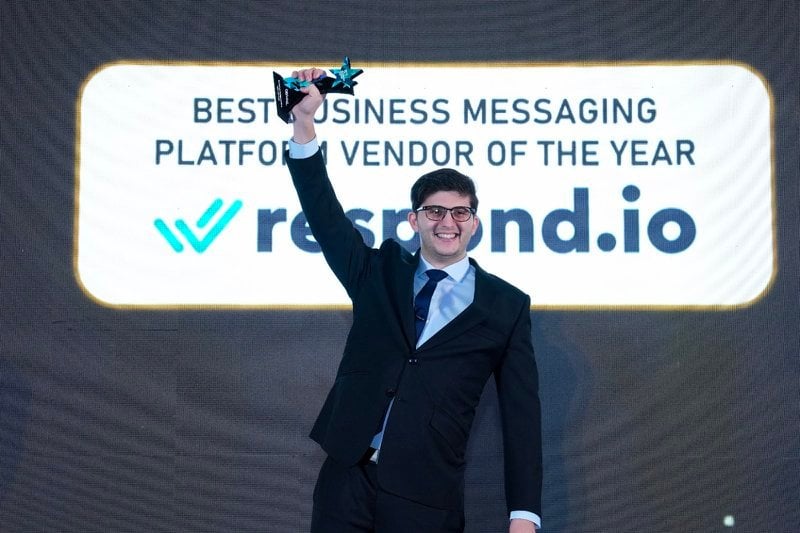
Recognition alongside industry giants such as Lenovo, Cisco and Fortinet further establishes respond.io as a leader, skillfully navigating the dynamic landscape of conversational AI and business messaging.
Respond.io Claims Malaysia's Leading Omnichannel Marketing Award
Respond.io secured the prestigious Malaysia's Leading AI-Driven Omnichannel Marketing award at the Malaysia Digital Expo 2023 Awards Night. This recognition underscores the company’s leadership in leveraging AI for elevating customer experiences.

In total, 37 tech-related awards were presented to acknowledge outstanding contributions to Malaysia's digital economy. Respond.io joined the ranks of Carsome, DHL, AirAsia and Sony as award recipients for the night.
Turn customer conversations into business growth with respond.io. ✨
Manage calls, chats and emails in one place!






































 Electronics
Electronics Fashion & Apparel
Fashion & Apparel Furniture
Furniture Jewelry and Watches
Jewelry and Watches
 Afterschool Activities
Afterschool Activities Sport & Fitness
Sport & Fitness
 Beauty Center
Beauty Center Dental Clinic
Dental Clinic Medical Clinic
Medical Clinic
 Home Cleaning & Maid Services
Home Cleaning & Maid Services Photography & Videography
Photography & Videography
 Car Dealership
Car Dealership
 Travel Agency & Tour Operator
Travel Agency & Tour Operator




