
Want to learn more about how you can use Facebook Messenger to send bulk messages? In this article, we’ll detail what a Facebook Messenger broadcast is, how it benefits businesses and the best way to use it. Lastly, we’ll also go through how to set up Messenger broadcasts with respond.io.
Facebook Messenger Broadcast vs Email Marketing: Which is Better?
Order notifications. Shipping updates. Product launches. Businesses have been relying on traditional channels like email to broadcast messages for these purposes.
Even though they’re the go-to method for sending mass messages, that doesn’t mean they’re effective in reaching or building a relationship with customers.
With email broadcasting, there’s a high chance that some contacts in your mailing list are not receiving your broadcasts as most major email providers filter out certain emails to the Junk or Spam folders.
Email also has a problem with a low open rate of only 15%. Irrelevant content, too frequent emails or spam, outdated email lists, time of delivery and content not optimized for mobile are some of the reasons that affect the open rate.
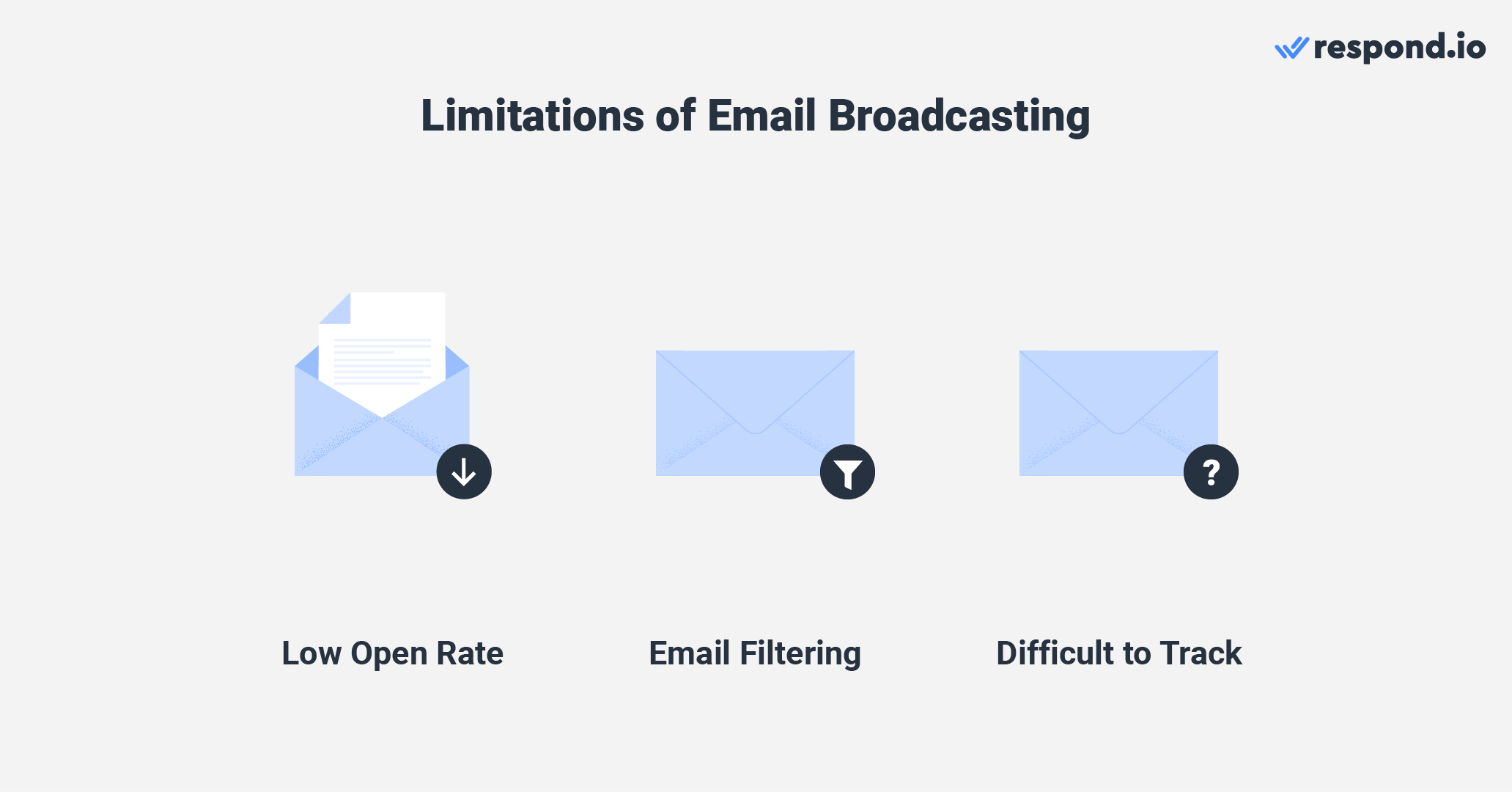
Emails threads are often scattered, making it difficult to track conversation history for context. Oftentimes, customers forget to reply to all recipients, neglect to CC someone in the thread, or might not reply to the same email.
For example, if a customer sends a new email asking to follow up on a broadcast reply, the agent would need to go through multiple emails to find said conversation before responding.
So what can businesses do to improve this? They can pivot to instant messaging apps like Facebook Messenger to reach customers quickly and effectively. In the next section, we’ll introduce Facebook Messenger Broadcast and its benefits.
Why use Facebook Messenger Broadcast?
Launched in 2011, Facebook Messenger is one of the most popular chat apps with 1.3 billion monthly active users worldwide.
This messaging channel is especially popular in the United States due to its ability to integrate SMS into the app. This allows users to access both Messenger and text messages in one place, helping them to stay on top of their conversations.
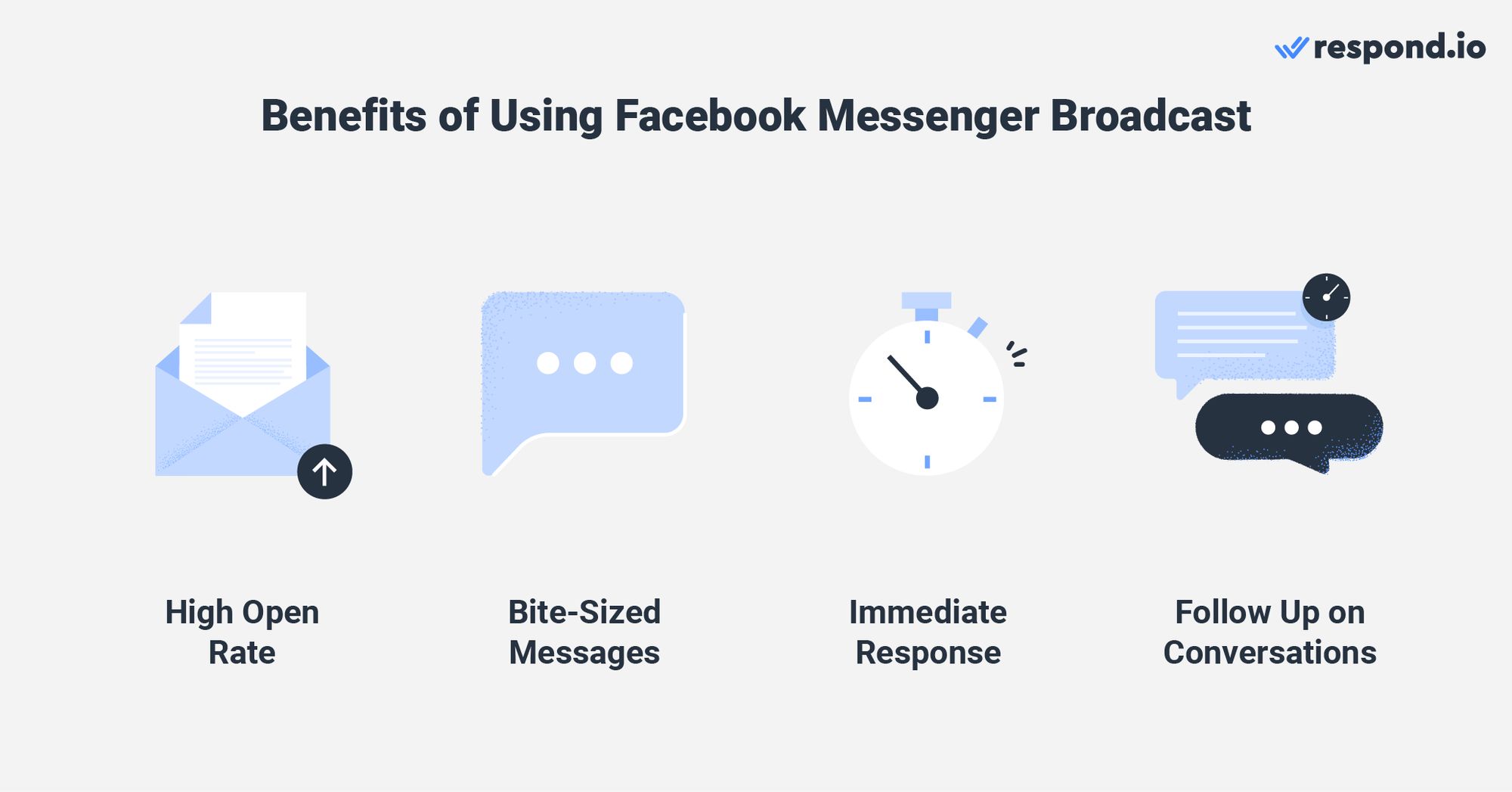
Here are some benefits of using Facebook Messenger Broadcast with a messaging inbox like respond.io:
High open rate: Facebook Messenger broadcasts have an average open rate of 80% as people spend more time checking messages on Messenger than on email
Bite-sized message: Offers short, easy-to-digest messages to get customers interested and engaged
Immediate response: Provides real-time replies and supports automation features like instant replies so customers are never left hanging
Follow-up: Allows you to trace conversation history and have an overview of the contact’s profile so that you can follow up easily on customers’ queries
In the section below, we’ll give you the lowdown on everything you should know about Facebook Messenger broadcasts.
Turn customer conversations into business growth with respond.io. ✨
Manage calls, chats and emails in one place!
Broadcast Facebook Messenger: What You Should Know
Interested to know more about Facebook Messenger broadcast but don’t know if it’s suitable for your business? We’ll detail everything you need to know to help you decide.
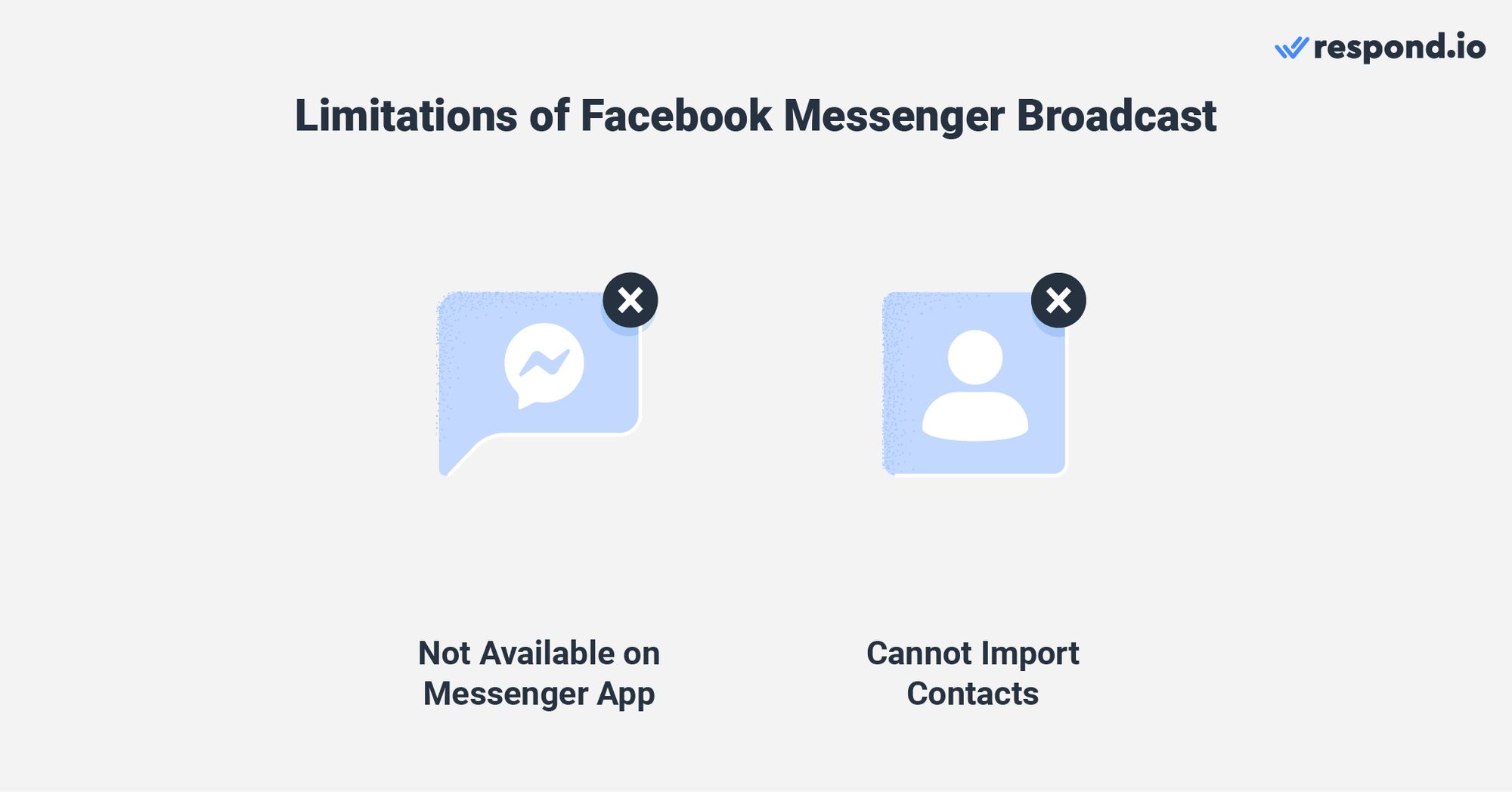
Unlike other messaging channels like Viber and WhatsApp, Facebook Page Inbox does not support broadcasts. Businesses need a messaging inbox like respond.io to send broadcast messages.
Facebook Messenger Broadcasts can only be sent to customers who have become your contacts on Facebook, not contacts from an imported list. To grow your Facebook contacts, get customers to send you the first message.
Click to Messenger ads and the Send Message call-to-action button on your Facebook Page both allow customers to start a conversation with you on Messenger with just a click.
Once they’ve sent you the first message, they are now your Contacts and you can start sending them broadcast messages using Message Tags. We’ll discuss Message Tags more in the next section.
Sending Broadcasts with Message Tags
To prevent businesses from spamming customers and to encourage prompt replies, Facebook implemented a 24-hour messaging window restriction. Once the messaging window closes, you can’t send the Contact any messages.
However, businesses can use Message Tags to send non-promotional messages to customers outside the 24-hour messaging window. There are four types of Facebook Message Tags:
Confirmed Event Update
Post-Purchase Update
Account Update
Human Agent
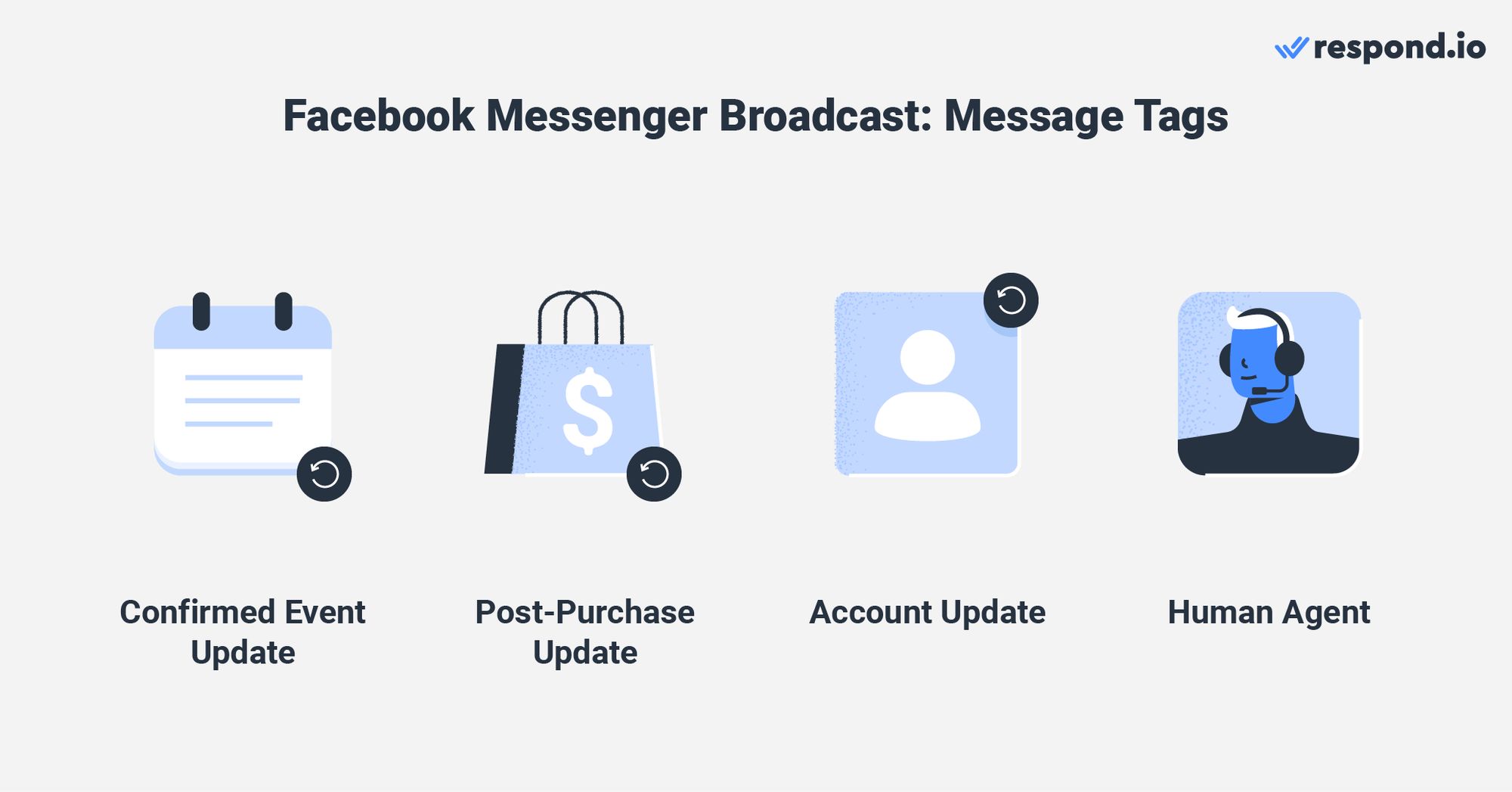
With the Human Agent tag, you get to enjoy a 7-day messaging window instead of 24 hours, giving you additional time to respond to customers. The Human Agent tag is currently in Beta and is only available to selected businesses like respond.io.
The tag is especially useful for businesses with a longer sales cycle as salespeople would need more time to build a relationship, follow up with customers and answer their queries before closing the deal.
The support team can also benefit from this. A longer messaging window means they have more time to follow up on complex queries that could take days to solve.
While the Message Tag function is convenient for businesses, you also have to adhere to the Message Tag Rules, put in place to prevent customers from being spammed with unwanted messages. Violations may result in a broadcast ban by Facebook.
Now that you know how Message Tags work, let’s take a look at the dos and don’ts of sending Facebook Messenger broadcasts.
Best Practices for Sending Broadcasts
Here are a few best practices to help you get maximum engagement and results from your Messenger broadcast. Want to capture customers’ attention? Keep your messages short and straightforward to prevent customers from losing interest.
If your customers feel like they’re talking to a machine, they might leave the conversation. Make sure to personalize your messages to capture their interest.
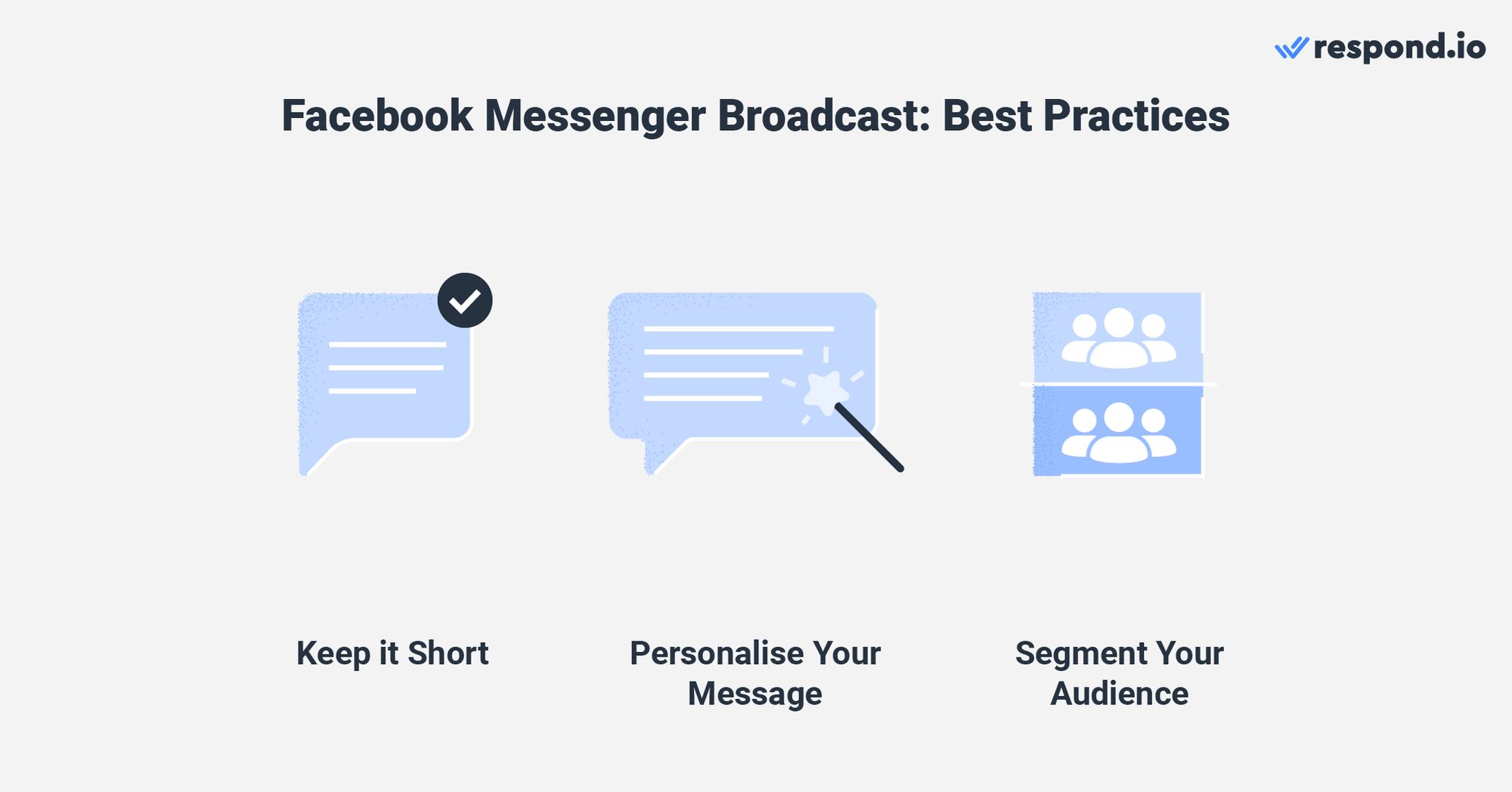
When sending out a broadcast, remember to only target interested or relevant customers as spamming could result in a Facebook ban. Customers may also block you, delete your message or leave them unopened, reducing your open rate.
One easy way to prevent this is to segment your audience. You can add tags based on their interests, purchase history and more to their contact profiles. This way, you can send targeted broadcast messages to them.
Now that we’ve listed down everything you need to know about Messenger Broadcast, let’s find out how to set it up using respond.io next.
Broadcast on Facebook Messenger with Respond.io
Broadcasting on respond.io is a straightforward process with plenty of flexibility offered in creating content, targeting audiences and scheduling or sending broadcasts. Let’s explore these features in more detail.
Why You Should Use Respond.io to Broadcast on Facebook Messenger
Respond.io’s Broadcast Module dramatically improves the targeting and flexibility of bulk messaging. First, the Contact Segment feature allows users to create precise target audiences based on Contact Fields, Tags or predefined conditions.
Customers who fulfill these conditions will automatically enter a Segment while those who no longer meet the criteria will exit a Segment, ensuring your list is always up-to-date with no manual effort from your team.
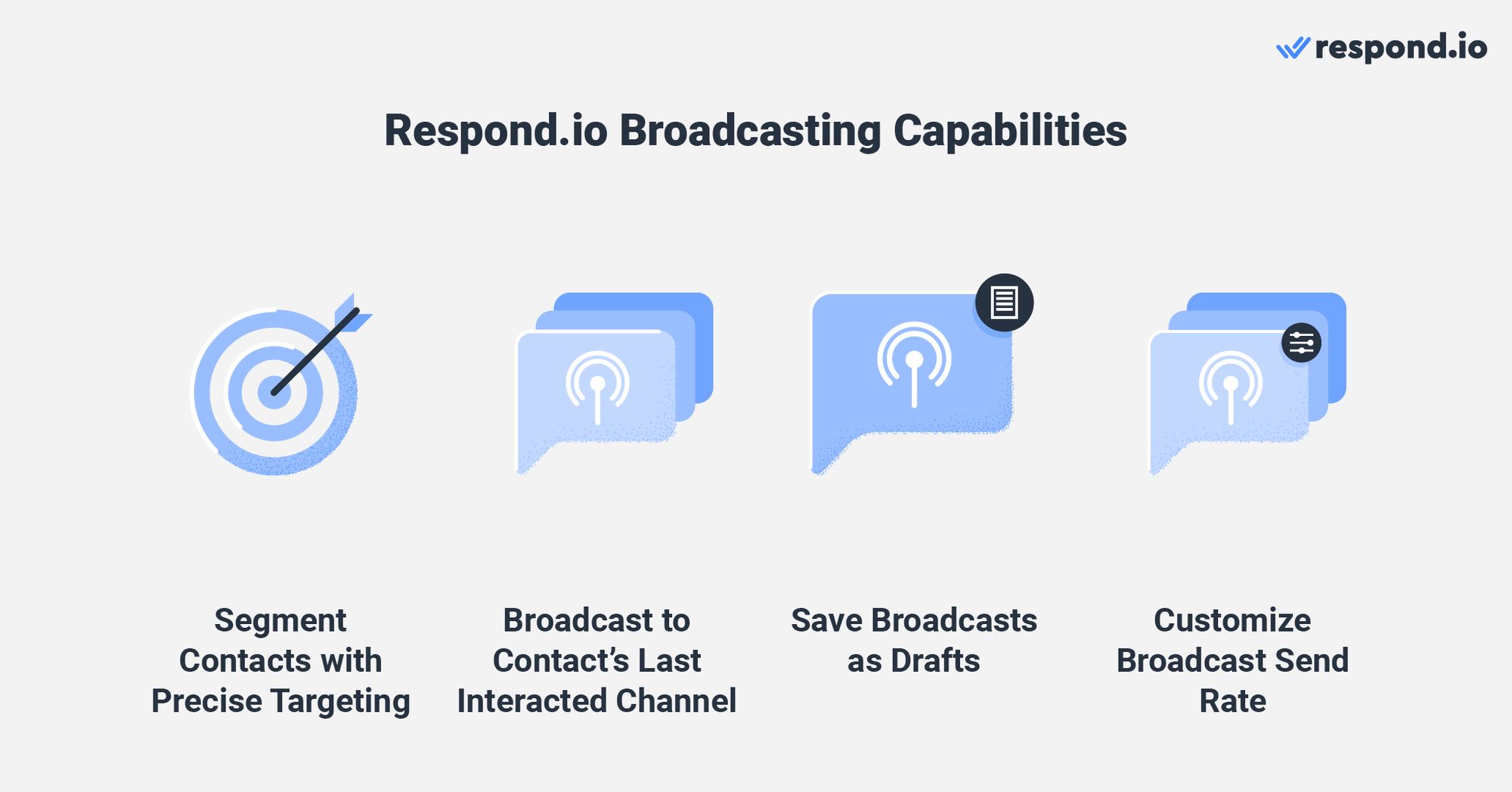
In addition to selecting multiple channels for a broadcast, you can also improve reach by broadcasting to your Contacts' last interacted channel to increase visibility and engagement rates.
It’s also possible to save broadcasts as drafts if they aren’t ready for dissemination. This allows you to edit or reschedule them before they go live. If your plan supports it, you can customize the rate at which your broadcast is delivered.
How to Broadcast on Facebook Messenger with Respond.io
Now that you understand the benefits, let's learn how to set up your broadcast using respond.io. First, you need to connect your Facebook Page to respond.io.
To get started, navigate to the Broadcast Module in the side navigation menu and click the Add Broadcast button. Then name your broadcast and click Create. You also have the option to label (categorize) it for easier referencing in the future.
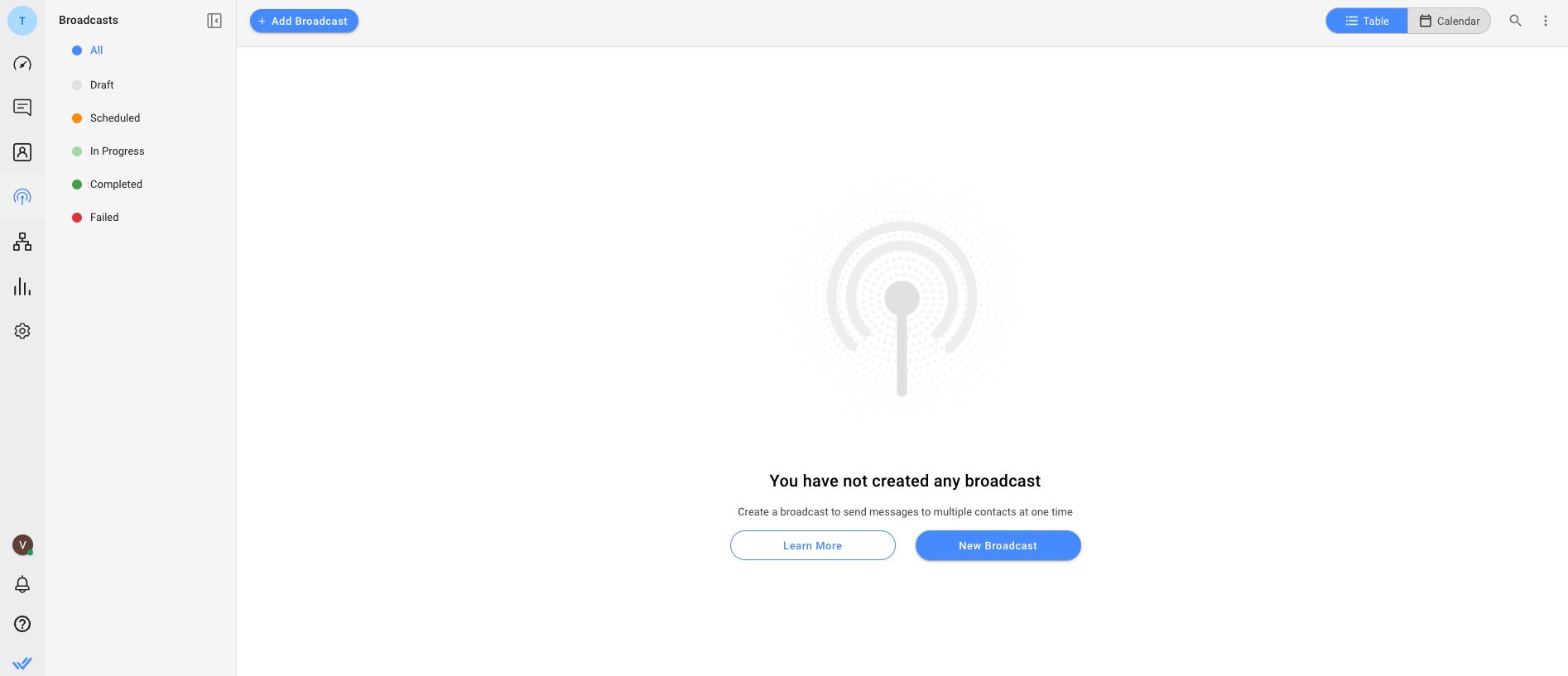
Proceed to set up your broadcast by selecting your Segment. Select the Specific Channel option. In the channel drop-down list, select your Facebook Messenger channel to send the message from. Then, select which Message Tag applies to this broadcast.
You can then create and schedule or send your content. For more details, you can check out this guide to set up your Messenger broadcast.
We’ve covered everything you need to know about broadcasting a message with Facebook Messenger. With this information, you will be able to send your first Messenger Broadcast in no time.
Turn customer conversations into business growth with respond.io. ✨
Manage calls, chats and emails in one place!
Further Reading
Interested to learn more about how Facebook Messenger can benefit your business? Check out these articles below:






































 Electronics
Electronics Fashion & Apparel
Fashion & Apparel Furniture
Furniture Jewelry and Watches
Jewelry and Watches
 Afterschool Activities
Afterschool Activities Sport & Fitness
Sport & Fitness
 Beauty Center
Beauty Center Dental Clinic
Dental Clinic Medical Clinic
Medical Clinic
 Home Cleaning & Maid Services
Home Cleaning & Maid Services Photography & Videography
Photography & Videography
 Car Dealership
Car Dealership
 Travel Agency & Tour Operator
Travel Agency & Tour Operator




