
For customers, nothing is more frustrating than having their messages ignored. You may even lose customers if you leave them hanging. While it's not always possible to give customers a quick response, you can always send them an Away Message. Here, you'll learn the basics of Away Message for business and how to set up Away Messages using respond.io.
Copy LinkAway Message for Business: The Basics
Customers who message your business expect to hear back from you quickly. But no matter how committed you are to your customers, you won’t be available 24 hours a day to answer messages. This is where Away Messages come in.
What Is An Away Message for Business
An Away Message for business is the automated, predefined response sent to customers when you can’t attend to them right away. It serves as an acknowledgment that you have received your customer’s message.
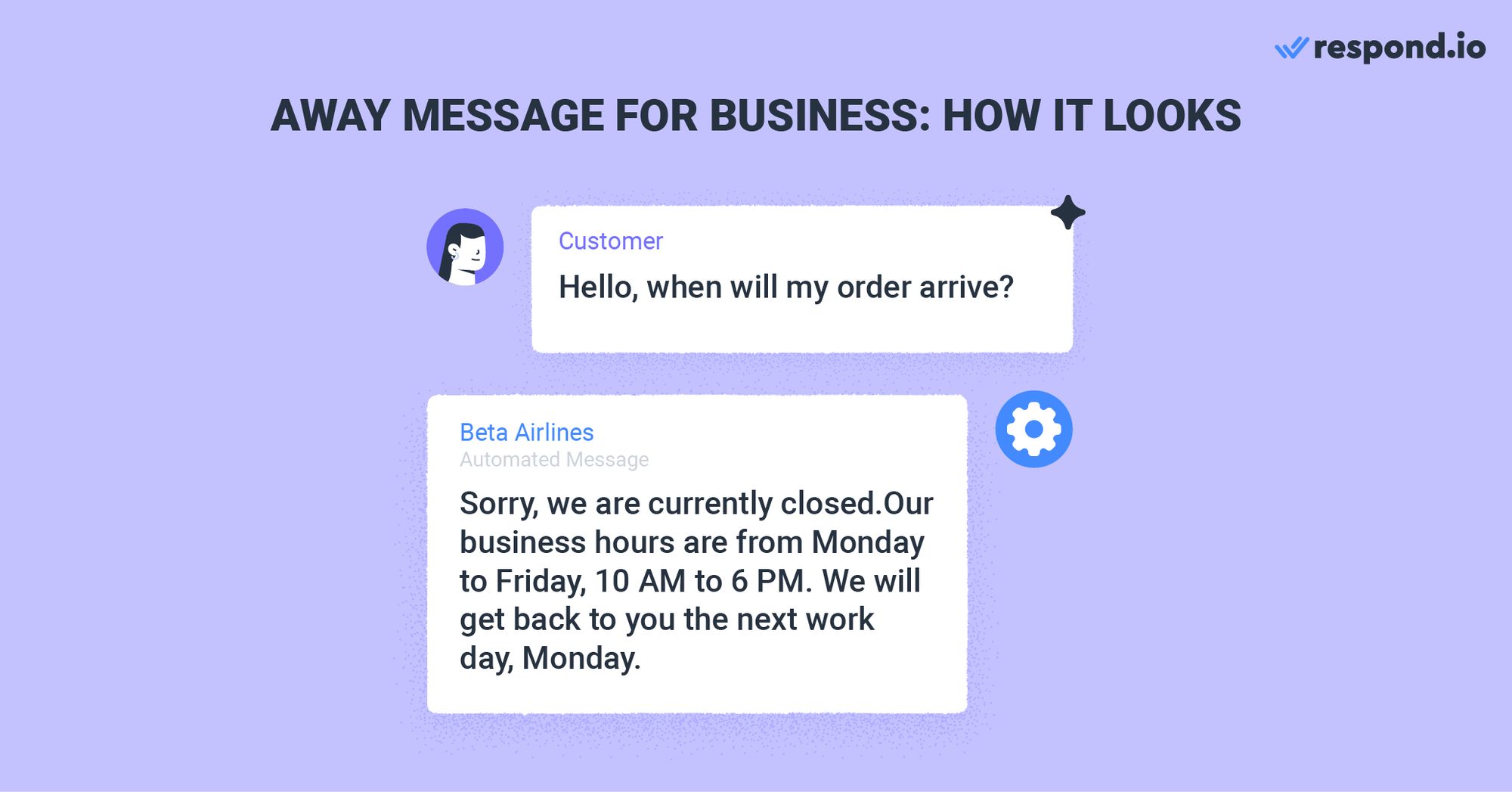
The content of an Away Message for business varies depending on the situation, but it typically contains two pieces of information - why you can't attend to the inquiry now and when customers can expect a response.
Why Use Away Messages for Business
There are many reasons why you should set up an Away Message for business. For starters, Away Messages provide reassurance that you'll eventually respond. Without an Away Message, customers will be left wondering if you deliberately ignored them.
Plus, an Away Message offers transparency by providing a reason for not being able to respond quickly. Being transparent with clients is important for building trust.
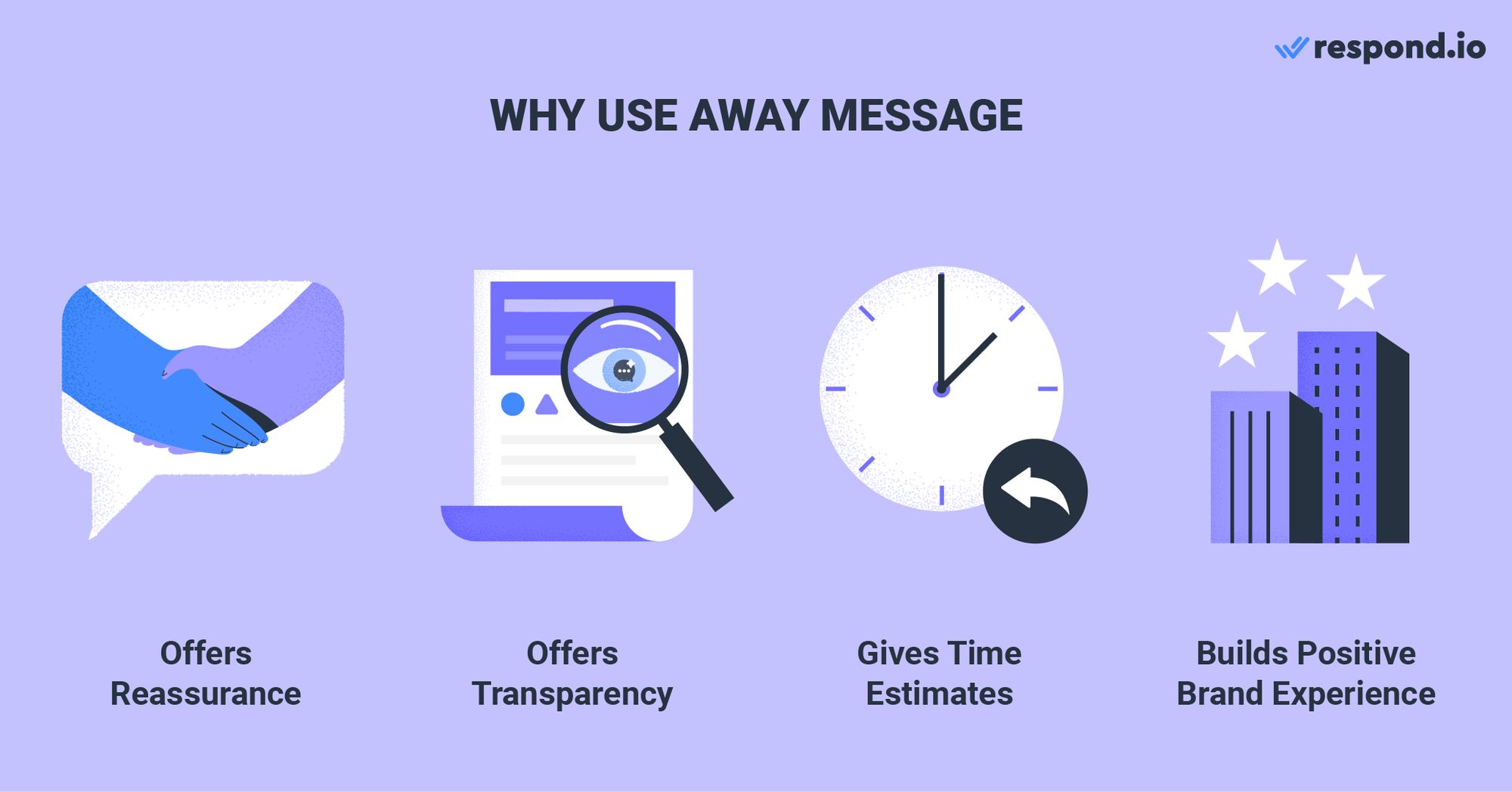
An auto Away Message also sets the correct expectations by giving customers an estimated response time. It helps avoid situations where customers look forward to their problem being solved in a day, but instead wait a week to get a response.
Lastly, Away Messages build a positive brand experience. Sending an Away Message shows that you care, which helps cultivate a positive image of your brand. Now that you know the importance of Away Messages, let’s learn the best practices for writing one.
Best Practices for Writing an Away Message for Business
When writing an Away Message for business, it's good practice to give some indications that the message is automatically generated. A simple sentence like “This is an auto reply” would suffice. Or you could just include a robot emoji like 🤖 at the beginning of the message.
Furthermore, you should offer an apology for not responding promptly. An apology goes a long way - when done right, it can mitigate a client’s frustration and anger. The best apologies are empathetic and specific. Avoid overused phrases like “Sorry for the inconvenience”.
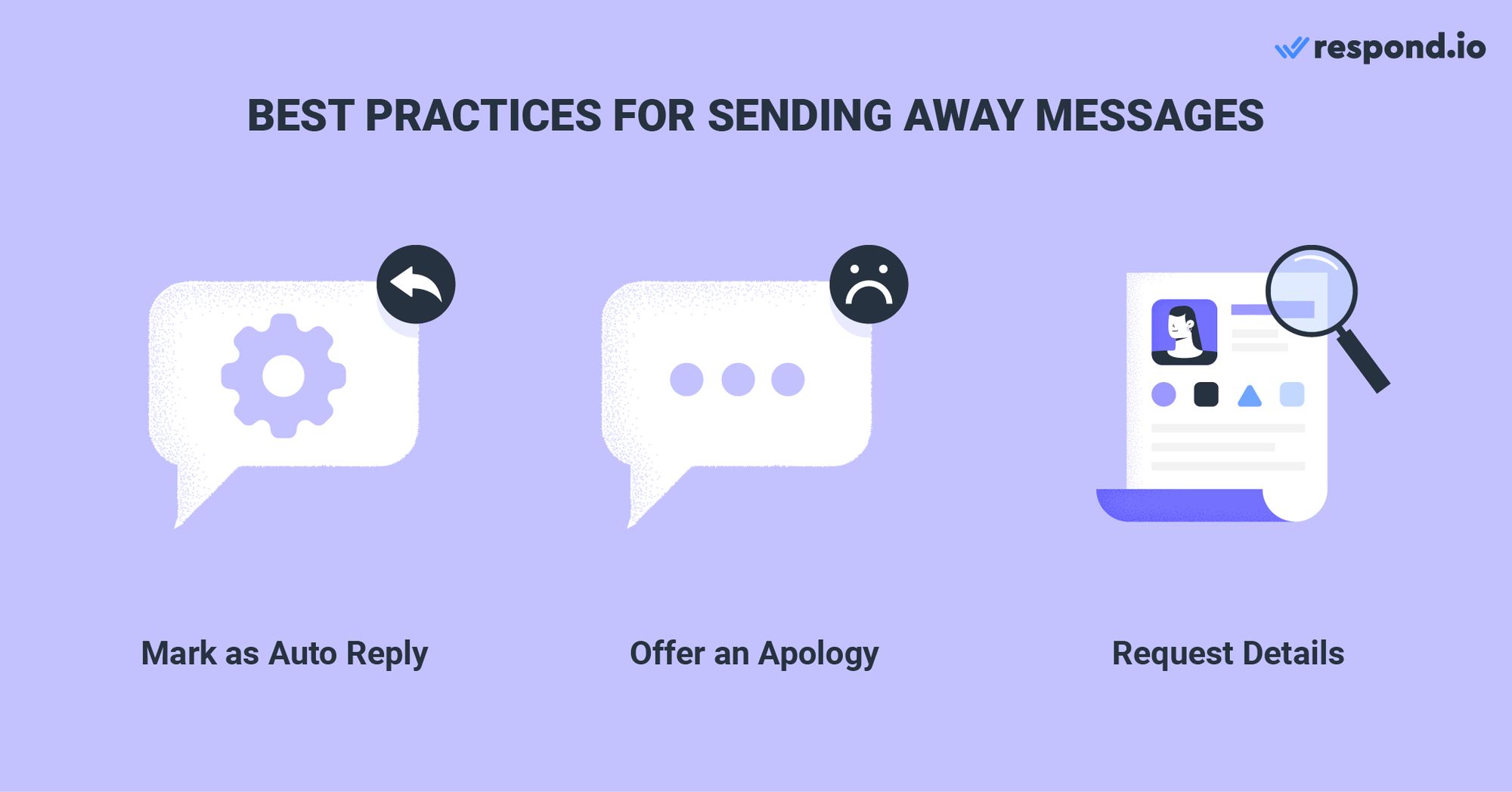
Last but not least, you should encourage the customer to leave relevant details in response to Away Messages. This could be an account number, order number or any other info that would lead to faster resolution.
The rules apply to all types of Away Message, whether it’s a WhatsApp Away Message or a Facebook Away Message. Now that you’ve learned how to write an effective business Away Message, we’ll walk you through how to send an Away Message on respond.io.
Turn customer conversations into business growth with respond.io. ✨
Manage calls, chats and emails in one place!
Copy Link4 Ways to Set Up an Away Message for Business
You can always set up an Away Message natively on any messaging app you are using. For instance, you may create an Away Message on WhatsApp Business. However, heavy messaging app users might benefit from managing their channels and messages from respond.io.
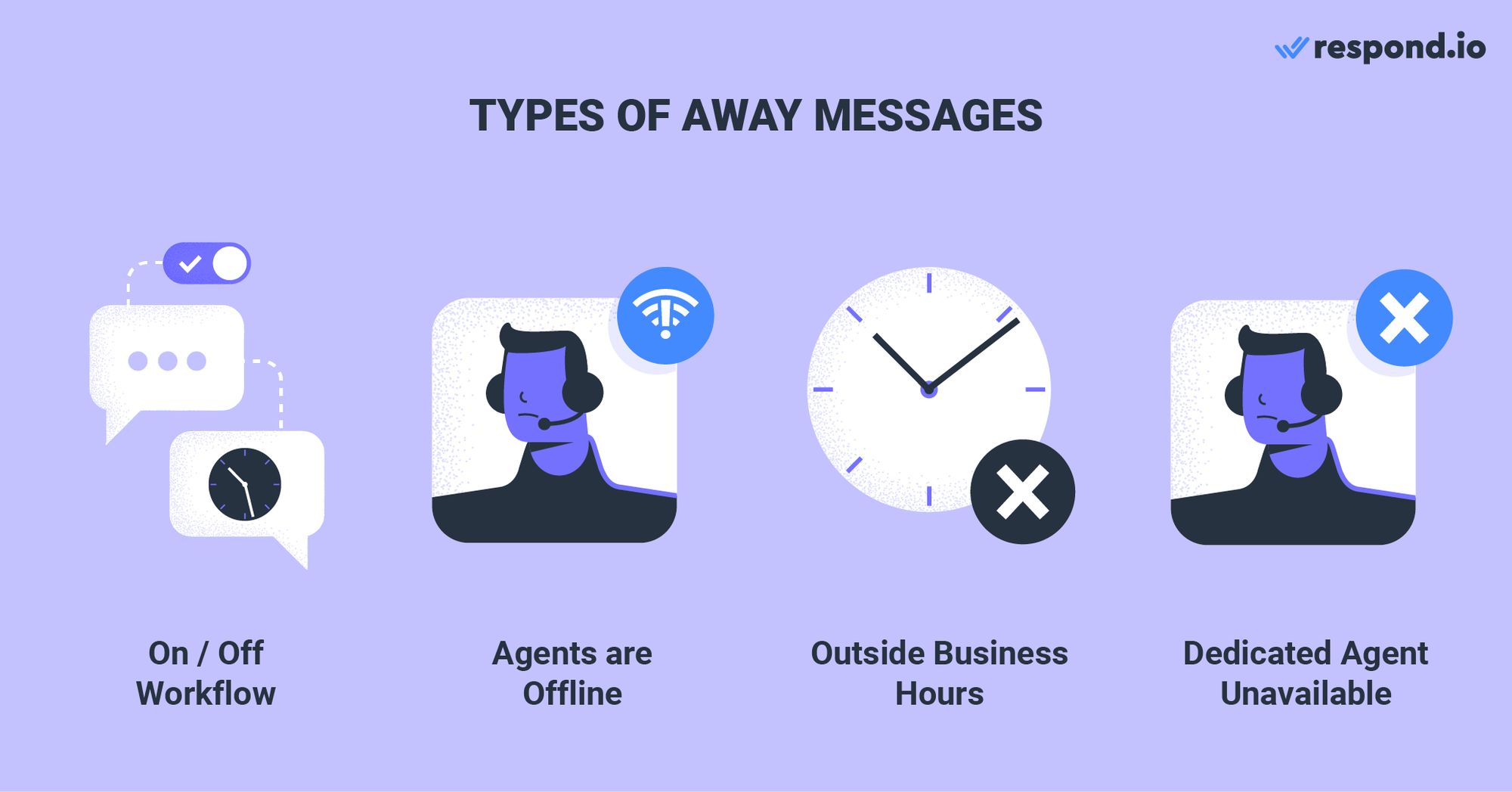
Respond.io’s Workflows offer numerous possibilities for sending an Away Message. Workflows are advanced automation triggered when a Contact starts a new Conversation with you. Below, we'll walk you through how to send Away Messages through different Workflows.
Send a Simple On/Off Away Message for Business
Micro companies run by solopreneurs can send an Away Message through an On/Off Workflow. With no fixed time to answer messages, solopreneurs need the flexibility to turn on or off the Away Message depending on how the day goes.
When this Workflow is turned on, any Contact who starts a Conversation will receive the Away Message. Once you are ready to reply, just turn off the Workflow to stop sending Away Messages.
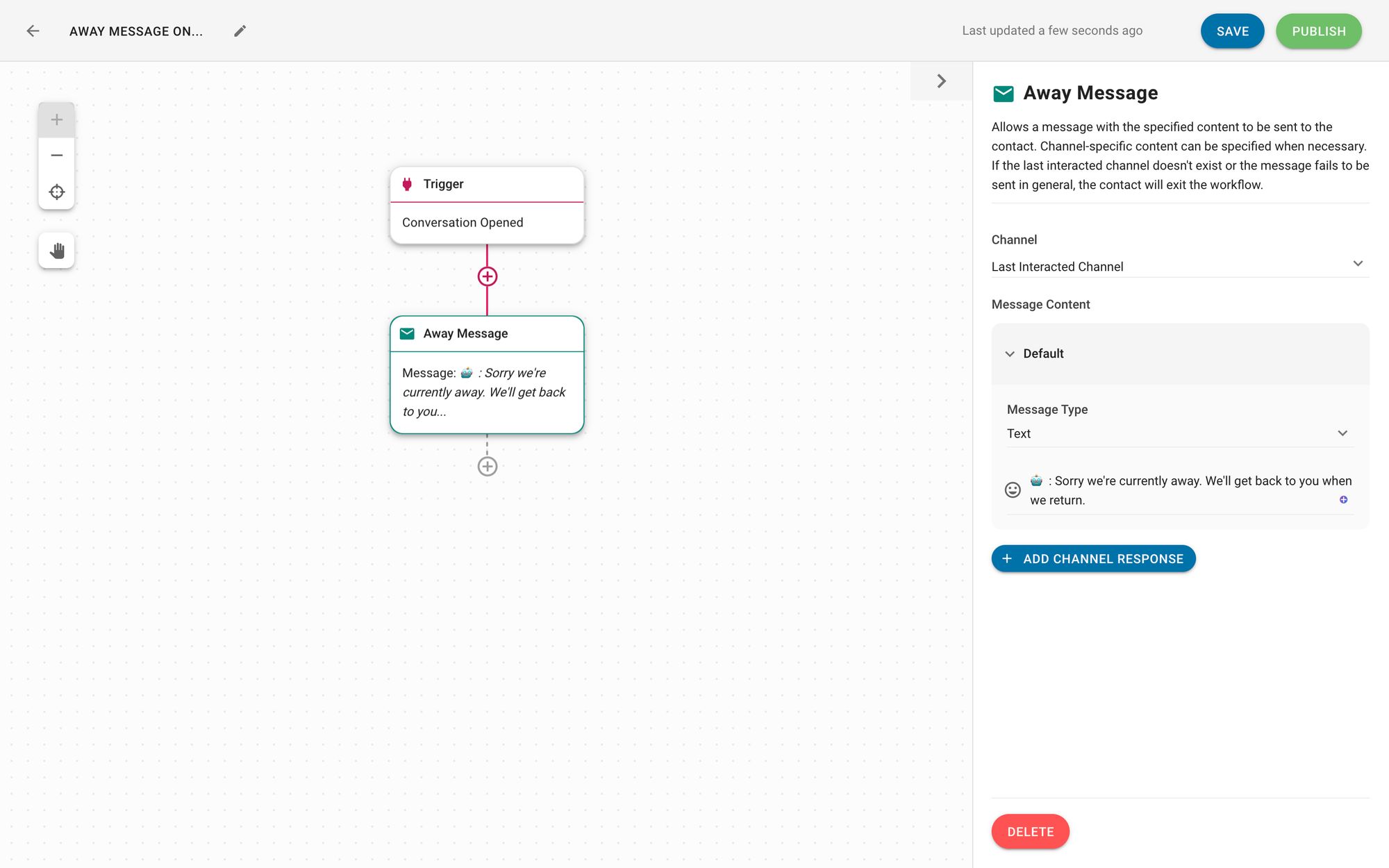
An On/Off Workflow is fast and easy to build - all you need to do is to select the Conversation Open trigger and compose an Away Message. You can enable and disable the Away Message on demand. It’s the most flexible option if you don’t have a schedule.
Keep in mind, you need to have to turn the Workflow on and off manually several times a day, which can be quite a hassle. Read on to learn how to set up an always-on Away Message Workflow.
Send Away Messages When Agents are Offline
On respond.io, you can build a Workflow to send Away Messages when no agents are online. This approach is ideal for companies with multiple agents, or businesses where agents have flexible working hours.
With this Workflow, only online agents will be assigned to a Contact. This excludes off-duty agents who have logged off or set themselves to Busy. If there's no agent online after a certain amount of time, an Away Message will be sent.
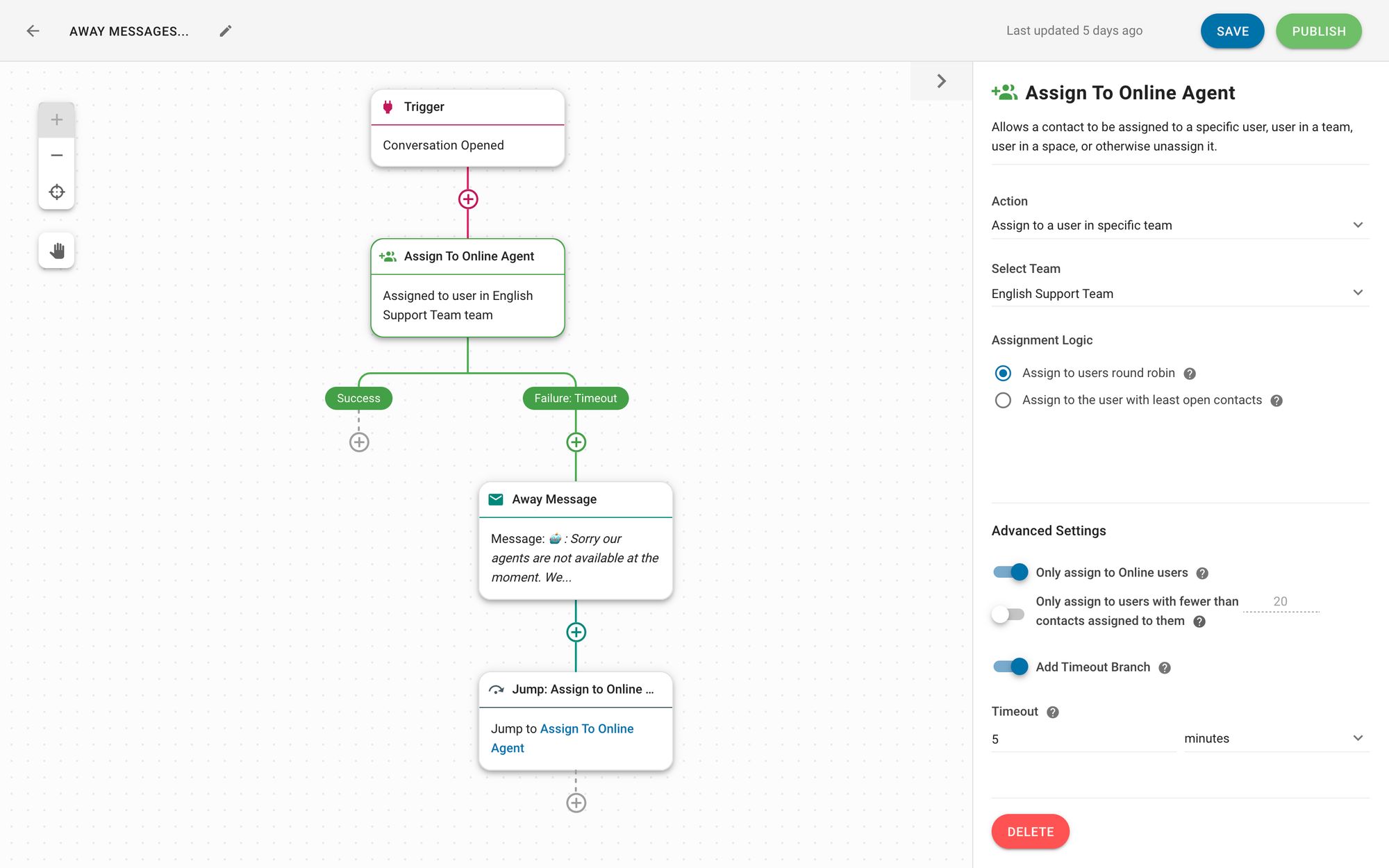
The Workflow saves you the hassle of turning the Away Message on and off manually. Another great thing about the Workflow is that it will work reliably even when agents don't have fixed times to appear online.
But without a fixed schedule, it's hard to give an accurate estimate of response time. If you are looking to send Away Messages at scheduled times, consider the Workflow below.
Send An Away Message Outside of Business Hours
Respond.io lets you build a Workflow that sends Away Messages outside of business hours. This approach works great if your company has a team of agents with fixed work hours, or when customers message your business outside of operating hours.
Contacts will receive the Away Message when they message you after hours. You’ll need to update the business hours if you decide to change them, or when there's an upcoming public holiday.
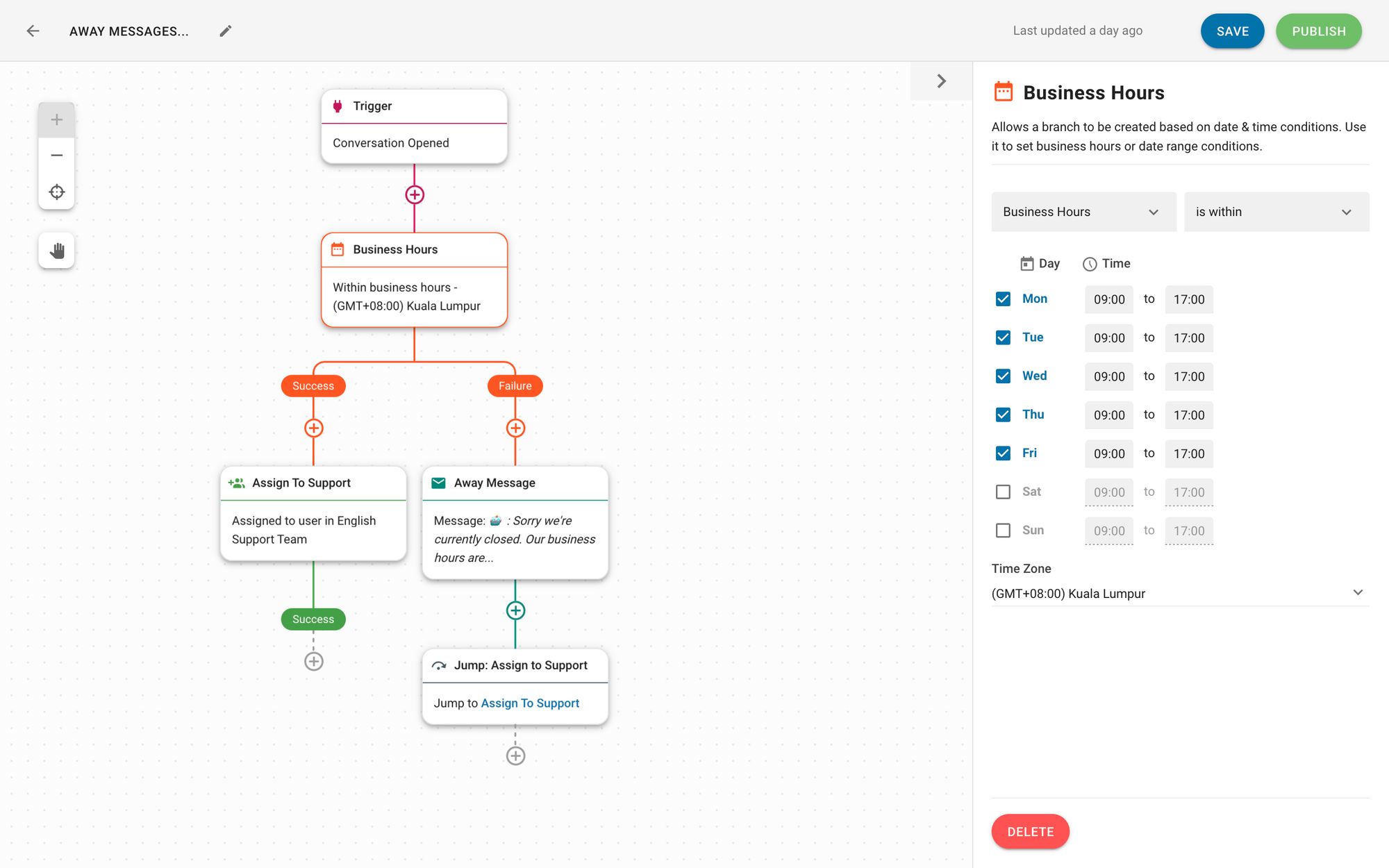
Not everyone is familiar with your business hours. Sending an Away Message outside of business hours helps remind Contacts of your operating hours. At the same time, it sets a clear expectation of a response time for customers.
But there are two downsides to this approach. Firstly, Contacts will receive Away Messages even when flextime agents continue to work after hours.
Secondly, if an agent goes on leave unexpectedly, an Away Message won't be sent and contacts will be expecting a response. Managers can temporarily remove the agent so that he won’t be assigned new Conversations.
Send Away Messages When a Dedicated Agent is Unavailable
You can send an Away Message to Contacts when their dedicated agent is unavailable. This method is designed for companies that offer dedicated support for specific clients, such as high-value customers on the top-tier subscription plan through Chat Routing.
When customers message their dedicated agent outside of office hours, they’ll receive an Away Message. Then, customers will be able to choose between talking to a support agent who’s on shift or leaving a message for their dedicated agent.
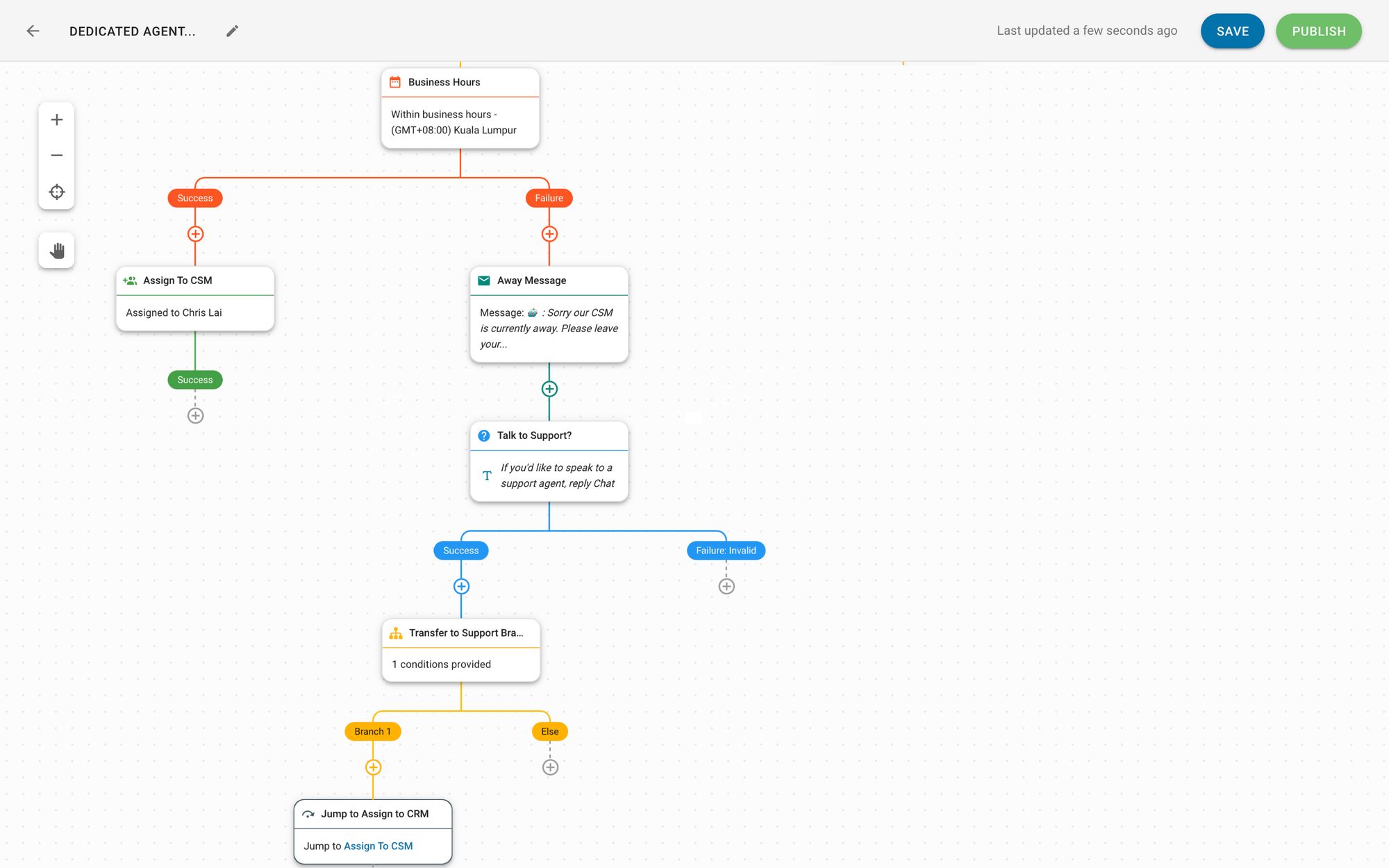
This Workflow allows you to respond promptly to high-value customers, even when dedicated agents are unavailable. It also sets the right expectations for customers by telling them when the agent will be available again.
However, building the Workflow is time-consuming as you need to create different Branches for each agent.
Respond.io offers numerous possibilities for setting up an Away Message for business. Apart from the examples above, you can also create a customized Workflow that best suits your business needs.
Turn customer conversations into business growth with respond.io. ✨
Manage calls, chats and emails in one place!
Copy LinkFurther Reading
And that’s everything you need to know about Away Message for business. If you enjoyed this article and would like to learn more about Workflows, check out our articles on:






































 Electronics
Electronics Fashion & Apparel
Fashion & Apparel Furniture
Furniture Jewelry and Watches
Jewelry and Watches
 Afterschool Activities
Afterschool Activities Sport & Fitness
Sport & Fitness
 Beauty Center
Beauty Center Dental Clinic
Dental Clinic Medical Clinic
Medical Clinic
 Home Cleaning & Maid Services
Home Cleaning & Maid Services Photography & Videography
Photography & Videography
 Car Dealership
Car Dealership
 Travel Agency & Tour Operator
Travel Agency & Tour Operator




