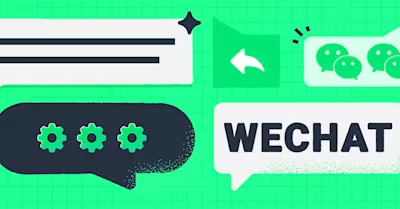
Want to know how to activate WeChat auto reply? We have all the details here. We’ll explain what a WeChat auto reply is, why you need one and the different ways you can set up auto reply on WeChat.
What is WeChat Auto Reply?
WeChat auto reply allows you to send automated responses when customers message you on WeChat. With this feature, you can be there for your customers around the clock even if you’re not available at the moment.
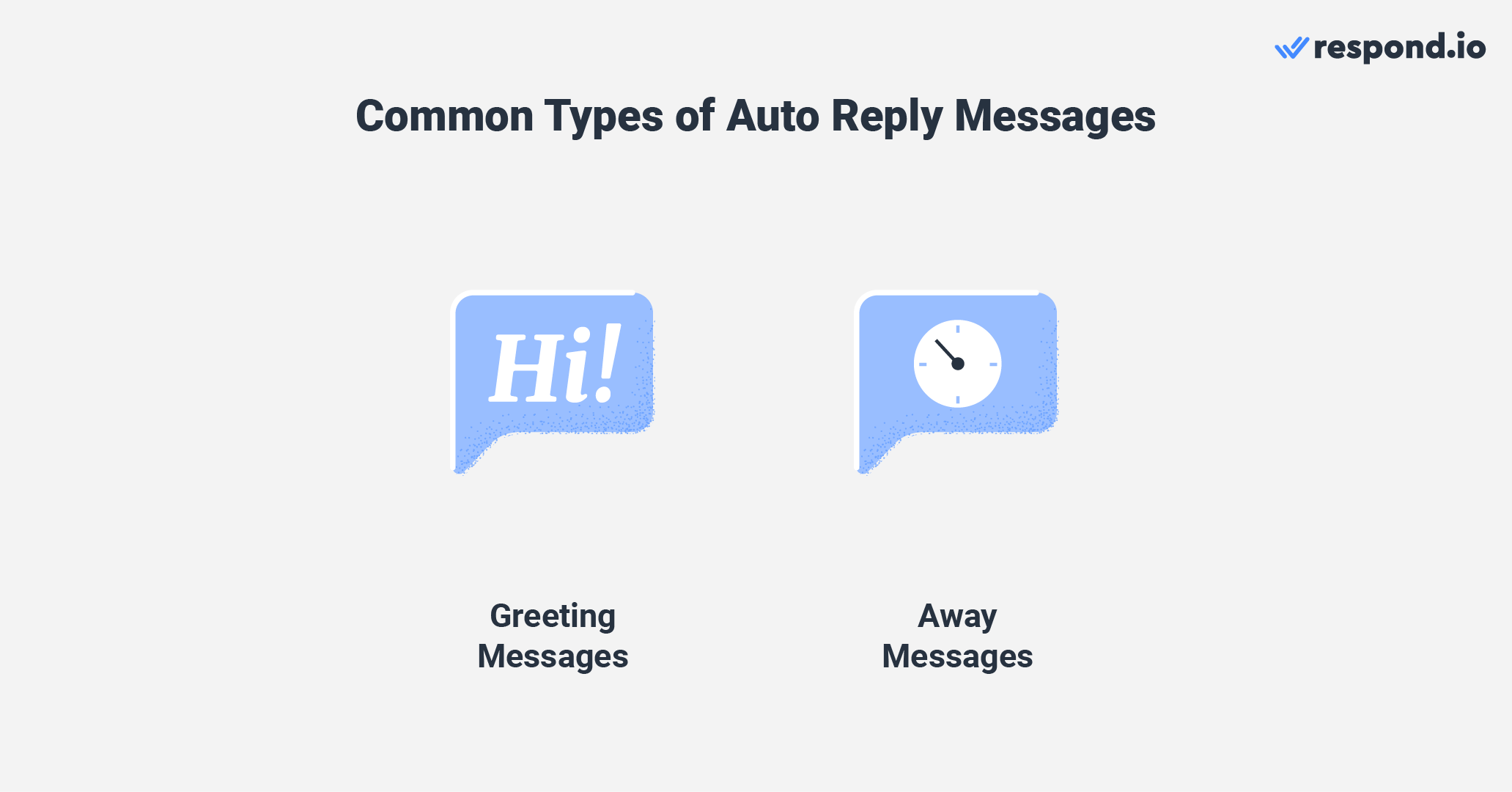
There are two common types of auto-reply messages:
Greeting messages: Automated messages sent to your customers when they first message you
Away messages: Automated responses sent to customers when you can't attend to them right away
We’ll share the advantages of using auto replies for your business next.
Why Use WeChat Auto Reply
When you’re using an instant messaging app like WeChat to communicate with customers, they expect immediate replies. However, most businesses don’t operate 24/7 due to a lack of manpower and limited business hours.
To rectify that, WeChat Official Accounts has rolled out the auto-response feature to help businesses manage their customers’ expectations. Businesses can now inform customers of their availability by including operating hours and expected response time.
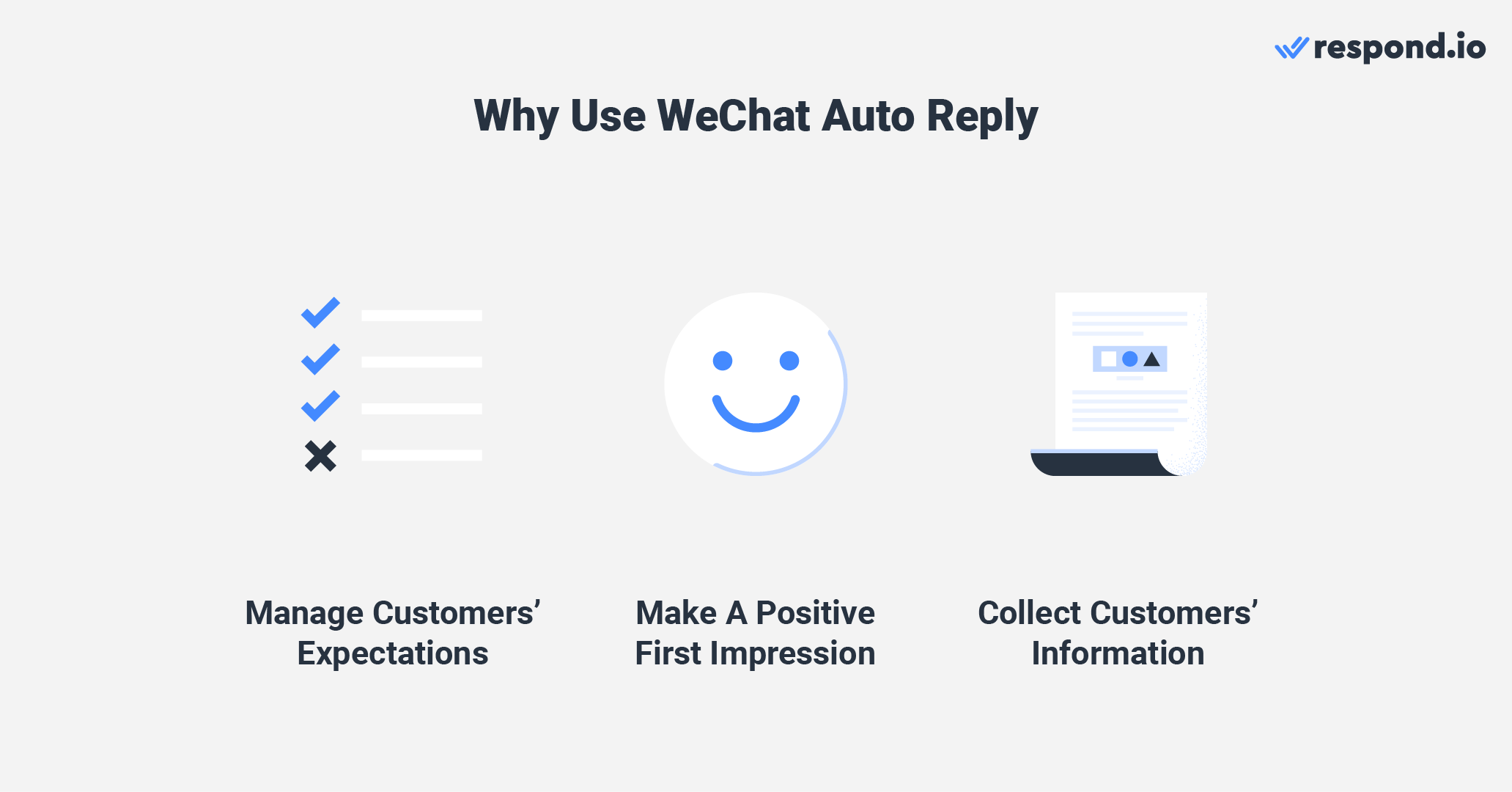
Customer contacting you for the first time? Greet them with an automated welcome message to make a positive first impression by providing a timely and friendly reply.
Make the most out of your welcome message by including a pre-chat survey right after the message. It helps to collect customers’ information and inquiry details to give agents some context about the customers’ inquiries before replying to them.
Now that you understand what an auto reply is, let’s take a look at how to set up WeChat auto reply.
How to Set Auto Reply on WeChat
There are a few methods businesses can use to set up auto-reply messages to customers who send them a message on WeChat.
WeChat allows you to send text messages, images, videos and voice messages via its auto-reply feature on the WeChat Official Accounts. That means, you can use other message formats like images or videos to welcome customers to your business.
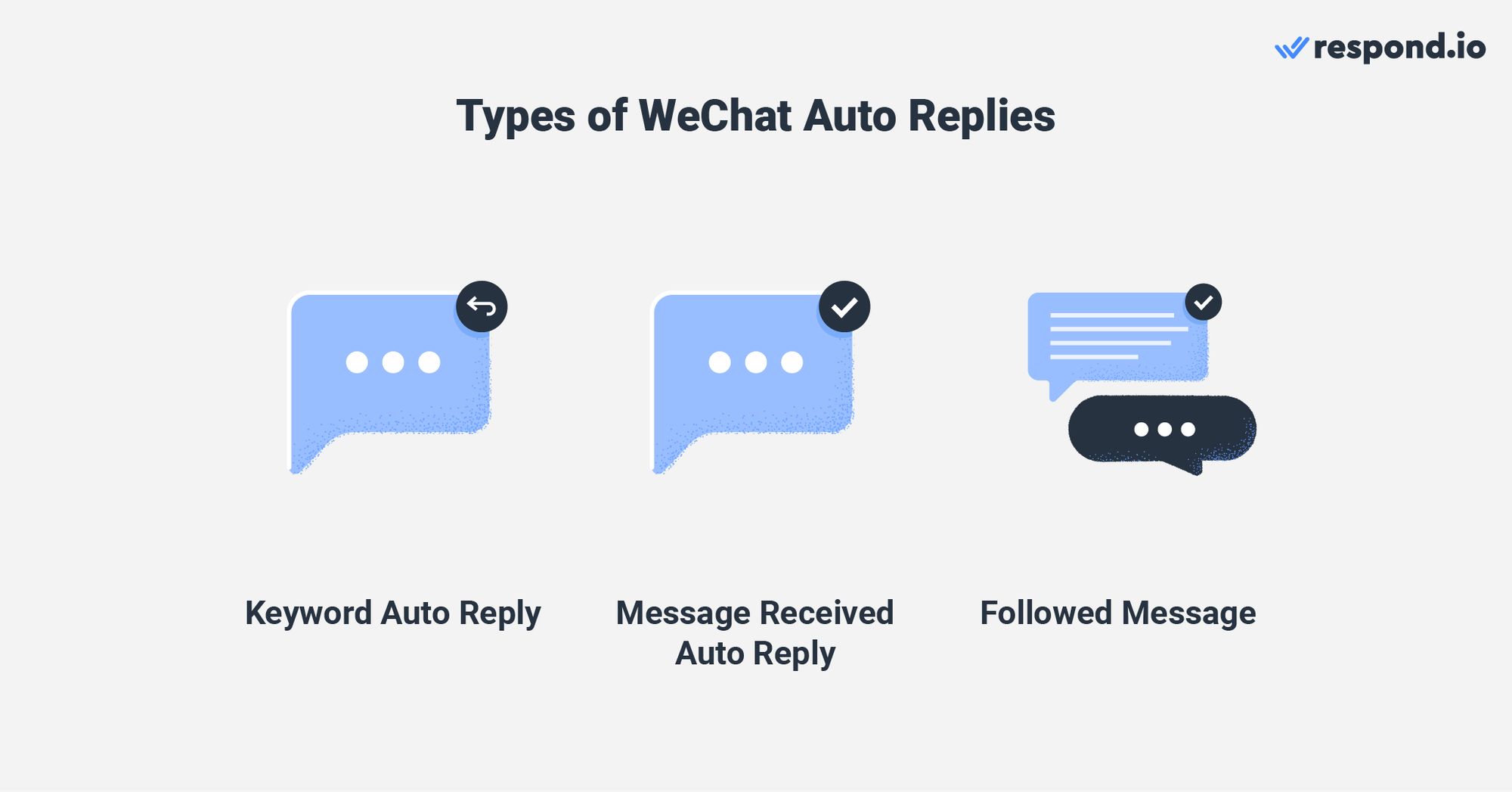
There are three types of auto replies you can use on WeChat Official Accounts, and you can use them to send four types of message formats:
Keyword Auto Reply: Allows you to add keywords related to your auto-reply messages. Whenever a customer sends a message containing the keyword, the auto-reply message will be triggered and sent to the customer.
Message Received Auto Reply: Automated messages that customers receive when they contact you. However, if they send a message containing a specific keyword that you’ve set in your Keyword Auto Reply, they will receive the Keyword Auto Reply message instead.
Followed Message: Automated messages that customers will receive after subscribing to your account.
Let’s take a look at the different methods to set up auto reply on WeChat.
How to Set Up Keyword Auto Reply on WeChat Official Accounts
On your WeChat Official Accounts homepage, click Auto Reply on the left panel. Then, click Keyword Auto Reply. Turn on the toggle to enable your Auto-Reply. Then, click Add Reply to create auto-response messages.
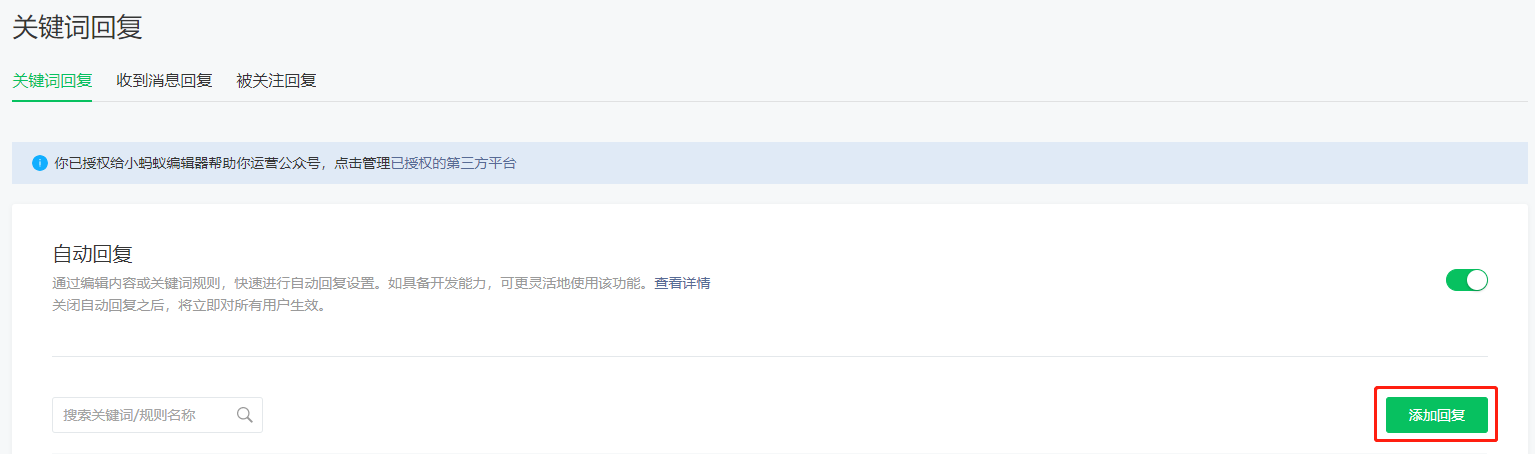
Click Add Rules and add the necessary details such as Rule Name, Keywords, Auto-Reply Message and Reply Content. A rule is a trigger that sends customers the auto reply based on the keyword. You can create up to 200 rules; each rule has a maximum of 10 keywords, while each keyword must be 30 characters or less.
In the keyword dropdown menu, you can choose either Partial Match or Full Match. For Full Match, customers have to reply with the exact keyword to trigger the message. For instance, if the keyword is Menu, customers have to reply Menu to trigger the auto-reply message.
If you select Partial Match and the keyword that you’ve set is 123, the auto-reply will be triggered as long as 123 is in the reply. However, if customers only reply with 12, the auto-reply will not be triggered and the message will not be sent.

You can set up to five auto-reply messages in a single rule, and there are five message types you can set: article, text, audio, image and video. Under the Reply Method, there are two options to pick: Send All Content and Randomly Select 1.
If you choose Send All Content, all auto-reply messages will be sent. If you pick Randomly Select 1, WeChat will randomly select a message and send it to your customers. This only works when you have different variations of the same message content.
Finally, click Save. Now, whenever customers send a message containing the keyword, they will receive the Keyword Auto Reply message immediately.
How to Set Up Message Received Auto Reply and Followed Message on WeChat Official Accounts
The steps to setting up Message Received Auto Reply and Followed Message are slightly different than the former. Refer to the steps below to set them up.
On your WeChat Official Accounts homepage, click Auto-Reply on the left panel under Function. Then, select either Message Received Auto Reply or Followed Message.
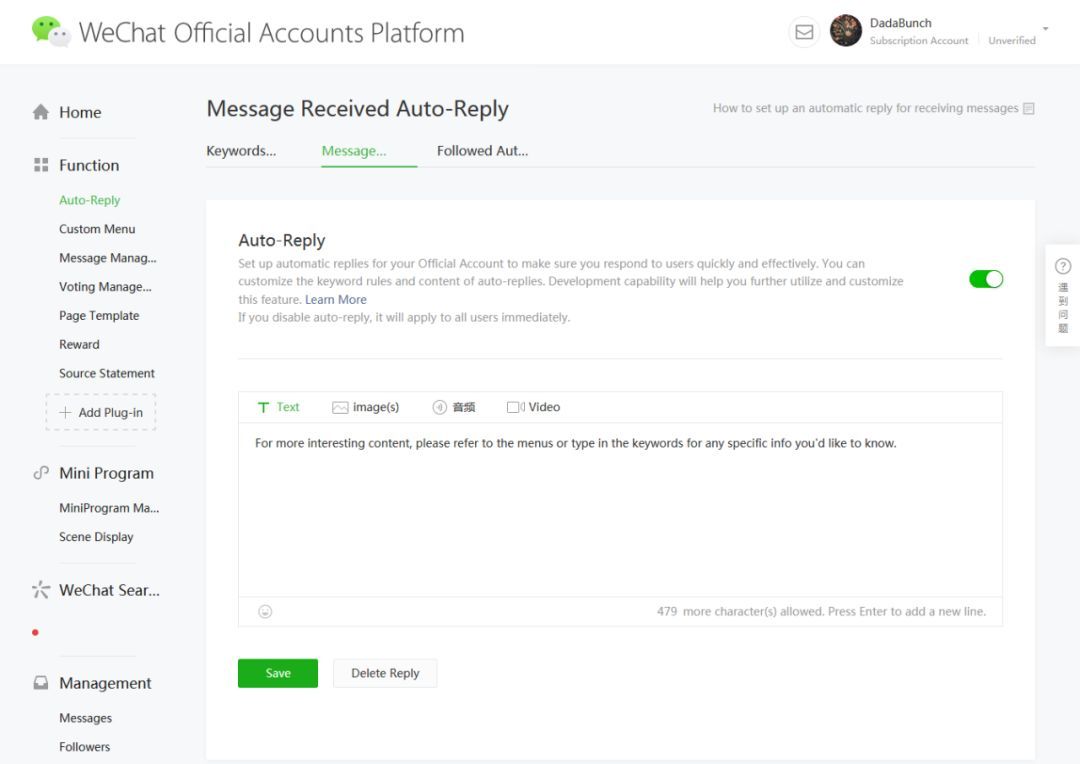
Next, craft your auto-reply message. You can choose to send a text message, an image file, an audio message or a video. Finally, click save. For Followed Message, the message will be sent the moment customers follow you on WeChat.
As for Message Received Auto Reply, whenever customers send a message, the auto reply that you’ve set will be automatically sent unless the message contains the specific keyword that you’ve set in your Keyword Auto Reply. If that’s the case, then the Keyword Auto Reply message will take precedence.
Next, we’ll show you how to set up another WeChat auto reply method, using respond.io.
How to Set Up WeChat Auto Reply on Respond.io
While the auto-reply feature on WeChat Official Accounts allows you to automate specific replies, they’re limited to sending greeting messages and auto replies that are triggered by keywords.
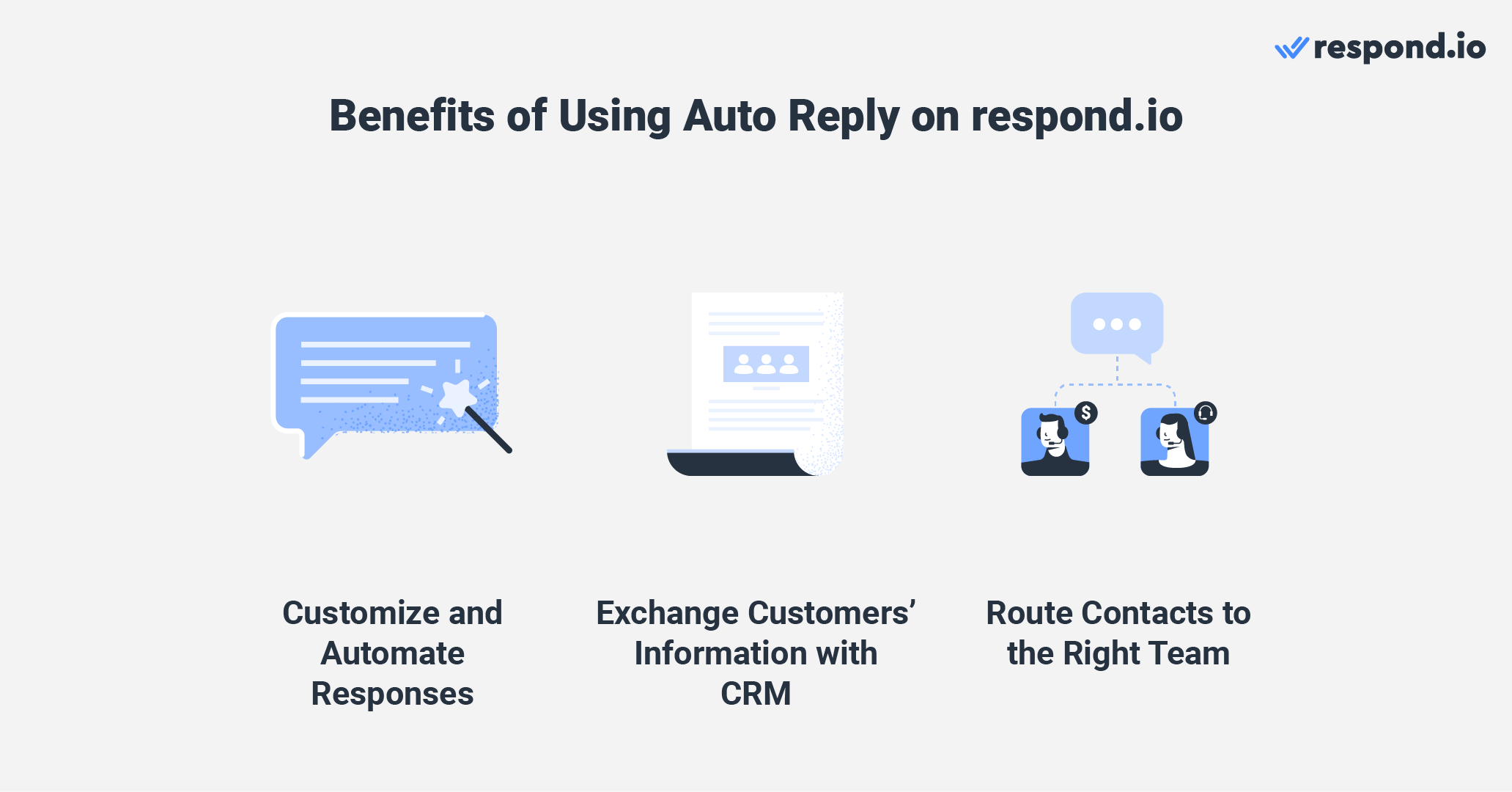
If you want more advanced automation, you need a messaging platform like respond.io. Automating messages aside, you can customize responses based on who Contacts are or where they’re at in the customer lifecycle, use HTTP requests to exchange contact information with your CRM and route customers to the right team with Workflows.
Once you’ve connected your WeChat Official Account to respond.io, follow the instructions below to set up auto-reply messages for your business.
1. Click Workflows on the side navigation menu and click on Add Workflow.
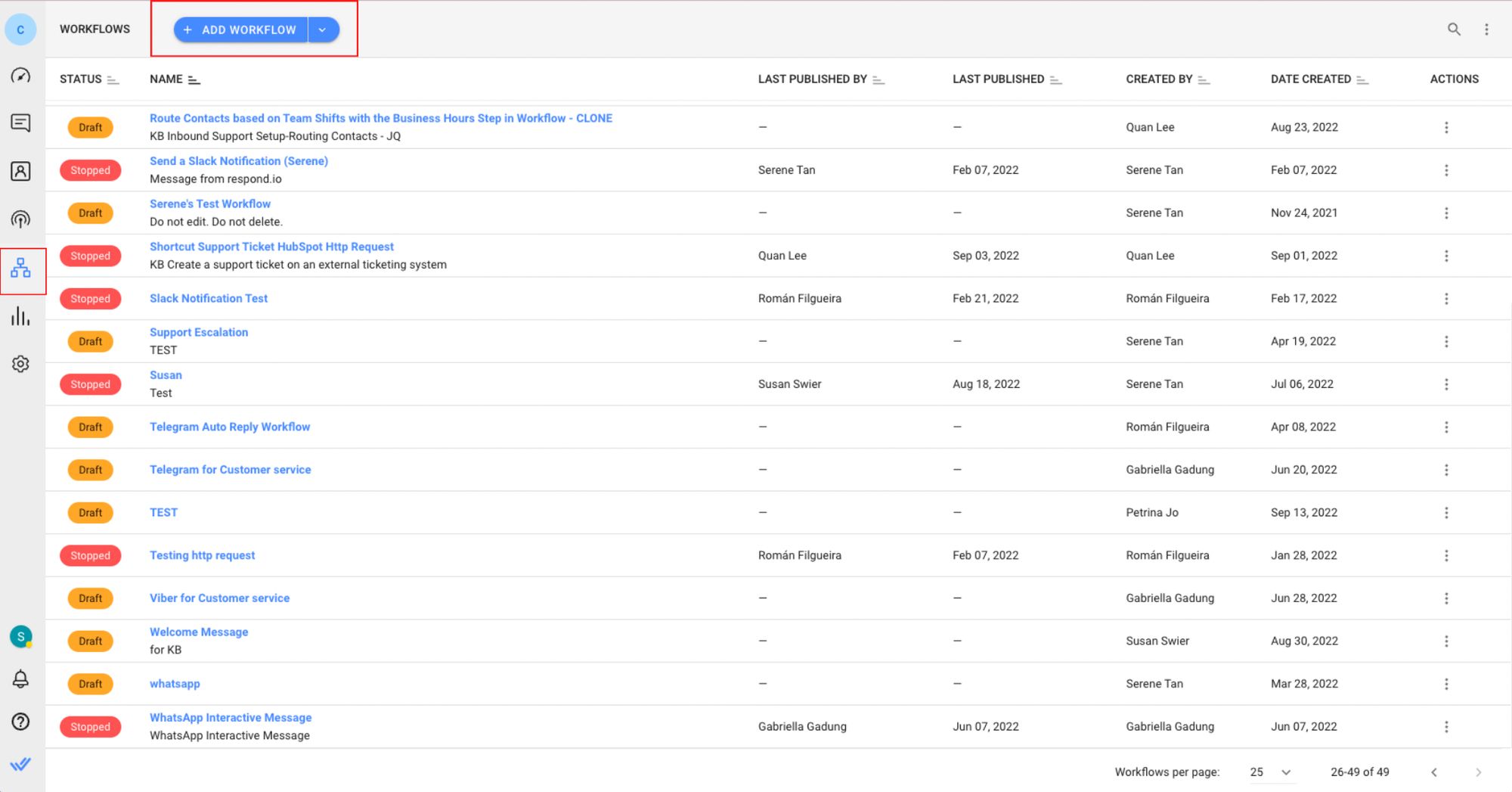
2. Set the Workflow Trigger to Conversation Opened.
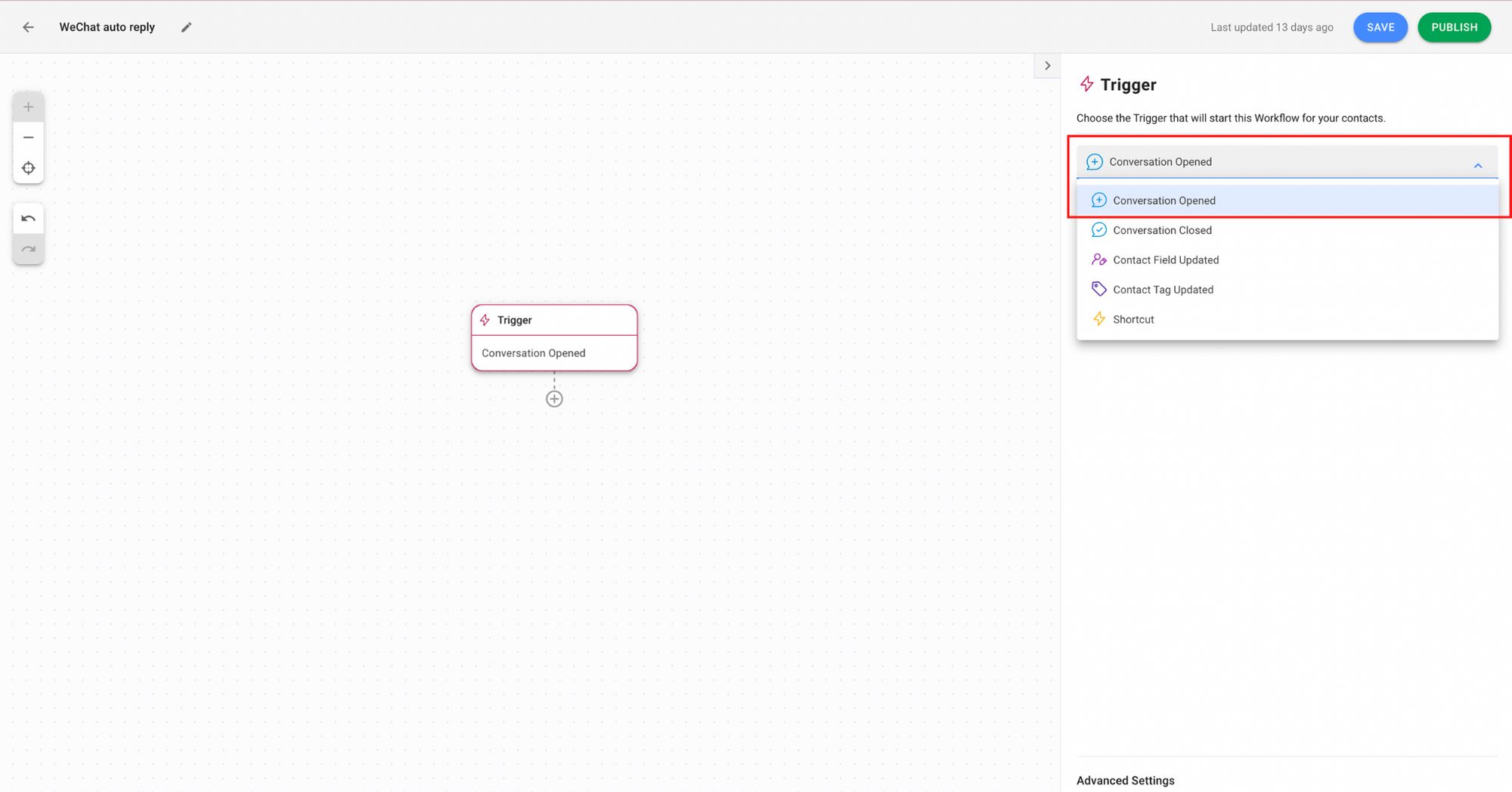
3. Add the Date & Time Step to set your business hours.
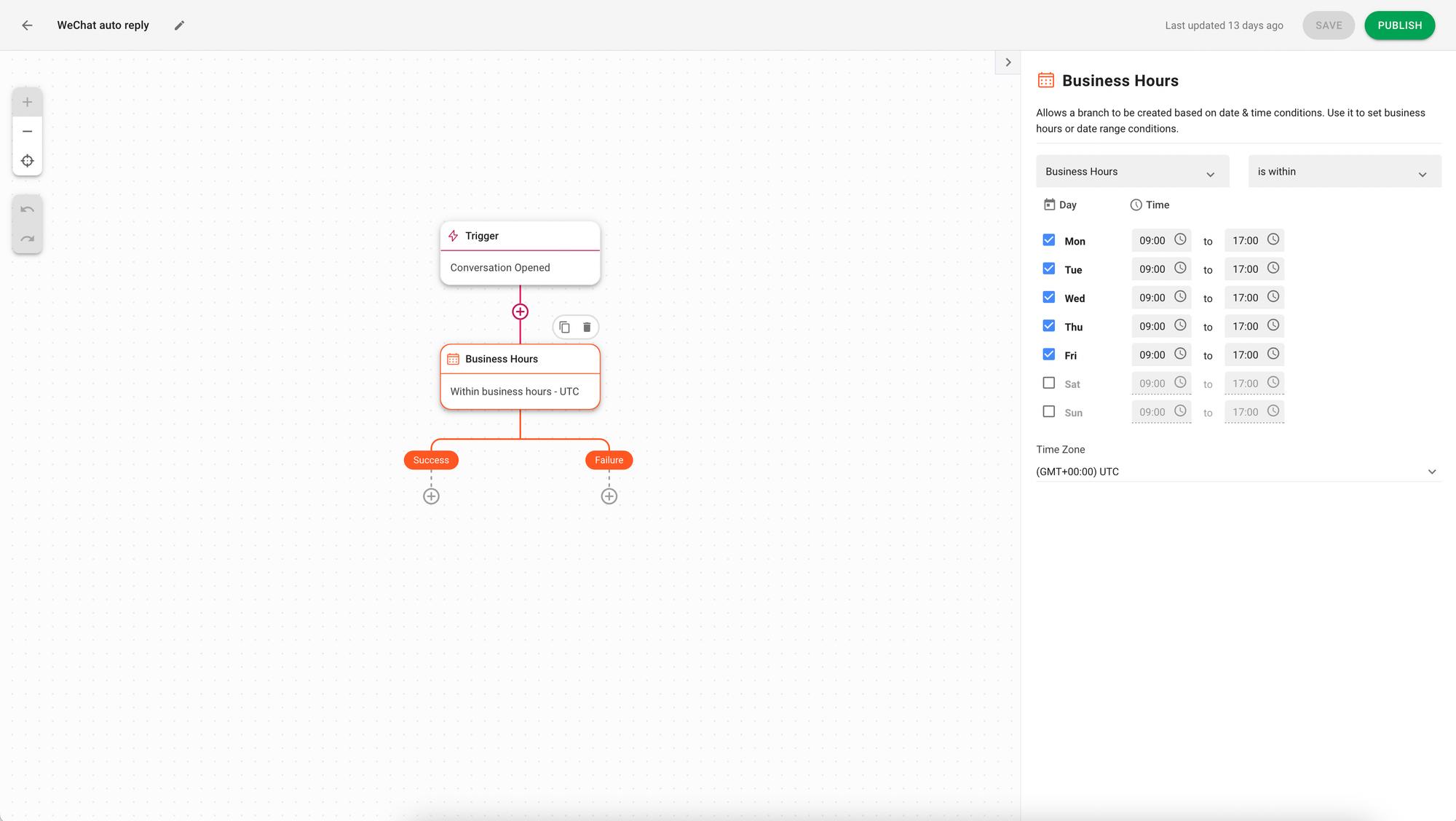
Messages that are sent during business hours will fall into the Success Branch, while messages that are sent after business hours will go into Failure Branch.
4. Click on the + button under the Success and Failure Branches to add a Send A Message Step. Make sure you select WeChat as your channel.
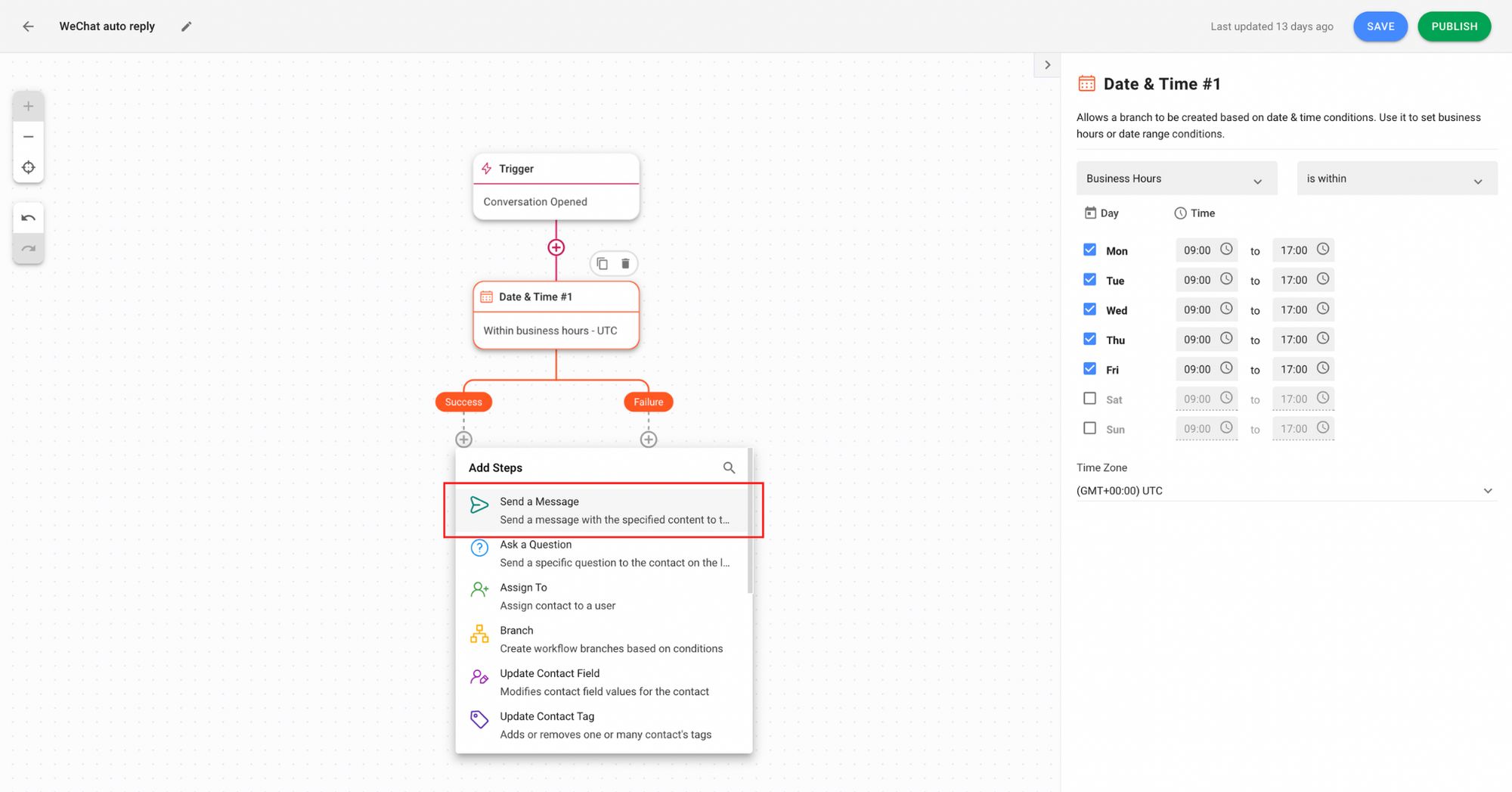
5. Draft your greeting and away messages in the text field.
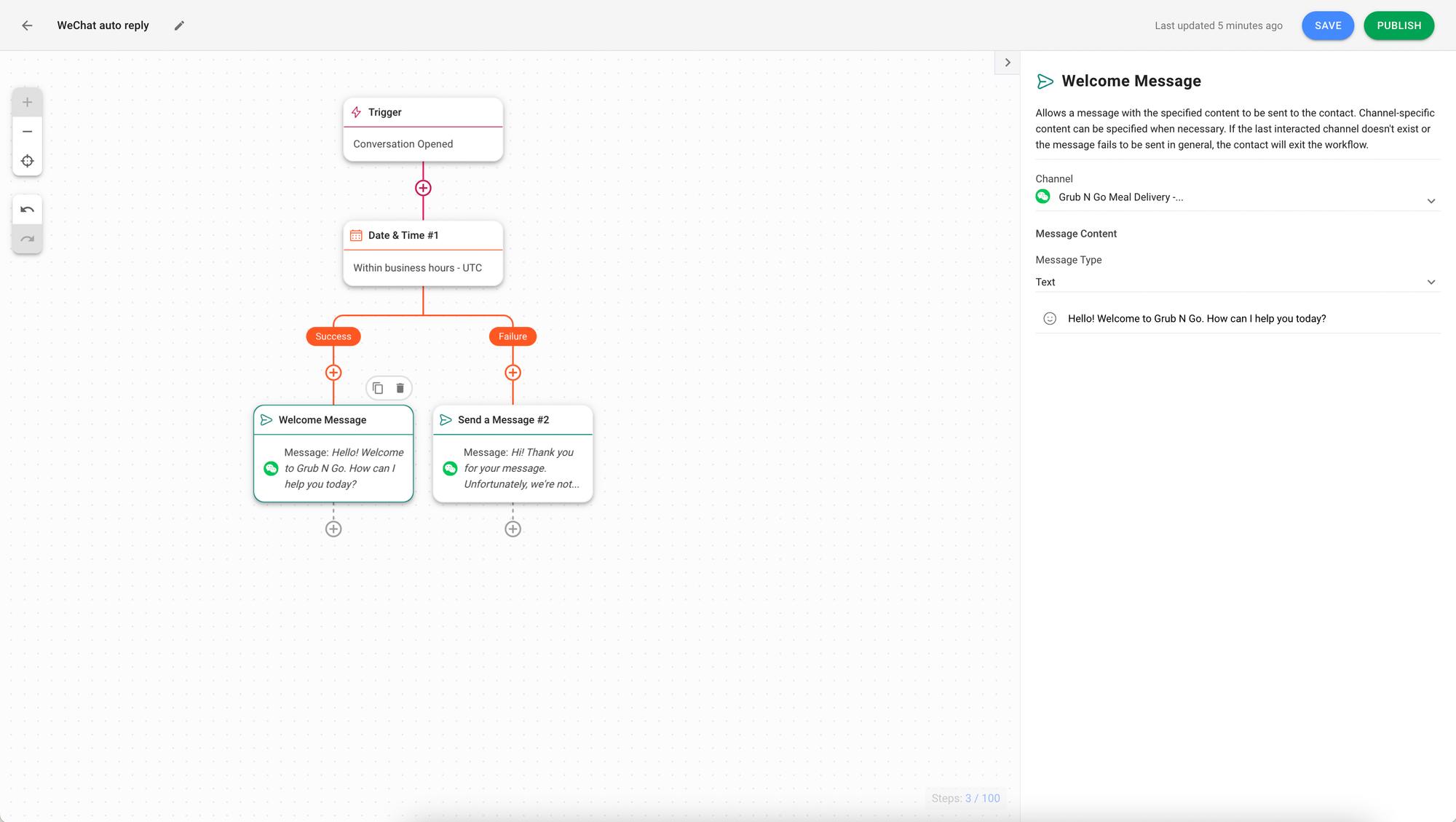
6. Add the Ask a Question Step to get hold of customers’ information so you can contact them when you’re back online.
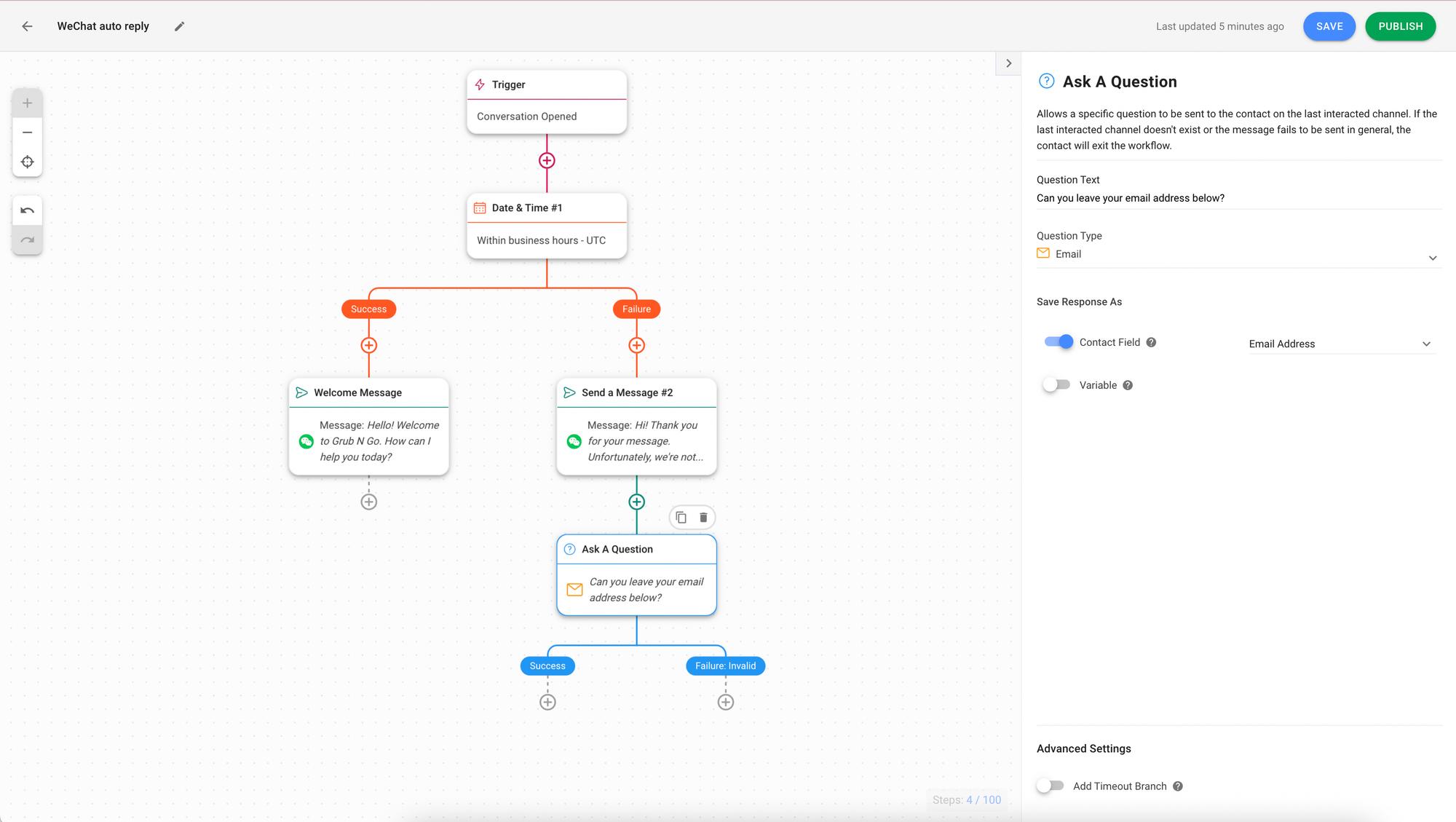
The responses can be saved as Variables, Contact Fields or Tags to be used in other parts of the Workflow. Once you’re done, save and publish it.
And that’s how you set up WeChat auto reply for your business. In the next section, we’ll go through a list of auto-reply message examples businesses can use for different scenarios.
Turn customer conversations into business growth with respond.io. ✨
Manage calls, chats and emails in one place!
WeChat Auto Reply Message Samples
There are a few scenarios where businesses can use WeChat auto reply:
General welcome messages
Away messages
Holiday greeting messages
Business update messages
Lead capture messages
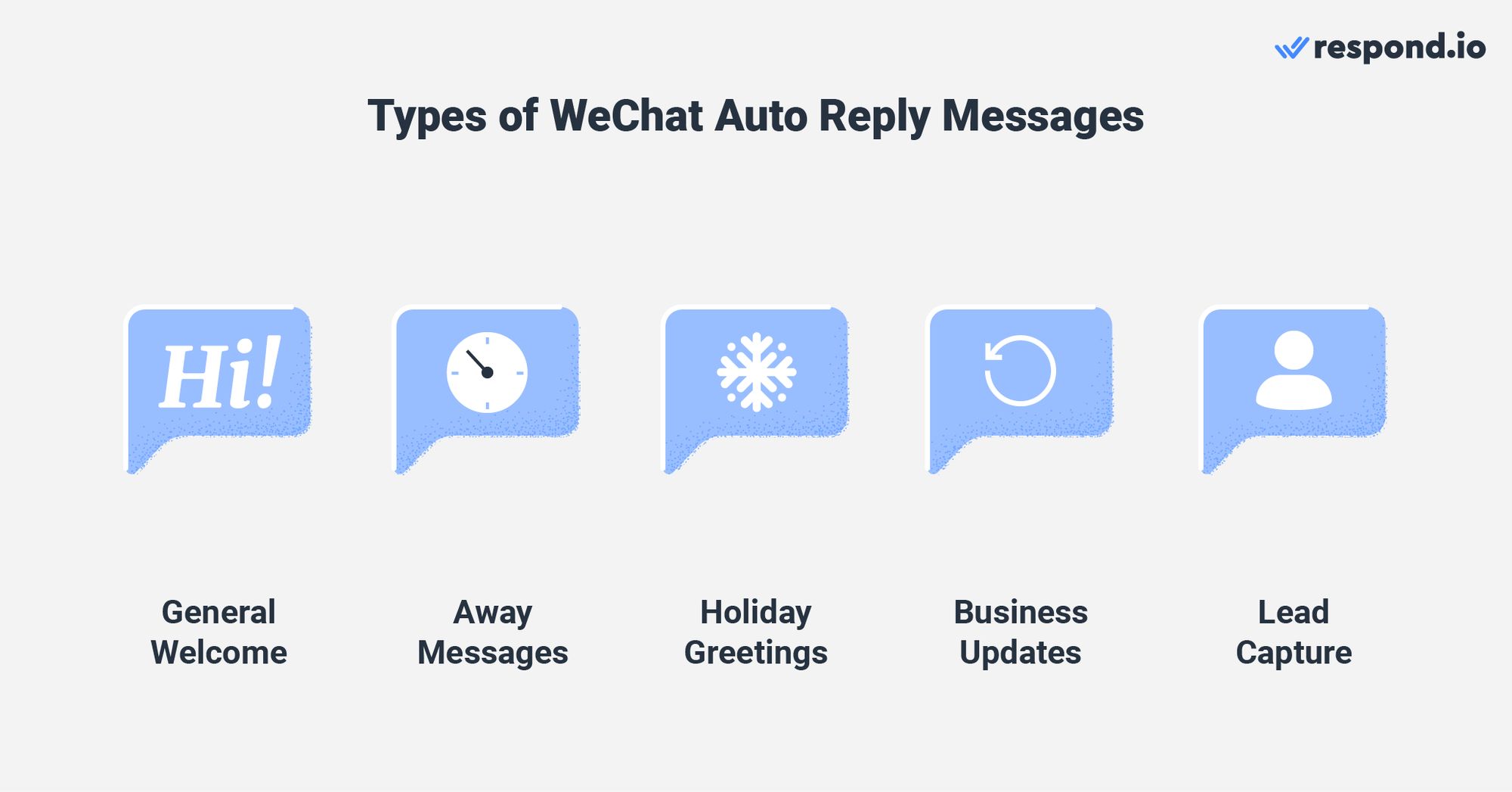
These auto replies assure customers that their messages have been received and you will attend to them as soon as possible. We’ve compiled a list of ready-to-use WeChat auto-reply message samples for your business.
General Welcome
Businesses must make a strong first impression as it helps to develop meaningful relationships with potential customers. One easy way to do so is through welcome messages. Here are some welcome message templates to help you craft your WeChat auto-reply messages effectively.
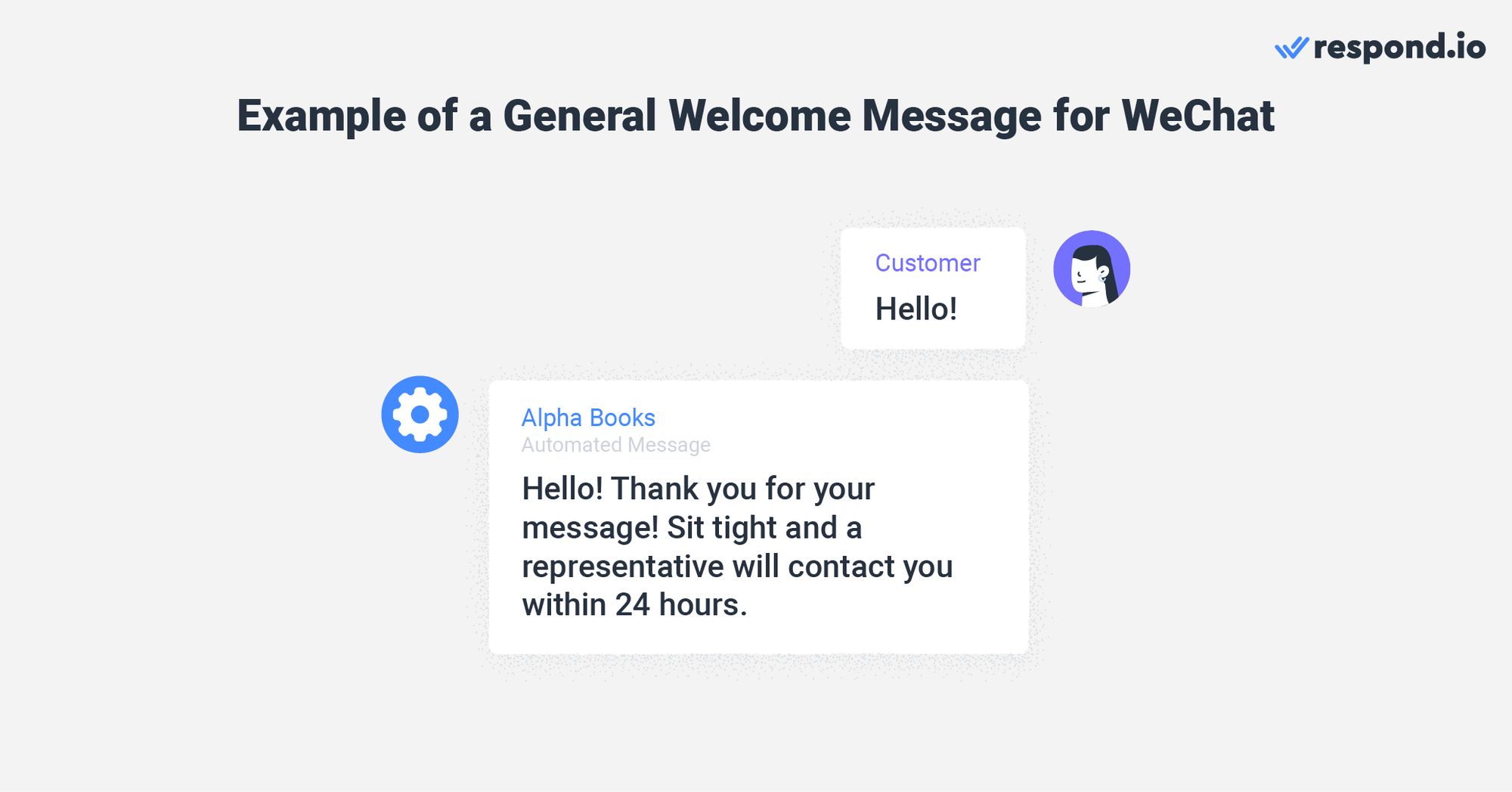
1. “Welcome to [business name]. We’re glad to hear from you! How may we assist you today?”
2. “Hello! Thank you for your message! Sit tight and a representative will contact you within 24 hours.”
3. Hi! Thank you for choosing [business name]. Check out our services here: [link].”
Away Messages
Away messages are great as they’re a convenient way to reply to customers’ messages after business hours. Check out the list of away messages businesses can use to inform customers about your availability.
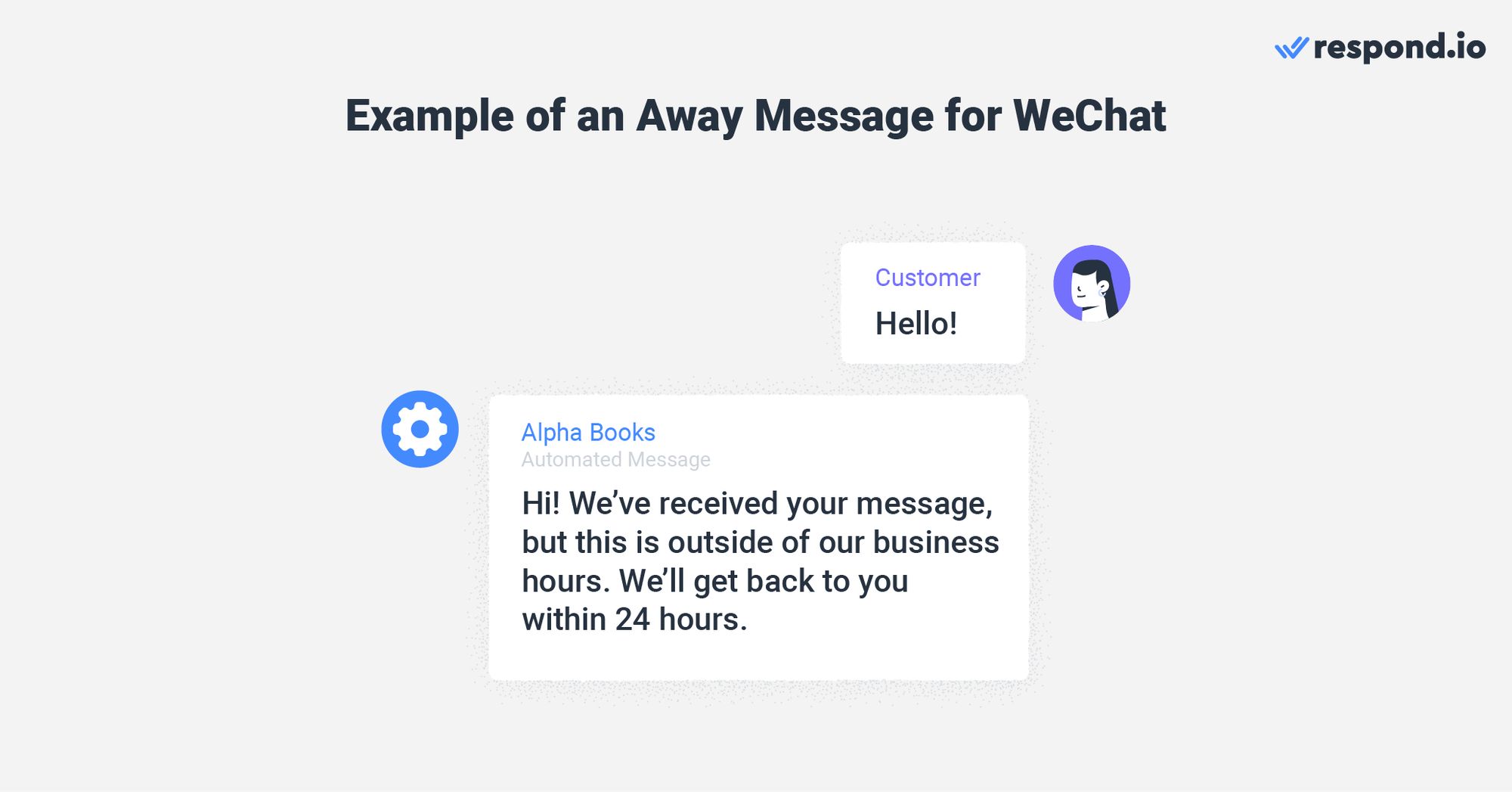
1. “Thank you for contacting us. Unfortunately, our business hours are from [time] to [time]. We’ll get back to you as soon as possible!”
2. “Hi! We’ve received your message, but this is outside of our business hours. We’ll get back to you within 24 hours.”
3. “Hello there, we’re currently closed for the long weekend, but we’ll get back to you when we’re back on the [date].”
Holiday Greetings
Are you closing your business for the holiday season? Then it’s important to set an auto-reply message to inform customers that you’ll be away. Here’s a list of WeChat auto-reply holiday greeting messages for your reference.
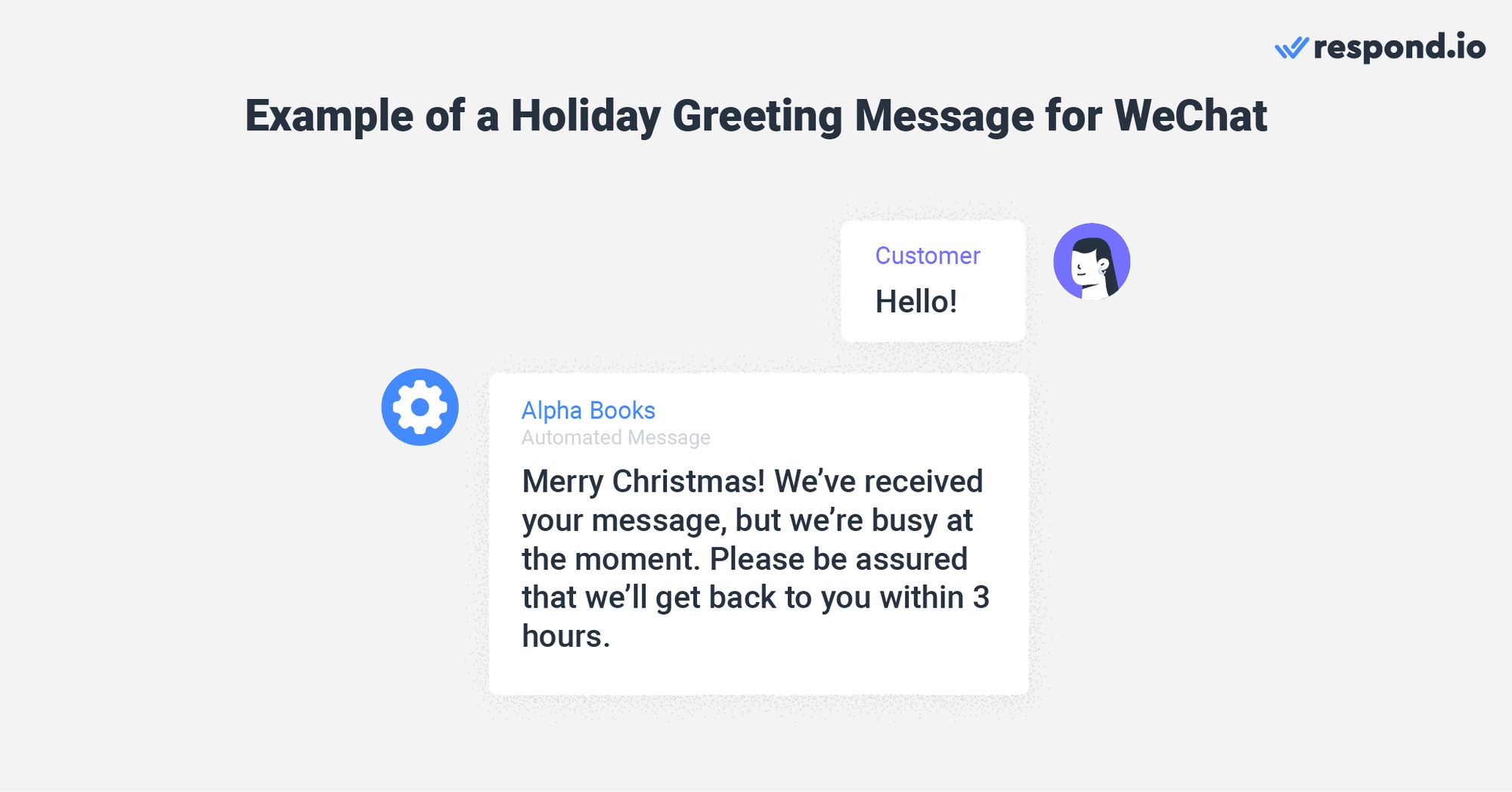
1. “Happy New Year! Thank you for your message, but we’re away from [date] to [date]. Our team will get back to you when we’re back on the [date].”
2. “Merry Christmas! We’ve received your message, but we’re busy at the moment. Please be assured that we’ll get back to you within [hours].”
3. “Happy Mother’s Day! To celebrate this special occasion, we’re offering 10% off on selected items [link].”
Business Updates
WeChat auto replies can also be used to inform customers of service disruptions or delayed responses during peak periods. Refer to below for some examples your businesses can use.
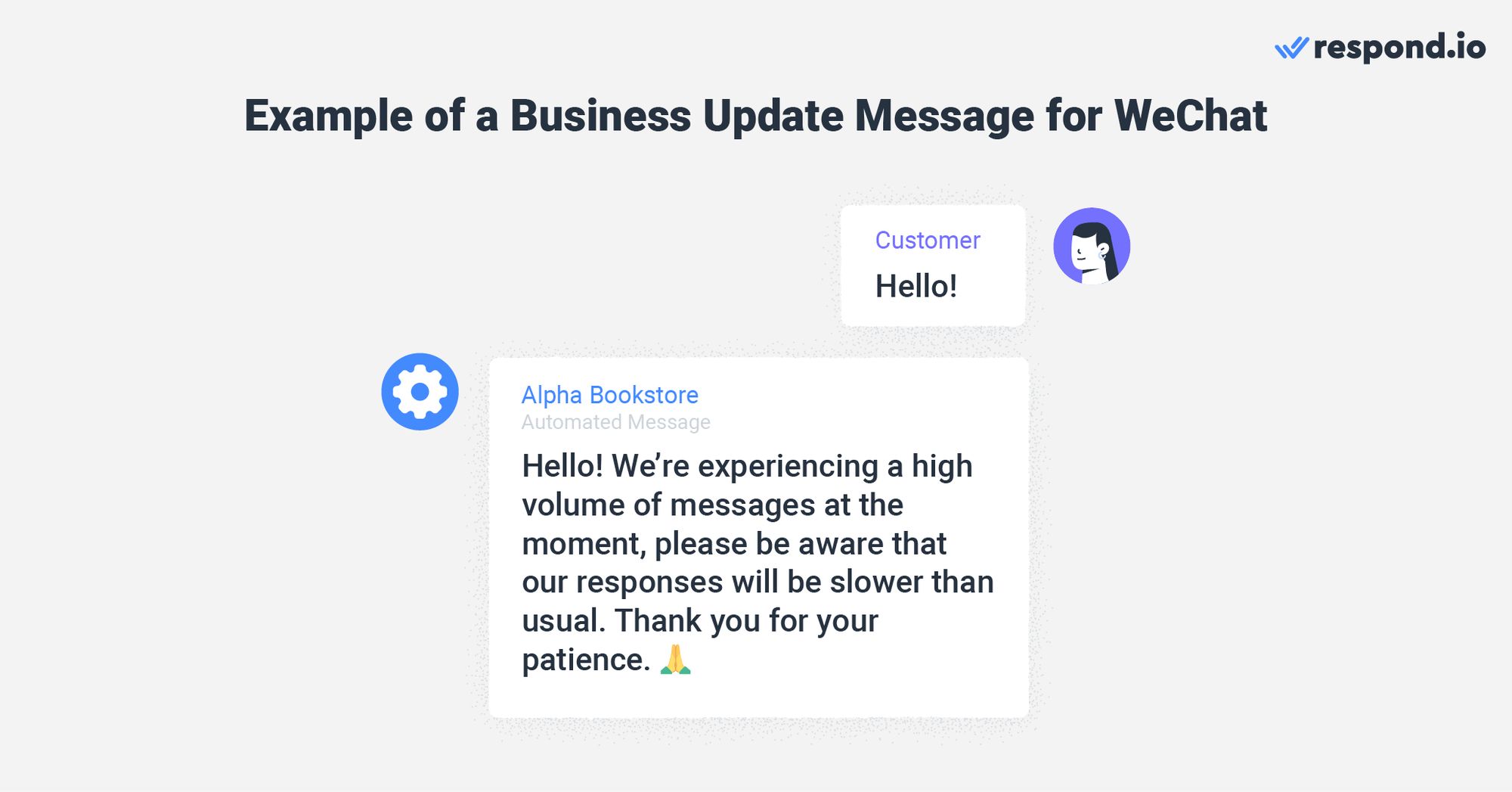
1. “Greetings from [business name]. Sorry for the service interruption, our team is working hard to get it resolved as soon as possible. In the meantime, please let us know how can we help you.”
2. “Hello! We’re experiencing a high volume of messages at the moment, please be aware that our responses will be slower than usual. Thank you for your patience.”
3. “Hi there. We apologize for the service outage and we’re working quickly to fix the issue. Do check out our status page for the latest updates on the issue [link]. Regards, [business name].”
Lead Capture
Want to turn prospective customers into Contacts? Level up auto-reply messages by requesting their contact details. Here are some examples you can use.
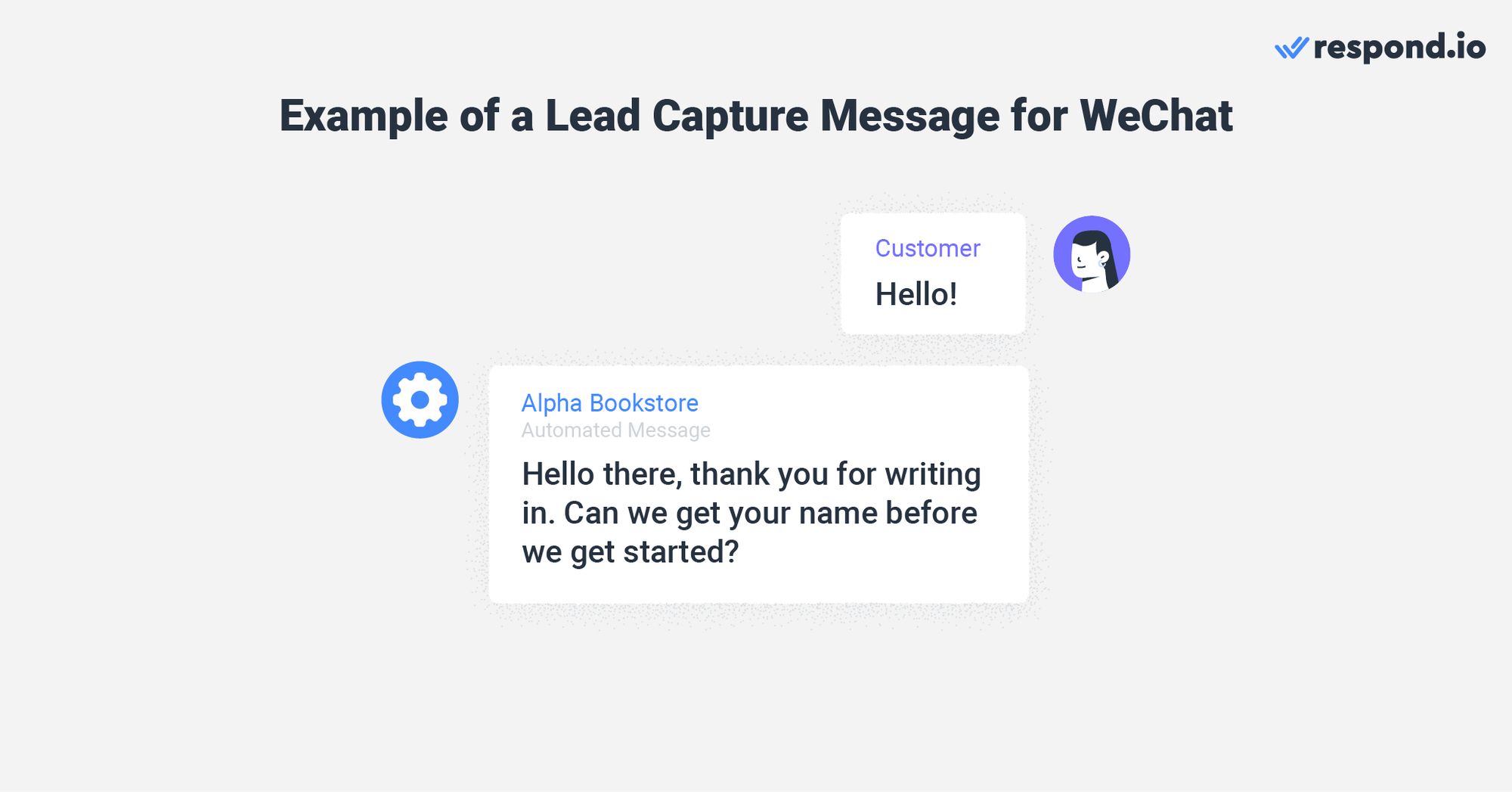
1. “Sorry, we’re out of the office from [date] to [date]. Please leave your name and email address and our team will be with you when we’re back.”
2. “Hello there, thank you for writing in. Can we get your name before we get started?”
3. “Hello from [business name]. Please share your name and email address and a representative will be with you shortly.”
That’s everything you need to know about using WeChat auto reply for your business communications. Interested to get started? Connect your WeChat account to respond.io today.
Turn customer conversations into business growth with respond.io. ✨
Manage calls, chats and emails in one place!
Further Reading
Did you find this article useful? If so, here are some other articles on WeChat that might interest you.






































 Electronics
Electronics Fashion & Apparel
Fashion & Apparel Furniture
Furniture Jewelry and Watches
Jewelry and Watches
 Afterschool Activities
Afterschool Activities Sport & Fitness
Sport & Fitness
 Beauty Center
Beauty Center Dental Clinic
Dental Clinic Medical Clinic
Medical Clinic
 Home Cleaning & Maid Services
Home Cleaning & Maid Services Photography & Videography
Photography & Videography
 Car Dealership
Car Dealership
 Travel Agency & Tour Operator
Travel Agency & Tour Operator




