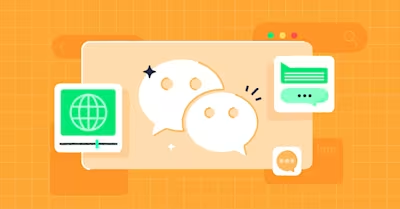
Planning to install a WeChat web chat widget on your website? In this article, we’ll explain what WeChat web chat is and how to use WeChat integration with website. Then, we’ll explore the benefits of using the web chat widget in terms of marketing, sales and support. Finally, we’ll show you how to incorporate chat automation into your WeChat widget with respond.io’s Workflows.
WeChat Integration with Website: An Introduction
WeChat has over 1.2 billion monthly active users (MAU) and is a one-stop center for all your social needs. This is why businesses that want to enter or expand their business in China need to have a WeChat Official Account.
To prevent spam marketing, WeChat has set a rule that businesses cannot import contacts. Instead, customers must message you first before they become contacts. To encourage customers to send you the first message, you can add a WeChat widget to your website.
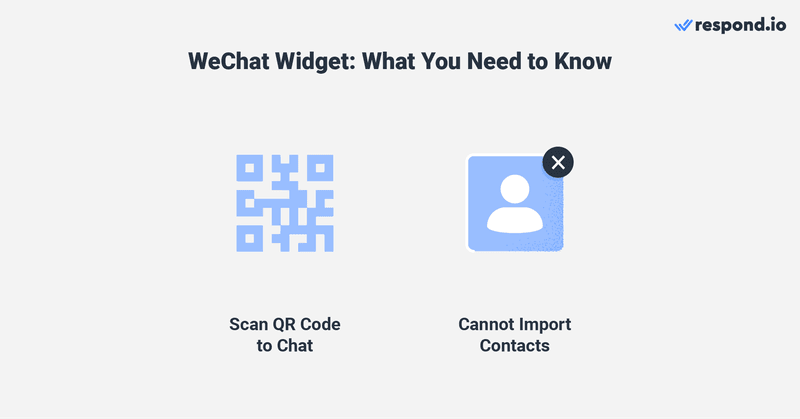
However, unlike other channels, WeChat does not support the click-to-chat links feature on the WeChat Official Accounts Platforms. The only way customers can reach out on your web chat widget is through QR codes.
Upon scanning the code, visitors will land on the app where they can start chatting with you. In the next section, we’ll show you how to set up WeChat widget on your website.
How to Set Up WeChat Integration with Website on Respond.io
To handle WeChat conversations at scale, you need a customer conversation management software like respond.io. Connect your WeChat Official Account to respond.io to enable your whole team to manage all customer conversations in one platform.
The process for setting up a WeChat web chat on respond.io is simple and can be done quickly by following these steps.
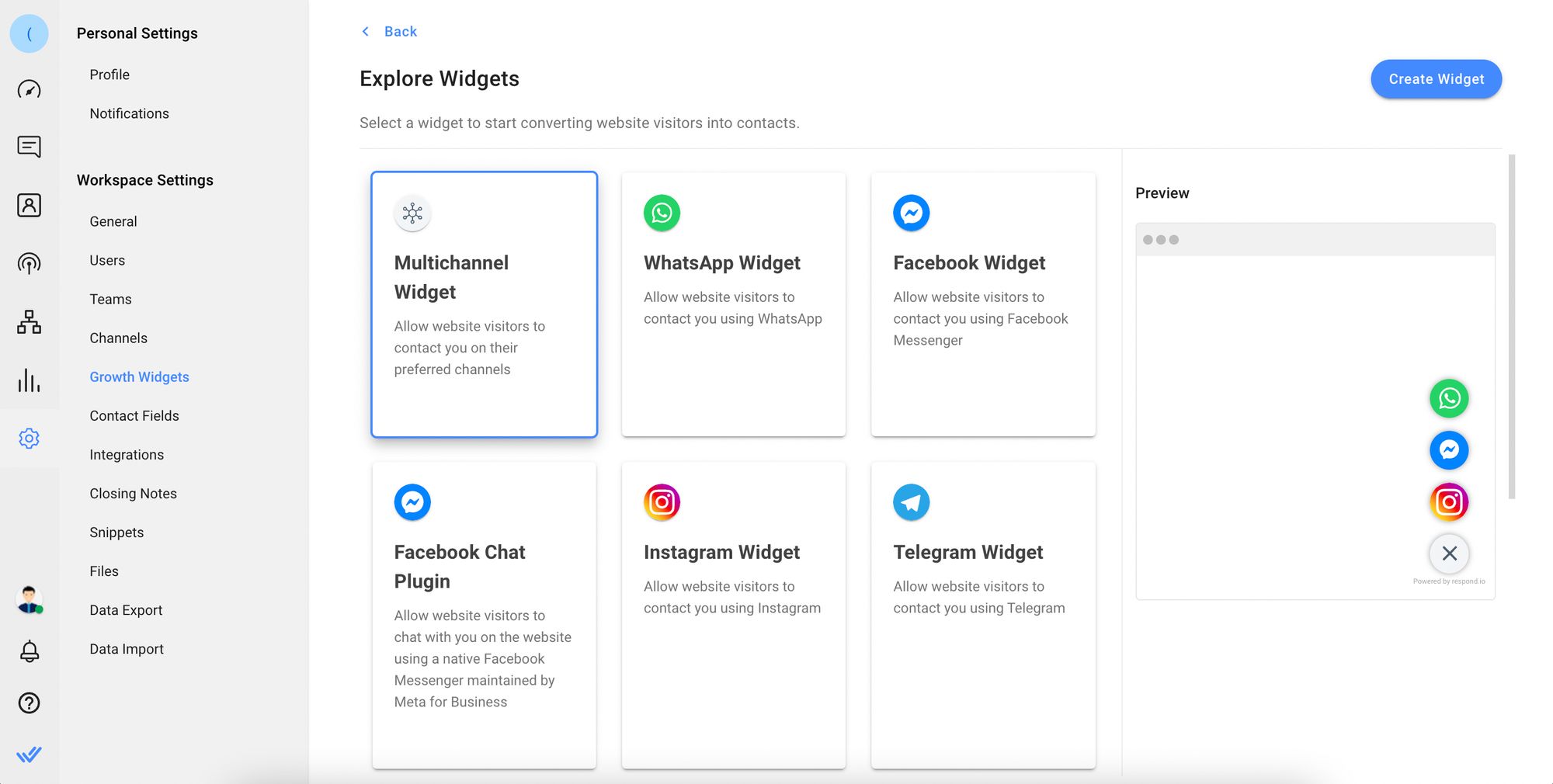
First, generate a QR code from your WeChat Official Account Page and download the QR code as an image on your desktop.
Then, use your smartphone camera to scan the QR code. A notification will appear. Tap on it to open the link associated with the QR code on your phone’s browser. Copy the URL in the browser’s address bar, you’ll need it later.
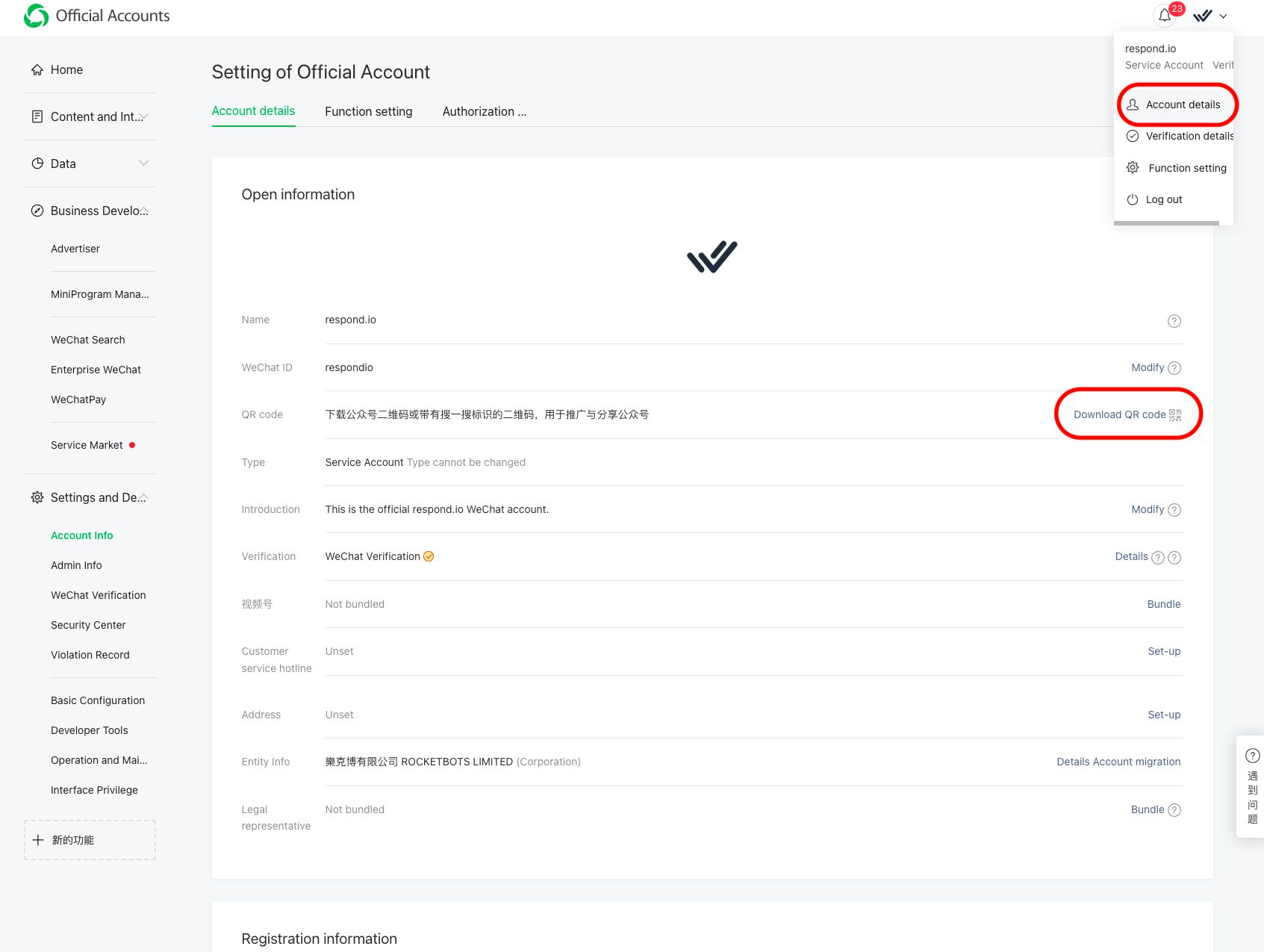
On respond.io, navigate to Settings > Growth Widgets. Then, click Add Widget and choose Multichannel Widget before clicking Create Widget.
After that, enter the website(s) where you want to add the chat widget. Under Header Elements, click Add Channel and select Custom QR. Paste the URL that you copied earlier in the text field under Custom QR.
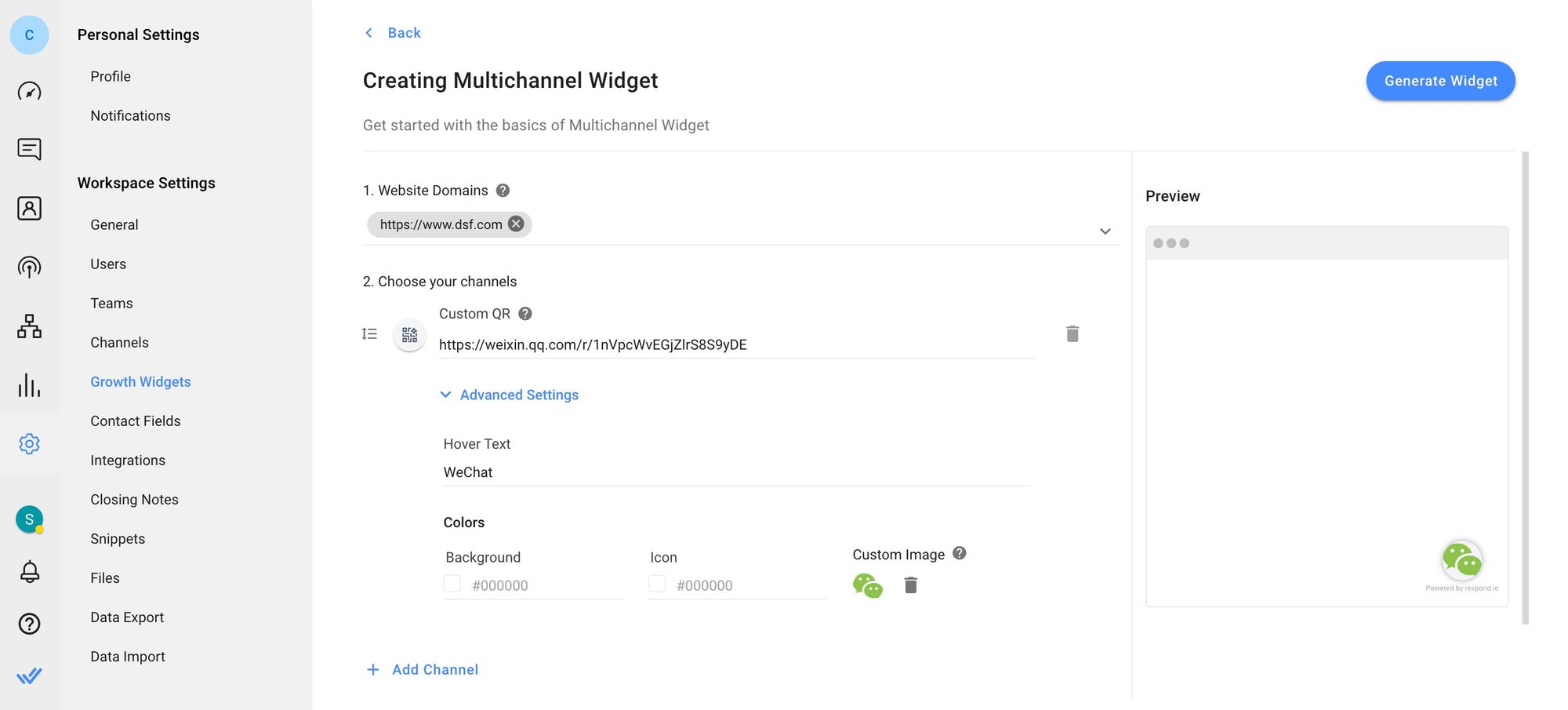
You can customize the widget’s appearance by clicking on the Advanced Settings buttons. Finally, click Generate Widget, copy the generated script and install it on your website. Your widget is then ready to be used.
If you want to connect with customers across multiple channels, an omnichannel widget can help. You can also opt to add a website chat widget to your website.
Now that you’ve set up the widget, let’s learn more about how to use WeChat web chat for your business.
WeChat Integration with Website: How to use WeChat Web Chat for Business
Here, we’ll take you through the benefits of WeChat integration for your website, especially for sales and customer service.
WeChat Widget for Sales
One of the biggest downsides of using a live chat for sales is that prospects’ identities are often anonymous. It’s hard for salespeople to get accurate information for contact identification and to build rapport.
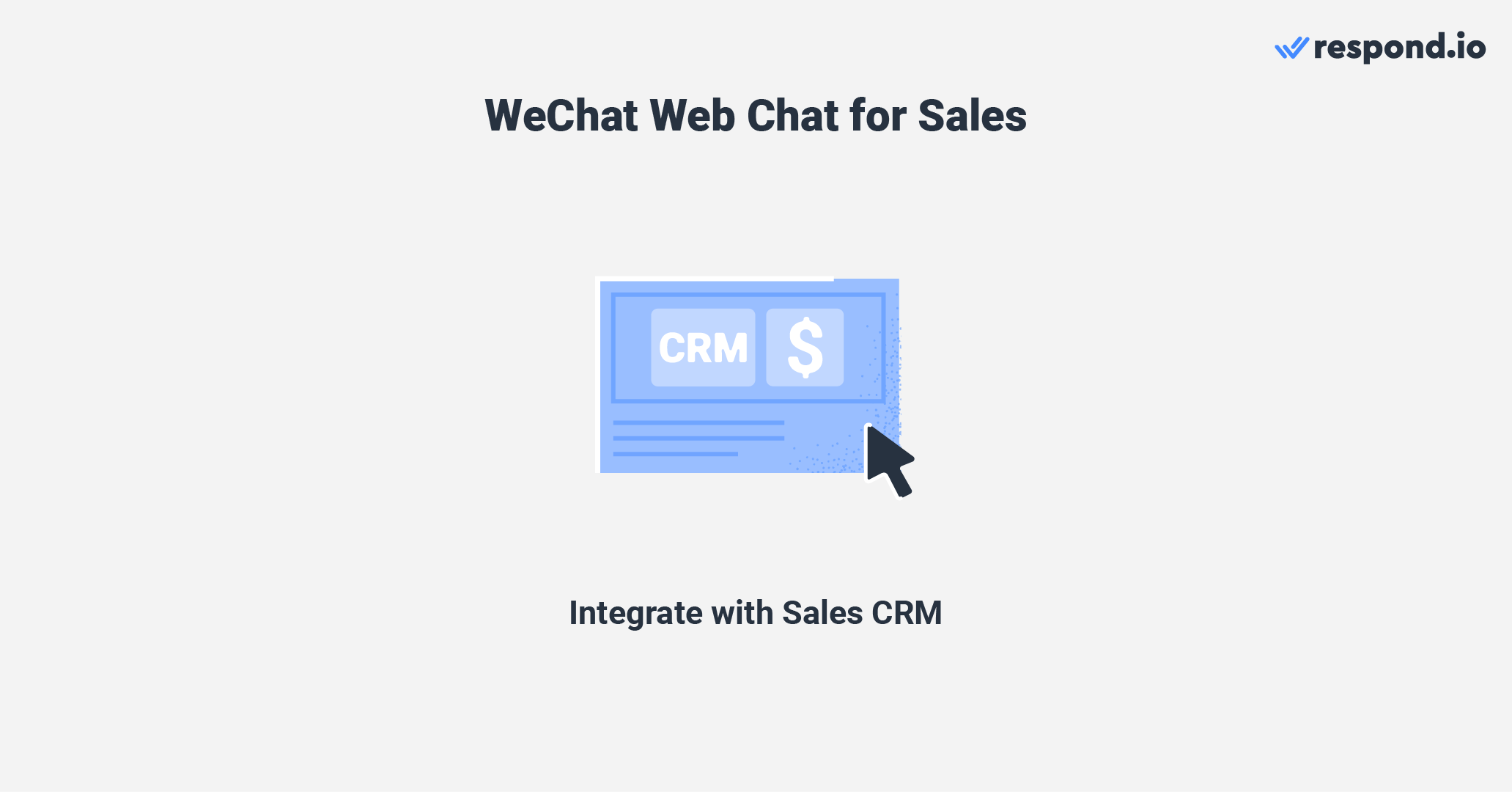
However, you can integrate your respond.io inbox with a sales Customer Relationship Management (CRM). After customers send you a message, you can make HTTP requests to collect contact information and create sales deals with respond.io’s Workflows without leaving the platform.
Next up, we’ll look at how businesses can use WeChat integration for websites to handle customer support.
WeChat Widget for Customer Service
Another challenge with live chat is that there’s no saved conversation history and agents can’t follow up on inquiries at a later time. The moment contacts leave the website, all conversations, along with contact information, are gone for good.
WeChat web chat on respond.io allows agents to identify returning customers, even if they had messaged you from a different channel previously. This gives agents contextual insights into recurring issues. If necessary, you can escalate cases to another agent or team.
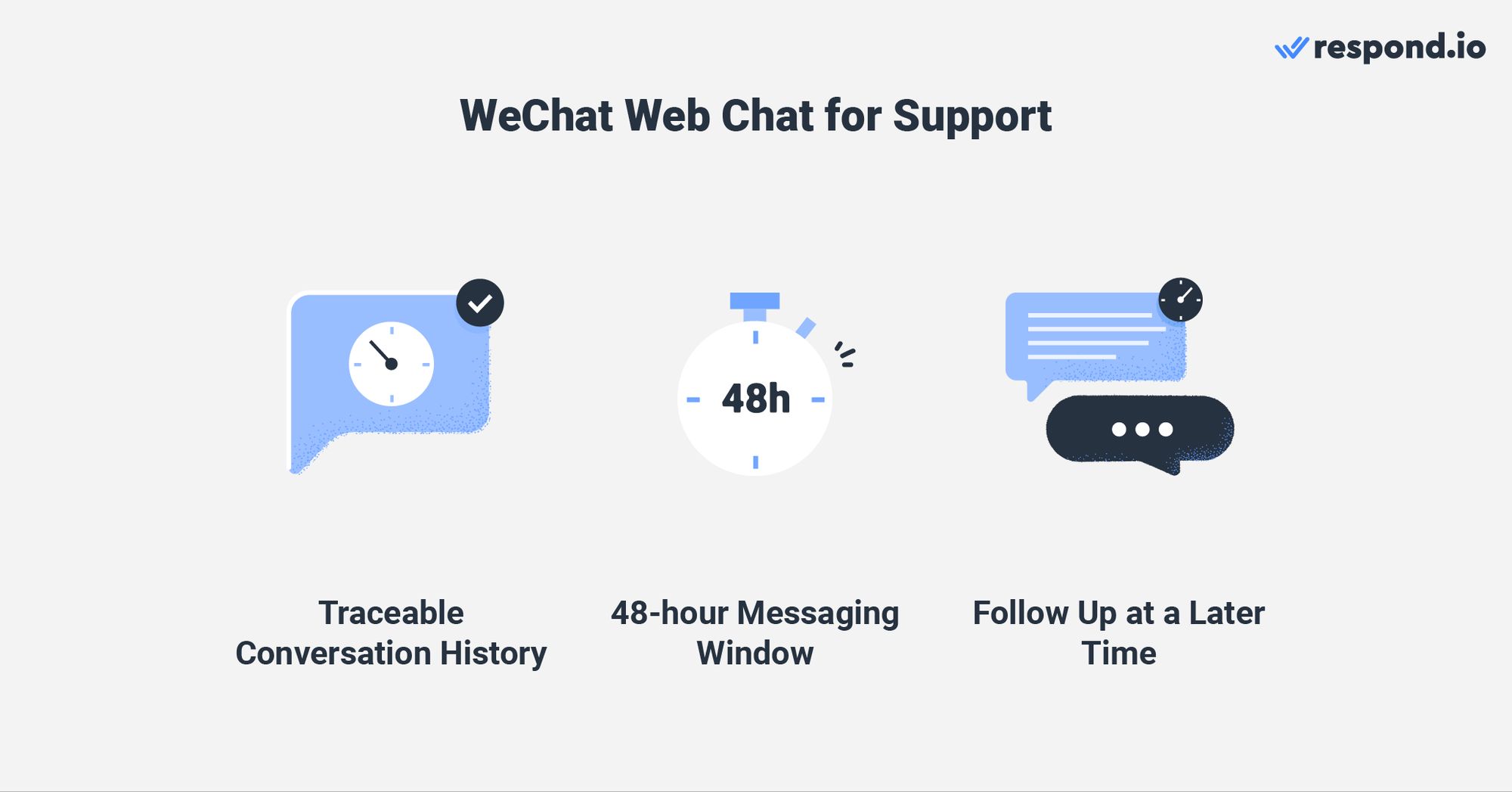
To prevent businesses from spamming customers, WeChat has implemented a 48-hour messaging window. Not only does this encourage businesses to reply promptly, but it’s also likely to increase customer satisfaction with your brand.
In the event that agents need to reach out to contact again after 48 hours, they can use other channels like SMS, email or WhatsApp on an omnichannel platform like respond.io to send the first message and continue the conversation.
To gauge the level of customer satisfaction and know which areas you can improve in, send customers a CSAT survey. Let’s move on to the next section, where we’ll focus on creating WeChat-related automation.
Turn customer conversations into business growth with respond.io. ✨
Manage calls, chats and emails in one place!
Handle WeChat Widget Conversations Effortlessly with Respond.io
Here, we’ll show you how to create advanced chat automation to level up your WeChat web chat with Workflows.
WeChat Integration with Website: Answer Commonly Asked Questions
Instead of spending time answering frequently asked questions (FAQs), set up automated responses on your WeChat widget. This way, you can reduce agents’ workloads and allow them to focus on more important matters.
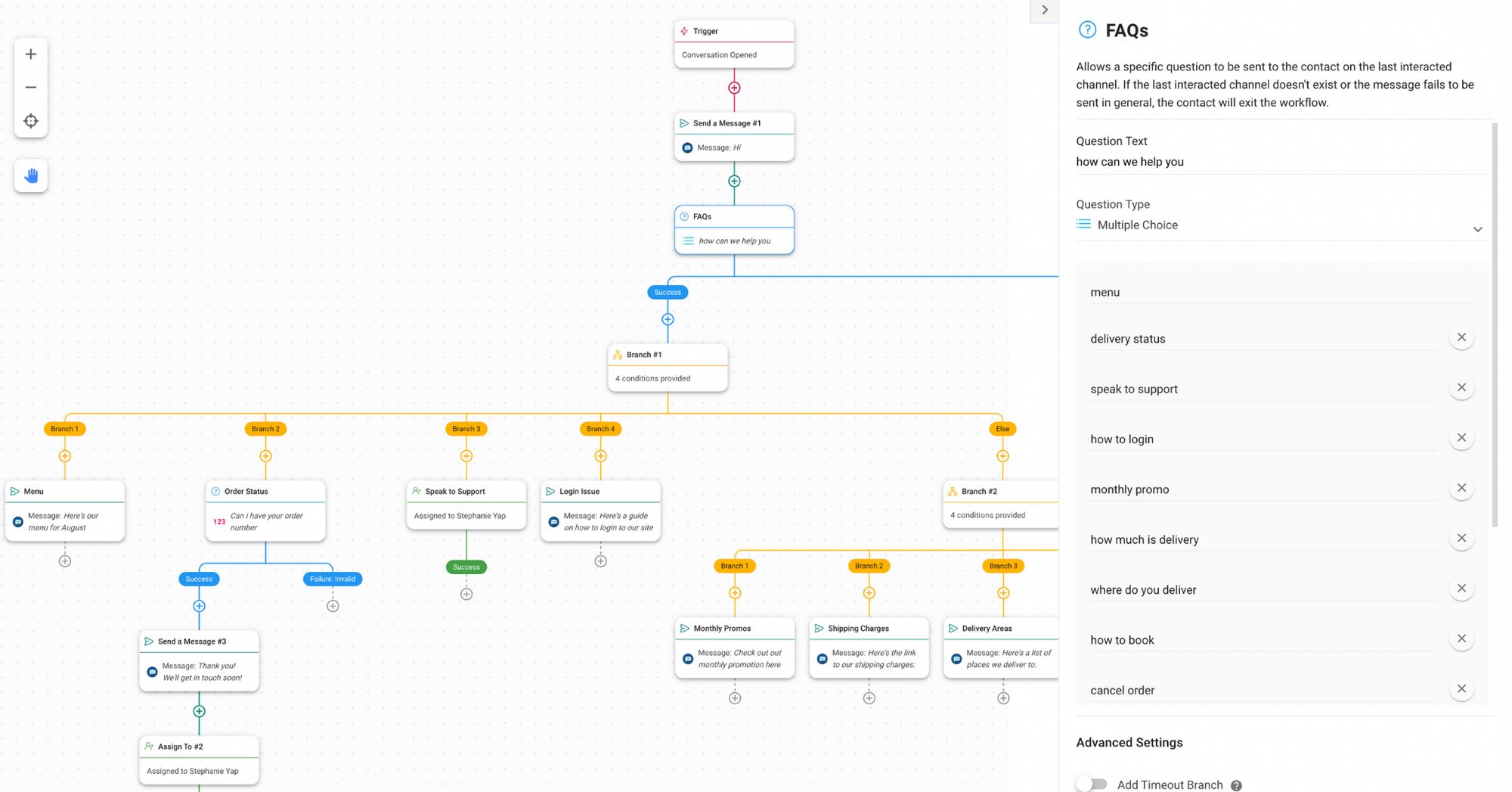
To set up FAQs, create a Multiple Choice Step on Workflows with up to 10 FAQs and responses.
There’s also the Snippets feature (it works like quick replies) where you can create canned replies for common inquiries, such as refund policies. Unlike FAQs which are triggered by Workflows, support agents must manually select the relevant saved responses when chatting with customers.
WeChat Web Chat: Set Up Away Messages
No business can be available 24/7. But what’s possible is creating an Away Message to manage customers’ expectations on response times. Now, contacts will receive an Away Message if they send a WeChat conversation outside of business hours.
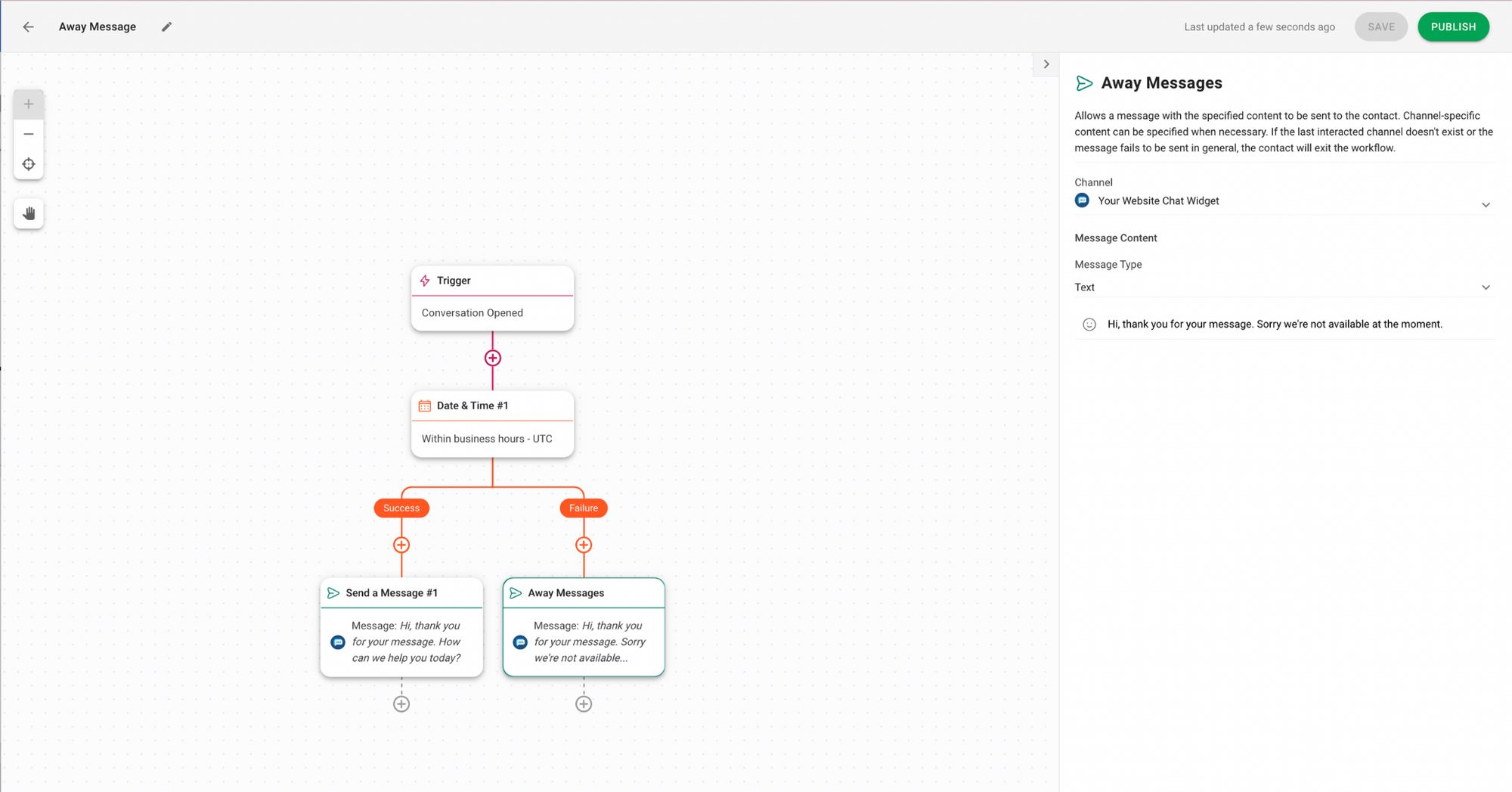
To take it up a notch, you can even add the Ask A Question Step to capture customers’ information. Then, save the responses as Variables to customize your replies according to their needs.
You can also check out our best practices on how to write an away message for your business.
WeChat Web Chat: Route WeChat Contacts to the Right Team
Workflows allow you to route contacts on WeChat widget to the right team. To begin, create a pre-chat survey to collect customers’ information to determine their needs. Then, apply the routing logic to route customers to the relevant team.
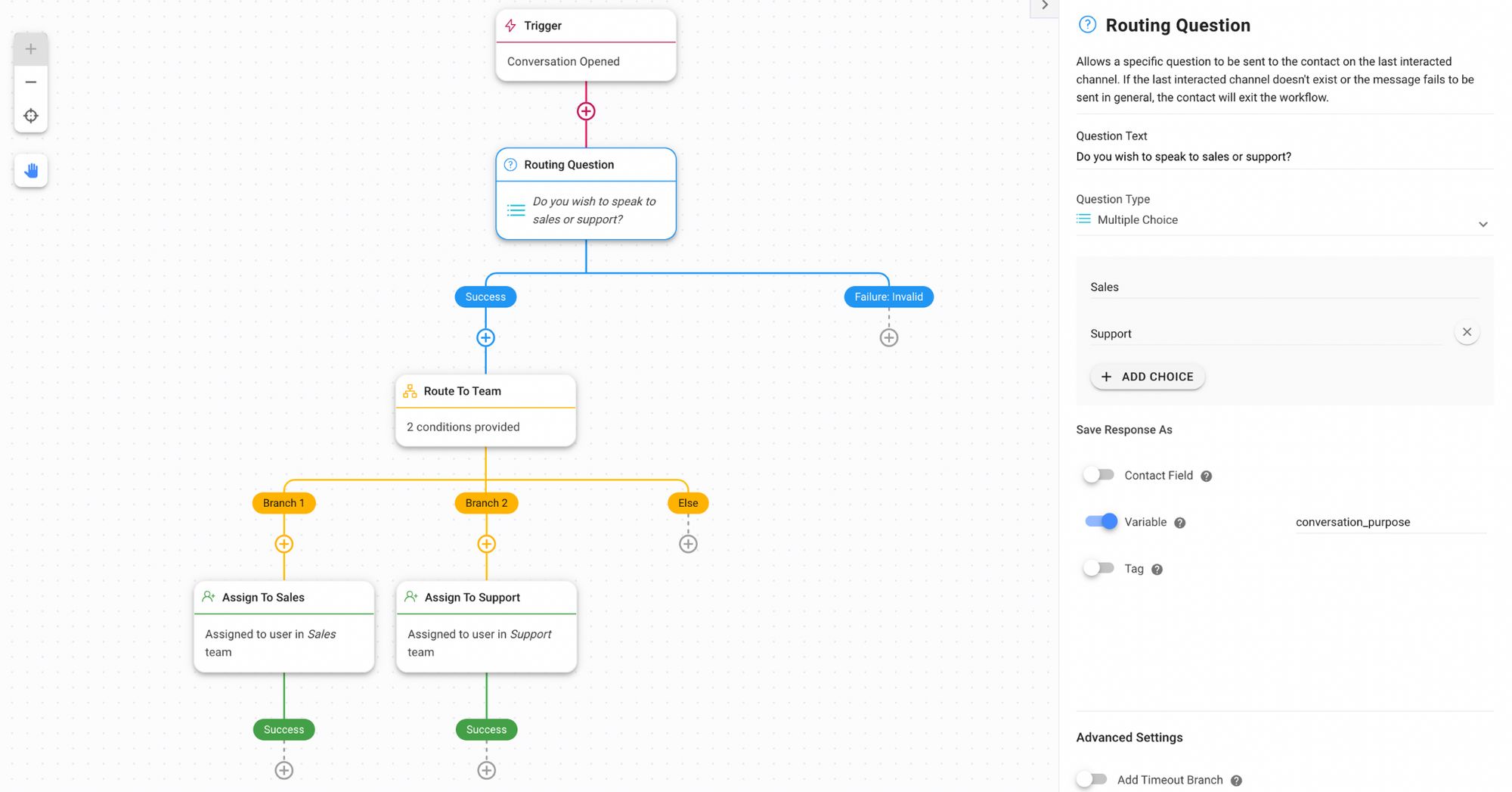
Then, create an assignment logic that identifies the purpose of the contacts’ inquiries or needs and assigns them to the right agent.
Now that you’ve learned everything you need to know about WeChat integration with website. It’s time to connect your WeChat account to respond.io today.
Turn customer conversations into business growth with respond.io. ✨
Manage calls, chats and emails in one place!
Further Reading
Aside from WeChat, you can also use web chat with different messaging channels. Find out how to set them up here:






































 Electronics
Electronics Fashion & Apparel
Fashion & Apparel Furniture
Furniture Jewelry and Watches
Jewelry and Watches
 Afterschool Activities
Afterschool Activities Sport & Fitness
Sport & Fitness
 Beauty Center
Beauty Center Dental Clinic
Dental Clinic Medical Clinic
Medical Clinic
 Home Cleaning & Maid Services
Home Cleaning & Maid Services Photography & Videography
Photography & Videography
 Car Dealership
Car Dealership
 Travel Agency & Tour Operator
Travel Agency & Tour Operator




