
If you’re looking for ways to get more customers to chat with you on LINE, a LINE link is one of the fastest ways to achieve that. With one click, LINE links connect customers to your LINE Official Account. Read on to learn about LINE chat links and how to use them well!
What is a LINE Link
A LINE link is designed to direct the contact to connect with the business — by adding the business as a friend and starting a one-on-one chat with them. Using LINE links for your business enables customers to add and message you conveniently.
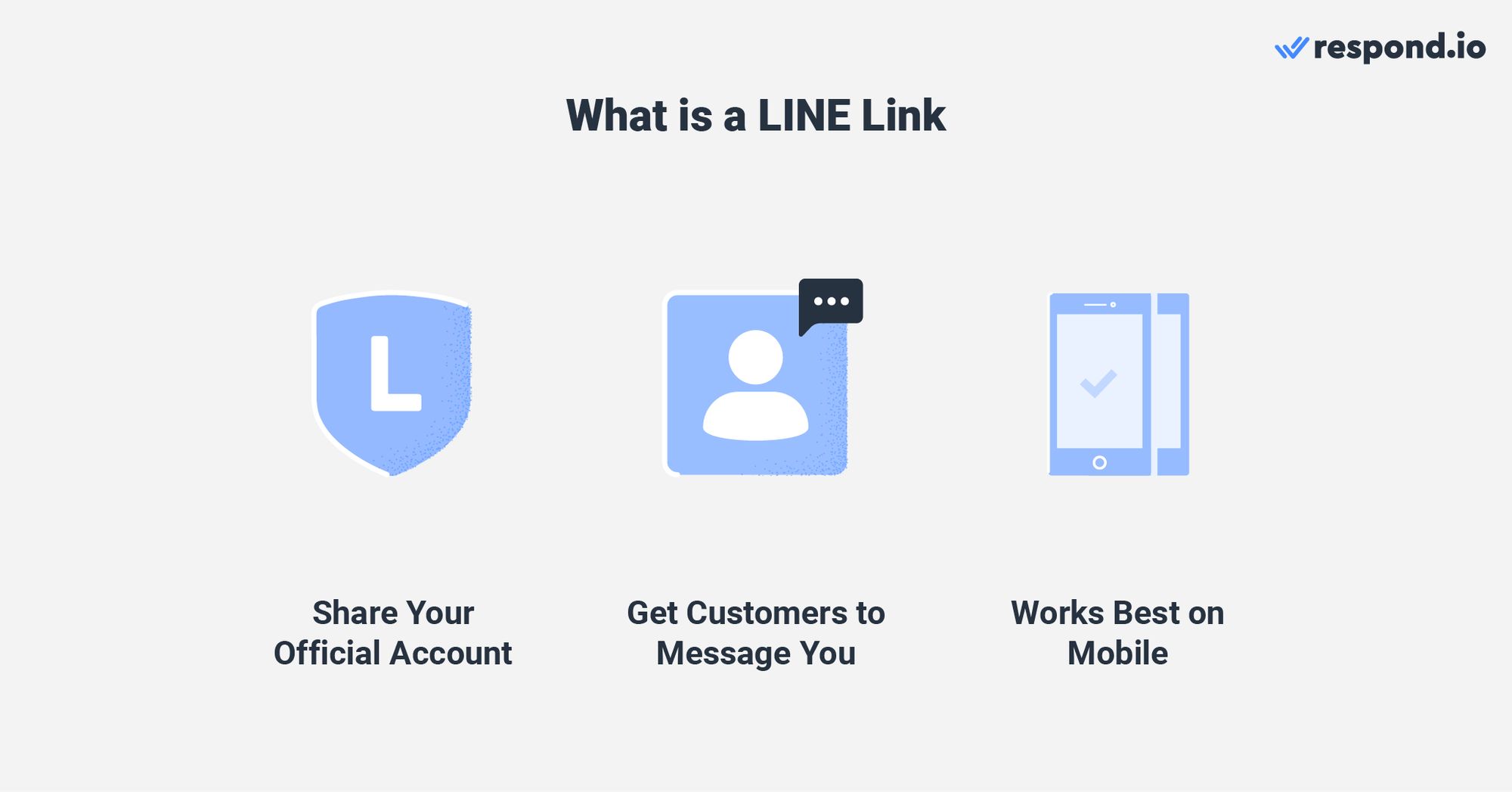
Since these links can be easily shared, it is also one of the fastest ways to get into your customers’ contact lists. Now that we know what a LINE link is, let’s run through the benefits of using one.
Benefits of a LINE Link
To prevent spam, LINE Official Accounts can only send messages to customers that have messaged them previously. Customers can only send messages to Official Accounts that they have added as a friend.
If your LINE Official Account is unverified, customers need to manually search for your LINE Official Account ID, a randomly generated string, to find you inside the app. This isn’t feasible because customers usually wouldn't know what the random string is.
For example, the ID assigned to Grub N Go Meal Delivery’s LINE Official Account is @265rssgn. There’s no relation between the ID and the Official Account name, which makes it difficult to remember and enter correctly in a search on LINE.
Alternatively, you can verify your business to make it searchable by name, but this isn’t reliable as only important and notable businesses get verified. The remaining option is to purchase a premium ID, which costs money.
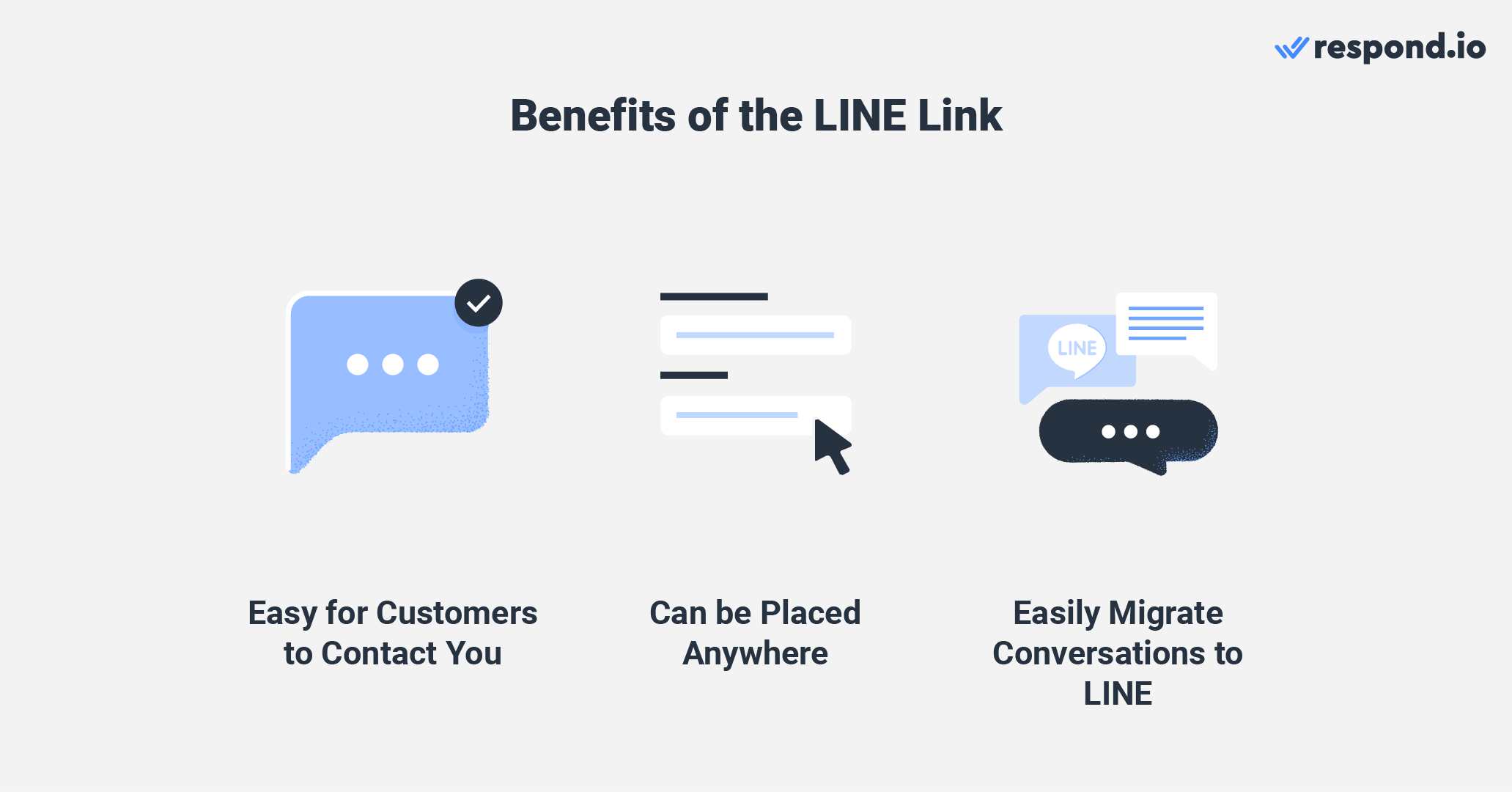
Fortunately, LINE links make the process of finding and messaging your business more reliable. These links can be shared in text messages, emails, websites or social media, enabling customers to quickly find your Official Account to chat with you on LINE.
Once a user has added your account as a friend on LINE, you can send them a message at any time. Do keep in mind the messaging fees of your LINE Official Account subscription.
LINE links are also easy to obtain since you can generate them with the Official Account Manager or a third-party service like respond.io. However, there are some things you need to know about LINE links before using them.
Turn customer conversations into business growth with respond.io. ✨
Manage calls, chats and emails in one place!
Limitations of LINE Links
Because LINE was built with a mobile-first experience in mind, these links are sorely lacking when it comes to the desktop experience. LINE links work best on mobile devices that have the LINE app installed.
LINE links aren’t very useful if users open them on a desktop. When users click on LINE links on their desktop, it will either open the official LINE website or pull up a page with a QR code for mobile devices to scan.
The links do not interact with the LINE desktop app even if it is installed. And unlike Telegram or Facebook, there is no web version of LINE that you can use to chat on the channel.
When accessing LINE links on a mobile device with LINE installed, they load up the Official Account profile on the app or directly open a chat window with the Official Account.
The best way for your customers to use LINE links will be with a mobile device that has the LINE app installed. It’s most effective in regions where LINE is popular since customers would already have it installed on their phones.
How to Get a LINE Link
There are three ways to get your LINE link, using the LINE Official Account Manager app or website, or with respond.io’s LINE link generator.
Depending on the platform you manage your LINE Official Account from, use the method most convenient for you.
LINE Official Account App
The LINE Official Account app on mobile devices generates a LINE link to lead users to your Official Account profile.
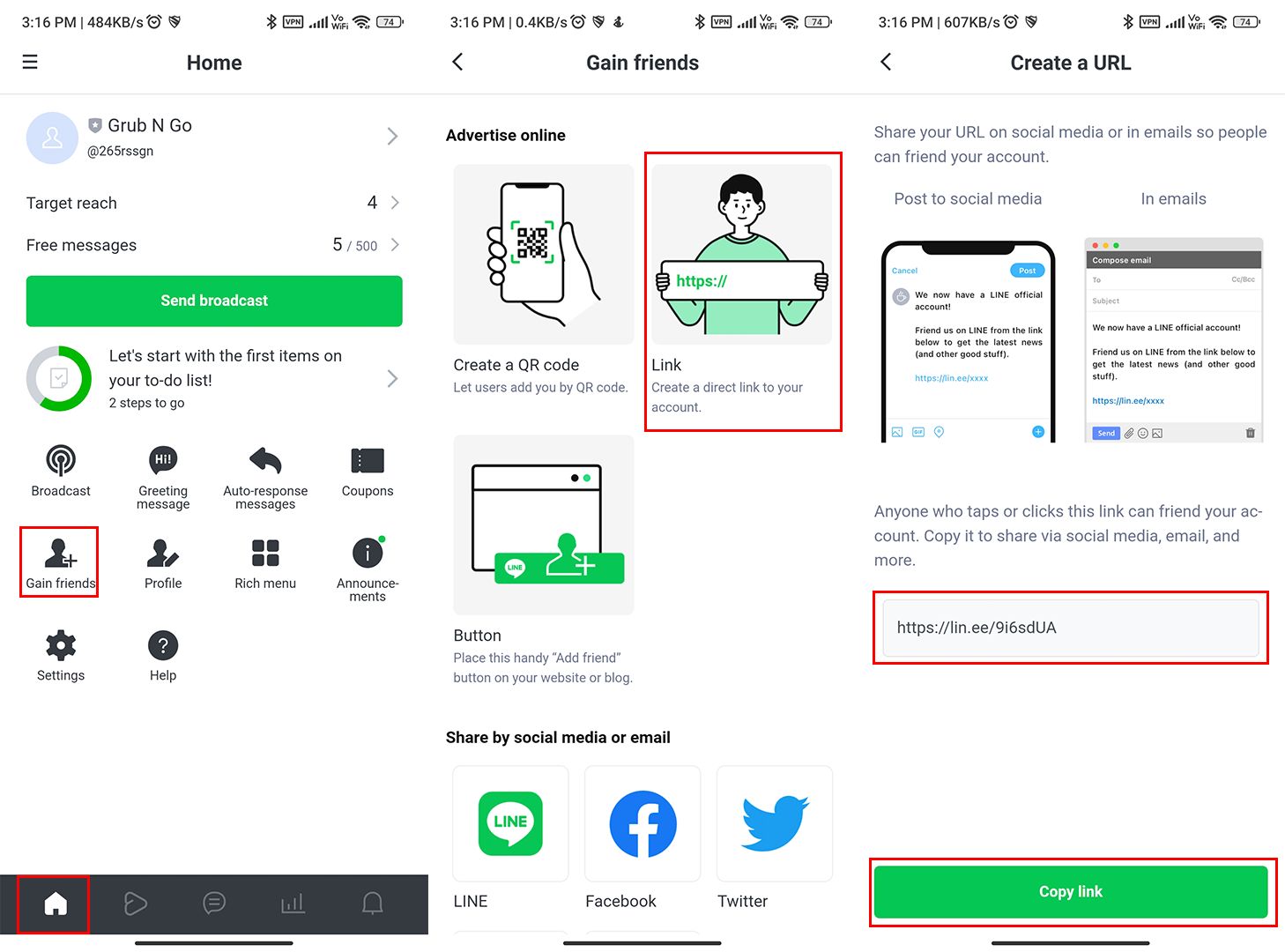
1. Tap the Home icon.
2. Tap Gain friends > Link.
3. Select Copy link.
Use this link in messages, websites, social media and customer touch points.
LINE Official Account Manager
If you’re on your computer and manage your LINE Official Account from a web browser, you can use this method to generate your LINE link.
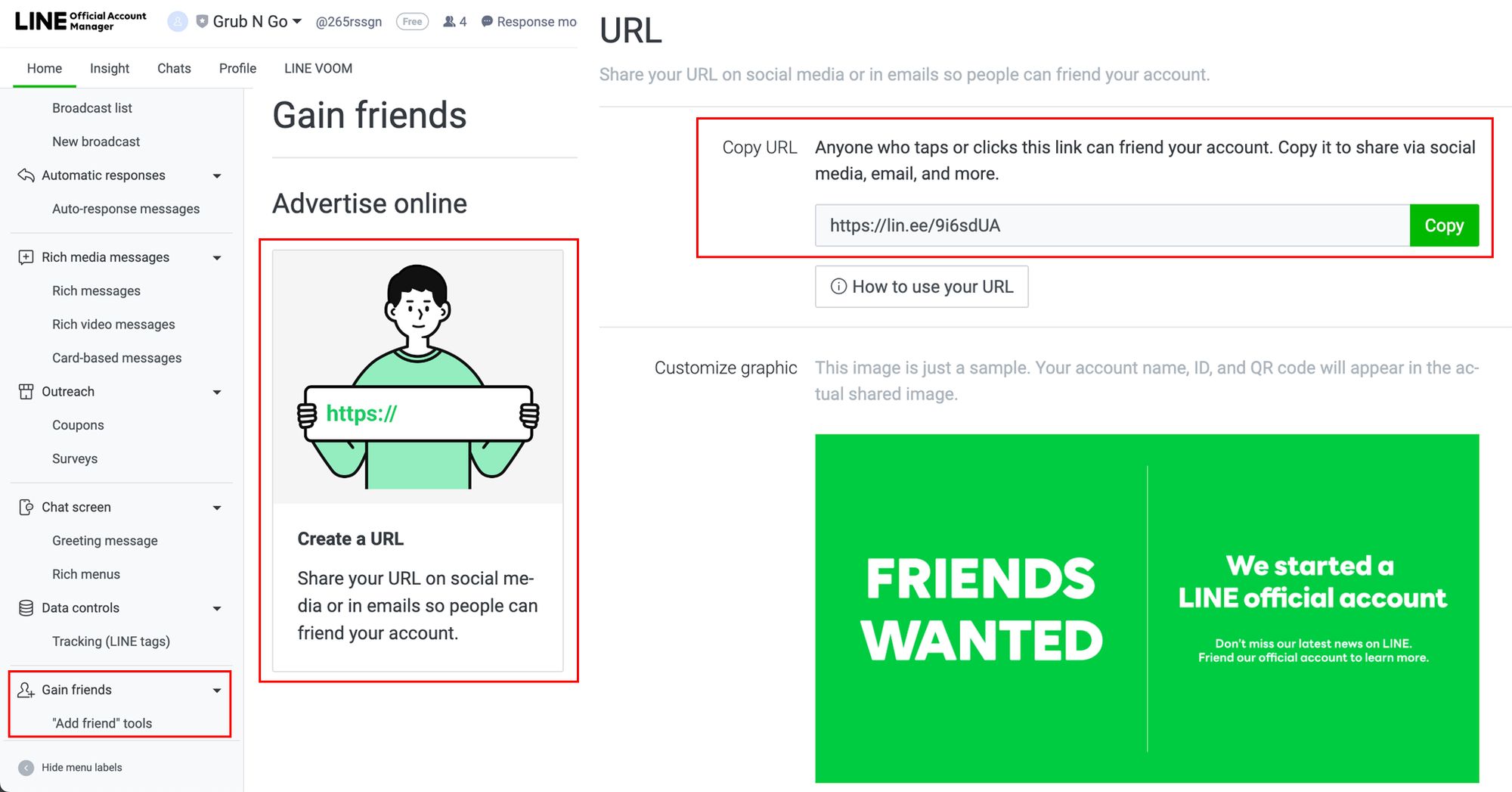
1. Click Home.
2. Click Gain friends > “Add friend” tools.
3. Click Create a URL.
4. Click Copy.
Use this link in messages, websites, social media and customer touch points to lead your customers to your Official Account profile in LINE. Next, let’s go over how to get a LINE link using respond.io.
Respond.io’s LINE Link Generator
Generating a LINE link from respond.io is a straightforward process with minimal steps involved.
To get started, navigate to Settings > Growth Widgets. Then, select QR Code and click Create Widget.
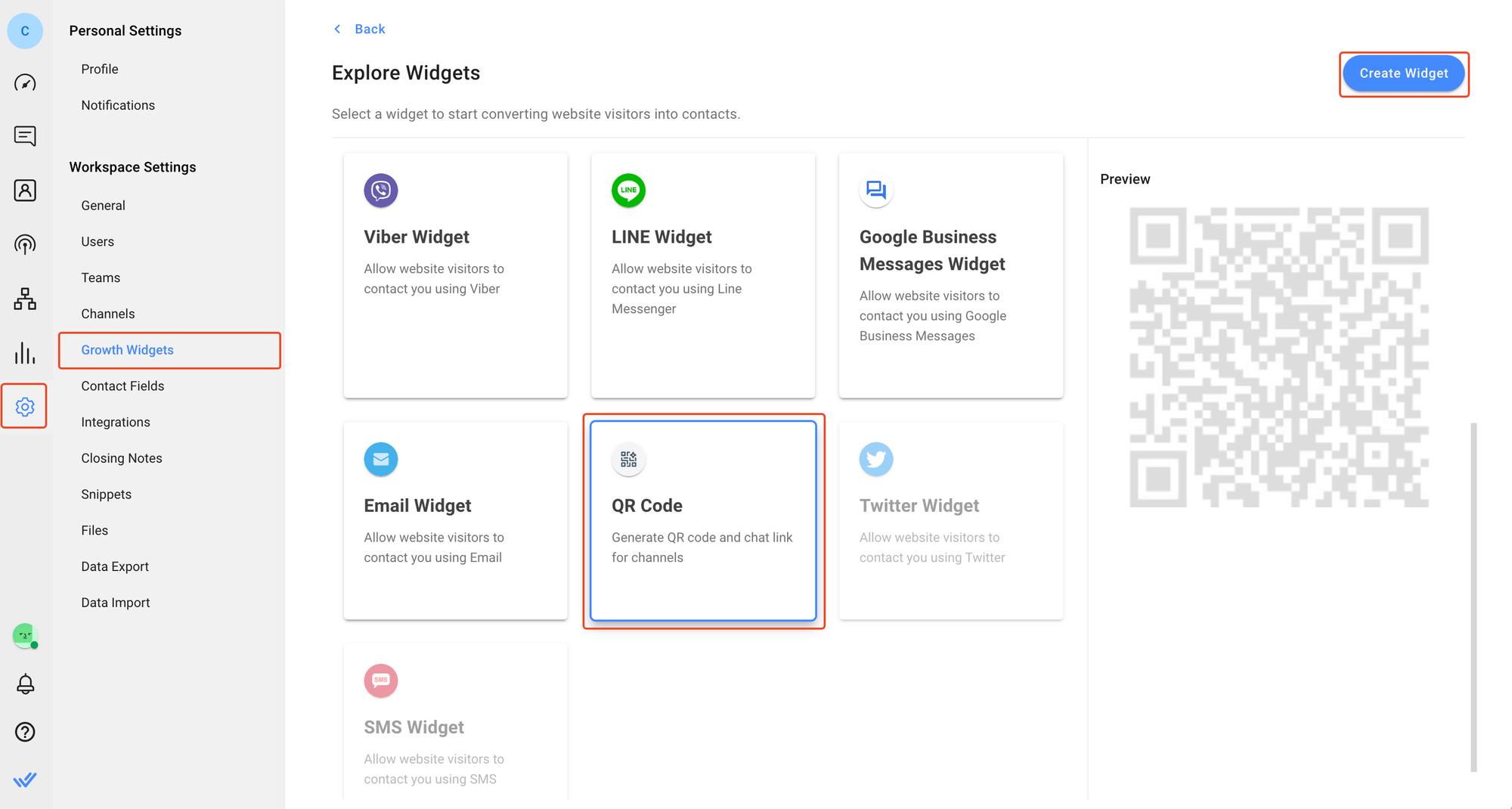
Under QR code type, select the channel which you would like to generate the link for, in this case LINE. Then, select the account you’d like to use. This is especially useful if you have multiple LINE accounts connected to respond.io.
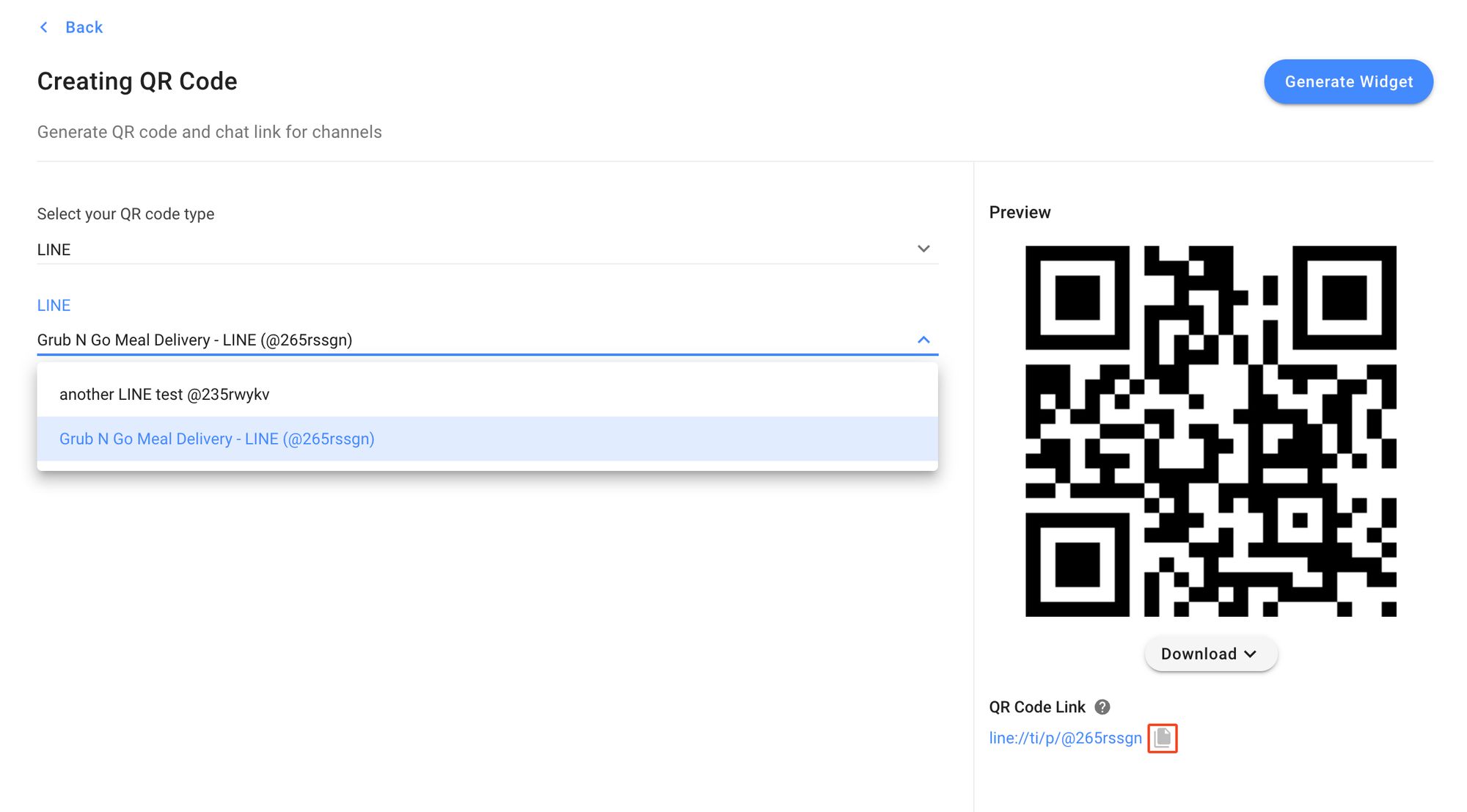
A LINE link will be displayed under the generated QR code. Click the copy icon next to the URL to store it in your clipboard. Paste this link wherever you wish to share it.
While respond.io is useful for creating LINE links, it can do so much more once you’ve connected your Official Account to the platform. In the next section, we’ll explore these features.
Using LINE with Respond.io
In addition to being able to generate LINE links, respond.io offers many features to elevate your sales and support experience on LINE, especially if you have a large business and teams of agents to handle customer messages.
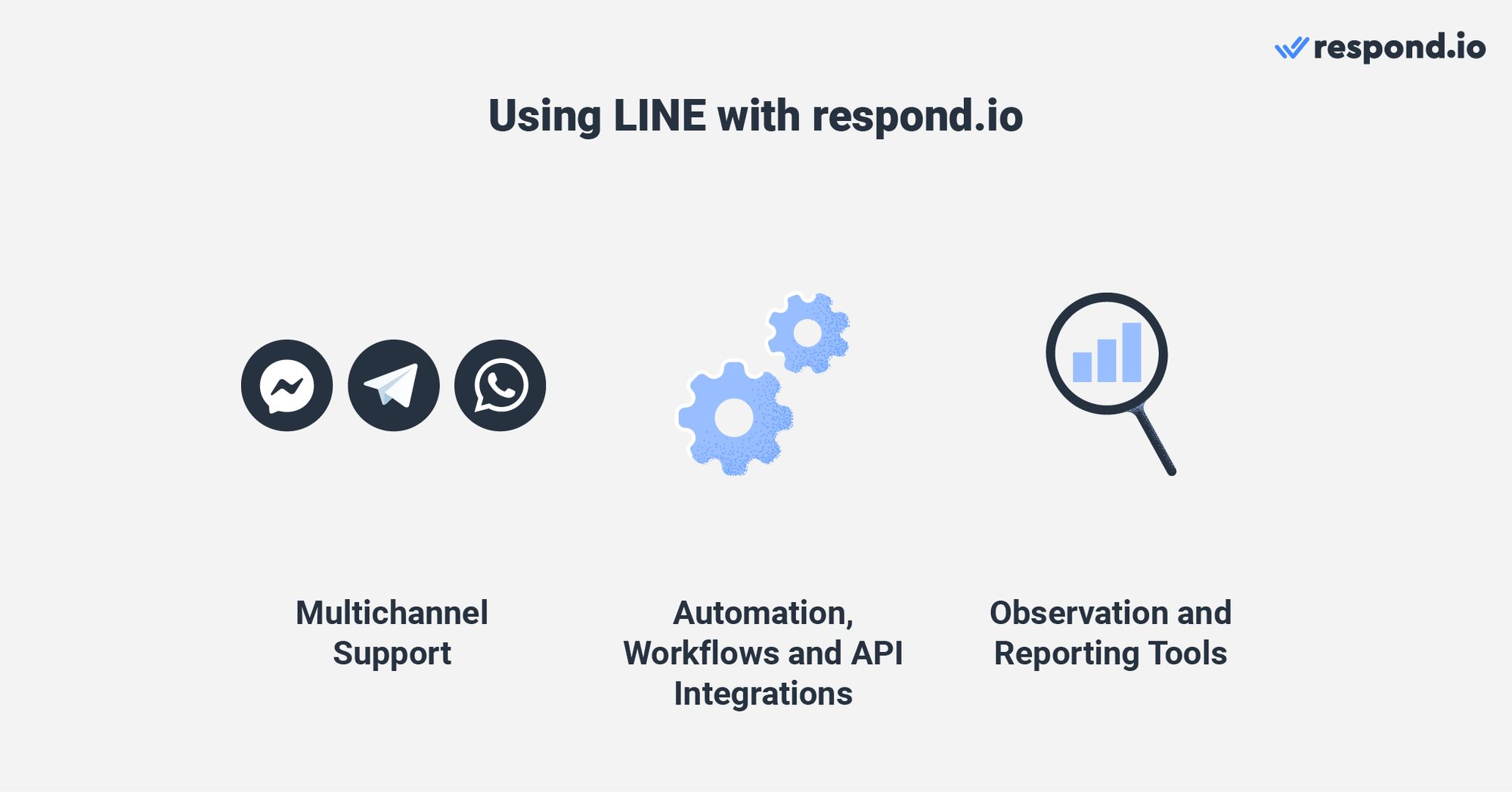
Let’s go over the features you gain when your LINE account is connected to respond.io.
Multichannel Communication
If customers in your business region are also on other popular channels such as Telegram or Facebook, or traditional channels like email and webchat, you can reply to all of them from one platform.
With Contact Merge, your customer details and chat history can be consolidated, ensuring you don’t miss any key information from your conversations, even if they take place across different channels.
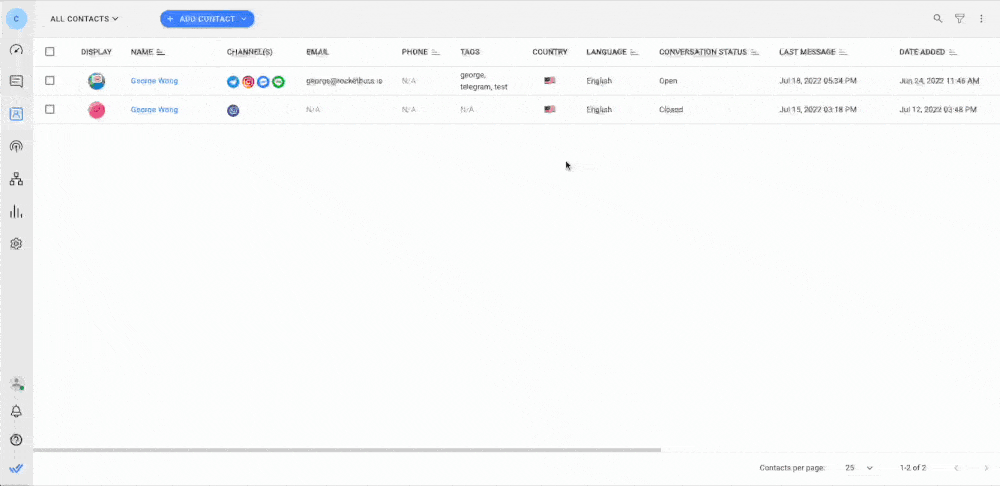
If you don’t want to exceed your LINE message quota for the month, you can contact customers on another channel like Telegram, if you have their contact details.
Automation, Workflows and API Integrations
Workflows can be used to automate repetitive tasks such as routing to the right team and assigning your customers to available agents.
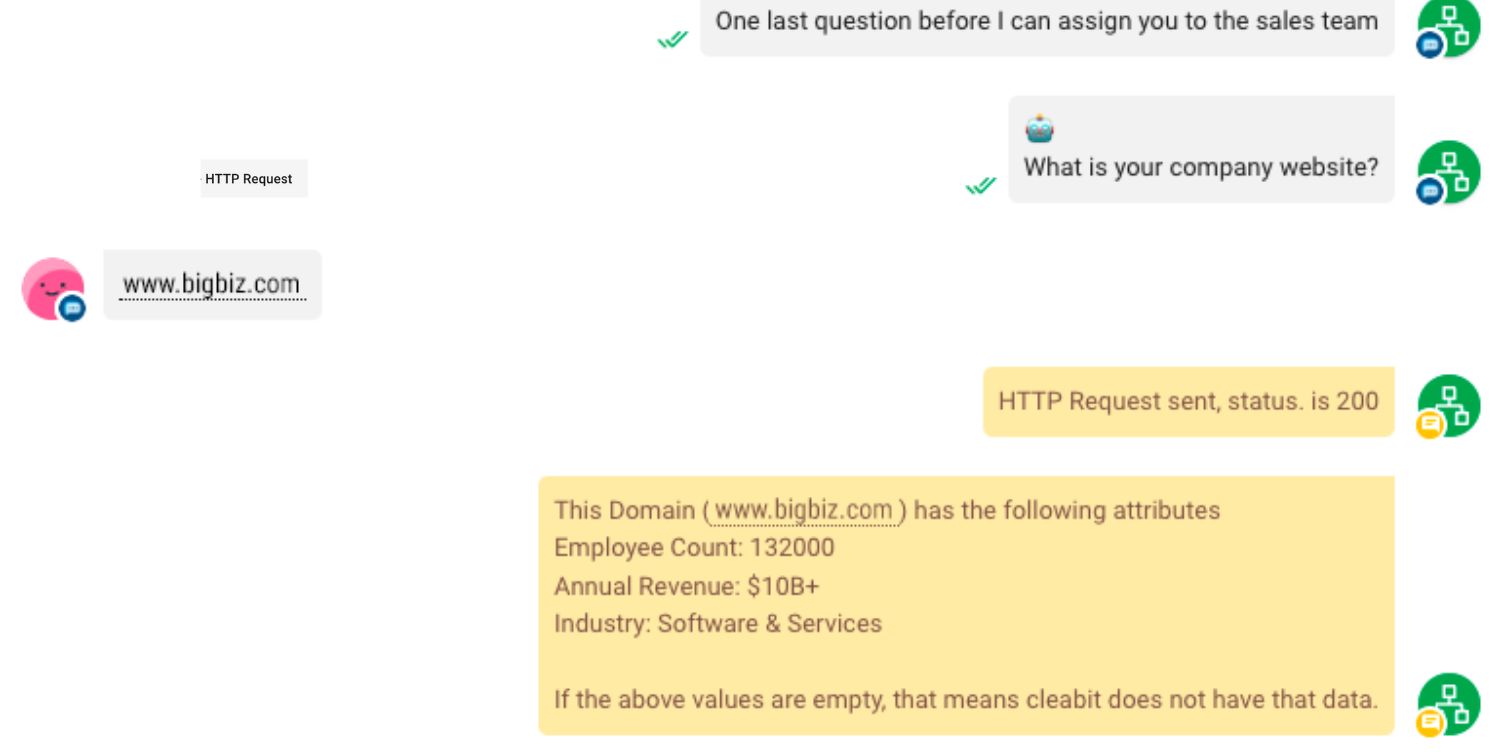
Use respond.io API Integrations with other apps and platforms to exchange information, therefore giving users a better sales or support experience.
Qualify contacts with data enrichment tools such as Clearbit
Calculate price quotations for a custom plan during client consultations
Generate sales deals in a CRM such as Hubspot and Salesforce or support tickets on Zendesk
Set up a customer escalation process
Measure CSAT scores using workflows
Reduce the number of errors that can be introduced when reentering data and improve your agents’ efficiency since there’s no need to leave respond.io to utilize other tools.
Observation and Reporting Tools
Monitor your agents’ performance and answer queries with the Comments feature to step in when necessary.
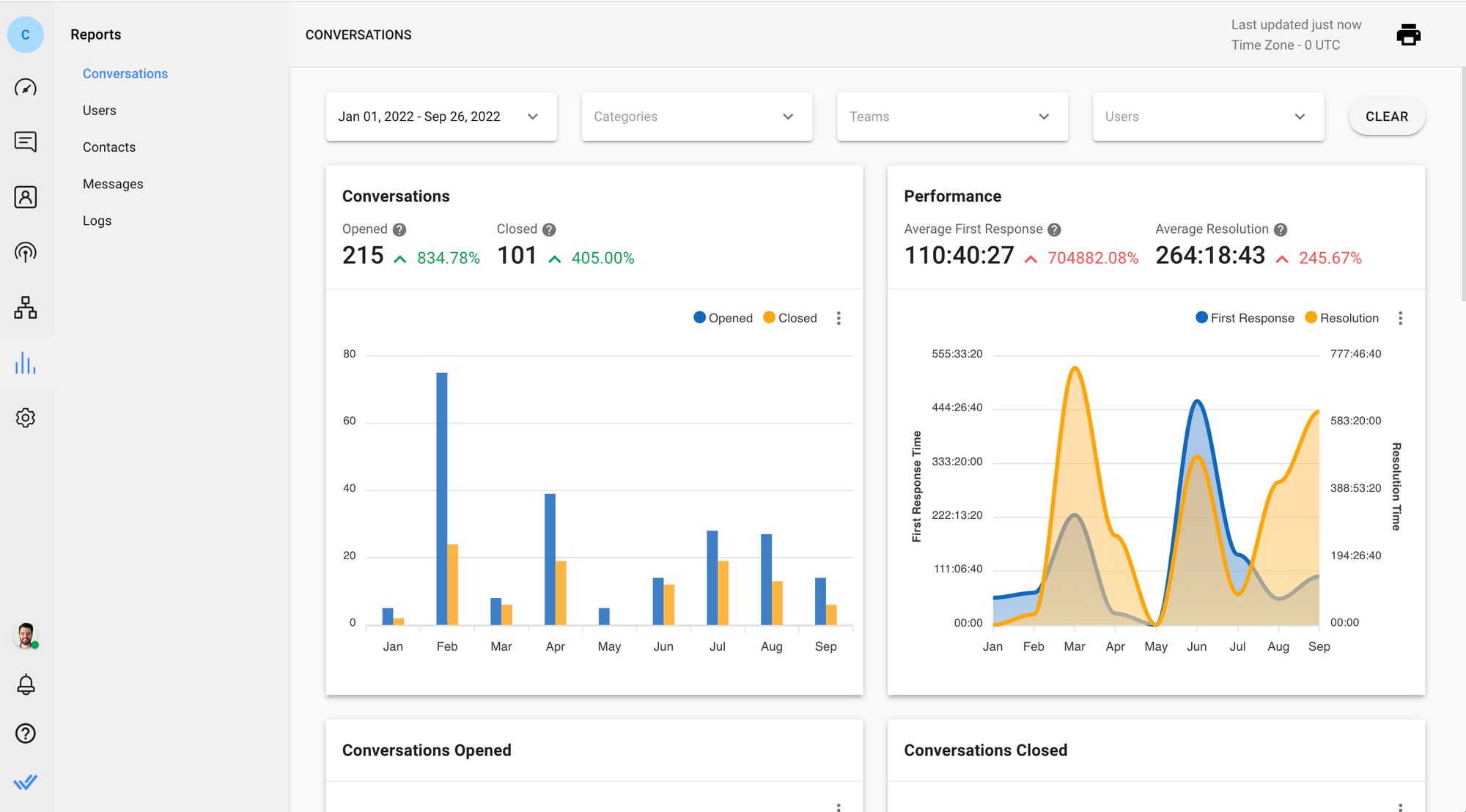
Using the Reports Module, you can track agent performance to see how fast they are responding to and resolving customer conversations.
Conclusion
Now you know all about LINE links and how to get one, it’s time to put it out there for your customers to get in touch with you. If you don’t have a respond.io account yet, be sure to sign up for a free trial!
Turn customer conversations into business growth with respond.io. ✨
Manage calls, chats and emails in one place!
Further Reading
If you found this article helpful, here are other articles on LINE that you might find useful:






































 Electronics
Electronics Fashion & Apparel
Fashion & Apparel Furniture
Furniture Jewelry and Watches
Jewelry and Watches
 Afterschool Activities
Afterschool Activities Sport & Fitness
Sport & Fitness
 Beauty Center
Beauty Center Dental Clinic
Dental Clinic Medical Clinic
Medical Clinic
 Home Cleaning & Maid Services
Home Cleaning & Maid Services Photography & Videography
Photography & Videography
 Car Dealership
Car Dealership
 Travel Agency & Tour Operator
Travel Agency & Tour Operator




