![LINE-Geschäft: Der ultimative Leitfaden zum offiziellen LINE-Konto [Dec 2023]](https://assets2-proxy.respond.io/ph8r57dk1q9w/4eQ7sJ2ODBTkQstidtzhTL/cfbdd13f8176868498ed265667691183/UltimateGuideLineforBusinessCoverImage_a60d87894ea679503c614f74b9d59679.png?q=70&w=400&fm=avif)
Suchen Sie eine Präsenz in Ländern wie Japan, Taiwan oder Thailand? Betrachten Sie die Verwendung eines LINE Business Accounts, um Ihre Kunden zu erreichen. In diesem Artikel erfahren Sie alles über die Verwendung von LINE für Unternehmen. Entdecken Sie die Ins und Outs des LINE Official Accounts, seine Besonderheiten, die Kosten, wie Sie Kunden gewinnen können und den Registrierungsprozess. Möchten Sie mehr erfahren? Weiterlesen!
LINE-Geschäft: Was ist LINE
LINE ist eine kostenlose Instant Messenger-App, die für Smartphones und Desktop-PCs verfügbar ist. Wie die meisten Messaging-Apps kann LINE Texte, Bilder, Videos und Audio senden und Sprach- und Videoanrufe erleichtern.
NHN Japan hat 2011 LINE entwickelt, nachdem das Tohoku-Erdbeben die Netzwerke des Landes für Telefonleitungen und SMS-Netzwerke beschädigte. Da im Land damals WiFi- und 3G-Netze nutzbar waren, ermöglichte es LINE den Nutzern, über Smartphones und Computer zu kommunizieren.
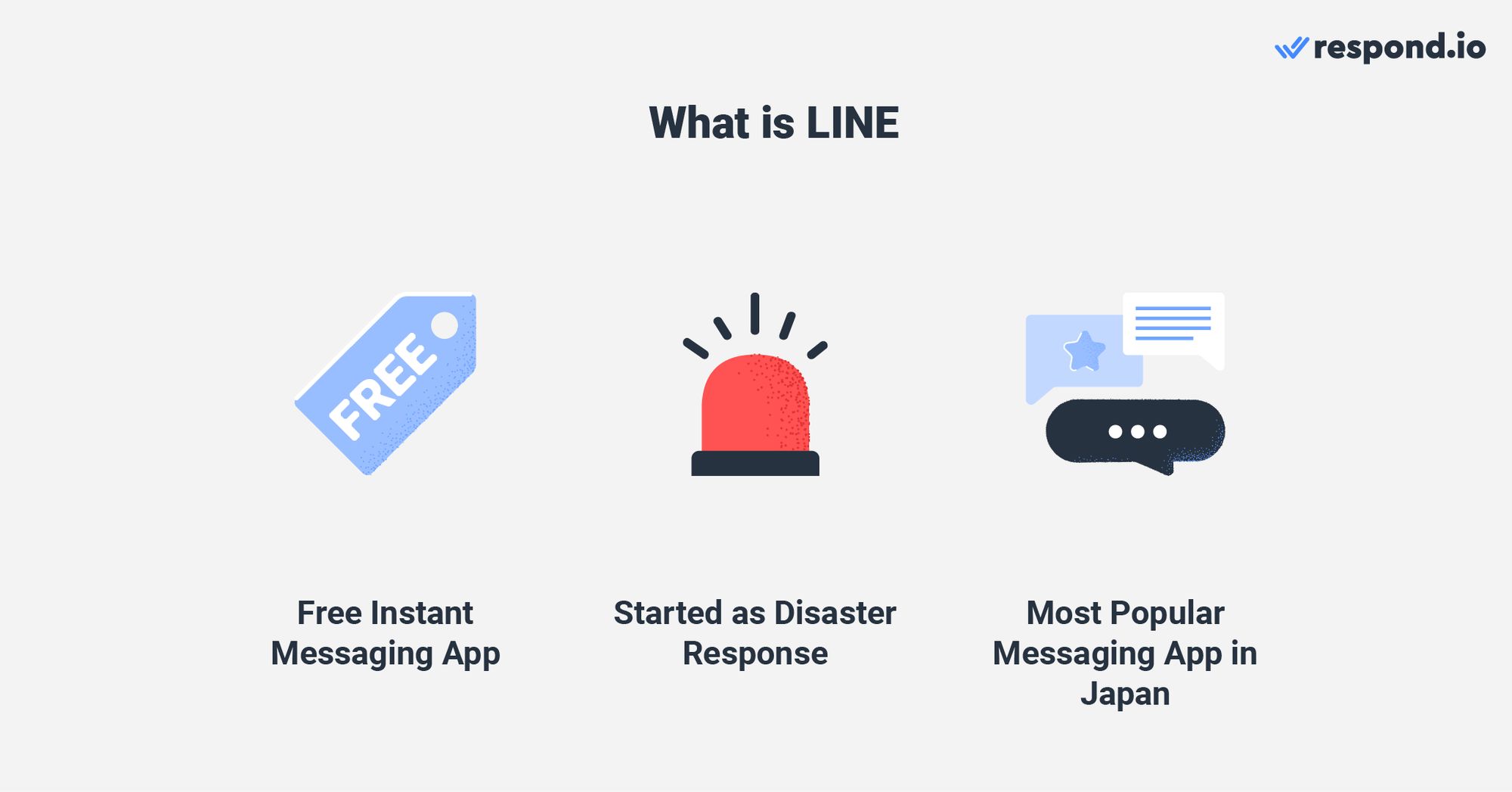
Beim Start musste LINE gegen einen anderen beliebten Instant Messenger, KakaoTalk konkurrieren. Aber dank NHNs Wissen darüber, was japanische Nutzer wollten, dauerte es nicht lange, bis es KakaoTalk überholte. LINE wurde schnell Japans beliebtester Instant Messenger.
LINE-Geschäft: Schlüsselmärkte
Ab heute wird LINE von ungefähr 70% der gesamten japanischen Bevölkerung genutzt. Trotz seiner japanisch-zentrierten Herkunft hat die App erfolgreich in anderen Teilen der Welt zugenommen.
LINE hat über 182 Millionen monatlich aktive Benutzer weltweit. Basierend auf Zahlen aus dem Jahr 2020 befanden sich 90% der MAUs von LINE in vier Schlüsselmärkten: Japan, Taiwan, Thailand und Indonesien.
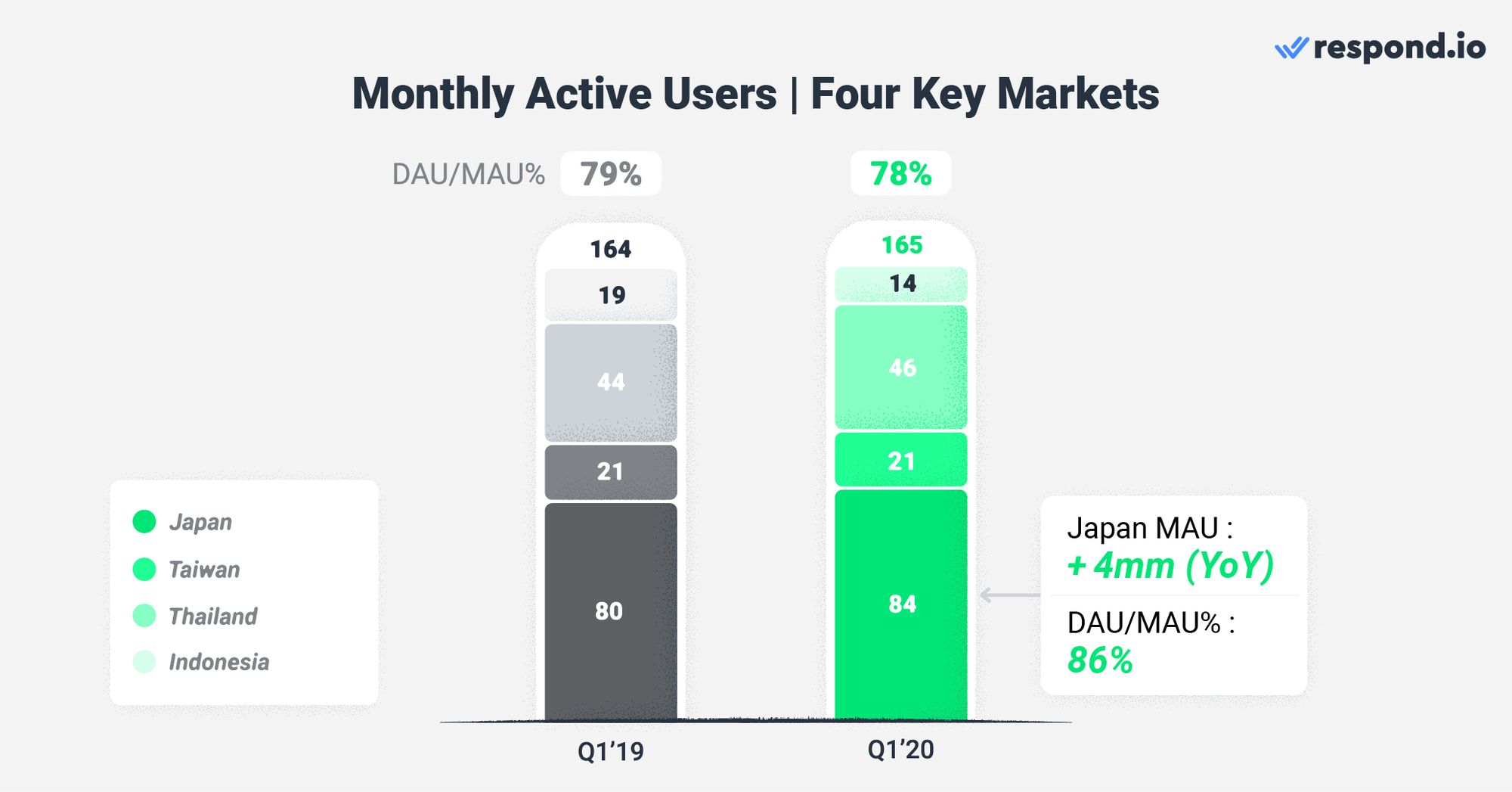
Heute scheint Indonesien kein Schlüsselmarkt mehr zu sein, da die Nutzer auf andere Messaging-Apps umgeschaltet haben. Daher hat LINE Funktionen wie LINE Official Account Verifikation, IDR Preise und LINE Ads aus Indonesien entfernt. LINE ist nach wie vor die wichtigste Messaging-App in Japan, Taiwan und Thailand.
Wir sind auch der Meinung, dass es sich lohnt, zu erwähnen, dass LINE in Laos an Zugkraft gewinnt. Ab Juni 2020 war LINE die drittbeliebteste Messaging-App im Play Store. Aufgrund seiner Nähe zu Thailand nutzen Laoten hauptsächlich LINE für Geschäfte mit Thais.
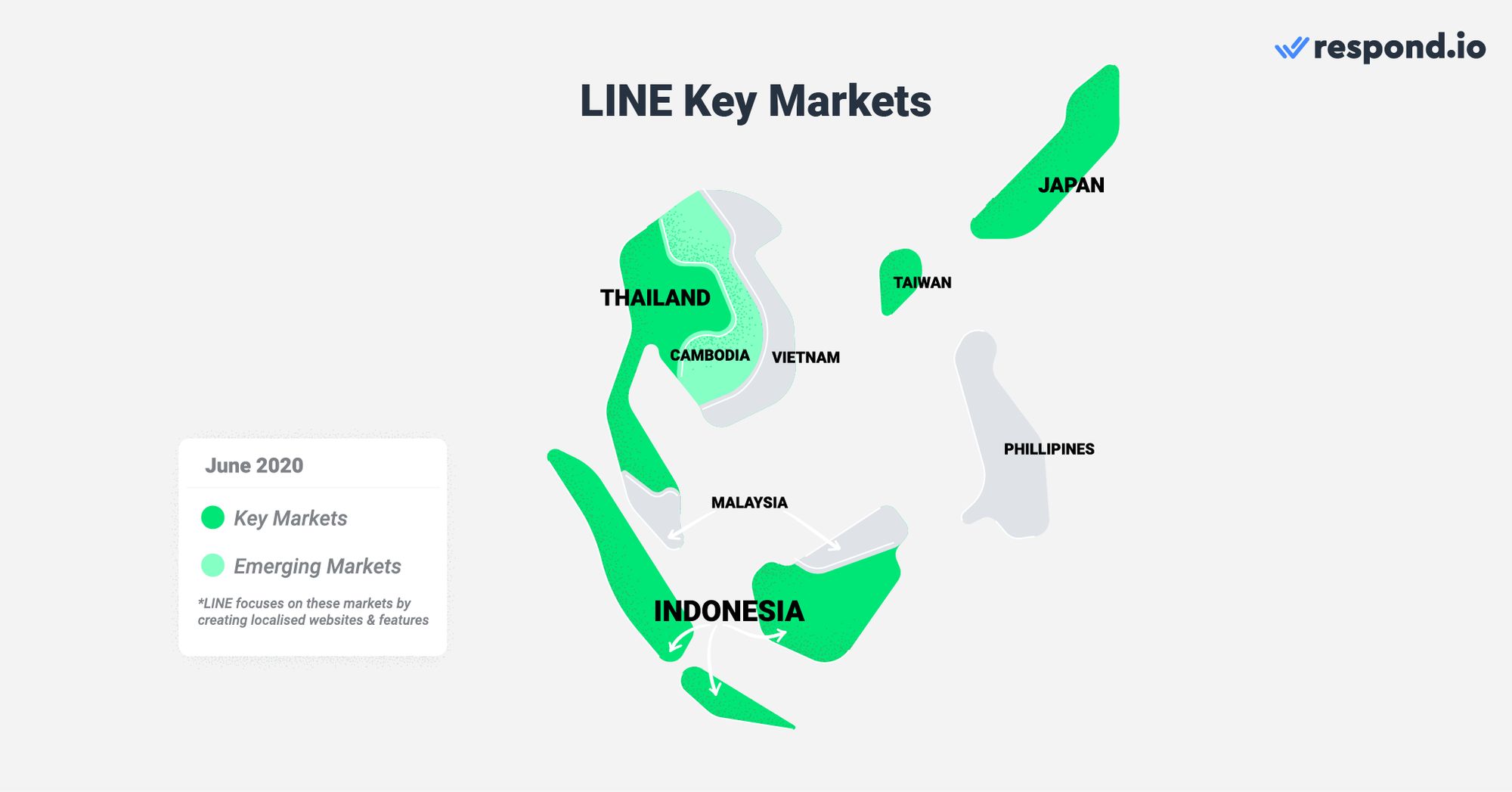
Im Jahr 2021 wurde LINE auch als mehr Downloads gemeldet als WhatsApp in Kambodscha, zeigt das Wachstum des Kanals in dieser Region.
Als nächstes lassen Sie uns die Funktionen der LINE-App durchgehen, die sie von der Masse abheben.
Besondere Eigenschaften von LINE
In den wichtigsten Märkten von LINE fungiert die App als mehr als nur ein Messenger. Das vollwertige Ökosystem der Produkte macht es zu einem digitalen Zahlungssystem, zu einem Fahrerdienst, ein Kryptowährungs-Händler, eine Werbeplattform und mehr.
Für einen Großteil der Welt läuft es jedoch auf die folgenden Funktionen hinaus.
LINE-Zahlung ist ein mobiler Zahlungsdienst, der Ihr Smartphone in eine digitale Geldbörse verwandelt.
LINE Pay ist ein mobiler Zahlungsdienst, der Ihr Smartphone in eine digitale Brieftasche verwandelt. Zusätzlich zur Bezahlung von Waren oder Dienstleistungen online und persönlich können LINE Pay-Nutzer bequem Geld an andere Nutzer überweisen.
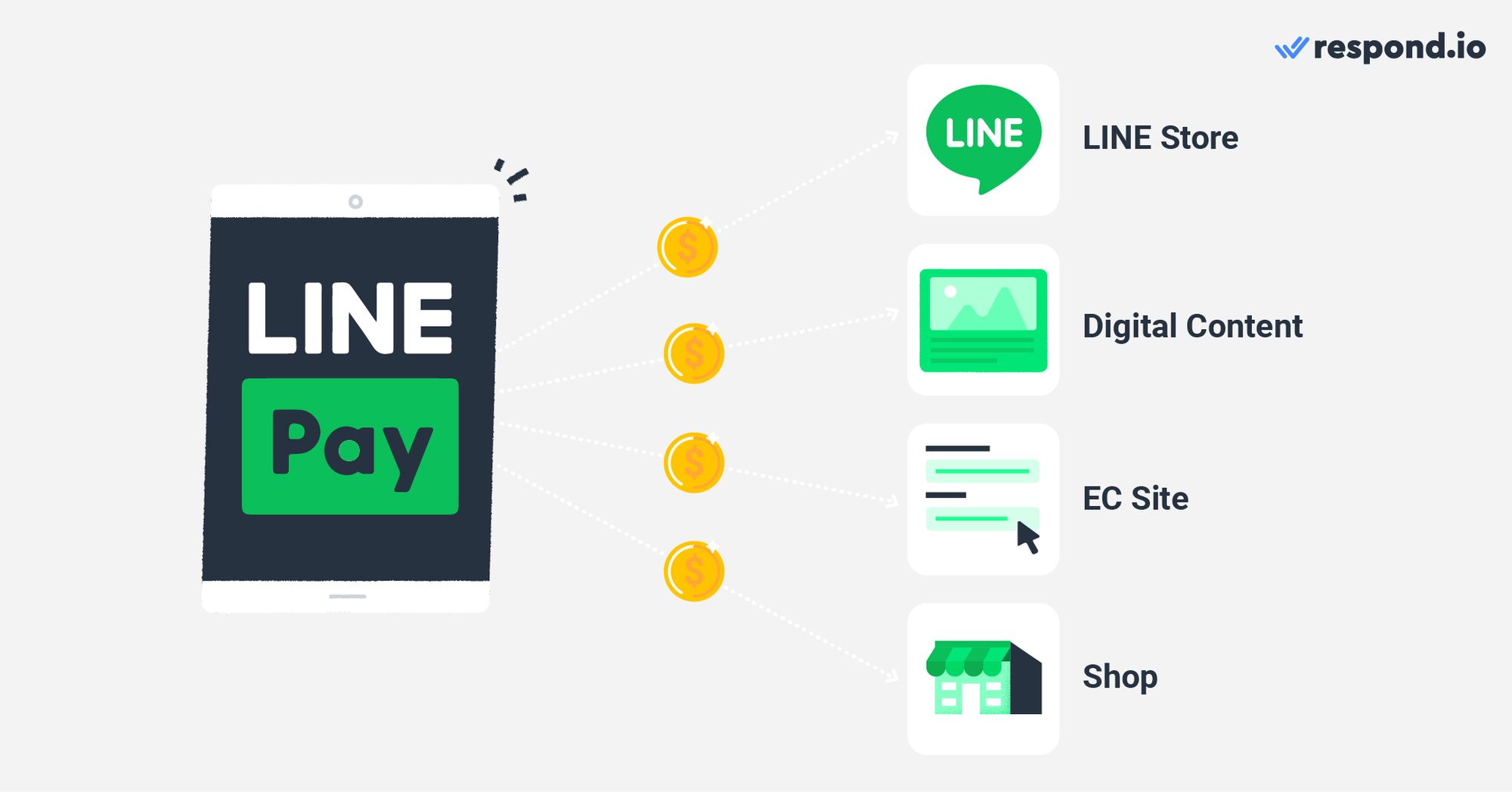
LINE Pay wird nur auf iOS- und Android-Geräten unterstützt und funktioniert in allen Ländern außer Festlandchina, Indonesien, Korea und Singapur.
Line-Freunde, Sticker und Punkte
Im Jahr 2015 führte LINE LINE Friends als Antwort auf KakaoTalks Kakao Freunde ein. Diese kuscheligen und farbenfrohen Charaktere in LINEs offiziellen Waren, Spielen, animierten Filmen und Stickern und machten die Firma Millionen von Dollar.
Diese Sticker sind ausdrucksstarke Alternativen zu regulären Emojis und sind einer der Hauptgründe für die Popularität der App.
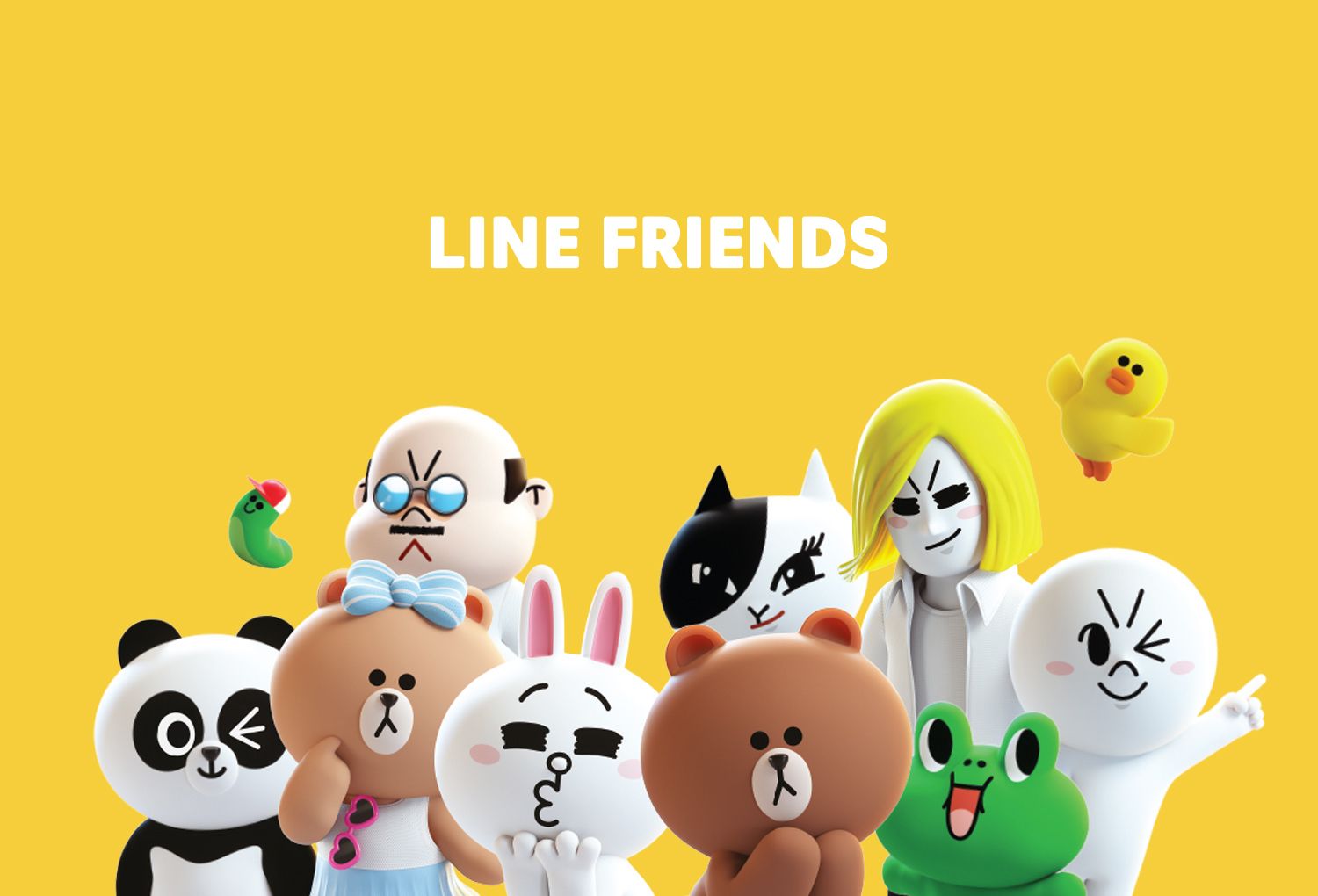
LINE-Benutzer kaufen Sticker im LINE Store mit Geld, Line-Coins oder LINE-Punkte. LINE Punkte werden verdient, wenn Nutzer Produkte mit LINE Pay kaufen, sich für Mitgliedschaften anmelden oder Apps herunterladen.
Große Marken haben kostenlose Aufkleber als Belohnung für Benutzer angeboten, die ihre Konten als Freunde hinzufügen. Da Unternehmen ihre Kontaktlisten nicht um totale Fremde erweitern können, umgehen kostenlose Sticker diese Einschränkung, indem sie die Kunden dazu ermutigen, zuerst Kontakt aufzunehmen.
Kunden gewinnen neue Line-Sticker und Unternehmen steigern ihren Kundenpool – eine Win-Win-Situation!

Um ihre Präsenz in den wichtigsten Märkten von LINE zu steigern oder den Umsatz zu steigern, haben große Marken bei verschiedenen Kampagnen mit LINE zusammengearbeitet. Dazu gehören LINE Sticker Bindestriche wie Burberry x LINE und Merchandise mit Starbucks.
Jetzt wissen Sie, wie große Marken die speziellen Funktionen von LINE nutzen, lassen Sie uns mehr über LINE Geschäftskonten erfahren.
Was ist ein offizielles LINE-Konto
Wie andere Instant Messengers, hat LINE separate Kontotypen für private und geschäftliche Nutzer auf seinem Kanal. LINE Offizielle Konten sind die Geschäftskonten von LINE.
LINE hatte früher einen anderen Geschäftstyp namens LINE@, aber seit 2019 wurde das mit dem LINE Official Account zusammengeführt. Unternehmen verwenden LINE Offizielle Konten für die Verbindung mit ihren Kunden für Marketing, Umsatz und unterstützen Zwecke.
Obwohl persönliche LINE-Konten in der Lage sind, Geschäfte auf dem Kanal zu führen, reichen ihre beschränkten Funktionen für Unternehmen mit großen Kunden nicht aus.
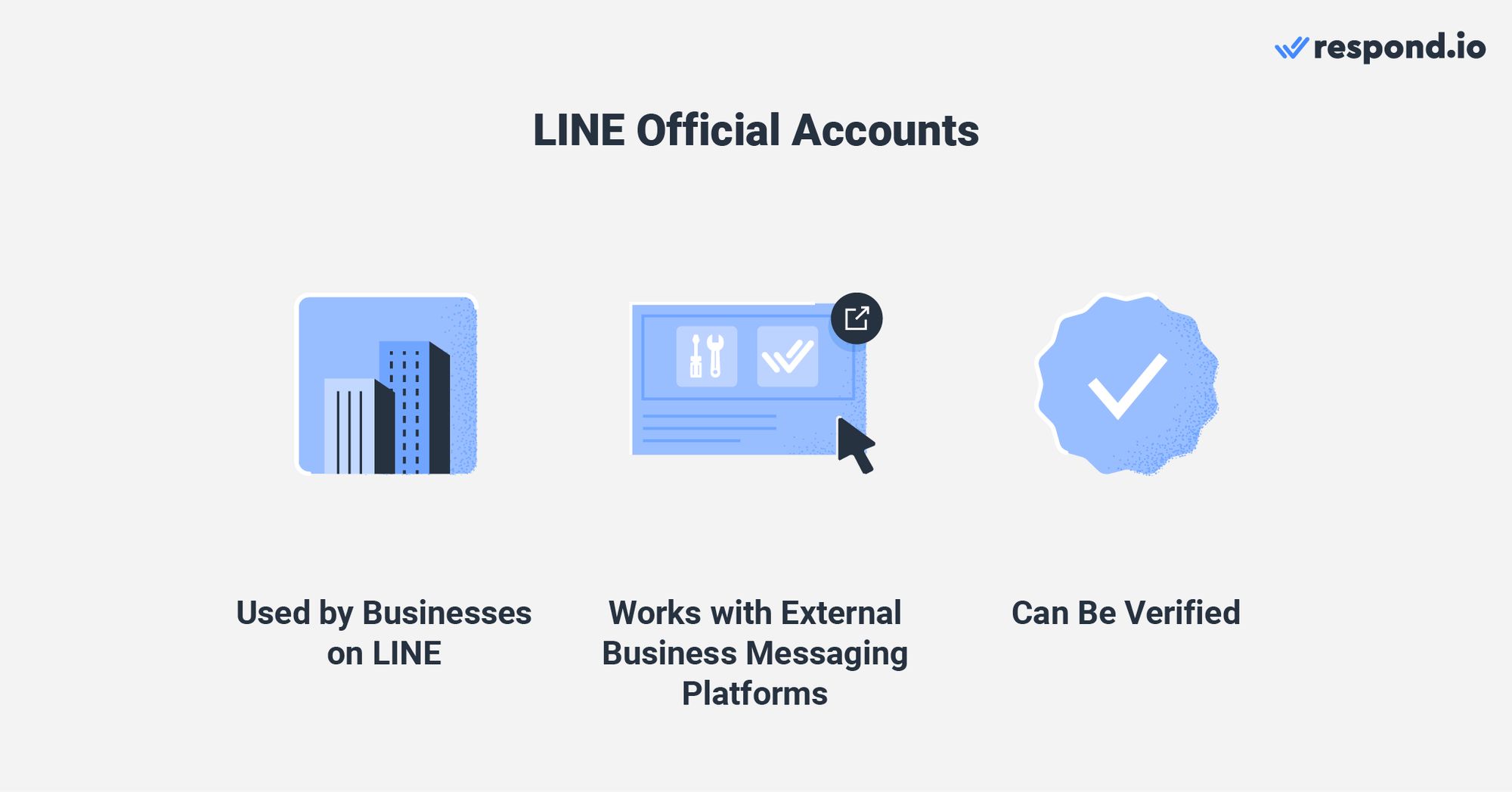
Zusätzlich zu ist nachprüfbar, LINE Offizielle Konten können Sendungen senden und auf die Messaging-API zugreifen, die es erlaubt, sich mit externer Software wie antworten zu verbinden. o, eine KI-basierte Kundenkommunikations-Management-Software für den Umgang mit hohen Konversationsvolumen.
Wenn das LINE Official Account ideal für Ihr Unternehmen klingt, müssen Sie zuerst einige Dinge wissen.
Was Sie über offizielle LINE-Konten wissen sollten
LINE Offizielle Konten haben Beschränkungen, die Unternehmen daran hindern, LINE-Benutzer zu spammen. Im Gegensatz zu E-Mail oder SMS können Sie bestehende Kontakte nicht in Ihre Kontaktliste importieren.
Diese Regel gilt auch dann, wenn Sie die Telefonnummer, E-Mail oder Line-ID des Kunden haben. Sie müssen Ihre Kontaktliste von Grund auf aufbauen.
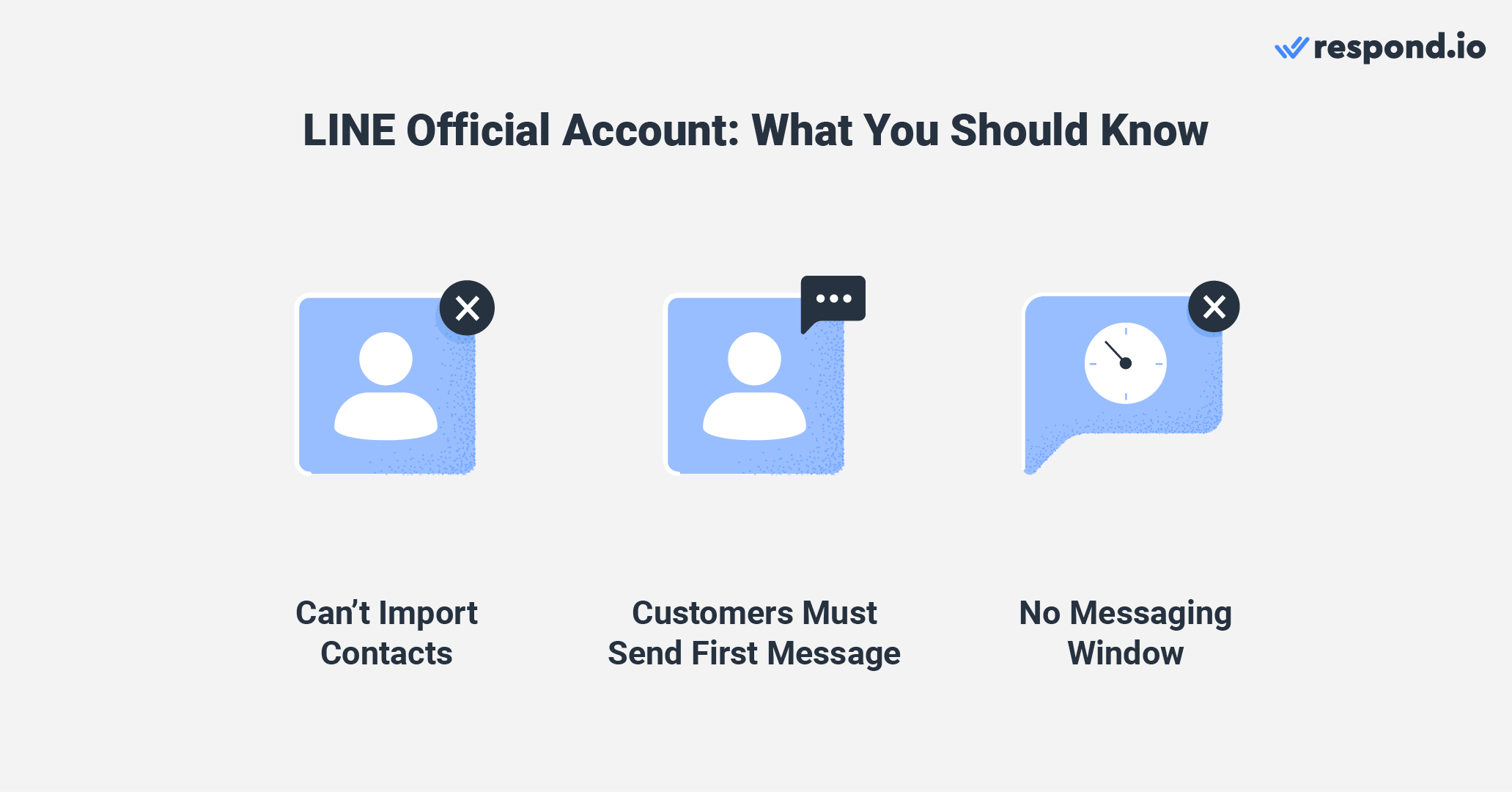
Um Kontakte zu erhalten, müssen Sie sie dazu bringen, Ihrem offiziellen Konto die erste Nachricht zu senden. Wie bereits erwähnt, verwenden große Marken Sticker, um neue Kontakte anzuziehen, aber es gibt andere Möglichkeiten, dies zu erreichen.
LINE hat keine Einschränkung des Nachrichtenfensters. Das bedeutet, dass, sobald die Kunden Ihnen die erste Nachricht schicken, Sie sie jederzeit benachrichtigen können. Als nächstes werden wir überlegen, wie viel es kostet, ein offizielles LINE-Konto zu verwalten.
Offizielle Line-Abonnement-Pläne für ein Konto
Line-Offiziellen Konten können kostenlos erstellt werden, haben aber unterschiedliche Nachrichtengrenzen und zusätzliche Nachrichtengebühren, basierend auf Abonnements. Wenn Sie keine kostenlosen monatlichen Nachrichten mehr erhalten, entstehen für jede zusätzliche Nachricht zusätzliche Kosten basierend auf Ihrem Abonnement.
Der kostenlose Plan, auch als Kommunikationsplan bekannt, erlaubt bis zu 500 Nachrichten pro Monat. Dieser Plan erlaubt es jedoch nicht, Nachrichten über das Nachrichtenlimit hinaus zu senden.
Offizielle Line-Abonnement-Pläne für ein Konto
Kostenloses Paket | Light-Paket | Standard Paket | |
|---|---|---|---|
Monatliche Gebühr | Kostenlos | 50 USD | 150 USD |
Kostenlose Nachrichten pro Monat | Bis zu 500 | Bis zu 10.000 | Bis zu 40.000 |
Zusätzliche Nachrichtengebühr | - | - | 0,05 USD |
Es gibt zwei Arten von Bezahlungsplänen: Licht und Standard. Der Lichtplan kostet 50 USD und bietet kostenlose Nachrichten von bis zu 10.000 monatlich. Ähnlich wie im Kommunikationsplan ist auch das Versenden von Nachrichten über diese Grenze hinaus nicht möglich.
Der Standard Plan kostet USD 150, bietet Unternehmen bis zu 40.000 kostenlose Nachrichten pro Monat. Im Rahmen dieses Plans können Unternehmen die kostenlose Nachrichtenquote überschreiten, aber jede zusätzliche Nachricht wird mit Gebühren belastet.
Bitte beachten Sie, dass Licht- und Standardpläne in der EU, den USA, Indonesien und Singapur nicht verfügbar sind. Sobald Sie einen Plan abgeschlossen haben, ist der nächste Schritt zu entscheiden, welche Plattform für Ihr LINE Official Account verwendet werden soll.
LINE Offizielle Konsole vs. Inbox Dritter
Es gibt zwei Wege, wie Sie Kunden auf dem offiziellen LINE-Konto benachrichtigen können: Durch den LINE Offiziellen Account Manager Chatkonsole oder eine über die Messaging-API mit dem Konto verbundene Business-Messaging-Plattform.
Die LINE Official Account Manager Chatkonsole ist die Plattform zum Versenden von LINE-exklusiven Inhalten wie Stickern und Coupons. Obwohl es für kleinere Unternehmen ausreicht, ist es bei Großverkäufen oder Unterstützungsgeschäften begrenzt.
Offizielle Linienkonto-Posteingänge
Plattform | Wann verwenden |
|---|---|
Offizieller Line-Account Manager | Für kleinere Unternehmen und das Versenden von LINE-exklusiven Inhalten |
Nachrichten-API mit antword.io verbunden | Für größere Unternehmen, die Automatisierung und Analyse benötigen |
Für größere Unternehmen mit Teams von vielen Vertriebs- oder Support-Agenten verbindet die LINE Official Account Messaging API mit einer Business Messaging-Plattform wie Antworten. o entsperrt das volle Potential des Kanals.
Sie erhalten verbesserten Mehrbenutzer-Support und Zugriff auf erweiterte Funktionen wie KI-Tools und erweiterte Automatisierung für Routing, Zuweisung, Unterstützung Eskalation und weitere. Sie können auch Ihre CRMs und andere Software integrieren und die Leistung von Agenten und Teams überwachen.
Trotzdem können Sie ganz einfach zwischen dem LINE Official Account Manager und dem Posteingang von Drittanbietern wechseln, um bei Bedarf die entsprechenden Tools und Funktionen zu nutzen. Sie sind nicht an eine der beiden Plattformen gebunden.
Als nächstes zeigen wir Ihnen, wie Sie ein Line-Offizielles Konto erstellen.
Verwandle Gespräche mit Kunden in Geschäftswachstum mit respond.io. ✨
Verwalte Anrufe, Chats und E-Mails an einem Ort!
LINE-Geschäft: Wie man ein offizielles LINE-Konto erstellt
Bevor Sie LINE für Unternehmen nutzen können, benötigen Sie ein LINE Offizielles Konto. Folgen Sie den untenstehenden Anweisungen, um sich anzumelden.
1. Gehen Sie zur LINE Business ID-Seite und klicken Sie auf Konto erstellen.
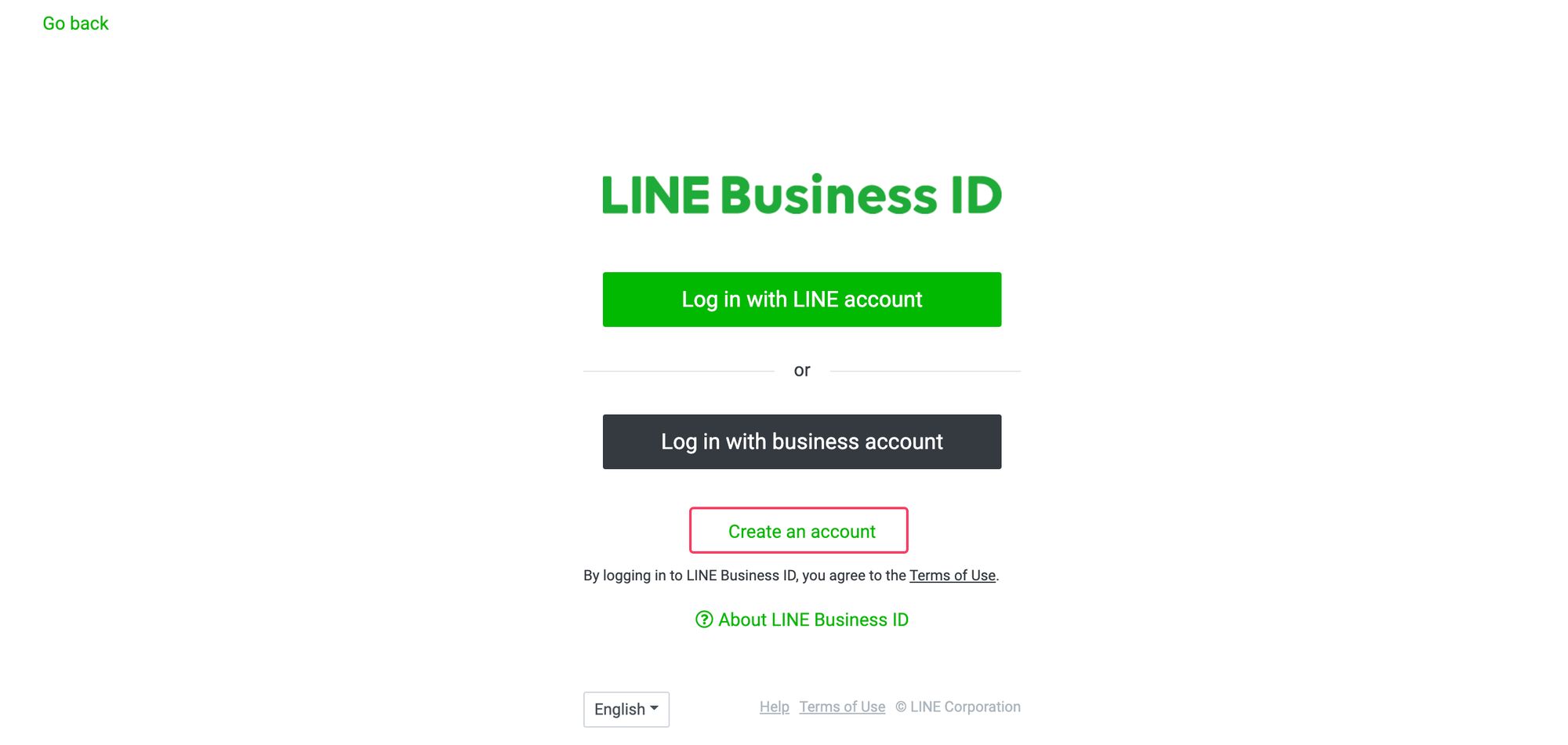
2. Wählen Sie die richtige Anleitung für Sie:
b. Wenn Sie kein LINE-Konto haben, klicken Sie auf Registrieren Sie sich mit E-Mail, um Ihre E-Mail-Adresse einzugeben und einen Registrierungslink zu erhalten.
c. Wenn Sie kein LINE-Konto haben, klicken Sie auf Registrieren Sie sich mit der E-Mail, um Ihre E-Mail-Adresse anzugeben und einen Registrierungslink zu erhalten. Dann erstellen Sie ein Konto und melden Sie sich im LINE Offiziellen Account Manager an.
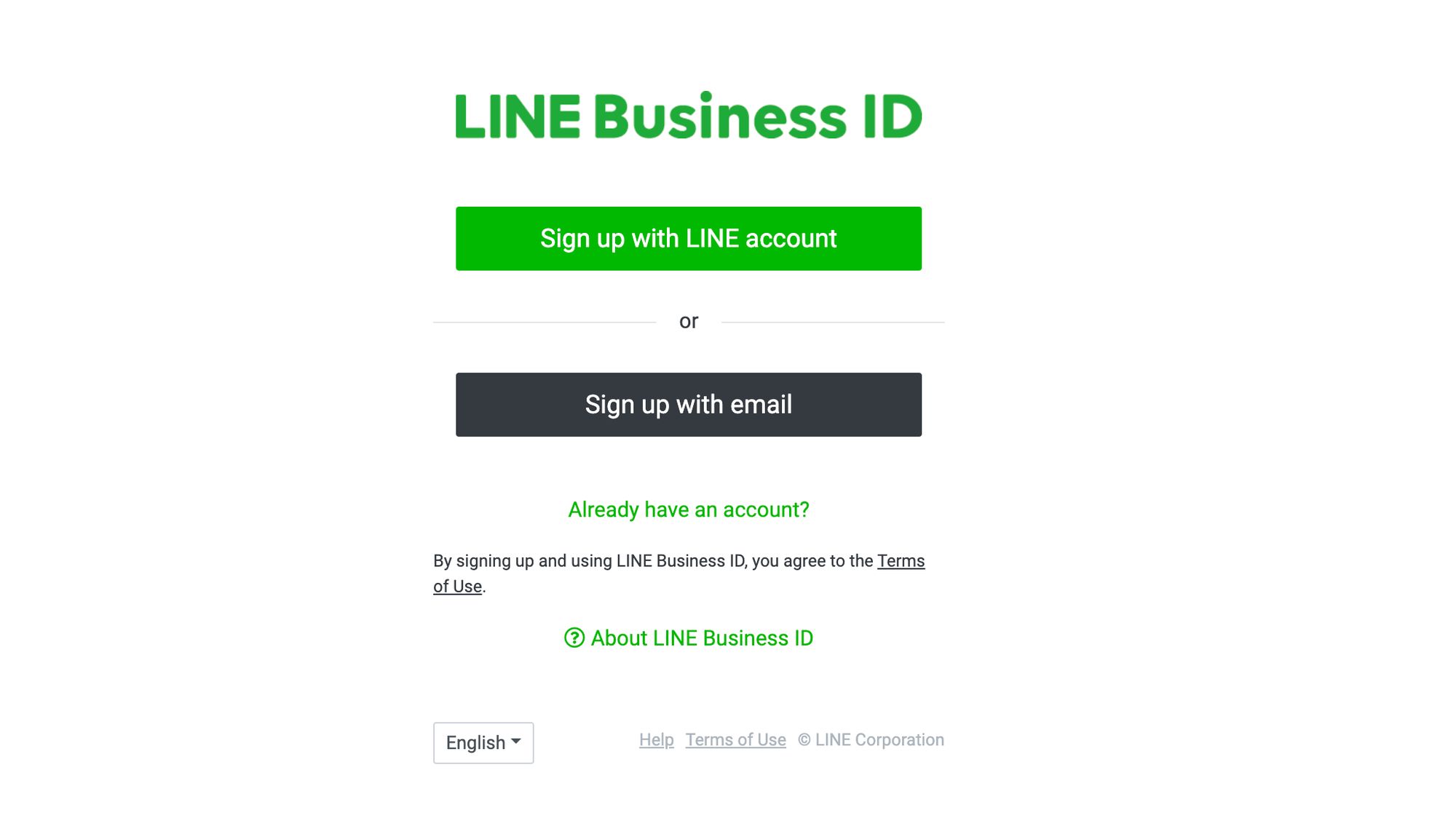
3. Klicken Sie auf Linienkonto anlegen, sobald Sie sich im LINE Offiziellen Account Manager angemeldet haben. Füllen Sie die erforderlichen Angaben zu Ihrem Unternehmen in die Textfelder ein.
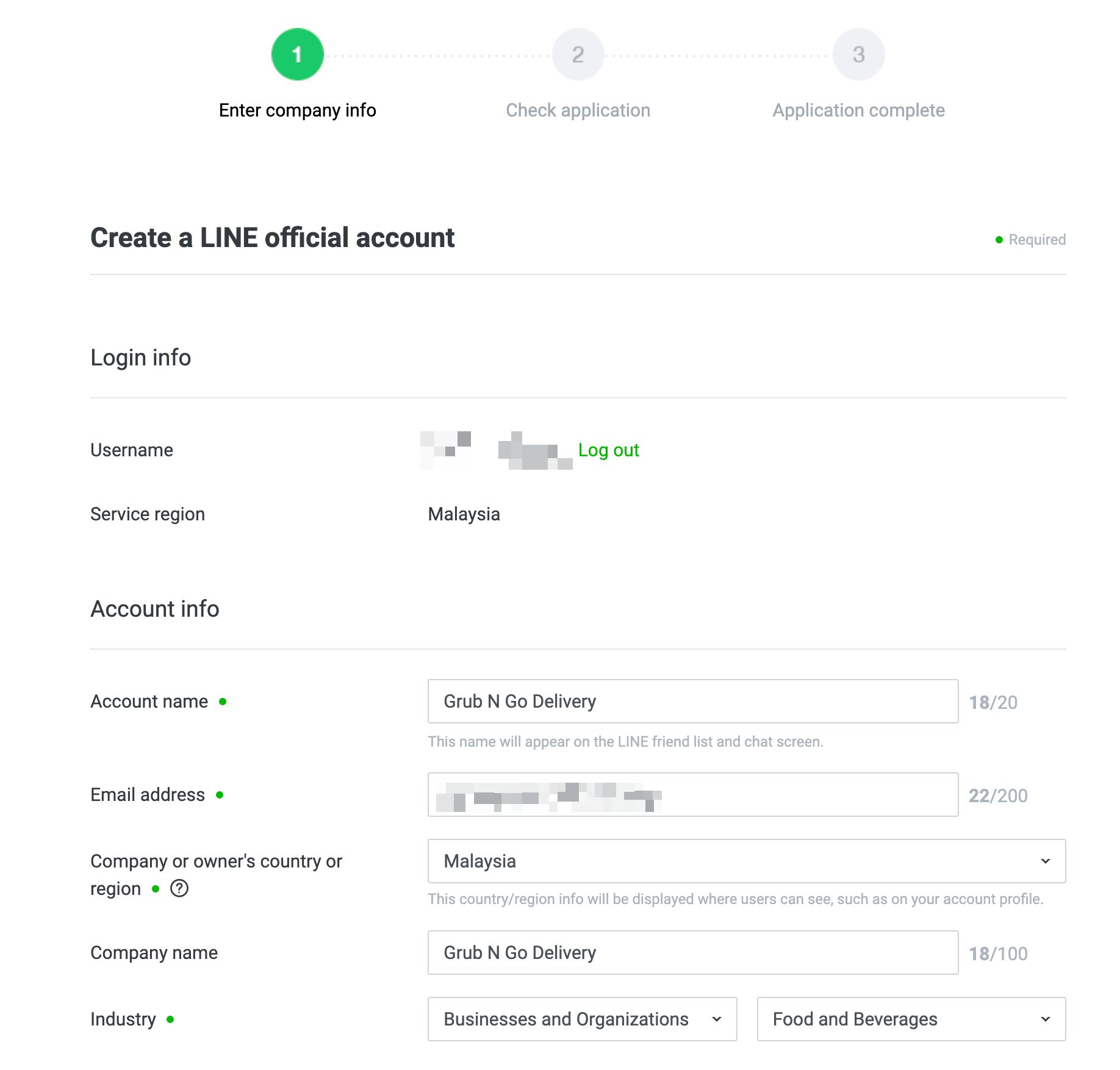
4. Klicken Sie Weiter. Überprüfen Sie die Details auf der nächsten Seite und klicken Sie auf Absenden.
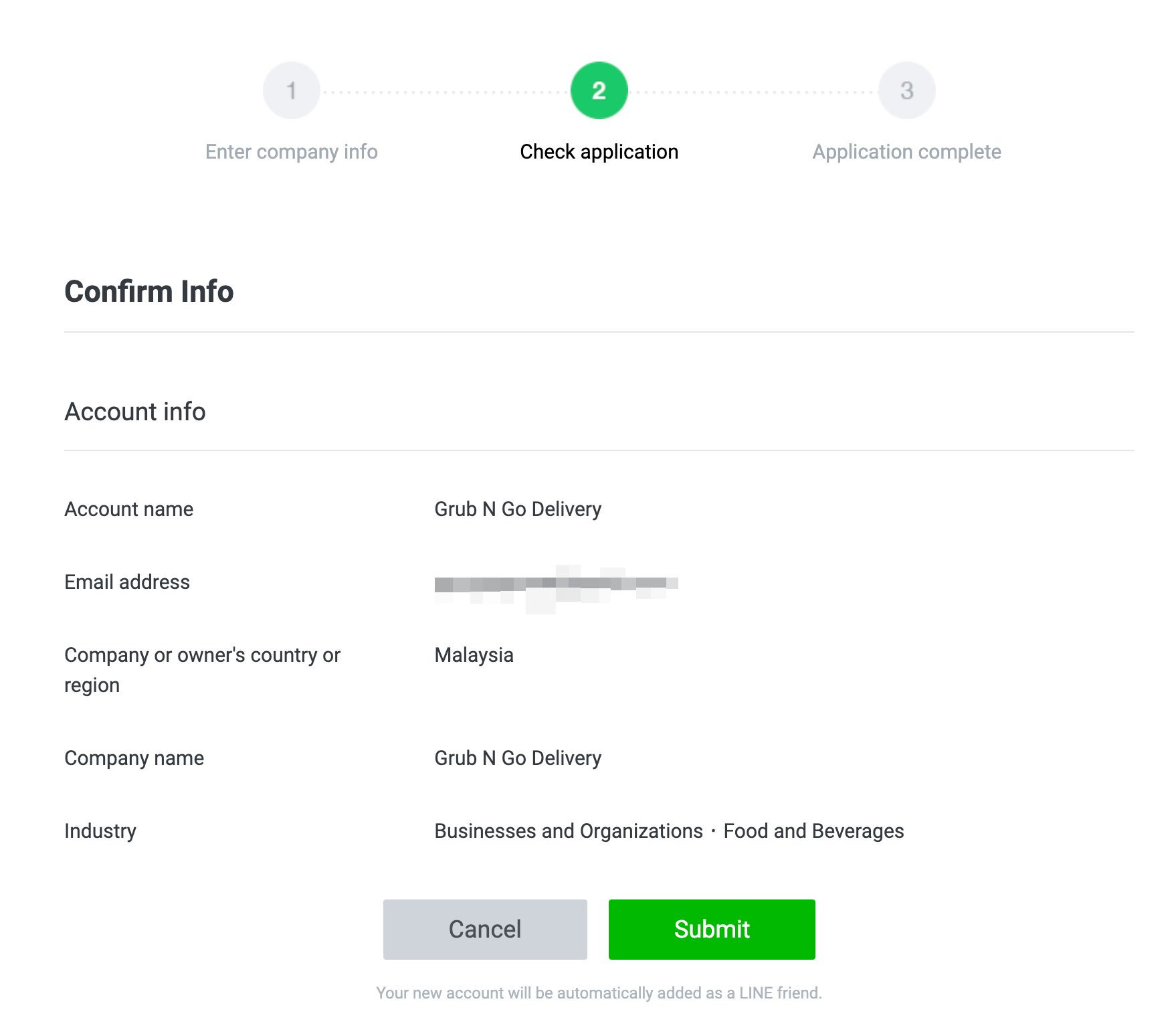
Klicken Sie auf Speichern. Ihre Abwesenheitsnachricht wird gesendet, wenn Kunden Ihnen außerhalb Ihrer Arbeitszeiten eine Nachricht senden. Klicken Sie auf Gehen Sie zum Line-Offiziellen Account Manager um Ihr Line-Offizielles Konto zu verwenden.
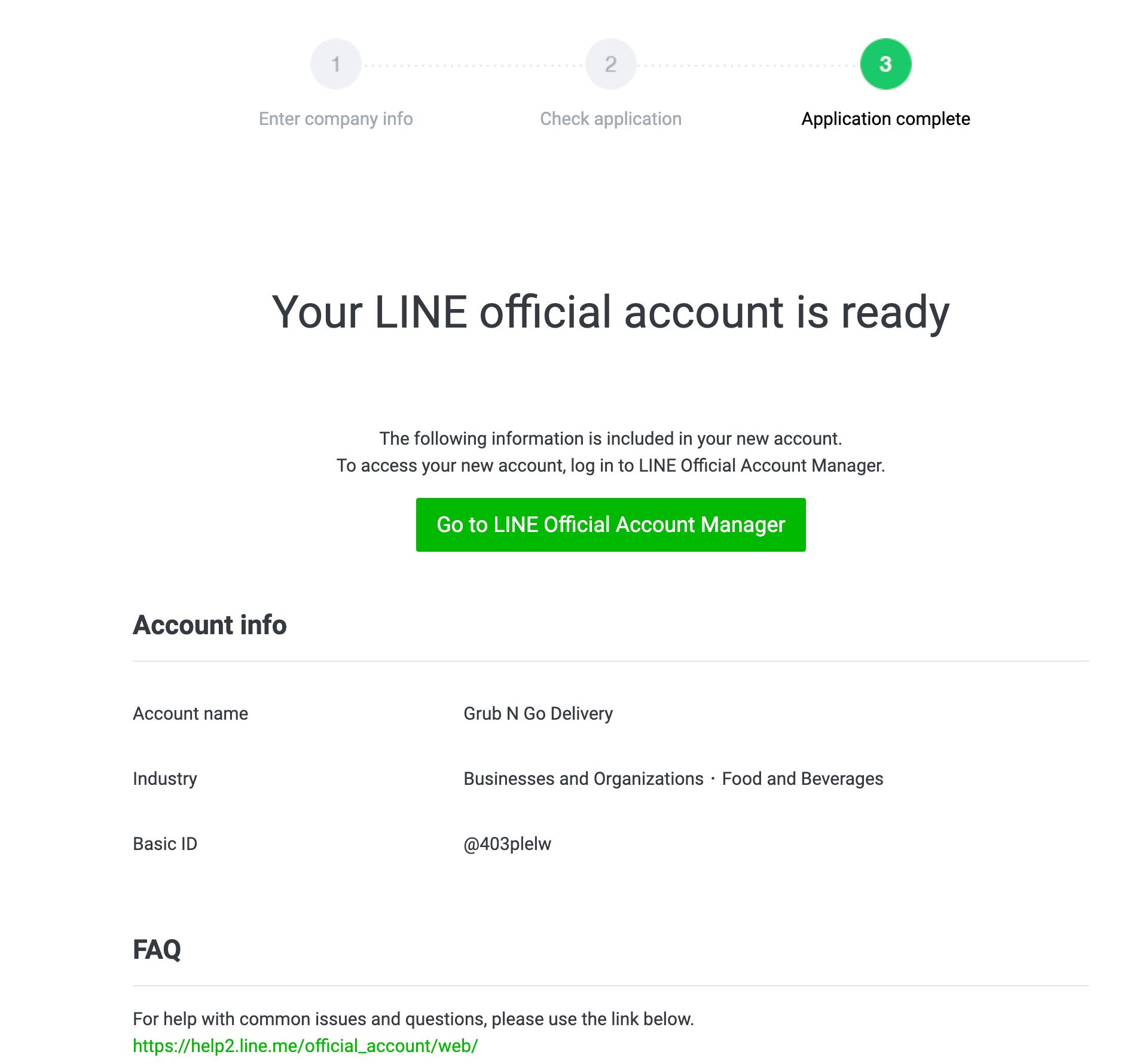
Sobald Sie ein LINE Offizielles Konto eingerichtet haben, ist es einfach zu verbinden und antword.io.
Als nächstes werden wir die besten Verfahren für die Durchführung eines LINE Amtskontos durchlaufen.
Offizielles LINE-Konto: Best Practices
Die Anmeldung für ein offizielles LINE-Konto ist nur der erste Schritt. Damit Ihr Geschäft auf LINE erfolgreich sein kann, müssen Sie über die Verifizierung des Kontos, die Auffindbarkeit für Kunden und die Nachrichten an Kunden Bescheid wissen. In diesem Abschnitt werden wir die besten Praktiken untersuchen, die zu befolgen sind.
Überprüfen Sie Ihr offizielles LINE-Konto
LINE Offizielles Konto Typen zeichnen sich durch die Farbe ihres Abzeichens aus: Unverifiziert (grau), Verified (blau) und Premium (grün).
Diese Abzeichen sind auch dann gültig, wenn die genannte Person oder Organisation das offizielle Konto von LINE besitzt oder betreibt. Neben der Offenlegung der Glaubwürdigkeit eines LINE-Amtskontos besteht der Hauptzweck der Verifizierung darin, das Konto in LINE leichter zu finden.
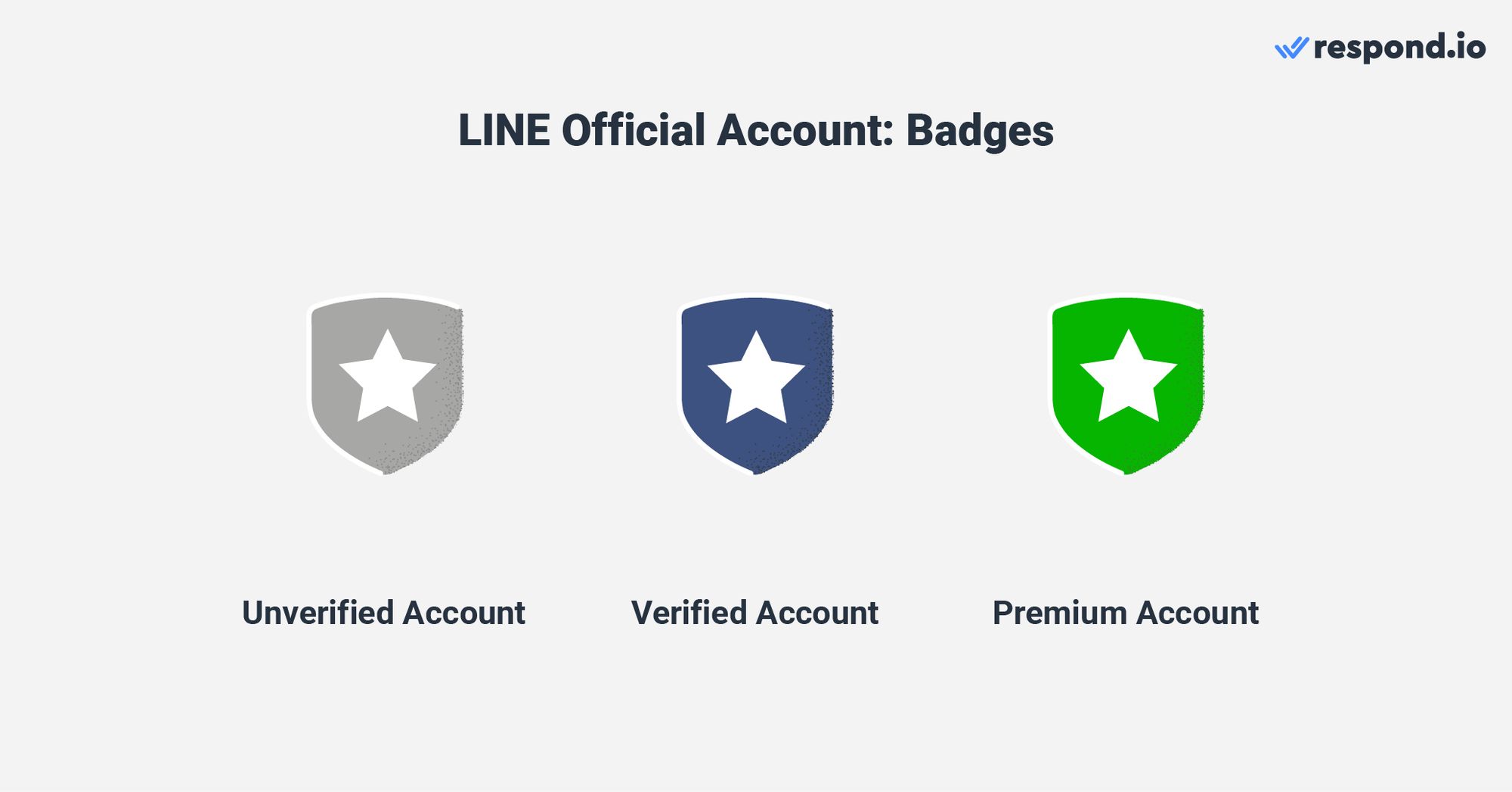
Ein Offizielles Konto der nicht verifizierten LINE ist nur über seine grundlegende ID durchsuchbar – eine eindeutige Zeichenkette von zufälligen Zahlen und Buchstaben, die ihm zugewiesen sind. Diese ID ist für Kontakte schwer zu merken, da sie nichts mit dem Namen des Kontos zu tun hat. Premium IDs lösen dieses Problem.
Die meisten LINE Offiziellen Konten werden nicht überprüft, da Verified LINE offizielle Konten derzeit nur in LINE erhältlich sind — Japan, Thailand und Taiwan.
Verifizierte LINE Offizielle Konten sind durchsuchbar mit Anzeigenamen oder IDund erleichtern die Suche bei LINE. Sie erhalten auch erweiterte Zahlung und andere ausgewählte Funktionen. Wenn Ihr LINE Offizielles Konto auf den wichtigsten Märkten von LINE basiert, prüfen Sie bitte unter.
Glücklicherweise benötigen Sie keine Überprüfung, um auf die wesentlichen Funktionen des LINE Official Account zuzugreifen, wenn Ihr Unternehmen außerhalb der LINE-Schlüsselmärkte angesiedelt ist.
Wie suchbar sind LINE offizielle Konten
Anzeigename | Business-ID | |
|---|---|---|
Nicht verifiziertes Konto | ❌ | ✅ |
Verifiziertes Konto | ✅ | ✅ |
Premium-Konto | ✅ | ✅ |
Die Abzeichen für das Premium-Konto scheinen den größten und bekanntesten Marken vorbehalten zu sein. Es überrascht nicht, dass LINE nicht enthüllt, wie sie Konten diesen Status verleiht.
Benutzer müssen den offiziellen Premium-Accounts von LINE folgen, um mit ihnen zu chatten. Dies hilft diesen Konten, Anhänger zu gewinnen und das Markenbewusstsein zu steigern, da ihre Beiträge in den LINE-Feeds ihrer Anhänger erscheinen.
Sobald Sie Ihr LINE Offizielles Konto eingerichtet haben, ist der nächste Schritt die Aufnahme von Kunden in Ihre Kontaktliste.
Offizielles LINE-Konto: Kunden bei der Suche nach Ihnen
Zusätzlich zur Suche nach Ihrer grundlegenden ID in der App hat LINE einige Tools bereitgestellt, um Kontakten das Auffinden Ihres offiziellen LINE-Accounts zu erleichtern.
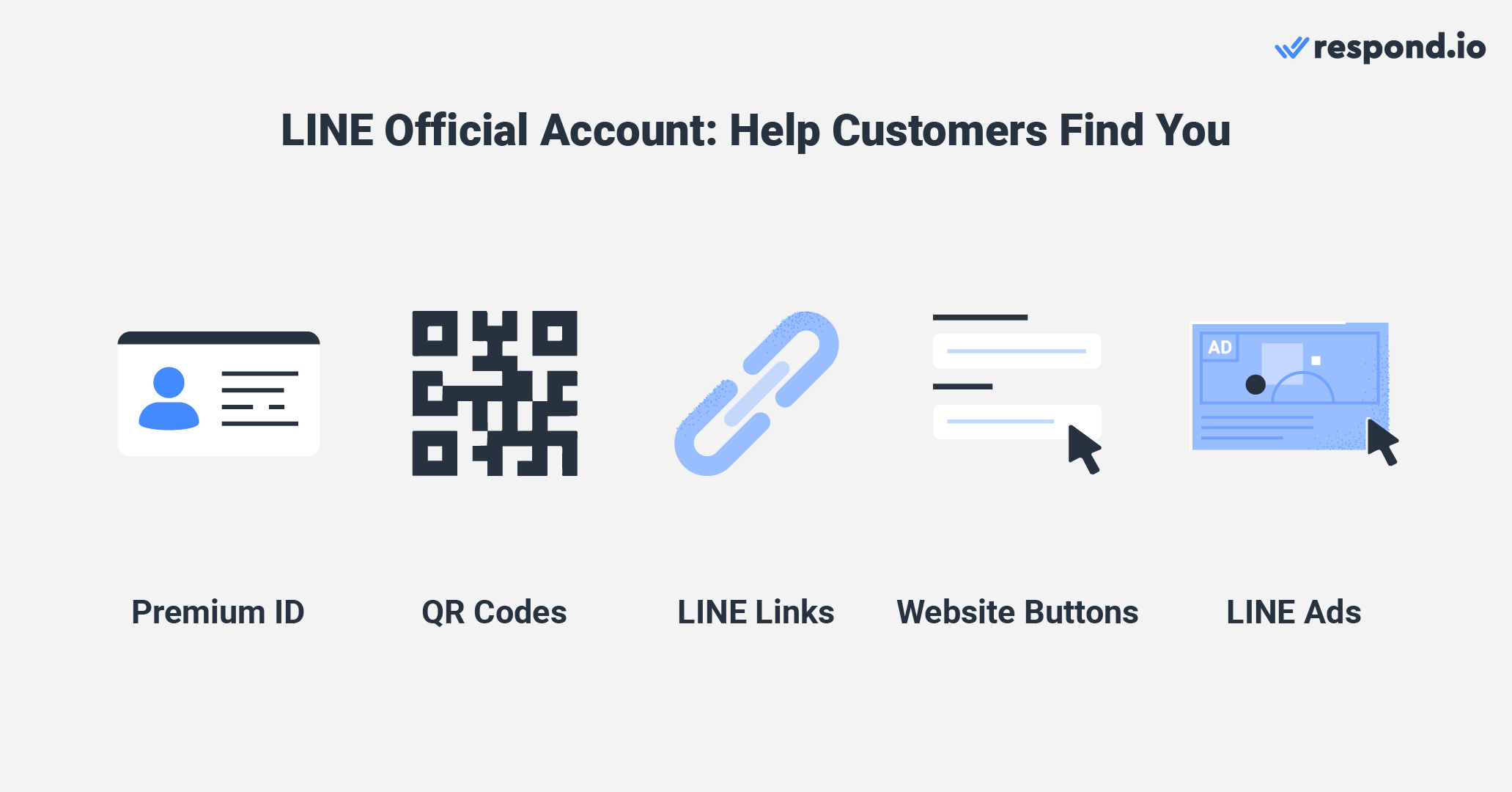
In diesem Abschnitt werden wir die genannten Werkzeuge entpacken.
Premium-ID
Ein Punkt, den Sie in Betracht ziehen sollten, ist sich für eine Premium-ID anzumelden, die es Ihnen ermöglicht, die ID anzupassen, die Kunden verwenden, um Ihr offizielles Konto zu suchen. Premium-IDs haben maximal 18 Zeichen und können nur Kleinbuchstaben, Zahlen, Perioden (.), Bindestriche (-) und Unterstriche (_) enthalten.
Zum Beispiel verwenden wir das Grub N Go Food Delivery LINE Offizielles Konto. Die zugewiesene Basis-ID ist @403plelw und mit der Premium-ID können wir sie in @grubngo-lieferung ändern. Kontakte finden die Premium-ID leichter zu merken und in der LINE-App zu suchen.
Premium-IDs kosten $12 pro Jahr zur Wartung, und Sie können jederzeit eine erhalten. Leider sind Premium-IDs in den USA, Singapur, Indonesien und Europa nicht verfügbar. Wenn Sie eine Premium-ID für Ihr offizielles LINE-Konto erwerben möchten, gehen Sie hier.
QR Codes
QR-Codes ermöglicht es Benutzern schnell einen Chat mit Ihrem LINE-Offiziellen Konto zu starten, indem Sie den Code mit der LINE-App scannen. Da diese Codes druckbar sind, können Sie sie zusätzlich zu digitalen Räumen auf Visitenkarten, Plakaten und anderen physikalischen Orten platzieren.
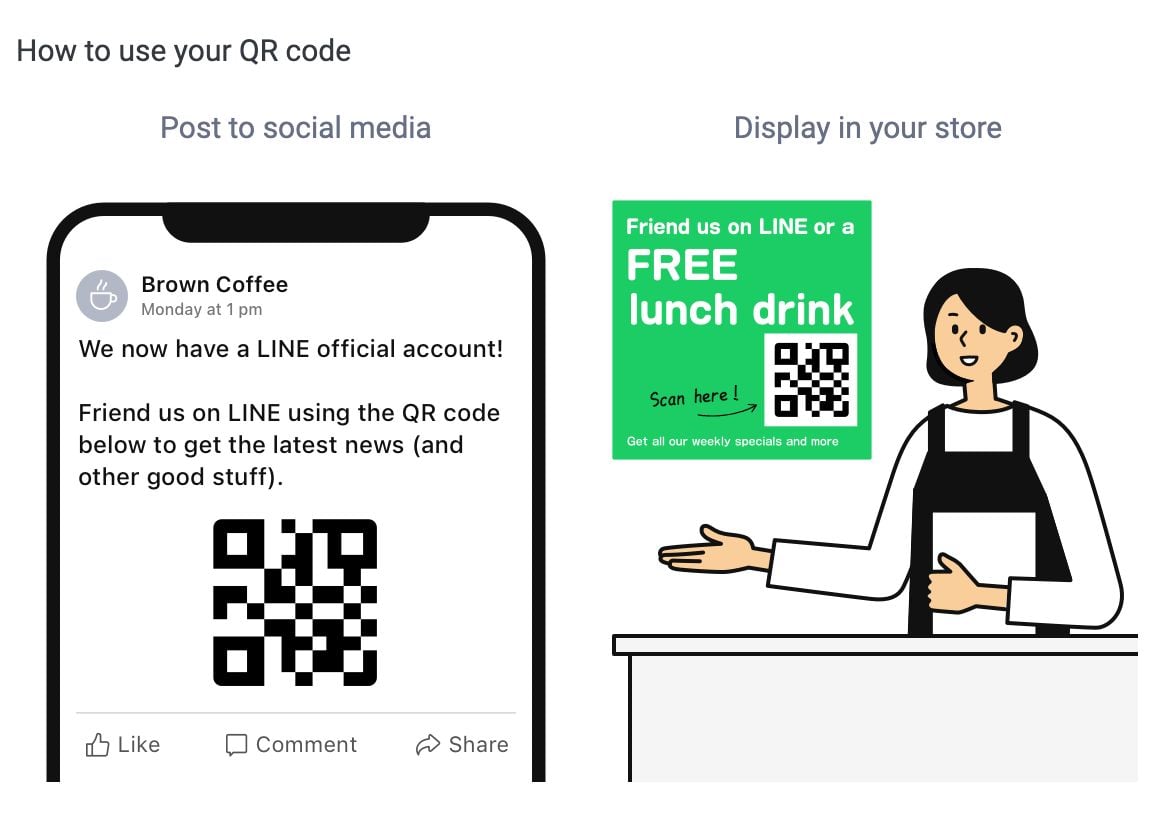
Verwenden Sie die LINE Official Account Manager Plattform oder respond.io um Line-QR-Codes zu generieren.
Klicke auf den Link und den Website-Button zum Chat.
LINE-Links ermöglichen es Kunden, Sie bequem hinzuzufügen und zu benachrichtigen. Diese Links auf Mobilgeräten senden Benutzer direkt zu Ihrem LINE-offiziellen Konto oder einem Chat-Fenster mit Ihrem offiziellen Konto in der LINE-App.
Line-Links, auf die auf einem Desktop-Gerät zugegriffen wird, senden Benutzer zu einer Seite, auf der sie einen QR-Code mit der LINE-mobilen App scannen können. Verwenden Sie den offiziellen LINE-Account-Manager oder respond.io, um LINE-Links zu generieren..
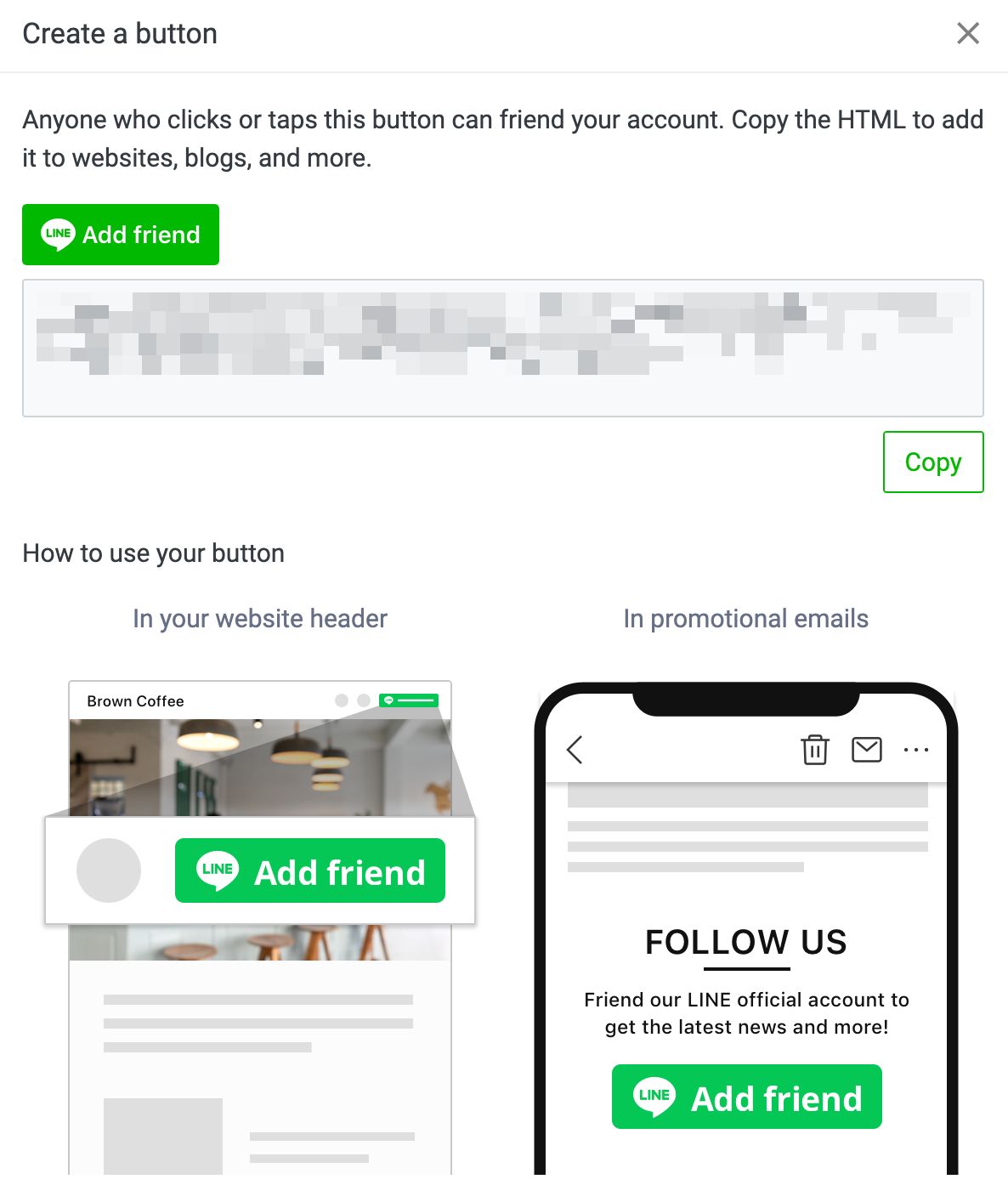
Website-Buttons funktionieren wie LINE-Links, sind aber nicht nur als Text grafisch. Die LINE Official Account Manager Plattform kann diese generieren.
Sobald Sie Ihre Links und Schaltflächen generiert haben, teilen Sie sie auf Blogs, Social Media Posts, E-Mails und jedem Medium, das URLs unterstützt.
LINE-Werbung
Wenn Ihr Konto in Japan, Taiwan oder Thailand ansässig ist, können Sie LINE verwenden, um neue Kunden zu gewinnen. Führen Sie Kampagnen für Ihre Produkte oder Dienstleistungen durch und bringen Sie LINE-Benutzer dazu, Ihr offizielles Konto hinzuzufügen und Ihnen für weitere Informationen zu benachrichtigen oder eine Bestellung aufzugeben.
Zuerst müssen Sie sich für ein Werbekonto mit LINE bewerben. Beachten Sie, dass LINE eine umfassende Liste von Richtlinien hat, wenn es um Werbung auf seinem Kanal geht. LINE kann die Anträge auf Werbekonten und Werbung nach eigenem Ermessen ablehnen.
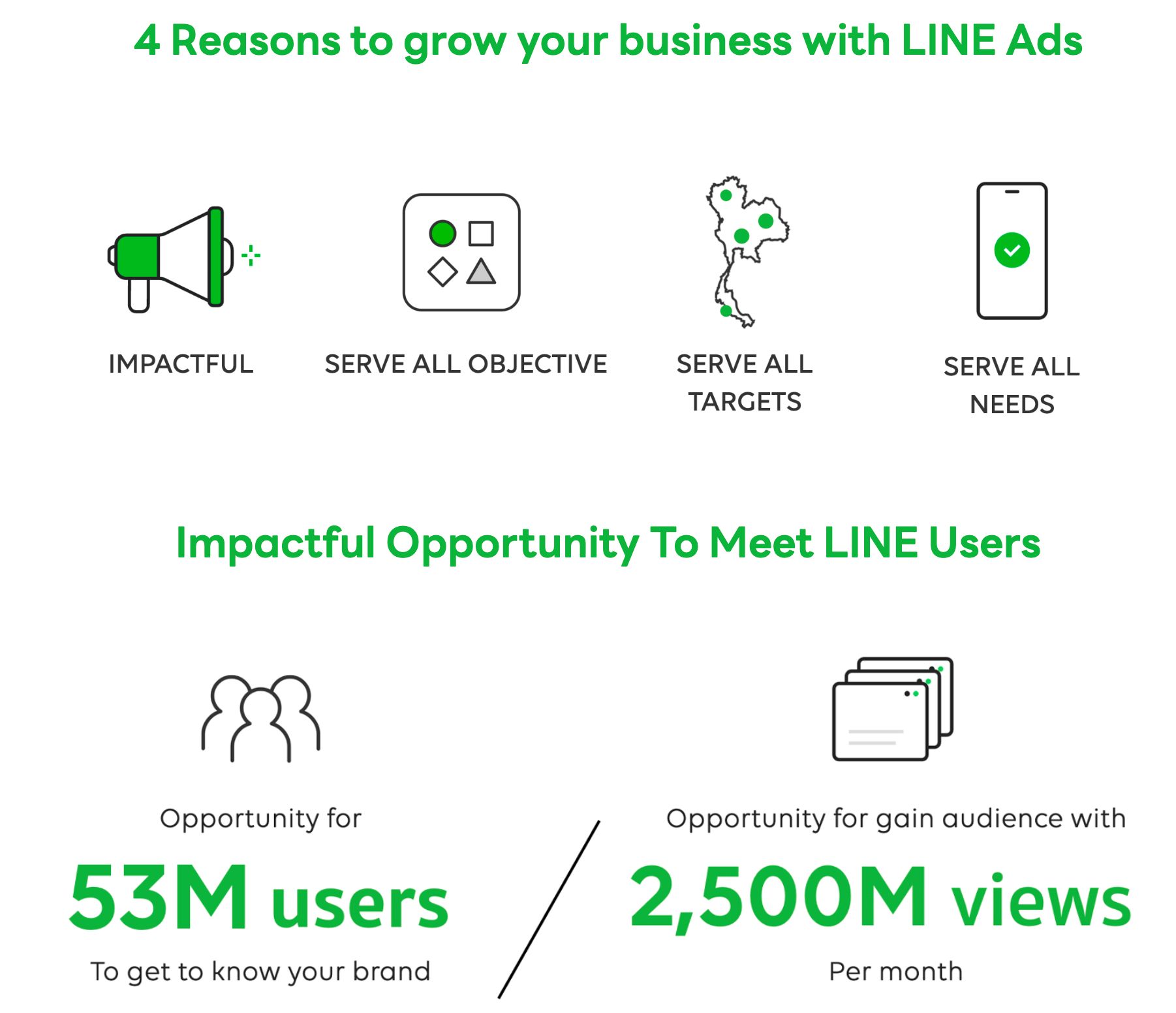
Sobald Sie sich für ein LINE-Ads-Konto angemeldet haben, dauert der Überprüfungsprozess etwa fünf Werktage, bevor Sie Anzeigen zur Genehmigung einreichen können.
Nachdem Sie jetzt eine Kontaktliste erstellt haben, bleibt nur noch eine Sache übrig: Senden Sie Kontakten eine Nachricht!
LINE for Business: Wie man Kunden meldet
Wie bereits erwähnt, können Sie Kunden auf zwei Arten Nachrichten senden: entweder mit der Chat-Konsole des offiziellen LINE-Account-Managers oder mit einem Drittanbieter-Posteingang, der über die API verbunden ist. Lassen Sie uns anschauen, wie Sie diese für 1:1-Nachrichten, Broadcasts und Gruppen-Nachrichten nutzen können.
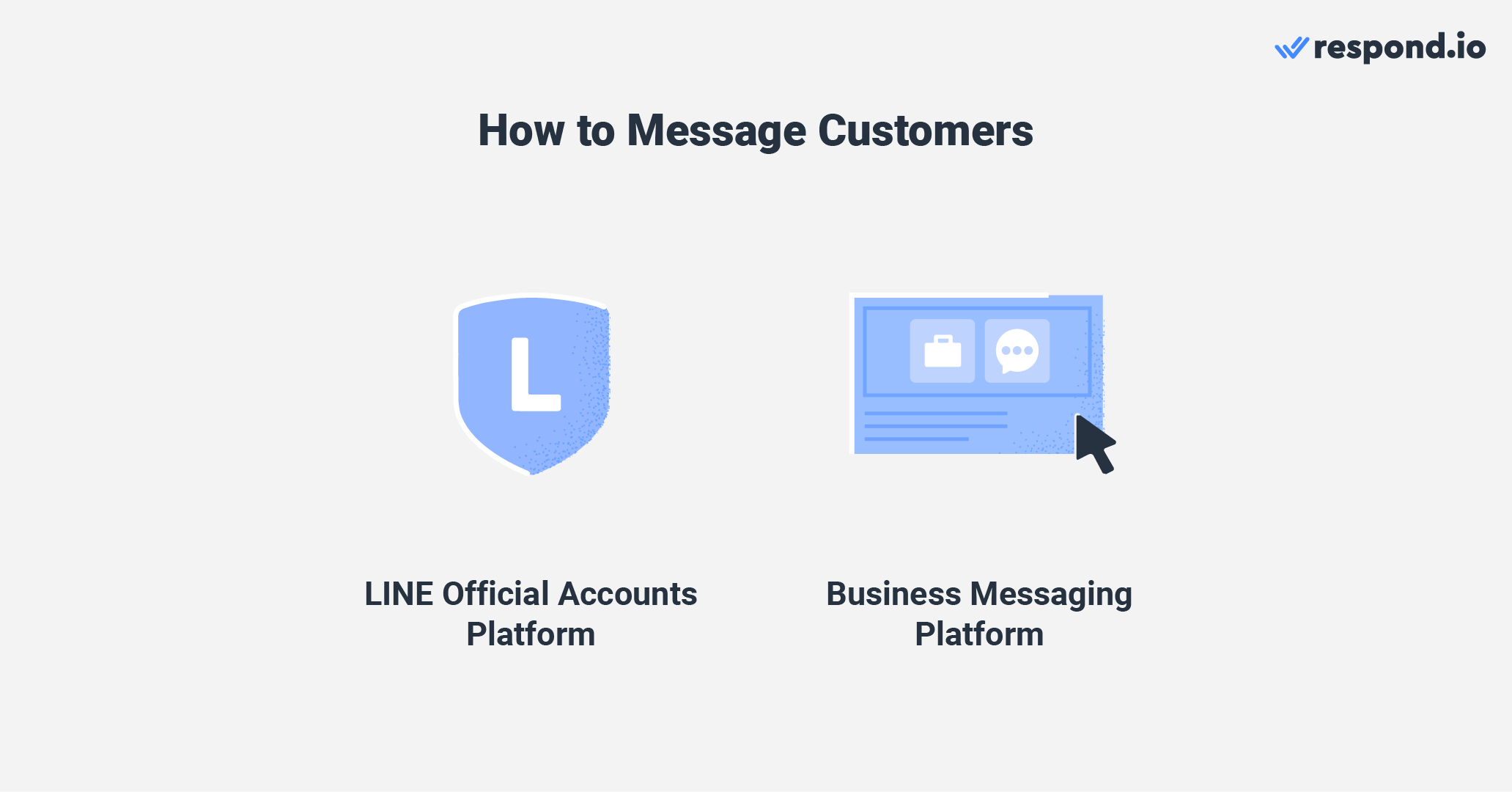
LINE for Business: 1:1 Nachrichten
Der LINE Offizieller Account Manager macht es relativ einfach, LINE für Unternehmen zu verwenden. Die Chat-Konsole zeigt alle Ihre Unterhaltungen an. Die Konsole hat sogar Funktionen wie Etikettierung, Notizen und die Möglichkeit, Chats als nachverfolgend oder gelöst zu markieren.
Während die Chat-Konsole relativ funktionsreich ist, ermöglicht Ihnen eine Software zur Verwaltung von Kundenkonversationen wie respond.io, automatisierte FAQs einzurichten oder einen KI-Agenten zu verwenden, um automatisch auf Anfragen zu antworten.
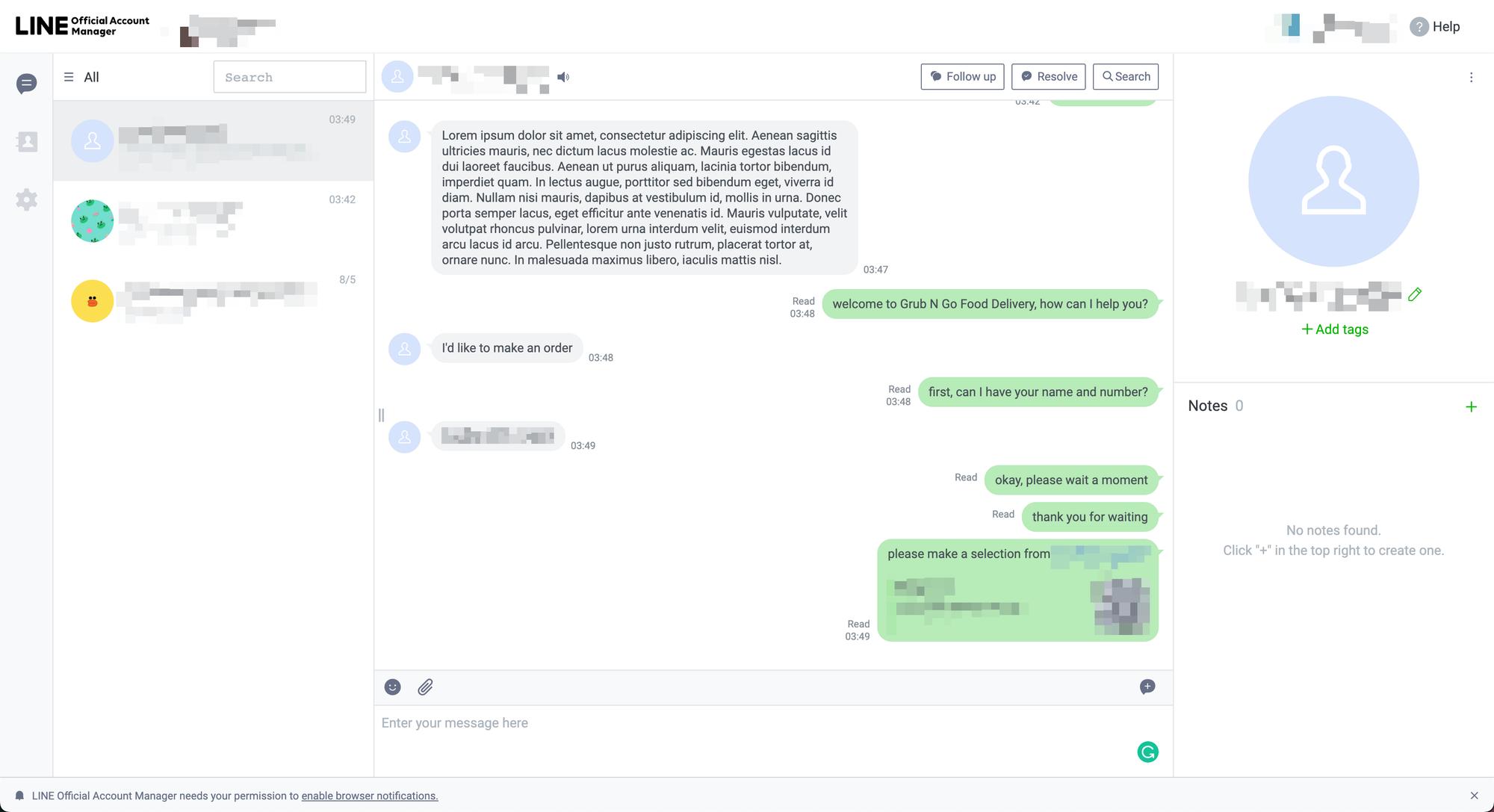
Genaue Lesebestätigungen sind nur in der LINE Official Account Chat-Konsole verfügbar. Wenn Kontakte eine Nachricht an ein offizielles LINE-Konto senden, das eine Drittanbieter-Plattform verwendet, wird die Nachricht sofort als gelesen markiert, auch wenn sie noch nicht gelesen wurde.
Sie müssen um Erlaubnis beantragen, um die Markierungs-API zu verwenden, um genaue Lesebestätigungen mit einer Drittanbieter-Plattform zu erhalten.
LINE for Business: Übertragung
Es ist überraschend einfach Broadcasts vom Line-Offiziellen Account Manager zu senden, im Gegensatz zu anderen Kanälen, die normalerweise die Verwendung eines Chatbots erfordern, um dies zu tun.
Mit dem offiziellen Account Manager von LINE können Sie alle von LINE unterstützten Inhalte als Broadcast-Nachricht versenden, einschließlich Gutscheine, Aufkleber, Karten-Nachrichten, Rich-Nachrichten und Umfragen, zusätzlich zu den Standard-, Video-, Bild- und Audiodateien.
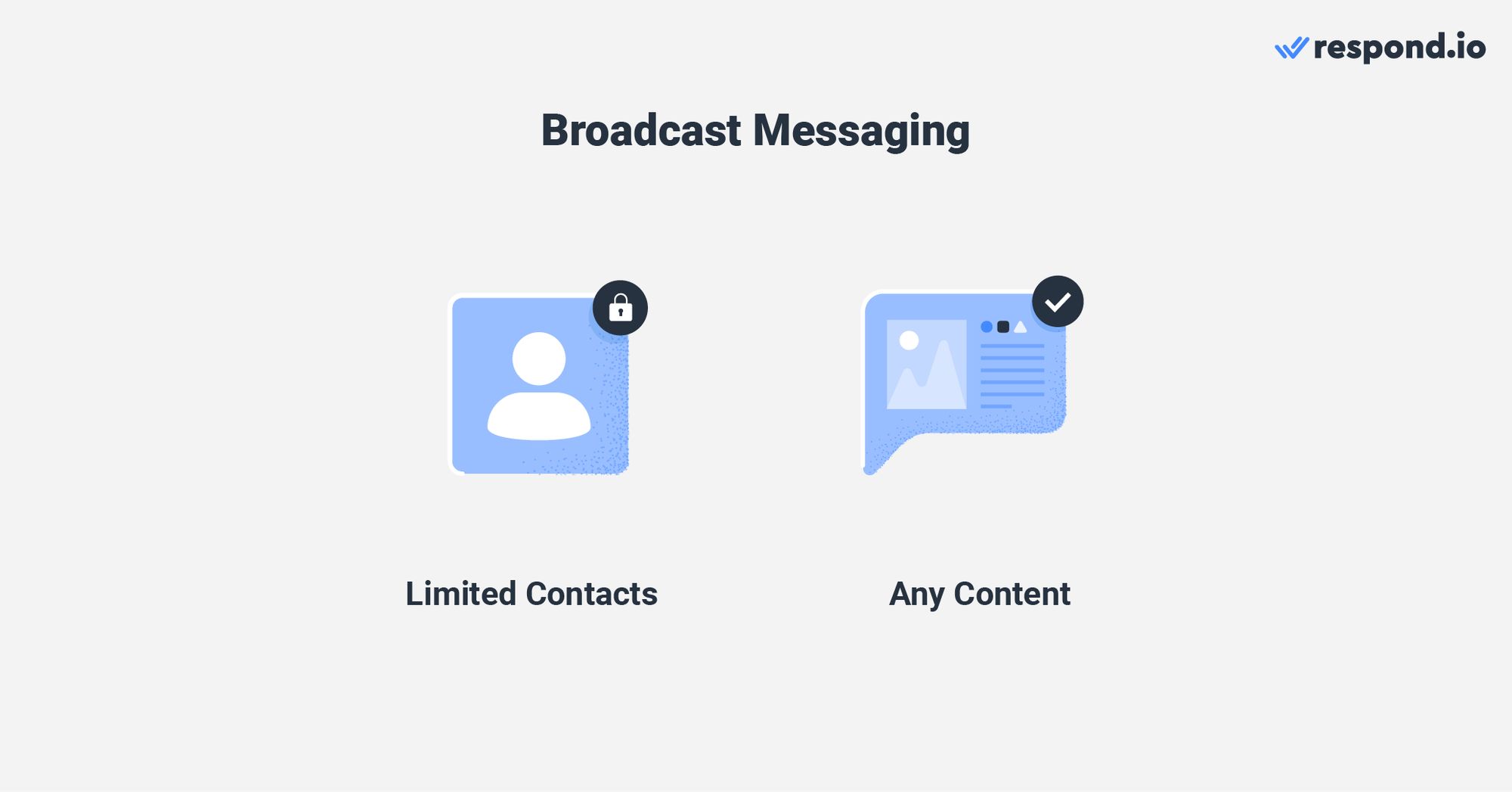
Der offizielle LINE-Account-Manager hat große Einschränkungen hinsichtlich gezielter Sendungen. Wenn Sie die Messaging-API mit respond.io verbinden, können Sie Kontakte segmentieren, was Ihnen mehr Kontrolle darüber gibt, wer Ihre Broadcasts erhält.
Sie erhalten außerdem automatisierte Funktionen, wie die Möglichkeit, automatisch auf Kontakte zu antworten, die auf Ihre Broadcast-Nachrichten reagieren. Senden Sie ihnen Abwesenheitsnachrichten oder begrüßen Sie sie und weisen Sie sie verfügbaren Agenten zu, um alle Anfragen zu bearbeiten.
LINE für Unternehmen: Gruppen-Nachrichten
Offizielle LINE-Konten haben die Möglichkeit, Gruppen-Chats beizutreten, was nützlich ist, wenn Sie mit mehreren Personen im selben Chatraum sprechen möchten.
Da alle im Gruppen-Chat die gleichen Nachrichten erhalten, sparen Sie Zeit und Nachrichtenkontingent, indem Sie sich nicht an verschiedene Personen wiederholen müssen.
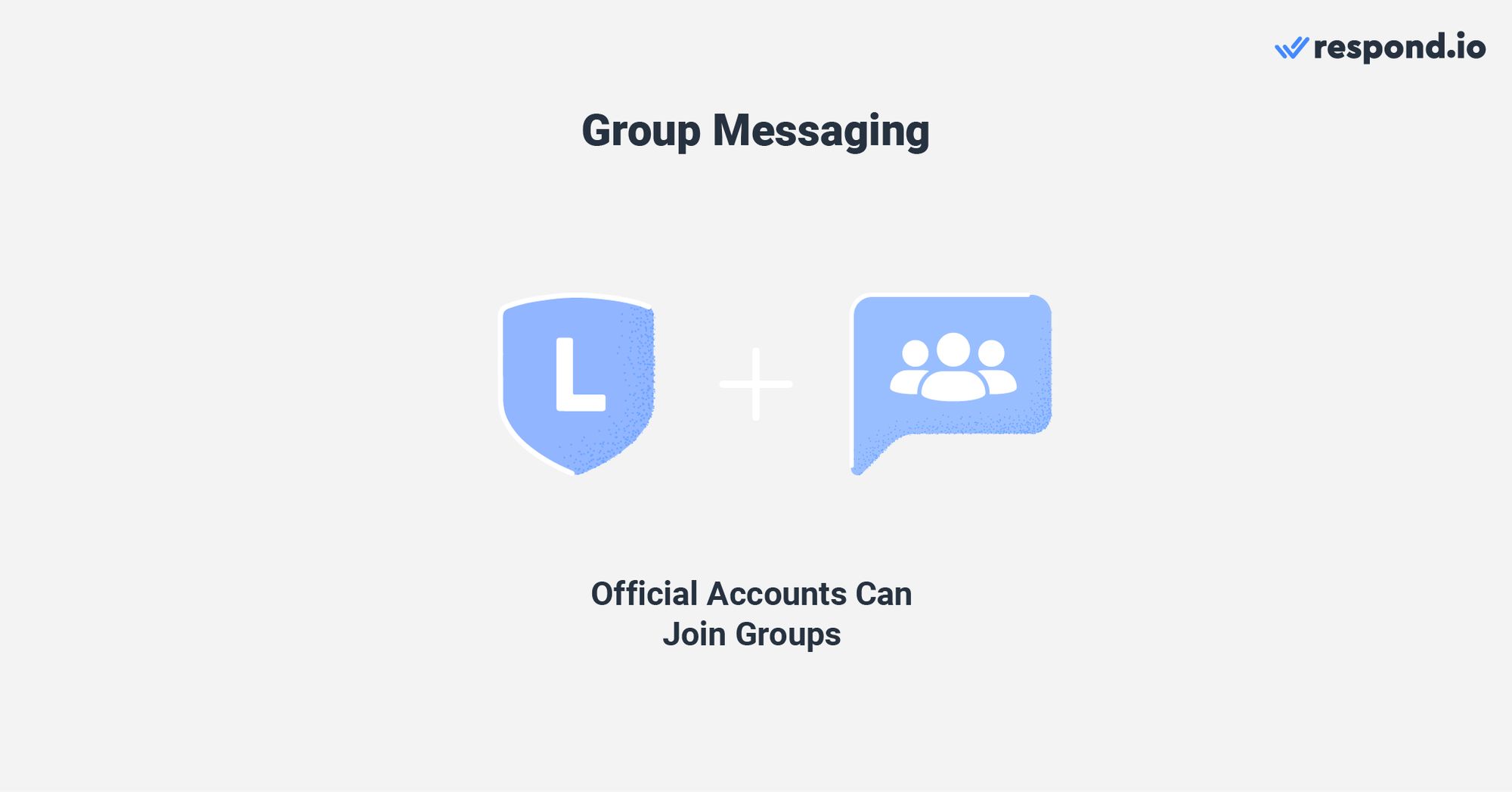
Allerdings sind Gruppen-Chats darauf beschränkt, nur ein offizielles LINE-Konto als Mitglied gleichzeitig zu haben und müssen über die Manager-Chat-Konsole aufgerufen werden. Wenn Sie möchten, dass respond.io die Gruppen-Chats von LINE Official Account implementiert, stimmen Sie der Funktionanfrage zu.
Zusammenfassend sind LINE Official Accounts ein Kanal, den Sie für Marketing, Verkauf und Support nutzen sollten, insbesondere wenn Ihr Unternehmen ein Publikum in Japan, Taiwan oder Thailand hat.
Der LINE Official Account Manager sollte für Ihre Messaging-Bedürfnisse ausreichen, wenn Sie ein kleines Unternehmen haben. Für Unternehmen oder KMUs verwenden Sie jedoch eine AI-basierte Kundenkommunikationsmanagementsoftware wie respond.io.
Verwandle Gespräche mit Kunden in Geschäftswachstum mit respond.io. ✨
Verwalte Anrufe, Chats und E-Mails an einem Ort!
Weiterführende Hinweise
Möchten Sie noch mehr über LINE für Unternehmen erfahren? Diese Artikel könnten hilfreich sein:






































 Elektronik
Elektronik Mode & Kleidung
Mode & Kleidung Möbel
Möbel Schmuck und Uhren
Schmuck und Uhren
 Außerschulische Aktivitäten
Außerschulische Aktivitäten Sport & Fitness
Sport & Fitness
 Schönheitszentrum
Schönheitszentrum Zahnklinik
Zahnklinik Medizinische Klinik
Medizinische Klinik
 Reinigungs- und Haushaltshilfen
Reinigungs- und Haushaltshilfen Fotografie & Videografie
Fotografie & Videografie
 Autohändler
Autohändler
 Reisebüro & Reiseveranstalter
Reisebüro & Reiseveranstalter




