![Facebook Business Manager ID: How to Find it [May 2022]](https://assets2-proxy.respond.io/ph8r57dk1q9w/3VLxwDWAdImHoJVQQCQAH4/f29fd19205f534aa0b78709d0baa4ac2/FBManagerIDCoverImage_e55f41f2c33e4d3a47e0c6af663c5952.png?q=70&w=400&fm=avif)
Facebook Business Manager ID is important especially when you want to give business service providers (BSPs) access to your Facebook Business Manager — also known as Meta Business Portfolio. Regardless of why you need it, we’ll show you how to find your Facebook Business Manager ID in under 2 minutes. But first, let's take a look at what Facebook Business Manager ID is.
What is Facebook Business Manager ID
Facebook Business Manager ID is a unique 15-digit identifier that corresponds to your Facebook Business Manager account. It is used to differentiate and identify each Business Manager account on Facebook.
Note that Facebook Business Manager ID is not the same as Facebook Page ID or Facebook Ad ID. Each of these Facebook Business IDs has its own function and you can find all of them in your Facebook Business Manager.
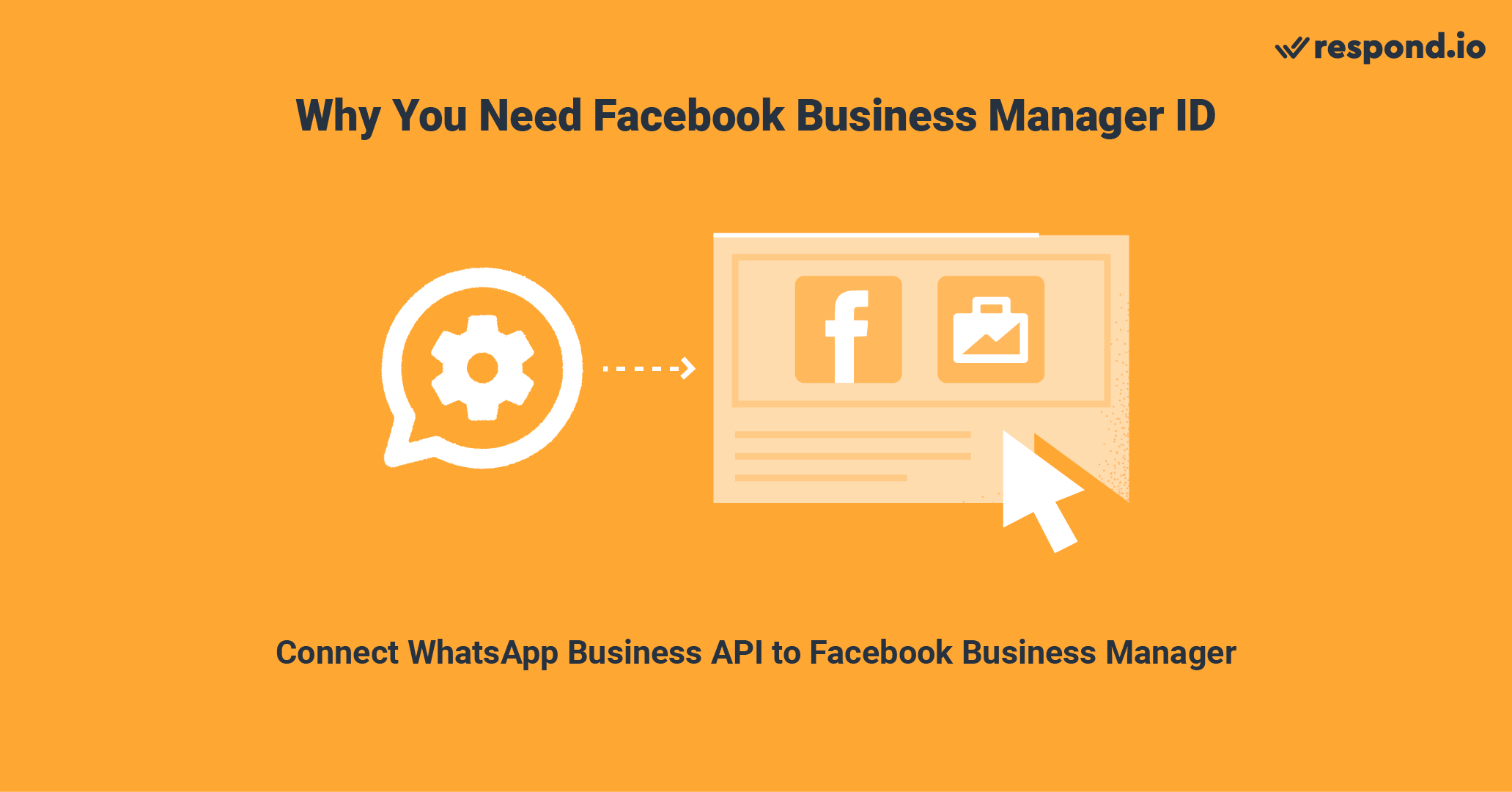
If you’re signing up for WhatsApp Business API through the classic sign-up method, you’ll need to connect your WhatsApp Business API account to your Facebook Business Manager. To do this, you need your Facebook Business Manager ID.
The ID will allow WhatsApp to identify your Facebook Business Manager account and associate your phone numbers with it. Once your WhatsApp Business API is connected, you can start the Facebook Business verification process.
Having that said, businesses are only required to verify their Facebook Business Manager account to prove the legitimacy of their organization when they want to increase their WhatsApp Business API messaging limits.
Do not mistake verifying your Facebook Business Manager account verification with the Meta Verified business subscription. The latter is a paid monthly subscription by Meta with features to help with discovery, impersonation protection, account support and more.
Now, let’s take a look at how to find Facebook Business Manager ID. We’ll show you where to find your Facebook Business Manager ID on Meta Business Suite and on your browser address bar.
Turn customer conversations into business growth with respond.io. ✨
Manage calls, chats and emails in one place!
How to Find Facebook Business ID: Meta Business Suite
1. Open Meta Business Suite and navigate to Settings.
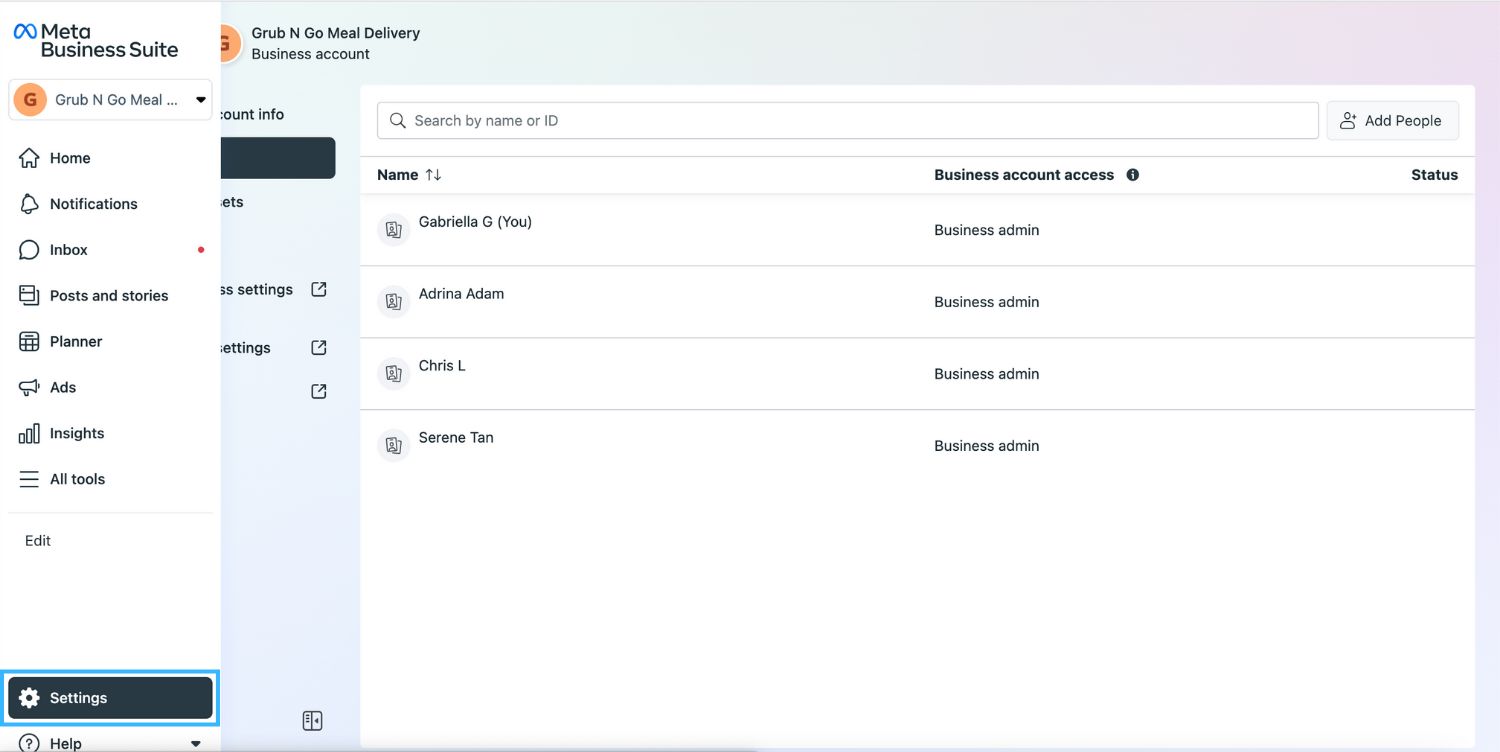
2. Click on Business Info. You will see your Facebook Business Manager ID under your Business Name.
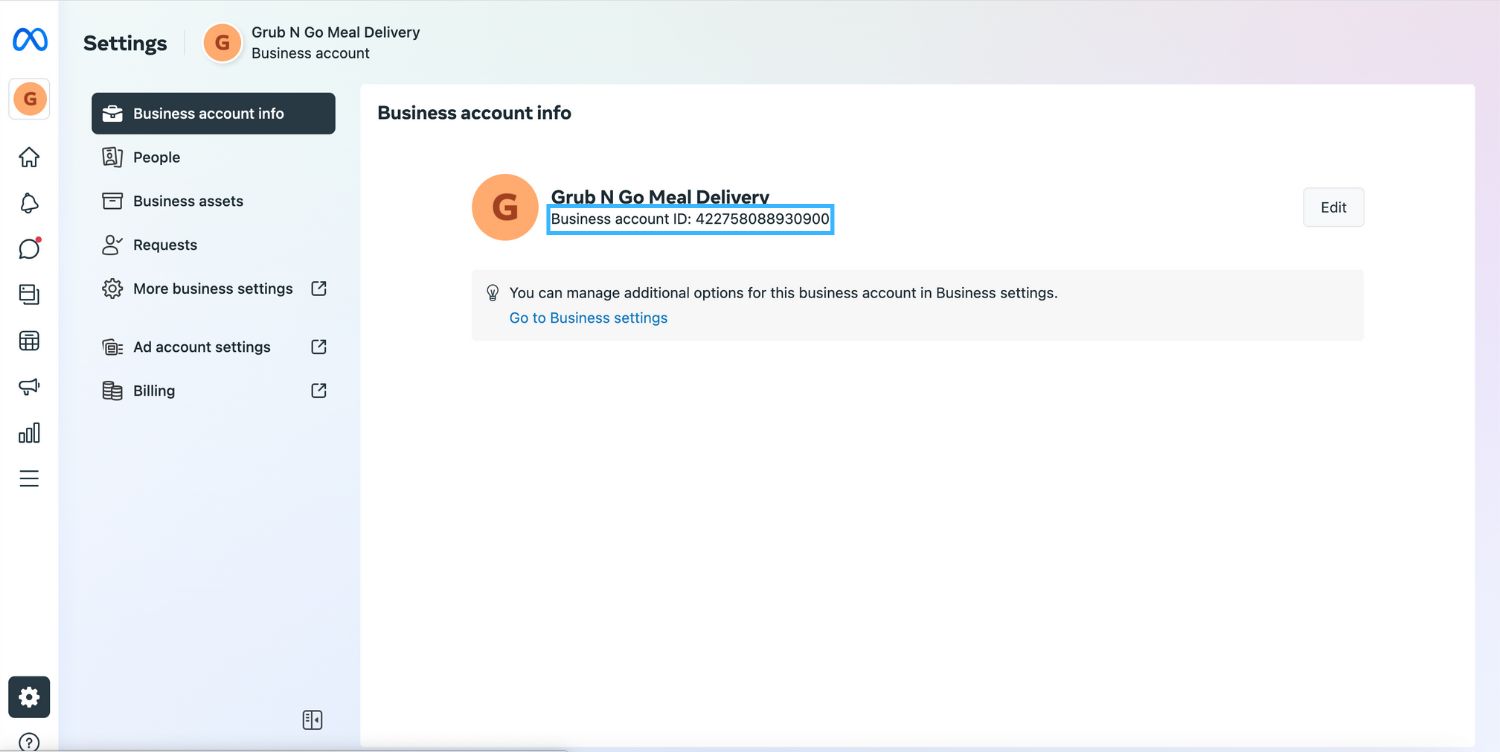
Next, we’ll show you how to find your Facebook Business Manager ID on your browser address bar.
How to Find Facebook Business ID: Browser Address Bar
Open Meta Business Suite and look at the URL in your browser address bar. Your business ID is the string of numbers after business_id= in the URL. Copy that number and not the one after asset_id= as that refers to your Facebook Business Page ID.
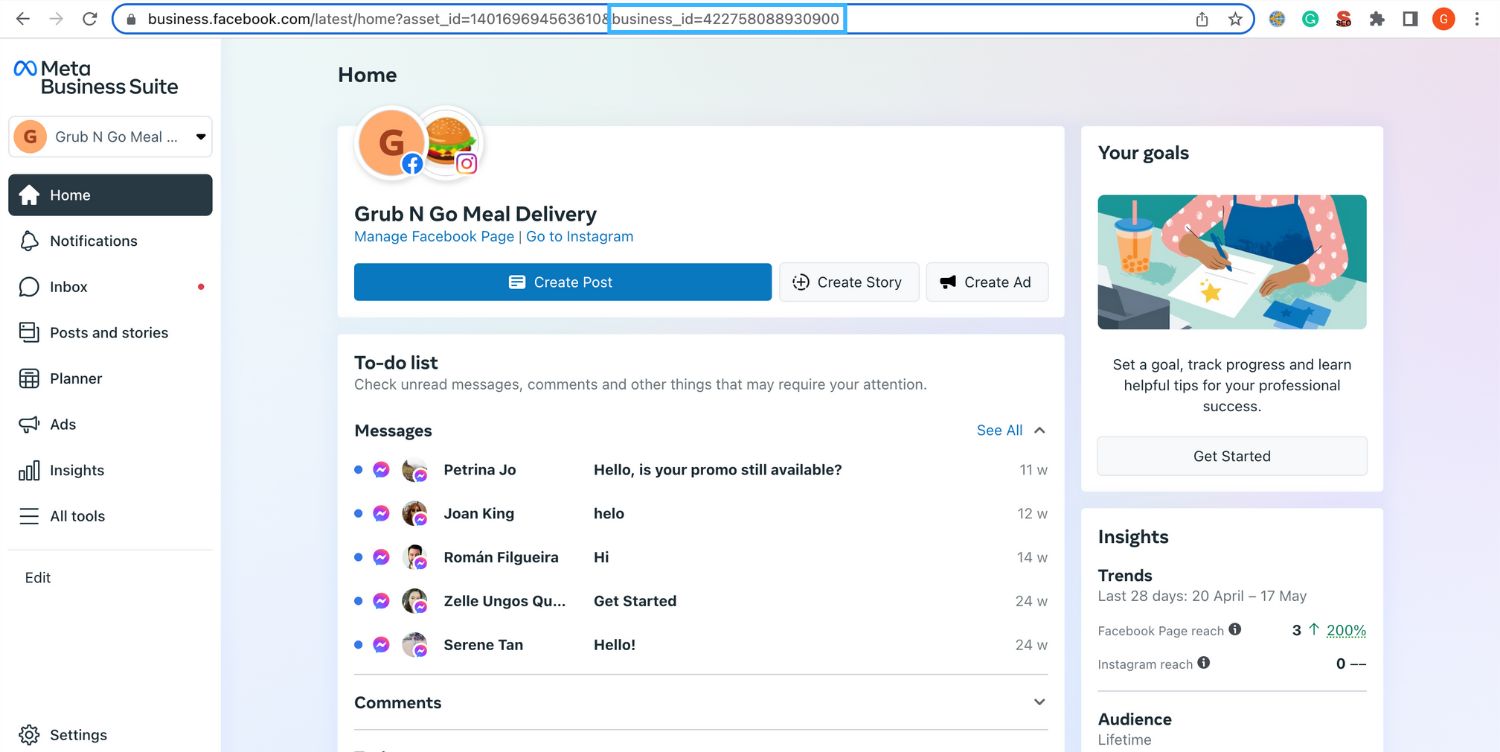
Now that you know where to find your Facebook Business Manager ID, you can start creating your WhatsApp Business API Account and verify your Facebook Business Manager.
Turn customer conversations into business growth with respond.io. ✨
Manage calls, chats and emails in one place!
Further Reading
We hope this article was helpful. Here are some reading suggestions for you.






































 Electronics
Electronics Fashion & Apparel
Fashion & Apparel Furniture
Furniture Jewelry and Watches
Jewelry and Watches
 Afterschool Activities
Afterschool Activities Sport & Fitness
Sport & Fitness
 Beauty Center
Beauty Center Dental Clinic
Dental Clinic Medical Clinic
Medical Clinic
 Home Cleaning & Maid Services
Home Cleaning & Maid Services Photography & Videography
Photography & Videography
 Car Dealership
Car Dealership
 Travel Agency & Tour Operator
Travel Agency & Tour Operator




