
Are you looking to add a chat widget to your website? This article covers what a WhatsApp widget is to how to set it up. Additionally, we'll show you how integrating WhatsApp with your website can enhance your marketing, sales and support initiatives. Finally, we'll demonstrate how to incorporate automation into your widget with respond.io.
What is WhatsApp Chat Widget?
A WhatsApp widget is a chat widget embedded on a website that allows visitors to start a chat with you on WhatsApp. Once clicked, it takes customers to the mobile or desktop WhatsApp app, where they can initiate a conversation with you.
Let’s look at the benefits of having a WhatsApp chat widget on your website.
Benefits of a WhatsApp Chat Widget
The WhatsApp widget can benefit businesses in several ways, one of which is by converting website visitors into WhatsApp contacts. This is beneficial for businesses that experience high volumes of website traffic.
Unlike live chat, which requires customers to input their details, the widget automatically obtains customers’ phone numbers and WhatsApp names. This lets you collect genuine leads and build your WhatsApp contact list.
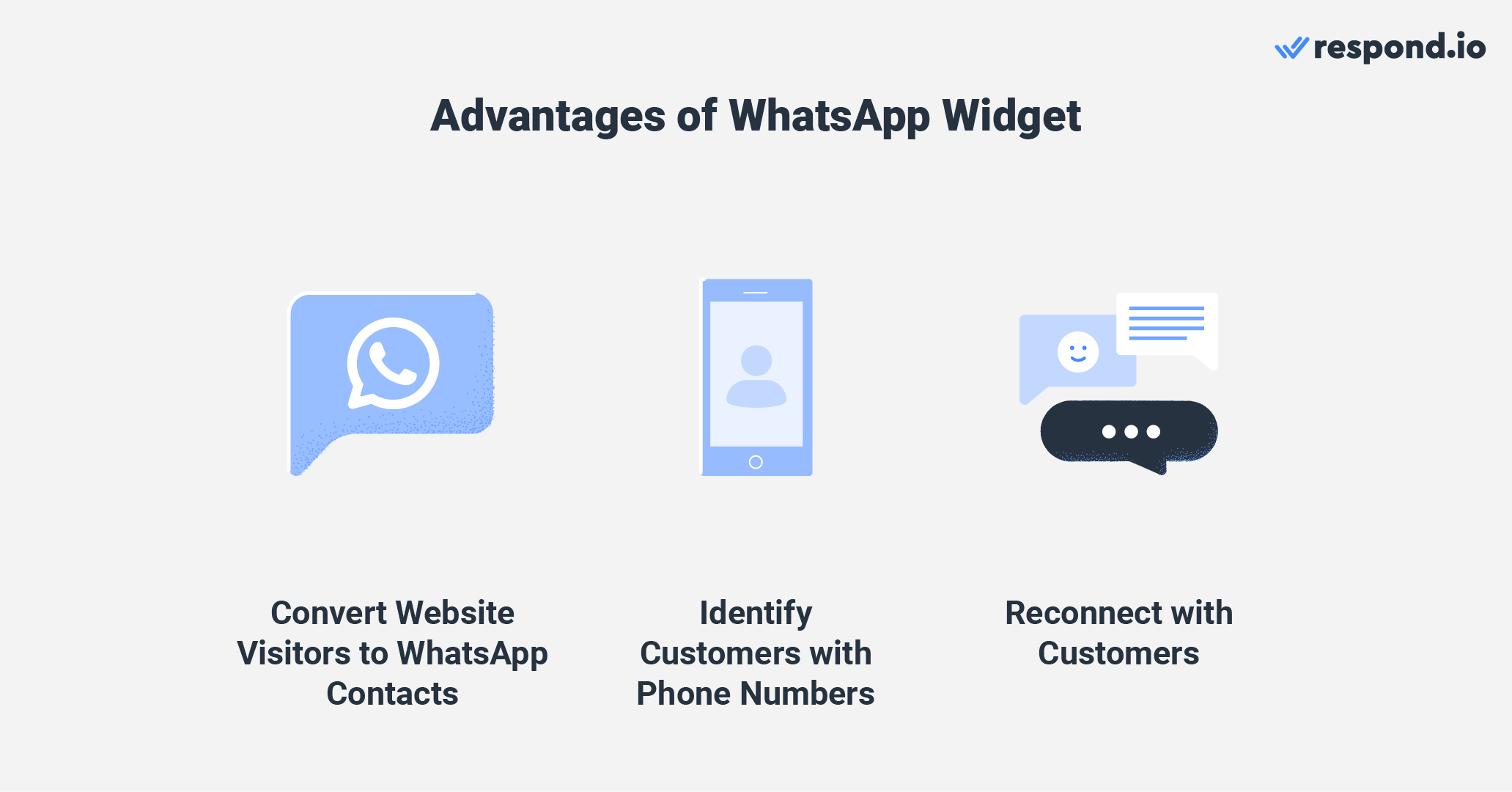
Finally, the widget also allows you to reconnect with customers after they leave your website, helping you build long-term relationships with them.
Now that you’ve learned the key benefits, let’s explore how to set it up in the next section.
How to Set Up WhatsApp Widget for Website
If you’re using WhatsApp API to enable multiple users to chat with customers or handle conversations at scale, then you need a third-party platform that lets you send and receive messages.
Respond.io is a customer conversation management software that supports multiple channels, including WhatsApp, Facebook Messenger, Telegram, Viber and more.
Additionally, respond.io is a WhatsApp partner, so if you don’t have access to WhatsApp API yet, you can get an account in minutes. Once done, the process for setting up a WhatsApp widget on respond.io can be done quickly by following these steps.
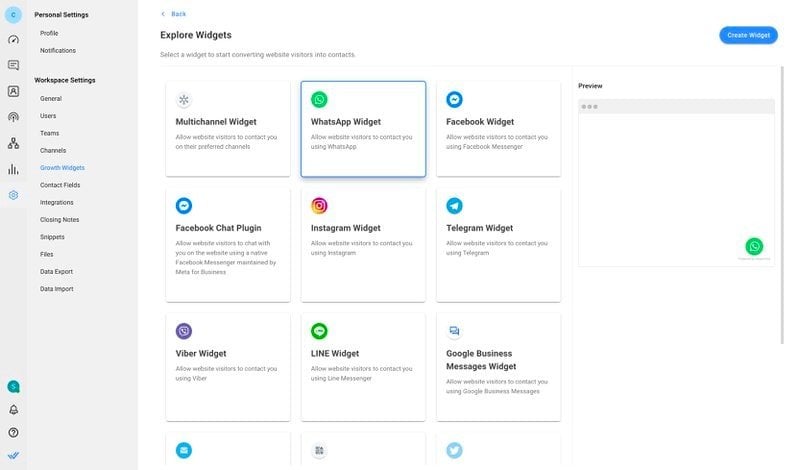
To get started, navigate to Settings > Growth Widgets. Then, click Add Widget and select WhatsApp Widget before clicking Create Widget.
After that, enter the website(s) where you want to add the chat widget and select the WhatsApp account you want to create a widget for.
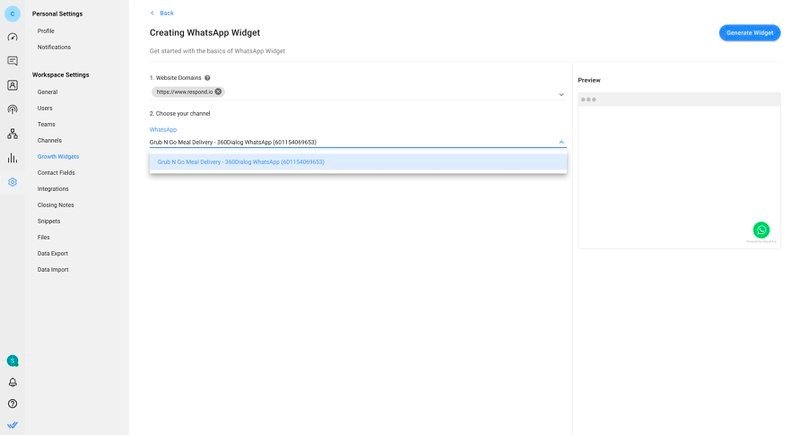
Add pre-filled text or customize the widget’s appearance by clicking on the Advanced Settings buttons. Finally, click Generate Widget, copy the generated script and install it on your website.
If you want to connect with customers across multiple channels, an omnichannel widget can help. You can also opt to add a website chat widget to your website.
Now that you've successfully set up your widget, we’ll show you how businesses can leverage the chat widget to maximize its potential.
Turn conversations into customers with respond.io's official WhatsApp API ✨
Manage WhatsApp calls and chats in one place!
WhatsApp Widget for Website: Use Cases
In this section, we will highlight the benefits of using a WhatsApp chat widget for marketing, sales and support.
WhatsApp Chat Widget for Marketing
Many companies use live chat to collect leads and contact information, but this method can result in a high drop-off rate due to privacy concerns and incorrect contact information.
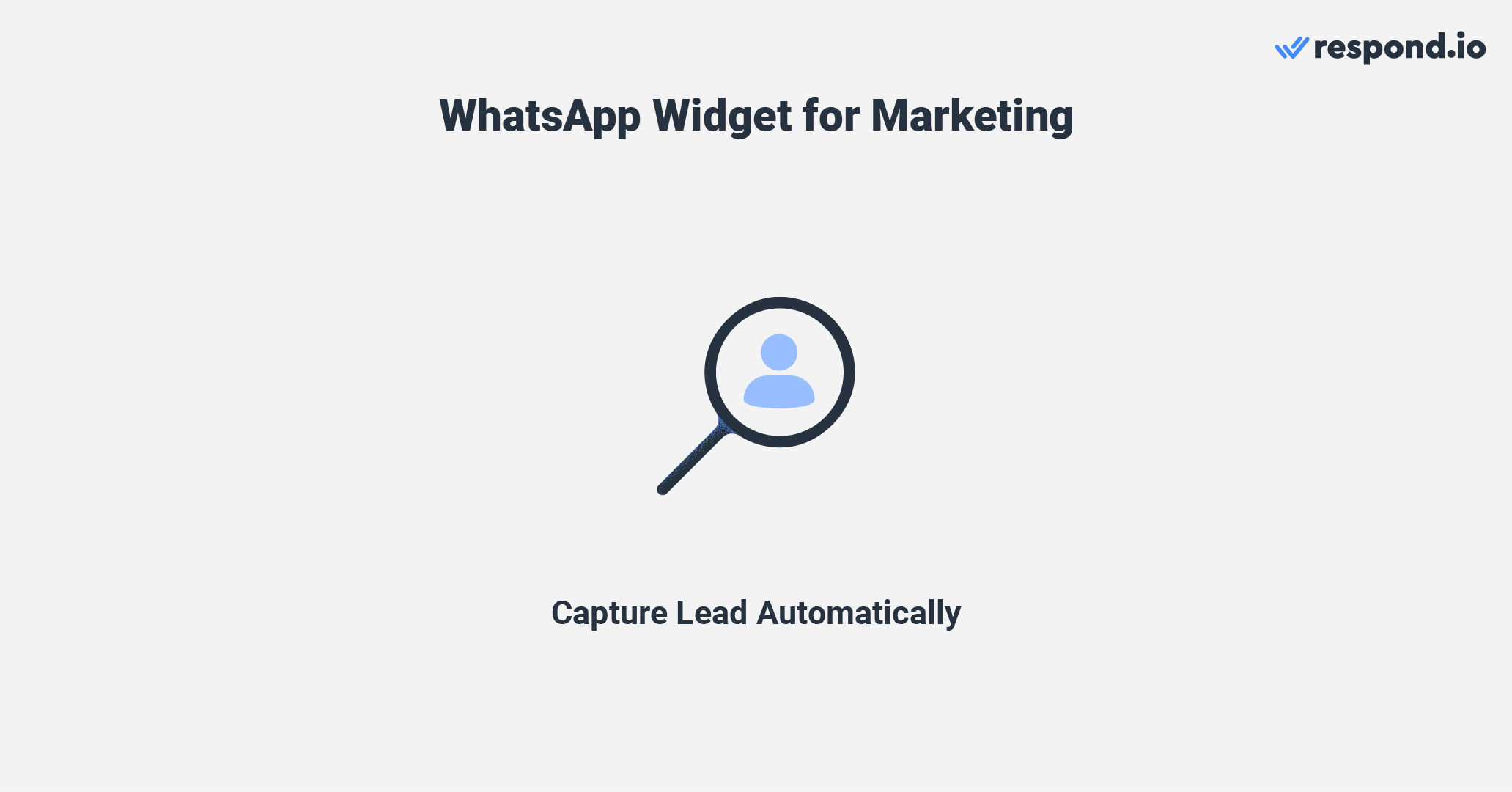
Using a WhatsApp widget eliminates the need for manual data collection, which makes it easier to capture genuine leads. It automatically obtains customers' phone numbers and names. It can also be used for marketing and retargeting activities such as promotional WhatsApp broadcasts or WhatsApp bulk messages.
WhatsApp Widget for Sales
The anonymity of live chat makes it harder for salespeople to get accurate contact information to build rapport with prospects. Plus, salespeople must be constantly available to reply to live chat or visitors may become impatient and exit the site.
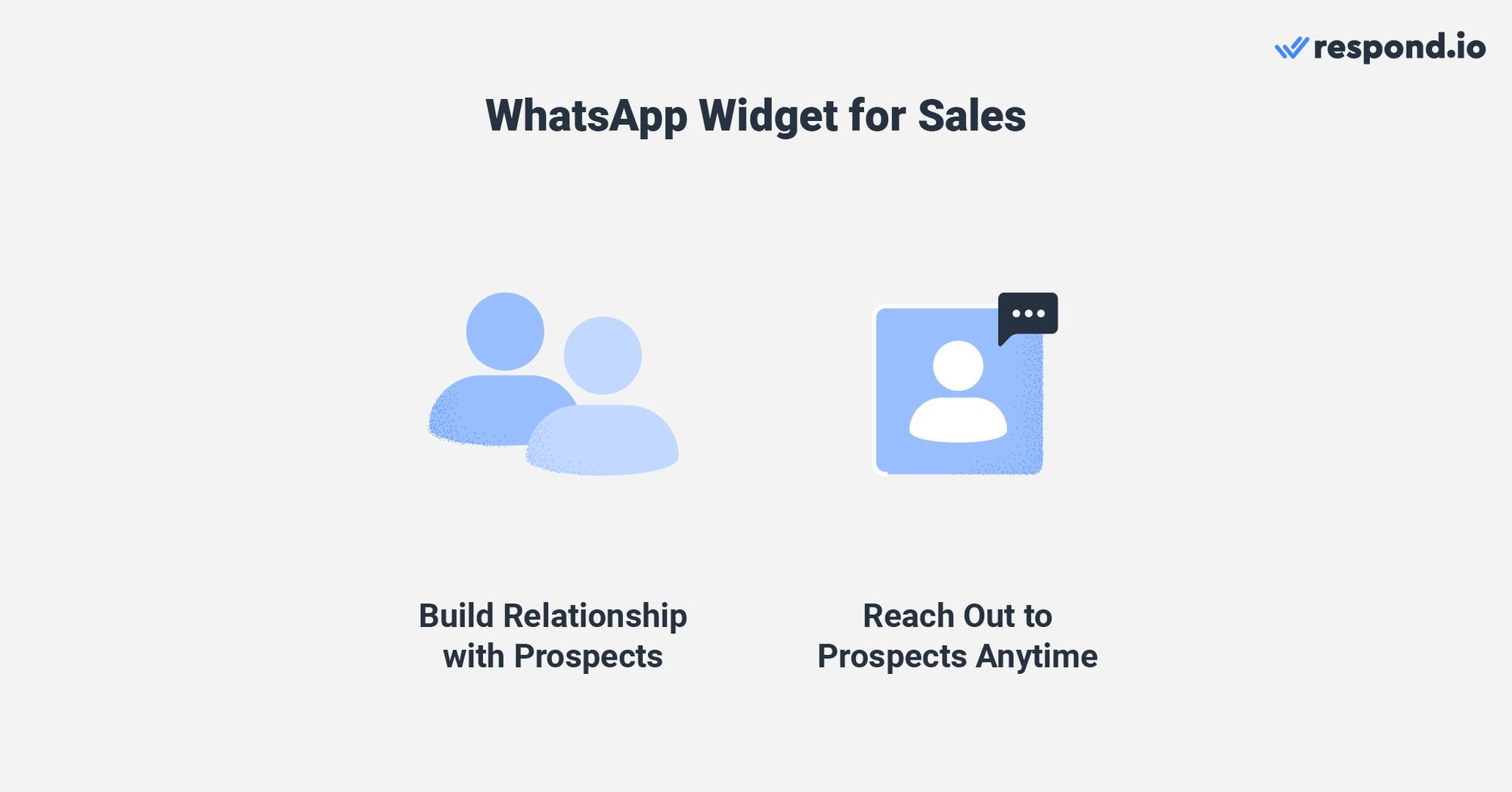
Using WhatsApp for sales makes it easier to build personal relationships with customers through its conversational nature and ability to engage with customers in the long term. This increases conversion chances by capturing customers’ purchase interest or addressing hesitations.
WhatsApp Chat Widget for Customer Support
Support agents often face challenges in providing personalized solutions on live chat due to the anonymity of contacts. Additionally, live chat doesn’t allow agents to follow up on complex inquiries after the contact has left the website.
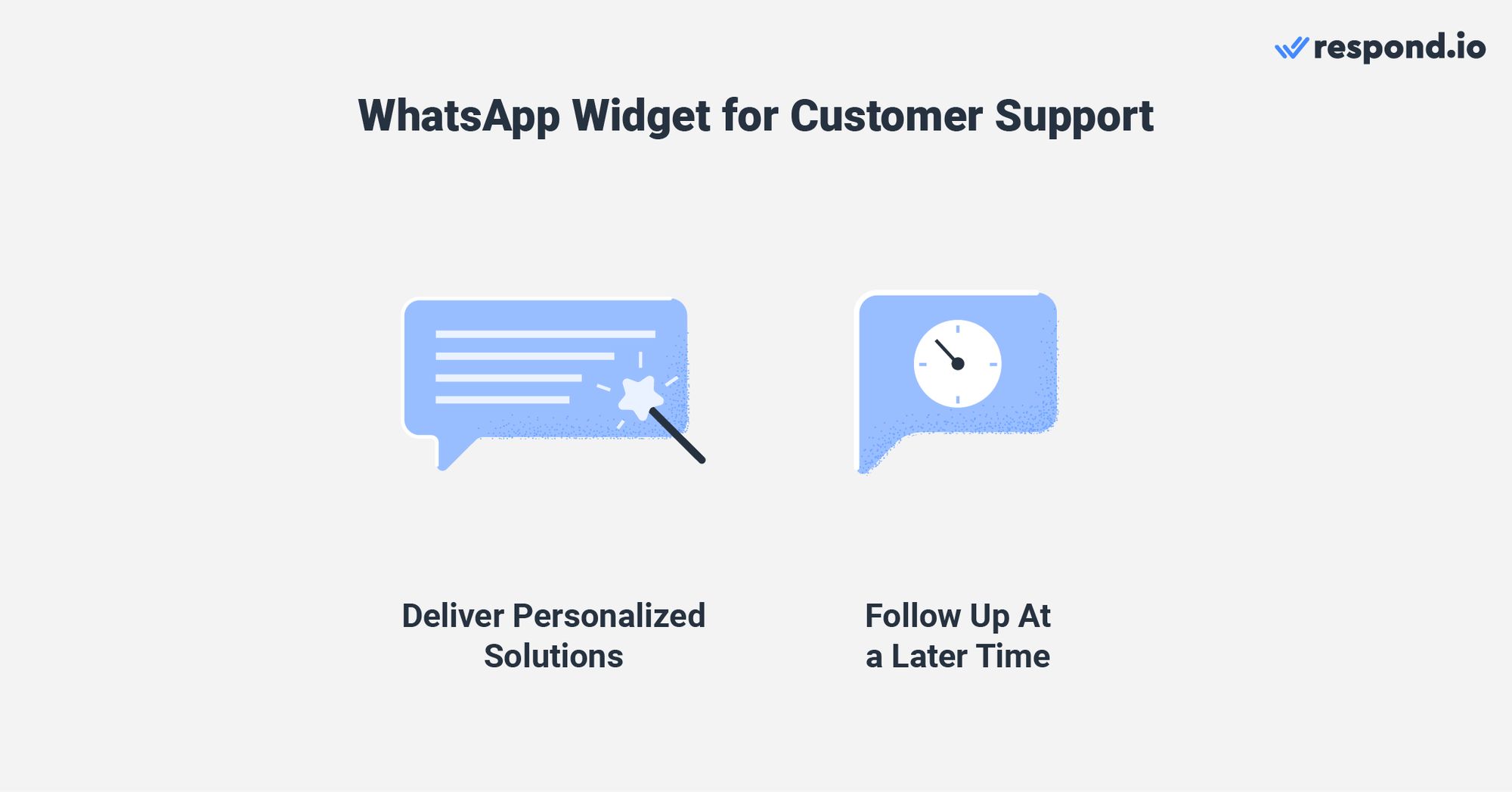
Conversely, a WhatsApp widget lets you identify returning customers and tailor solutions to their needs. You can also resume conversations with them when solutions are ready. Using respond.io’s shared inbox, the support team can track customer interactions back to the sales stage for additional context.
Having explored its benefits, it’s time to learn how to maximize its potential with respond.io’s chat automation.
How to Automate WhatsApp Business Widget with Respond.io: 3 Quick Wins
Here, we’ll discuss using respond.io’s chat automation to maximize the WhatsApp widget’s potential.
Automate Responses to FAQs with Chat Automation
Automating responses to frequently asked questions reduces the agents’ workloads, freeing them to attend to more pressing issues.

One way to accomplish this is by creating a WhatsApp multiple-choice menu to answer common inquiries immediately and avoid making customers wait for responses.
Tailor Conversation Handling According to Your Business Hours
Unavailable to attend to customers’ replies? Set an Away Message to manage customers’ expectations. When a contact initiates a conversation outside of business hours, they will receive an Away Message.
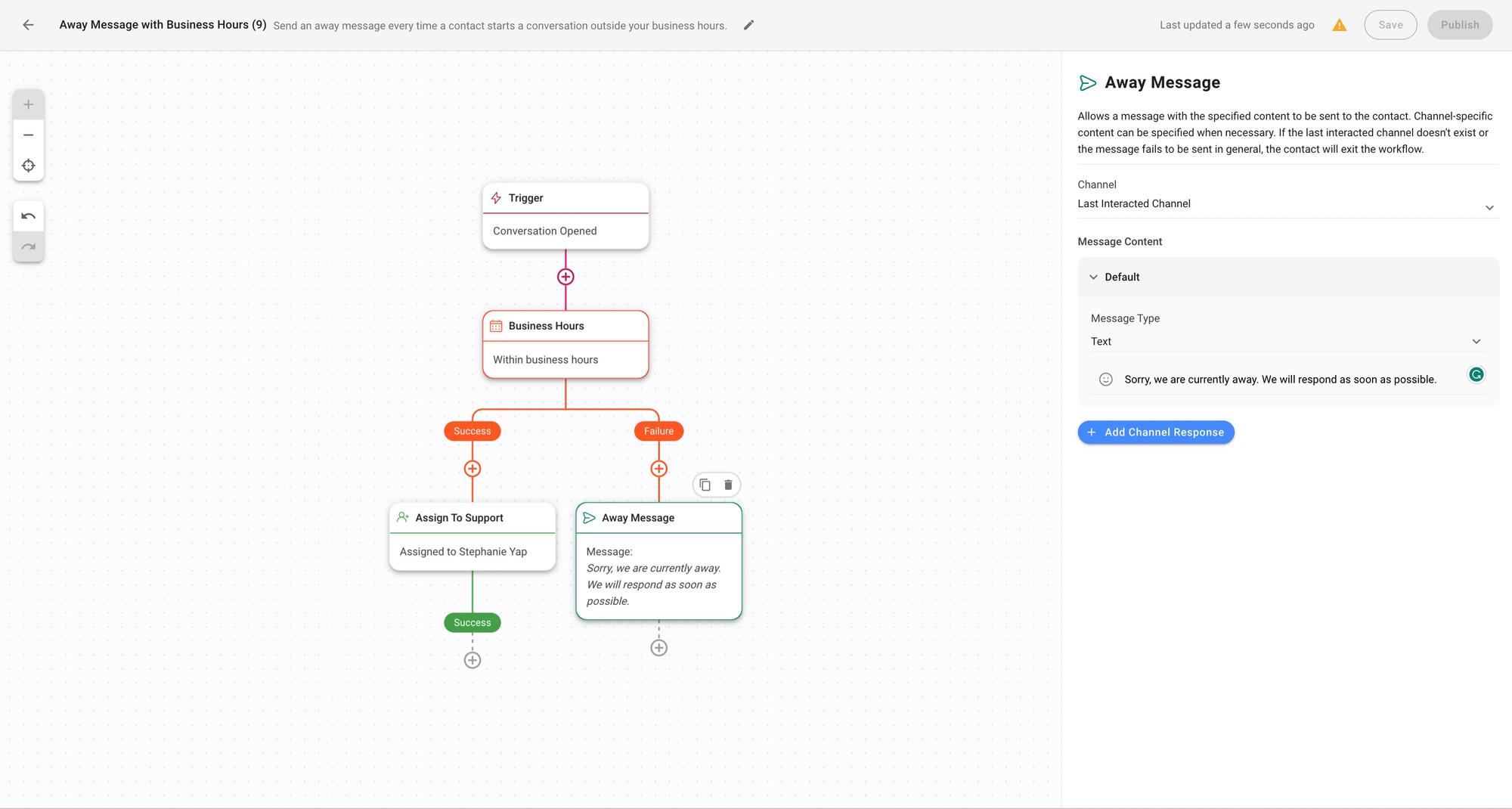
If you have agents on shifts for extended hours or 24/7, you can automatically route conversations by shift and assign them to agents on duty according to the preferred auto-assignment logic.
Integrate Your Existing CRMs and Business Software
Integrating your sales WhatsApp CRM and business software like Hubspot, Salesforce, Pipedrive and more allows agents to create deals, tickets and update customer data while communicating with customers. This eliminates the need to switch between platforms, making everyday tasks more efficient.
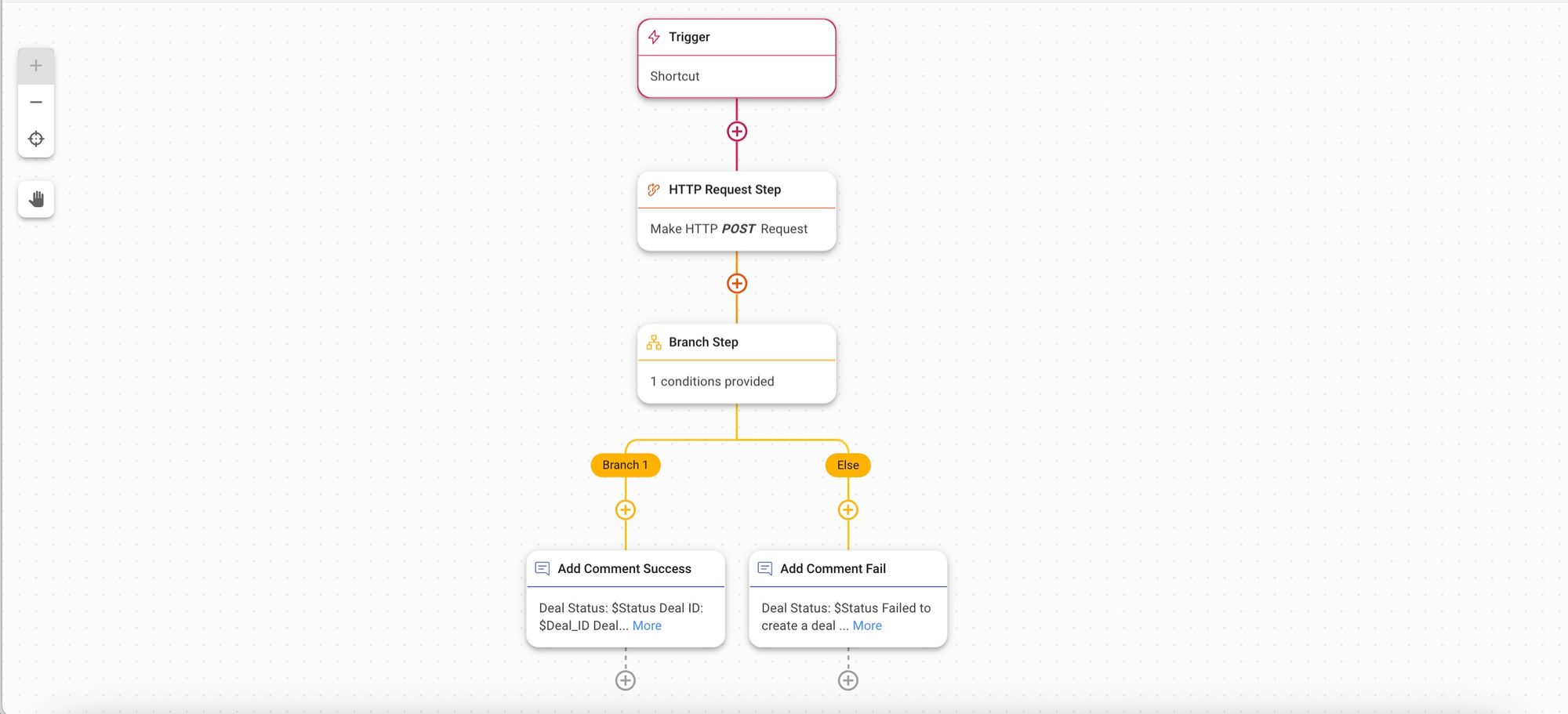
We hope this article provides everything you need to know about a WhatsApp widget and how to maximize its potential for your business. Are you ready to get started with respond.io? Sign up for a free trial and get your WhatsApp API account.
Turn conversations into customers with respond.io's official WhatsApp API ✨
Manage WhatsApp calls and chats in one place!
Further Reading
If you're interested in using WhatsApp to elevate your business, check out these blog posts:






































 Electronics
Electronics Fashion & Apparel
Fashion & Apparel Furniture
Furniture Jewelry and Watches
Jewelry and Watches
 Afterschool Activities
Afterschool Activities Sport & Fitness
Sport & Fitness
 Beauty Center
Beauty Center Dental Clinic
Dental Clinic Medical Clinic
Medical Clinic
 Home Cleaning & Maid Services
Home Cleaning & Maid Services Photography & Videography
Photography & Videography
 Car Dealership
Car Dealership
 Travel Agency & Tour Operator
Travel Agency & Tour Operator




