
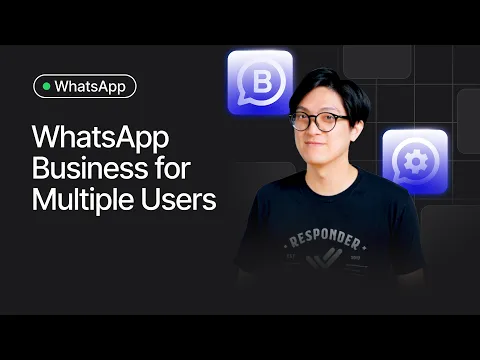
TL;DR - Come utilizzare WhatsApp Business per più utenti
Utilizza un unico numero WhatsApp Business con più utenti per una comunicazione fluida con i clienti.
App WhatsApp Business: Supporta fino a 5 dispositivi per micro e piccole aziende.
App WhatsApp Business + Meta Verified: Supporta fino a 10 dispositivi per aziende che superano l'App WhatsApp Business.
API WhatsApp Business: La migliore soluzione WhatsApp per aziende in crescita che richiedono utenti illimitati, monitoraggio delle prestazioni degli agenti, integrazione CRM e automazione avanzata.
Coesistenza di WhatsApp: Utilizza l'app WhatsApp Business e l'API WhatsApp sullo stesso numero di telefono per testare se l'API è adatta a te.
Ecco uno scenario comune: la tua attività sta scalando bene, quindi decidi di assumere più agenti e aggiungerli al tuo account WhatsApp. Improvvisamente, ti rendi conto che non è così semplice, e sorgono alcune domande. Come aggiungere più utenti a WhatsApp? Qual è il limite? Devo pagare per aggiungere più utenti? In questa guida per più utenti di WhatsApp Business, copriremo tutto ciò che devi sapere per aggiungere quanti più utenti WhatsApp desideri per la tua azienda.
WhatsApp Business Utenti Multipli per Micro e Piccole Aziende
L'WhatsApp Business App consente di utilizzare un numero aziendale su fino a cinque dispositivi—un telefono principale e quattro dispositivi collegati. Questo è ideale per le piccole imprese che hanno bisogno di più membri del team per rispondere ai messaggi dei clienti da qualsiasi luogo.
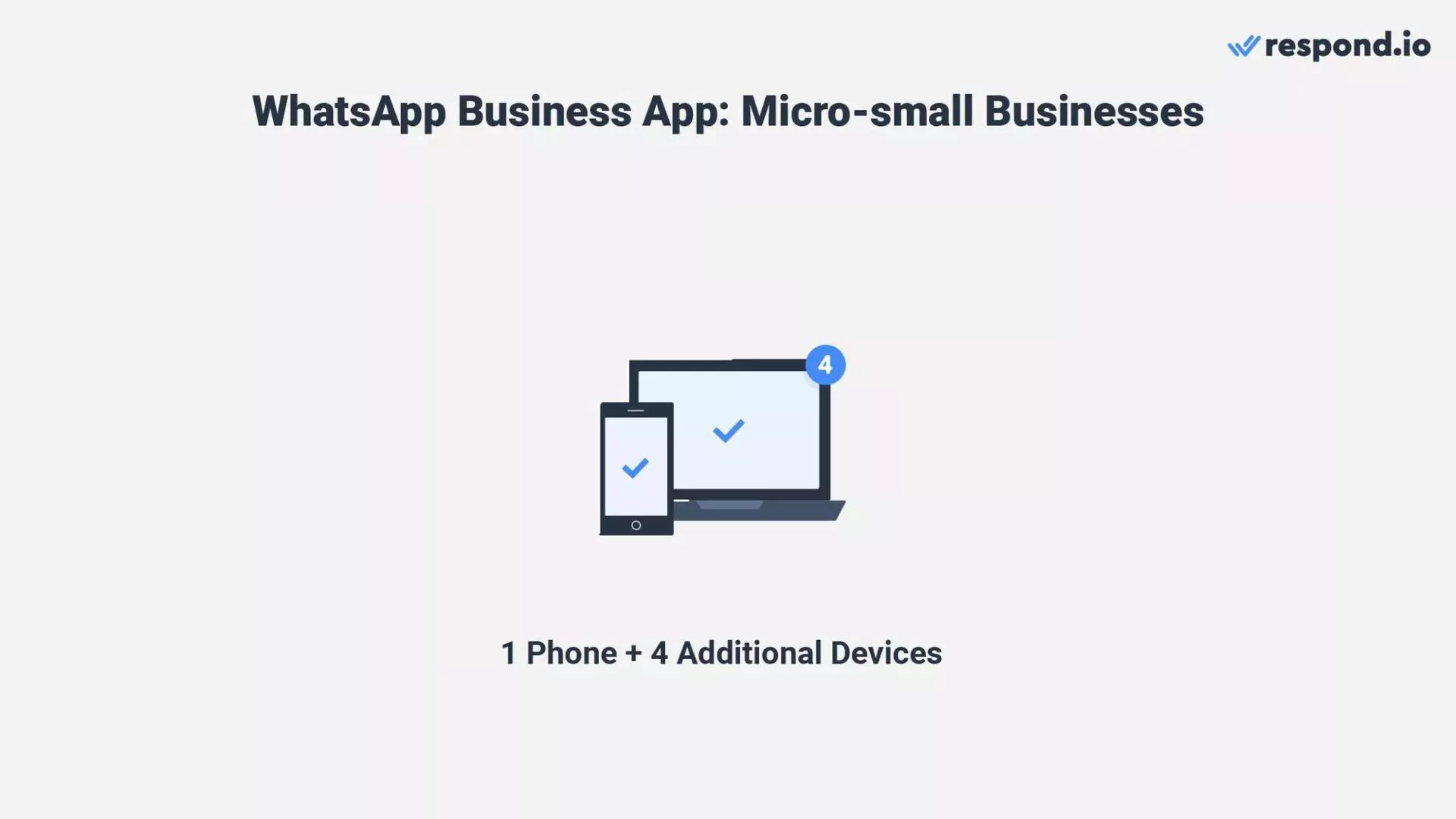
Il processo di configurazione dell'app è semplice e le aziende possono utilizzarlo gratuitamente. Inoltre, include strumenti aziendali come messaggi di saluto e messaggi di assenza, catalogo WhatsApp, WhatsApp Pay e risposte rapide.
Per le aziende che necessitano di utilizzare WhatsApp su più di 5 dispositivi, Meta Verified consente di collegare fino a 10 dispositivi e assegnare chat a specifici agenti. Tuttavia, questo piano è disponibile solo per gli utenti in alcuni paesi.
App WhatsApp Business | Meta Verified | |
|---|---|---|
Numero di dispositivi connessi | Fino a 5 | Fino a 10 |
Dai un nome ai tuoi dispositivi collegati | ✅ | ✅ |
Assegna chat agli agenti | ❌ | ✅ |
Vedi quale agente ha inviato un messaggio | ❌ | ✅ |
Pur essendo una soluzione comoda e facile da usare, l'App WhatsApp Business non è sempre la scelta migliore. Vediamo perché.
Limitazioni di WhatsApp Business App per utenti multipli
L'utilizzo di WhatsApp Business App con più dispositivi è conveniente per le piccole imprese, ma questa è solo una soluzione temporanea o fattibile quando la tua azienda sta iniziando. Man mano che la tua attività si espande, presto incontrerai problemi con l'utilizzo di dispositivi collegati, come:
Non è possibile assicurarsi che tutti i clienti abbiano risposto
Nessun modo per organizzare le chat, come contrassegnare una chat come risolta
Impossibile tracciare il carico di lavoro o le prestazioni dell'agente
Impossibile connettersi a un CRM, poiché l'app WhatsApp Business non supporta l'integrazione di CRM
Nessun controllo di accesso utente e tutti i dati possono essere consultati da ogni agente
Non è possibile implementare automazione avanzata
Se la dimensione del team rimane la stessa, è sufficiente avere da 5 a 10 dispositivi collegati a un numero WhatsApp. Man mano che la tua azienda cresce, avrai bisogno di una piattaforma più sofisticata per gestire più agenti, contatti e messaggi. È qui che entra in gioco l'API WhatsApp.
API di WhatsApp Business per PMI, aziende di medie dimensioni e grandi imprese
API di WhatsApp (nota anche come Piattaforma WhatsApp Business) è progettata per PMI e grandi aziende che vogliono scalare e gestire i propri team, messaggi e clienti in modo più efficace.
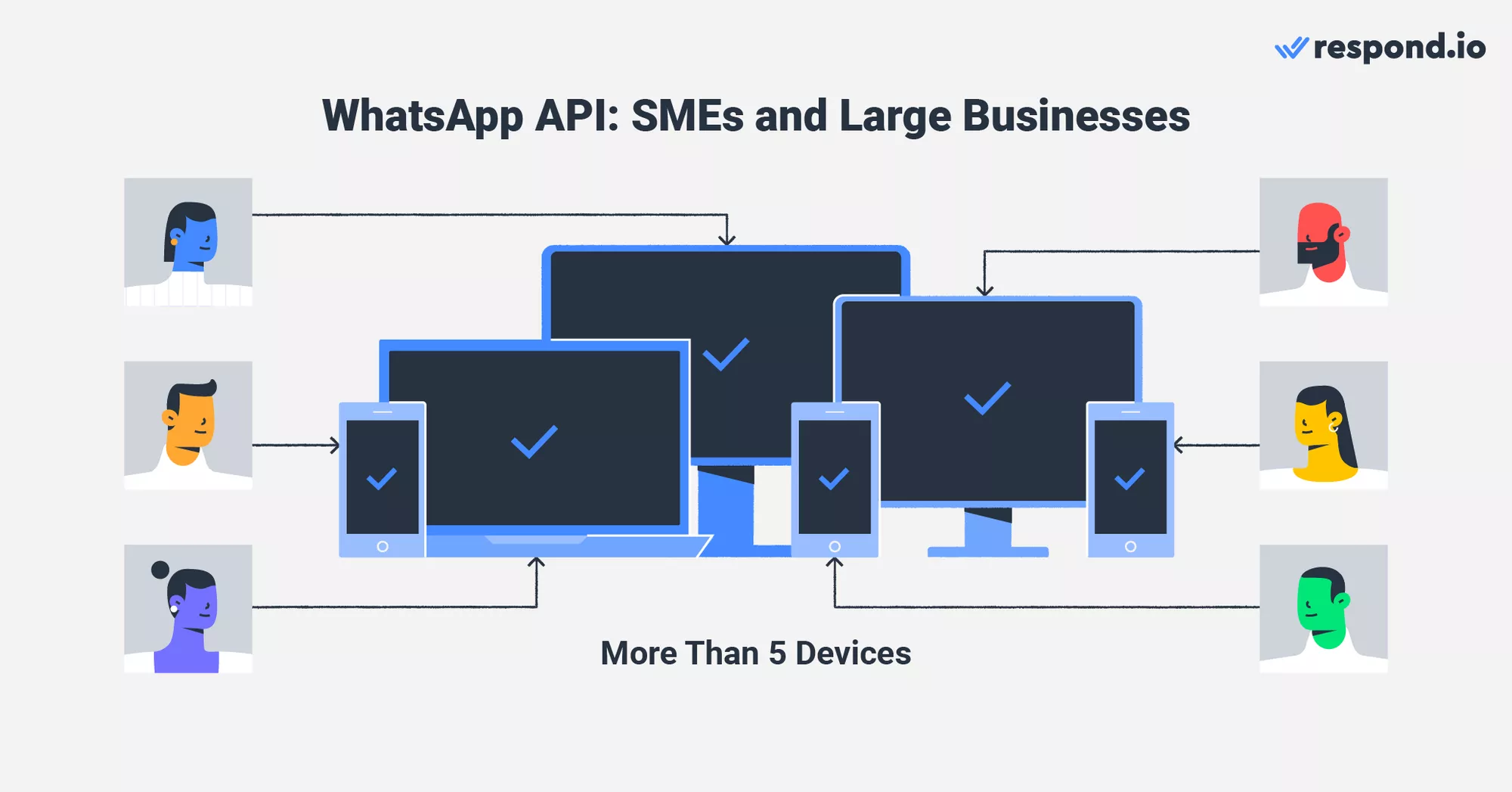
Ecco la cosa migliore: l'API WhatsApp supporta un numero illimitato di utenti. Non importa quanto grande è il tuo business o quanto velocemente cresce — l'API WhatsApp non ti deluderà. Ancora, ci sono alcune cose di base da tenere a mente su WhatsApp API.
Come funziona l'API WhatsApp per più utenti?
Mentre l'API WhatsApp è la soluzione definitiva per WhatsApp Business più utenti, è anche più complessa. Cominciamo con i fondamentali.
Avrai bisogno di una casella di messaggistica per l'API WhatsApp, poiché non ha un'interfaccia utente
Un BSP WhatsApp (Business Solution Provider) è un'azienda autorizzata da Meta per fornire alle aziende accesso all'API WhatsApp. I BSP come respond.io aiutano le aziende a integrare WhatsApp nei loro flussi di lavoro con successo e spesso forniscono funzionalità aggiuntive.
Iscriversi all'API di WhatsApp con respond.io è rapido e semplice. L'intero processo richiede solo pochi minuti: dal collegamento del tuo account Facebook Business (ora noto come Meta Business Portfolio) all'aggiunta di un numero di telefono.
Meta ha lanciato nuove linee guida per la configurazione di WhatsApp direttamente all'interno del tuo Meta Business Portfolio. Questo nuovo hub fornisce istruzioni passo-passo per semplificare la configurazione dell'API e gestire l'idoneità dei messaggi. Ora puoi lanciare campagne più velocemente con modelli pre-approvati e controllare istantaneamente lo stato della tua revisione dei modelli e le richieste.
Perché respond.io è anche un software di gestione delle conversazioni del cliente che viene fornito con una casella di posta in arrivo, puoi avviare a messaggiare i clienti subito dopo aver creato il tuo account API WhatsApp. Questo sta uccidendo due piccioni con una fava!
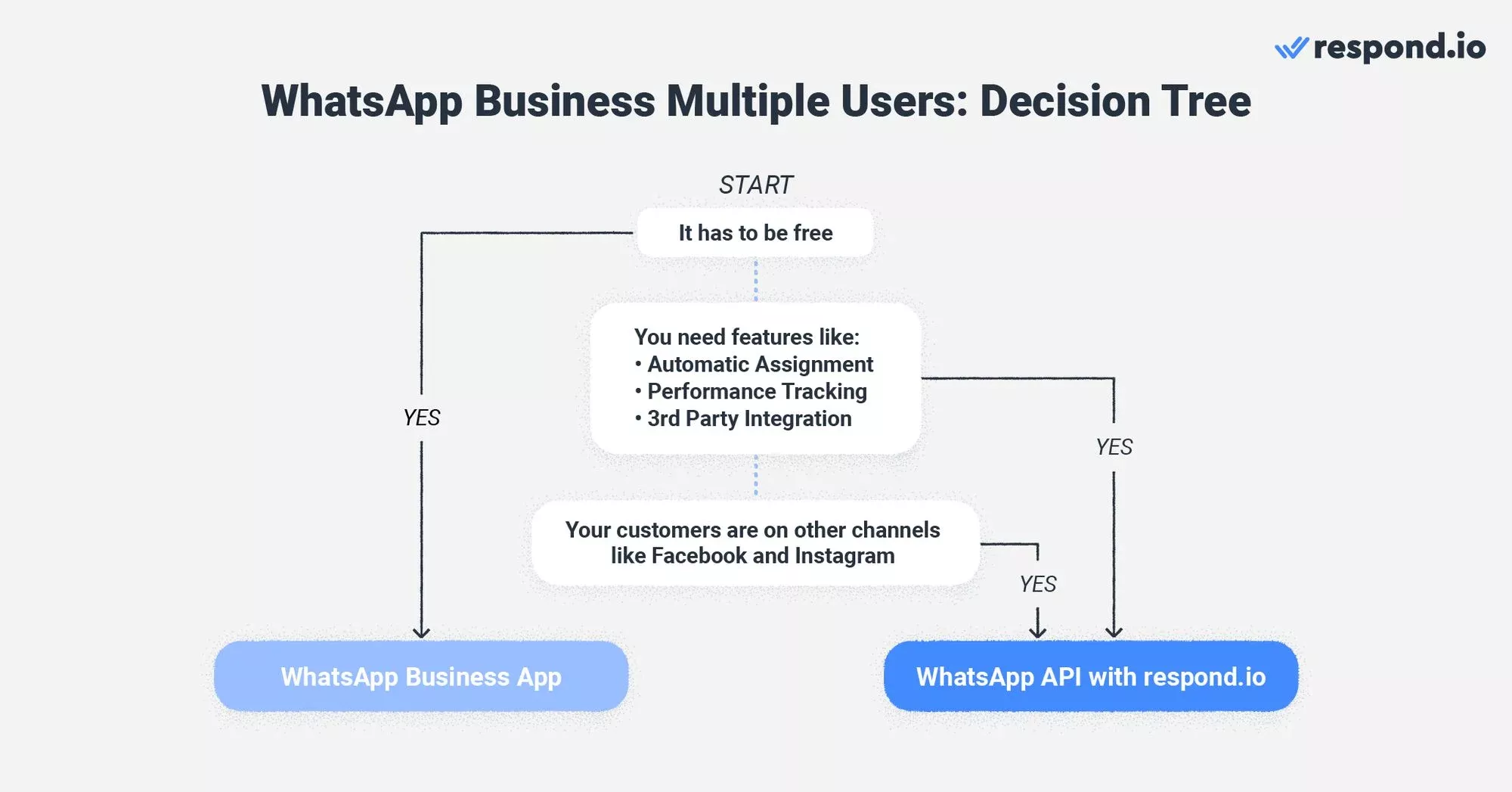
Una volta ottenuto un comando di base di WhatsApp API, potrai sperimentare i suoi molti benefici.
Vantaggi dell'utilizzo di WhatsApp API per WhatsApp Business Utenti multipli
Le limitazioni dell'App WhatsApp Business non esistono con l'API WhatsApp Business. Questi sono alcuni dei miglioramenti principali che vedrai dopo aver fatto il passaggio.
Non perdere mai una richiesta del cliente – Ogni messaggio può essere risposto con automazione e visibilità per il team.
Resta organizzato con la gestione delle chat – Segna le conversazioni come risolte, assegna chat e tieni traccia delle interazioni in corso.
Monitora le prestazioni degli agenti – Ottieni informazioni sul carico di lavoro, i tempi di risposta e l'efficienza degli agenti.
Integrazione CRM senza soluzione di continuità – Sincronizza WhatsApp con il tuo CRM per tracciare le interazioni e le vendite dei clienti.
Controlla l'accesso degli utenti – Limita l'accesso ai dati in base ai ruoli per mantenere sicure le informazioni sui clienti.
Automazione avanzata per efficienza – Automatizza le risposte, la qualificazione dei lead e i follow-up con i clienti per un servizio più veloce.
Anche se non è necessario per iniziare, le aziende in crescita potrebbero voler essere verificate come un account ufficiale con il tick verde WhatsApp.
Nonostante i numerosi vantaggi dell'API di WhatsApp, alcune aziende esitano a sostituire l'app WhatsApp Business. Si sentono a loro agio con ciò che conoscono e potrebbero essere diffidenti nell'addentrarsi in territori sconosciuti. Se ti riconosci in questa descrizione, abbiamo buone notizie per te.
Devo scegliere tra l'app WhatsApp Business e l'API?
Fino a poco tempo fa, le aziende dovevano scegliere tra l'app WhatsApp Business e l'API WhatsApp. Ora, con la coesistenza di WhatsApp, puoi utilizzare entrambi sullo stesso numero.
Questo significa che puoi mantenere il tuo numero dell'app WhatsApp Business attuale e continuare a collegarlo alla piattaforma WhatsApp Business (API Cloud) tramite respond.io — senza perdere accesso alla tua app o dover usare un nuovo numero.
Perché la coesistenza di WhatsApp è importante per i team
La coesistenza dà al tuo team la flessibilità di:
Utilizzare funzionalità avanzate dell'API come utenti multipli, automazione, routing AI e integrazioni CRM tramite respond.io.
Continuare a usare l'app WhatsApp Business per semplici conversazioni 1:1 o strumenti aziendali come cataloghi e risposte rapide.
Mantenere il proprio numero esistente, la cronologia delle chat con i clienti e l'accesso all'app – anche dopo essersi collegati all'API.
Questa configurazione è perfetta per i team in crescita che desiderano sfruttare la potenza dell'API di WhatsApp senza rinunciare alla praticità dell'app a cui sono abituati.
⚠️ Nota: alcune funzionalità dell'app WhatsApp Business come chiamate, chat di gruppo, elenchi di broadcast e messaggi scomparsi non funzioneranno sul lato API. Inoltre, se abiliti la coesistenza, perderai temporaneamente il segno di spunta verde (puoi riapplicarlo dopo la configurazione).
Successivamente, parliamo di come impostare WhatsApp con più utenti sull'app WhatsApp Business e WhatsApp API.
Trasforma le conversazioni in clienti con l'API ufficiale di WhatsApp di respond.io ✨
Gestisci chiamate e chat WhatsApp da un'unica posizione!
Come utilizzare WhatsApp Business App con più utenti
Qualsiasi business può utilizzare l'App WhatsApp Business con più dispositivi o utenti. Per collegare un dispositivo, seguire i passaggi seguenti.
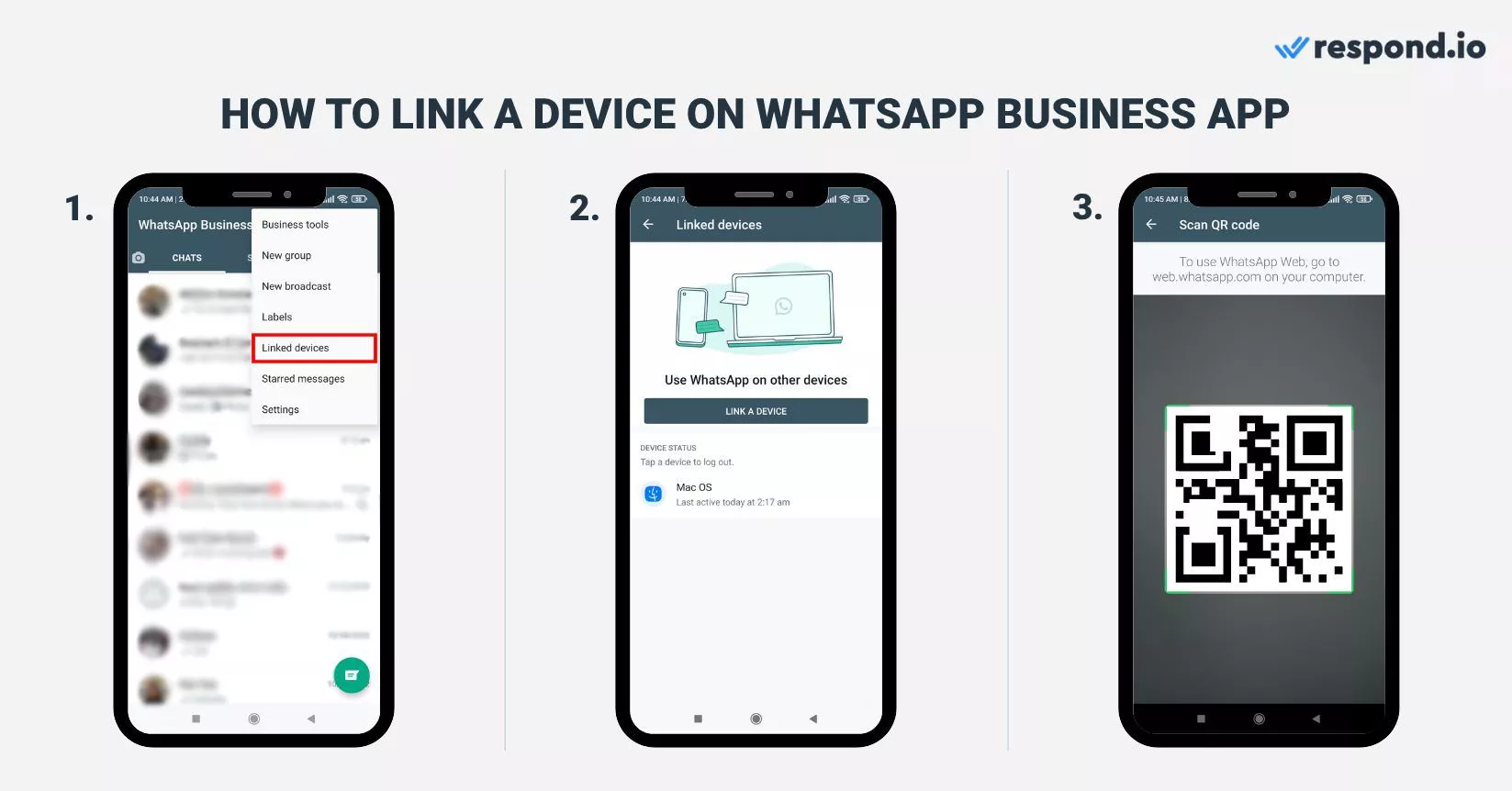
Vai all'app di WhatsApp Business.
Tappa l'icona Altre Opzioni con tre punti verticali.
Fai clic suDispositivi collegati.
Fai clic suCollega un dispositivo.
Scansiona il codice QR.
Puoi ottenere il codice QR su WhatsApp Business Web o WhatsApp Business Desktop App sui tuoi dispositivi companion. Accedere a entrambi, e un codice QR verrà visualizzato sullo schermo.
I passaggi di cui sopra funzionano su dispositivi Android. Per gli utenti iPhone, vai su Impostazioni WhatsApp nel Passo 2 e segui le istruzioni sopra. Al momento del collegamento, il tuo team può accedere a WhatsApp Business sui tuoi dispositivi aggiuntivi senza la necessità di mantenere il telefono connesso.
Ora, ti mostreremo come puoi utilizzare WhatsApp Business più utenti su WhatsApp API.
Come utilizzare l'API WhatsApp Business con più utenti
Gestire più conversazioni con i clienti con un grande team può essere complicato, ma non deve esserlo. Soprattutto se inizi sulla strada giusta con la tua inbox di messaggistica WhatsApp. Mentre ci sono molti sul mercato, ecco perché dovresti scegliere respond.io.
È uno dei pochi Partner Meta con badge
È molto ben valutato su G2, una delle piattaforme di recensioni peer-to-peer più popolari, per il miglior ROI
Un prezzo trasparente e flessibile così paghi solo per gli utenti di cui hai bisogno
Progettato per generare lead & massimizzare le conversioni tramite chat e chiamate WhatsApp.
Se sei curioso riguardo a più utenti WhatsApp con respond.io, puoi iniziare con una prova gratuita e poi passare al piano che si adatta meglio a te.
Passo 1: Ottieni un account API WhatsApp Business
Per richiederne uno, puoi guardare il video o seguire i passaggi elencati in questa sezione.
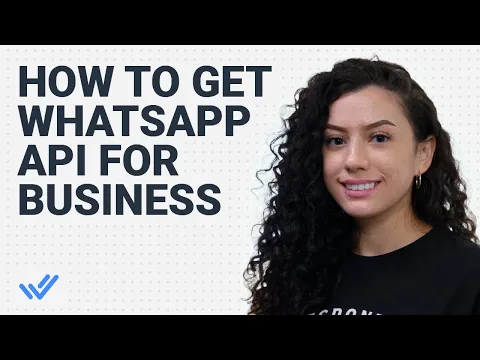
Impostare l'API di WhatsApp Business con respond.io è un processo rapido e semplice se segui questi passaggi.
1. Inizia creando un account sulla piattaforma respond.io.
2. Naviga su Impostazioni > Canali. Poi, fai clic su Aggiungi Canale, seleziona WhatsApp Business Platform (API) e premi Connetti.
3. Clicca Inizia per completare i controlli di idoneità, quindi clicca Connetti con Facebook e accedi al tuo account Facebook. Assicurati di concedere i permessi per respond.io di gestire il tuo account WhatsApp Business e la fatturazione.
4. Seleziona un account Meta Business esistente o creane uno nuovo, quindi crea un profilo WhatsApp Business inserendo i dettagli della tua azienda.
5. Inserisci il tuo numero di telefono WhatsApp, seleziona un metodo di verifica (SMS o chiamata) e inserisci il codice di verifica di 6 cifre ricevuto per completare la configurazione.
Passo 2: Aggiungere Utenti
Per aggiungere più utenti WhatsApp Business a respond.io, segui questi tre semplici passi.
1. Naviga su Impostazioni > Impostazioni Workspace > Utenti.
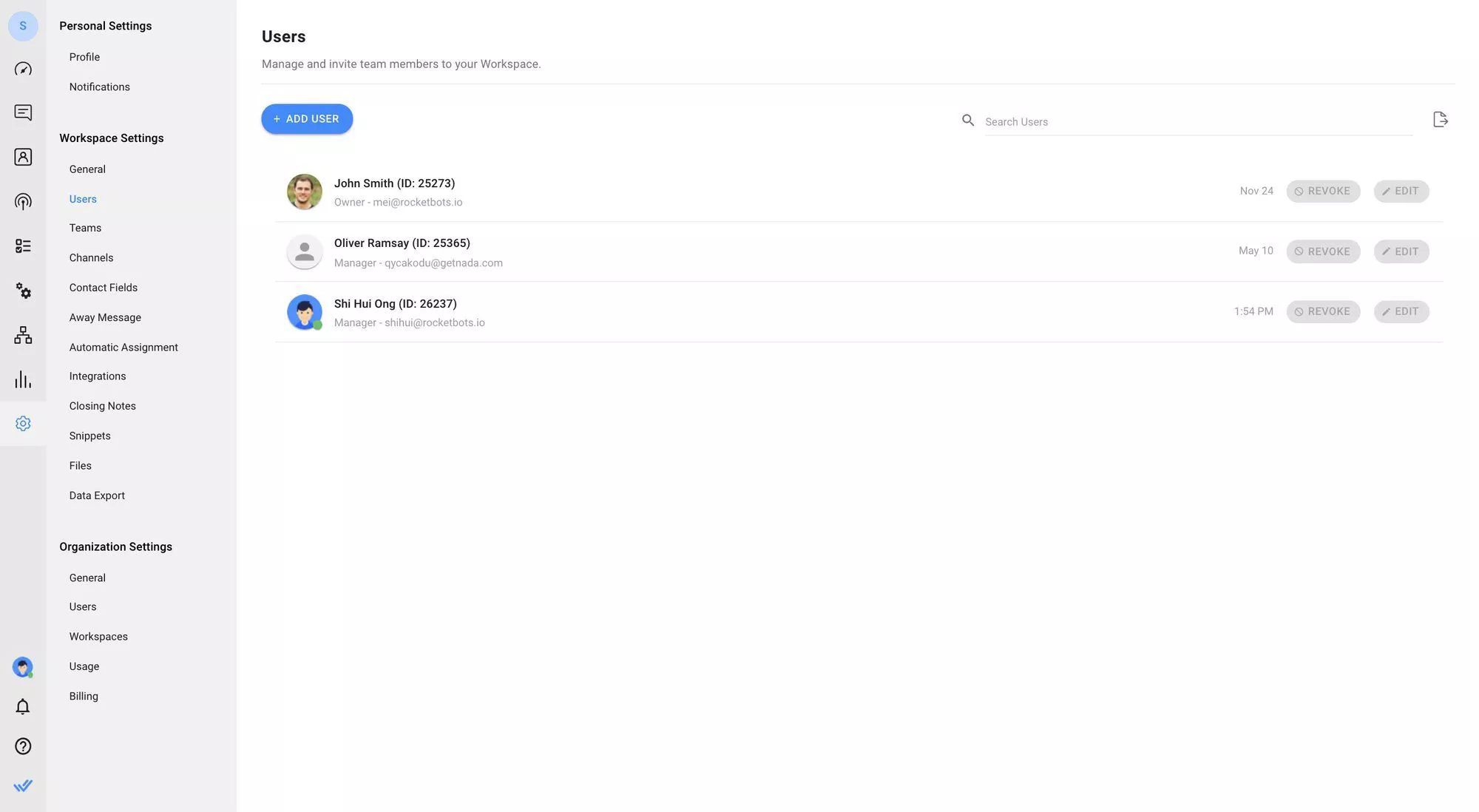
2. Clicca Aggiungi Utente per invitare agenti al Workspace utilizzando il loro indirizzo email.
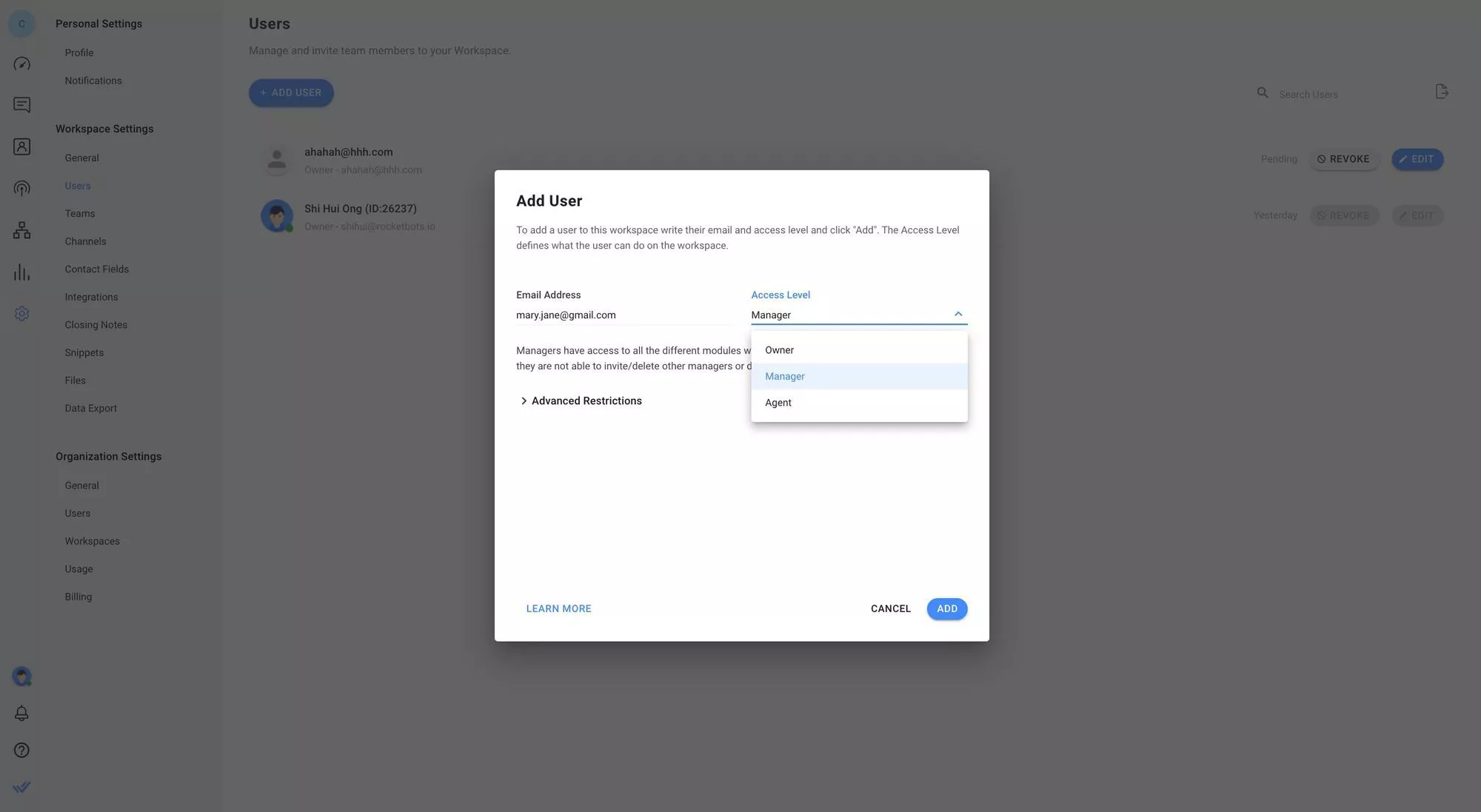
Quando aggiungi utenti, puoi dare loro un Ruolo utente appropriato. Questo ti consente di limitare il livello di accesso di ogni collaboratore invitato alla piattaforma. Puoi scegliere tra tre Ruoli Utente:
Proprietario: I proprietari hanno accesso a tutti i moduli e possono gestire le impostazioni dello spazio di lavoro.
Manager: Come i proprietari, i manager hanno accesso a tutti i moduli. Tuttavia, hanno accesso limitato alle Impostazioni del Workspace.
Agente: Gli agenti hanno accesso solo al modulo Messaggi.
3. CreaTeam per raggruppare i tuoi agenti per una migliore visibilità dopo che accettano il tuo invito.
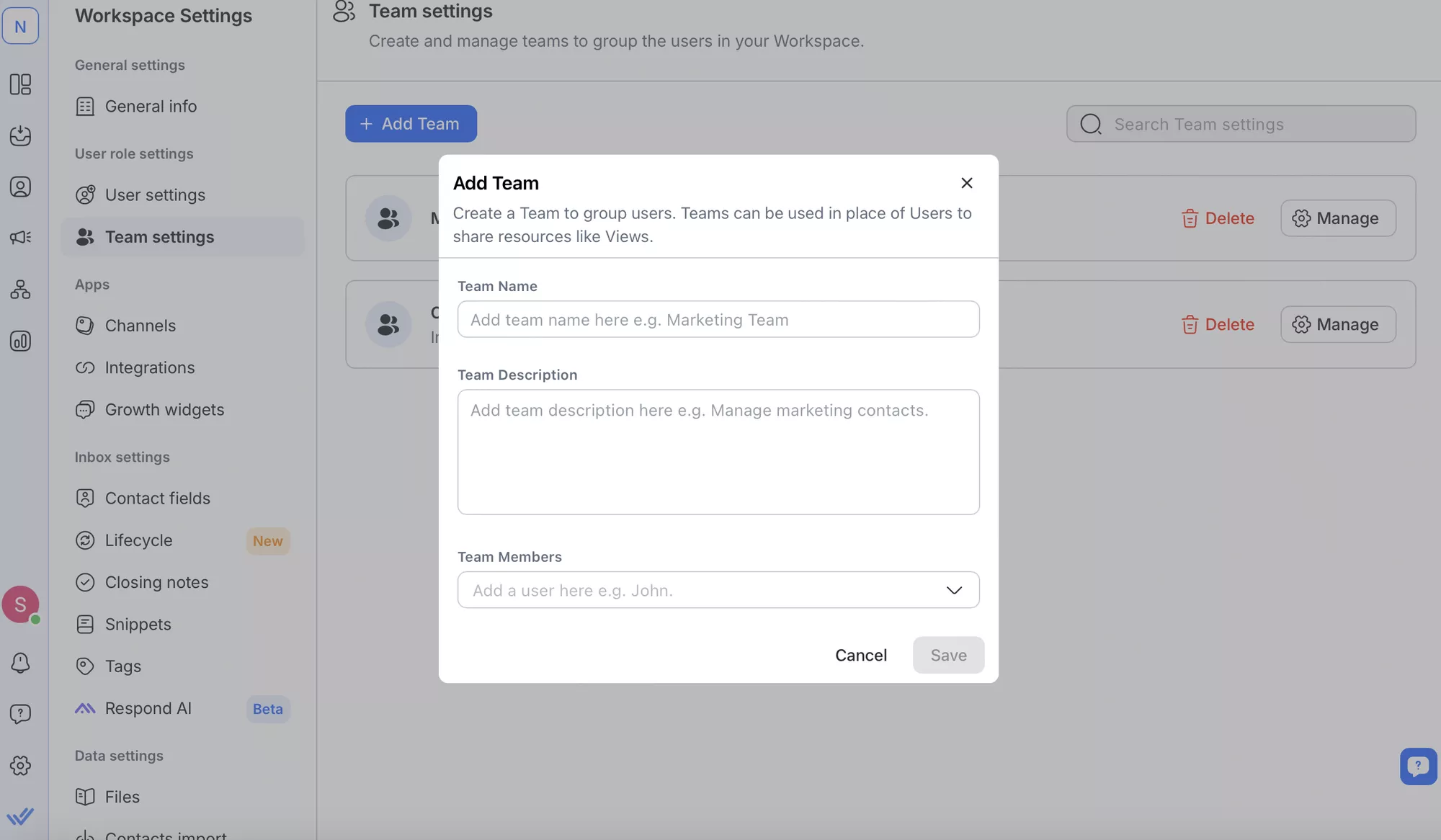
Per una guida dettagliata su come aggiungere e modificare i profili dei membri del team, invitare nuovi utenti, visualizzare i membri del team e i loro ruoli, creare nuovi team e gestirli in modo efficace, esplora il nostro articolo del centro assistenza.
Passo 3: Assegna chat ai membri del team
Per assegnare o disassegnare una conversazione, tutto ciò che devi fare è seguire i passi qui sotto.
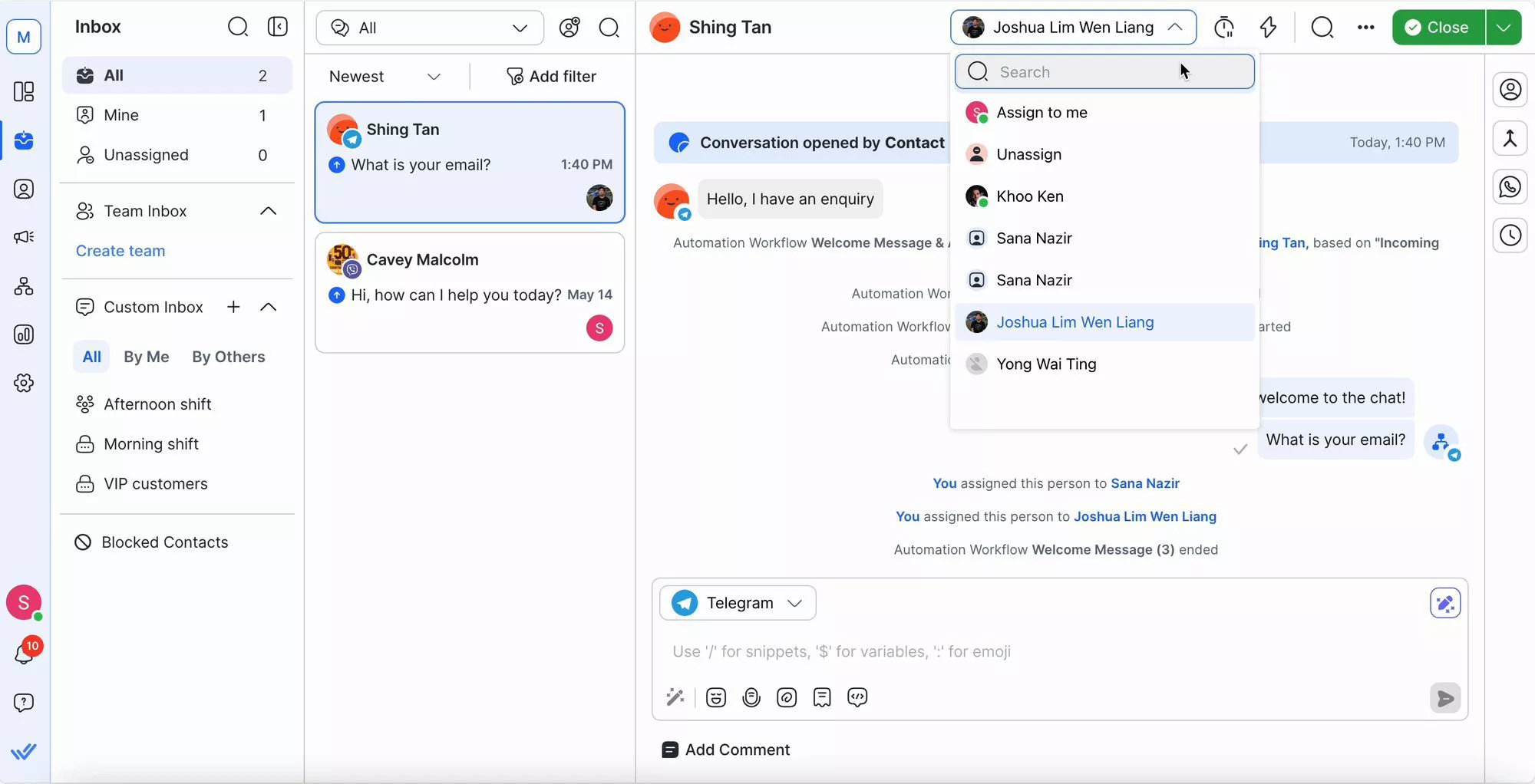
1. Accedi al menu di Assegnazione nell'angolo in alto a destra del modulo della Posta in arrivo.
2. Usa il menu a discesa per assegnare o riassegnare un agente a un contatto.
3. Cerca un agente per nome nella barra di ricerca o seleziona dall'elenco degli agenti disponibili con i loro avatar.
Passo 4: Collaborare sulle chat di WhatsApp con un team
Respond.io può aiutare i team a collaborare in modo efficiente nella gestione delle conversazioni di WhatsApp Business.
1. Aggiungi note interne per fornire contesto o aggiornamenti visibili solo ai membri del team, assicurando passaggi fluidi tra gli agenti.

2. Usatag per organizzare le conversazioni con etichette come "Urgente" o "Follow-Up" per classificarle e priorizzarle per una risoluzione più rapida.
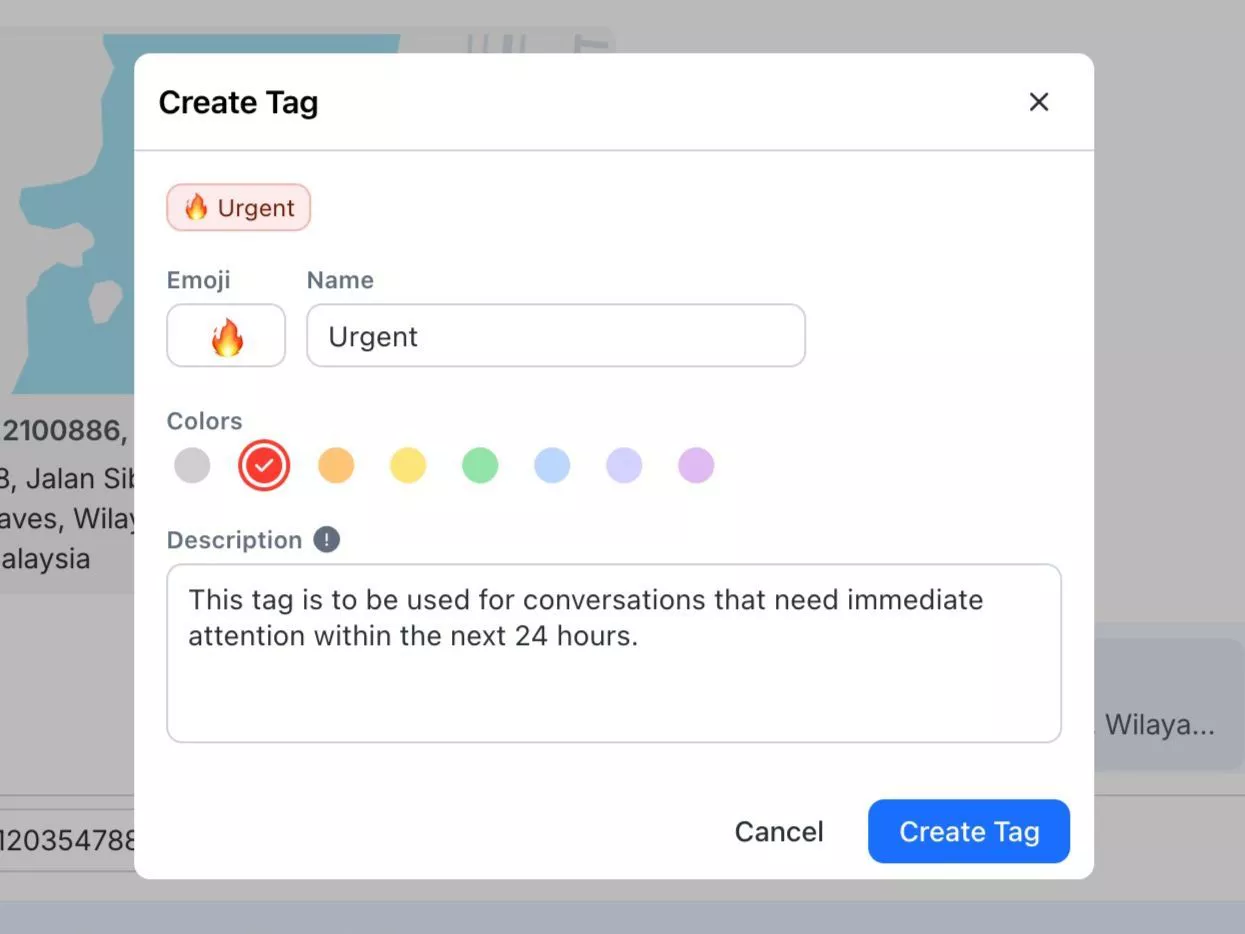
Ecco tutto. Sei a posto! Ora vediamo come puoi vendere e fare marketing con l'API WhatsApp Business per più utenti.
Come commercializzare e vendere con WhatsApp Business Utenti multipli
I tuoi agenti sanno già come vendere — ora dai loro gli strumenti per farlo più velocemente e in modo più intelligente con l'API WhatsApp di respond.io.
Qualifica i Lead più velocemente
Cattura lead organicamente attraverso punti di accesso WhatsApp o utilizzando annunci Click to WhatsApp. Poi, usa Workflows per indirizzare i lead al giusto agente in base al turno, all'esperienza o al team. Hai bisogno di muoverti più velocemente? Usa un Agente AI per qualificare automaticamente i lead prima di passarli a un umano.
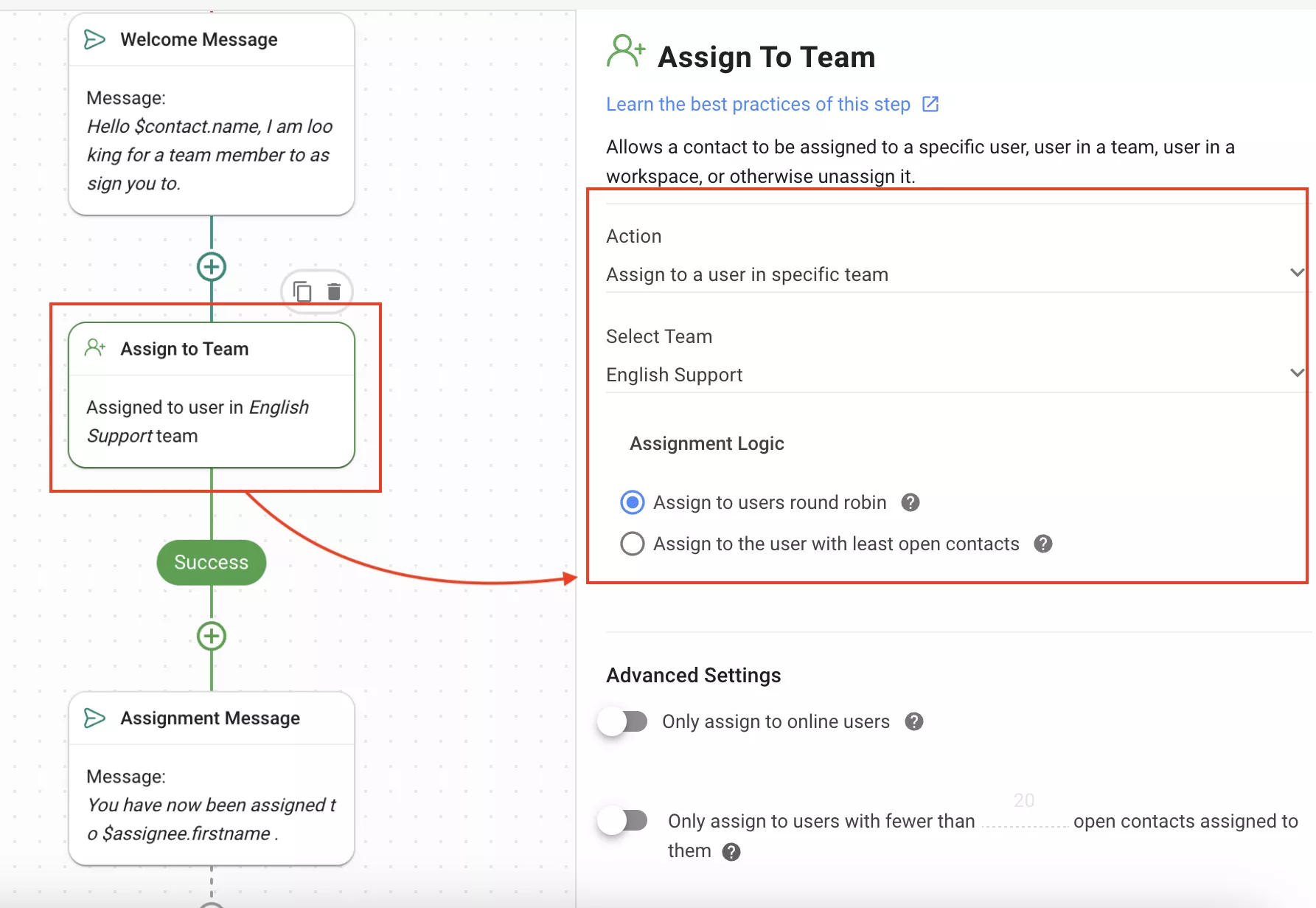
Rispondi rapidamente e in modo intelligente
Gli agenti possono utilizzare AI Assist per generare risposte istantaneamente o rifinire il tono, correggere la grammatica e tradurre i messaggi con AI Prompts. I supervisori possono monitorare tutte le cassette postali, e gli agenti possono persino avviare una chiamata vocale utilizzando VoIP, WhatsApp Calling API e Messenger Call (Beta Aperta) su respond.io.

Gestisci e monitora i lead su larga scala
Smetti di cambiare piattaforma — integra CRM come HubSpot o Salesforce con respond.io per sincronizzare i dati dei contatti in tempo reale. Usa Fasi di Vita per tracciare il percorso di ogni contatto e prioritizzare i lead più caldi.
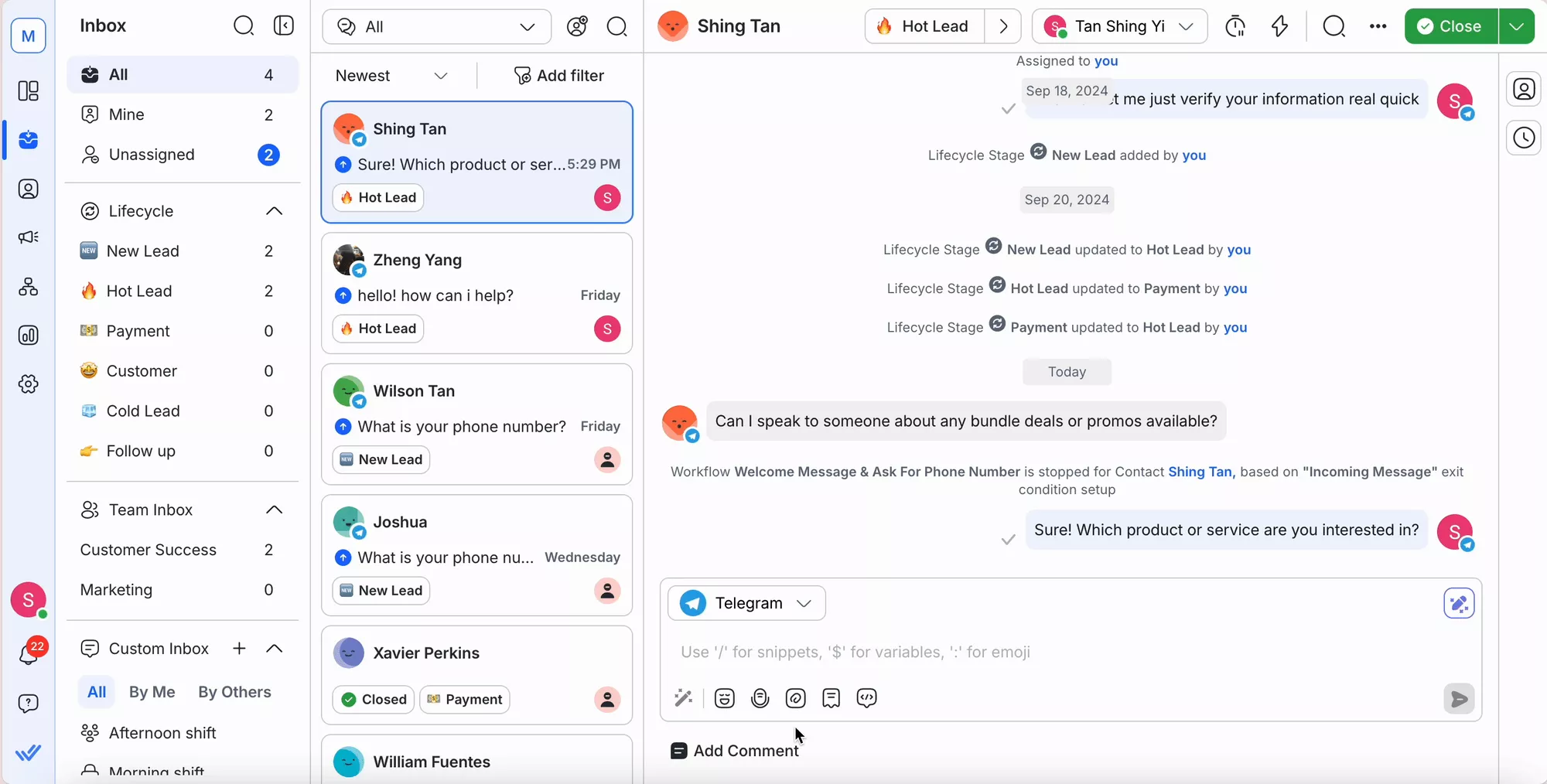
Raggiungi ampie audience con WhatsApp Broadcast
Esegui campagne WhatsApp in massa senza il limite di 256 destinatari dell'app. Invia o pianifica messaggi ricchi ai contatti che hanno acconsentito con pulsanti, media e CTA.
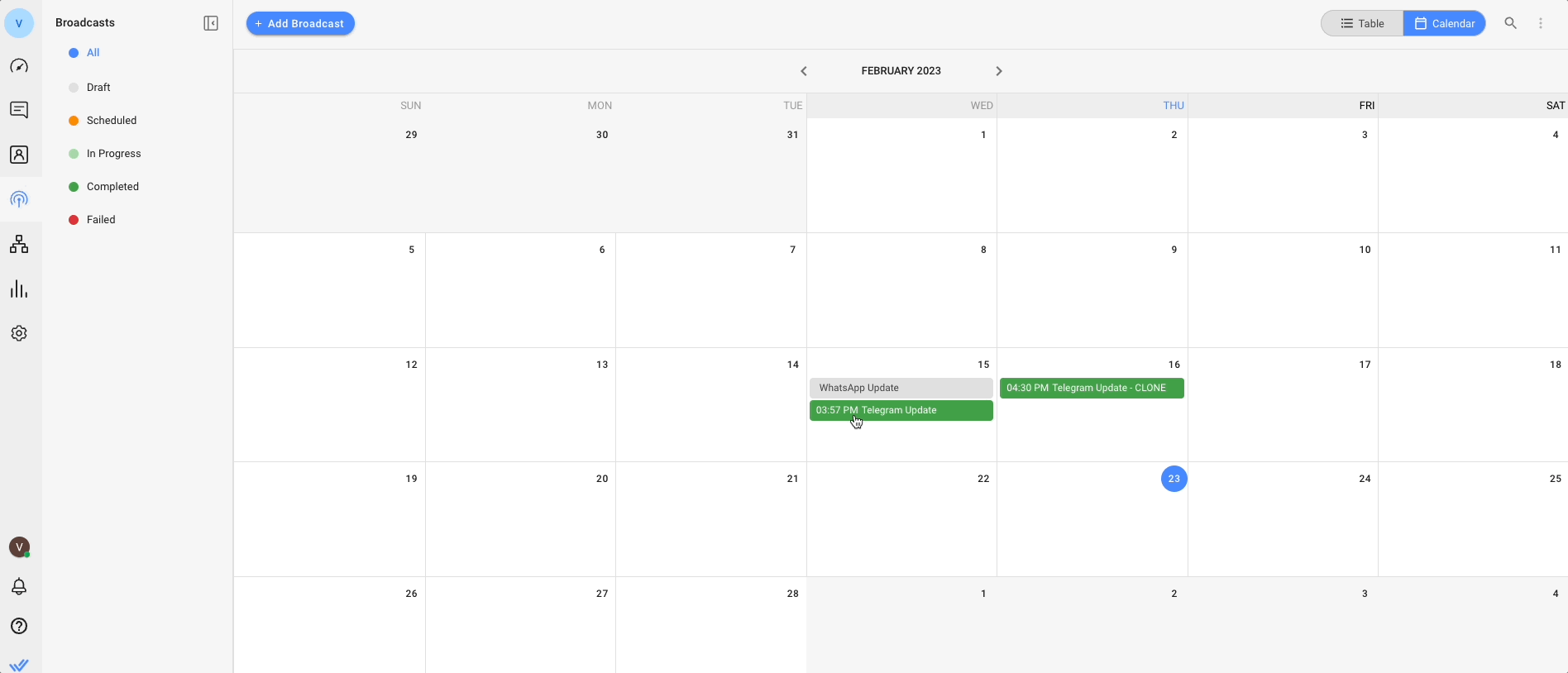
Nota: Assicurati che le tue trasmissioni siano coinvolgenti poiché Meta invierà meno messaggi di marketing ai contatti che non interagiscono.
Ora che sai come commercializzare e vendere su respond.io, diamo un'occhiata ad alcuni dei vantaggi di questa piattaforma.
4 Vantaggi dell'utilizzo di WhatsApp Utenti multipli con Respond.io
Fare funzionare WhatsApp per più utenti non è solo pratico. È una necessità se vuoi migliorare la comunicazione del tuo team con i clienti. Ma quando si tratta di utilizzare l'API WhatsApp con respond.io, sappi che introduce un nuovo livello di efficienza nelle tue operazioni.
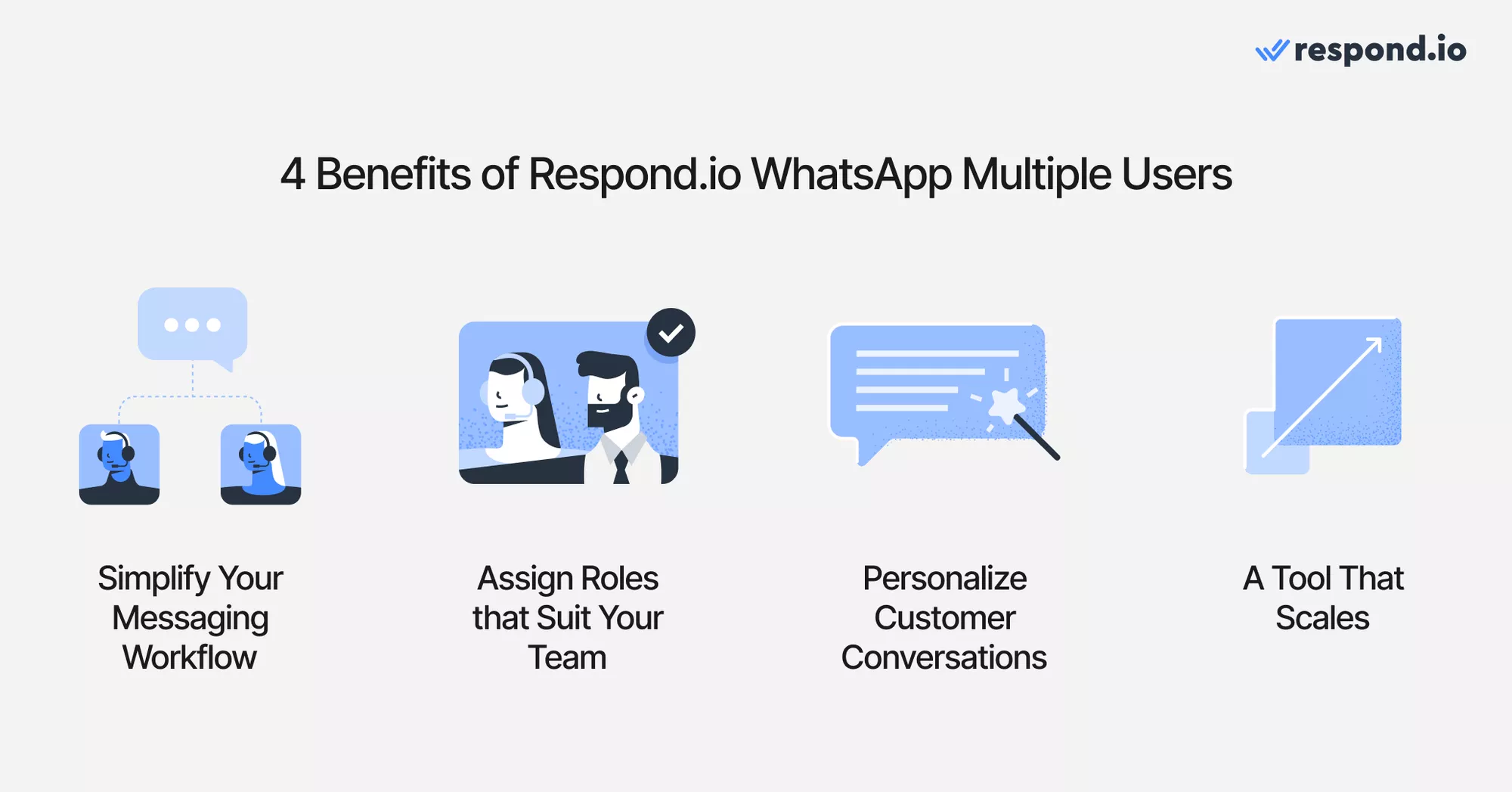
1. Semplifica il tuo workflow di messaggistica
Respond.io offre una casella di posta unificata in cui l'intero team può visualizzare e monitorare tutte le chat di WhatsApp. Questo aiuta a prevenire la confusione su chi ha risposto a un cliente e riduce il rischio di messaggi mancati, mantenendo il tuo team sempre allineato.
2. Assegna ruoli che si adattino al tuo team.
Non tutti i membri del team hanno bisogno delle chiavi per la città. Puoi designare ruoli specifici, come Agente, Manager o Proprietario, per i membri del team, fornendo loro un adeguato livello di accesso e garantendo che tutti abbiano esattamente ciò di cui hanno bisogno senza permessi inutili.
3. Personalizza le conversazioni dei clienti.
Respond.io si integra perfettamente con il tuo CRM, in modo che il tuo team possa vedere a colpo d'occhio la cronologia e le preferenze dei clienti. Questo significa che le tue risposte non sono solo rapide. Possono essere informati e personalizzati, aiutandoti a coinvolgere in conversazioni più significative.
4. Uno strumento che scala
Non importa se sei un piccolo marchio oggi o un powerhouse globale domani. Respond.io è pienamente in grado di crescere insieme al tuo business. Man mano che cresci, puoi facilmente aggiungere utenti, automatizzare più flussi di lavoro, gestire carichi di messaggi più elevati e altro senza mai perdere il tuo slancio.
Ora diamo un'occhiata a come le aziende stanno avendo successo su respond.io con WhatsApp Business per più utenti.
Come Respond.io potenzia le aziende con WhatsApp Utenti multipli
Abbiamo intervistato alcuni clienti di respond.io per scoprire come stanno portando le loro attività a un livello superiore grazie alla funzionalità multiutente di WhatsApp. Di seguito abbiamo raccolto alcune storie di successo che ti ispireranno a dare avvio al tuo viaggio con WhatsApp per più utenti.
Come Lamarsa Caffè ha migliorato il tempo di risposta
Lamarsa Coffee, un rivenditore di attrezzature per caffè con sede in Malesia, gestiva la comunicazione con i clienti tramite l'app WhatsApp Business.
Con l'espansione della propria attività, Lamarsa Caffè ha trovato difficile gestire l'elevato volume di conversazioni su WhatsApp. Per risolvere il problema dei più utenti nell'app di WhatsApp Business, Lamarsa Coffee è migrato all'API di WhatsApp e l'ha collegato a respond.io per un accesso multiutente maggiore.
Grazie a una funzionalità multiutente migliorata di WhatsApp e ai Flussi di lavoro avanzati di respond.io, Lamarsa Coffee ha migliorato con successo i tempi di risposta iniziali di ben il 38%!
Come 800 Storage gestisce un alto volume di conversazioni
L'azienda di self-storage con sede a Dubai, 800 Storage, aveva accesso multiutente limitato all'app WhatsApp Business. Questo ha portato a tempi di risposta lenti, che a loro volta hanno influito sulla crescita dell'azienda. Aggiornando all'API WhatsApp e integrandola con respond.io, 800 Storage è ora pronta a gestire un alto volume di conversazioni attraverso l'accesso multi-team WhatsApp.
Grazie all'accesso multiutente per WhatsApp, le prestazioni degli agenti sono notevolmente migliorate in tutti gli aspetti, con i tempi di prima risposta ridotti del 30% a 1 minuto e 56 secondi!
Come iniziare con WhatsApp Business per utenti multipli
Se sei un'azienda più piccola, l'App WhatsApp Business potrebbe essere sufficiente per le tue necessità nel breve periodo. Scarica l'app, collega fino a cinque dispositivi e sei a posto. È gratuita, semplice da configurare e offre anche funzionalità utili per aiutarti a iniziare!
Tuttavia, se il tuo business sta crescendo (o prevede di farlo), l'API WhatsApp è la tua migliore opzione. Progettato tenendo in mente team più grandi, offre utenti illimitati, automazione potente e si integra senza problemi con i tuoi CRM esistenti. Tutto quello che devi fare è registrarti tramite una piattaforma come respond.io. La configurazione è veloce e inizierai a gestire i messaggi in un batter d'occhio.
Sei pronto a usare WhatsApp business con più utenti? Prova l'API WhatsApp Business di respond.io gratuitamente!
Trasforma le conversazioni in clienti con l'API ufficiale di WhatsApp di respond.io ✨
Gestisci chiamate e chat WhatsApp da un'unica posizione!
FAQ e Risoluzione dei Problemi
WhatsApp Business per più utenti è gratuito?
L'app WhatsApp Business consente l'uso gratuito su un massimo di cinque dispositivi. Se desideri utilizzare WhatsApp su un massimo di 10 dispositivi, puoi pagare per un abbonamento WhatsApp Premium.
Per le aziende che richiedono più di dieci utenti, l'API WhatsApp è la soluzione. Questo, tuttavia, comporta le tariffe per i modelli di messaggio di WhatsApp e l'uso di un software di messaggistica, che comporta costi aggiuntivi. Dovrai iscriverti a un BSP di WhatsApp, alcuni dei quali prevedono costi aggiuntivi per l'installazione e per la connessione mensile. Ad esempio, Sleekflow addebita $15 per numero WhatsApp al mese. Con respond.io, dovrai pagare solo in base alle tariffe per le conversazioni WhatsApp, senza sovrapprezzi né costi accessori.
Posso usare WhatsApp Business su 2 telefoni?
Sì, puoi. L'app WhatsApp Business supporta fino a cinque dispositivi, inclusi quattro dispositivi collegati e un telefono per account, ma non su due telefoni contemporaneamente. Sull'API WhatsApp, c'è un numero illimitato di utenti e dispositivi.
Come utilizzare WhatsApp Business su più dispositivi?
Apri la tua app WhatsApp Business sul tuo telefono primario.
Tappa il menu Altre Opzioni (tre punti verticali) nell'angolo in alto a destra.
Seleziona Dispositivi collegati.
Scegli Collega un dispositivo.
Scansiona il codice QR visualizzato sullo schermo del dispositivo che desideri collegare
Cosa succede alla cronologia dei miei messaggi quando cambio dispositivo?
Quando utilizzi WhatsApp Business su un nuovo dispositivo, i tuoi vecchi messaggi non si trasferiscono automaticamente a causa delle regole di sicurezza di WhatsApp. Tuttavia, una volta collegato il nuovo dispositivo, alcuni messaggi recenti potrebbero sincronizzarsi e diventare disponibili.
I miei dati sono al sicuro quando utilizzo WhatsApp Business su più dispositivi?
SÌ! WhatsApp Business mantiene le tue chat sicure con crittografia end-to-end, anche quando utilizzi più dispositivi. Ciò significa che i tuoi messaggi e le tue informazioni aziendali rimangono private e non possono essere letti da nessun altro.
Ulteriori letture
Se hai trovato interessante questo articolo, ecco altre letture che potrebbero interessarti.






































 Elettronica
Elettronica Moda E Abbigliamento
Moda E Abbigliamento Mobili
Mobili Gioielli e Orologi
Gioielli e Orologi
 Attività dopo scuola
Attività dopo scuola Sport e fitness
Sport e fitness
 Centro benessere
Centro benessere Clinica dentale
Clinica dentale Clinica medica
Clinica medica
 Servizi di pulizia domestica e governante
Servizi di pulizia domestica e governante Fotografia e videografia
Fotografia e videografia
 Concessionaria auto
Concessionaria auto
 Agenzia di viaggio e operatore turistico
Agenzia di viaggio e operatore turistico




