
Are you thinking about switching your Instagram Personal Account to a Business Account? You’ve come to the right place. In this article, we’ll first introduce the different types of Instagram accounts, then explain the benefits of using a Business Account. Finally, we’ll demonstrate how to switch to Business Account on Instagram.
How to Switch to Business Account on Instagram: An Introduction
Instagram started as a photo-sharing app and has since grown into one of the most popular social apps with 2 billion monthly active users worldwide in 2022. Thanks to its popularity, Instagram started introducing different account types for different users.
Types of Instagram Accounts
Before we show you the steps to switching your Instagram to a Business Account, let’s first understand the types of Instagram accounts available: Personal Account, Creator Account and Business Account.
The Personal Account is for people who want to share content on Feed, Stories and Reels with friends and family without monetizing it. Users have the option to set their accounts to public or private and can follow people, public figures and businesses.
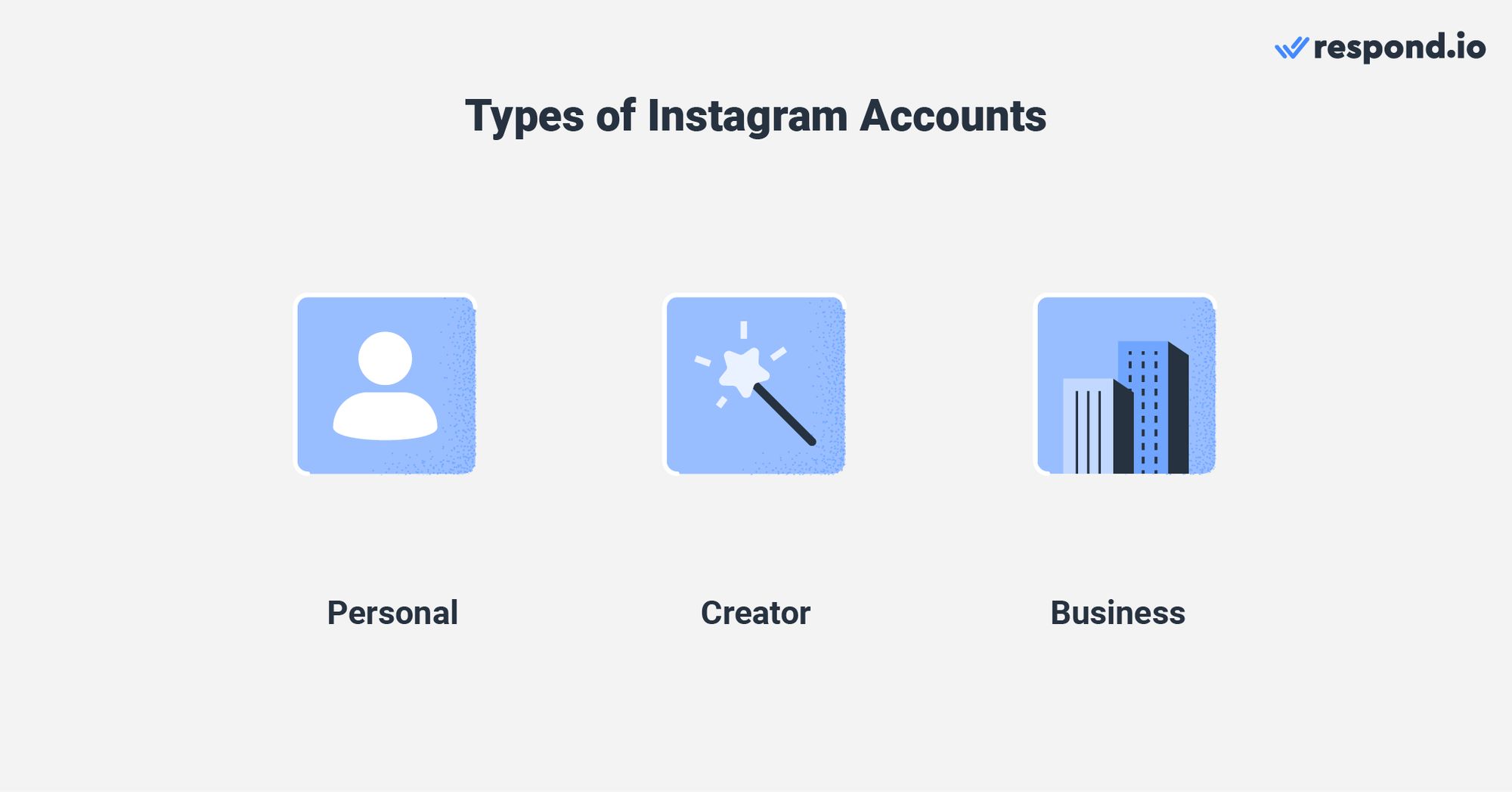
The Professional Accounts consist of Creator and Business Accounts. The Creator Account is designed for influencers and public figures whereas the latter is catered to businesses.
The only difference is that all Business Accounts can access Instagram Direct Message API to chat with multiple customers at scale. Only Creator Accounts with fewer than 500k followers can access the API. If they have more, they have to switch to a Business Account to keep using the API.
That said, many small businesses are still using their Personal Account to promote their products. While there’s nothing wrong with that, they can benefit from converting their accounts into Business Accounts. We’ll show you why next.
Benefits of Switching to an Instagram Business Account
Are you using Instagram for sales or support? If so, let us share some advantages of using an Instagram Business Account to level up your business.
Instagram's Insights feature provides businesses with all the essential data they need to know about their accounts and how their posts perform. With this information, you can evaluate what content works and what doesn't, and strategize accordingly.
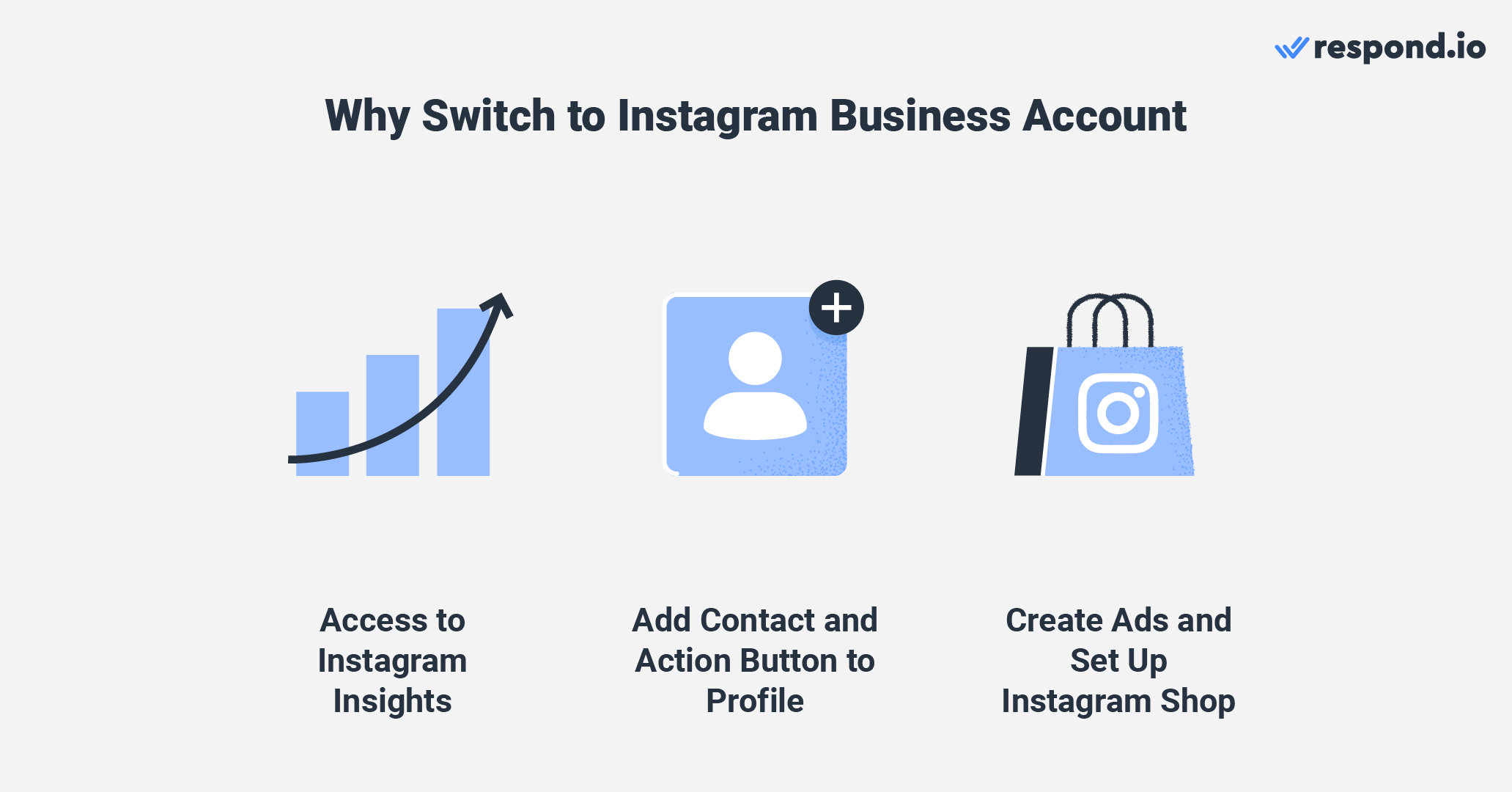
You can add a contact button for customers to email you, call you or view your store location. It’s also possible to add an Action Button to your business account to allow customers to make reservations, place orders or book appointments.
Want to promote your business and advertise on the platform? You can create Instagram ads and use Instagram Shop to promote your products. Customers can browse, place orders and check out without leaving the platform. Customers in the US can even use Meta Pay for in-app payments.
Now that you know what an Instagram Business Account entails, let’s find out how to make the switch.
How to Switch to Business Account on Instagram
You can seamlessly switch from a Personal Account to a Business Account on both the Instagram app and desktop. We’ll show you the steps below.
How to Switch to Business Account on Instagram App
Switching to a Business Account on the Instagram mobile app is a straightforward process. Once you’ve signed up for an Instagram account, follow the steps below to convert your account.
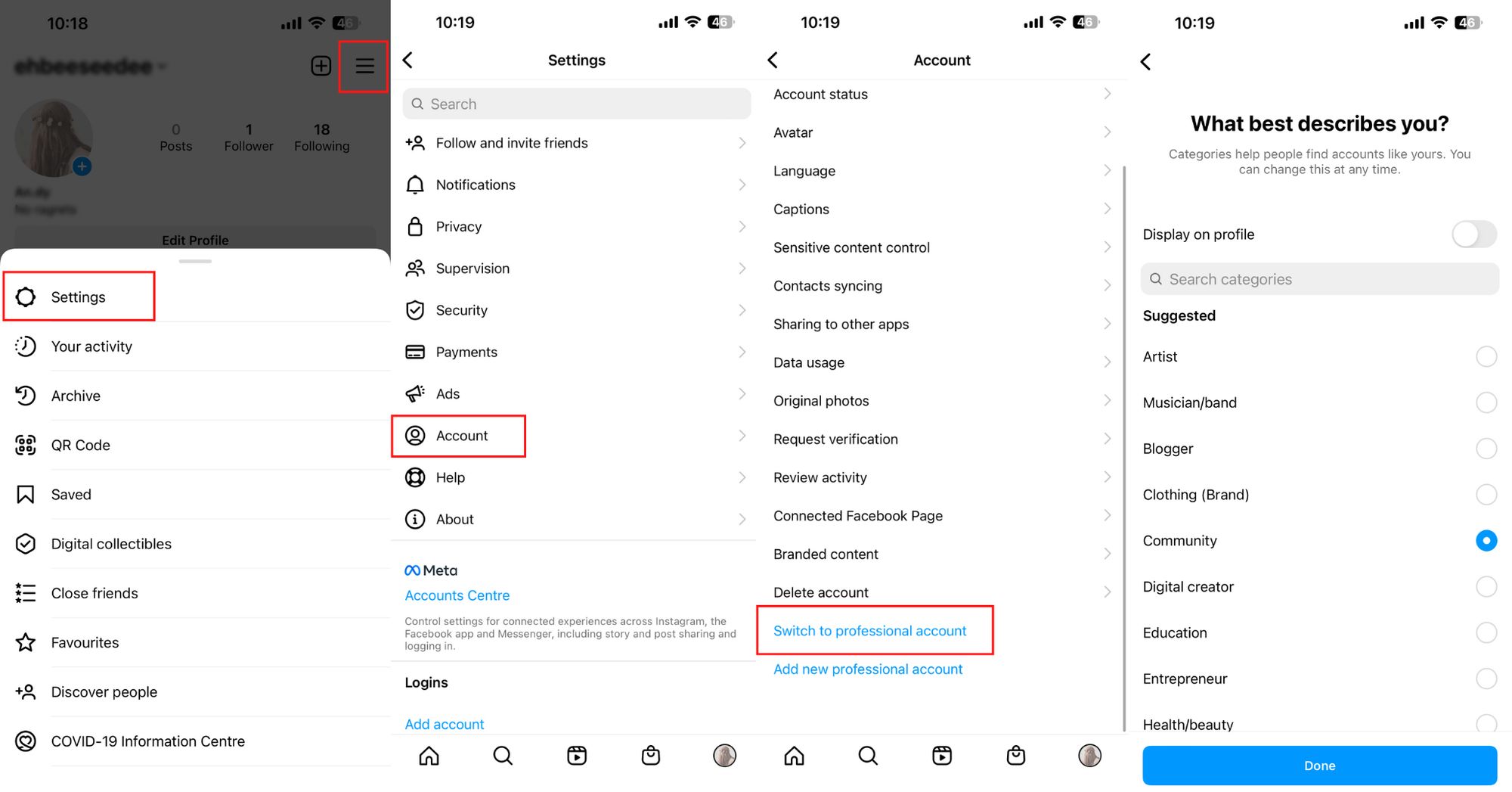
1. Click the three horizontal lines on the top right corner of your profile page and click Settings.
2. Click Account and click Switch to professional account.
3. Select the relevant business category and click Done.
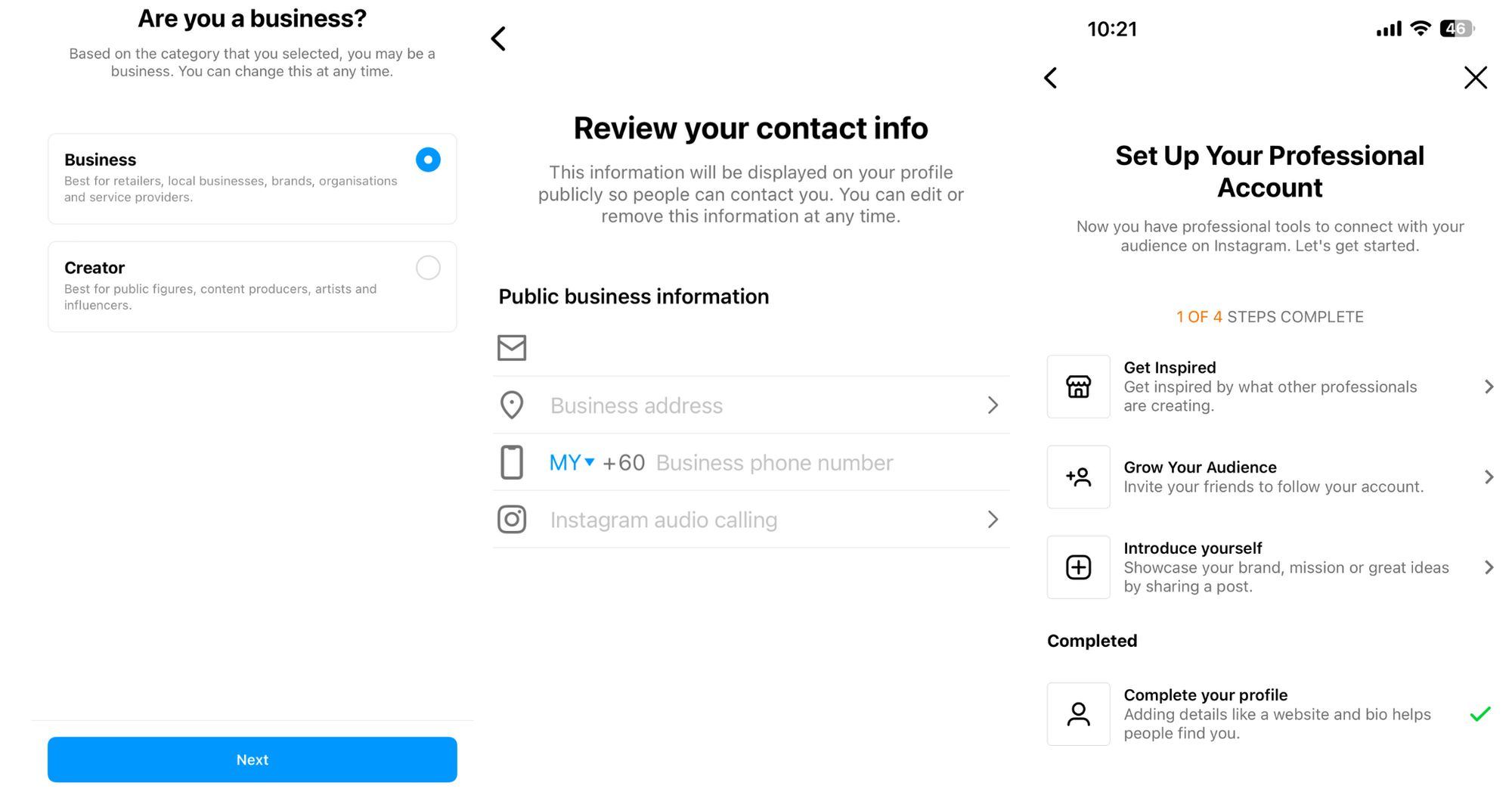
4. Click Business and click Next.
5. Review the contact information and click Next.
6. Click X in the top-right corner of the account setup page to return to your profile and you’re done!
If you have a Facebook Page associated with your business, connect your business account to Facebook. By connecting both accounts, you can create posts, analyze and advertise on both Facebook and Instagram accounts from your Meta Business Manager.
Next, we’ll guide you on how to switch to a Business Account on your desktop.
Turn customer conversations into business growth with respond.io. ✨
Manage calls, chats and emails in one place!
How to Switch from Instagram Personal Account to Business Account on a Desktop
In this section, we’ll show you step-by-step how to convert to an Instagram Business Account on your desktop.
1. Go to Settings and click Switch to Professional Account.
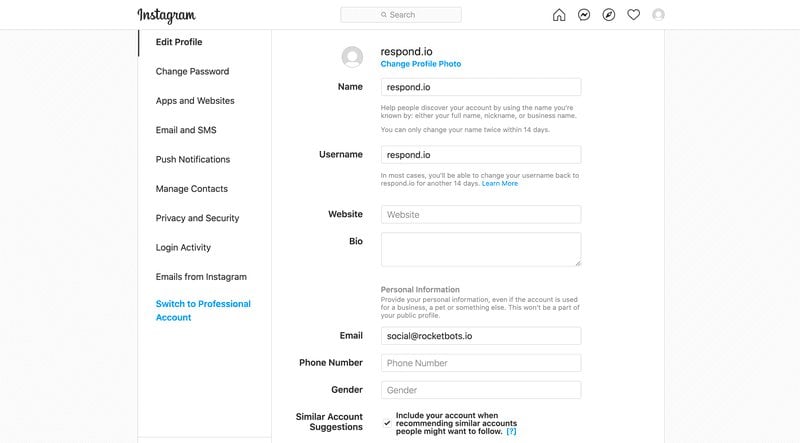
2. Choose Business and click Next.
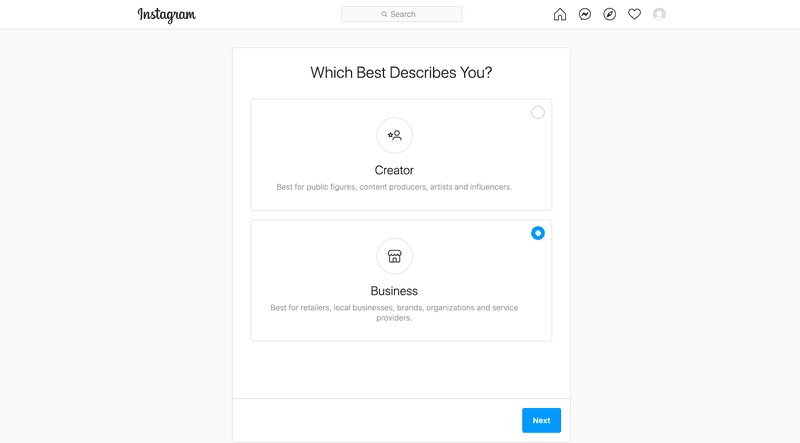
3. Select the relevant business category and click Done.
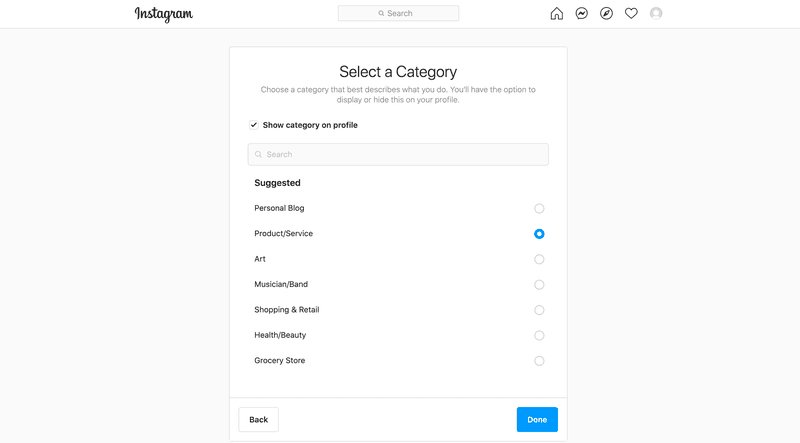
4. Review the information and click Save.
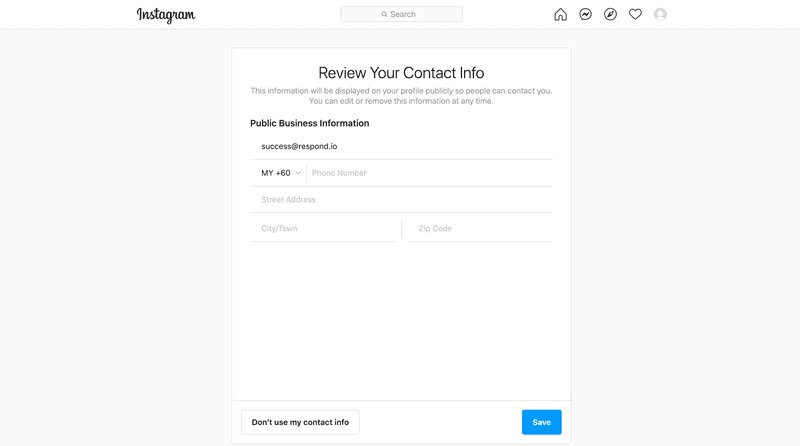
5. Click Done.
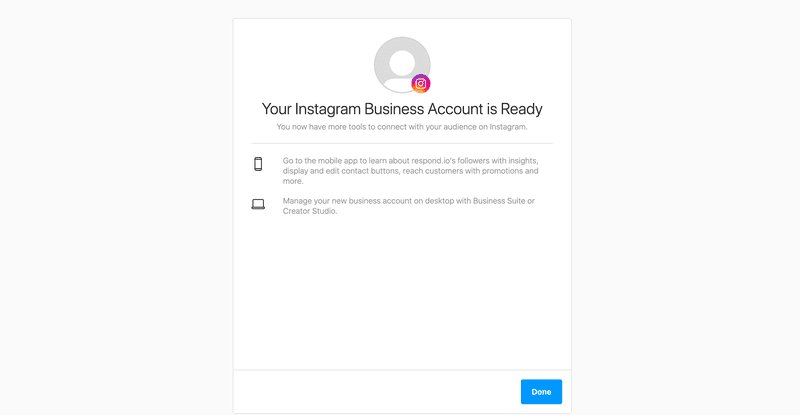
Now that you’ve set up your Instagram Business Account, we’ll show you the benefits of connecting your Business Account to an API and how to do it.
Connect Instagram Direct Message API to Respond.io
While Instagram Business Account is equipped with all the tools and features to help your business thrive, it’s essentially designed for small businesses and SMEs.
If you’re looking for more sophisticated tools like CRM integration and chat automation, then you should consider Instagram Direct Message API where you can manage large volumes of messages seamlessly. All you need to do is connect your Instagram Direct Message API to respond.io.
Here, you can use Workflows to set up advanced automation like support escalation, auto-assignment and centralize communications on an omnichannel platform to connect with customers on other popular channels like WhatsApp, Telegram, Viber and more.
Another benefit is integrating Instagram click to chat ads so you can instantly get leads into a chat, save their contact details and respond automatically.
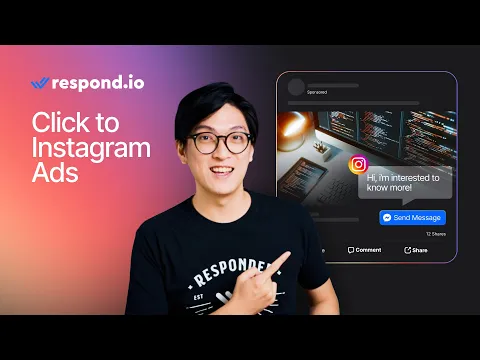
You can also utilize Conversational AI features like AI Prompts, AI Assist and AI Agent to improve your responses, deliver quick and accurate replies and automatically answer customer inquiries.
And that’s everything you need to know about how to switch to a Business Account on Instagram. We hope this article provides all the information you need to consider before converting your account. Once you’ve decided to do so, sign up for a free respond.io account and connect your Instagram Business Account.
/
Further Reading
Interested to learn more about how Instagram benefits your business? Take a look at some of these articles below:






































 Electronics
Electronics Fashion & Apparel
Fashion & Apparel Furniture
Furniture Jewelry and Watches
Jewelry and Watches
 Afterschool Activities
Afterschool Activities Sport & Fitness
Sport & Fitness
 Beauty Center
Beauty Center Dental Clinic
Dental Clinic Medical Clinic
Medical Clinic
 Home Cleaning & Maid Services
Home Cleaning & Maid Services Photography & Videography
Photography & Videography
 Car Dealership
Car Dealership
 Travel Agency & Tour Operator
Travel Agency & Tour Operator




