
Want to know how to start a conversation on WhatsApp? Welcome! You might have noticed that WhatsApp API prioritizes the privacy and experience of customers by implementing a strict opt-in policy that prevents businesses from spamming customers. This means initiating the first message to customers on WhatsApp may not always be possible.
However, an excellent way to connect with your customers on WhatsApp is to encourage them to initiate the conversation, ensuring a positive and engaging interaction for both parties. In this article, you’ll learn how to get your customers to start a WhatsApp conversation with WhatsApp link generator, WhatsApp chat widget, WhatsApp button on your Facebook Page and click to WhatsApp ads.
WhatsApp Business At A Glance
In case you didn’t know, WhatsApp has two types of business accounts - the WhatsApp Business App and WhatsApp Business API. The former is designed for small businesses while the latter is made for bigger companies.
With a WhatsApp Business API account, you can also obtain the WhatsApp green tick, a verified badge that signals trust and authenticity to customers, making them more likely to engage with your business.
One of the biggest differences between the Business App and Business API is their messaging restrictions. WhatsApp Business App has no messaging restrictions, which means you can send the first message to customers as long as you have their number.
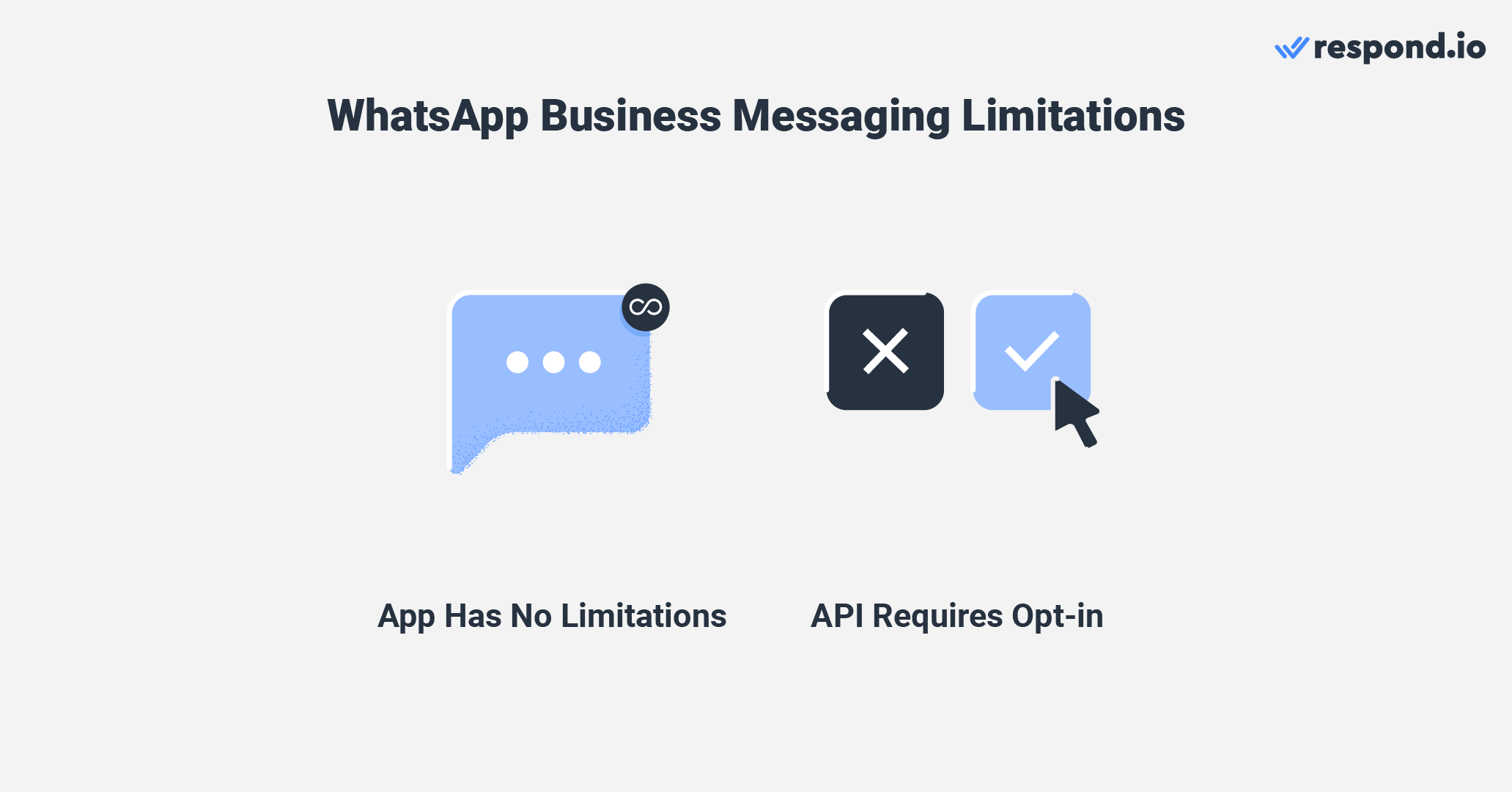
To prevent businesses from spamming customers, WhatsApp has a more restrictive messaging policy for Business API accounts. Firstly, businesses cannot message customers anytime they like and can only initiate conversations with pre-approved Message Templates.
But before they can send Messages Templates, businesses need to collect opt-ins from customers. Opt-ins are acknowledgments of consent from customers to receive your WhatsApp messages. They can be obtained in many ways, via WhatsApp or other channels such as website contact forms.
Getting opt-ins can be complex depending on your use case. Thankfully, you have the option to encourage customers to message you first instead. Once they’ve done so, you can continue the conversation for 24 hours even if they haven’t opted in.
In this article, we'll cover the best ways to encourage customers to start a WhatsApp conversation with you. Regardless of whether your WhatsApp Business account allows sending the first message, these methods will be useful to attract new WhatsApp contacts.
Turn conversations into customers with respond.io's official WhatsApp API ✨
Manage WhatsApp calls and chats in one place!
How to Start a Conversation on Whatsapp: Get Customers To Send the First WhatsApp Message
There are four methods to getting customers to message your business first. You can create a WhatsApp click to chat link or QR code, add a WhatsApp chat widget to your website, add a WhatsApp button on your Facebook Page or Instagram profile, or run a click to WhatsApp ad. Let’s go through them in detail.
How to Start a Conversation on Whatsapp: Use a WhatsApp Link
A WhatsApp link (WhatsApp URL) lets you begin a chat with someone without having their phone number saved in your phone's address book. A WhatsApp link always begins with wa.me/ followed by your WhatsApp number.
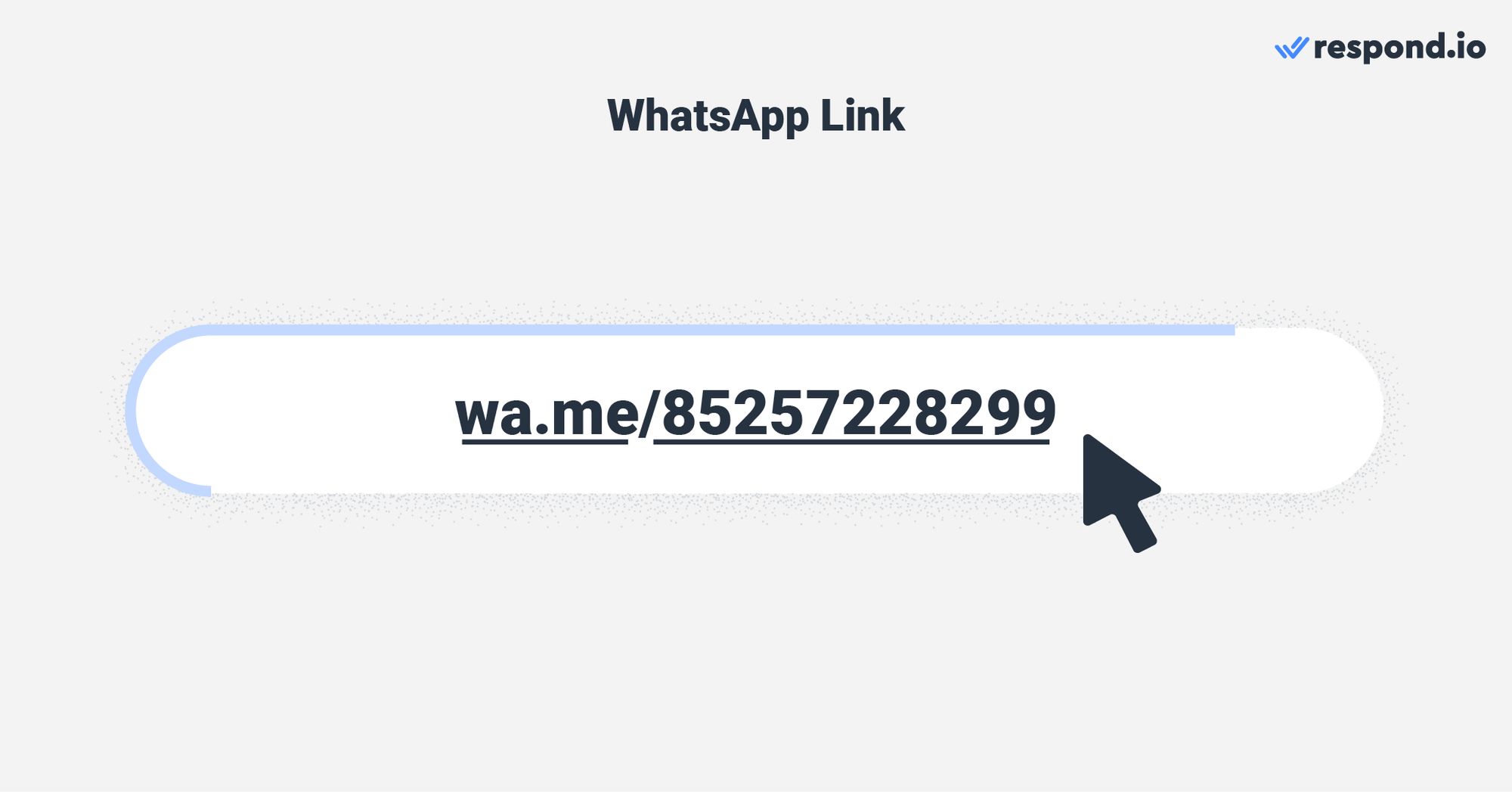
WhatsApp link is the simplest way to get your customers to send the first message. All your customers have to do is click on it, and they’ll be taken to a pre-filled WhatsApp chat where they can message your business quickly.
There are two methods for using a WhatsApp link for your business. You can create a WhatsApp link and add it to a website, or you can generate a QR code for WhatsApp link and display it in your store.
WhatsApp Link: Create a WhatsApp Link for Your Website or Emails
WhatsApp links are clickable images or text embedded with a WhatsApp link. It’s a great way to encourage online visitors or customers to initiate a conversation, especially for businesses with a lot of website traffic or email subscribers.
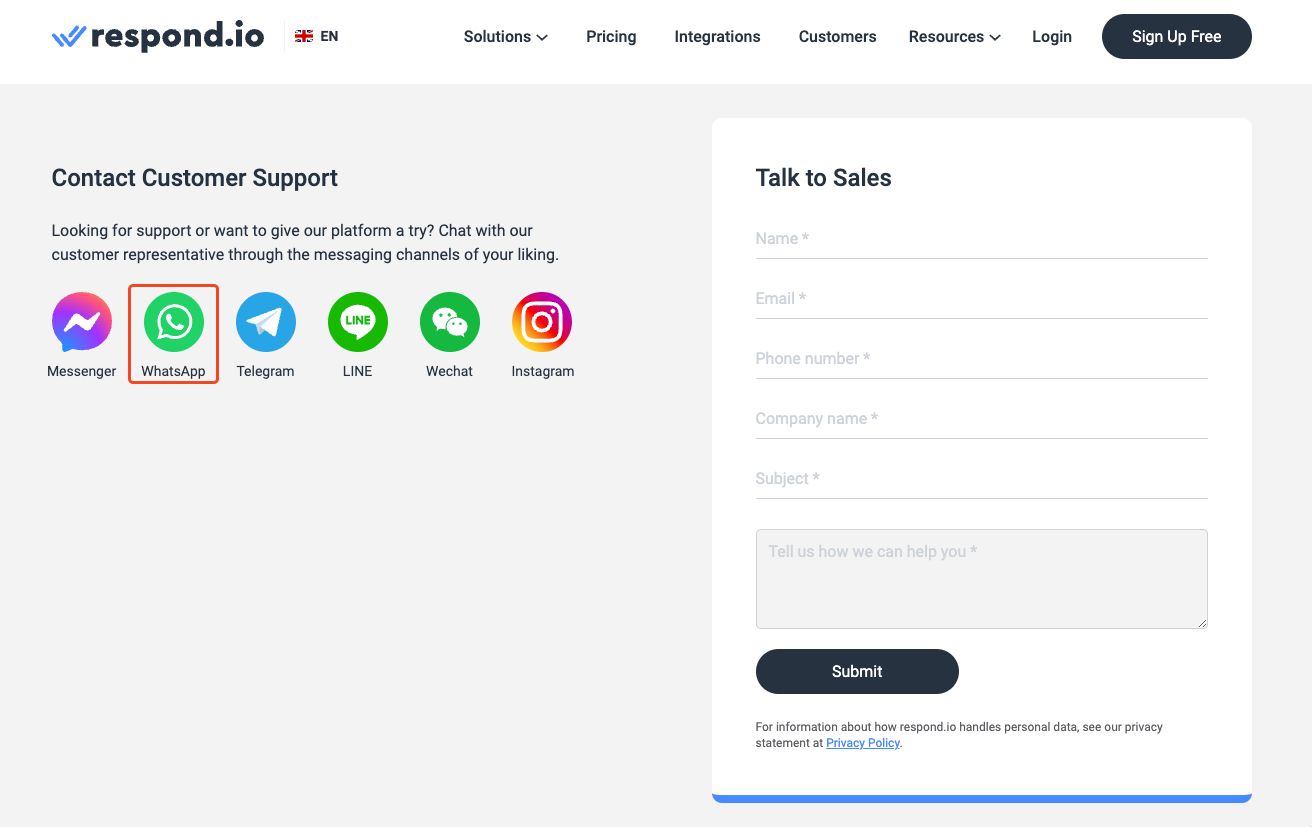
Wondering how to create a WhatsApp link? The WhatsApp Business App has a built-in WhatsApp link generator, so you can get your WhatsApp URL from the app itself. Simply navigate to Settings > Business Tools > Short Links.
If you are using WhatsApp Business API, you need a third-party WhatsApp link generator to create WhatsApp links. Create an official WhatsApp API account with respond.io or connect your WhatsApp business account to respond.io.
Then, create a link using the respond.io native chat link generator. From the platform’s dashboard, navigate to Settings > Growth Widgets > QR Code > Create Widget. Select your WhatsApp API channel from the dropdown menu.
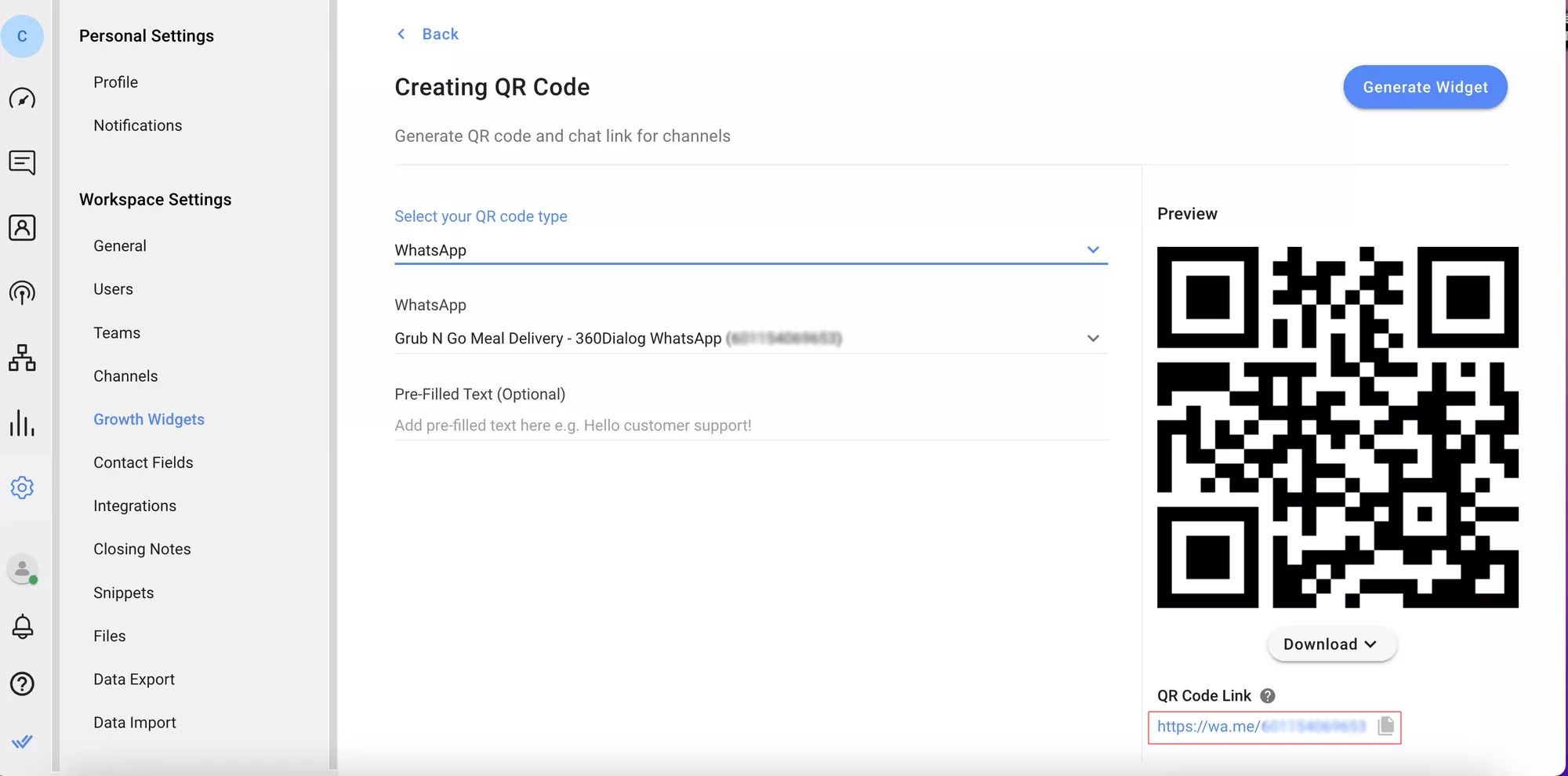
Then, you can fill in the pre-filled text if desired so a predetermined message will be automatically sent to you when they click the link or scan the code. Finally, copy the chat link.
For an even simpler method, use the respond.io WhatsApp Link Generator. The WhatsApp link is great for converting online visitors into WhatsApp contacts. However, it can’t drive offline visitors to message you. You’ll need a WhatsApp QR code to do that.
WhatsApp Link: Create a WhatsApp QR code
WhatsApp QR codes help convert offline traffic like foot traffic at physical stores to WhatsApp contacts. Customers can simply scan a QR code to begin a WhatsApp conversation, no typing needed.
You can place WhatsApp QR codes anywhere. We recommend displaying your QR codes on physical surfaces like product packaging, banners, flyers or receipts, as well as on digital locations like emails.
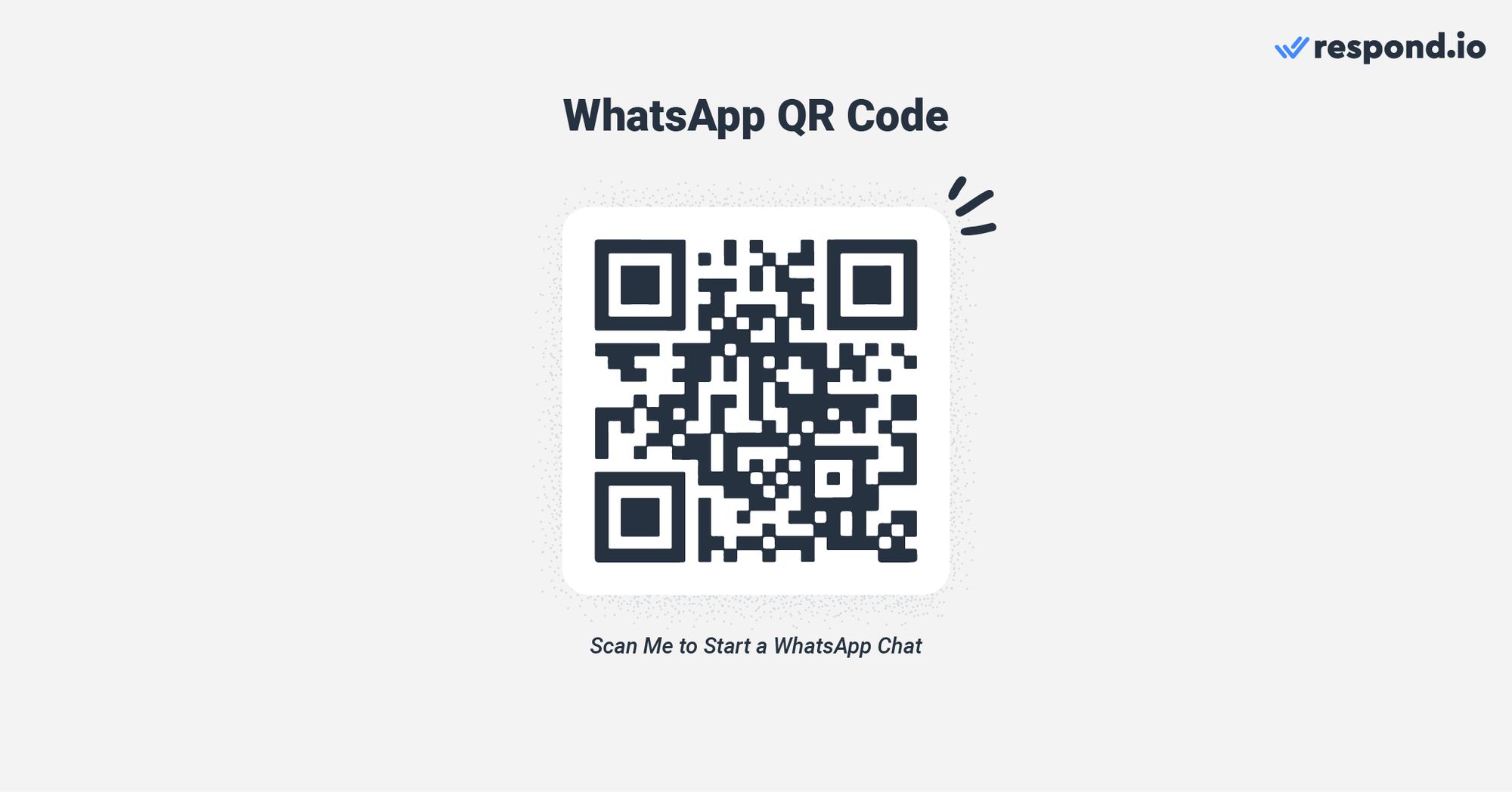
The steps for creating a WhatsApp QR code differ depending on the type of business account you’re using. WhatsApp Business App users can find their account’s QR code by going to Business Tools > Short Link > QR Code.
WhatsApp Business API users can generate a WhatsApp QR code with respond.io’s code generator. The steps are similar to those for getting a chat link. Go to Settings > Growth Widgets > QR Code > Create Widget. Select your WhatsApp channel from the dropdown.
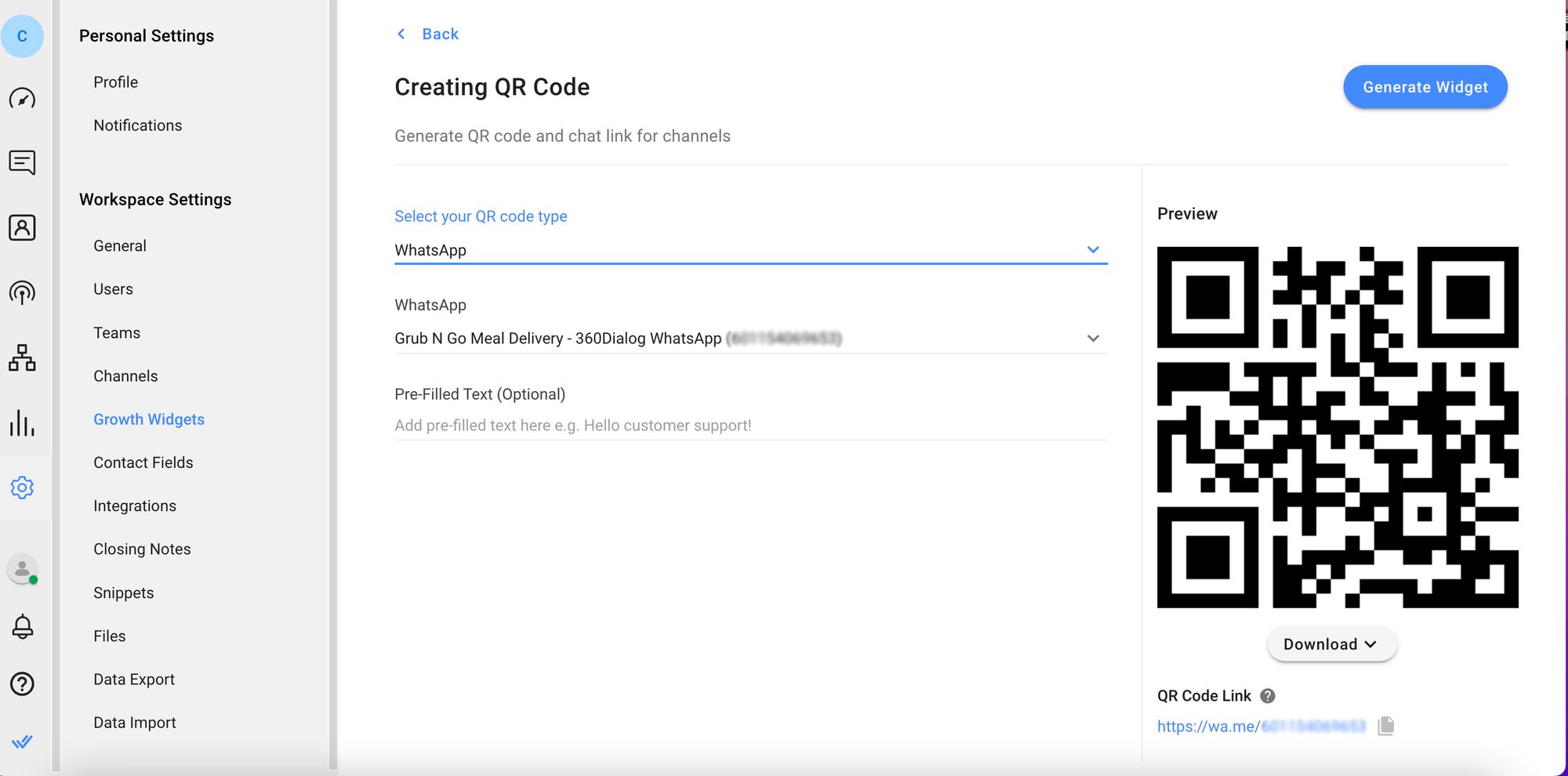
You can fill in the pre-filled text if desired. Once you’re ready, download the QR code.
Now that you’ve learned about WhatsApp links, let’s move on to the next method to get your customers to message you — a WhatsApp chat widget.
How to Start a Conversation on Whatsapp: Add a WhatsApp Chat Widget to Website
Using a WhatsApp chat widget is fairly straightforward. When clicked, it will take website visitors to WhatsApp Web or the app to start a conversation with your business. Unlike a website chat that ends after a visitor closes their browser, these chats persist since they are regular WhatsApp conversations.
Businesses can choose to use respond.io’s single-channel widget for WhatsApp chats or a multichannel widget that supports multiple channels. The latter comes in handy when you want to give customers the option of which channel to contact your business on.
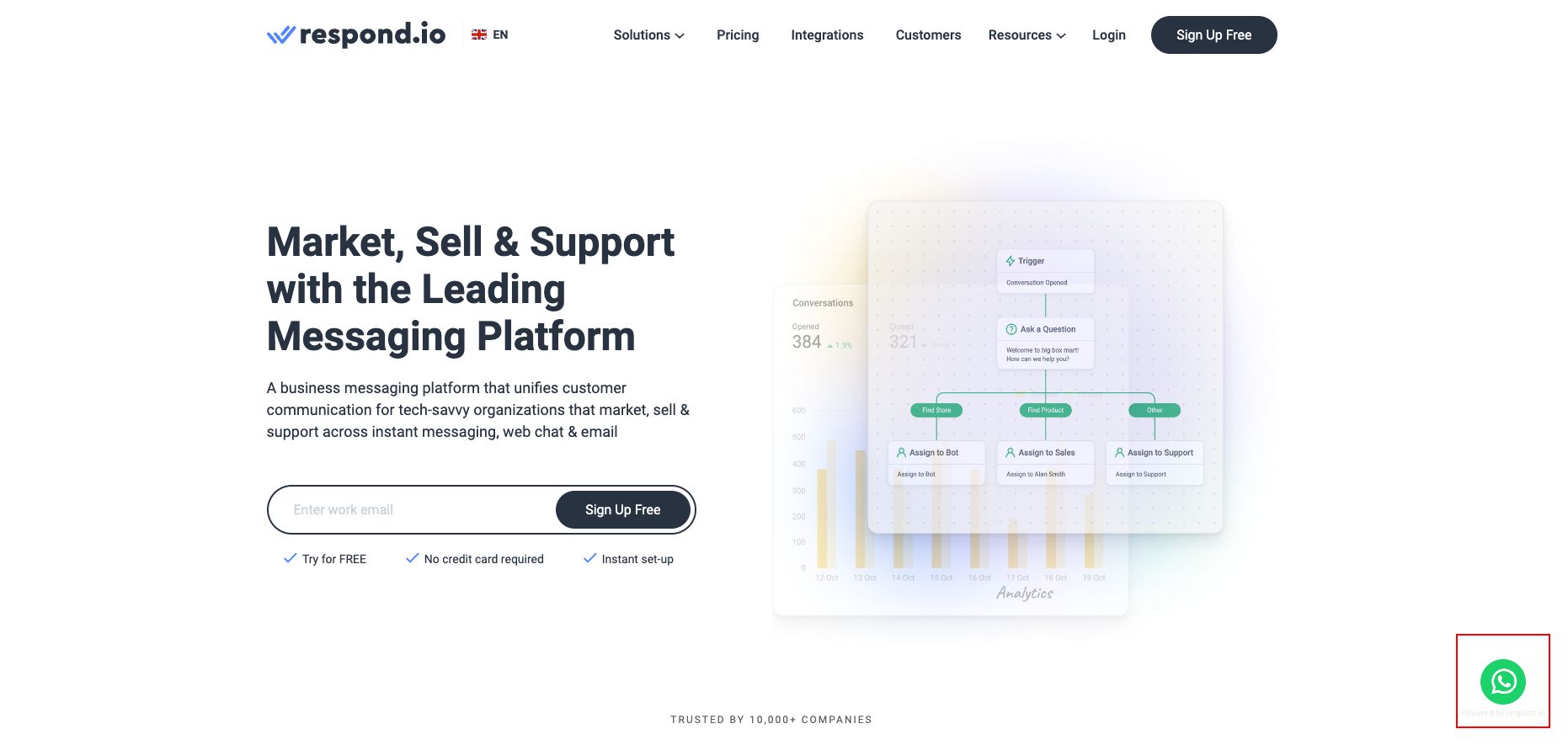
Before adding a WhatsApp chat widget to your website, you need a WhatsApp API account connected to respond.io. Then, follow these instructions to create a WhatsApp chat widget.
From the respond.io dashboard, go to Settings > Growth Widgets. Select WhatsApp and click Generate Widget. Set up your widget accordingly and click Generate Widget when you’re done.
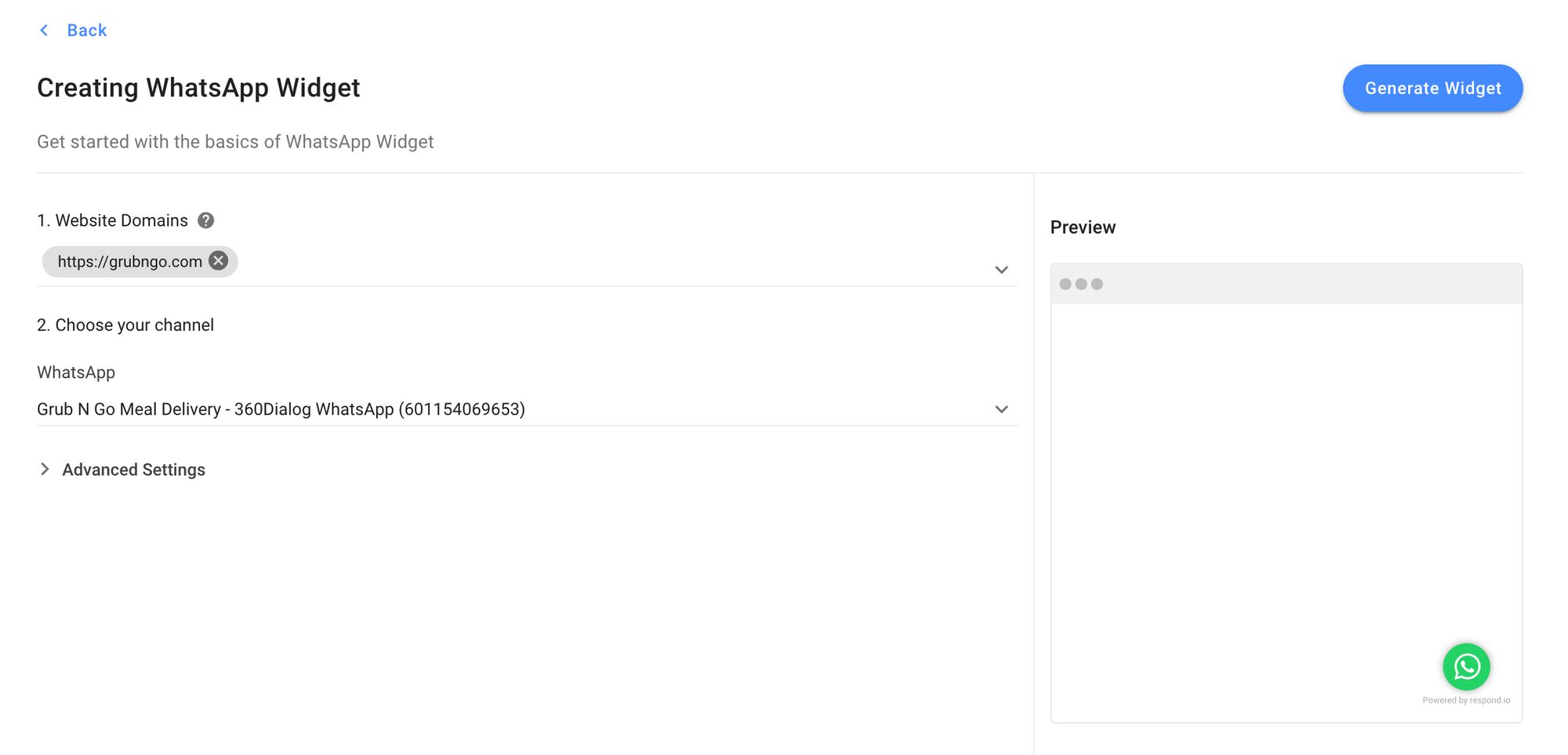
Install the generated script in the code of the webpage where you want the widget to appear and you’re set. If you prefer to convert your social media traffic instead of website visitors into customers, you can make use of the handy WhatsApp button.
Turn Facebook and Instagram Followers into WhatsApp Contacts with a WhatsApp Button
Businesses with Facebook Pages or Instagram profiles can make it easier for customers to contact them over WhatsApp. Because these channels are all owned by Meta, it’s a straightforward process to add the WhatsApp button to a Facebook Page or Instagram profile.
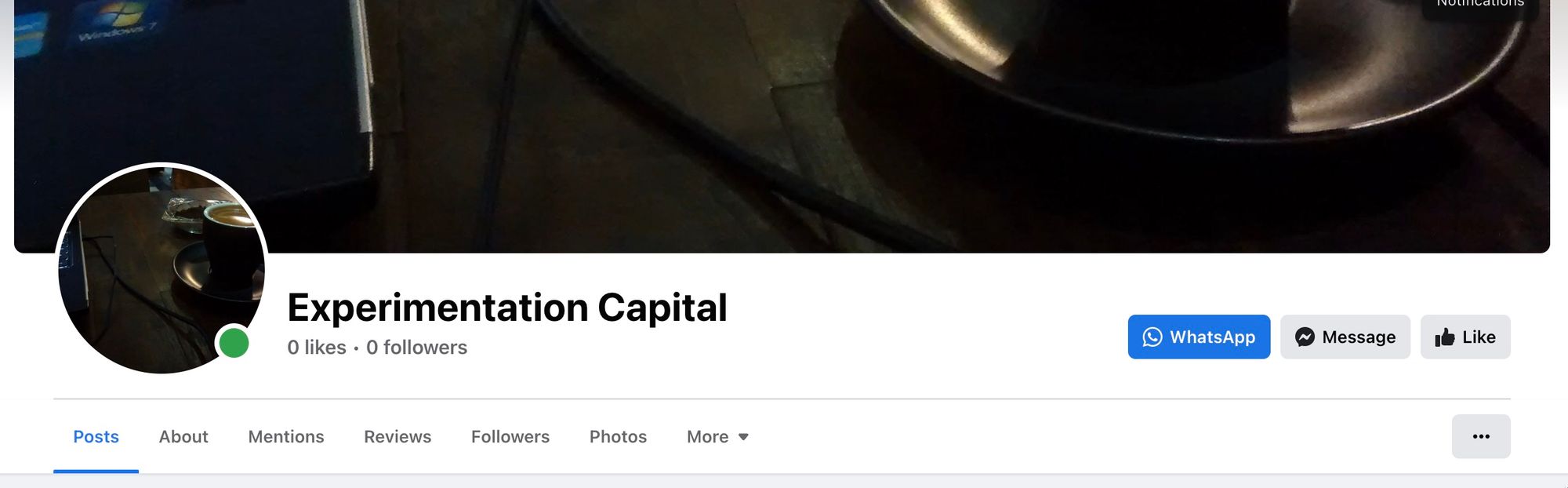
Enabling the WhatsApp button on a Facebook Page will display a WhatsApp button below the cover image. Customers who tap on this button will launch a WhatsApp conversation with the business’ phone number.
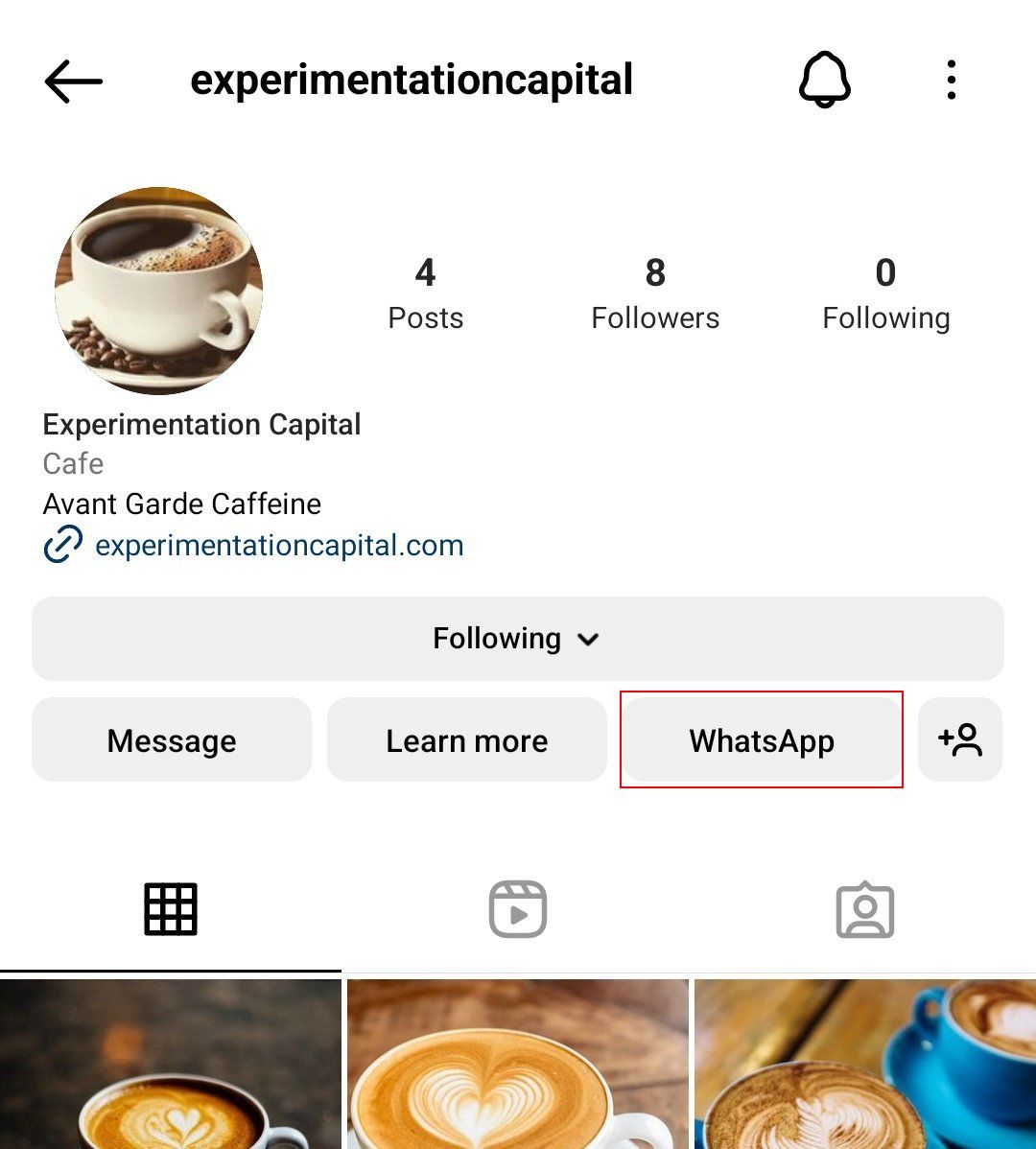
Similarly, on Instagram, the WhatsApp button will be displayed under the Instagram profile’s details. Tapping on this button will directly open a WhatsApp conversation with the business’ phone number.
Next, let’s look at how you can leverage click to WhatsApp ads to draw customers into WhatsApp conversations with you.
How to Start a Conversation on Whatsapp Using a Click to WhatsApp Ad
A click to WhatsApp ad is a Facebook or Instagram ad that takes users directly into a WhatsApp conversation with a business. Click to WhatsApp ads work almost exactly like click to Messenger ads, but clicking on them will open a WhatsApp conversation instead of a Messenger chat.
Another difference between click to WhatsApp and click to Messenger ads is their tracking abilities. Unlike click to Messenger ads, which come with advanced tracking features, click to WhatsApp ads don’t allow you to track how many customers clicked on the ad.
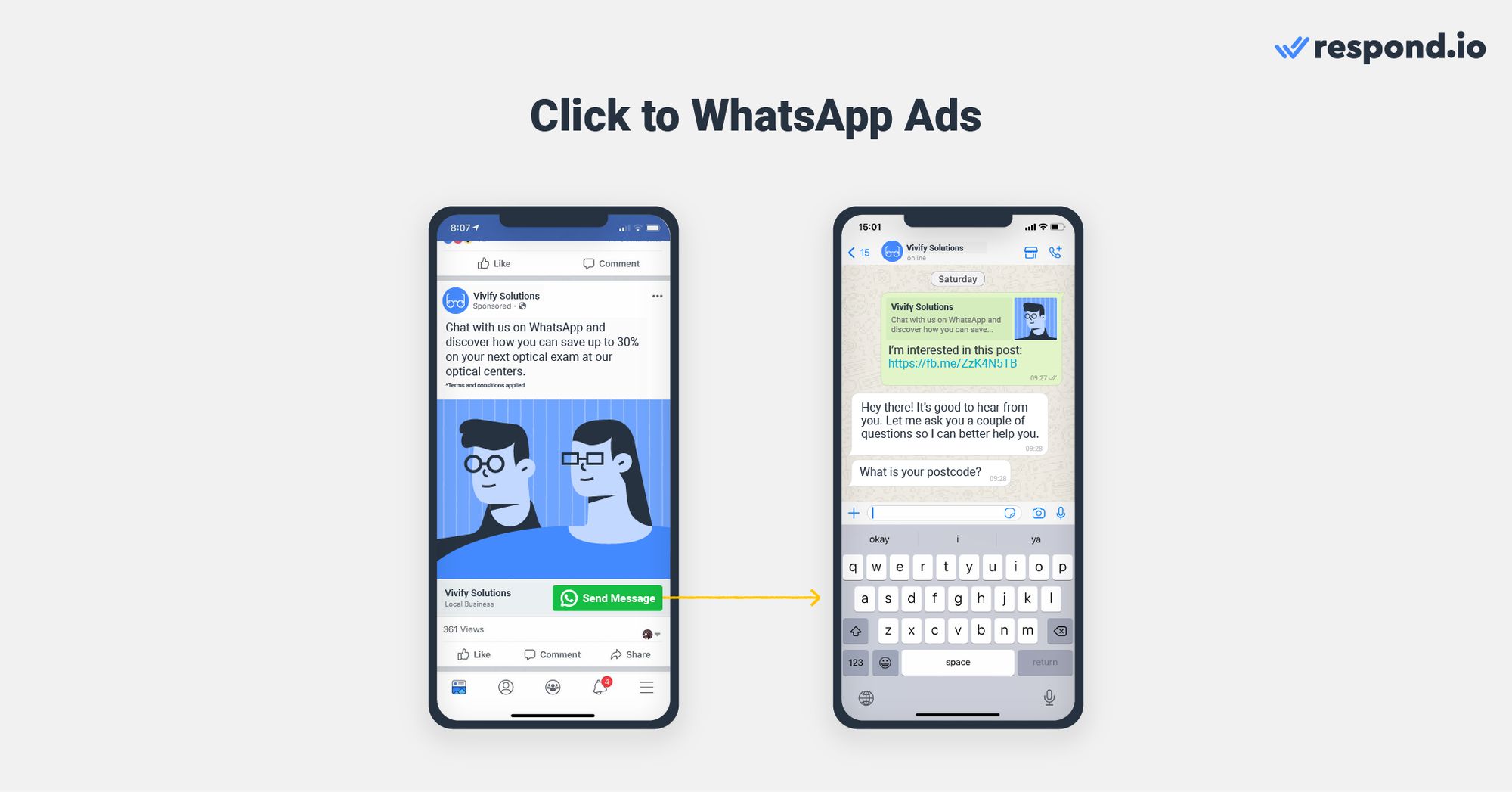
There are two ways to create a click to WhatsApp Ad: By boosting a Facebook post or creating click to WhatsApp ads directly in the Ads Manager. We recommend the latter as it has more customization features. Here’s how to do it.
Set up Click to WhatsApp Ad from Ad Manager
You can run a click to WhatsApp ad with a WhatsApp Business App or Business API account. Before setting up a Facebook click to WhatsApp ad, you need to:
Make sure you’re an admin of the Page
Then, simply follow the steps below to create your ad.
1. Click Create Ad in Meta Business Suite. Select Get More Messages as the goal for the ad.
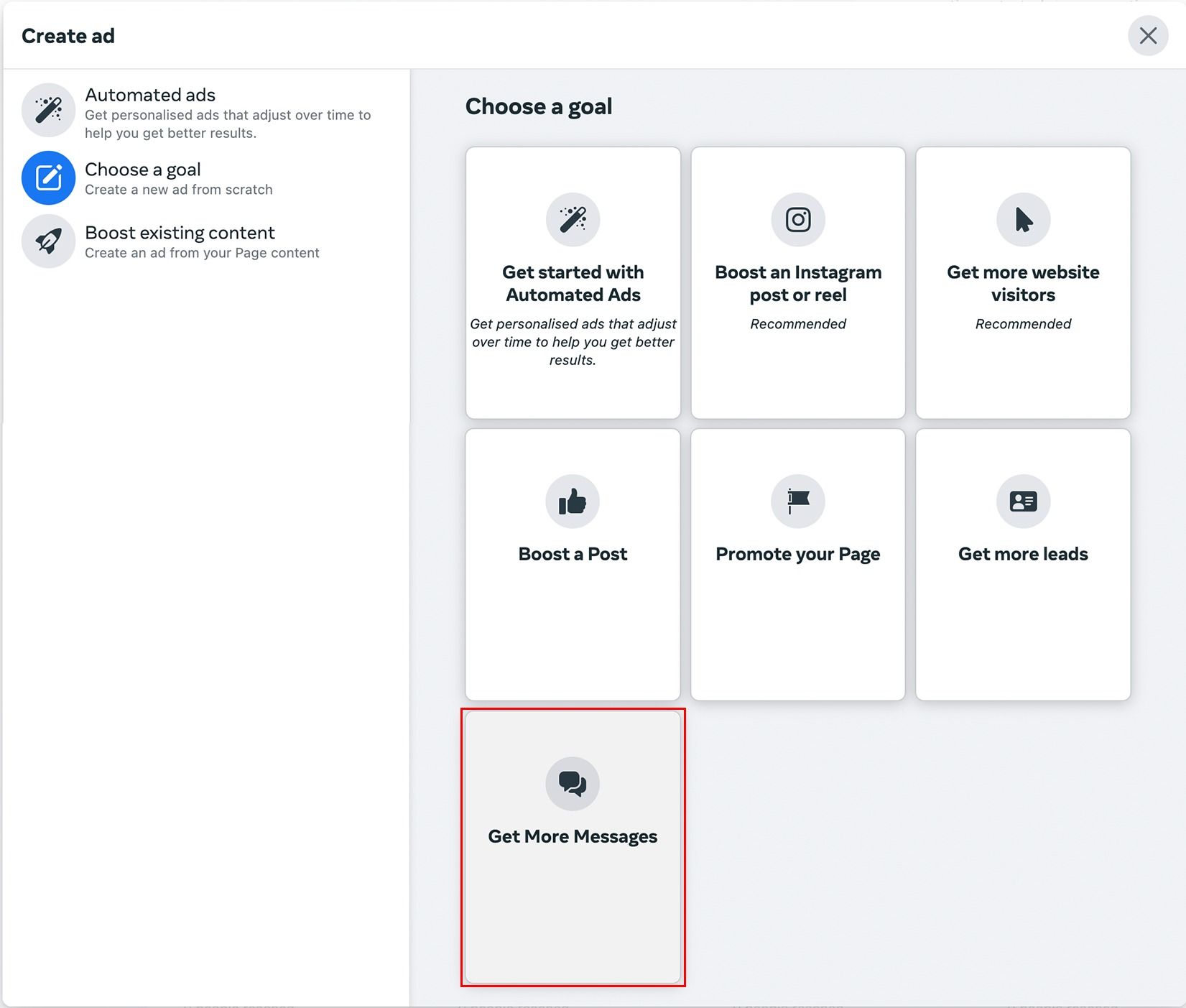
2. Add a caption for your ad in the description box and click Select Media to pick an image you want to use. You can also edit the headline for the ad here. The preview box on the right will show you changes to the ad in real time. Adjust the copy until you are satisfied.
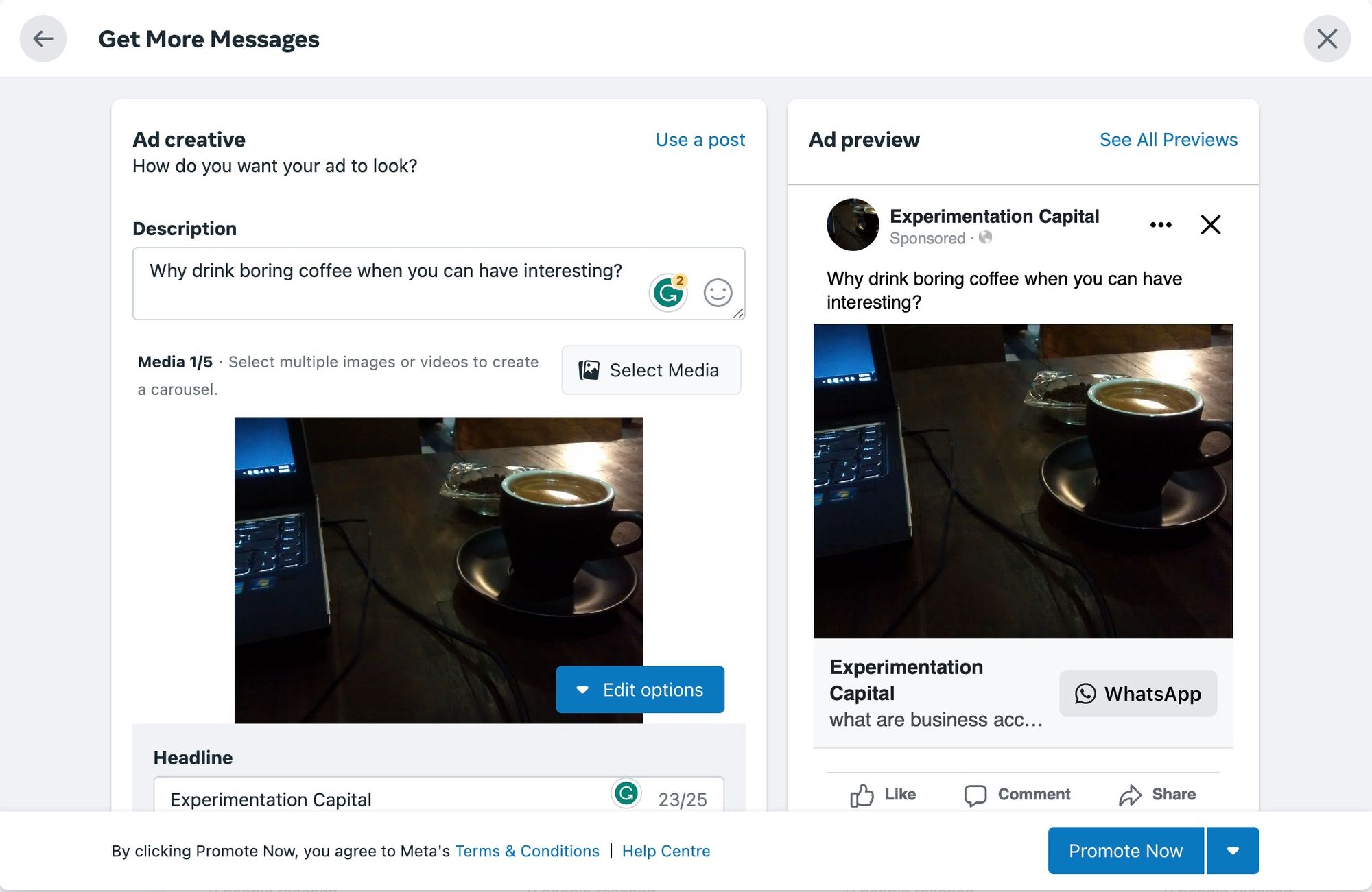
3. Select WhatsApp in the messaging apps section. Make sure that it is a WhatsApp Business number and not a personal one. You will be prompted to verify the phone number you use.
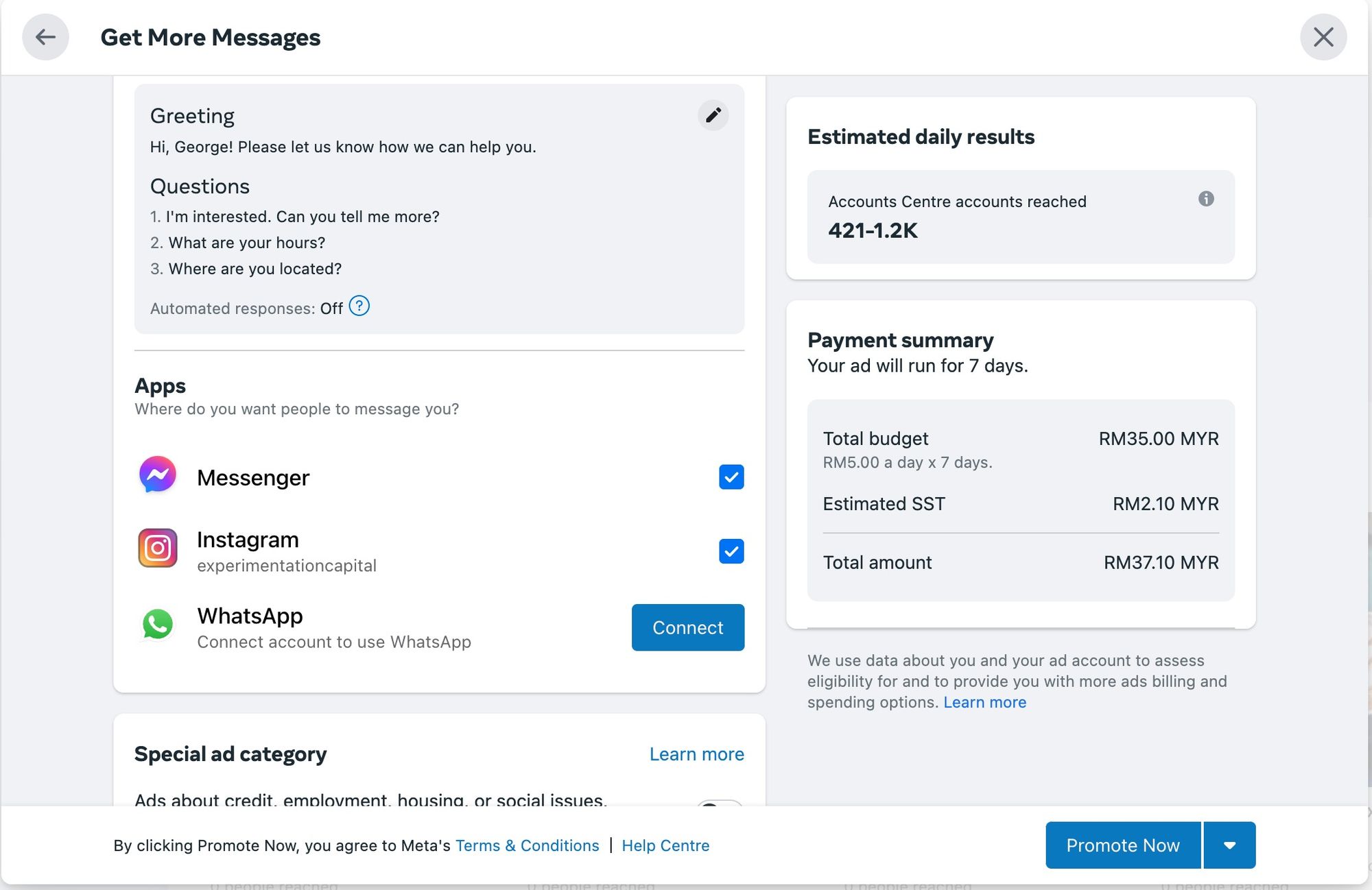
4. Select the target audience, schedule and duration for the ad.
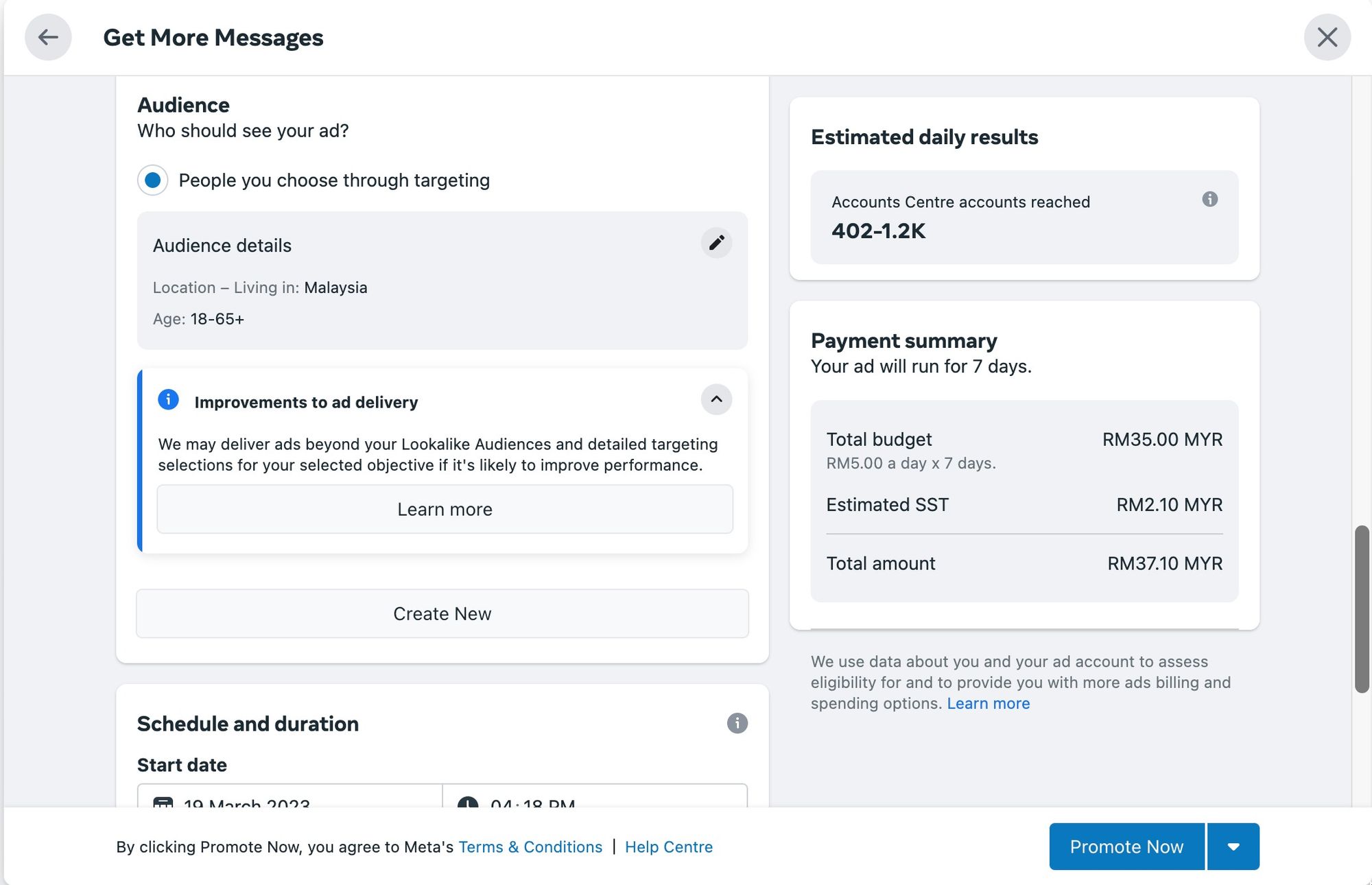
5. Select a daily budget for the ad and where you want the ads to run, then select the payment method for the ad.
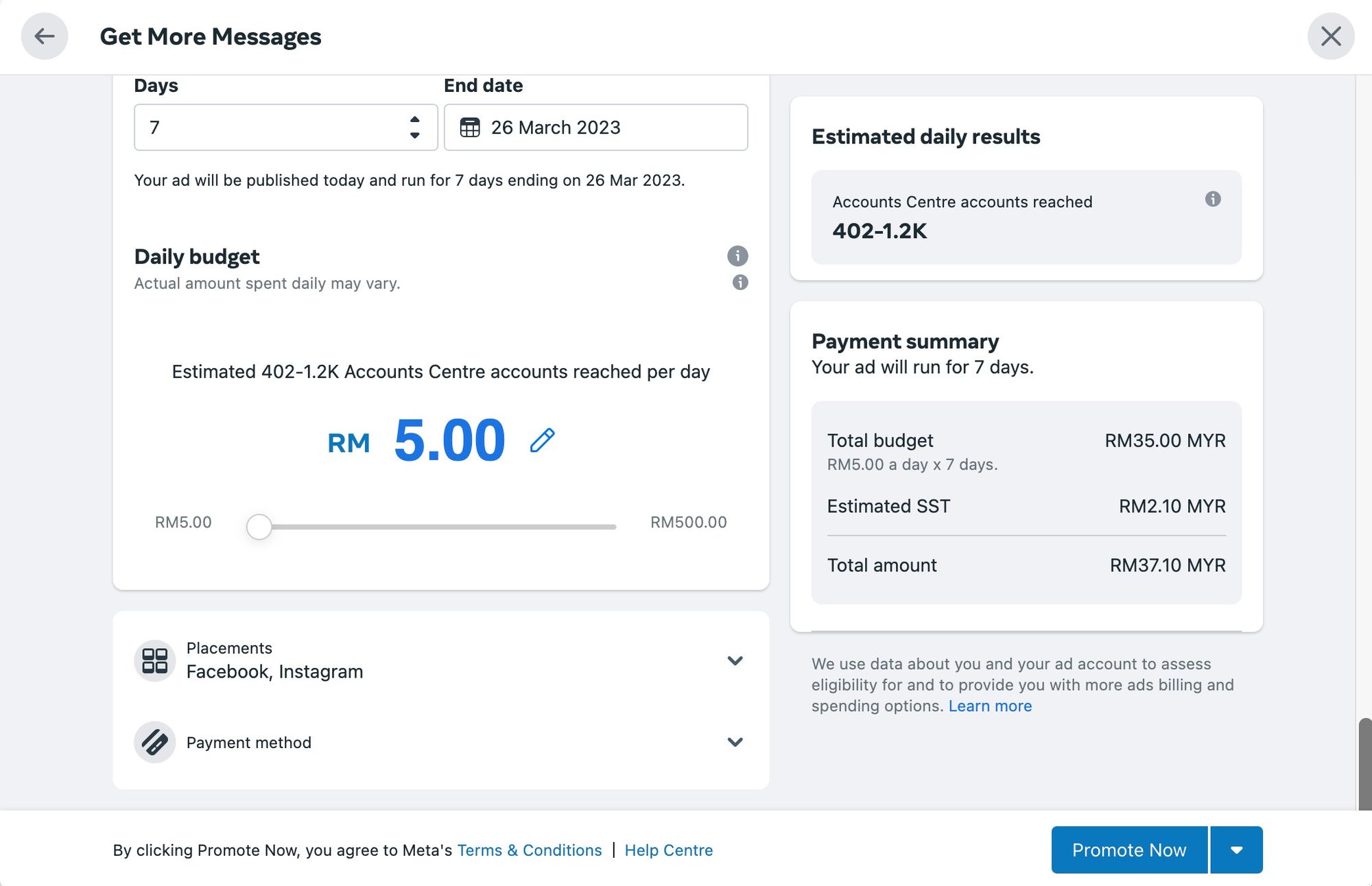
6. Click Promote Now once you’ve finalized all the details of the ad. Once the payment for the ad is complete, the ad will run as scheduled.
And that’s how you create a click to WhatsApp ad. If you use Facebook Messenger, you can also learn how to set up a click to Messenger ad.
Now you know how to start a conversation on Whatsapp, empower your teams to handle high volumes of inbound conversations with tools like WhatsApp bulk message, WhatsApp auto reply, and WhatsApp schedule message! Sign up for a respond.io account and connect WhatsApp API at a click! We have a 14-day free trial waiting for you.
Turn conversations into customers with respond.io's official WhatsApp API ✨
Manage WhatsApp calls and chats in one place!
Further Reading
If you're interested in using WhatsApp for Business or for your WhatsApp marketing needs, you'll want to check out these blog posts:






































 Electronics
Electronics Fashion & Apparel
Fashion & Apparel Furniture
Furniture Jewelry and Watches
Jewelry and Watches
 Afterschool Activities
Afterschool Activities Sport & Fitness
Sport & Fitness
 Beauty Center
Beauty Center Dental Clinic
Dental Clinic Medical Clinic
Medical Clinic
 Home Cleaning & Maid Services
Home Cleaning & Maid Services Photography & Videography
Photography & Videography
 Car Dealership
Car Dealership
 Travel Agency & Tour Operator
Travel Agency & Tour Operator




