
TL;DR - What is the WhatsApp Cloud API?
WhatsApp Cloud API is hosted on Meta’s cloud servers. It can be accessed directly through Meta or through a Business Solutions Provider (BSP) like respond.io. On-Premises API will be deprecated on October 2025, so migrating to WhatsApp Cloud API is essential.
Is WhatsApp Cloud API free?Access is free but businesses must pay Meta call and message fees, and BSP costs.
WhatsApp Cloud API features: Broadcast to large audiences, build automation, apply for the Blue Tick and more.
Getting started with WhatsApp Cloud API: Get an account through Meta or a BSP like respond.io.
Has your business grown beyond the capabilities of the WhatsApp Business App? If so, you should consider a WhatsApp Cloud API solution. Learn everything you need to know about WhatsApp Cloud API and how it differs from the WhatsApp Business App. Then, we’ll detail the benefits of WhatsApp Cloud API and show you how to get access to it.
What is WhatsApp Cloud API?
WhatsApp Cloud API is the cloud-hosted version of the WhatsApp API, also known as WhatsApp Business Platform. It enables businesses with multiple users to manage thousands of messages in a team inbox, send bulk messages and take advantage of advanced automation and integration.
WhatsApp Cloud API is hosted on Meta’s cloud servers and can be accessed either directly through Meta or through a Business Solutions Provider (BSP) like respond.io. With the range of solutions and flexibility now available, we recommend that most businesses use a BSP as applying through Meta requires extensive technical knowledge.
Sunset of WhatsApp On-Premises API
In the past, the WhatsApp API was only available as an On-Premises API, which meant a business had to host the API on its own servers or rely on a BSP for hosting. It was a complex, expensive process. Additionally, API upgrades had to be manually downloaded and it took time for the updates to be reflected to end users.
Meta realized the limitations of On-premises API, and in 2022, it launched WhatsApp Cloud API as a quicker and more cost-effective way to get WhatsApp API. Few BSPs offered the Cloud API at the time, so it was most common for businesses to get access directly from Meta.
That’s all changed now as there’s a large number of BSPs to choose from, and WhatsApp Cloud API adoption is widespread. In January 2024, Meta began the process of the WhatsApp API On-Premises Sunset. As of July 2024, no new users could apply for On-Premises API, and it will no longer be available to current users after October 2025.
So, if you were wondering what the difference is between WhatsApp API and WhatsApp Cloud API, there’s essentially no difference anymore. If you get WhatsApp API, it will be the Cloud version.
Why Should I Migrate to WhatsApp Cloud API?
First of all, if you’re using On-Premises API and haven’t already migrated to Cloud API, it’s crucial to do so as soon as possible. With the high costs, complexity, and no feature updates since January 2024, there’s no reason to continue using an outdated product.
But for most businesses, your decision will be between continuing to use the WhatsApp Business App and migrating to WhatsApp Cloud API. Here’s what you need to know about the differences.
WhatsApp Business App vs WhatsApp Cloud API
The WhatsApp Business App is intended for micro to small businesses, as it comes with limited multiuser, broadcast and automation capabilities. This makes it difficult to handle high volumes of messages and contacts.
WhatsApp Business App | WhatsApp Cloud API | |
|---|---|---|
Best for | Small businesses | Medium to large businesses |
Number of Devices | 5 | Unlimited |
Automation Capabilities | Limited | Advanced AI and automation |
Broadcast Limit | 256 contacts | Unlimited |
Supports Integration | No | Yes |
The API, on the other hand, supports unlimited users and high volumes of broadcasts. When paired with the right WhatsApp API software, businesses can manage conversations with advanced AI and automation and ensure smooth contact synchronization with e-commerce platforms and CRMs, among other advanced capabilities.
So, if you’re running a medium-to-large business in regions where WhatsApp is popular such as in Malaysia, Singapore, the United Arab Emirates (UAE), Mexico or the United Kingdom (UK), WhatsApp Cloud API enables you to reach customers at the scale required for business growth and success.
Of course, along with the increased scale and features come costs. We’ll give you the breakdown so you’ll know what to expect.
Turn conversations into customers with respond.io's official WhatsApp API ✨
Manage WhatsApp calls and chats in one place!
Is WhatsApp Cloud API Free?
WhatsApp Cloud API always incurs fees — including Meta's template message charges, the cost of a phone number, and any BSP fees depending on your provider. For example, SleekFlow charges $15 per phone number per month, on top of WhatsApp’s template message fees.
If you get WhatsApp Cloud API directly from Meta or from a BSP like respond.io that does not charge fees, you only have to pay WhatsApp's per-message charges for template messages, which are business-initiated messages sent outside the 24-hour messaging window. Template messages are divided into three categories - marketing, utility and authentication.
It's free to respond to messages initiated by customers as long as it's within the 24-hour messaging window. You can also send utility template messages for free within this window.
WhatsApp Cloud API Features
To use the WhatsApp Cloud API features, you’ll need to connect WhatsApp Cloud API to a customer conversation management software like respond.io.
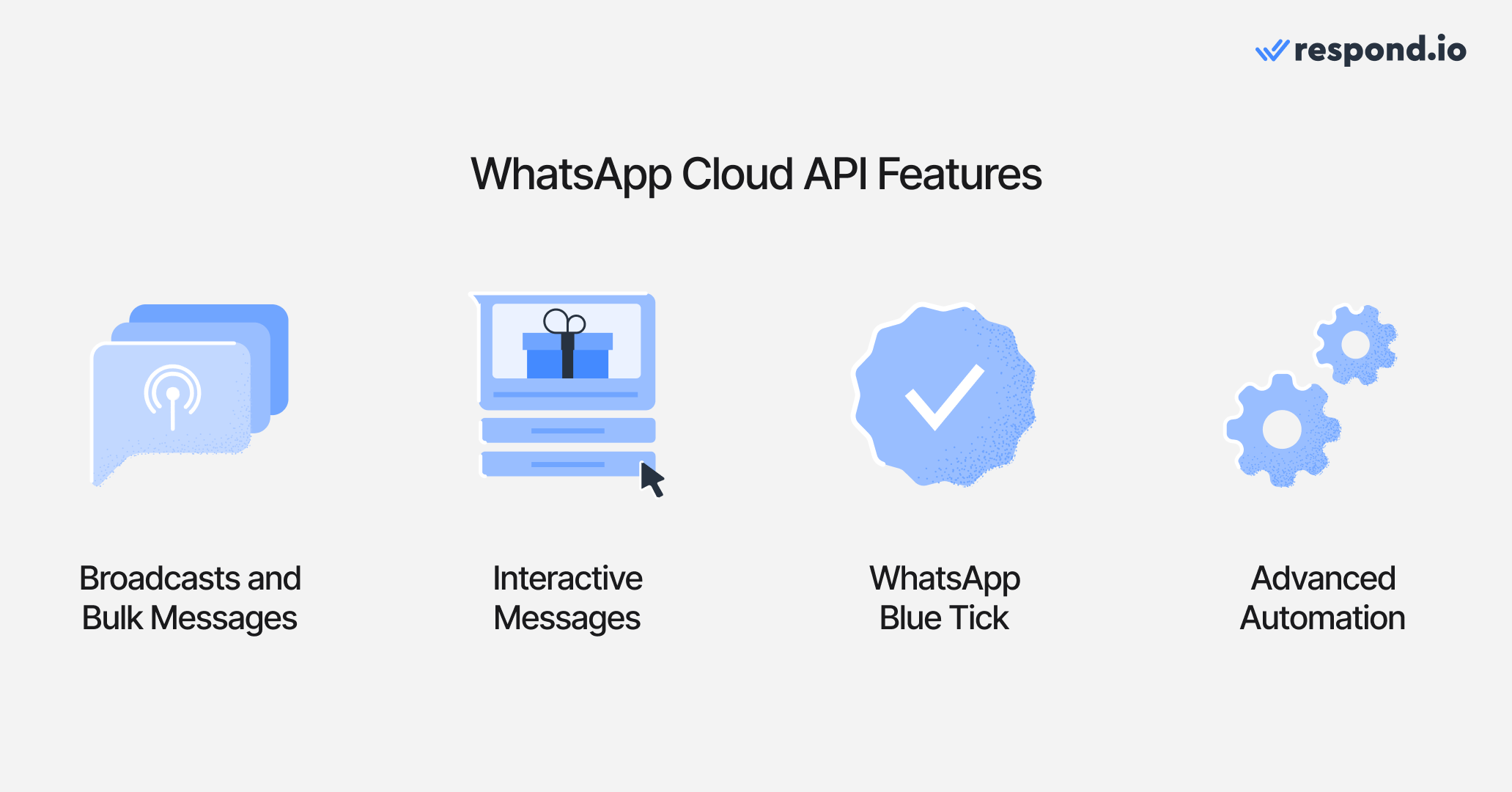
Once connected to respond.io, businesses can send broadcasts and interactive messages, apply for the WhatsApp Green Tick (now known as WhatsApp Blue Tick) at no extra cost by verifying their WhatsApp Business Account and use advanced automation for marketing, sales and support.
The features available will vary depending on which WhatsApp Cloud API solution you choose. Even if you apply for API access directly through Meta, you will need to subscribe to a conversation management platform to send and receive messages unless your business has developers building a custom solution. Here are a few reasons to select respond.io.
Why Choose Respond.io as Your Conversation Management Software and BSP
Respond.io allows you to connect WhatsApp to an omnichannel inbox, fully manage your WhatsApp Business accounts, use WhatsApp with teams of users and get access to WhatsApp Business Calling API.
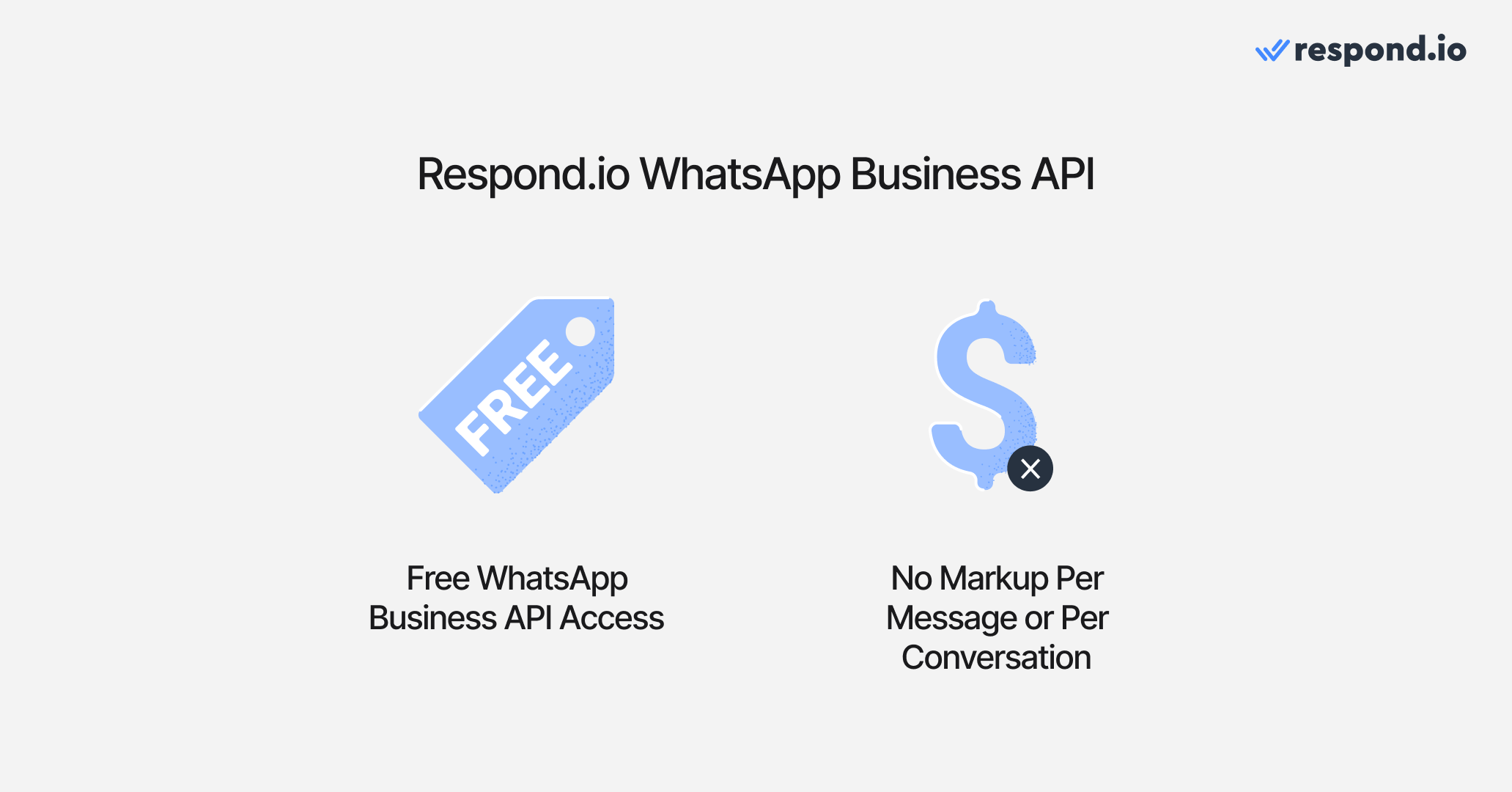
Unlike many BSPs, respond.io provides free WhatsApp Cloud API access and does not impose any markup on WhatsApp Charges. Because it comes with a messaging software, you don’t have to get API access and messaging software from separate providers.
Additionally, choosing respond.io as your BSP is a wise decision, given that it is a badged Meta Business Partner, vetted by Meta for its expertise in business messaging. Next, we’ll show you the two available options to obtain the WhatsApp Cloud API.
How to Get WhatsApp Cloud API
Businesses can get WhatsApp Cloud API access in one of two ways: Self-service or through a BSP like respond.io.
Respond.io Technical Product Lead Ahmed Nassar explains, “Certain users would prefer to get Cloud API from Meta in order to have full control over technical, webhooks and API configurations. There is no advantage in terms of features, so for most users, we would recommend using a BSP.”
It’s worth noting that setting up WhatsApp Cloud API on your own requires technical knowledge. It involves a tedious process, which can be challenging for businesses without adequate technical resources that want to chat with customers quickly.
Fortunately, respond.io simplifies the process, allowing you to get WhatsApp Cloud API access in just a few clicks. Let’s explore how to get WhatsApp Cloud API through respond.io and on your own using Meta for Developers.
How to Get WhatsApp Cloud API: Sign Up through Respond.io
Advantages
Ease of Integration
No Markups on Messaging Fees (unlike other BSPs)
Advanced Features
Disadvantages
Platform Costs
Dependency on Platform-specific features
Signing up for WhatsApp Cloud API with respond.io is quick and effortless. On the platform you’ll be guided through a seamless WhatsApp API sign-up process – from linking your Facebook Business Account (now known as Meta Business Portfolio) to adding a phone number.
The entire process takes only a few minutes. Refer to our WhatsApp API guide for step-by-step instructions.
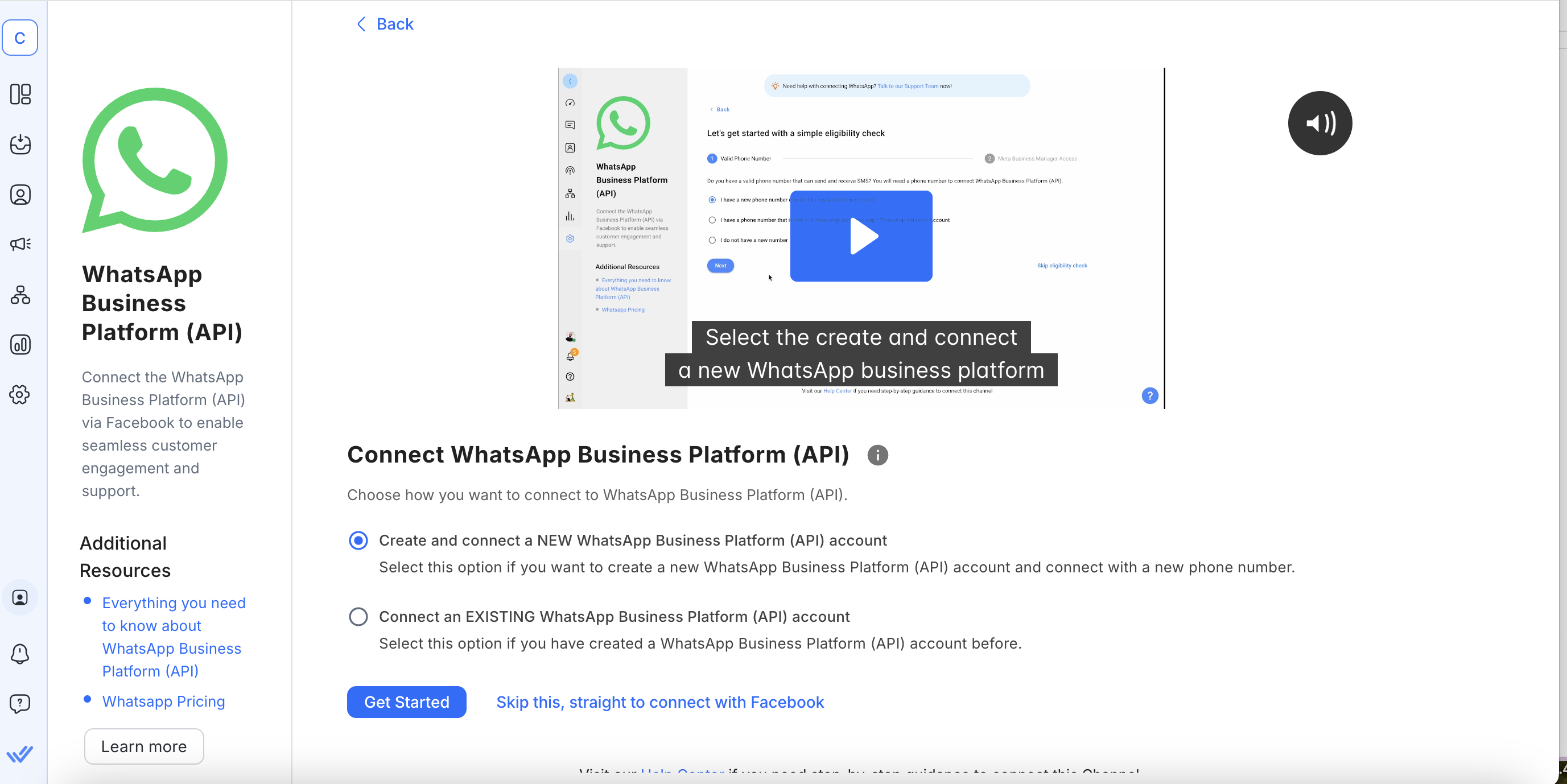
That’s the easy way! However, if your business needs strict control over the integration and you have the necessary technical skills, here’s how to get WhatsApp Cloud API directly through Meta.
How to Get WhatsApp Cloud API: Sign Up Through Meta
Advantages
Ease of Integration
No Markups on Messaging Fees (unlike other BSPs)
Advanced Features
Disadvantage
Less control over technical and API configuration
Signing up for WhatsApp Cloud API with respond.io is quick and effortless. On the platform, you’ll be guided through a seamless WhatsApp API sign-up process – from linking your Facebook Business Account (now known as Meta Business Portfolio) to adding a phone number.
To get WhatsApp Cloud API directly from Meta, you need to set it up on your Facebook Developer Account. Follow the steps below or watch our WhatsApp Cloud API tutorial video.
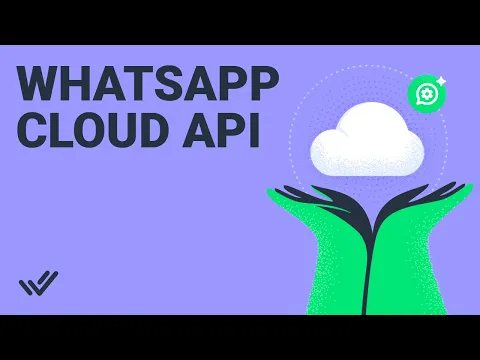
Set up Your Facebook Developer Account
1. Sign up or log in to the Facebook for Developers account and click on Create App.
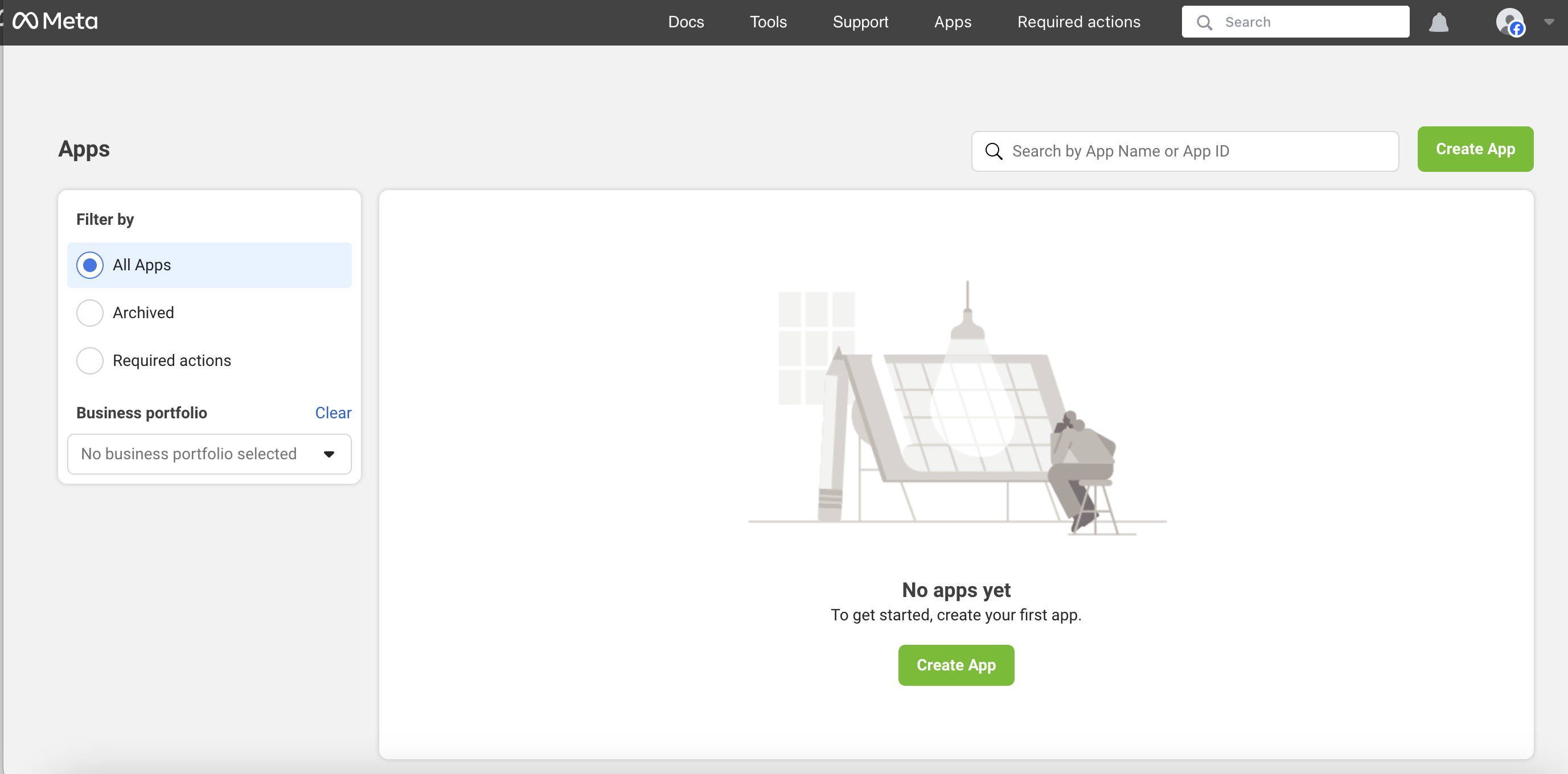
2. Select Business as your app type.
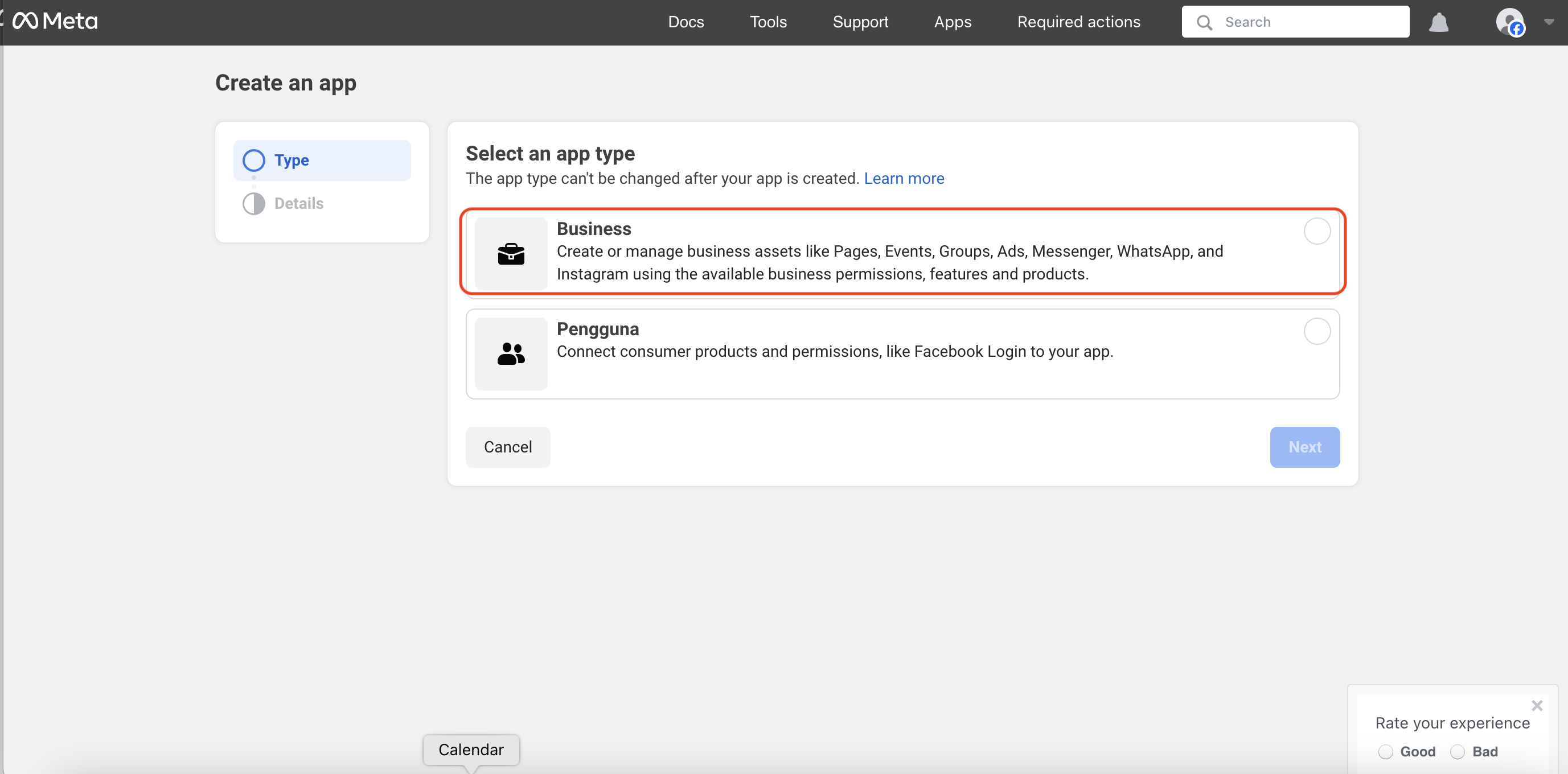
3. Provide basic information about your business. If you don’t have a Business Manager account, If you don’t have a Business Manager account, you’ll be prompted to create one later. Click Create app. You will be directed to your Meta dashboard.
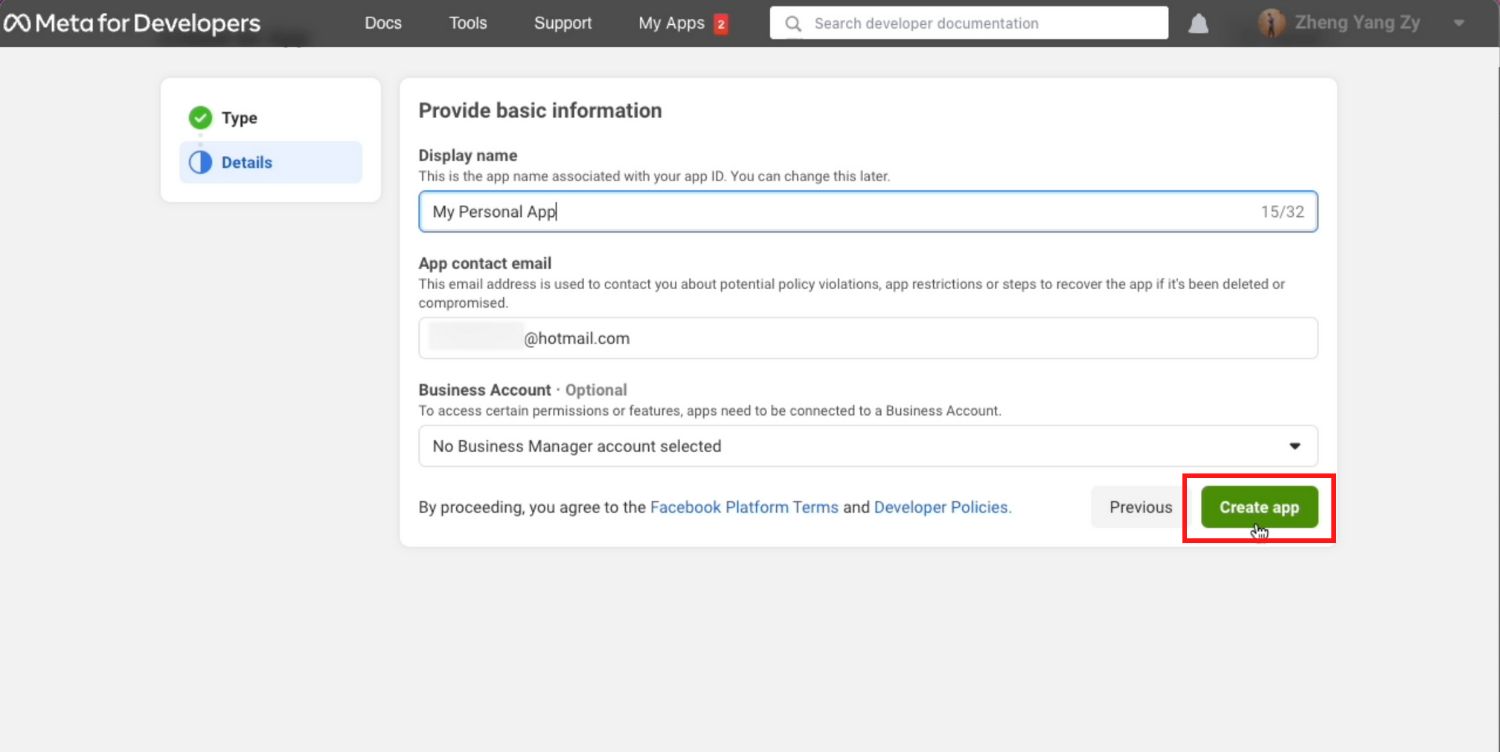
4. Scroll down until you see WhatsApp and click Set up.
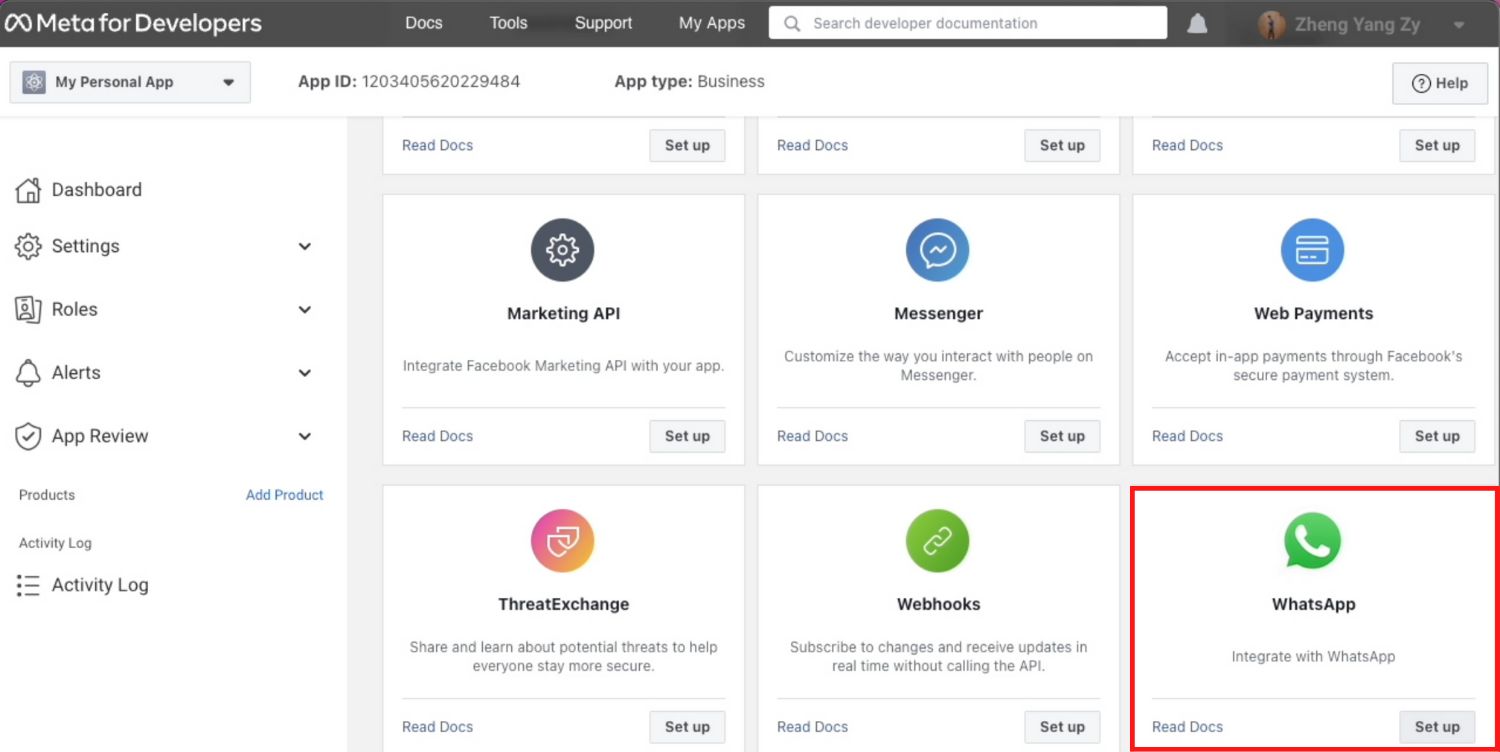
5. ClickContinue to accept WhatsApp Cloud API’s terms and conditions. If you left your Business Manager account unselected in step 3, select or create one now.
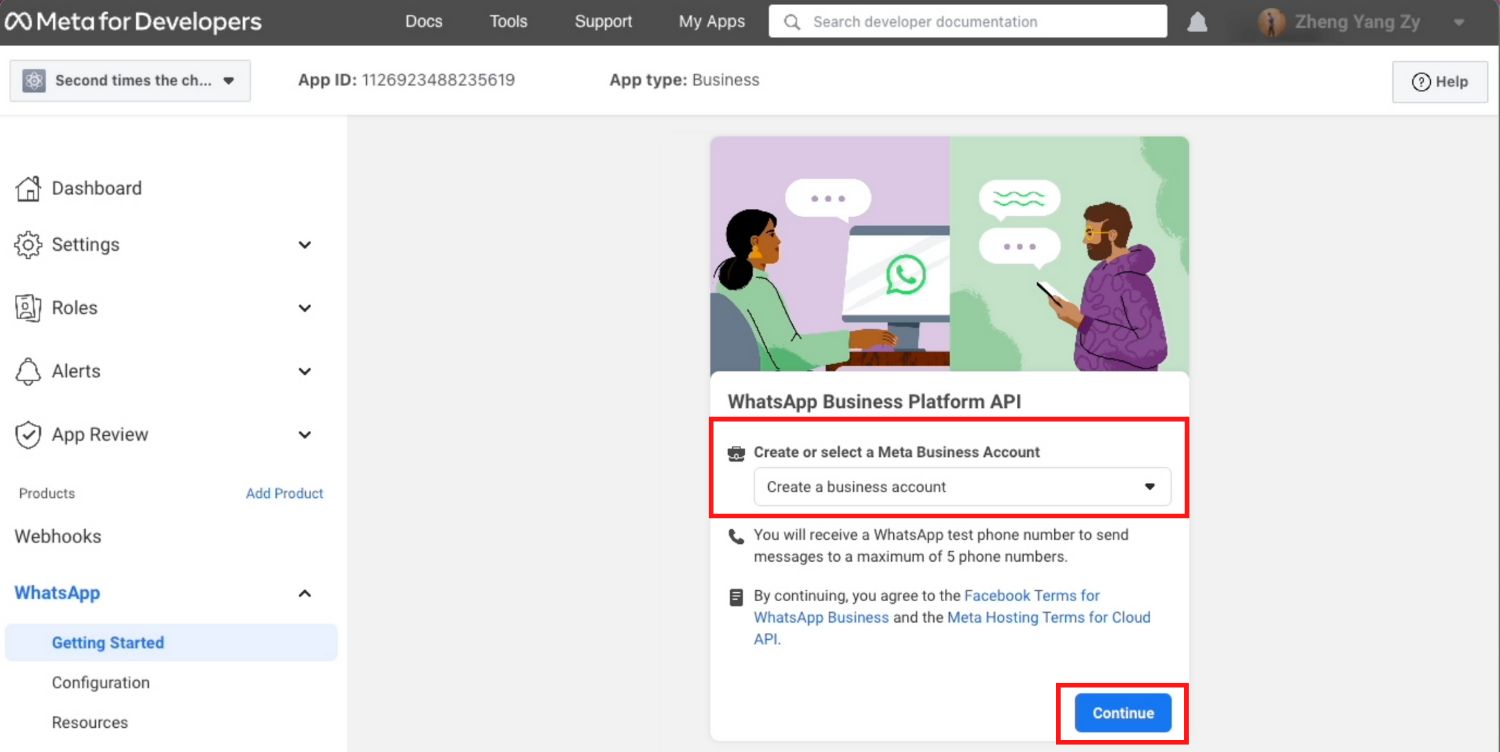
6. Send a message with the test number generated by WhatsApp to your personal or business WhatsApp number to test if your integration is a success.
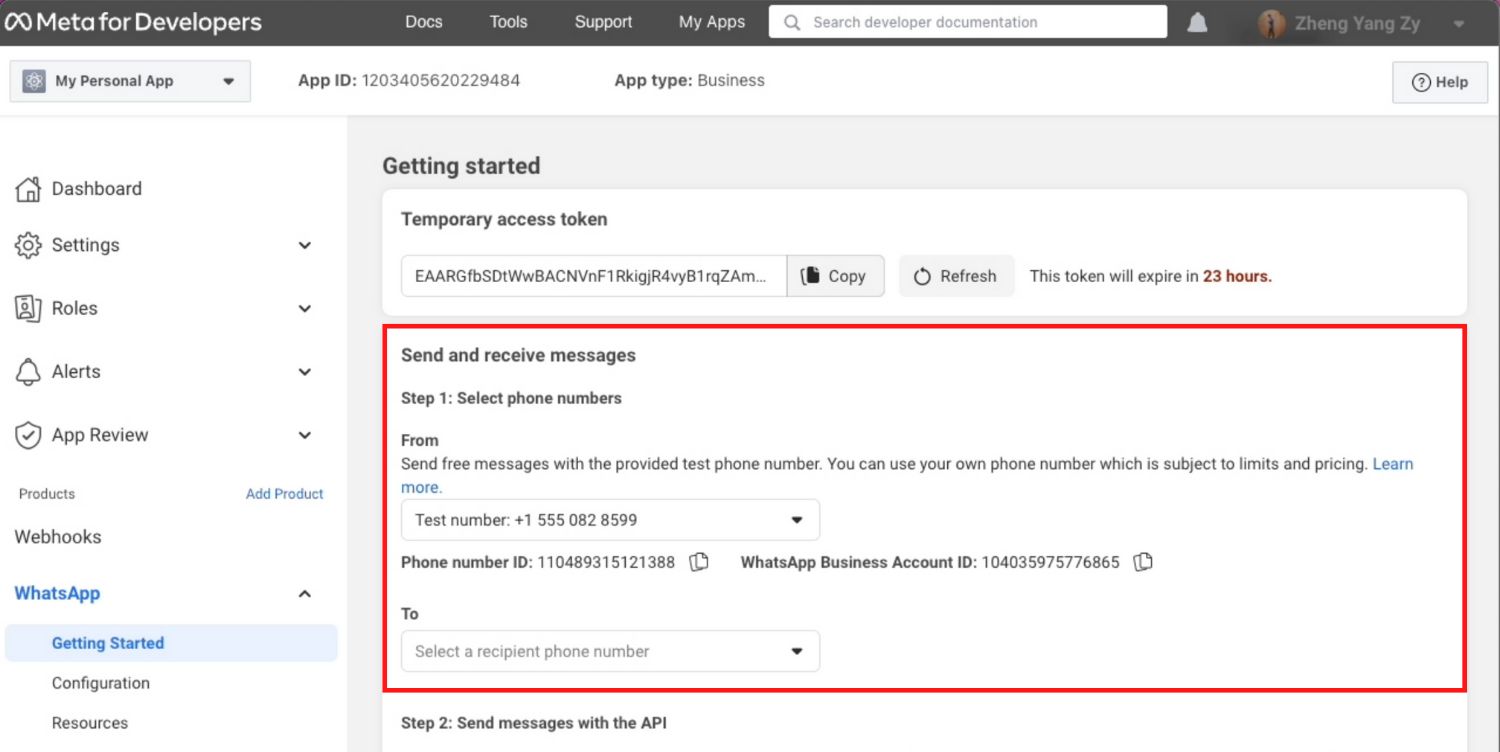
Next, we’ll show you how to add your phone number to your WhatsApp Cloud API account
Connect Your Phone Number
1. Click Add Phone Number to connect a phone number to your WhatsApp Cloud API account.
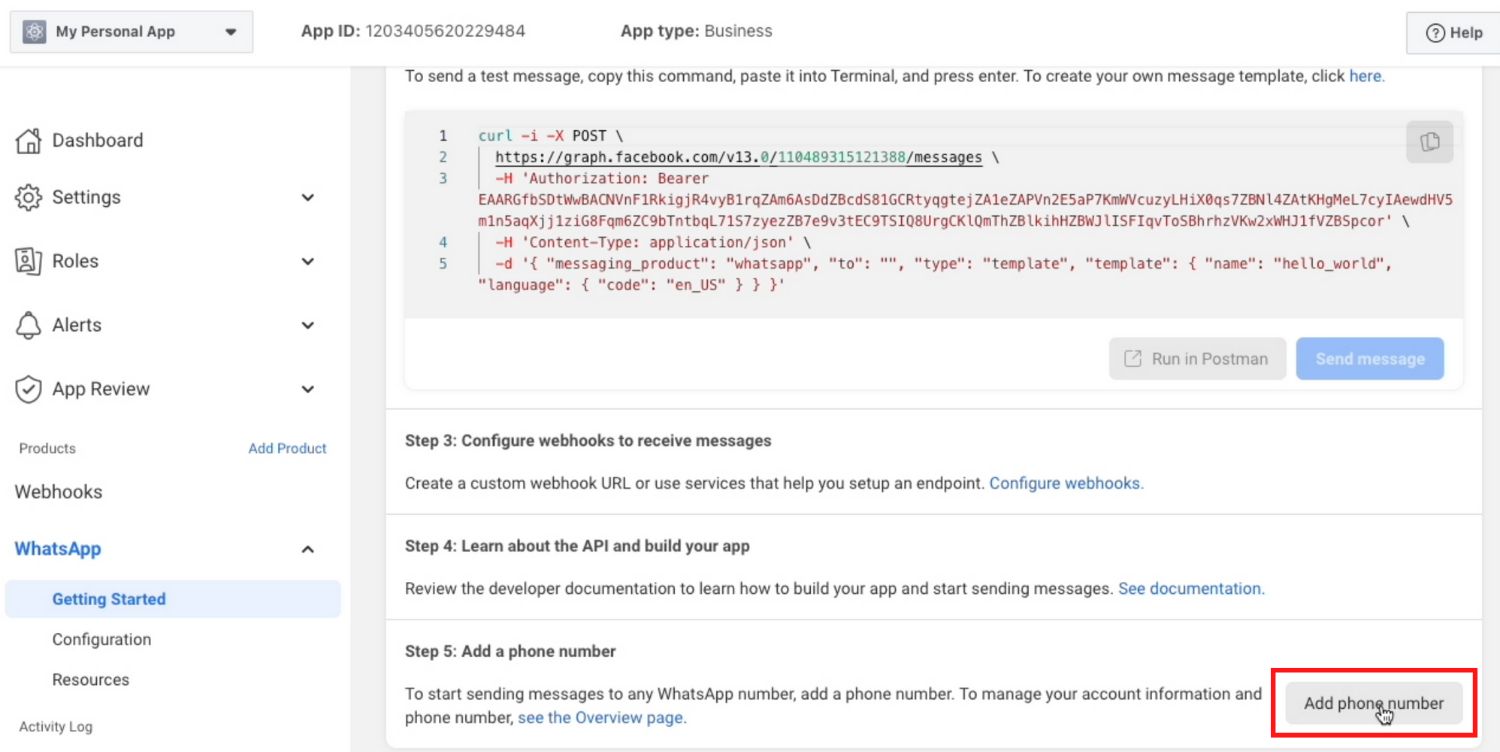
2. Fillin your business information and click Next.
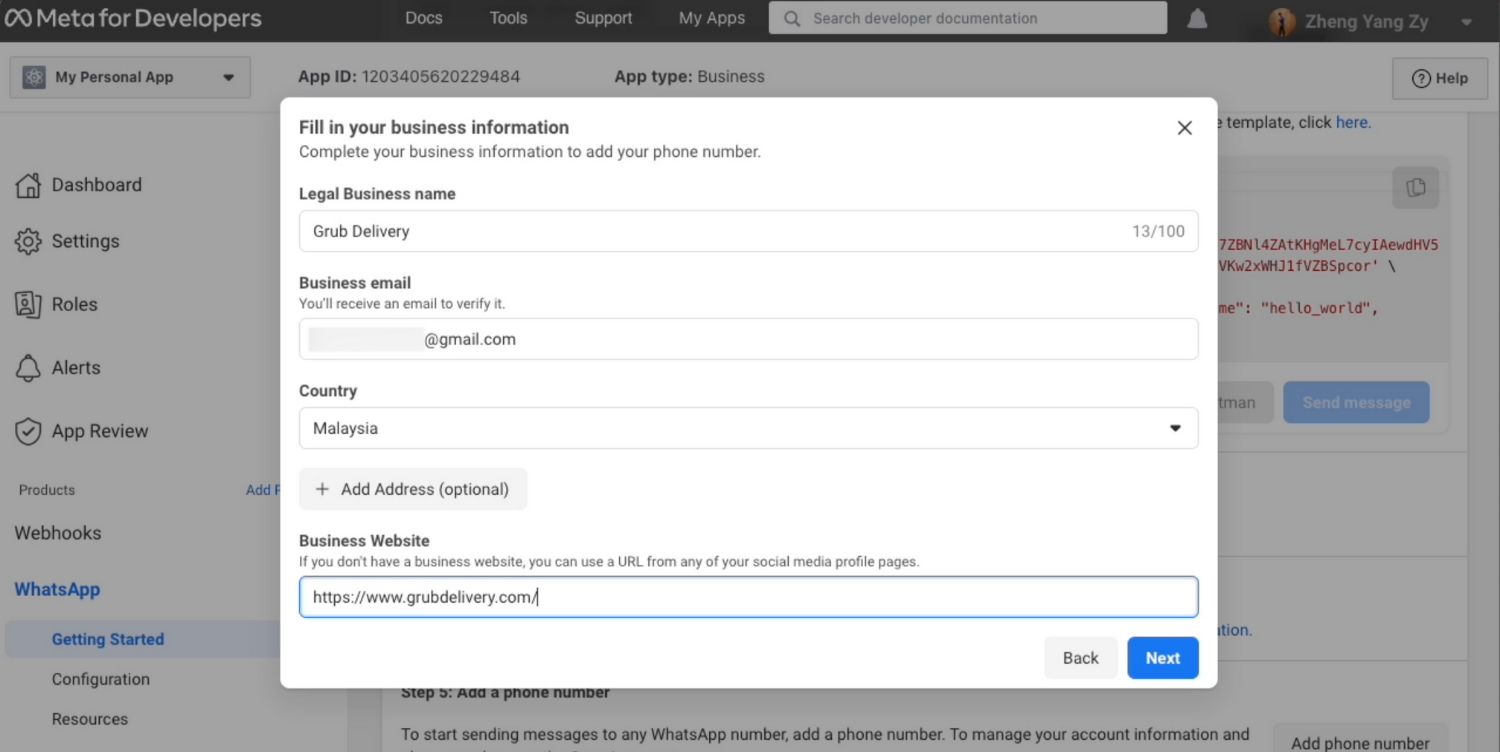
3. Fill in your WhatsApp business profile information and click Next.
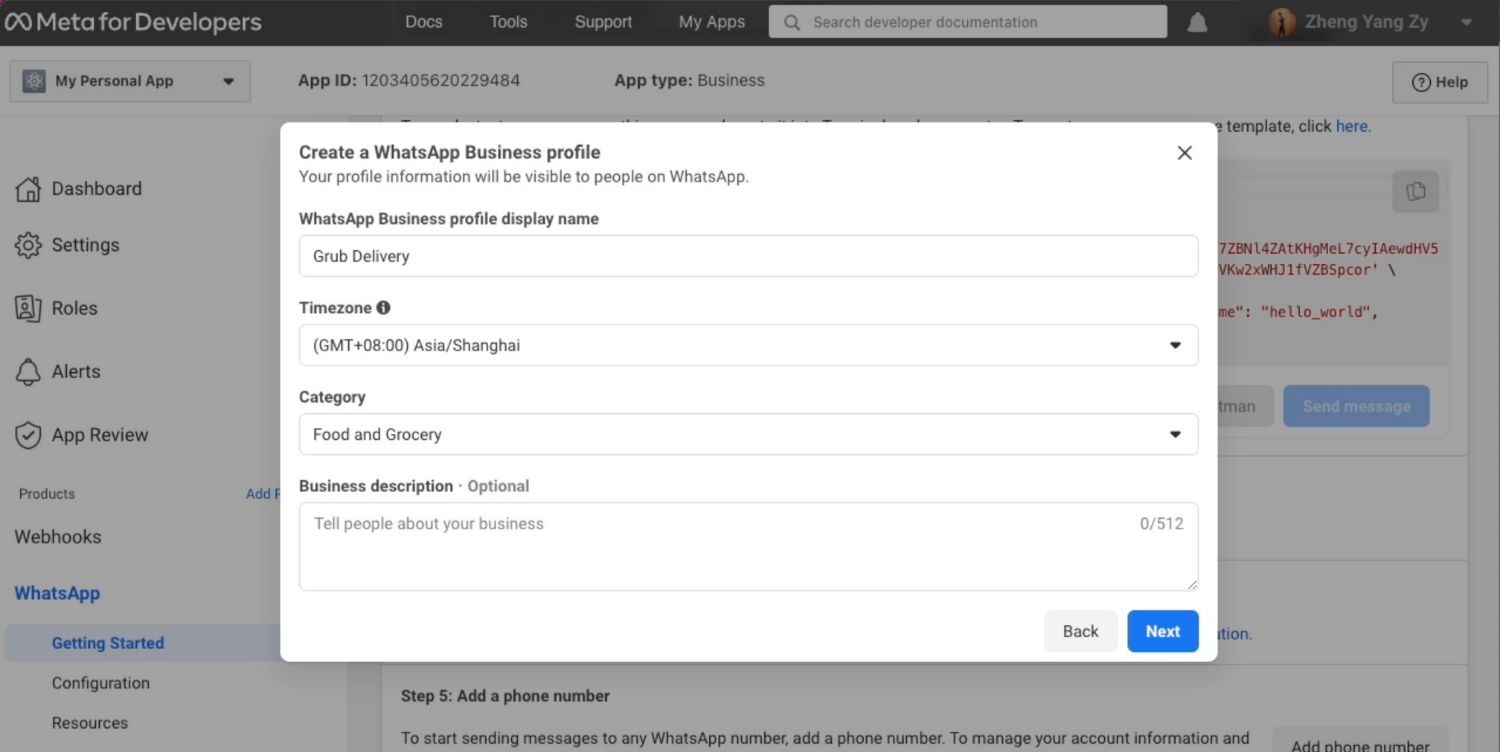
4. Add a phone number for your WhatsApp Cloud API. Note that the number you add cannot be tied to an existing WhatsApp account.
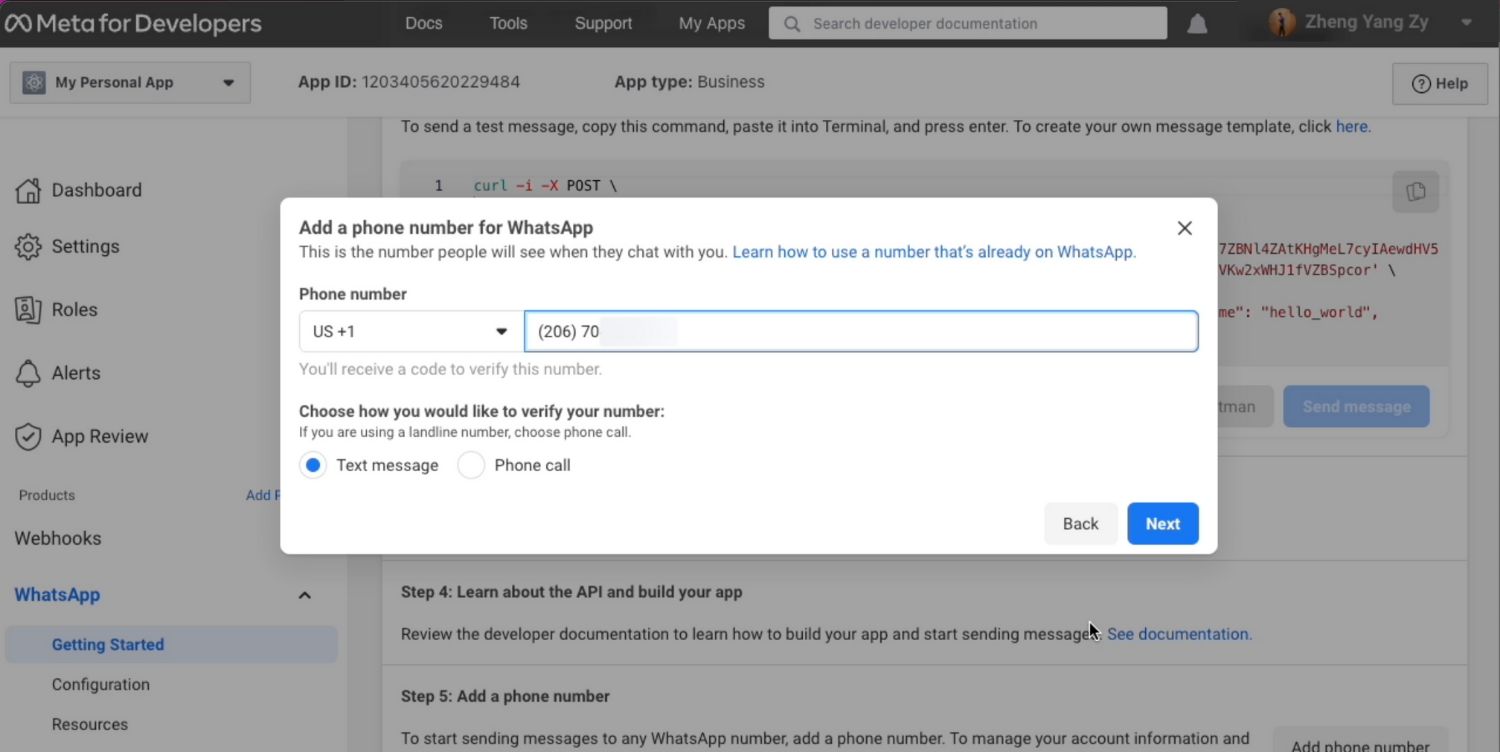
5. Verify the phone number you’ve added. A 6-digit verification code will be sent to the number. Enter the verification code once you receive it.
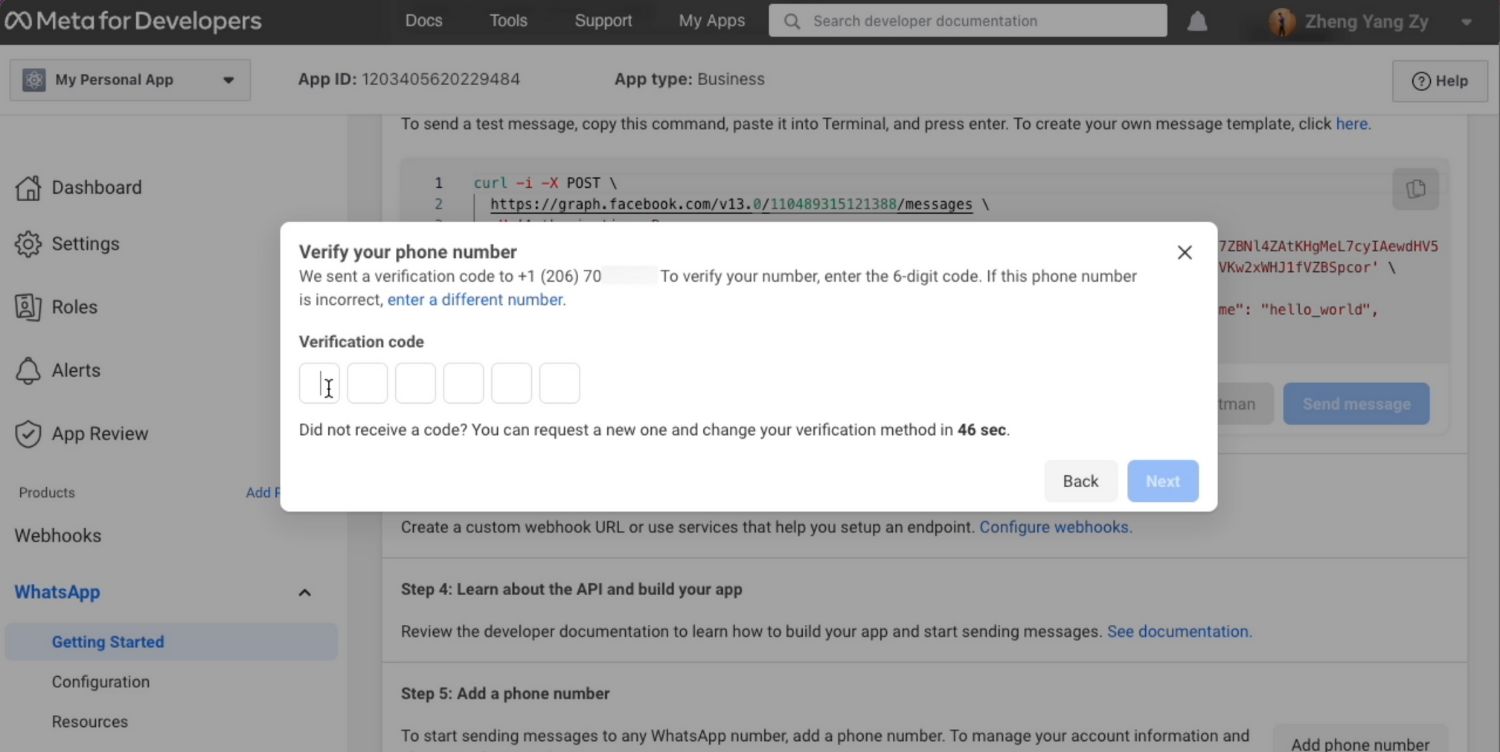
6. Look at the Send and receive messages section. The number you’ve added will be shown.
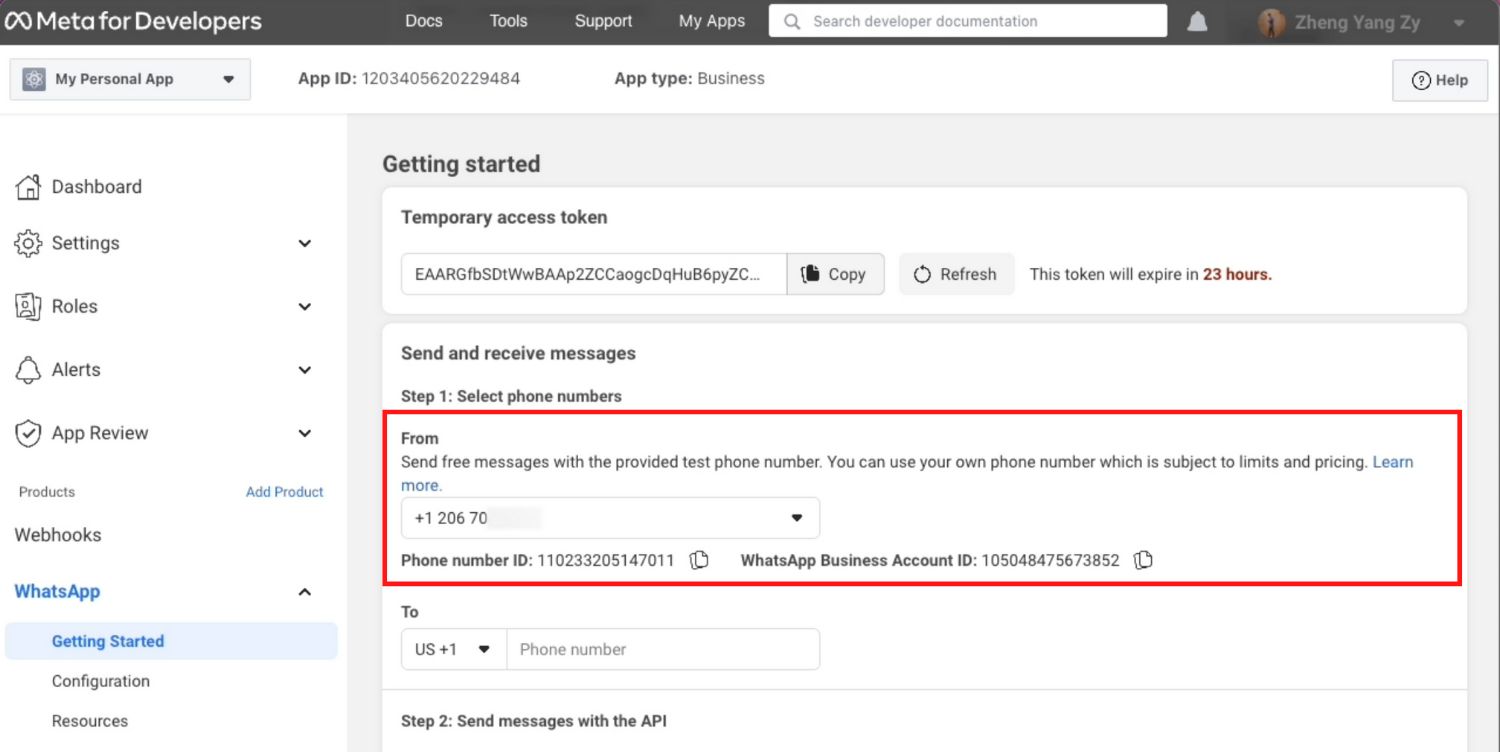
You have connected your phone number with your WhatsApp Cloud API account! Now that you've set up WhatsApp Cloud API on your Facebook Developer Account, you need to connect it to a messaging inbox like respond.io to start sending and receiving messages.
Connect WhatsApp Cloud API to Respond.io
1. Click on the Settings module, choose Channels and click on Add Channel. Then, click on the WhatsApp Cloud API.
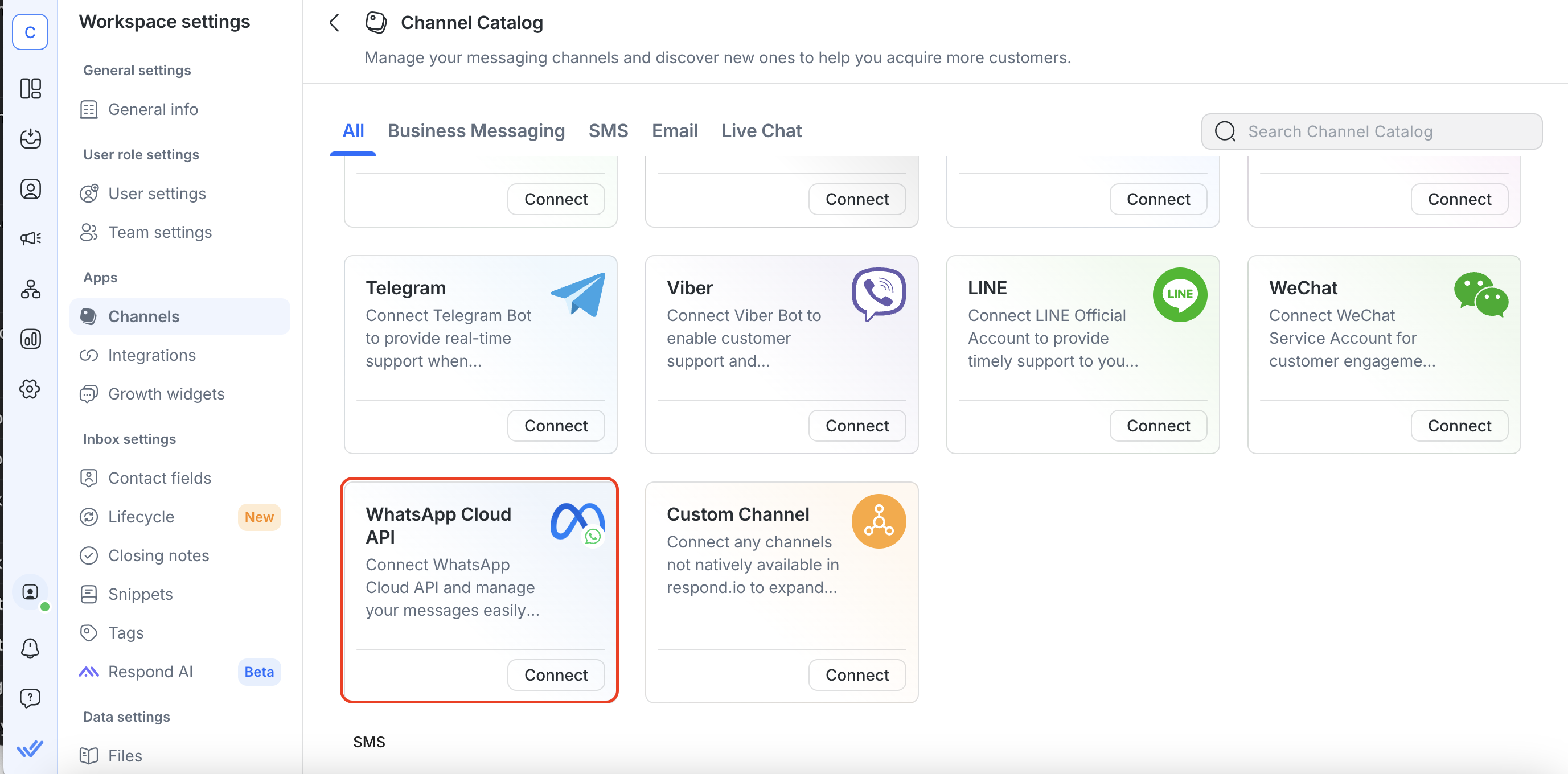
2. ClickConnect With Facebook. You’ll be prompted to choose the WhatsApp Cloud API Account and Business Manager account you want to use with respond.io.
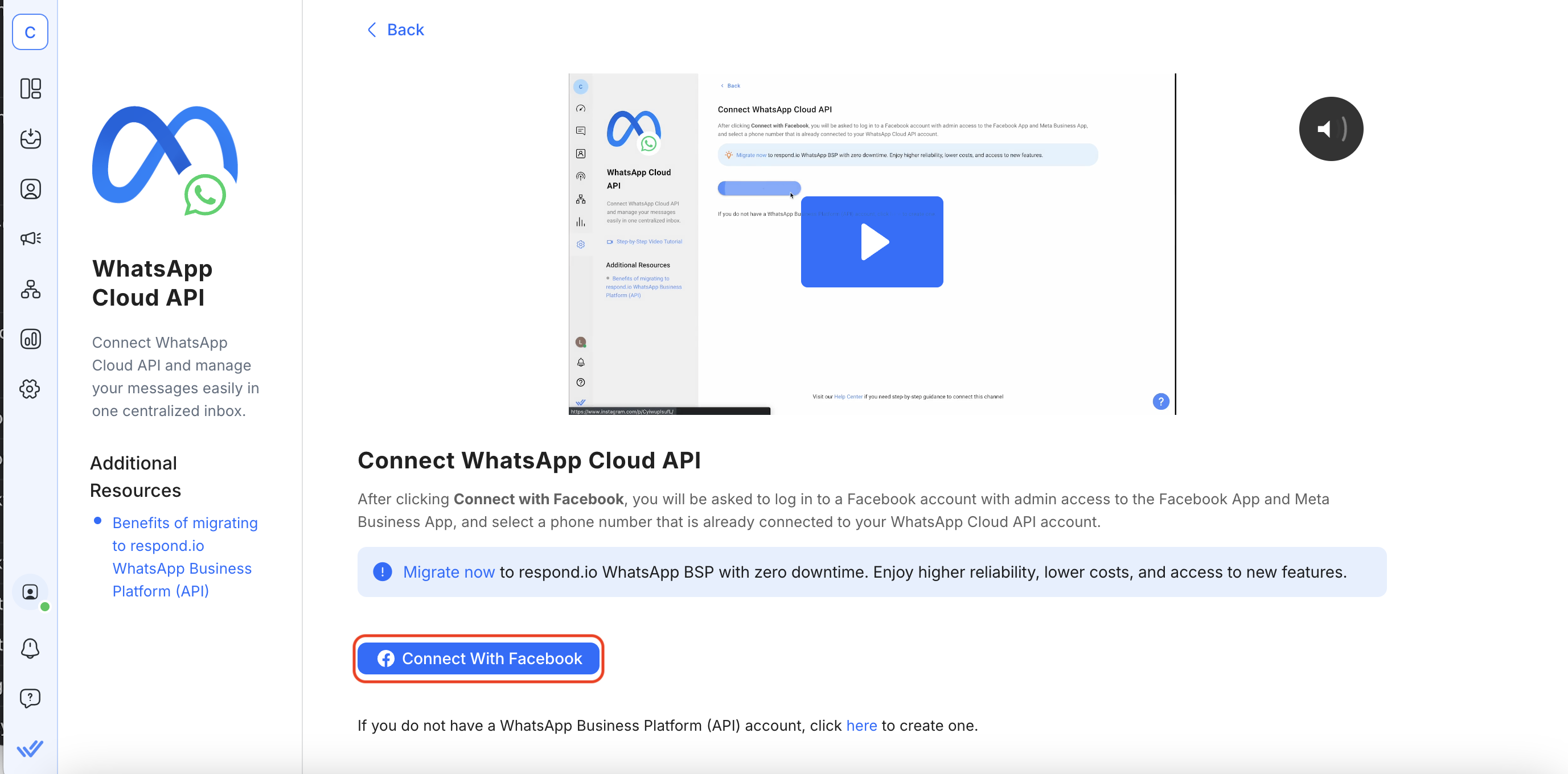
3. Select the phone number you want to connect to respond.io and click Next. The phone number shown in the drop-down menu are the phone numbers connected to the WhatsApp Cloud API account you’ve selected in step 2.
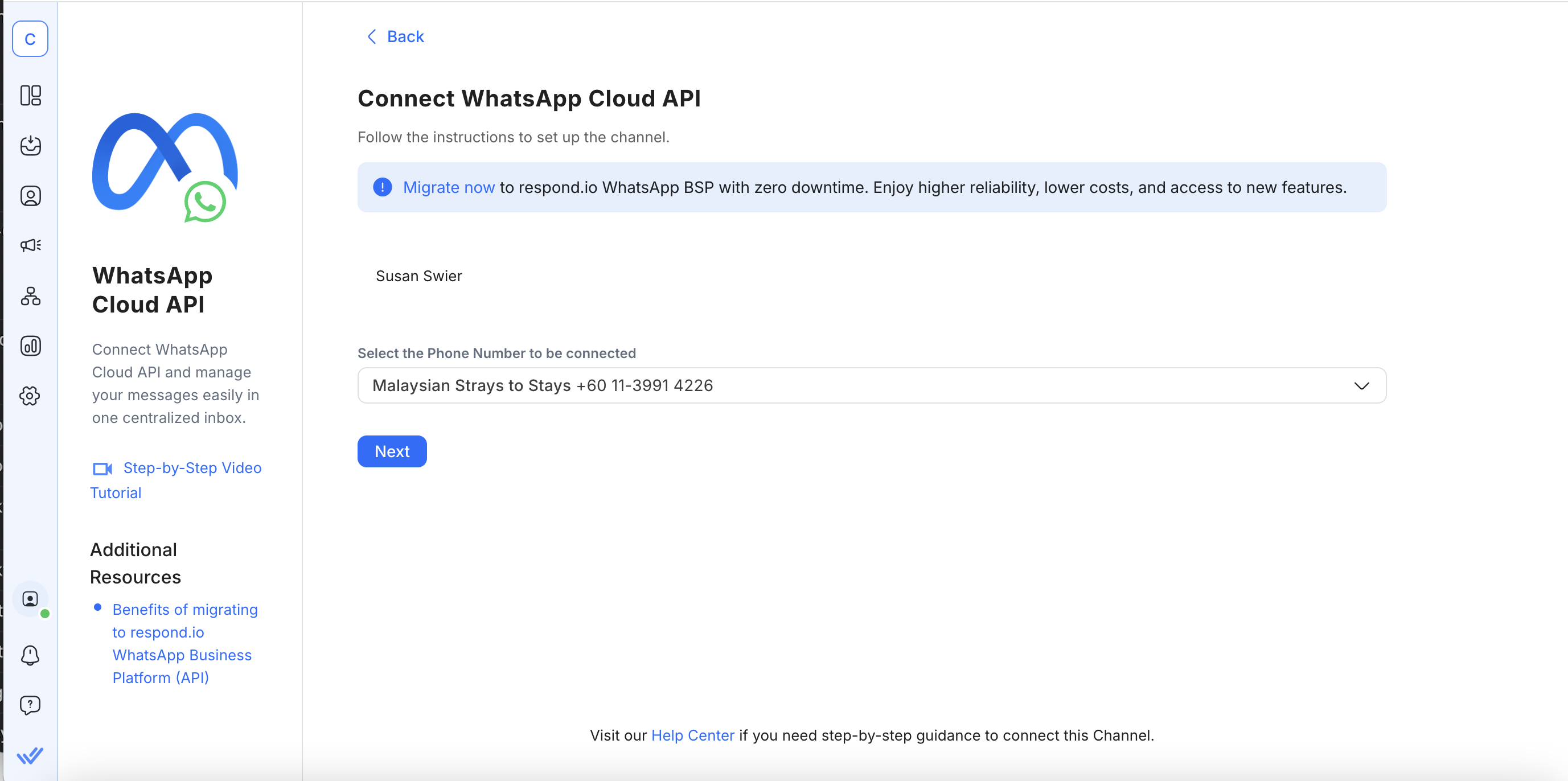
4. Copy the Callback URL and Verify Token. You’ll need to add it to your WhatsApp Cloud API configuration page. Note that you need to complete the setup on your WhatsApp Cloud API configuration page before clicking Complete.
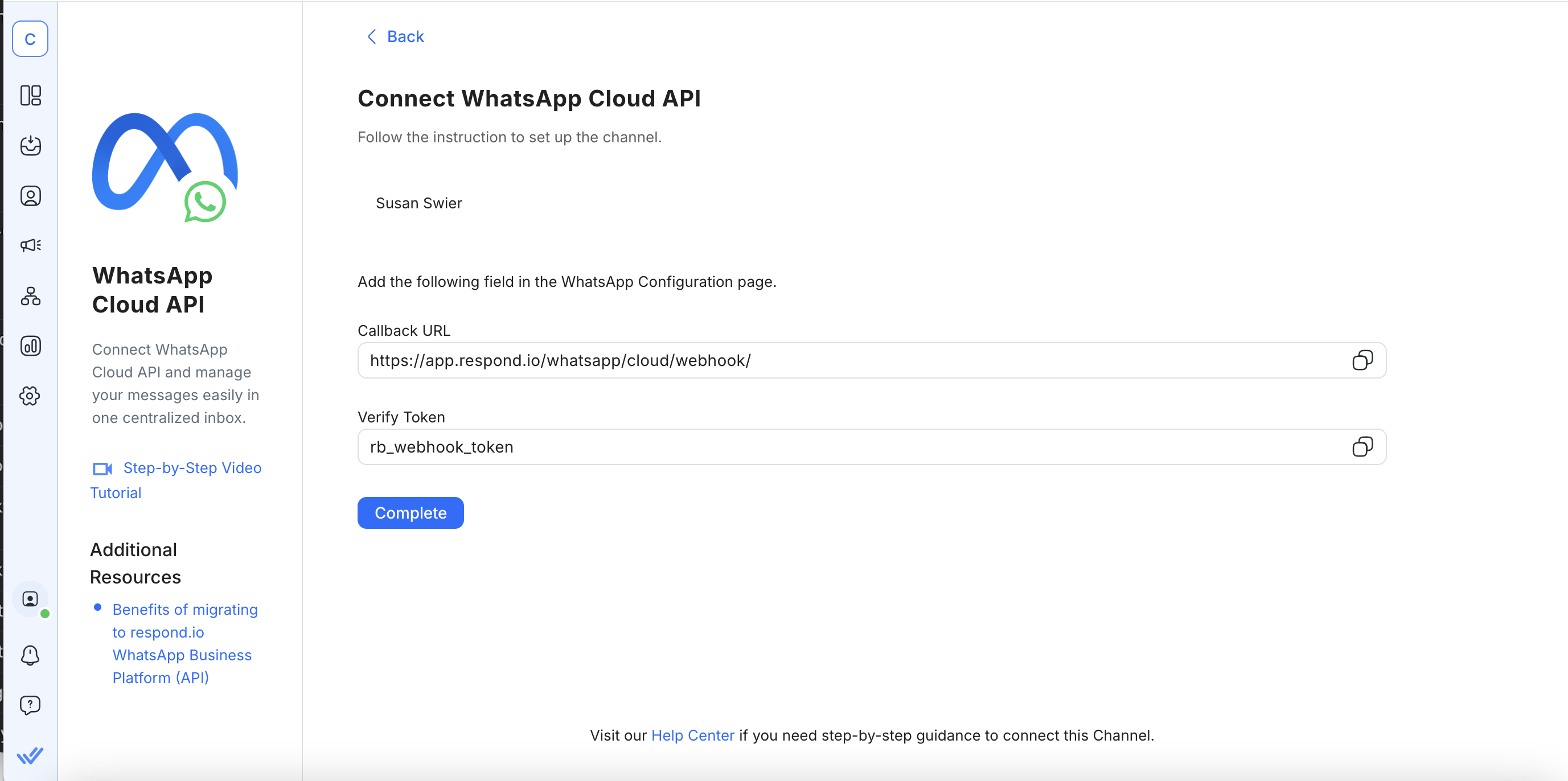
5. Add the Callback URL and Verify Token to your WhatsApp Cloud API configuration page. Click Verify and Save.
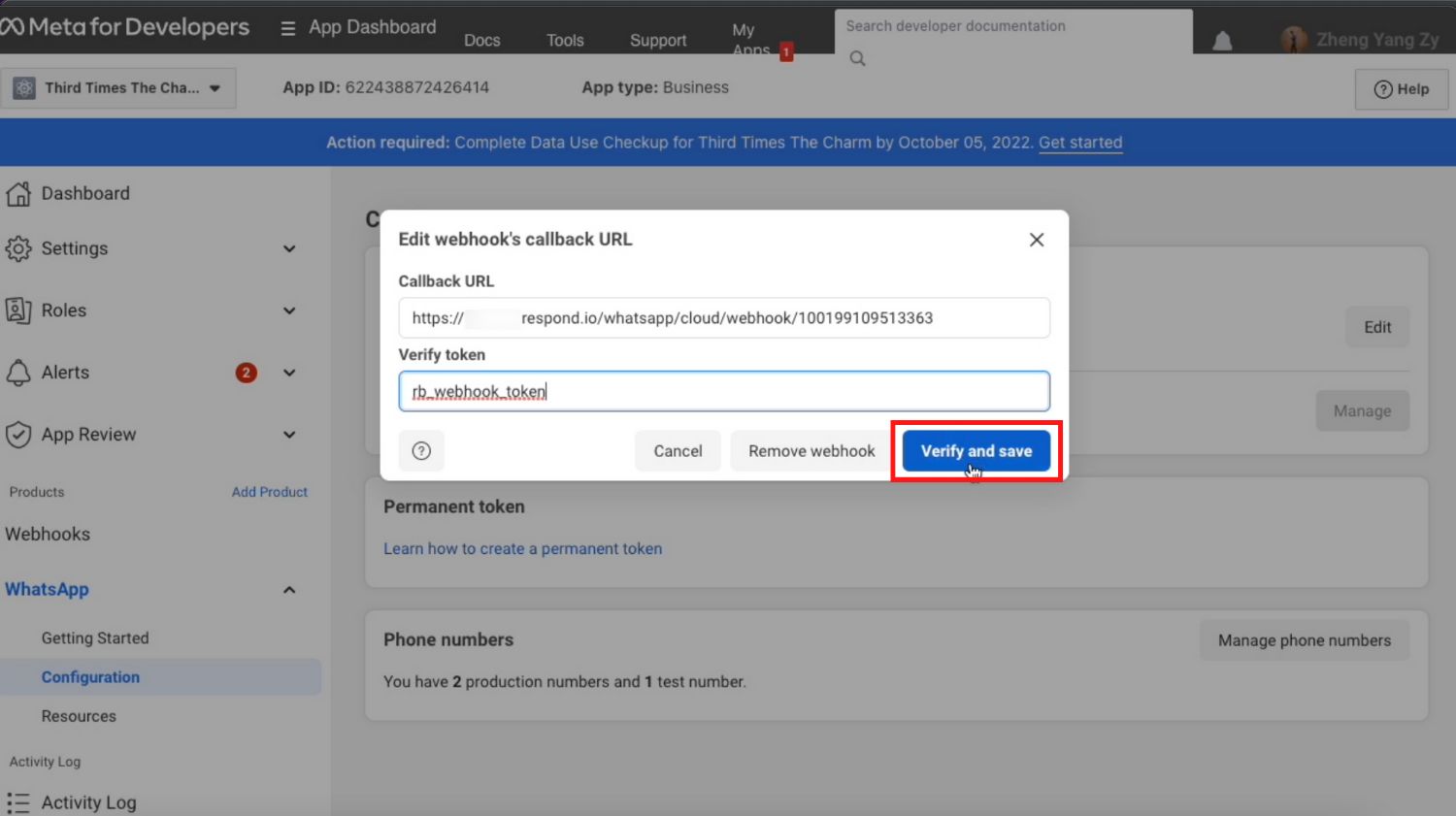
6. Subscribe to the Message Webhook event.
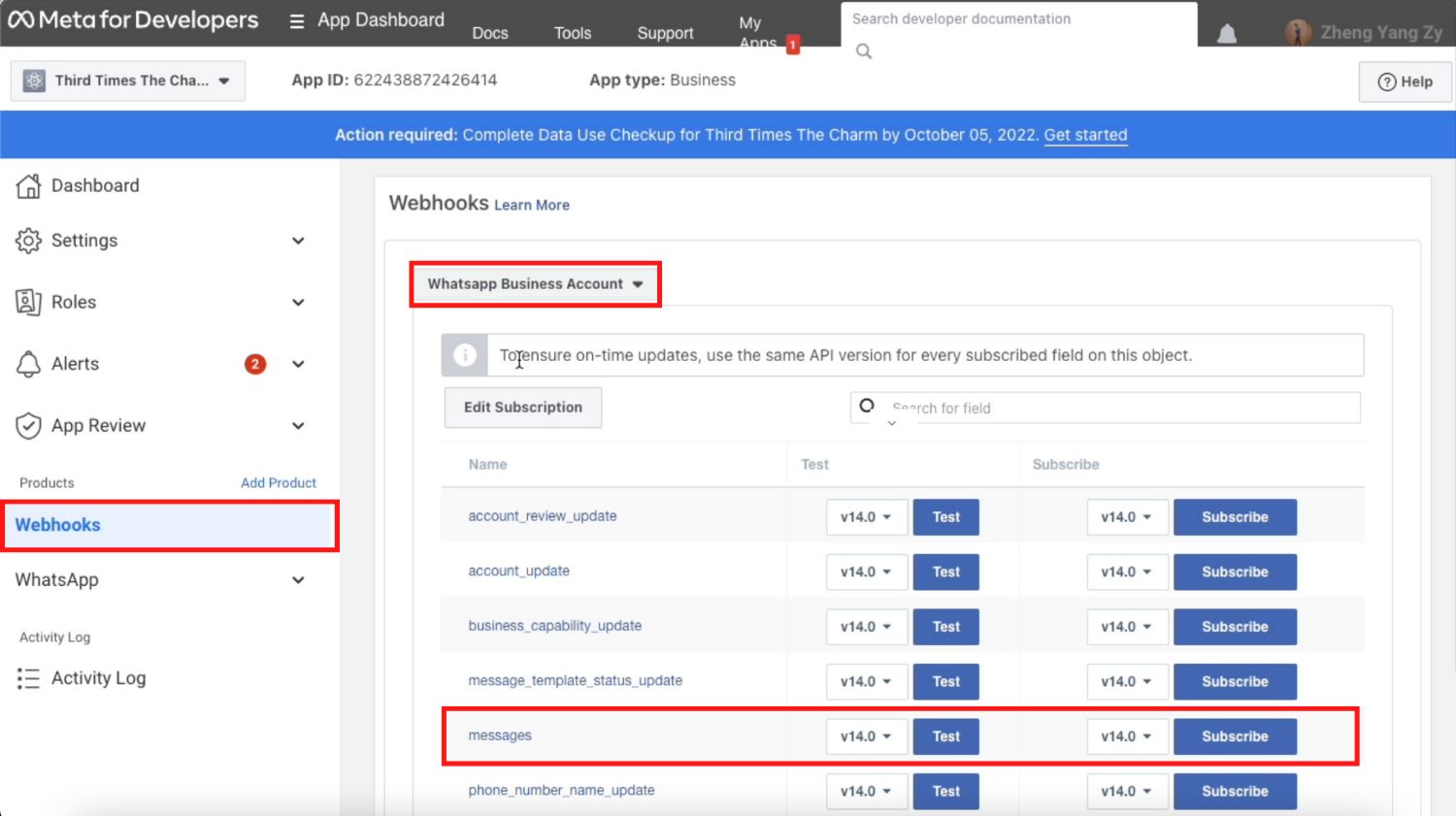
7. Go back to respond.io and click Complete Just like that, you’ve successfully connected your WhatsApp Cloud API to respond.io!
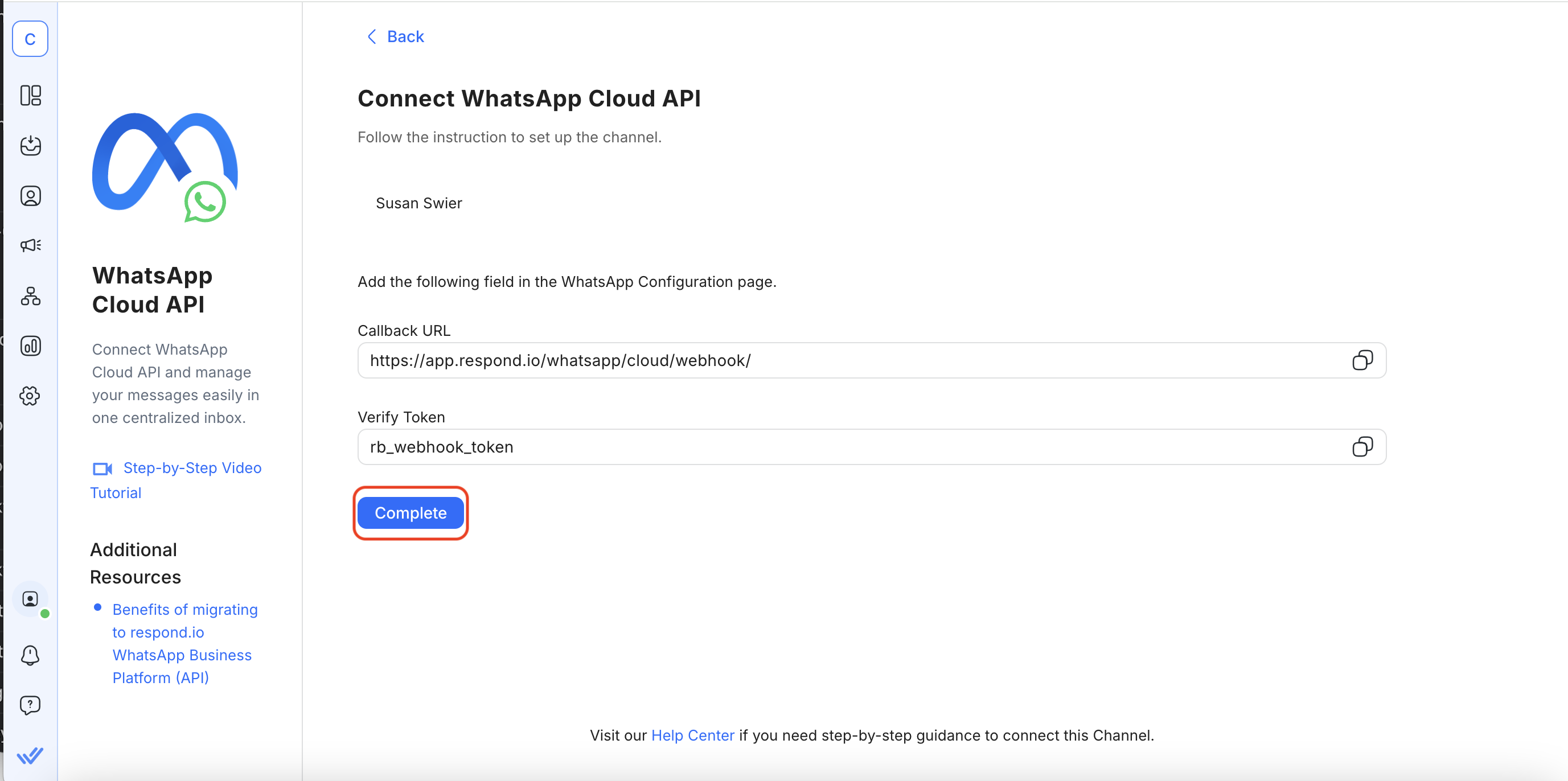
8. View the latest quality rating of your WhatsApp Business phone number by hovering over the icon at the bottom left of the channel panel..
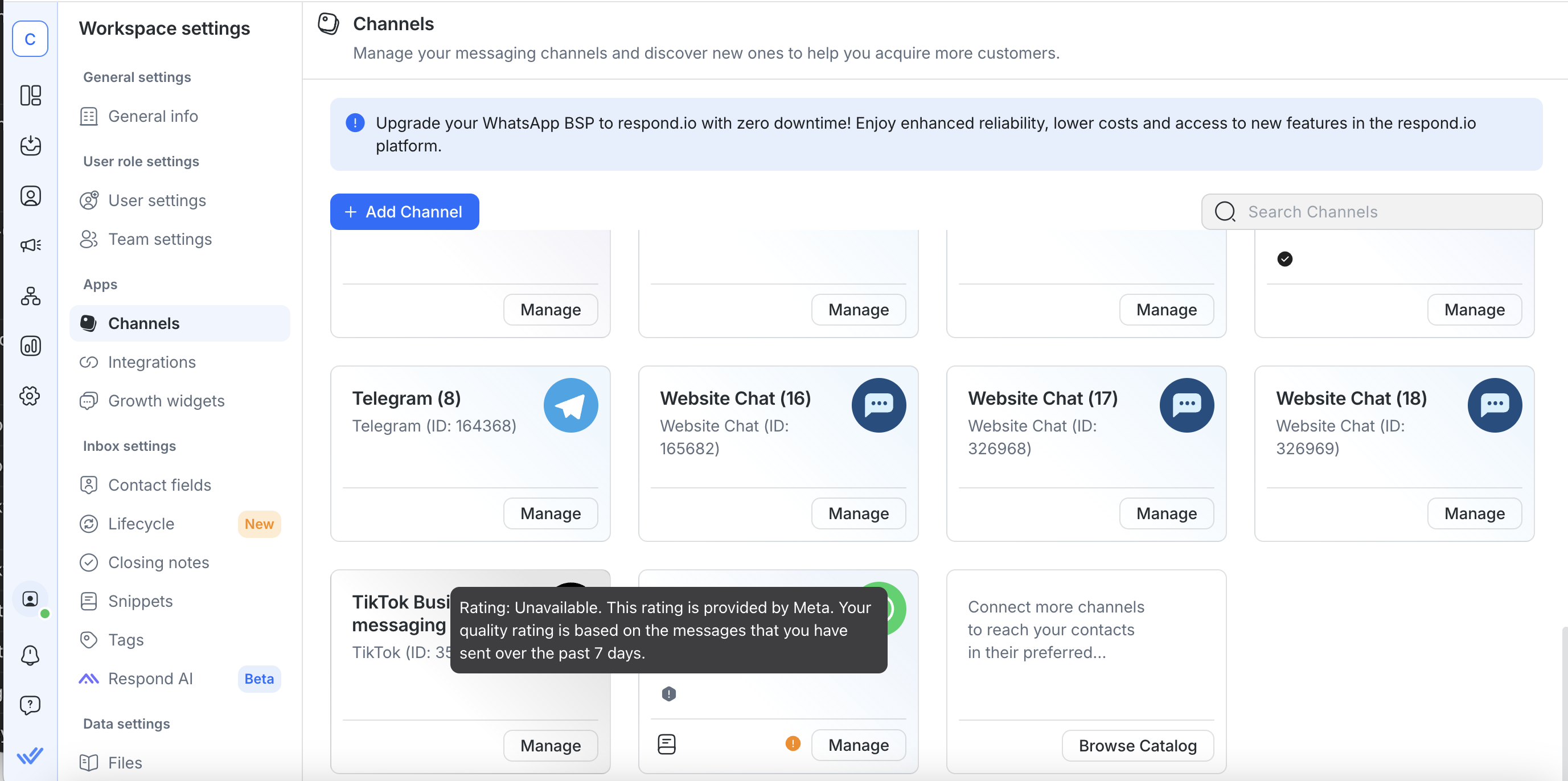
Now that you have access to respond.io WhatsApp business API, you can start messaging customers. Let’s explore how messaging customers on WhatsApp works in the next section.
WhatsApp Cloud API: Messaging Customers
Once you’ve connected WhatsApp Cloud API to respond.io, you will fall under the unverified business category, where a compliance check of your WhatsApp Business account will be automatically triggered and conducted in the background to ensure compliance with the WhatsApp Platform Policies. During this period, businesses can:
Send business-initiated conversations (message template) to up to 250 unique contacts in a 7-day rolling period.
Respond to unlimited conversations initiated by customers
If you have customers' phone numbers and want to message them right away, you can import your contact lists to respond.io and send them message templates. Keep in mind that you must obtain user opt-ins before messaging them.
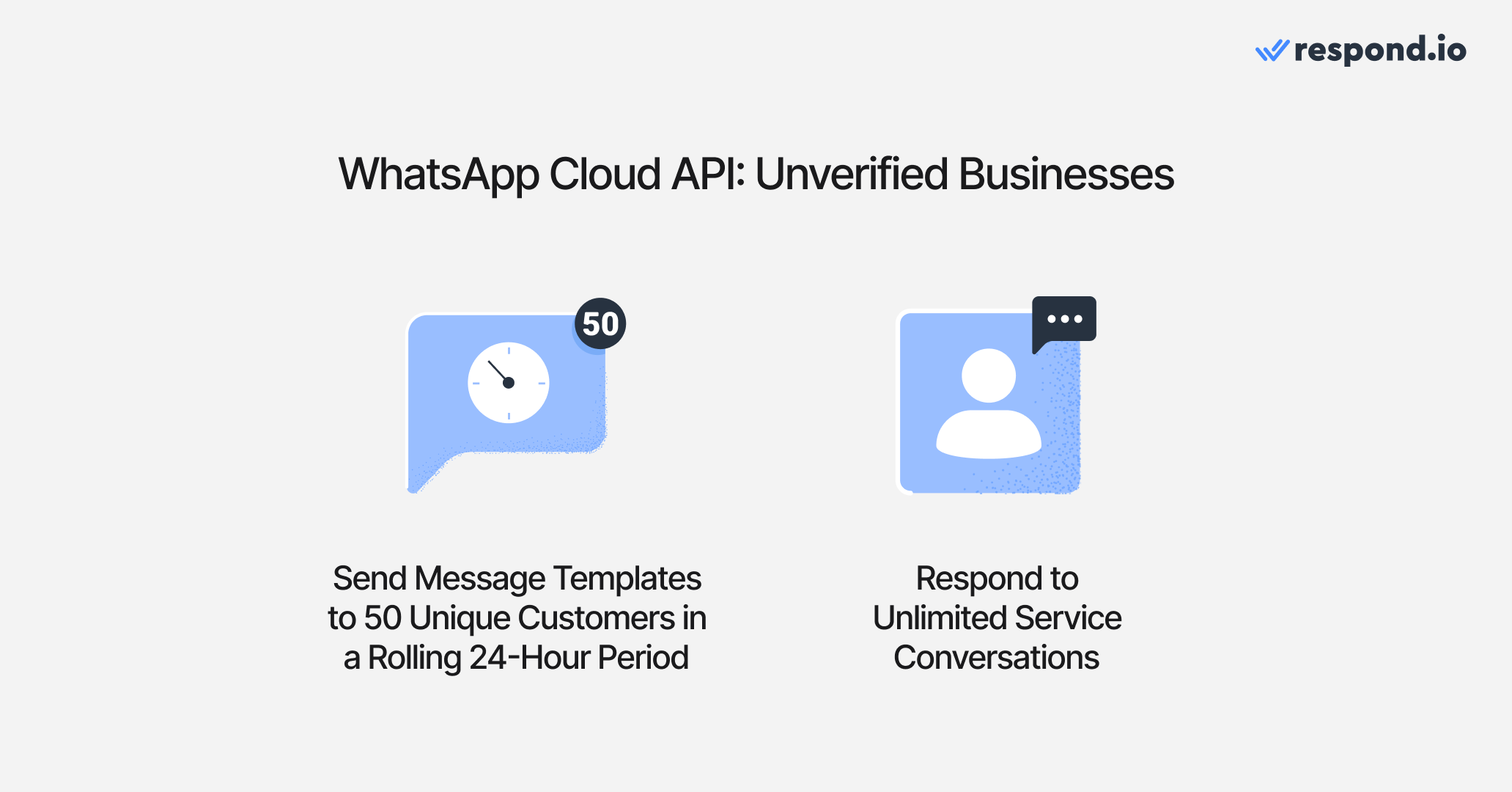
To increase your messaging limits, you must verify your Facebook Business Manager. By doing so, you can send business-initiated messages to 2,000 unique contacts in a rolling 6-hour period.
New: Use WhatsApp Business App and API at the Same Time
Until recently, businesses had to choose between using the WhatsApp Business App or the WhatsApp API. Now, with WhatsApp Coexistence, you can use both on the same number. This means you can keep your existing WhatsApp Business app number and still connect it to the WhatsApp Business Platform (Cloud API) via respond.io — without losing access to your app or needing a new number.
Why It Matters for Teams
Coexistence gives your team the flexibility to:
Use advanced API features like multiple users, automation, AI routing and CRM integrations via respond.io.
Keep using the WhatsApp Business app for simple 1:1 conversations or business tools like catalogs and quick replies.
Maintain your existing number, customer chat history and app access—even after connecting to the API.
This setup is ideal for growing teams that want the power of the WhatsApp API without sacrificing the convenience of the app they’re accustomed to.
⚠️ Note: Some WhatsApp Business app features like calls, group chats, broadcast lists and disappearing messages won't work on the API side. Also, if you enable coexistence, you’ll temporarily lose the green checkmark (you can reapply after setup).
Now that you know everything you need about WhatsApp Cloud API, you can start using your WhatsApp with a CRM integration or use WhatsApp for marketing, sales and support. Try respond.io WhatsApp Business API for free today!
Turn conversations into customers with respond.io's official WhatsApp API ✨
Manage WhatsApp calls and chats in one place!
FAQ and Troubleshooting
What is the difference between WhatsApp API and WhatsApp Cloud API?
With the sunset of On-Premises API, all WhatsApp API is now cloud hosted, so the terms are essentially the same.
Further Reading
We hope you found this blog beneficial. Here are some reading suggestions that might be of interest to you.






































 Electronics
Electronics Fashion & Apparel
Fashion & Apparel Furniture
Furniture Jewelry and Watches
Jewelry and Watches
 Afterschool Activities
Afterschool Activities Sport & Fitness
Sport & Fitness
 Beauty Center
Beauty Center Dental Clinic
Dental Clinic Medical Clinic
Medical Clinic
 Home Cleaning & Maid Services
Home Cleaning & Maid Services Photography & Videography
Photography & Videography
 Car Dealership
Car Dealership
 Travel Agency & Tour Operator
Travel Agency & Tour Operator




